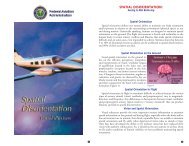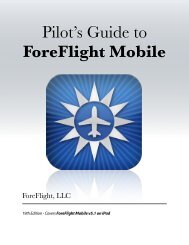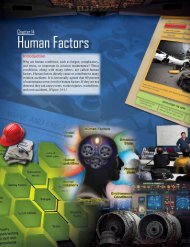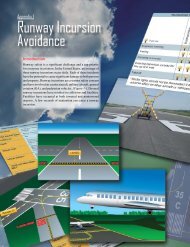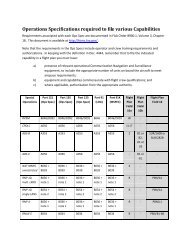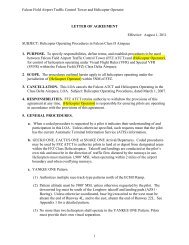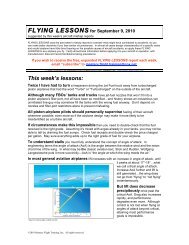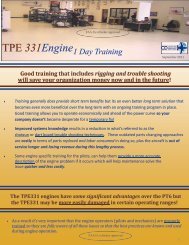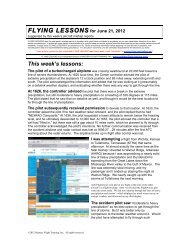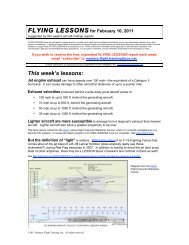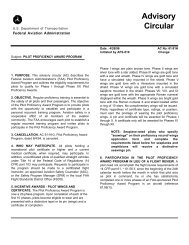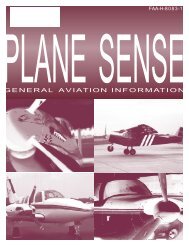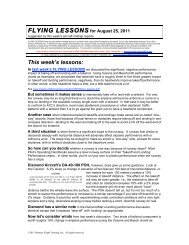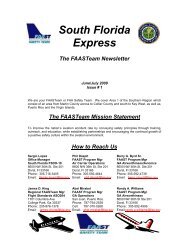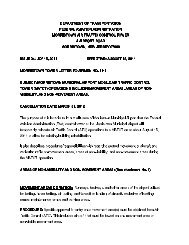WingX 2.0 User Manual - FAASafety.gov
WingX 2.0 User Manual - FAASafety.gov
WingX 2.0 User Manual - FAASafety.gov
You also want an ePaper? Increase the reach of your titles
YUMPU automatically turns print PDFs into web optimized ePapers that Google loves.
Chapter<br />
12<br />
Weather Images Page<br />
RADAR, satellite, flight conditions, pilot reports, turbulence, and icing weather images help<br />
a pilot tremendously in understanding the environment in which a flight will be made.<br />
Together with METARs, TAFs, winds and temperatures aloft, weather images paint a<br />
visual picture of the current and forecast conditions. These images can and should make a<br />
significant difference in the pre-flight go/no-go decision-making process.<br />
ingX Weather Images are a significant new addition to <strong>WingX</strong> <strong>2.0</strong>. <strong>WingX</strong> uses the same graphical<br />
user interface as that used on the NACO Charts page with regards to scrolling and scaling of the<br />
images. Therefore, images may be scrolled simply by dragging a finger across the images and image<br />
Wscaling is achieved by tapping on the “−” and “+” symbols in the bottom left of the image.<br />
Downloadable Images<br />
<strong>WingX</strong> includes a comprehensive repertoire of weather images 5 . The images are downloaded in real-time off<br />
the Internet and are NOAA images 6 .<br />
An Internet connection is required to download Weather Images.<br />
5 Hilton Software can and will continually update this list as necessary. Weather images may be added and/or removed at any time at the<br />
discretion of Hilton Software.<br />
6 Some weather images may be downloaded from non-NOAA sources as appropriate to may the latest and most-up-to-date images available.<br />
87