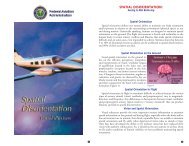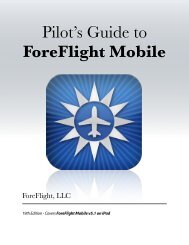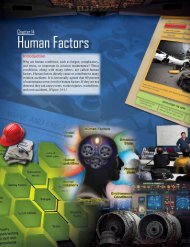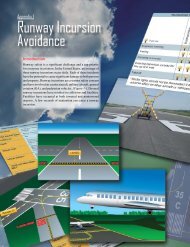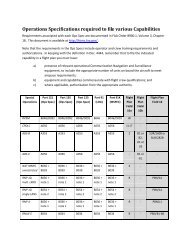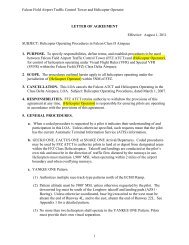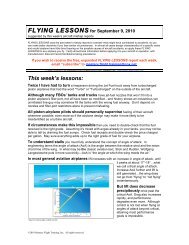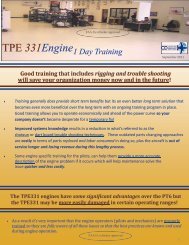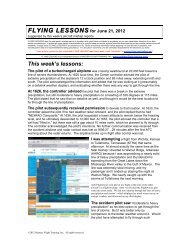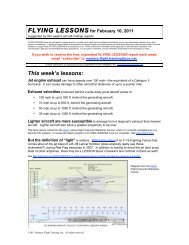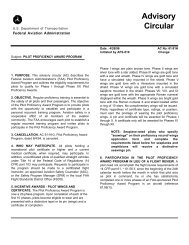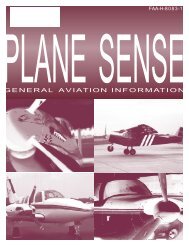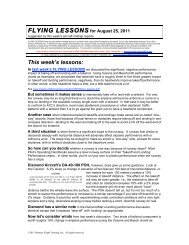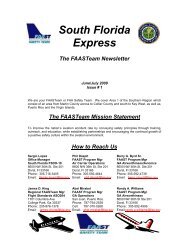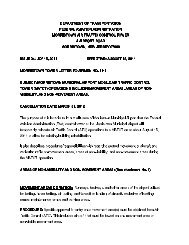WingX 2.0 User Manual - FAASafety.gov
WingX 2.0 User Manual - FAASafety.gov
WingX 2.0 User Manual - FAASafety.gov
You also want an ePaper? Increase the reach of your titles
YUMPU automatically turns print PDFs into web optimized ePapers that Google loves.
Thumb Control<br />
Thumb Control allows a pilot to continue to use <strong>WingX</strong> while in flight in<br />
turbulence or while wearing gloves - perfect for General Aviation and Military<br />
pilots alike.<br />
To enable Thumb Control, tap on the “Prefs” menu option, then select<br />
“Thumb Control”. If the option is checked, it means that Thumb Control is<br />
enabled. Once enabled, anytime an editable text box on the E6B page is<br />
selected (i.e. you tap on the text box), a dialog box with large buttons will<br />
appear allowing values to be entered while in turbulence or while flying with<br />
gloves.<br />
The Thumb Control dialog box is show on the right. Its prominent heading<br />
shows the data to be entered. In the example on the right, the user is<br />
requested to enter a temperature in Fahrenheit. The entered value appears,<br />
and is updated as buttons are pressed, below the heading. At this point in the<br />
example, the user has entered “90”. Pressing the “OK” button would confirm<br />
this value and automatically enter it into the appropriate text box.<br />
The Thumb Control Dialog consists of digits as well as a +/- button, decimal<br />
point button, and a backspace button. The digit buttons simply add a digit to<br />
the number shown. The decimal point button is enabled only if the number<br />
does not already contain a decimal point. The backspace button is only<br />
enabled when there are digits to delete.<br />
79