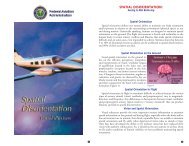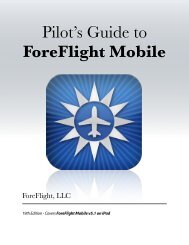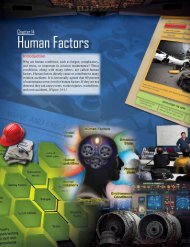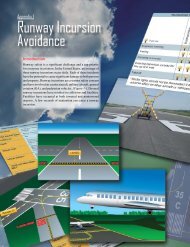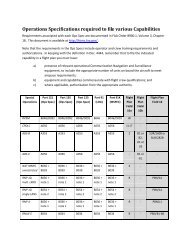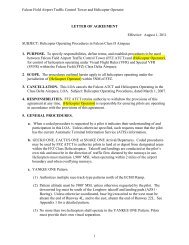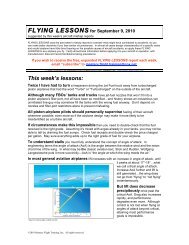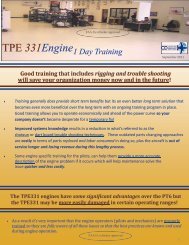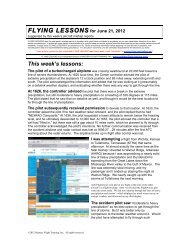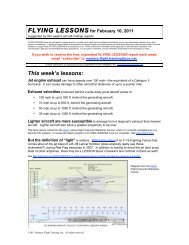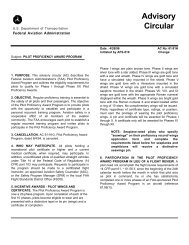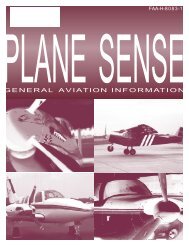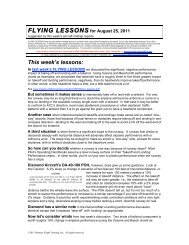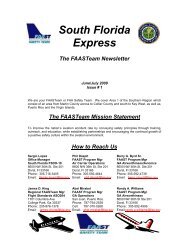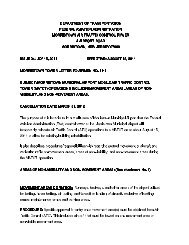WingX 2.0 User Manual - FAASafety.gov
WingX 2.0 User Manual - FAASafety.gov
WingX 2.0 User Manual - FAASafety.gov
Create successful ePaper yourself
Turn your PDF publications into a flip-book with our unique Google optimized e-Paper software.
Example 1: To determine the density altitude in Reno, there are several pieces<br />
of information required. Firstly, the airport’s altitude is required and Reno’s is<br />
4415’. Secondly, environmental conditions are entered, these include Altimeter<br />
Setting, Temperature and Dew Point. Upon entering “4415” for the field<br />
elevation, 29.87 for the altimeter settings, and 25˚C for the temperature,<br />
<strong>WingX</strong> determines that the Pressure Altitude is 4,462’ and the Density Altitude<br />
is 6,608’.<br />
In addition to the above-mentioned Pressure Altitude and Density Altitude<br />
calculations, <strong>WingX</strong> will automatically propagate the Pressure Altitude and<br />
temperature down to the CAS/TAS group box. Therefore, only the<br />
Calibrated Airspeed CAS needs to be entered and <strong>WingX</strong> will calculate the<br />
True Airspeed (TAS); in our example the calculated TAS was determined to be<br />
“137.3”.<br />
Example 2: <strong>WingX</strong> allows users to enter the airport’s identifier instead of the field elevation. <strong>WingX</strong> will<br />
automatically continue to flag the value in red (invalid) as it is not strictly numeric although it will use the<br />
appropriate airport elevation. In this second example, Reno’s identifier “RNO” was entered instead of its field<br />
elevation of “4415” and a dew point value of “12” was used. By using the dew point information <strong>WingX</strong> is<br />
able to more accurately calculate the Density Altitude. In this example, the Density Altitude rose about 200’. In<br />
addition, <strong>WingX</strong> calculated the Heat Index (HI) and Relative Humidity (RH) as 26˚C and 44% respectively.<br />
Hint: Use the airport identifier in the “Elevation” field.<br />
Hint: Tap on “˚C” to change to “˚F” and vice versa.<br />
73