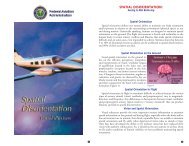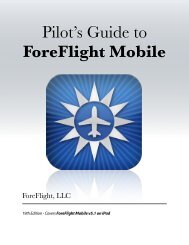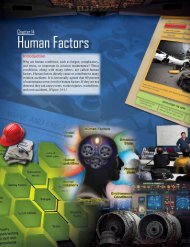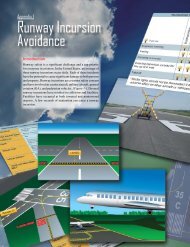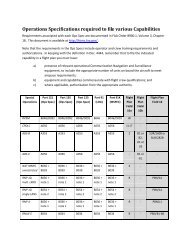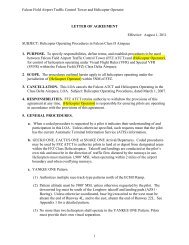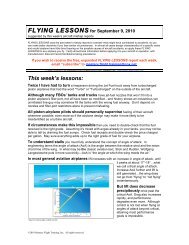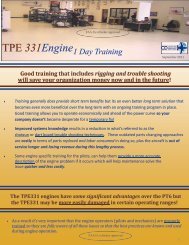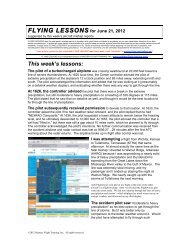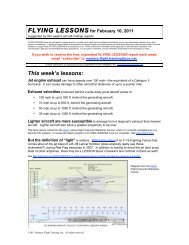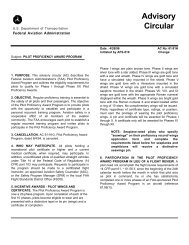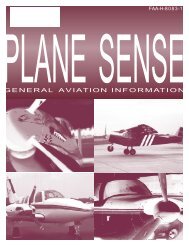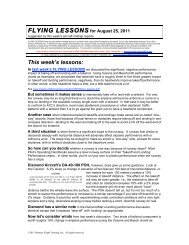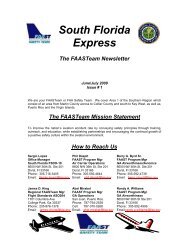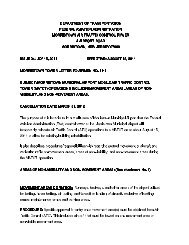WingX 2.0 User Manual - FAASafety.gov
WingX 2.0 User Manual - FAASafety.gov
WingX 2.0 User Manual - FAASafety.gov
Create successful ePaper yourself
Turn your PDF publications into a flip-book with our unique Google optimized e-Paper software.
Runway Identifiers<br />
Displaying the runway identifiers is an important aspect of viewing an airport<br />
diagram which has a complex runway layout and also when the airport diagram<br />
may be zoomed out. If the runway identifiers prove to be distracting, they can<br />
be turned off via the Chart menu.<br />
Flight Safety<br />
Please refer to the SmartTaxi Flight Safety warning.<br />
Chart Selection<br />
Once an airport’s ID is selected, a specific chart for that airport may be chosen. To select a chart, either tap on<br />
the chart name on the screen, or use the popup menu in the bottom-right of the screen and select “Charts…”.<br />
The Chart Selection dialog will be displayed. It uses big buttons to make it easier to be used in flight especially<br />
in turbulent conditions. The chart types are shown along the bottom, scroll buttons are shown on the right,<br />
and the chart names are listed alphabetically. Tapping on a chart name will cause that chart to be displayed on<br />
the Chart page.<br />
Download Options<br />
<strong>WingX</strong>’s advanced image compression algorithms reduce the file size of the charts. These smaller files result in<br />
faster downloads and less memory required to store the charts. In addition, <strong>WingX</strong> provides two options to<br />
tailor the chart download to the pilot’s specific requirements. These options are the required region and<br />
whether or not all the charts or only the airport diagrams are required.<br />
Regions<br />
<strong>WingX</strong> downloads and stores charts as regions. <strong>WingX</strong> will only store a single region at a time. Therefore<br />
downloading California and then Nevada, for example, will cause the Nevada region to erase the California<br />
region. In this case, it would make sense for the Western region to be downloaded. The following regions are<br />
selectable:<br />
67