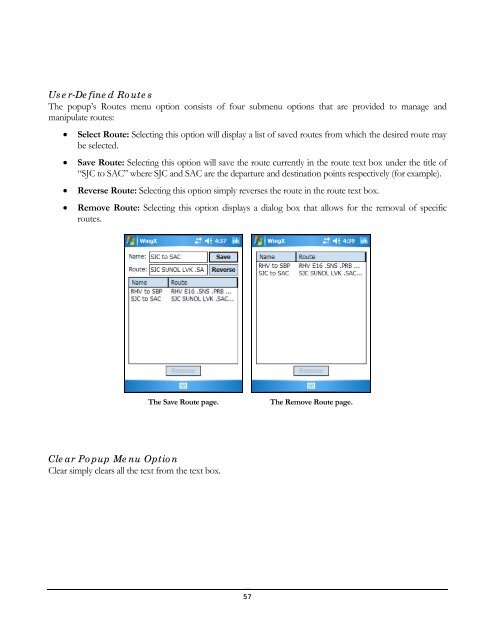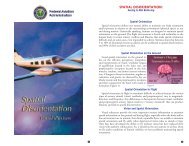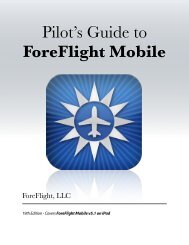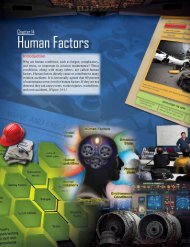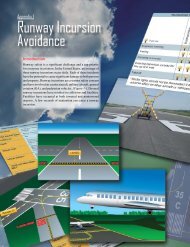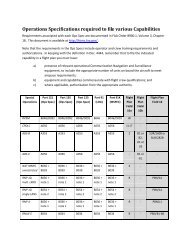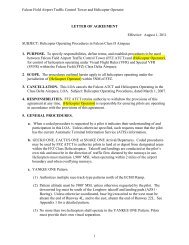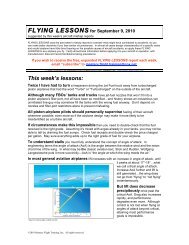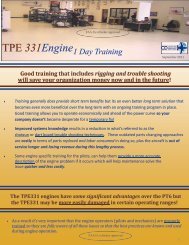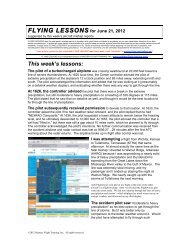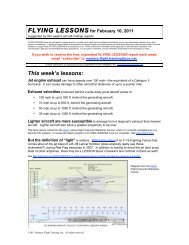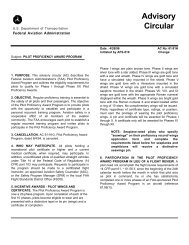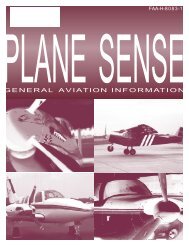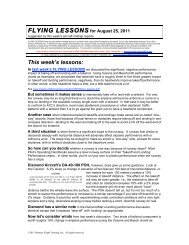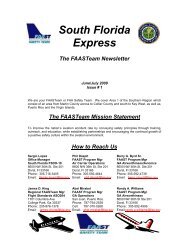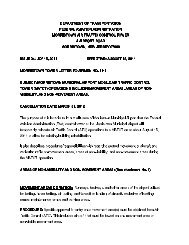WingX 2.0 User Manual - FAASafety.gov
WingX 2.0 User Manual - FAASafety.gov
WingX 2.0 User Manual - FAASafety.gov
You also want an ePaper? Increase the reach of your titles
YUMPU automatically turns print PDFs into web optimized ePapers that Google loves.
<strong>User</strong>-Defined Routes<br />
The popup’s Routes menu option consists of four submenu options that are provided to manage and<br />
manipulate routes:<br />
• Select Route: Selecting this option will display a list of saved routes from which the desired route may<br />
be selected.<br />
• Save Route: Selecting this option will save the route currently in the route text box under the title of<br />
“SJC to SAC” where SJC and SAC are the departure and destination points respectively (for example).<br />
• Reverse Route: Selecting this option simply reverses the route in the route text box.<br />
• Remove Route: Selecting this option displays a dialog box that allows for the removal of specific<br />
routes.<br />
The Save Route page.<br />
The Remove Route page.<br />
Clear Popup Menu Option<br />
Clear simply clears all the text from the text box.<br />
57