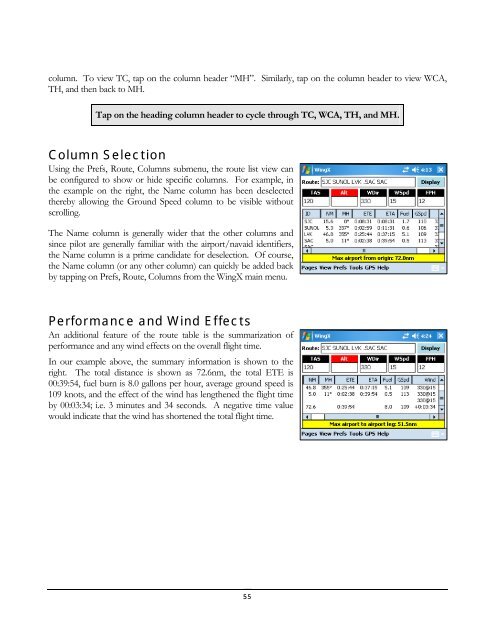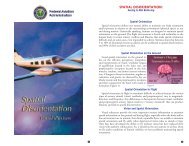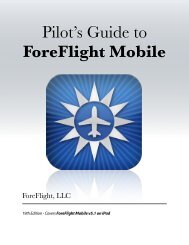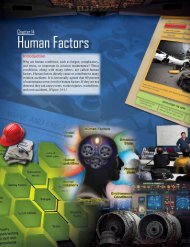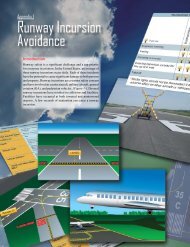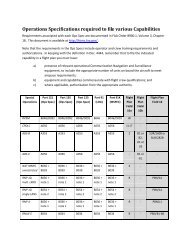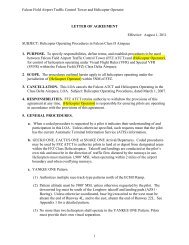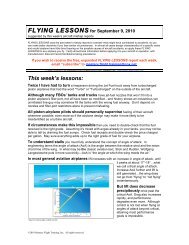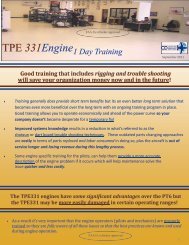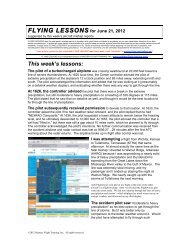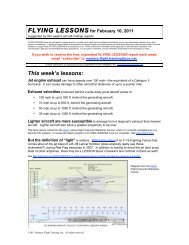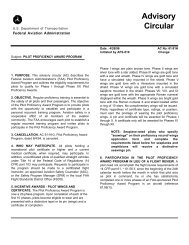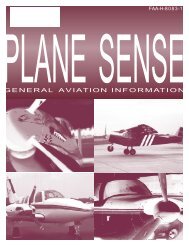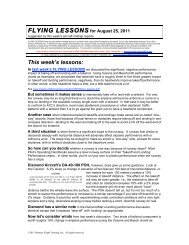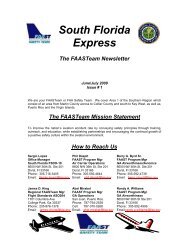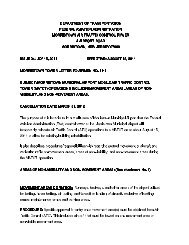WingX 2.0 User Manual - FAASafety.gov
WingX 2.0 User Manual - FAASafety.gov
WingX 2.0 User Manual - FAASafety.gov
You also want an ePaper? Increase the reach of your titles
YUMPU automatically turns print PDFs into web optimized ePapers that Google loves.
column. To view TC, tap on the column header “MH”. Similarly, tap on the column header to view WCA,<br />
TH, and then back to MH.<br />
Tap on the heading column header to cycle through TC, WCA, TH, and MH.<br />
Column Selection<br />
Using the Prefs, Route, Columns submenu, the route list view can<br />
be configured to show or hide specific columns. For example, in<br />
the example on the right, the Name column has been deselected<br />
thereby allowing the Ground Speed column to be visible without<br />
scrolling.<br />
The Name column is generally wider that the other columns and<br />
since pilot are generally familiar with the airport/navaid identifiers,<br />
the Name column is a prime candidate for deselection. Of course,<br />
the Name column (or any other column) can quickly be added back<br />
by tapping on Prefs, Route, Columns from the <strong>WingX</strong> main menu.<br />
Performance and Wind Effects<br />
An additional feature of the route table is the summarization of<br />
performance and any wind effects on the overall flight time.<br />
In our example above, the summary information is shown to the<br />
right. The total distance is shown as 72.6nm, the total ETE is<br />
00:39:54, fuel burn is 8.0 gallons per hour, average ground speed is<br />
109 knots, and the effect of the wind has lengthened the flight time<br />
by 00:03:34; i.e. 3 minutes and 34 seconds. A negative time value<br />
would indicate that the wind has shortened the total flight time.<br />
55