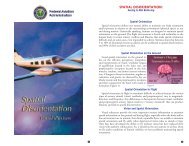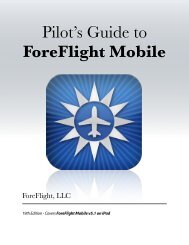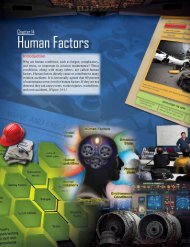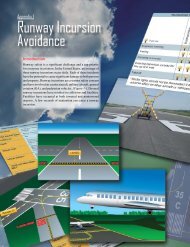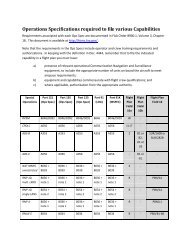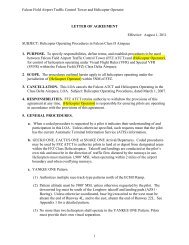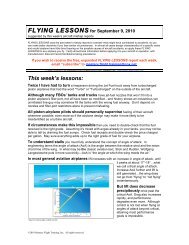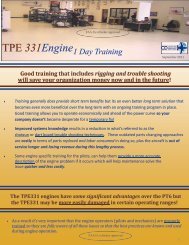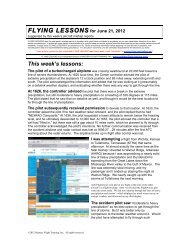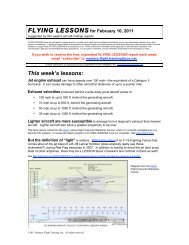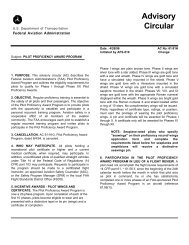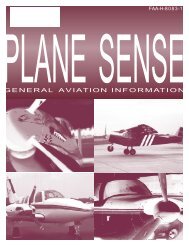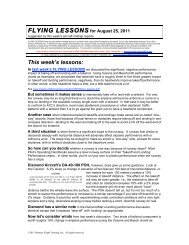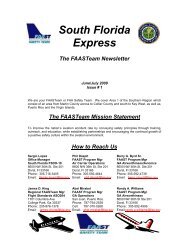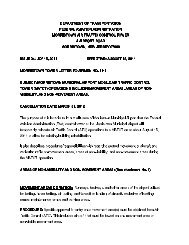WingX 2.0 User Manual - FAASafety.gov
WingX 2.0 User Manual - FAASafety.gov
WingX 2.0 User Manual - FAASafety.gov
Create successful ePaper yourself
Turn your PDF publications into a flip-book with our unique Google optimized e-Paper software.
Summary Table<br />
<strong>WingX</strong>’s Weight and Balance Summary Table consolidates the passenger, fuel,<br />
and baggage information into a conventional looking table with weights, arms,<br />
and moments. The Summary Table will list each station of the passengers,<br />
baggage, and fuel. Passenger stations are shown in green, baggage stations are<br />
shown in light red, and fuel stations are shown in blue. Note that this is<br />
consistent with the color scheme used on the W&B envelope display.<br />
The fuel calculations will be broken down into the zero fuel, ramp, takeoff, and<br />
landing phases. In addition, for each CG that is calculated, <strong>WingX</strong> will display<br />
the allowable range of CGs for that weight.<br />
The Summary Table displays the Weight and Balance calculations in a table<br />
which is in the same format as in most POHs; i.e. a weight x arm = moment<br />
table. This table shows the actual data that is at the core of the weight and<br />
balance calculations.<br />
This is an excellent tool since it allows pilots to verify that <strong>WingX</strong> is using the correct arms for each station.<br />
The Summary Table is equally an excellent tool for CFIs as it allows one to quickly verify and compare a<br />
student’s weight and balance calculations prior to a flight.<br />
Flight Safety<br />
Please verify that the arm for each and every station is correct and that the<br />
actual calculations, calculated CGs, maximum weights, envelope<br />
adherence determinations are correct before using <strong>WingX</strong> extensively.<br />
There is one option for the Summary Table:<br />
• Show Summary CG Range – Selecting this option will cause <strong>WingX</strong> to display the allowable CG at<br />
each phase of the flight. Note that these CG ranges are not taken from the POH, but rather are<br />
calculated for the actual weight at that phase of flight using the selected envelope.<br />
Full Screen<br />
Selecting this option removes all controls from the screen other than the actual graphics portion and causes that<br />
graphics portion to occupy the entire screen within <strong>WingX</strong>. This allow the actual graphical data points and line<br />
to be viewed more accurately. Tapping on the graph will revert <strong>WingX</strong> back to non-Full Screen mode.<br />
41