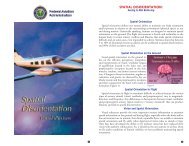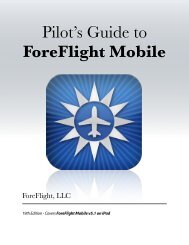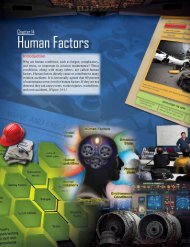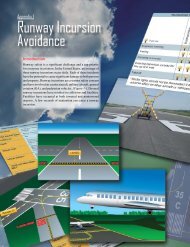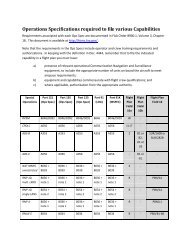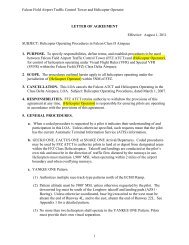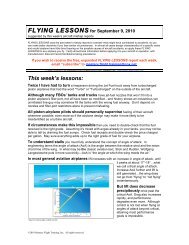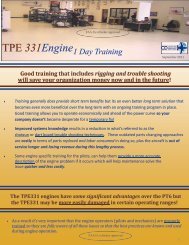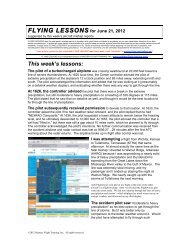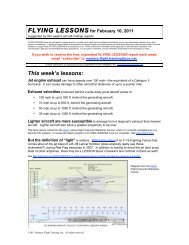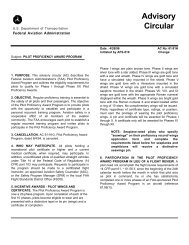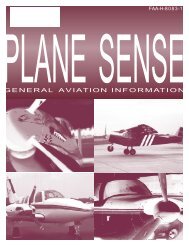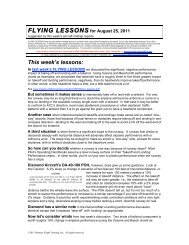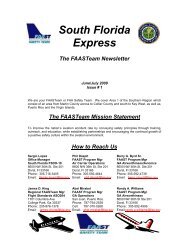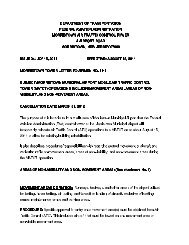WingX 2.0 User Manual - FAASafety.gov
WingX 2.0 User Manual - FAASafety.gov
WingX 2.0 User Manual - FAASafety.gov
Create successful ePaper yourself
Turn your PDF publications into a flip-book with our unique Google optimized e-Paper software.
The W&B page consists of four primary sections; namely:<br />
• Status Section<br />
• Configuration Section<br />
• Graphical Section<br />
• Data Entry Section<br />
Status Section<br />
The top-most line on the page is the Status Section and is shown in green to indicate a valid W&B condition<br />
and in red to indicate a warning condition. The Status Section summarizes and displays the Weight and Balance<br />
conditions for the ramp, takeoff, and landing phases of the flight. The numbers are always shown in pounds<br />
for weights and inches for CGs. The three phases of flight are:<br />
• RMP - Ramp<br />
• T/O - Takeoff<br />
• LND – Landing<br />
To alternate between Total Weight, Below Gross, and CG,<br />
tap on the Status Section.<br />
Within Limits<br />
<strong>WingX</strong> will show the following attributes for each phase of flight:<br />
• Total Weight - This is the total weight of the aircraft for that phase of flight.<br />
• Below Gross - This is the number of pounds that the aircraft is below the maximum allowable<br />
weight for that phase of flight.<br />
• CG - This is the CG of the aircraft for that phase of flight.<br />
38