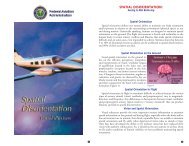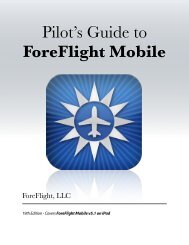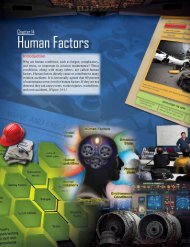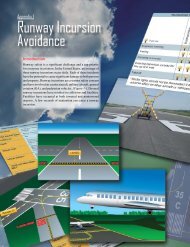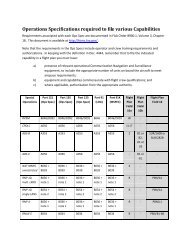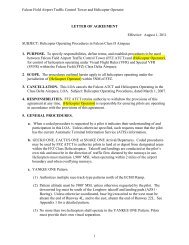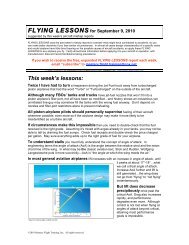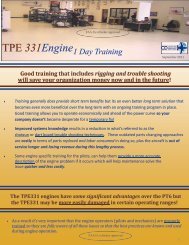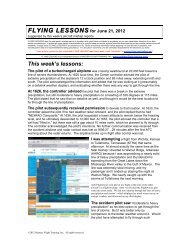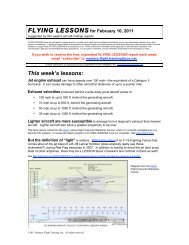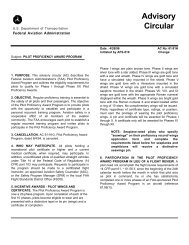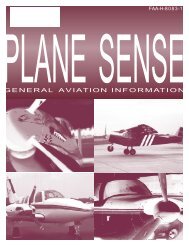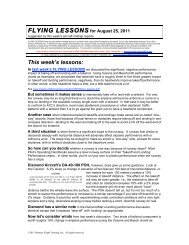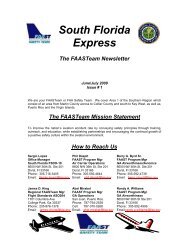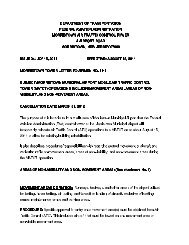WingX 2.0 User Manual - FAASafety.gov
WingX 2.0 User Manual - FAASafety.gov
WingX 2.0 User Manual - FAASafety.gov
Create successful ePaper yourself
Turn your PDF publications into a flip-book with our unique Google optimized e-Paper software.
<strong>WingX</strong> Introduction ..........................3<br />
A Look at <strong>WingX</strong>’s Feature Set ............. 3<br />
Weight and Balance ........................ 4<br />
Route Planning ................................ 4<br />
Weather Images .............................. 5<br />
A/FD Information.............................. 5<br />
NACO Charts.................................... 6<br />
Table of Contents<br />
Most Recently Used Airports,<br />
Navaids, Fixed, and Intersections.30<br />
Airport Search Menu Option .......... 30<br />
Clear Popup Menu Option .............. 31<br />
Digit Bar............................................... 31<br />
Minimizing and Closing <strong>WingX</strong> ............ 31<br />
Aircraft Page..................................33<br />
SmartTaxi ..................................... 6 Adding a new N-number ...................... 33<br />
Dynamic Flight Navigator............. 7 Example ......................................... 34<br />
Weather Text................................... 7 Selecting an N-number........................ 35<br />
Documents and Forms .................... 8 Removing an N-number ....................... 35<br />
Multi-Page E6B ................................ 8 Aircraft Weight and Moment ............... 35<br />
Pilot Expirations .............................. 9 Sorting the Aircraft Data..................... 36<br />
Sunrise and Sunset ......................... 9 Popup Menu ......................................... 36<br />
Podcasts – online and offline ........ 10 Weight and Balance Page..............37<br />
N-number Search........................... 10 Status Section ..................................... 38<br />
<strong>WingX</strong> Installation..........................11 Within Limits.................................. 38<br />
Downloading <strong>WingX</strong> via the Internet .. 11 Exceeding Limits ........................... 39<br />
The <strong>WingX</strong> CD...................................... 11 Configuration Section ......................... 39<br />
Microsoft .NET Compact Framework<br />
Graphical Section................................ 40<br />
(for your Pocket PC) ...................... 12 Weight and Balance Popup Menu .. 40<br />
dotnetfx.exe: Microsoft .NET<br />
Weight and Balance Envelope....... 42<br />
Framework (for your Desktop) ...... 12 Weight and Balance Bar Display ... 42<br />
The <strong>WingX</strong> Installation Process.......... 12 Data Entry Section .............................. 44<br />
Running <strong>WingX</strong> .................................... 15 Popup Menus ................................. 44<br />
Missing Compact Framework........ 16 Helicopter Weight and Balance .......... 44<br />
Quick Start .......................................... 16<br />
<strong>WingX</strong> Upgrades ............................ 16<br />
Adding an Aircraft Model to <strong>WingX</strong>’s<br />
Database ............................................. 45<br />
Database Location ........................ 16 <strong>User</strong>-Defined Aircraft Models ........ 45<br />
Database Downloads..................... 17 Airport/Facilities Directory Page...46<br />
GPS Settings.................................. 17 Communications.................................. 46<br />
<strong>WingX</strong> Editions .................................... 18 Location............................................... 47<br />
Pro Edition ..................................... 18 Facilities.............................................. 48<br />
Premier Edition.............................. 19 Runway ................................................ 48<br />
Obtaining Your <strong>WingX</strong> ID..................... 19 Active Links......................................... 51<br />
Entering your <strong>WingX</strong> Key .................... 20 Charts .................................................. 52<br />
Purchasing <strong>WingX</strong> Online.................... 20 Route Planning Page .....................53<br />
Purchasing via the Internet........... 20 Constructing a Route .......................... 53<br />
Registering via Phone ................... 21 Example: ........................................ 54<br />
Registering a <strong>WingX</strong> CD ................ 21 Column Selection ................................ 55<br />
<strong>WingX</strong> Subscriber List......................... 21 Performance and Wind Effects............ 55<br />
Menu System....................................... 22 Popup Menu ......................................... 56<br />
Pages Submenu ............................. 22 Most Recently Used Lists.............. 56<br />
View Submenu............................... 23 <strong>User</strong>-Defined Routes...................... 57<br />
Prefs Submenu .............................. 23 Clear Popup Menu Option .............. 57<br />
Tools Submenu .............................. 26 <strong>User</strong>-Defined Waypoints ...................... 58<br />
GPS Submenu ................................ 28 <strong>Manual</strong>ly Enter Coordinates .......... 58<br />
Help Submenu ............................... 29 GPS Coordinates............................ 59<br />
Popup Menus ....................................... 29 Dynamic Flight Navigator Page..60<br />
Numeric Text Boxes...................... 30 Screen Layout ..................................... 60