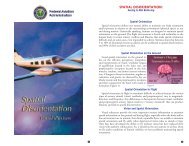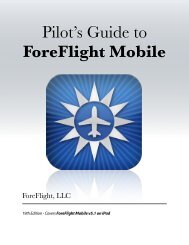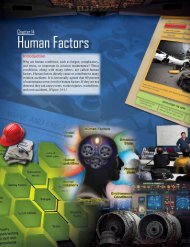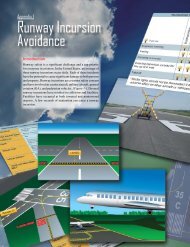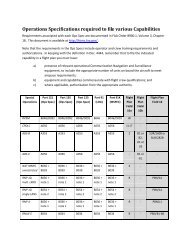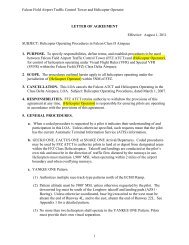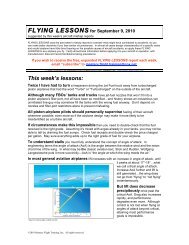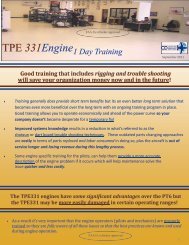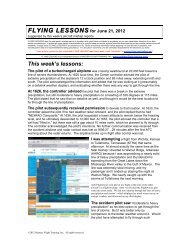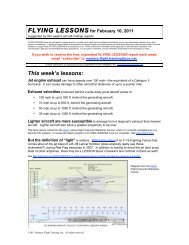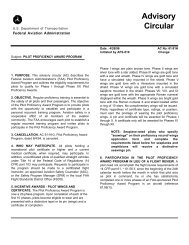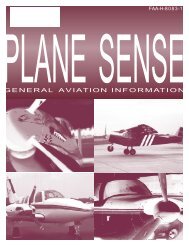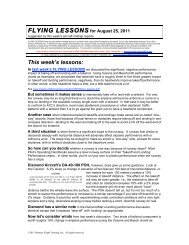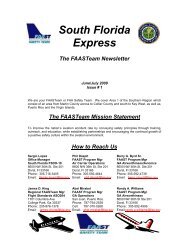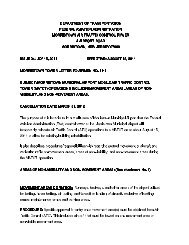WingX 2.0 User Manual - FAASafety.gov
WingX 2.0 User Manual - FAASafety.gov
WingX 2.0 User Manual - FAASafety.gov
You also want an ePaper? Increase the reach of your titles
YUMPU automatically turns print PDFs into web optimized ePapers that Google loves.
• Weather: The options are:<br />
o Celsius: <strong>WingX</strong> can display temperatures in either Fahrenheit<br />
or Celsius.<br />
o Quick Look: Quick Look is a unique display option that<br />
modifies METARs so that they are easier to read without<br />
displaying the entire English translation which would be quite<br />
verbose on the smaller-sized screen of a Pocket PC. Quick<br />
Look will make the following changes to the METAR text:<br />
• Dates and Time will be shown in local times, not<br />
Zulu.<br />
• Altitudes are shown in feet and no flight levels; e.g. OVC060 would be shown as<br />
OVC6000’.<br />
• The RMK section is not displayed.<br />
o Trend Information: When <strong>WingX</strong> downloads weather information, WIngX downloads the<br />
current METARs and TAFs for the entire US as well as the previous 6 hours worth of<br />
METARs and TAFs. This additional data allows <strong>WingX</strong> to display graphical trend<br />
information. If the user wishes to reduce the weather download time and/or bandwidth, this<br />
option can be unchecked. This will result in the download time being reduced significantly and<br />
graphical trend information will no longer be available.<br />
• Expiration: <strong>WingX</strong> will warn the user if there are any expired expiration items or if there are any<br />
expiration items that are about to expire. <strong>WingX</strong> will warn the user upon the first use of the day. The<br />
options are:<br />
o Warn When Expired: <strong>WingX</strong> will warn the user when an expiration item has expired.<br />
o Warn Within On Week: <strong>WingX</strong> will warn the user when an expiration item is within one<br />
week or expiring.<br />
Tools Submenu<br />
For housekeeping tasks, use the Tools submenu. Tapping on Tools will display<br />
a submenu consisting of the following items:<br />
• Close <strong>WingX</strong>: When updating <strong>WingX</strong> to a newer version, be sure to<br />
first close <strong>WingX</strong> by tapping on Tools, Close before beginning the<br />
installation process. Answer “Yes” when prompted to ensure that you<br />
indeed want to close <strong>WingX</strong>. Your aircraft list and your settings will<br />
be saved – these will be restored the next time <strong>WingX</strong> is run.<br />
• Upgrade…: When updating <strong>WingX</strong> to a newer version, be sure to<br />
first close <strong>WingX</strong> by tapping on Tools, Close before beginning the<br />
26