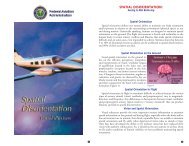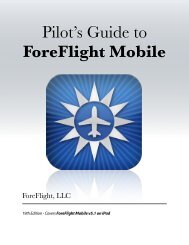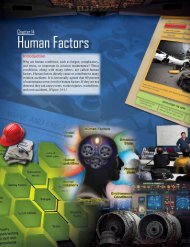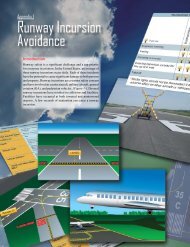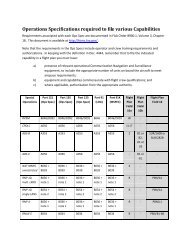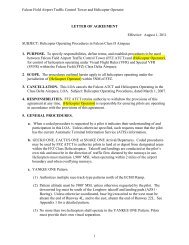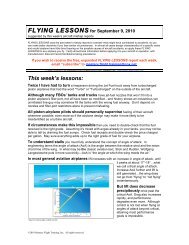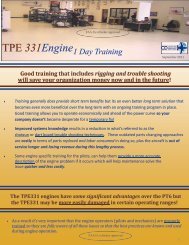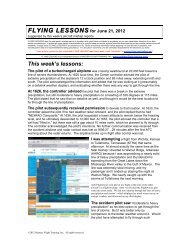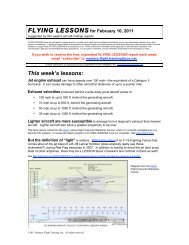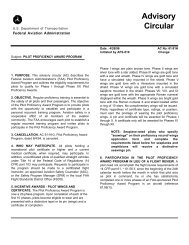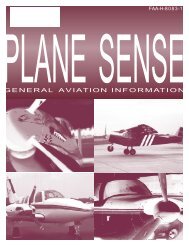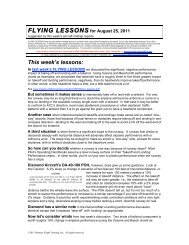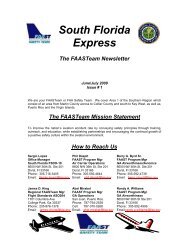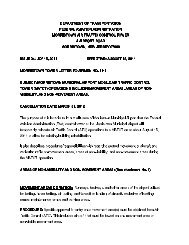WingX 2.0 User Manual - FAASafety.gov
WingX 2.0 User Manual - FAASafety.gov
WingX 2.0 User Manual - FAASafety.gov
You also want an ePaper? Increase the reach of your titles
YUMPU automatically turns print PDFs into web optimized ePapers that Google loves.
o Digit bar: If checked, displays a digit bar at the bottom of the screen to allow numeric input<br />
without having to display the much larger Standard Input Panel.<br />
o Small font: When viewing aircraft, routes, FARs, Help, and<br />
other documents, the user has the options of displaying the<br />
text in the normal font size, or a smaller font size.<br />
o Thumb Control: If checked, <strong>WingX</strong> will display a largebutton<br />
keypad when the user tries to enter a value on the E6B<br />
page. This is perfect for turbulent conditions and/or for pilots<br />
that wear gloves.<br />
o Default to Home Airport: By selecting this option, <strong>WingX</strong><br />
will use the identifier of the Home Airport (if one is defined)<br />
when no identifier has been specified.<br />
o Sound On: To provide acknowledgement of a key press, <strong>WingX</strong> will emit a screen tap sound<br />
each time the screen is tapped. This settings allows the user to turn this feature on or off.<br />
o Voice On: During taxi operations, <strong>WingX</strong> is designed so that the Pocket PC will provide<br />
audible warnings when the aircraft is approaching a runway and when the aircraft is on a<br />
runway. By feeding this audio into the intercom, a pilot can keep his/her eyes outside the<br />
aircraft and not be focused on the Pocket PC’s screen. This adds significantly to the safety of<br />
taxi operations. However, if user has the options of turning off this feature.<br />
• Home Airport: The home airport will always appear in popup lists.<br />
To select your home airport, tap on the airport identifier and name.<br />
The next time you view the list, you will notice that your home airport<br />
is checked – in the example on the right, Reid-HillView has been<br />
chosen as our home airport. If the required home airport does not<br />
initially appear in the list, go to a page requiring an airport identifier<br />
(e.g. Sun page) and type in the identifier - this will automatically add<br />
that identifier to the selectable list.<br />
• Night Vision: When viewing charts and the Dynamic Flight Navigator during flight, night adaptation<br />
is very important to the safety of the flight. Viewing a too-bright Pocket PC screen during night<br />
conditions would reduce the safety factor. <strong>WingX</strong> therefore provides a means of reducing the screen<br />
brightness of the pages that are used during flight.<br />
• Aircraft: Allows the user to add or remove columns in the aircraft list on the Aircraft page. When a<br />
column name is checked, it is selected to be displayed. In the example on the right, all columns will be<br />
displayed. To hide the Year column for example, tap on “Year” – the column “Year” will no longer be<br />
displayed when viewing the list of aircraft on the Aircraft page. By hiding columns, more screen space<br />
is available to display other pertinent information about the aircraft.<br />
24