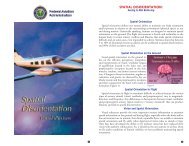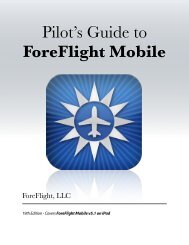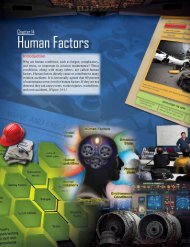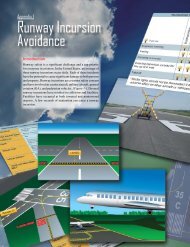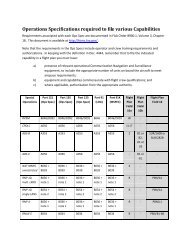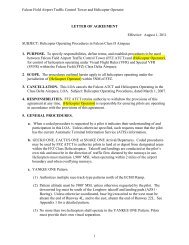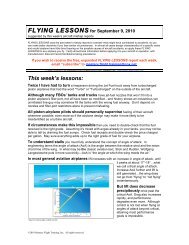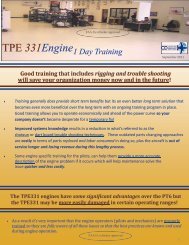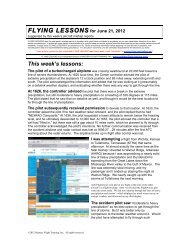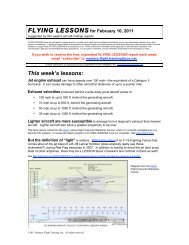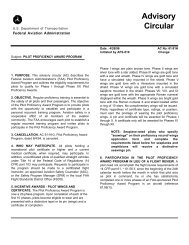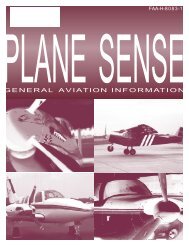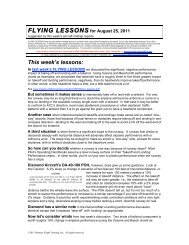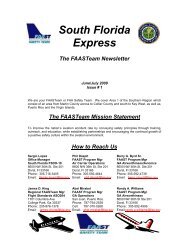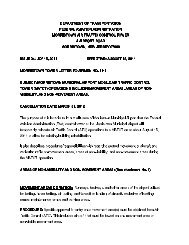WingX 2.0 User Manual - FAASafety.gov
WingX 2.0 User Manual - FAASafety.gov
WingX 2.0 User Manual - FAASafety.gov
You also want an ePaper? Increase the reach of your titles
YUMPU automatically turns print PDFs into web optimized ePapers that Google loves.
Chapter<br />
4<br />
<strong>WingX</strong> <strong>User</strong> Interface<br />
<strong>WingX</strong> has been designed with a very intuitive user-interface. Text boxes can be driven by<br />
tap-n-hold that displays a popup menu of potential values. The tremendous functionality<br />
has been divided into logical pages that are easily selected by tapping on the appropriate tab.<br />
U<br />
ser Interface (UI) design is significantly more critical when designing a Pocket PC application than a<br />
desktop application. With its much smaller screen size and lack of keyboard, the UI design is critical<br />
to ensure a great user-experience. For pilots, UI design is even more critical since pilots can often be<br />
cramped, be bouncing around in turbulence, and would prefer to eliminate the use of a stylus.<br />
This chapter describes the basic usability issues of <strong>WingX</strong> and how the <strong>WingX</strong> UI design is used to maximize<br />
user productivity and efficiency. This chapter does not discuss the UI issues for specific pages, but rather it acts<br />
as a UI primer – we discuss each page in detail in the upcoming chapters.<br />
Menu System<br />
<strong>WingX</strong>’s menu system allows the user to select a page, configure views, set usability options, configure the GPS,<br />
update databases, and obtain online help.<br />
Pages Submenu<br />
The major features of <strong>WingX</strong> are logically divided into pages. The Pages<br />
submenu is placed in the lower-left corner of the screen to make it easier for a<br />
pilot to invoke with a finger press. Tapping on “Pages” will display the Pages<br />
menu. This menu is central to the navigation between pages in <strong>WingX</strong> and<br />
tapping on a button will display that specific page. The pages in <strong>WingX</strong> are:<br />
• Aircraft Page – Used to define aircraft and perform W&B<br />
calculations<br />
• A/FD Page – Used to obtain A/FD information about airports,<br />
navaids, fixes, intersections, and user-defined waypoints.<br />
22