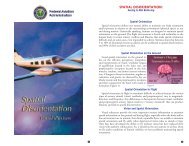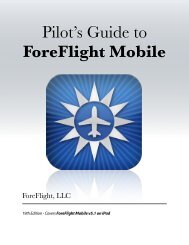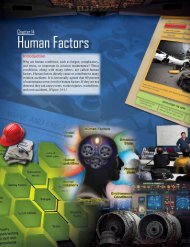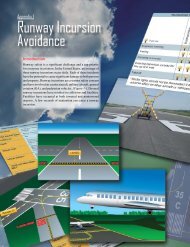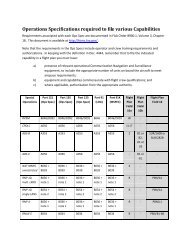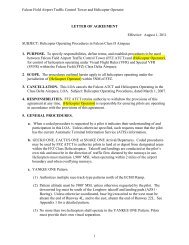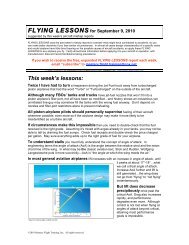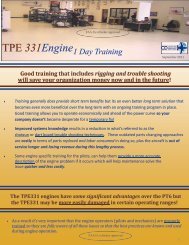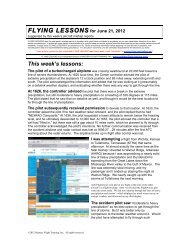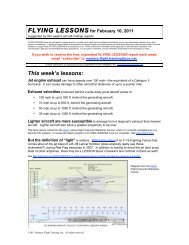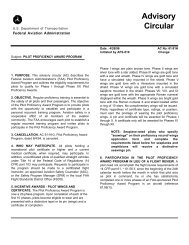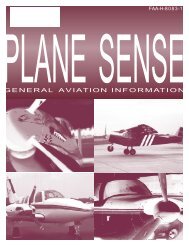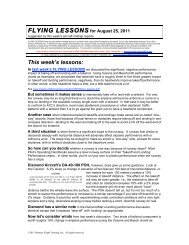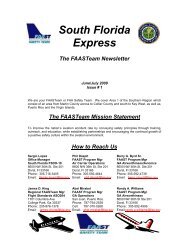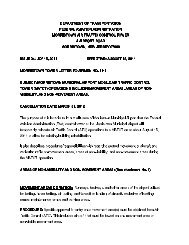WingX 2.0 User Manual - FAASafety.gov
WingX 2.0 User Manual - FAASafety.gov
WingX 2.0 User Manual - FAASafety.gov
Create successful ePaper yourself
Turn your PDF publications into a flip-book with our unique Google optimized e-Paper software.
Missing Compact Framework<br />
If you see the dialog box shown on the right, it means that the Microsoft<br />
Compact Framework (CF) is not installed on your Pocket PC. Please<br />
install the CF as described earlier in this chapter and try again.<br />
Please note, this does not mean that there is a problem with your <strong>WingX</strong><br />
installation - there is no need to re-install <strong>WingX</strong>.<br />
Quick Start<br />
In this section, we’ll discuss some of the <strong>WingX</strong> settings that should be considered as a first step after<br />
installation and before using <strong>WingX</strong> for daily activities. After installing <strong>WingX</strong> and entering or downloading<br />
your <strong>WingX</strong> key via the internet (see Chapter 3), the following steps are suggested to ensure that the latest<br />
<strong>WingX</strong> software is running on your Pocket PC, that the database storage location is appropriate, and that the<br />
databases are the most current and appropriate.<br />
<strong>WingX</strong> Upgrades<br />
Hilton Software continually upgrades the <strong>WingX</strong> software to ensure that known bugs are address as quickly as<br />
possible and that you have the latest and greatest <strong>WingX</strong> features. For example, since making <strong>WingX</strong> <strong>2.0</strong><br />
available in September 2006, Hilton Software has added aviation podcasts and N-number search features. A<br />
change log can be viewed on our Download page: http://www.hiltonsoftware.com/Download.html<br />
Thanks to <strong>WingX</strong>’s new Automatic Software Upgrade System, upgrading <strong>WingX</strong> is easy. Ensure that the<br />
Pocket PC has an Internet connection and then tap on Tools, Upgrade. Once the Upgrade dialog box is<br />
displayed, tap on “Check for Upgrades”. When the list is displayed, select the most-recent <strong>WingX</strong> upgrade by<br />
tapping on the row entry. A confirmation screen will be displayed after which the upgrade will automatically be<br />
downloaded, installed, and run.<br />
Action: Tools, Upgrade, Check for Upgrades<br />
Database Location<br />
<strong>WingX</strong> fully supports external storage cards such as SD Cards, CF Cards, and other storage cards for the<br />
storage of <strong>WingX</strong> databases. Before downloading the latest databases and especially the larger chart database,<br />
we suggest choosing whether <strong>WingX</strong> should storage the <strong>WingX</strong> databases in the Pocket PC’s main memory or<br />
whether a storage card would be the more appropriate location. Due to the size of the chart database, the only<br />
viable option may be the storage card unless only a single state or only airport diagrams are downloaded.<br />
Storing the <strong>WingX</strong> databases on a storage card frees up space in the Pocket PC’s main memory. If a storage<br />
card is selected, <strong>WingX</strong> will give an option to consolidate the <strong>WingX</strong> databases on the storage card. The<br />
preferred response is “Yes” thereby causing <strong>WingX</strong> to move all the <strong>WingX</strong> databases to the storage card and<br />
remove them from main memory to free up space.<br />
16