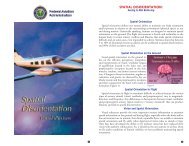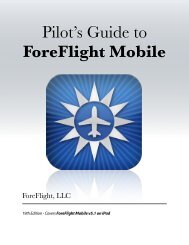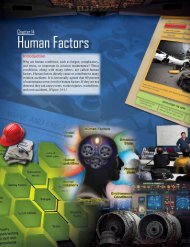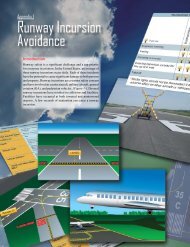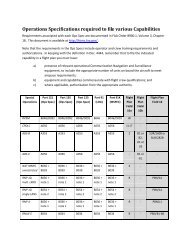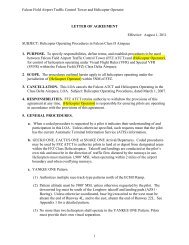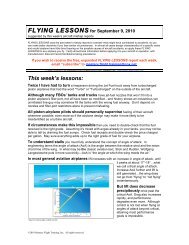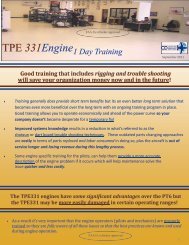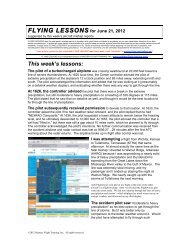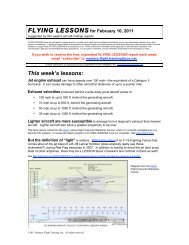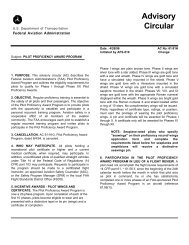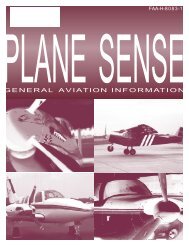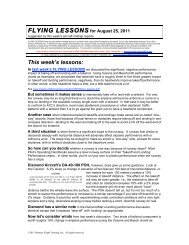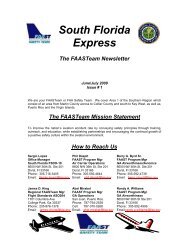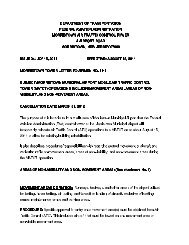WingX 2.0 User Manual - FAASafety.gov
WingX 2.0 User Manual - FAASafety.gov
WingX 2.0 User Manual - FAASafety.gov
Create successful ePaper yourself
Turn your PDF publications into a flip-book with our unique Google optimized e-Paper software.
Running <strong>WingX</strong><br />
To run <strong>WingX</strong>, tap on “Start” and then select <strong>WingX</strong> from the drop down<br />
menu. After a few seconds, <strong>WingX</strong> will display the dialog box shown here on<br />
the right.<br />
If you see the dialog box as shown on the right, it means that your Pocket PC<br />
already has the Compact Framework installed and you are ready to start<br />
exploring the powerful features of <strong>WingX</strong>. If this dialog box is not displayed,<br />
please refer to the “Missing Compact Framework” section later in this chapter.<br />
This important disclaimer dialog box states the following:<br />
DISCLAIMER – PLEASE READ<br />
“Note: As per 14 CFR Part 91.3, you, as PIC, are responsible for the safety of the flight.<br />
Please use <strong>WingX</strong> only as a backup to your own calculations. Hilton Software takes<br />
no responsibility for any consequences whatsoever from the use of <strong>WingX</strong>.<br />
Continue?”<br />
Flight Safety<br />
While we take every precaution to ensure that the code is correct and the data<br />
is correct and current, we cannot guarantee that the results are absolutely<br />
100% correct and safe. Therefore, please only tap on “Yes” if you<br />
understand and acknowledge that <strong>WingX</strong> should only be used as<br />
a backup and should not be the sole ‘instrument’ upon which<br />
you make your go/no-go (or any other) decisions.<br />
15