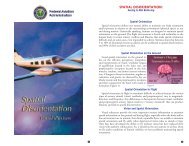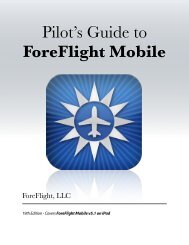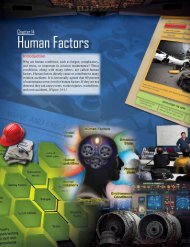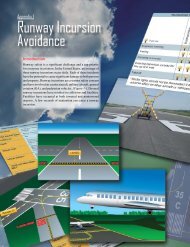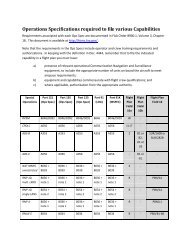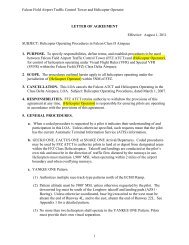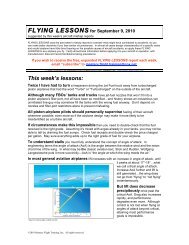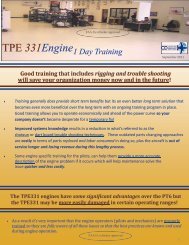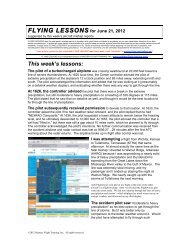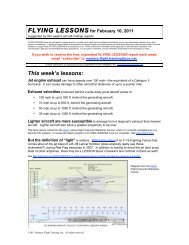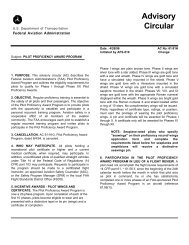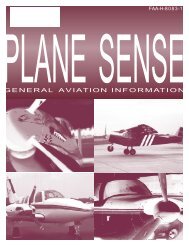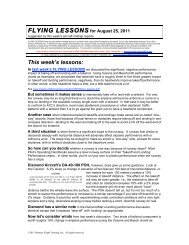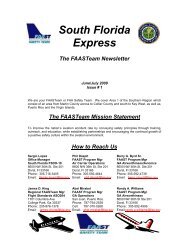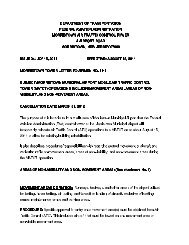WingX 2.0 User Manual - FAASafety.gov
WingX 2.0 User Manual - FAASafety.gov
WingX 2.0 User Manual - FAASafety.gov
Create successful ePaper yourself
Turn your PDF publications into a flip-book with our unique Google optimized e-Paper software.
• If you downloaded <strong>WingX</strong> via the Internet: Double-click on the <strong>WingX</strong>-install.exe file. This will<br />
start the <strong>WingX</strong> installation process.<br />
Once the <strong>WingX</strong> installation begins, you will see the “Pocket PC installation” screen. Click on “Next >”. The<br />
second screen is the License Agreement. If you agree with the terms, select the “I accept the terms in the<br />
license agreement” option and click on “Finish”. <strong>WingX</strong> will then be installed onto your Pocket PC.<br />
Note: If you are upgrading <strong>WingX</strong> to a newer version, you must ensure that <strong>WingX</strong> is not running on your<br />
Pocket PC. We suggest that you close <strong>WingX</strong> by tapping on the Tools, Close option on <strong>WingX</strong>’s menu. In<br />
addition, just to be sure, we recommend that on your Pocket PC, you do the following:<br />
• Tap on Start (top-left corner)<br />
• Tap on the Settings menu item<br />
• Tap on the System tab<br />
• Tap on the Memory icon<br />
• Tap on the “Running Programs” tab<br />
• If <strong>WingX</strong> appears in the list, tap on it, then tap on the “Stop” button<br />
If your Pocket PC was not cradled during the <strong>WingX</strong> installation, your desktop will store the <strong>WingX</strong> installation<br />
information and automatically install <strong>WingX</strong> on the Pocket PC the next time it is cradled. If your Pocket PC is<br />
not cradled during the <strong>WingX</strong> installation process, the following dialog box will appear:<br />
13