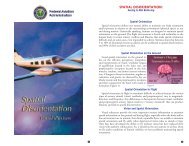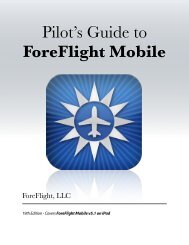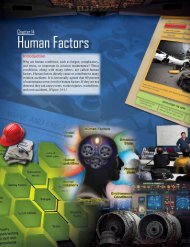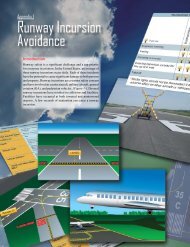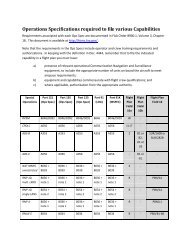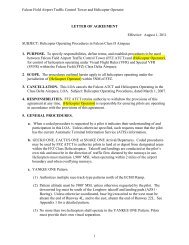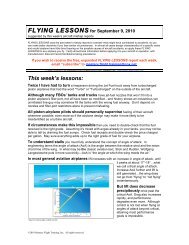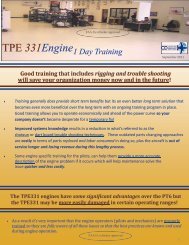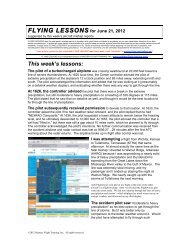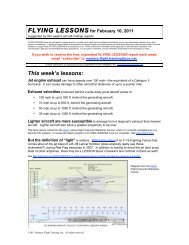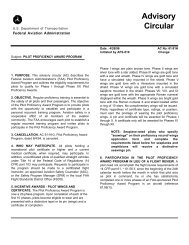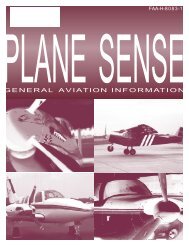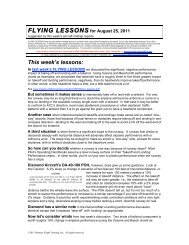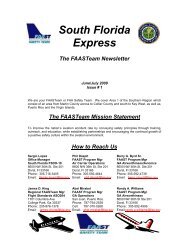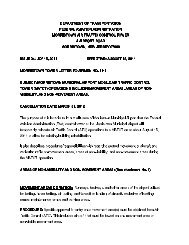WingX 2.0 User Manual - FAASafety.gov
WingX 2.0 User Manual - FAASafety.gov
WingX 2.0 User Manual - FAASafety.gov
You also want an ePaper? Increase the reach of your titles
YUMPU automatically turns print PDFs into web optimized ePapers that Google loves.
Appendix<br />
B<br />
Bluetooth GPS Setup<br />
<strong>WingX</strong> requires NMEA string input from a GPS receiver. This chapter<br />
describes one way to setup a Pocket PC device so that <strong>WingX</strong> will receive the<br />
GPS data.<br />
Windows Mobile 5.0 adds a GPS Manager that adds yet another layer of functionality<br />
and complexity to the GPS setup. This appendix describes how to setup the Pocket<br />
PC and <strong>WingX</strong> so that <strong>WingX</strong> can use the GPS data. Please note that in this chapter,<br />
we describe one possible setup and the actual settings may vary with each GPS<br />
receiver and other Pocket PC settings and applications.<br />
Windows Mobile 5.0 GPS Setup Instructions<br />
1. Tap on Start, Settings, then System tab<br />
2. Tap on the GPS Manager icon.<br />
1. In the Programs tab, select COM8<br />
2. In the Hardware tab, select COM7 - see GPS user manual for appropriate<br />
port<br />
3. In the Hardware tab, select 19200 - see GPS user manual for appropriate<br />
baud rate 7<br />
4. In the Access tab, ensure that "Manage GPS..." is checked<br />
5. Click OK to close that screen<br />
3. Tap on the Connection tab under Settings<br />
1. Tap on the Bluetooth icon<br />
1. In the Mode tab:<br />
1. Ensure that "Turn on Bluetooth" is checked<br />
2. Leave the other check box unchecked<br />
7 Higher is better but some GPS receivers may only work at 4800 or 9600<br />
111