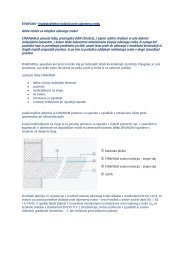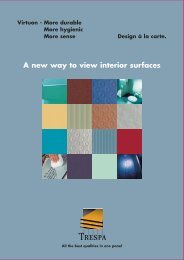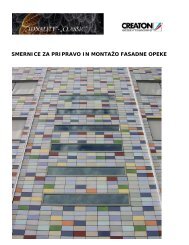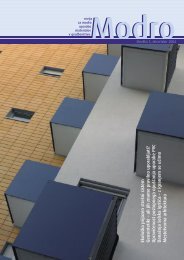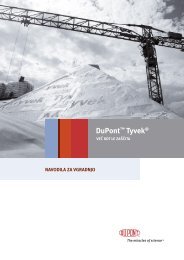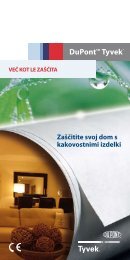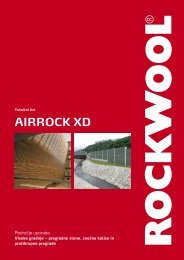Fibre C - Ravago
Fibre C - Ravago
Fibre C - Ravago
Create successful ePaper yourself
Turn your PDF publications into a flip-book with our unique Google optimized e-Paper software.
QR -Codes<br />
This is a QR code. QR codes<br />
(quick-response codes) are<br />
barcodes that connect printed<br />
products to the internet. These<br />
digital codes are visible on each<br />
area where printed content is<br />
also available in digital form or<br />
where we supply supplementary<br />
information on our website.<br />
You will need to start the i-nigma programme to scan the QR code<br />
using your mobile phone. Depending on your mobile device, the<br />
software will either be downloaded to your “Downloads” or “Downloaded”<br />
folder or will appear directly with your other apps. Please<br />
contact your mobile phone manufacturer if you have any problems.<br />
Your mobile phone camera will be activated automatically as soon<br />
as you open the programme. Simply take a photo of the QR code and<br />
additional information for the respective brochure page will appear.<br />
You can download the technical details to your mobile phone and<br />
forward the information.<br />
Using your smart phone as a barcode scanner<br />
Support website in the Internet: www.i-nigma.com<br />
fibreC Download-Center<br />
You can upload or forward images, technical drawings and contact<br />
information with just a single click on your mobile phone.<br />
Download<br />
Anywhere where you see this icon, the information<br />
displayed, or additional information, is available for<br />
download from our online fibreC download centre:<br />
www.fibreC.com/download<br />
You must have a so-called QR reader installed on your mobile phone<br />
if you want to scan QR codes and establish an automatic link to the<br />
digital content on the internet. Newer mobile phones often have<br />
these readers pre-installed. If you don‘t have a reader already installed,<br />
you can download one from here:<br />
Browse to www.i-nigma.mobi on your smart phone. Activate the<br />
link, download the software and grant all permission.<br />
or<br />
text “i-nigma” to: +44 7797 882325<br />
You will then receive a link that you can open in the mobile phone web<br />
browser. Your mobile phone will be automatically recognised. Click to<br />
confirm and download the i-nigma QR reader..<br />
Your feedback is important to us!<br />
We continually strive to improve our products and all processes<br />
associated with development, manufacturing and processing.<br />
This aim of the brochure is to provide a user-friendly guide to fibreC<br />
glassfibre cladding, its areas of application and application<br />
options. So please let us know how it works and share your experience<br />
with us! This will help us improve our product, range and<br />
installation instructions.<br />
We listen!<br />
t: +49 / (0)8031 / 90167-150 oder<br />
m: marketing@fibreC.com<br />
Contact Marketing<br />
6