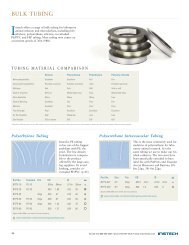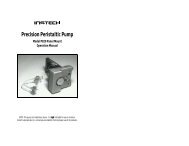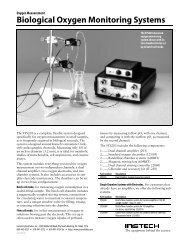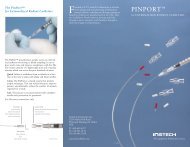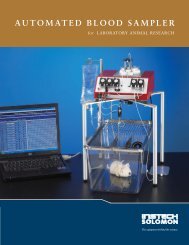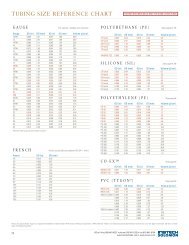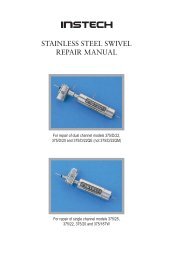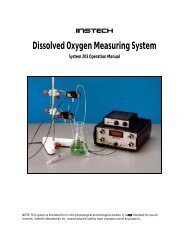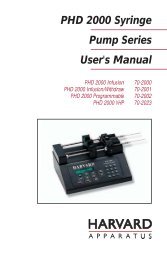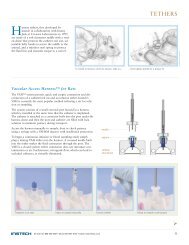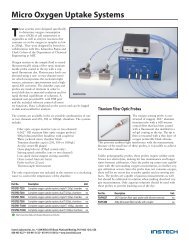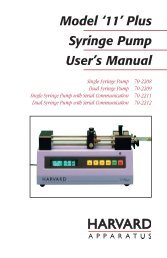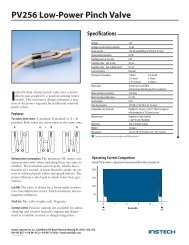110 / 210 Fiber Optic Oxygen Monitor - Instech Laboratories, Inc.
110 / 210 Fiber Optic Oxygen Monitor - Instech Laboratories, Inc.
110 / 210 Fiber Optic Oxygen Monitor - Instech Laboratories, Inc.
You also want an ePaper? Increase the reach of your titles
YUMPU automatically turns print PDFs into web optimized ePapers that Google loves.
not been enabled. It will affect readings if the<br />
LED peak becomes saturated and compensation<br />
is enabled.<br />
3. Select Calibrate | <strong>Oxygen</strong>, Single Temperature<br />
from the menu.<br />
4. Enter the serial number of the probe in the S/N<br />
box. Today's date should enter automatically in<br />
the Date box. The file name and path appears<br />
under Calibration File Path once you select<br />
File | Save Calibration Chart and save the<br />
chart. At the<br />
5. This area is for typing in a label; it does not<br />
affect data in any way.<br />
6. Next to Calibration Type , select Multi Point<br />
from the pull down menu.<br />
7. Under Channel, select the spectrometer channel<br />
to which the sensor you are calibrating is<br />
connected.<br />
8. Under Curve Fitting, select the kind of<br />
algorithm you want to use to calibrate your<br />
sensor system: Linear (Stern-Volmer) or<br />
Second Order Polynomial. Calibration curves are<br />
generated from your standards and the<br />
algorithms to calculate concentration values for<br />
unknown samples. The Second Order<br />
Polynomial algorithm provides a better curve fit<br />
and therefore more accurate data during oxygen<br />
measurements, especially if you are working in a<br />
broad oxygen concentration range.<br />
♦ If you choose Linear (Stern-Volmer), you<br />
must have at least two standards of known<br />
oxygen concentration. The first standard<br />
must have 0% oxygen concentration and the<br />
last standard must have a concentration in<br />
the high end of the concentration range in<br />
which you will be working.<br />
♦ If you choose Second Order Polynomial,<br />
you must have at least three standards of<br />
known oxygen concentration. The first<br />
standard must have 0% oxygen<br />
concentration and the last standard must<br />
have a concentration in the high end of the<br />
concentration range in which you will be<br />
working. Since achieving 3 known dissolved<br />
oxygen levels is usually difficult, this mode<br />
is not recommended.<br />
9. In the Calibration Table, in the Standard #<br />
column, enter 1 for your first standard of known<br />
oxygen concentration. The first standard should<br />
have 0% oxygen concentration, such as can be<br />
found in a nitrogen flow or in a solution of<br />
sodium hydrosulfite or sodium dithionite.<br />
10. Under the Concentration column, enter 0.<br />
11. Leave your FOXY probe in the standard for at<br />
least 5 minutes to guarantee equilibrium.<br />
Checking the continuous box will allow<br />
watching of Intensity values to ensure that they<br />
are stable.<br />
Calibration Data<br />
Once you have calibrated your sensor system, the<br />
calibration data is stored in two files. It is stored in<br />
the OOISensors.cfg file, which is the application<br />
configuration file. The calibration data is called from<br />
this binary file each time you use your sensor system<br />
and software.<br />
Calibration data is also stored in an ASCII file (or text<br />
file) so that you use read the data and even import it<br />
into other application programs such as Microsoft Word<br />
and Excel. This ASCII file is called chXFoxy.cal,<br />
where "X" stands for the spectrometer channel ("0" for<br />
master spectrometer, "1" for spectrometer channel 1,<br />
"2" for spectrometer channel 2 and so on). The<br />
chXFoxy.cal file is not used by the OOISensors<br />
application; it is strictly for analyzing calibration data.<br />
(If you have temperature data in this file, temperature<br />
will be displayed as Kelvin.)<br />
If you ordered the Factory Calibration, you are<br />
provided with an additional file that includes data for<br />
the Calibration Table in the Multiple Temperature<br />
Calibration dialog box. The name of the file<br />
corresponds to the serial number of the probe. Unless<br />
otherwise specified, these coefficients are applicable<br />
to gaseous measurements only.<br />
25