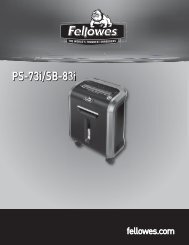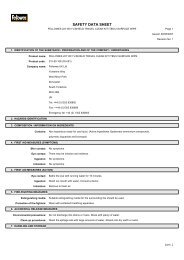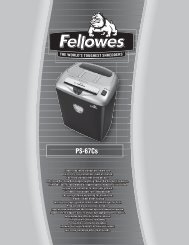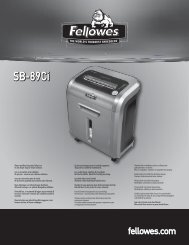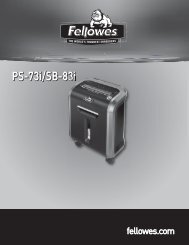Opti Trac Instructions - Fellowes
Opti Trac Instructions - Fellowes
Opti Trac Instructions - Fellowes
You also want an ePaper? Increase the reach of your titles
YUMPU automatically turns print PDFs into web optimized ePapers that Google loves.
1789 Norwood Avenue Itasca, Illinois 60143-1095<br />
630-893-1600 Customer Service: 1-800-945-4545<br />
http://www.fellowes.com<br />
Australia<br />
Tullamarine, Vic.<br />
Benelux<br />
Vianen, NL<br />
Canada<br />
Markham, Ont.<br />
France<br />
Rennes, I-V<br />
Germany<br />
Garbsen, Han.<br />
Italy<br />
Camerano, AN<br />
Japan<br />
Tokyo<br />
Poland<br />
Warsaw<br />
United Kingdom<br />
Doncaster, S. Yorks.<br />
© 2002 <strong>Fellowes</strong> Printed in China Part No. 854576
<strong>Opti</strong> <strong>Trac</strong><br />
INSTRUCTION GUIDE
1<br />
2<br />
3<br />
INTRODUCTION<br />
Congratulations on your purchase! A revolutionary departure<br />
from those that have come before, the <strong>Opti</strong> <strong>Trac</strong> delivers a new<br />
level of freedom and control. Because everyone has their own<br />
idea of the perfect input experience, the <strong>Opti</strong> <strong>Trac</strong> operates<br />
equally as a mouse and a trackball–switching back and forth with<br />
the touch of a button. Incorporating revolutionary <strong>Opti</strong>cal Sensor<br />
technologies, the <strong>Opti</strong> <strong>Trac</strong> is equipped with the following features:<br />
• One touch control to change from an optical mouse to an optical<br />
trackball.<br />
•<strong>Trac</strong>kball operates as a state-of-the-art scroll wheel, while in<br />
optical mouse mode.<br />
• Increased accuracy: the optical image sensor records motions<br />
on the mousing surface 1,500 times per second for pin-point<br />
accuracy.<br />
• Four programmable buttons.<br />
• Consumer designed shape for enhanced comfort and control.<br />
• No parts to clean: the mouse detects the movement optically,<br />
instead of with rubber ball mechanics.<br />
HARDWARE REQUIREMENTS<br />
The <strong>Fellowes</strong> <strong>Opti</strong> <strong>Trac</strong> requires a PC-compatible computer with an<br />
available USB or PS/2 port.<br />
SOFTWARE REQUIREMENTS<br />
The <strong>Fellowes</strong> <strong>Opti</strong> <strong>Trac</strong> requires Windows 95/98/2000/ME or XP.<br />
Be sure to check the <strong>Fellowes</strong> website at: www.fellowes.com for<br />
the latest drivers supporting the latest operating systems.
4<br />
GET CONNECTED<br />
Installing the Software<br />
a. Un-install or remove the current mouse driver. Before installing<br />
the <strong>Fellowes</strong> EasyPoint driver, we suggest you check if any<br />
other mouse driver is installed in your system. If yes, to avoid<br />
conflict with the <strong>Fellowes</strong> driver, please un-install or remove<br />
that driver before installation of the <strong>Fellowes</strong> EasyPoint<br />
software.<br />
b. Remember to save your <strong>Fellowes</strong> EasyPoint CD in case you ever<br />
need to reinstall the software.<br />
c. The input device will not function properly without installation<br />
of <strong>Fellowes</strong> software. The device will work as a basic mouse as<br />
soon as you plug it in, but to make full use of the device, you<br />
must install the software.<br />
d. Turn on the power to your computer.<br />
e. Insert the <strong>Fellowes</strong> EasyPoint CD into your CD-ROM drive. The<br />
<strong>Fellowes</strong> EasyPoint software is programmed to Auto Run,<br />
however if this function is disabled in your computer, please<br />
follow the steps below:<br />
f. Choose the “Start” menu (Ctrl & Esc) and select “Run”.<br />
g. Type [drive]:SETUP in the command line box and press Enter to<br />
select OK.<br />
h. Follow the on-screen prompts to complete installation.<br />
i. The Setup program will install the driver and add the icons<br />
automatically.<br />
j. When the installation is complete, the standard option is to<br />
restart your computer.
For installation on a USB port:<br />
(Windows 98 or higher required)<br />
a. Connect the mouse cable to the USB port on the computer (or<br />
a USB port on a hub connected to your computer) at any<br />
moment. USB installation does not require you to power off<br />
your computer.<br />
For installation on a PS/2 mouse port: (PS/2 is not the<br />
preferred connection method, USB offers more functionality<br />
and control as compared to PS/2)<br />
a.Turn off the power to your computer.<br />
b. Attach the 6-pin connector to the PS/2 port.<br />
c. Turn on the power to your computer.
5<br />
FELLOWES EASY POINT SOFTWARE<br />
Your Easy Point software includes features for making button<br />
assignments, controlling cursor movements, and setting up the<br />
mouse in Windows. To access the Easy Point software, double click<br />
the mouse icon on the Windows Taskbar.<br />
Mouse icon as it appears<br />
in the Windows Taskbar<br />
6<br />
The Easy Point software can also be accessed by clicking the<br />
Start button, point to Programs, then <strong>Fellowes</strong> followed by<br />
Easy Point.<br />
SWITCHING FROM MOUSE TO TRACKBALL<br />
The use of two input devices in one has never been made easier.<br />
Simply click the right side button and the <strong>Opti</strong> <strong>Trac</strong> will become a<br />
trackball. While in <strong>Trac</strong>kball mode, move the trackball to control<br />
the cursor.<br />
Right-side button
7<br />
Click the right-side button again and the <strong>Opti</strong> <strong>Trac</strong>k will return to<br />
operating as an optical mouse. While operating as an optical<br />
mouse, the trackball will function as a scroll wheel.<br />
TROUBLESHOOTING<br />
The <strong>Fellowes</strong> <strong>Opti</strong> <strong>Trac</strong> does not work after installation or<br />
is not detected:<br />
• Check all connections to be sure they are secured to the correct<br />
ports, and then restart the computer.<br />
• Make sure the PS/2 mouse port has the proper configuration.<br />
Refer to your computer documentation for the correct port<br />
configuration. You may also have other system devices that<br />
conflict with the mouse. Check the IRQ/address settings of<br />
these devices for conflicts, and change the settings as required.<br />
• If using as a PS/2 mouse,make sure that the BIOS setting on<br />
the connect port of your computer shows Enable. Refer to your<br />
computer document for the correct port configuration.<br />
The screen cursor does not track well or the cursor does not<br />
move:<br />
• The optical sensor on the mouse will not function on a highlyreflective<br />
surface such as glass, a mirror or some black<br />
surfaces. Hence, the surface of your desktop may be interfering<br />
with the performance of the input device. Utilize a traditional<br />
mouse pad or use the mouse on a different surface.
8<br />
9<br />
The cursor moves uncontrollably around the screen, files may<br />
open and other unexplained occurances:<br />
• There is a conflict with drivers and/or devices. Please remove<br />
all other drivers or devices until the problem is resolved.<br />
• Use the other port type (USB or PS/2) to resolve the conflict.<br />
FELLOWES CUSTOMER SERVICE<br />
Our technical support representatives are readily available to help<br />
you with your problems. We will do our best to resolve the issue, or<br />
we will offer you full support in your decision to obtain a refund<br />
(please keep a copy of your dated sales receipt as proof of purchase).<br />
For technical support call 1-888-FEL-TECH or email at:<br />
www.feltech@fellowes.com. For questions about the warranty or<br />
functionality of this product, call 1-800-945-4545.<br />
SOFTWARE LICENSE AGREEMENT<br />
The enclosed software is being licensed to the original purchaser<br />
only on the condition that all of the terms contained in this license<br />
agreement are accepted. This is a legal agreement between the<br />
original purchaser and <strong>Fellowes</strong>. By opening the product package<br />
the purchaser agrees to be bound by the terms and conditions of<br />
the agreement. If these terms are not accepted, promptly return<br />
the software and all other items that are part of this product in<br />
their original package with the original receipt to the point of<br />
purchase for a full refund.<br />
<strong>Fellowes</strong> and its suppliers offer a nonexclusive license for use of<br />
one (1) copy of the enclosed software package ("<strong>Fellowes</strong><br />
EasyPoint Driver") on one (1) computer only with the <strong>Fellowes</strong><br />
optical mouse you have purchased. You may make one (1) copy
10<br />
of the software for backup purposes only; this copy must be<br />
labeled with all copyright and other notices included on the<br />
software as supplied by <strong>Fellowes</strong>. Installation onto a network<br />
server for the purpose of internal distribution of the software is<br />
permitted only if each user has purchased an individual software<br />
package for each computer to which the software is distributed.<br />
<strong>Fellowes</strong> Inc. and its suppliers retain ownership of all software<br />
rights. User shall not decompile, disassemble or modify the<br />
software in any way. User may not transfer the software using<br />
any means (except as expressly permitted above). User may not<br />
transfer the software or <strong>Fellowes</strong> input product except upon<br />
permanent transfer, provided user does not retain a copy of the<br />
software, and provided transferee agrees to be bound by the<br />
terms and conditions of this license. Upon any violation of any of<br />
the provisions in this agreement, rights to use the software shall<br />
terminate and all copies shall be returned to <strong>Fellowes</strong>.<br />
FEDERAL COMMUNICATIONS COMMISSION<br />
(FCC) NOTICE<br />
This device complies with Part 15 of the FCC Rules. Operation is<br />
subject to the following two conditions: (1) this device may not<br />
cause harmful interference, and (2) this device must accept any<br />
interference received, including interference that may cause<br />
undesired operation.<br />
This equipment has been tested and found to comply with the<br />
limits of a Class B digital device, pursuant to Part 15 of the FCC<br />
Rules. These limits are designed to provide reasonable protection
11<br />
against harmful interference in a residential installation. This<br />
equipment generates, uses and can radiate radio frequency<br />
energy and, if not installed and used in accordance with the<br />
instructions, may cause harmful interference to radio<br />
communications. However, there is no guarantee that interference<br />
will not occur in particular installations, which can be determined<br />
by turning the equipment off and on, the user is encouraged to<br />
try to correct the interference by one or more of the following<br />
measures:<br />
1. Reorient / Relocate the receiving antenna<br />
2. Increase the separation between the equipment and receiver<br />
3. Connect the equipment into an outlet on a circuit different from<br />
that the receiver is connected.<br />
4. Consult the dealer or an experienced radio / TV technician for<br />
help<br />
CAUTION: Changes or modifications not expressly approved by<br />
the manufacturer responsible for compliance could void the user’s<br />
authority to operate the equipment.<br />
DISCLAIMER<br />
The following does not apply to any country where such provisions<br />
are inconsistent with the local law:<br />
<strong>Fellowes</strong> Inc. makes no warranties with respect to this<br />
documentation, whether expressed or implied. All material is<br />
provided "as is". This includes, but is not limited to, any implied<br />
warranties of merchantability and fitness for a particular purpose.<br />
The information covered in this document is subject to change
without notice. <strong>Fellowes</strong> Inc. assumes no responsibility for any<br />
errors that may appear in this document.<br />
All brand names mentioned in this manual are trademarks or<br />
registered trademarks of their respective companies.<br />
Copyright 2001 <strong>Fellowes</strong> Inc. All rights reserved.<br />
12<br />
Technical documentation as required is kept at the following<br />
address:<br />
Company: <strong>Fellowes</strong> Europe<br />
Address: Yorkshire Way West Moor Park<br />
Country: Doncaster, South Yorkshire<br />
Telephone No.: 44-1302-885-331<br />
Fax No.: 44-1302-836-999<br />
LIMITED WARRANTY<br />
<strong>Fellowes</strong> Inc. warrants this mouse to be free from defects in<br />
material and workmanship for a period of three years from the<br />
date of purchase by the original consumer. If any part is found to<br />
be defective during the warrant period, your sole and exclusive<br />
remedy will be repair or replacement, at <strong>Fellowes</strong>’ option and<br />
expense, of the defective part.<br />
This warranty does not apply in cases of abuse, mishandling or<br />
unauthorized repair. ANY IMPLIED WARRANTY, INCLUDING THAT<br />
OF MERCHANTABILITY OR FITNESS FOR A PARTICULAR PURPOSE,<br />
IS HEREBY LIMITED IN DURATION TO THE APPROPRIATE
WARRANTY PERIOD SET FORTH ABOVE. In no event shall <strong>Fellowes</strong><br />
be liable for any consequential or incidental damages attributable<br />
to this product. This warranty gives you specific legal rights. You<br />
may have other legal rights which vary from state to state.<br />
To obtain service under this warranty on products purchased in the<br />
USA, return the machine prepaid to the address found in the<br />
Instruction Guide. Please allow two weeks for processing. Return<br />
with product:<br />
• Copy of original sales receipt.<br />
• A card stating your name, address, daytime telephone<br />
number, product model and serial number, plus a brief<br />
description of the problem<br />
For specific instructions on obtaining service under this warranty<br />
on products purchased outside the USA, contact the appropriate<br />
office listed on the back of the Instruction Guide.<br />
Warrantor: <strong>Fellowes</strong> Inc.