SERVICE MANUAL - Encompass Imaging
SERVICE MANUAL - Encompass Imaging
SERVICE MANUAL - Encompass Imaging
Create successful ePaper yourself
Turn your PDF publications into a flip-book with our unique Google optimized e-Paper software.
Equipment Required<br />
a. USB memory<br />
b. Remote Control Unit<br />
Firmware Update Procedure<br />
Note: There are two states (the User Upgrade and<br />
the Factory Upgrade) in firmware update.<br />
User Upgrade Upgrade the firmware only.<br />
The setting values are not<br />
initialized.<br />
Factory upgrade Upgrade the firmware and<br />
initialize the setting values.<br />
The identification of User Upgrade and Factory<br />
Upgrade are done by the filename.<br />
1. Turn the power off and unplug the AC Cord.<br />
2. Insert the USB memory to the USB port as shown<br />
below.<br />
3. Plug the AC cord in the wall outlet and turn the<br />
power on.<br />
4. The update will start and the following will appear<br />
on the screen.<br />
*1<br />
Rear Cabinet<br />
Software Upgrade<br />
FIRMWARE RENEWAL MODE<br />
USB port<br />
USB Memory<br />
Software upgrade in progress. Please wait.<br />
Do not remove the USB device or turn the TV off<br />
while upgrade is in progress.<br />
Downloading...<br />
0%<br />
Note: If the above screen isn’t displayed, repeat from<br />
step 1.<br />
The appearance shown in *1 is described as follows.<br />
Appearance State<br />
Downloading...<br />
Downloading the firmware from<br />
the USB memory.<br />
Writing...<br />
Writing the downloaded firmware<br />
in flash memory.<br />
Checking... Checking the new firmware.<br />
5. When the firmware update is completed, the<br />
following will appear on the screen.<br />
Software Upgrade<br />
The software upgrade is completed.<br />
Remove USB storage device, unplug and replug power code.<br />
Unplug the AC cord and kindly remove the USB<br />
memory from the USB port. Plug the AC cord in<br />
the wall outlet again and turn the power on.<br />
Note:<br />
When the Factory Upgrade is used, after<br />
restarting TV, shift to initial screen menu in service<br />
mode. "INITIALIZED" will appear on the upper<br />
right of the screen. "INITIALIZED" color will<br />
change to green from red when initializing is<br />
complete.<br />
7-1 A91N3FW


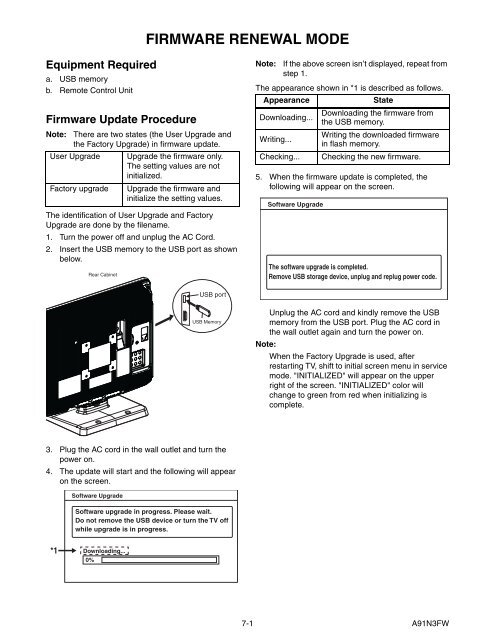
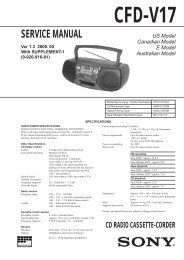









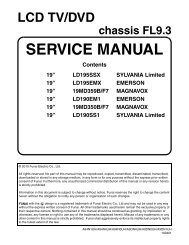
![mechanical parts list [ lc320ssx ] - Encompass Imaging](https://img.yumpu.com/2954724/1/190x245/mechanical-parts-list-lc320ssx-encompass-imaging.jpg?quality=85)

