Founder & Editor-in-Chief - Christian Computing Magazine
Founder & Editor-in-Chief - Christian Computing Magazine
Founder & Editor-in-Chief - Christian Computing Magazine
You also want an ePaper? Increase the reach of your titles
YUMPU automatically turns print PDFs into web optimized ePapers that Google loves.
v<strong>in</strong>, Charles Dickens and Mark Twa<strong>in</strong>,<br />
to name just a few. There is also a Word<br />
Macro code available to let you create<br />
your own books for OneNote or GoB<strong>in</strong>der.<br />
I have used the ESV <strong>in</strong> OneNote and<br />
love it for just read<strong>in</strong>g and personal note<br />
tak<strong>in</strong>g. If I had a smaller tablet I might<br />
use it even <strong>in</strong> preach<strong>in</strong>g and teach<strong>in</strong>g situations.<br />
Bushway does not have immediate<br />
plans to release others. But if the Bible<br />
study publishers are read<strong>in</strong>g this, maybe<br />
they’d like to contribute to the effort. The<br />
real difficulty is time and copyright issues.<br />
So you are not likely to see an NIV<br />
or NASB version any time soon. But you<br />
might be able to create them for yourself.<br />
Just as you can Pr<strong>in</strong>t to PDF from<br />
your Bible software, if you have Microsoft<br />
OneNote, you can also Pr<strong>in</strong>t to<br />
OneNote and mark up your books us<strong>in</strong>g<br />
<strong>in</strong>k there as well. This may seem like a<br />
lot of work just to make notations on a<br />
book. But I f<strong>in</strong>d that read<strong>in</strong>g <strong>in</strong> OneNote<br />
is much easier than <strong>in</strong> the Bible programs.<br />
And s<strong>in</strong>ce no Bible study programs<br />
offer <strong>in</strong>k<strong>in</strong>g features, this lets you<br />
not only <strong>in</strong>k but search your notes just as<br />
you could <strong>in</strong> Bible study programs. The<br />
difference is that your notes will be <strong>in</strong><br />
your handwrit<strong>in</strong>g <strong>in</strong>stead of hav<strong>in</strong>g to use<br />
the Tablet PC Input Panel, which works<br />
great (Vista is a big improvement <strong>in</strong> this<br />
area over XP) but is not as quick as direct<br />
<strong>in</strong>k<strong>in</strong>g <strong>in</strong> OneNote or other note tak<strong>in</strong>g<br />
software. I’ve been do<strong>in</strong>g my personal<br />
Bibly study <strong>in</strong> the ESV TabletBible for<br />
a little while and I enjoy it. I’ve also<br />
exported a book I am read<strong>in</strong>g that I have <strong>in</strong> Logos but not physical form. I’ve enjoyed read<strong>in</strong>g <strong>in</strong> this way. I will export many<br />
others and read them <strong>in</strong> OneNote.<br />
If you want to create a OneNote Notebook from a public doma<strong>in</strong> work, a work you own the copyright rights to because you<br />
wrote it or are a publisher, or if you have permission from the publisher, then Bushway would be happy to host the files on his<br />
TabletBible site. As mentioned he has a macro available the helps to automate the process. But if you like to do th<strong>in</strong>gs the hard<br />
way he expla<strong>in</strong>ed that you create OneNote notebooks as follows:<br />
1. Set the OneNote 2007 pr<strong>in</strong>ter as the default pr<strong>in</strong>ter by go<strong>in</strong>g <strong>in</strong>to the control panel and click<strong>in</strong>g on pr<strong>in</strong>ters. Right click the<br />
OneNote 2007 pr<strong>in</strong>ter and choose “set as default”. Repeat these steps when you are done to set your old pr<strong>in</strong>ter back to the<br />
default.<br />
2. Go <strong>in</strong>to OneNote 2007 and create a new notebook. Each chapter of the book will be a page <strong>in</strong> OneNote with a tab along<br />
the right side. For Bible books he recommends creat<strong>in</strong>g a section tab for each book of the bible (at the top of OneNote) and<br />
then each chapter of the book will be a page (along the right).<br />
3. Now setup Word by creat<strong>in</strong>g a new document with very wide marg<strong>in</strong>s, like 1.75 <strong>in</strong>ches on the right and left and 1 <strong>in</strong>ch on<br />
the top and 3 <strong>in</strong>ches on the bottom. This allows for plenty of room for <strong>in</strong>k<strong>in</strong>g <strong>in</strong> OneNote. Set l<strong>in</strong>e spac<strong>in</strong>g to 2 l<strong>in</strong>es.<br />
4. Select the source text and paste it <strong>in</strong>to Word. You may want to do a Paste Special and select unformatted text. Now format<br />
<strong>Christian</strong> Comput<strong>in</strong>g® Magaz<strong>in</strong>e August 200829