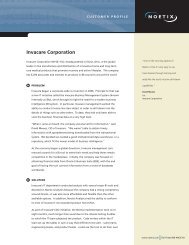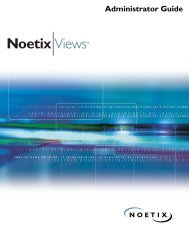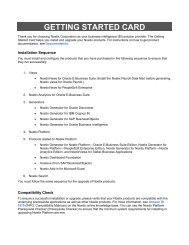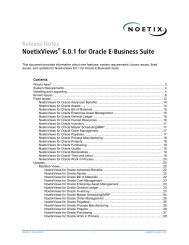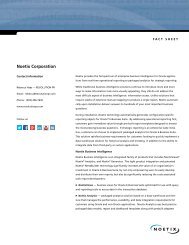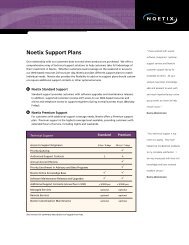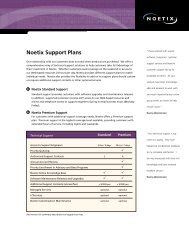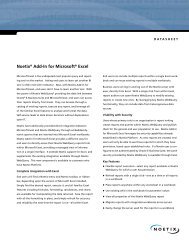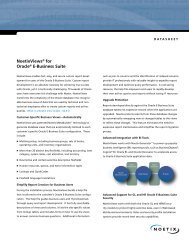Administrator Guide - Noetix Technical Support
Administrator Guide - Noetix Technical Support
Administrator Guide - Noetix Technical Support
You also want an ePaper? Increase the reach of your titles
YUMPU automatically turns print PDFs into web optimized ePapers that Google loves.
<strong>Administrator</strong> <strong>Guide</strong><br />
®
<strong>Noetix</strong>Views for Oracle E-Business<br />
Suite <strong>Administrator</strong> <strong>Guide</strong><br />
<strong>Noetix</strong>Views 6.0 for Oracle E-Business Suite<br />
This document was released on April 30, 2010. Please go to Answer ID 707 (INFO:<br />
Documentation for <strong>Noetix</strong>Views for Oracle E-Business Suite) on the <strong>Noetix</strong> online knowledge<br />
base; an updated version of this document might be available.<br />
Copyright © 2002–2010 <strong>Noetix</strong> Corporation. All rights reserved.<br />
No part of this publication may be reproduced, stored in a retrieval system, or transmitted, in<br />
any form or by any means, electronic, mechanical, photocopying, recording, or otherwise,<br />
without prior written permission from <strong>Noetix</strong> Corporation.<br />
The information in this document is subject to change without notice. <strong>Noetix</strong> Corporation<br />
strives to keep this information accurate but does not warrant that this document is error-free.<br />
<strong>Noetix</strong>, <strong>Noetix</strong>Views, <strong>Noetix</strong> QueryServer, <strong>Noetix</strong> WebQuery, and the <strong>Noetix</strong> logo are registered<br />
trademarks of <strong>Noetix</strong> Corporation. Other “<strong>Noetix</strong>” marks are trademarks of <strong>Noetix</strong><br />
Corporation.<br />
<strong>Noetix</strong>Views is protected by United States Patent 7,350,191.<br />
Oracle, JD Edwards, PeopleSoft, Retek, and Siebel are registered trademarks of Oracle<br />
Corporation and/or its affiliates. Oracle E-Business Suite, Oracle Database, Oracle Discoverer,<br />
Oracle Business Intelligence, SQL*Plus, SQL*Net, SQL*Loader, PeopleSoft Enterprise, Siebel<br />
Business Applications, and other Oracle, PeopleSoft, and/or Siebel product names referenced<br />
herein are trademarks or registered trademarks of Oracle Corporation. Sun, Java, Java Runtime<br />
Environment, and other Sun product names referenced herein are trademarks or registered<br />
trademarks of Sun Microsystems, Inc. Microsoft, Microsoft Excel, Microsoft Internet Explorer,<br />
Windows, Microsoft SQL Server, Microsoft SQL Server Reporting Services, Internet<br />
Information Services, Microsoft .NET Framework, Microsoft ASP.NET, Microsoft Data Access<br />
Components, and other Microsoft product names referenced herein are trademarks or registered<br />
trademarks of Microsoft Corporation. Adobe, Acrobat, the Adobe PDF logo, Adobe Flash<br />
Player, and Adobe Reader are trademarks or registered trademarks of Adobe Systems<br />
Incorporated. IBM, Cognos, Cognos Framework Manager, Cognos Configuration, Cognos<br />
Query Studio, Cognos Report Studio, Cognos Connection, and other Cognos server or<br />
modeling product names mentioned herein are trademarks or registered trademarks of<br />
International Business Machines Corporation in the United States, other countries, or both. SAP<br />
is a registered trademark of SAP AG. BusinessObjects is a trademark of Business Objects, an SAP<br />
company. Web Intelligence and Xcelsius are trademarks or registered trademarks of Business<br />
Objects, an SAP company.
All other company and product names mentioned herein are used for identification purposes<br />
only and may be trademarks or registered trademarks of their respective owners.<br />
The applications grep, egrep, and sed are distributed with <strong>Noetix</strong>Views for Oracle E-Business<br />
Suite under the GNU General Public License. <strong>Noetix</strong> hereby offers to give any third party, for a<br />
charge no more than our cost of physically performing the distribution, a complete, machinereadable<br />
copy of the grep, egrep and/or sed source code, which shall be distributed under the<br />
GNU General Public License and supplied on a medium customarily used for software<br />
interchange. Requests for source code must be submitted within three years of this offer and<br />
should be directed to <strong>Noetix</strong> Corporation, 5010 148th Ave NE, Suite 100, Redmond, WA<br />
98052-5119, USA.
Contents<br />
Preface . . . . . . . . . . . . . . . . . . . . . . . . . . . . . . . . . . . . . . . . . . . .ix<br />
About This <strong>Guide</strong> . . . . . . . . . . . . . . . . . . . . . . . . . . . . . . . . . . . . . . . . . . . . . . . x<br />
<strong>Noetix</strong> <strong>Technical</strong> <strong>Support</strong> . . . . . . . . . . . . . . . . . . . . . . . . . . . . . . . . . . . . . . . . . x<br />
Chapter 1 About <strong>Noetix</strong>Views. . . . . . . . . . . . . . . . . . . . . . . . . . . . . . . . . . . 1<br />
Overview . . . . . . . . . . . . . . . . . . . . . . . . . . . . . . . . . . . . . . . . . . . . . . . . . . . . . . 2<br />
Benefits of <strong>Noetix</strong>Views . . . . . . . . . . . . . . . . . . . . . . . . . . . . . . . . . . . . . . . . . . . 2<br />
<strong>Noetix</strong>Views Basics. . . . . . . . . . . . . . . . . . . . . . . . . . . . . . . . . . . . . . . . . . . . . . . 3<br />
<strong>Noetix</strong>Views <strong>Administrator</strong> . . . . . . . . . . . . . . . . . . . . . . . . . . . . . . . . . 3<br />
<strong>Noetix</strong> Help File . . . . . . . . . . . . . . . . . . . . . . . . . . . . . . . . . . . . . . . . . 4<br />
<strong>Noetix</strong> Query Users . . . . . . . . . . . . . . . . . . . . . . . . . . . . . . . . . . . . . . . 4<br />
<strong>Noetix</strong> Roles . . . . . . . . . . . . . . . . . . . . . . . . . . . . . . . . . . . . . . . . . . . . 5<br />
General Ledger Security . . . . . . . . . . . . . . . . . . . . . . . . . . . . . . . . . . . . 5<br />
Multi-Currency . . . . . . . . . . . . . . . . . . . . . . . . . . . . . . . . . . . . . . . . . . 6<br />
<strong>Noetix</strong>Answers . . . . . . . . . . . . . . . . . . . . . . . . . . . . . . . . . . . . . . . . . . . . . . . . . . 7<br />
Chapter 2 Versions of <strong>Noetix</strong> Views . . . . . . . . . . . . . . . . . . . . . . . . . . . . . . 9<br />
Overview . . . . . . . . . . . . . . . . . . . . . . . . . . . . . . . . . . . . . . . . . . . . . . . . . . . . . 10<br />
Standard Views. . . . . . . . . . . . . . . . . . . . . . . . . . . . . . . . . . . . . . . . . . . . . . . . . 10<br />
XOP Views. . . . . . . . . . . . . . . . . . . . . . . . . . . . . . . . . . . . . . . . . . . . . . . . . . . . 10<br />
How XOP Views Are Generated . . . . . . . . . . . . . . . . . . . . . . . . . . . . 11<br />
<strong>Guide</strong>lines for Using XOP Views. . . . . . . . . . . . . . . . . . . . . . . . . . . . 14<br />
Global Views . . . . . . . . . . . . . . . . . . . . . . . . . . . . . . . . . . . . . . . . . . . . . . . . . . 18<br />
How Global Views Are Generated . . . . . . . . . . . . . . . . . . . . . . . . . . . 18<br />
Key Flexfield Views . . . . . . . . . . . . . . . . . . . . . . . . . . . . . . . . . . . . . . 21<br />
Chapter 3 Installing <strong>Noetix</strong>Views for Oracle E-Business Suite . . . . . . . . . 27<br />
Overview . . . . . . . . . . . . . . . . . . . . . . . . . . . . . . . . . . . . . . . . . . . . . . . . . . . . . 28<br />
Preinstallation Considerations . . . . . . . . . . . . . . . . . . . . . . . . . . . . . . . . . . . . . 28<br />
Review System Requirements. . . . . . . . . . . . . . . . . . . . . . . . . . . . . . . 28<br />
Grant Administrative Privileges for <strong>Noetix</strong>Views <strong>Administrator</strong>. . . . . 29<br />
Install the Software. . . . . . . . . . . . . . . . . . . . . . . . . . . . . . . . . . . . . . . . . . . . . . 29<br />
Install the Software on Windows . . . . . . . . . . . . . . . . . . . . . . . . . . . . 29<br />
Load the Software on UNIX . . . . . . . . . . . . . . . . . . . . . . . . . . . . . . . 36<br />
Upgrade the Software . . . . . . . . . . . . . . . . . . . . . . . . . . . . . . . . . . . . . . . . . . . . 42<br />
Choose an Upgrade Method . . . . . . . . . . . . . . . . . . . . . . . . . . . . . . . 43<br />
Option 1: Upgrade the Software on Windows . . . . . . . . . . . . . . . . . . 43<br />
Option 2: Upgrade Using Scripts. . . . . . . . . . . . . . . . . . . . . . . . . . . . 46<br />
Contents<br />
v
Chapter 4 Generation of Views. . . . . . . . . . . . . . . . . . . . . . . . . . . . . . . . . .49<br />
Pre-Generation Considerations . . . . . . . . . . . . . . . . . . . . . . . . . . . . . . . . . . . . .50<br />
Back Up Oracle E-Business Suite . . . . . . . . . . . . . . . . . . . . . . . . . . . .50<br />
Obtain Account Information . . . . . . . . . . . . . . . . . . . . . . . . . . . . . . .51<br />
Determine Oracle Tools Versions. . . . . . . . . . . . . . . . . . . . . . . . . . . .51<br />
Create Tablespace. . . . . . . . . . . . . . . . . . . . . . . . . . . . . . . . . . . . . . . .52<br />
Install Data Mart (When Using <strong>Noetix</strong>Views for Oracle Payroll) . . . .53<br />
Update Scripts Before Generation . . . . . . . . . . . . . . . . . . . . . . . . . . .54<br />
Decide on <strong>Noetix</strong> System Administration User Name . . . . . . . . . . . .57<br />
Name Role Prefixes . . . . . . . . . . . . . . . . . . . . . . . . . . . . . . . . . . . . . .58<br />
Choose Help Formats to Generate . . . . . . . . . . . . . . . . . . . . . . . . . . .59<br />
Choose a Generation Method . . . . . . . . . . . . . . . . . . . . . . . . . . . . . . . . . . . . . .60<br />
Option 1: Generate Using <strong>Noetix</strong>Views <strong>Administrator</strong>. . . . . . . . . . . . . . . . . . .62<br />
Start <strong>Noetix</strong>Views <strong>Administrator</strong> . . . . . . . . . . . . . . . . . . . . . . . . . . . .63<br />
Stage 1: Create <strong>Noetix</strong> System Administration User Account . . . . . . .66<br />
Stage 2: Grant Limited Privileges to AOL Data . . . . . . . . . . . . . . . . .72<br />
Stage 3: Set Up <strong>Noetix</strong> System Administration User Account. . . . . . .75<br />
Stage 4: Generate Views . . . . . . . . . . . . . . . . . . . . . . . . . . . . . . . . . . .78<br />
Verify Generation. . . . . . . . . . . . . . . . . . . . . . . . . . . . . . . . . . . . . . . .92<br />
Generate <strong>Noetix</strong> Help File . . . . . . . . . . . . . . . . . . . . . . . . . . . . . . . . .93<br />
Option 2: Generate Using Scripts . . . . . . . . . . . . . . . . . . . . . . . . . . . . . . . . . . .96<br />
Stage 1: Create <strong>Noetix</strong> System Administration User Account . . . . . . .97<br />
Stage 2: Grant Limited Privileges to AOL Data . . . . . . . . . . . . . . . . .99<br />
Stage 3: Set Up <strong>Noetix</strong> System Administration User Account. . . . . .100<br />
Stage 4: Generate Views . . . . . . . . . . . . . . . . . . . . . . . . . . . . . . . . . .101<br />
Verify Generation. . . . . . . . . . . . . . . . . . . . . . . . . . . . . . . . . . . . . . .109<br />
Generate <strong>Noetix</strong> Help File . . . . . . . . . . . . . . . . . . . . . . . . . . . . . . . .109<br />
Run <strong>Noetix</strong> Answer Builder (When Using <strong>Noetix</strong> Platform) . . . . . . . . . . . . .115<br />
Chapter 5 <strong>Noetix</strong> Query User Management . . . . . . . . . . . . . . . . . . . . . . .119<br />
Overview . . . . . . . . . . . . . . . . . . . . . . . . . . . . . . . . . . . . . . . . . . . . . . . . . . . .120<br />
Gather User Information . . . . . . . . . . . . . . . . . . . . . . . . . . . . . . . . . . . . . . . .123<br />
Create <strong>Noetix</strong> Query Users Using GUI. . . . . . . . . . . . . . . . . . . . . . . . . . . . . .126<br />
Add a <strong>Noetix</strong> Query User Using an Existing User . . . . . . . . . . . . . .126<br />
Create a <strong>Noetix</strong> Query User Using the Add Wizard . . . . . . . . . . . . .161<br />
Create <strong>Noetix</strong> Query Users Using Scripts . . . . . . . . . . . . . . . . . . . . . . . . . . . .177<br />
Add Existing Users as <strong>Noetix</strong> Query Users . . . . . . . . . . . . . . . . . . . .177<br />
Create a Database User. . . . . . . . . . . . . . . . . . . . . . . . . . . . . . . . . . .181<br />
Modify <strong>Noetix</strong> Query Users . . . . . . . . . . . . . . . . . . . . . . . . . . . . . . . . . . . . . .183<br />
Delete <strong>Noetix</strong> Query Users . . . . . . . . . . . . . . . . . . . . . . . . . . . . . . . . . . . . . . .191<br />
Data Security in <strong>Noetix</strong>Views . . . . . . . . . . . . . . . . . . . . . . . . . . . . . . . . . . . . .194<br />
Object Access Permissions . . . . . . . . . . . . . . . . . . . . . . . . . . . . . . . .194<br />
vi<br />
<strong>Noetix</strong>Views for Oracle E-Business Suite <strong>Administrator</strong> <strong>Guide</strong>
Data Access Permissions. . . . . . . . . . . . . . . . . . . . . . . . . . . . . . . . . . 196<br />
Refresh Security for Query Users . . . . . . . . . . . . . . . . . . . . . . . . . . . . . . . . . . 201<br />
Provide Row-Level Security in BI Tools . . . . . . . . . . . . . . . . . . . . . . . . . . . . . 203<br />
Manage BI Tools . . . . . . . . . . . . . . . . . . . . . . . . . . . . . . . . . . . . . . . 204<br />
Manage BI Tool Users . . . . . . . . . . . . . . . . . . . . . . . . . . . . . . . . . . . 208<br />
Update Reporting Tool or EUL . . . . . . . . . . . . . . . . . . . . . . . . . . . . . . . . . . . 212<br />
Generate <strong>Noetix</strong> Query Users into NQS (When Using <strong>Noetix</strong> Platform). . . . 212<br />
Chapter 6 Maintenance . . . . . . . . . . . . . . . . . . . . . . . . . . . . . . . . . . . . . . 213<br />
Overview . . . . . . . . . . . . . . . . . . . . . . . . . . . . . . . . . . . . . . . . . . . . . . . . . . . . 214<br />
Locate Important Directories and Files. . . . . . . . . . . . . . . . . . . . . . . . . . . . . . 214<br />
When You Generate <strong>Noetix</strong> Views. . . . . . . . . . . . . . . . . . . . . . . . . . 214<br />
When You Regenerate or Upgrade Views. . . . . . . . . . . . . . . . . . . . . 215<br />
<strong>Noetix</strong>Views <strong>Administrator</strong> Tools . . . . . . . . . . . . . . . . . . . . . . . . . . . . . . . . . 216<br />
Change Base Installation Directory . . . . . . . . . . . . . . . . . . . . . . . . . 217<br />
Explore from Here . . . . . . . . . . . . . . . . . . . . . . . . . . . . . . . . . . . . . . 218<br />
Grant Select Any Table/Dictionary . . . . . . . . . . . . . . . . . . . . . . . . . 219<br />
Override Oracle Tool Detection . . . . . . . . . . . . . . . . . . . . . . . . . . . 220<br />
Enable/Disable <strong>Administrator</strong> Functionality . . . . . . . . . . . . . . . . . . 221<br />
Administrative Scripts. . . . . . . . . . . . . . . . . . . . . . . . . . . . . . . . . . . . . . . . . . . 222<br />
Available UNIX Scripts . . . . . . . . . . . . . . . . . . . . . . . . . . . . . . . . . . 222<br />
Run a UNIX Script . . . . . . . . . . . . . . . . . . . . . . . . . . . . . . . . . . . . . 223<br />
Available SQL and MS-DOS Scripts . . . . . . . . . . . . . . . . . . . . . . . . 223<br />
Run an SQL or MS-DOS Script . . . . . . . . . . . . . . . . . . . . . . . . . . . 225<br />
Resolve Issues in Your <strong>Noetix</strong> Views Generation . . . . . . . . . . . . . . . . . . . . . . 227<br />
Refresh Key Flexfield Data Cache Tables . . . . . . . . . . . . . . . . . . . . . . . . . . . . 228<br />
<strong>Noetix</strong>Views Customization . . . . . . . . . . . . . . . . . . . . . . . . . . . . . . . . . . . . . . 229<br />
Understand NOETIX_SYS Schema. . . . . . . . . . . . . . . . . . . . . . . . . 230<br />
Customize <strong>Noetix</strong>Views . . . . . . . . . . . . . . . . . . . . . . . . . . . . . . . . . . 231<br />
Suppress <strong>Noetix</strong> Views . . . . . . . . . . . . . . . . . . . . . . . . . . . . . . . . . . . 232<br />
NCM Program. . . . . . . . . . . . . . . . . . . . . . . . . . . . . . . . . . . . . . . . . 232<br />
Chapter 7 Regeneration of Views . . . . . . . . . . . . . . . . . . . . . . . . . . . . . . 233<br />
Overview . . . . . . . . . . . . . . . . . . . . . . . . . . . . . . . . . . . . . . . . . . . . . . . . . . . . 234<br />
Choose a Regeneration Method . . . . . . . . . . . . . . . . . . . . . . . . . . . . . . . . . . . 235<br />
Option 1: Regenerate Using <strong>Noetix</strong>Views <strong>Administrator</strong> . . . . . . . . . . . . . . . . 237<br />
Option 2: Regenerate Using Scripts . . . . . . . . . . . . . . . . . . . . . . . . . . . . . . . . 240<br />
Option 3: Regenerate Using Scheduled Concurrent Manager Job . . . . . . . . . 242<br />
Initial Setup . . . . . . . . . . . . . . . . . . . . . . . . . . . . . . . . . . . . . . . . . . . 242<br />
Schedule Regeneration in Concurrent Manager . . . . . . . . . . . . . . . . 252<br />
Option 4: Regenerate Using Scheduled Cron Job. . . . . . . . . . . . . . . . . . . . . . 255<br />
Initial Setup . . . . . . . . . . . . . . . . . . . . . . . . . . . . . . . . . . . . . . . . . . . 255<br />
Contents<br />
vii
Schedule Regeneration in Cron . . . . . . . . . . . . . . . . . . . . . . . . . . . .262<br />
View Regeneration Status . . . . . . . . . . . . . . . . . . . . . . . . . . . . . . . . .266<br />
Edit or Delete a Cron Job. . . . . . . . . . . . . . . . . . . . . . . . . . . . . . . . .266<br />
Regenerate <strong>Noetix</strong> Answers/Help File Separately . . . . . . . . . . . . . . . . . . . . . .268<br />
Regenerate <strong>Noetix</strong> Answers. . . . . . . . . . . . . . . . . . . . . . . . . . . . . . . .268<br />
Regenerate <strong>Noetix</strong> Help File. . . . . . . . . . . . . . . . . . . . . . . . . . . . . . .272<br />
Chapter 8 Uninstalling the Software. . . . . . . . . . . . . . . . . . . . . . . . . . . . .281<br />
Overview . . . . . . . . . . . . . . . . . . . . . . . . . . . . . . . . . . . . . . . . . . . . . . . . . . . .282<br />
Uninstall the Software from Windows . . . . . . . . . . . . . . . . . . . . . . . . . . . . . .282<br />
Uninstall the Software from UNIX . . . . . . . . . . . . . . . . . . . . . . . . . . . . . . . . .286<br />
Appendix A Module-Specific Information. . . . . . . . . . . . . . . . . . . . . . . . . .287<br />
Appendix A Module-Specific Information. . . . . . . . . . . . . . . . . . . . . . . . . .287<br />
<strong>Noetix</strong>Views for Oracle General Ledger . . . . . . . . . . . . . . . . . . . . . . . . . . . . .288<br />
About General Ledger Security Rules . . . . . . . . . . . . . . . . . . . . . . . .288<br />
General Ledger Data Security . . . . . . . . . . . . . . . . . . . . . . . . . . . . . .290<br />
Archived Data . . . . . . . . . . . . . . . . . . . . . . . . . . . . . . . . . . . . . . . . .292<br />
Summarized Data. . . . . . . . . . . . . . . . . . . . . . . . . . . . . . . . . . . . . . .293<br />
<strong>Noetix</strong>Views for Oracle Human Resources . . . . . . . . . . . . . . . . . . . . . . . . . . .294<br />
About Access to Human Resources Data . . . . . . . . . . . . . . . . . . . . .295<br />
Security Policies in Views for HRMS . . . . . . . . . . . . . . . . . . . . . . . .296<br />
SIT Views. . . . . . . . . . . . . . . . . . . . . . . . . . . . . . . . . . . . . . . . . . . . .307<br />
EIT Views . . . . . . . . . . . . . . . . . . . . . . . . . . . . . . . . . . . . . . . . . . . .309<br />
Oracle DateTrack and <strong>Noetix</strong>Views . . . . . . . . . . . . . . . . . . . . . . . . .310<br />
Benefit Classification Assumptions . . . . . . . . . . . . . . . . . . . . . . . . . .324<br />
<strong>Support</strong> for Additional Personal Details Descriptive Flexfield. . . . . .324<br />
Default Hours for Salary Calculations . . . . . . . . . . . . . . . . . . . . . . .326<br />
Setup Business Group. . . . . . . . . . . . . . . . . . . . . . . . . . . . . . . . . . . .326<br />
Optional Views and Columns . . . . . . . . . . . . . . . . . . . . . . . . . . . . .327<br />
Performance-Related Issues. . . . . . . . . . . . . . . . . . . . . . . . . . . . . . . .327<br />
<strong>Noetix</strong>Views for Oracle Payroll. . . . . . . . . . . . . . . . . . . . . . . . . . . . . . . . . . . .329<br />
About <strong>Noetix</strong> Payroll Data Mart . . . . . . . . . . . . . . . . . . . . . . . . . . .330<br />
Before Installing <strong>Noetix</strong> Payroll Data Mart. . . . . . . . . . . . . . . . . . . .331<br />
Installing <strong>Noetix</strong> Payroll Data Mart . . . . . . . . . . . . . . . . . . . . . . . . .331<br />
Populating <strong>Noetix</strong> Payroll Data Mart . . . . . . . . . . . . . . . . . . . . . . . .335<br />
Maintain <strong>Noetix</strong> Payroll Data Mart . . . . . . . . . . . . . . . . . . . . . . . . .337<br />
Upgrade <strong>Noetix</strong> Payroll Data Mart. . . . . . . . . . . . . . . . . . . . . . . . . .340<br />
Uninstall <strong>Noetix</strong> Payroll Data Mart . . . . . . . . . . . . . . . . . . . . . . . . .341<br />
<strong>Noetix</strong>Views for Oracle Projects . . . . . . . . . . . . . . . . . . . . . . . . . . . . . . . . . . .342<br />
Background . . . . . . . . . . . . . . . . . . . . . . . . . . . . . . . . . . . . . . . . . . .342<br />
Multi-Currency Terminology in Oracle Projects . . . . . . . . . . . . . . .343<br />
viii<br />
<strong>Noetix</strong>Views for Oracle E-Business Suite <strong>Administrator</strong> <strong>Guide</strong>
Effect of Multi-Currency on Different Types of Projects . . . . . . . . . 344<br />
Multi-Currency Activation in <strong>Noetix</strong>Views for Oracle Projects . . . . 345<br />
Results of Multi-Currency Activation. . . . . . . . . . . . . . . . . . . . . . . . 346<br />
Changing the Multi-Currency Option<br />
While Regenerating <strong>Noetix</strong> Views . . . . . . . . . . . . . . . . . . . . . . . . . . 347<br />
Subject Areas in Oracle Projects . . . . . . . . . . . . . . . . . . . . . . . . . . . . 348<br />
<strong>Noetix</strong>Views for Oracle U.S. Federal Financials . . . . . . . . . . . . . . . . . . . . . . . 351<br />
Subject Areas of <strong>Noetix</strong>Views for Oracle U.S. Federal Financials . . . 353<br />
Appendix B Legal Notices . . . . . . . . . . . . . . . . . . . . . . . . . . . . . . . . . . . . . 355<br />
Third-Party License Terms. . . . . . . . . . . . . . . . . . . . . . . . . . . . . . . . . . . . . . . 356<br />
Index. . . . . . . . . . . . . . . . . . . . . . . . . . . . . . . . . . . . . . . . . . . . 361<br />
Contents<br />
ix
Preface<br />
This preface is an introduction to the <strong>Noetix</strong>Views for Oracle E-Business Suite<br />
<strong>Administrator</strong> <strong>Guide</strong>. It discusses the administrator guide’s content and assumptions, as<br />
well as how to contact <strong>Noetix</strong> Corporation for support.
About This <strong>Guide</strong><br />
The <strong>Noetix</strong>Views for Oracle E-Business Suite <strong>Administrator</strong> <strong>Guide</strong> provides system<br />
administrators with complete installation instructions for <strong>Noetix</strong>Views for Oracle E-<br />
Business Suite <strong>Administrator</strong> (<strong>Noetix</strong>Views <strong>Administrator</strong>) and generation instructions<br />
for <strong>Noetix</strong>Views for Oracle E-Business Suite (<strong>Noetix</strong>Views), as well as a general<br />
reference for managing and optimizing the product within an enterprise.<br />
This administrator guide assumes that <strong>Noetix</strong>Views or Oracle E-Business Suite has<br />
been purchased from <strong>Noetix</strong> Corporation and that the reader is primarily responsible<br />
for the <strong>Noetix</strong> views generation and maintenance tasks. This administrator guide also<br />
requires a general knowledge of the system environment, client/server architecture,<br />
Oracle database, Oracle E-Business Suite configuration, and using common graphical<br />
user interfaces.<br />
This administrator guide also assumes that readers have a basic knowledge of any query<br />
tool they may use to access <strong>Noetix</strong>Views.<br />
We welcome your input on the quality, accuracy, and usefulness of this document.<br />
Please send your comments and suggestions to <strong>Noetix</strong> <strong>Technical</strong> <strong>Support</strong>.<br />
<strong>Noetix</strong> <strong>Technical</strong> <strong>Support</strong><br />
The <strong>Noetix</strong> <strong>Technical</strong> <strong>Support</strong> Web site is available if you have any questions or<br />
encounter a problem during installation or operation of your <strong>Noetix</strong> software. This site<br />
is updated regularly with the latest information on <strong>Noetix</strong> products.<br />
xii<br />
<strong>Noetix</strong>Views for Oracle E-Business Suite <strong>Administrator</strong> <strong>Guide</strong>
Chapter 1<br />
About<br />
<strong>Noetix</strong>Views<br />
This chapter provides an overview of the concepts and components of <strong>Noetix</strong>Views for<br />
Oracle E-Business Suite (<strong>Noetix</strong>Views).
Overview<br />
<strong>Noetix</strong>Views for Oracle E-Business Suite (<strong>Noetix</strong>Views) unlocks the data hidden in<br />
corporate databases by providing user-friendly, plug-and-play business views of Oracle<br />
E-Business Suite data, helping speed the flow of information throughout the<br />
enterprise. Customized to each unique database configuration, the automated<br />
generation process is a snap – cutting weeks off typical custom generations.<br />
<strong>Noetix</strong>Views provides the fast track to delivering familiar business terminology right to<br />
employees, partners, and customers.<br />
By hiding complexity within metadata, <strong>Noetix</strong>Views simplifies and greatly accelerates<br />
report generation and ad hoc query creation, empowering decision makers and frontline<br />
employees with timely and accurate access to critical information. The metadata<br />
has been hand-crafted by <strong>Noetix</strong> Corporation to meet common business reporting<br />
needs with each view designed for a specific functional coverage area. Designed with<br />
integration in mind, <strong>Noetix</strong>Views is built on an open architecture platform, extending<br />
the power of <strong>Noetix</strong>Views information to a myriad of third-party reporting and<br />
analytical tools.<br />
Benefits of <strong>Noetix</strong>Views<br />
The benefits of <strong>Noetix</strong>Views for Oracle E-Business Suite (<strong>Noetix</strong>Views) include:<br />
• Quick implementation: In as few as two days, <strong>Noetix</strong>Views can be up and<br />
running, delivering timely and accurate access to critical information. Thus,<br />
providing huge savings in the development costs.<br />
• Automatic upgrade protection: The reports written for <strong>Noetix</strong>Views using any<br />
reporting tool are insulated from the Oracle E-Business Suite schema changes. If<br />
there is a new release (patches, service packs, or upgrades) of Oracle E-Business<br />
Suite and there is some change in the Oracle schema that might result in broken<br />
reports, <strong>Noetix</strong> Corporation will release a compatible version of <strong>Noetix</strong>Views so<br />
that your reports based on the <strong>Noetix</strong> views will automatically adjust to the new<br />
Oracle schema changes and continue to return accurate data. This is available to<br />
you at no extra cost.<br />
2 <strong>Noetix</strong>Views for Oracle E-Business Suite <strong>Administrator</strong> <strong>Guide</strong>
• Comprehensive documentation: <strong>Noetix</strong>Views comes complete with a<br />
comprehensive help file and documentation, providing valuable information to<br />
accelerate report development and generation.<br />
• Automatic customized generation: Custom business views simplify data access,<br />
yielding immediate return on investment. The <strong>Noetix</strong>Views scripts detect<br />
additional configuration information about the Oracle E-Business Suite schema<br />
on which they are installed and generate <strong>Noetix</strong> views with customer-specific<br />
columns, such as descriptive flexfields.<br />
<strong>Noetix</strong>Views Basics<br />
This section explains general features and components of <strong>Noetix</strong>Views for Oracle E-<br />
Business Suite (<strong>Noetix</strong>Views) as well as concepts like roles and security. Being familiar<br />
with these terms will assist you in generating and maintaining <strong>Noetix</strong> views. An<br />
expanded introduction to views, roles, and using <strong>Noetix</strong>Views can be found in your<br />
<strong>Noetix</strong>Views for Oracle E-Business Suite User <strong>Guide</strong>.<br />
<strong>Noetix</strong>Views <strong>Administrator</strong><br />
The <strong>Noetix</strong>Views for Oracle E-Business Suite <strong>Administrator</strong> (<strong>Noetix</strong>Views<br />
<strong>Administrator</strong>) is a Microsoft Windows-based application that allows you to complete<br />
a full generation of <strong>Noetix</strong> views from a client-side PC. A series of wizards guides you<br />
through the generation process, from creating a <strong>Noetix</strong> System Administration User<br />
account to generating the customized views for your site.<br />
<strong>Noetix</strong>Views <strong>Administrator</strong> is also used for maintenance tasks, such as setting up query<br />
users, regenerating views, and generating the <strong>Noetix</strong> Help File.<br />
For more information about <strong>Noetix</strong>Views <strong>Administrator</strong>, see Generation of Views,<br />
<strong>Noetix</strong> Query User Management, and Maintenance.<br />
Chapter 1: About <strong>Noetix</strong>Views 3
<strong>Noetix</strong> Help File<br />
The <strong>Noetix</strong> Help File helps you in searching information pertaining to a specific view<br />
or column. It helps you to easily locate a <strong>Noetix</strong>Views topic (for example, role, view,<br />
column or query construction) within the help file.<br />
The <strong>Noetix</strong> Help File is generated for each distinct <strong>Noetix</strong> System Administration User<br />
account and a set of <strong>Noetix</strong> views. To facilitate report creation by the functional users<br />
who do not have technical knowledge about the complicated Oracle table structures,<br />
the help file represents the complex Oracle table names and column names with<br />
common user terminology.<br />
The <strong>Noetix</strong> Help File is available in several formats, including Microsoft WinHelp and<br />
HTML formats.<br />
For more information about the <strong>Noetix</strong> Help File, see Choose Help Formats to<br />
Generate in “Generation of Views.”<br />
<strong>Noetix</strong> Query Users<br />
<strong>Noetix</strong> query users are database users, Oracle E-Business Suite users, or Oracle E-<br />
Business Suite responsibilities that are granted access to a set of <strong>Noetix</strong> views. <strong>Noetix</strong><br />
query users can be set up after completing the generation process.<br />
The <strong>Noetix</strong> System Administration User creates a <strong>Noetix</strong> query user by selecting a<br />
database user (or, with DBA privileges, creating a new one) and granting this user a set<br />
of <strong>Noetix</strong> roles appropriate for the user’s security level and information access needs.<br />
After this setup, this database user is considered a <strong>Noetix</strong> query user.<br />
Users can also be set up to be authenticated against the Oracle E-Business Suite<br />
security. In this case, Oracle E-Business Suite users and/or responsibilities are set up in<br />
the <strong>Noetix</strong>Views for Oracle E-Business Suite <strong>Administrator</strong> (<strong>Noetix</strong>Views<br />
<strong>Administrator</strong>) with access to appropriate roles.<br />
4 <strong>Noetix</strong>Views for Oracle E-Business Suite <strong>Administrator</strong> <strong>Guide</strong>
User Profiles<br />
To optimize system resources and reduce the possibility of runaway queries, Oracle<br />
provides resource limits. Resource limits control the following four variables:<br />
• A user’s CPU usage and disk I/O<br />
• The number of sessions per user<br />
• The maximum connect time<br />
• The amount of memory used by a multi-threaded server session<br />
You can use the Create Profile dialog box of SQL*DBA to create or modify a user<br />
profile. For more information on user profiles, refer to Oracle’s Server <strong>Administrator</strong>’s<br />
<strong>Guide</strong> and SQL Language Reference Manual.<br />
For more information about query users, see <strong>Noetix</strong> Query User Management.<br />
<strong>Noetix</strong> Roles<br />
<strong>Noetix</strong> roles are assigned to <strong>Noetix</strong> query users to both provide and restrict access to<br />
data held in Oracle E-Business Suite. Each role grants access to a set of views. Roles are<br />
usually generated according to the level of granularity inherent in a specific Oracle<br />
Application.<br />
The concept of a role is an Oracle Database feature. <strong>Noetix</strong> query users granted a role<br />
automatically have access to all the views assigned to that role. Roles are assigned to<br />
<strong>Noetix</strong> query users after generation. For more information about assigning roles, see<br />
step 11 in “Add a <strong>Noetix</strong> Query User Using an Existing User” in “<strong>Noetix</strong> Query User<br />
Management.”<br />
General Ledger Security<br />
NOTE: In Oracle E-Business Suite Release 12, the concept of set of books has been replaced<br />
by ledger. In this guide both “set of books” and “ledger” have been used interchangeably to<br />
refer to the same concept.<br />
When a <strong>Noetix</strong> query user requires access to secure Oracle General Ledger data, you<br />
can use <strong>Noetix</strong>Views for Oracle E-Business Suite <strong>Administrator</strong> (<strong>Noetix</strong>Views<br />
<strong>Administrator</strong>) to assign the proper General Ledger security.<br />
Chapter 1: About <strong>Noetix</strong>Views 5
General Ledger security rules control access to transactions or balances in General<br />
Ledger. These security rules should be predetermined by the Oracle E-Business Suite<br />
<strong>Administrator</strong> before assigning them to <strong>Noetix</strong> query users in <strong>Noetix</strong>Views<br />
<strong>Administrator</strong>.<br />
<strong>Noetix</strong> query users can be set up to have no access or full access to secure General<br />
Ledger data, or to allow the responsibility with which a user logs on to determine what<br />
data should be accessible. Users can also be given custom access and assigned security<br />
rules for each chart of accounts/ledger. A user can be assigned any valid security rule,<br />
regardless of what roles (if any) they have been assigned.<br />
If you add a security rule in Oracle E-Business Suite to a new segment of the<br />
Accounting Flexfield or create a new ledger, the views must be regenerated before they<br />
incorporate the changes. With any change or addition to security rules in Oracle E-<br />
Business Suite, you should review and update users’ access to General Ledger data in<br />
<strong>Noetix</strong>Views.<br />
For more information about General Ledger security, see <strong>Noetix</strong>Views for Oracle<br />
General Ledger in “Module-Specific Information.”<br />
Multi-Currency<br />
Oracle E-Business Suite allows you to work with currency amounts in either base or<br />
foreign currency units. Additional functionality has been built into both the views and<br />
the <strong>Noetix</strong> Help File to help you to select the Oracle E-Business Suite data using<br />
foreign and base currency units.<br />
<strong>Noetix</strong> views are generated with the ability to reflect the use of more than one currency<br />
in your applications configuration. In General Ledger, each ledger is defined with a<br />
single base currency unit. Individual transactions can be entered in any currency unit<br />
(that is, a currency different from the base currency for each ledger).<br />
When querying data from <strong>Noetix</strong>Views, use the Currency_Code column to select the<br />
base or foreign currency in which you would prefer to view the data.<br />
6 <strong>Noetix</strong>Views for Oracle E-Business Suite <strong>Administrator</strong> <strong>Guide</strong>
<strong>Noetix</strong>Answers<br />
<strong>Noetix</strong>Answers immediately enhances <strong>Noetix</strong>Views for Oracle E-Business Suite<br />
(<strong>Noetix</strong>Views) by configuring metadata for prebuilt reports specific to your Oracle E-<br />
Business Suite configuration. After the metadata is created, you can generate the<br />
metadata into <strong>Noetix</strong> QueryServer (NQS) and <strong>Noetix</strong> WebQuery (NWQ) to provide<br />
instant answers to common business questions without complicated query<br />
development.<br />
To generate metadata created by <strong>Noetix</strong>Answers:<br />
• Run <strong>Noetix</strong> Generator for <strong>Noetix</strong> Platform—Oracle E-Business Suite Edition<br />
(<strong>Noetix</strong> Generator). For more information about <strong>Noetix</strong> Generator, see the <strong>Noetix</strong><br />
Generator for <strong>Noetix</strong> Platform <strong>Administrator</strong> <strong>Guide</strong> for Oracle E-Business Suite.<br />
<strong>Noetix</strong>Answers uses the access and translation capability of the installed <strong>Noetix</strong><br />
products to deliver custom answers without the need to define data locations or write<br />
query code. Available for each <strong>Noetix</strong>Views module, <strong>Noetix</strong>Answers facilitates the<br />
power within the <strong>Noetix</strong> metadata to automatically map and create application-specific<br />
queries customized to each unique application configuration. With <strong>Noetix</strong>Answers,<br />
<strong>Noetix</strong> delivers more than business views – it provides instant access to business<br />
information without taxing IT resources.<br />
<strong>Noetix</strong>Answers requires the purchase of NQS and NWQ. More information about<br />
<strong>Noetix</strong>Answers can be found in this administrator guide.<br />
Chapter 1: About <strong>Noetix</strong>Views 7
Chapter 2<br />
Versions of<br />
<strong>Noetix</strong> Views<br />
This chapter provides information about the versions of <strong>Noetix</strong> views for Oracle E-<br />
Business Suite.
Overview<br />
<strong>Noetix</strong> Corporation offers standard, Cross Operations Extension (XOP), and global<br />
versions of views for a variety of Oracle E-Business Suite modules.<br />
Standard Views<br />
The standard version of <strong>Noetix</strong> views allows <strong>Noetix</strong> query users to access data for a<br />
specific organizational unit, such as a business group, ledger, operating unit, and<br />
inventory organization. The standard views for a specific organizational unit are<br />
grouped under the corresponding <strong>Noetix</strong> role for that organizational unit. When a role<br />
is granted to a user, the user can query data related to the specific organizational unit<br />
from the views corresponding to the role. With the exception of the standard views for<br />
the Oracle Advanced Benefits, Oracle General Ledger, Oracle Human Resources,<br />
Oracle Payroll, Oracle Time and Labor, and Oracle U.S. Federal Financial modules,<br />
security is not available for the standard views.<br />
XOP Views<br />
NOTE: In Oracle E-Business Suite Release 12, the concept of set of books has been replaced<br />
by ledger. In this guide both “set of books” and “ledger” have been used interchangeably to<br />
refer to the same concept.<br />
<strong>Noetix</strong>Views Cross Operations Extension (XOP) is an extension to the <strong>Noetix</strong>Views<br />
for Oracle E-Business Suite (<strong>Noetix</strong>Views) product line. This feature allows users to<br />
view data across multiple organizational areas and build queries using this data.<br />
Depending on your Oracle E-Business Suite setup, this data can span multiple ledgers,<br />
operating units, and inventory organizations.<br />
10 <strong>Noetix</strong>Views for Oracle E-Business Suite <strong>Administrator</strong> <strong>Guide</strong>
For the XOP version of some views, the access of the <strong>Noetix</strong> query users to data from<br />
multiple organizational areas can be customized through the use of the Security<br />
Manager dialog box. For information, see Add a <strong>Noetix</strong> Query User Using an Existing<br />
User in “<strong>Noetix</strong> Query User Management.”<br />
How XOP Views Are Generated<br />
The XOP feature creates roles with views that can span your Oracle E-Business Suite<br />
environment. The number of XOP roles depends on the specific configuration at your<br />
site. The number of views in each XOP role roughly corresponds to the number of<br />
views in each <strong>Noetix</strong>Views standard role.<br />
Each category of views is handled differently depending on how the Oracle E-Business<br />
Suite module organizes the data:<br />
• By chart of accounts: The Oracle General Ledger, Oracle U.S. Federal Financials,<br />
and Oracle Assets modules are partitioned by ledgers. Each ledger is linked to a<br />
chart of accounts that defines the Accounting Flexfield structure. Therefore, views<br />
in the General Ledger, U.S. Federal Financials, and Assets modules can span<br />
across multiple ledgers, as long as those ledgers have the same chart of accounts.<br />
• By a combination of chart of accounts and item master organization: XOP views<br />
corresponding to the Oracle modules at the operating unit level and inventory<br />
organization level are partitioned by combinations of charts of accounts and item<br />
master organizations. Therefore, these views can span across operating units and<br />
inventory organizations that share the same combination of a chart of accounts<br />
and an item master organization.<br />
NOTE: Customers who do not have an item master organization defined for their site<br />
require customization of <strong>Noetix</strong>Views, to avail of the XOP functionality. Such<br />
customers must use identical flexfield structures for all charts of accounts; the segments,<br />
segment names, and segment structures must be the same for the XOP views to return<br />
meaningful data.<br />
Chapter 2: Versions of <strong>Noetix</strong> Views 11
The following table explains the working of XOP views:<br />
Category Views span across Restriction Modules<br />
Ledger Ledger Chart of accounts<br />
must be the same<br />
Oracle General Ledger, Oracle<br />
U.S. Federal Financials, and<br />
Oracle Assets<br />
Operating<br />
unit<br />
Operating units<br />
Combination of<br />
chart of accounts and<br />
item master<br />
organization must be<br />
the same<br />
Oracle Receivables, Oracle<br />
Payables, Oracle Order<br />
Management, Oracle<br />
Purchasing, Oracle Projects,<br />
Oracle Grants Accounting,<br />
and Oracle Grants Proposal<br />
Inventory<br />
organization<br />
Inventory<br />
organizations<br />
Combination of<br />
chart of accounts and<br />
item master<br />
organization must be<br />
the same<br />
Oracle Inventory, Oracle Bills<br />
of Material, Oracle Cost<br />
Management, Oracle Work in<br />
Process, Oracle Quality,<br />
Oracle Enterprise Asset<br />
Management, and Oracle<br />
Material Requirements<br />
Planning<br />
NOTE: XOP views for Oracle Projects, Oracle Grants Accounting, and Oracle Grants<br />
Proposal display data from multiple operating units having the same chart of accounts.<br />
These views are partitioned at the operating unit level and do not consider the item master<br />
organization.<br />
Additional columns are generated in the XOP views based on the organizational units<br />
across which the views span. The following table provides the list of modules and the<br />
corresponding organizational unit column added to the XOP views:<br />
Modules<br />
Oracle General Ledger, Oracle U.S.<br />
Federal Financials, and Oracle Assets<br />
Column<br />
Set_Of_Books_Name (for Oracle<br />
E-Business Suite versions prior to<br />
Release 12) and Ledger_Name (for<br />
Oracle E-Business Suite Release 12<br />
and later)<br />
12 <strong>Noetix</strong>Views for Oracle E-Business Suite <strong>Administrator</strong> <strong>Guide</strong>
Modules<br />
Oracle Receivables, Oracle Payables,<br />
Oracle Order Management, Oracle<br />
Purchasing, Oracle Projects, Oracle<br />
Grants Accounting, and Oracle<br />
Grants Proposal<br />
Oracle Inventory, Oracle Bills of<br />
Material, Oracle Cost Management,<br />
Oracle Work in Process, Oracle<br />
Quality, Oracle Enterprise Asset<br />
Management, and Oracle Material<br />
Requirements Planning<br />
Column<br />
Operating_Unit_Name<br />
Organization_Name<br />
NOTE: The table lists the main columns on the basis of which the organizational units<br />
pertaining to records can be identified. Other, additional columns may also be generated in<br />
the XOP views.<br />
For information about generating XOP views, see Option 1: Generate Using<br />
<strong>Noetix</strong>Views <strong>Administrator</strong> or Option 2: Generate Using Scripts in “Generation of<br />
Views.”<br />
Chapter 2: Versions of <strong>Noetix</strong> Views 13
<strong>Guide</strong>lines for Using XOP Views<br />
For each chart of accounts, a set of XOP views will be generated to cross over all<br />
ledgers, operating units, and inventory organizations, depending on your Oracle E-<br />
Business Suite setup. This section sets out the guidelines that you should follow for<br />
ensuring that the views return accurate results for your users.<br />
If the base currency and calendar are not the same for all ledgers, XOP views will be<br />
generated, but there may be some discrepancy in the currency unit or calendar.<br />
An example of a query that retrieves accurate information from multiple ledgers, each<br />
with a different base currency, would be: “How many products were sold last year<br />
across all ledgers?” For the same ledgers, an example of a query that cannot retrieve<br />
accurate, currency-related information would be: “What were the gross sales of the<br />
products last year across all ledgers?” In the result of this query, the amounts would not<br />
be converted to a single currency.<br />
IMPORTANT: For XOP views that retrieve information from ledgers with different base<br />
currencies, the view essays in the <strong>Noetix</strong> Help File will contain a note cautioning users to be<br />
careful while grouping or summing the values in different base currencies.<br />
XOP Views and Multi-Currency<br />
The multi-currency functionality of Oracle E-Business Suite is not supported by XOP<br />
views.<br />
NOTE: Irrespective of whether the multi-currency functionality is activated at your<br />
environment, <strong>Noetix</strong> recommends that you use a single base currency across all ledgers to<br />
ensure accurate information from the XOP views.<br />
For example, if your environment has two ledgers without the multi-currency<br />
functionality, both having the same base currency and identical calendar periods, XOP<br />
views can retrieve information accurately from those ledgers. Even if your environment<br />
has two ledgers with the multi-currency functionality activated, XOP views can<br />
retrieve accurate information from them, provided that they have the same base<br />
currency and identical calendar periods.<br />
14 <strong>Noetix</strong>Views for Oracle E-Business Suite <strong>Administrator</strong> <strong>Guide</strong>
XOP Views and MRC<br />
If the Oracle Multiple Reporting Currencies (MRC) feature is activated, the data<br />
retrieved from multiple ledgers will be in different currencies. For a single ledger, XOP<br />
views may be used to retrieve accurate currency-related information. However, when<br />
XOP views are used to retrieve information from multiple ledgers that use different<br />
currencies, all information except for the currency-related information can be used.<br />
For example, a company has two ledgers for its operations in the United States and<br />
Mexico. The primary ledger, representing the entire company (both operations) uses<br />
U.S. dollars as its currency. The reporting ledger, representing the manufacturing<br />
organizations in Mexico, uses pesos as its currency. The company can use XOP views<br />
to retrieve information about Mexican manufacturing organizations from the<br />
reporting ledger. The retrieved information, containing financial data in pesos, can be<br />
submitted to the Mexican government. The company can also use XOP views to<br />
retrieve information about the entire company from the primary ledger. The retrieved<br />
information, containing financial data in U.S. dollars, can be used to evaluate the<br />
company’s global performance.<br />
Chapter 2: Versions of <strong>Noetix</strong> Views 15
XOP Views and Calendar Periods<br />
The number of calendar periods you have created for each ledger will determine<br />
whether XOP views return accurate information. For accurate information, it is<br />
recommended that you use the same number of calendar periods with identical<br />
beginning and end dates across multiple ledgers.<br />
For example, if one ledger has six calendar periods in a year, and a second ledger has<br />
four calendar periods in a year, then the XOP views may not be able to determine how<br />
the data from one ledger should be mapped to the other. Therefore, the information<br />
returned may not be accurate.<br />
16 <strong>Noetix</strong>Views for Oracle E-Business Suite <strong>Administrator</strong> <strong>Guide</strong>
XOP Views for Inventory<br />
Two types of roles can be generated for the Oracle Inventory module when you have<br />
more than one inventory organization – inventory organization-specific roles and<br />
global inventory organization roles. You can choose to generate one, both, or neither of<br />
these roles. For information about inventory roles, see Option 1: Generate Using<br />
<strong>Noetix</strong>Views <strong>Administrator</strong> or Option 2: Generate Using Scripts in “Generation of<br />
Views.”<br />
In addition to these roles, XOP views for Inventory can also be generated. The XOP<br />
views also allow the user to create queries that span multiple inventory organizations,<br />
but a set of XOP views will be created for each combination of a chart of accounts and<br />
an item master organization in Oracle E-Business Suite.<br />
Whereas the global inventory roles allow you to create queries that span inventory<br />
organizations without regard to multiple charts of accounts or item master<br />
combinations, the XOP views for Inventory take multiple charts of accounts and item<br />
master organizations into account.<br />
For example, assume that your company has two item master organizations, each with<br />
three inventory organizations. Additionally, your company uses only one chart of<br />
accounts.<br />
You can choose to generate six sets of inventory organization-specific views (one each<br />
for the WA, OR, CA, NY, MA, and PA inventory organizations) or one set of global<br />
views that will span all the inventory organizations.<br />
If you have purchased XOP views, you can generate two sets of XOP views, one for<br />
each item master organization.<br />
Chapter 2: Versions of <strong>Noetix</strong> Views 17
Global Views<br />
The global extension of <strong>Noetix</strong> views for Oracle E-Business Suite (<strong>Noetix</strong>Views) allows<br />
users to view data across organizational units and build queries using the data.<br />
Depending on your Oracle E-Business Suite setup, the data can span organizational<br />
units, such as business groups, ledgers, operating units, and inventory organizations.<br />
How Global Views Are Generated<br />
A single global role with a set of views is generated for all active organizational units<br />
defined in an Oracle E-Business Suite module. Similar to standard and XOP views,<br />
<strong>Noetix</strong> query users can access global views through global roles. When a global role is<br />
assigned to a <strong>Noetix</strong> query user, the user can query data related to organizational units<br />
from the views corresponding to the role subject to the row-level security defined in<br />
<strong>Noetix</strong>Views for Oracle E-Business Suite <strong>Administrator</strong> (<strong>Noetix</strong>Views <strong>Administrator</strong>).<br />
For the global version of views, the <strong>Noetix</strong> query user's access to data from multiple<br />
organizational units can be customized through the <strong>Noetix</strong>Views <strong>Administrator</strong>. For<br />
information, see Create <strong>Noetix</strong> Query Users Using GUI in "<strong>Noetix</strong> Query User<br />
Management."<br />
The global versions of <strong>Noetix</strong> views are available for all the supported Oracle E-<br />
Business Suite modules except the following:<br />
• Oracle Grants Accounting<br />
• Oracle Grants Proposal<br />
• Oracle Project Manufacturing<br />
• Oracle General Ledger (GL_Parent_Budget_to_Actuals,<br />
GL_Parent_Child_Balances, GL_Parent_Child_Budgets,<br />
GL_Rollup_Parent_Balances, and GL_Rollup_Parent_Budgets)<br />
18 <strong>Noetix</strong>Views for Oracle E-Business Suite <strong>Administrator</strong> <strong>Guide</strong>
Some additional columns are generated in the global views based on the organizational<br />
units across which the views span. The following table lists some of the Oracle E-<br />
Business Suite modules and the corresponding organizational unit columns added to<br />
the global version of the views:<br />
Module<br />
Oracle Advanced Benefits and Oracle<br />
Payroll<br />
Oracle Bills of Materials, Oracle Cost<br />
Management, Oracle Enterprise Asset<br />
Management, Oracle Master<br />
Scheduling/MRP, Oracle Quality, and<br />
Oracle Inventory<br />
Oracle Inventory<br />
Oracle Assets, Oracle U. S. Federal<br />
Financials, Oracle General Ledger,<br />
Oracle Payables, Oracle Receivables,<br />
Oracle Purchasing, Oracle Order<br />
Management, and Oracle Projects<br />
Oracle Projects and Oracle Time and<br />
Labor<br />
Oracle Human Resources<br />
Column<br />
Legislation_Code<br />
Chart_Of_Accounts_Name,<br />
Master_Organization_Name, and<br />
Organization_Name<br />
Organization and Organization_Code<br />
Chart_Of_Accounts_Name,<br />
Ledger_Name (for Oracle E-Business<br />
Suite Release 12 and later),<br />
Operating_Unit_Name, and<br />
Set_Of_Books_Name (for Oracle E-<br />
Business Suite versions prior to Release<br />
12)<br />
Business_Group_Name<br />
Legislative_Code<br />
Global Views and Multi-Currency<br />
For a global role, users can retrieve accurate data from the corresponding global views<br />
across ledgers if the ledgers use the same base currency.<br />
IMPORTANT: For global views that retrieve information from ledgers with different base<br />
currencies, the users need to be careful while grouping or summing the values in different<br />
base currencies.<br />
Chapter 2: Versions of <strong>Noetix</strong> Views 19
Global Views and MRC<br />
If the Oracle Multiple Reporting Currencies (MRC) feature is activated, users can use<br />
global views to retrieve data from primary ledgers that contain transaction-related<br />
information in base currency units. Users can also retrieve data from the associated<br />
reporting ledgers that contain transaction-related information in foreign currency<br />
units.<br />
For example, a company has two ledgers for its operations in the United States and<br />
Mexico. The primary ledger, representing the entire company (both operations) uses<br />
U.S. dollars as its currency. The reporting ledger, representing the manufacturing<br />
organizations in Mexico, uses pesos as its currency. The company can use global views<br />
to retrieve information about Mexican manufacturing organizations from the<br />
reporting ledger. The retrieved information, containing financial data in pesos, can be<br />
submitted to the Mexican government. The company can also use global views to<br />
retrieve information about the entire company from the primary ledger. The retrieved<br />
information, containing financial data in U.S. dollars, can be used to evaluate the<br />
company's global performance.<br />
Benefits of Global Views<br />
The key features of the global version of <strong>Noetix</strong> views are the following:<br />
• Enterprise-wide reporting: Data from all organizations is accessible from each<br />
global view<br />
• Row-level security: Oracle E-Business Suite user's data access privileges are used<br />
to restrict the data returned by the global views, regardless of the BI tool<br />
• Intuitive user interface: An organized and intuitive presentation model in the BI<br />
tools<br />
• Rapid Implementation: Fast generations and regenerations mean rapid<br />
deployment of upgrades, enhancements, and customizations<br />
20 <strong>Noetix</strong>Views for Oracle E-Business Suite <strong>Administrator</strong> <strong>Guide</strong>
Key Flexfield Views<br />
For supporting key flexfields, the global views, by default, include only certain<br />
columns that return, among other details, the concatenated segment values and<br />
segment labels. The segment-specific details are returned by separate, key flexfield<br />
views whose names begin with the XXK_ prefix. The advantages of this arrangement<br />
are that the global views are not cluttered with too many key flexfield-related columns.<br />
For all key flexfields except the Personal Analysis key flexfield, a data cache value table<br />
is created. This table contains the values for individual segments, the values for<br />
qualifier segments if they are defined for the Accounting key flexfield, and the<br />
concatenated segment values. A data cache description table is also created for the<br />
Accounting key flexfield and Territory key flexfield, and the names of the<br />
corresponding key flexfield views for these tables have the _D suffix.<br />
The XXK_KEY_FLEXFIELD role provides access to all the key flexfield views<br />
generated at your site. While providing access to global views, the global roles also<br />
provide access to the related key flexfield views.<br />
The following diagram depicts how the key flexfield views retrieve data:<br />
Chapter 2: Versions of <strong>Noetix</strong> Views 21
The following table explains how data is returned for key flexfields in standard, Cross<br />
Operations Extension (XOP), and global views:<br />
Standard views XOP views Global views<br />
<strong>Support</strong> only single key<br />
flexfield structures<br />
spanning single<br />
organizational units.<br />
<strong>Support</strong> only single key<br />
flexfield structures<br />
spanning multiple<br />
organizational units.<br />
<strong>Support</strong> multiple key<br />
flexfield structures<br />
spanning all<br />
organizational units<br />
within your site.<br />
Key Flexfields <strong>Support</strong>ed by <strong>Noetix</strong>Views<br />
The following table lists the key flexfields that are supported by <strong>Noetix</strong>Views:<br />
Flex code Key flexfield name Structure 1<br />
BANK<br />
Bank Details<br />
KeyFlexField<br />
Multiple<br />
CAT# Category Flexfield Single<br />
COST Cost Allocation Flexfield Multiple<br />
CT# Territory Flexfield Single<br />
GL# Accounting Flexfield Multiple<br />
GRD Grade Flexfield Multiple<br />
GRP People Group Flexfield Multiple<br />
JOB Job Flexfield Multiple<br />
KEY# Asset Key Flexfield Single<br />
LOC# Location Flexfield Single<br />
MCAT Item Categories 2 Multiple<br />
MDSP Account Aliases Single<br />
MICG Item Catalogs Single<br />
22 <strong>Noetix</strong>Views for Oracle E-Business Suite <strong>Administrator</strong> <strong>Guide</strong>
Flex code Key flexfield name Structure 1<br />
MSTK System Items Single<br />
MTLL Stock Locators Single<br />
PEA<br />
Personal Analysis<br />
Flexfield 3<br />
Multiple<br />
POS Position Flexfield Multiple<br />
1 In Oracle E-Business Suite, a key flexfield may by definition support a single structure<br />
or multiple structures.<br />
2 In Oracle E-Business Suite, the functional areas of the Item Categories key flexfield<br />
are tied to single structures that might vary from implementation to implementation.<br />
During the generation of the global views that return information for the Item<br />
Categories key flexfield, the structures are determined according to the corresponding<br />
functional areas in Oracle E-Business Suite, and information is returned for these<br />
single structures. The exceptions in this case are the QA_Quality_Specifications and<br />
INV_Category_All views that are designed to return information for multiple<br />
structures.<br />
A global view is generated for each category in the Item Categories key flexfield. The<br />
view name will be in the I NV_Category_ format.<br />
3 A global view is generated for each structure in the Personal Analysis key flexfield.<br />
The view name will be in the HRG0_SI_Type_ format. These global<br />
views return information on special information types (SITs) and will include columns<br />
for individual and concatenated segment values. However, the global views will not<br />
include join-to (Z$) columns for the key flexfield view for the Personal Analysis key<br />
flexfield.<br />
Chapter 2: Versions of <strong>Noetix</strong> Views 23
Columns in Key Flexfield Views<br />
A key flexfield view has one column for each segment of each structure of the<br />
corresponding key flexfield. The view returns one row for each code combination of<br />
the key flexfield. Because a code combination belongs to only one key flexfield<br />
structure, only the structure-specific columns in the row will return information, and<br />
the other columns will return the null value.<br />
If the key flexfield view returns segment values, the following will be returned:<br />
• The primary key column for a code combination (Multiple columns will be<br />
returned for a composite primary key.)<br />
• Columns that provide segment values and whose names begin with the SV$<br />
prefix<br />
• A column that returns the concatenated segment values and whose name<br />
begins with the CV$ prefix<br />
• The Segment_Name_List column that concatenates the labels of the<br />
segments that are relevant to a row<br />
• The Structure_ID column that provides the identifier of the structure that is<br />
relevant to the row<br />
• The Structure_Name column that provides the label of the structure that is<br />
relevant to the row<br />
• A join-to column for the view<br />
• The columns for qualifier segment values and whose names begin with the<br />
QV$ prefix if the view is for the Accounting key flexfield<br />
If the key flexfield view returns segment descriptions, in addition to the previously<br />
listed columns, the following will be returned:<br />
• A column that returns the concatenated segment descriptions and whose<br />
name begins with the CD$ prefix<br />
• Columns that provide segment descriptions and whose names begin with<br />
the SD$ prefix<br />
24 <strong>Noetix</strong>Views for Oracle E-Business Suite <strong>Administrator</strong> <strong>Guide</strong>
• The columns for qualifier segment descriptions and whose names begin<br />
with the QD$ prefix if the view is for the Accounting key flexfield<br />
• The Language column that indicates the language in which the descriptions<br />
have been provided<br />
• A join-to column for the corresponding key flexfield view that returns values<br />
Key Flexfield Columns in Global Views<br />
When a key flexfield has multiple structures, the global views will include the<br />
following columns by default:<br />
• A column that returns the primary key value that is relevant to a row and<br />
whose name is in the $ format<br />
• A column that returns the label of the structure that is relevant to the row<br />
and whose name has the $Structure_Name suffix<br />
• A column that returns the concatenated labels of the segments for the<br />
structure and whose name has $Segment_Name_List suffix<br />
• A column that returns the concatenated values of the segments for the<br />
structure and whose name is in the $CV$ format<br />
• Columns that return the values for the Balancing, Cost Center, and Natural<br />
Account qualifier segments and whose names are in the $QV$ format if the key flexfield is the<br />
Accounting key flexfield<br />
• A join-to column for the key flexfield view that returns values (The column<br />
name will be in the Z$$ format.)<br />
Chapter 2: Versions of <strong>Noetix</strong> Views 25
Of the global views that return information for the Accounting key flexfield or<br />
Territory key flexfield, some views contain a column that returns the concatenated<br />
descriptions of the segments for the structure and whose name is in the $CD$format. These global views could also have<br />
columns that return the descriptions for the Balancing, Cost Center, and Natural<br />
Account qualifier segments and whose names are in the $QD$ format if the key flexfield is the Accounting key<br />
flexfield. A join-to column may be provided if required for the key flexfield view that<br />
returns descriptions.<br />
The segment-specific columns for key flexfields with multiple structures can be<br />
included in the global views through the use of a script before Stage 4 of the<br />
generation. For information, see Update Scripts Before Generation in "Generation of<br />
Views."<br />
When the key flexfield has a single structure with multiple segments or a single<br />
segment, the global view may return segment-specific columns, concatenated columns,<br />
or both. The columns will be generated on the basis of what supports optimal use of<br />
the view. Join-to columns are not provided for the corresponding key flexfield views.<br />
26 <strong>Noetix</strong>Views for Oracle E-Business Suite <strong>Administrator</strong> <strong>Guide</strong>
Chapter 3<br />
Installing<br />
<strong>Noetix</strong>Views for<br />
Oracle E-Business<br />
Suite<br />
This chapter provides preinstallation considerations and instructions for installing or<br />
upgrading <strong>Noetix</strong>Views for Oracle E-Business Suite (<strong>Noetix</strong>Views).
Overview<br />
This chapter provides information on the preinstallation considerations for the<br />
software. It also guides users through the complete installation procedure of<br />
<strong>Noetix</strong>Views for Oracle E-Business Suite (<strong>Noetix</strong>Views). Users who use Microsoft<br />
Windows as the operating system at their site should refer to the procedure describing<br />
installation of <strong>Noetix</strong>Views for Oracle E-Business Suite <strong>Administrator</strong> (<strong>Noetix</strong>Views<br />
<strong>Administrator</strong>) for generating and maintaining <strong>Noetix</strong> views. Users having UNIX as<br />
the operating system at their sites should refer to the procedure for loading the script<br />
files on a computer running UNIX for generating and maintaining <strong>Noetix</strong> views.<br />
The chapter also provides detailed procedures of upgrading the software on both the<br />
operating systems.<br />
Preinstallation Considerations<br />
You must familiarize yourself with the preinstallation considerations before installing<br />
<strong>Noetix</strong>Views for Oracle E-Business Suite (<strong>Noetix</strong>Views). This section contains<br />
information about the tasks that must be completed before installing the product.<br />
Review System Requirements<br />
The system requirements for installing <strong>Noetix</strong>Views can be found in the release<br />
documentation included with the product software and in<br />
Answer ID 707 (INFO: Documentation for <strong>Noetix</strong>Views for Oracle E-Business Suite)<br />
on the <strong>Noetix</strong> online knowledge base.<br />
Before beginning an installation, ensure that your system meets the minimum<br />
requirements for hard disk drive space, memory, operating systems, and application<br />
versions.<br />
28 <strong>Noetix</strong>Views for Oracle E-Business Suite <strong>Administrator</strong> <strong>Guide</strong>
Grant Administrative Privileges for<br />
<strong>Noetix</strong>Views <strong>Administrator</strong><br />
You must have administrative privileges for each computer on which you plan to install<br />
<strong>Noetix</strong>Views for Oracle E-Business Suite <strong>Administrator</strong> (<strong>Noetix</strong>Views <strong>Administrator</strong>).<br />
To do this, add your user account to the <strong>Administrator</strong>s group on each computer. If<br />
you need assistance with this task, contact your system administrator.<br />
Install the Software<br />
The following sections describe the process of installing <strong>Noetix</strong>Views for Oracle E-<br />
Business Suite (<strong>Noetix</strong>Views) in Microsoft Windows and UNIX environments.<br />
Install the Software on Windows<br />
The installation of <strong>Noetix</strong>Views on a Microsoft Windows-based computer consists of<br />
installing <strong>Noetix</strong>Views for Oracle E-Business Suite <strong>Administrator</strong> (<strong>Noetix</strong>Views<br />
<strong>Administrator</strong>) and the data (.dat) files. The <strong>Noetix</strong>Views <strong>Administrator</strong> uses the data<br />
files for generation of views. This section contains instructions for installing all the<br />
<strong>Noetix</strong>Views components on a Windows-based computer.<br />
Chapter 3: Installing <strong>Noetix</strong>Views for Oracle E-Business Suite 29
To install <strong>Noetix</strong>Views:<br />
1. Run the Setup.exe file. The <strong>Noetix</strong>Views installation startup screen appears.<br />
2. On the startup screen, click <strong>Noetix</strong>Views. The Welcome to the <strong>Noetix</strong>Views<br />
Setup wizard page appears.<br />
3. On the Welcome to the <strong>Noetix</strong>Views Setup page, review the information<br />
displayed, and click Next.<br />
30 <strong>Noetix</strong>Views for Oracle E-Business Suite <strong>Administrator</strong> <strong>Guide</strong>
4. On the Software License Agreement page, click I Agree to accept the license<br />
agreement.<br />
Chapter 3: Installing <strong>Noetix</strong>Views for Oracle E-Business Suite 31
5. On the Installation Location page, click Next. By default, <strong>Noetix</strong>Views is<br />
installed in :\Program Files\<strong>Noetix</strong> Corporation\<strong>Noetix</strong>Views.<br />
To select a different folder, click Browse, select a folder, verify the destination<br />
path, and then click Next.<br />
32 <strong>Noetix</strong>Views for Oracle E-Business Suite <strong>Administrator</strong> <strong>Guide</strong>
6. On the Choose Start Menu Folder page, enter a Start menu folder name under<br />
which you want to create the shortcuts for <strong>Noetix</strong>Views. By default, it is<br />
<strong>Noetix</strong>Views. If you select a Start menu folder name from the list, the default<br />
name is added to the end of the selection. If you do not want to create the<br />
shortcuts for <strong>Noetix</strong>Views, select the Do not create shortcuts check box, and then<br />
click Next.<br />
Chapter 3: Installing <strong>Noetix</strong>Views for Oracle E-Business Suite 33
7. On the Installation Summary page, verify the installation settings, and click<br />
Install.<br />
34 <strong>Noetix</strong>Views for Oracle E-Business Suite <strong>Administrator</strong> <strong>Guide</strong>
8. On the Installation Complete page, click Next when the button becomes<br />
available, which will be when the installation is complete. You can click Show<br />
Details to view the actions performed by the installation wizard. On clicking<br />
Show Details, the detailed information about the installation is displayed.<br />
To copy the installation log at a point, you can right-click the information and<br />
click Copy Details To Clipboard. You can then paste and save the installation log<br />
in any text-editing program.<br />
Chapter 3: Installing <strong>Noetix</strong>Views for Oracle E-Business Suite 35
9. On the next page, click Finish. The wizard exits.<br />
NOTE: If any problems occur during the installation process, the details are logged in<br />
the NVAdmMessages.log file created in the installation folder.<br />
Load the Software on UNIX<br />
For generation of <strong>Noetix</strong> views using scripts, the necessary script files have to be<br />
transferred to the UNIX-based computer and consecutively, the files and directory<br />
have to be prepared. You can transfer the files either using the <strong>Noetix</strong> Script Copy<br />
Wizard or using a File Transfer Protocol (FTP) client. The instructions for transferring<br />
the files using the <strong>Noetix</strong> Script Copy Wizard and an FTP client and preparing the<br />
files and directory are given in the following sections.<br />
Transfer Files Using <strong>Noetix</strong> Script Copy Wizard<br />
If you have installed <strong>Noetix</strong>Views for Oracle E-Business Suite <strong>Administrator</strong><br />
(<strong>Noetix</strong>Views <strong>Administrator</strong>) on a Windows-based computer, you can use the <strong>Noetix</strong><br />
Script Copy Wizard to transfer the necessary script files to the UNIX-based computer<br />
on which you will perform the scripts-based generation. This wizard will transfer the<br />
files using FTP.<br />
36 <strong>Noetix</strong>Views for Oracle E-Business Suite <strong>Administrator</strong> <strong>Guide</strong>
To transfer scripts using the <strong>Noetix</strong> Script Copy Wizard:<br />
1. Create a <strong>Noetix</strong> installation directory on the UNIX-based computer where you<br />
want to generate the <strong>Noetix</strong> views. If you are generating <strong>Noetix</strong> views on multiple<br />
databases, you must set up a separate directory for each database. Note these<br />
directory locations for reference.<br />
2. Click Start > All Programs > <strong>Noetix</strong>Views > Script Copy Wizard. The <strong>Noetix</strong><br />
Script Copy Wizard welcome page is displayed. Click Next to start the wizard.<br />
NOTE: If you have not installed <strong>Noetix</strong>Views <strong>Administrator</strong> on a client computer, you<br />
can access and run the <strong>Noetix</strong> Script Copy Wizard available with the product<br />
software.<br />
Chapter 3: Installing <strong>Noetix</strong>Views for Oracle E-Business Suite 37
3. Type a user name, password, and URL for the network location of the computer<br />
to which you would like to transfer the scripts using FTP. Click Next.<br />
4. Type the location of the directory that you created in step 1. Click Next.<br />
38 <strong>Noetix</strong>Views for Oracle E-Business Suite <strong>Administrator</strong> <strong>Guide</strong>
5. Confirm the information that you have typed, and click Finish to transfer the<br />
files.<br />
6. After the files have been transferred, the <strong>Noetix</strong> Script Copy Wizard displays the<br />
scripter.txt file. Skip to Prepare Files and Directory for Generation of Views<br />
Using Scripts for the next step.<br />
Transfer Files Using FTP Client<br />
As an alternative to using the <strong>Noetix</strong> Script Copy Wizard, the scripts required for<br />
generation can be transferred to the appropriate directory using whatever means<br />
available to you. If you have not installed <strong>Noetix</strong>Views for Oracle E-Business Suite<br />
<strong>Administrator</strong> (<strong>Noetix</strong>Views <strong>Administrator</strong>), you can get the scripts you need from<br />
NvAdm\Master\Unix in the folder where you have unzipped the product software.<br />
NOTE: The script files are in text format, meaning that lines are ended with both a<br />
carriage return and line feed, rather than just a line feed (as found in UNIX). Whatever<br />
process you use to transfer the files, they must be converted to the format that suits the<br />
environment you are running the scripts from. Most FTP servers and clients do this<br />
conversion when you transfer such files in ASCII mode.<br />
Chapter 3: Installing <strong>Noetix</strong>Views for Oracle E-Business Suite 39
To transfer scripts using an FTP client:<br />
NOTE: The instructions below are based on the Windows FTP client, but should be<br />
applicable to any FTP client.<br />
1. On the UNIX-based computer from which you want to generate <strong>Noetix</strong> views,<br />
create a <strong>Noetix</strong> installation directory. If you are generating <strong>Noetix</strong> views on<br />
multiple databases, you must set up a separate directory for each database. Note<br />
these directory locations for reference.<br />
2. At the command prompt, change the present working directory to<br />
NvAdm\Master\Unix.<br />
3. Type FTP , and press ENTER (where server_name is the IP<br />
address or name of the UNIX-based server).<br />
4. Type the user name and password when prompted.<br />
5. Change the present working directory to the installation directory on the UNIXbased<br />
server.<br />
6. Type ascii, and press ENTER. This puts you in the ASCII transfer mode.<br />
7. Type put setup.sh, and press ENTER. This transfers the script files from<br />
NvAdm\Master\Unix to the installation directory on the UNIX-based computer.<br />
8. Type binary, and press ENTER. This puts you in binary transfer mode.<br />
9. Type prompt, and press ENTER. This turns off the interactive mode so you are<br />
not prompted to transfer every file.<br />
10. Type mput *.Z, and press ENTER. This transfers the compressed .Z files from<br />
NvAdm\Master\Unix to the installation directory on the UNIX-based computer.<br />
11. When the transfer is finished, type bye, and press ENTER. This closes the FTP<br />
client. For information about the next steps of the generation, see the following<br />
section.<br />
40 <strong>Noetix</strong>Views for Oracle E-Business Suite <strong>Administrator</strong> <strong>Guide</strong>
Prepare Files and Directory for Generation of<br />
Views Using Scripts<br />
After transferring the script files to the UNIX-based computer, you must prepare the<br />
files and directory for generating <strong>Noetix</strong> views using these scripts.<br />
To prepare files and directory for generation of views using scripts:<br />
1. Log on to the UNIX-based computer, and go to the <strong>Noetix</strong>Views installation<br />
directory.<br />
2. Type . ./setup.sh and press ENTER. This command will decompress and<br />
untar the scripts.Z, datfile*.Z, and custom.Z files. (The custom.Z file<br />
is used for customer-specific configuration and may not be included for all<br />
installations.) It also sets the execute permission on all *.sh, *.bat, @echo, and<br />
@goto files.<br />
3. Verify the following:<br />
• The users performing the generation of the views have read, write, and execute<br />
permissions to the directory.<br />
• The *.sh, *.bat, @echo, and @goto files have execute permission.<br />
4. If you have received custom scripts from <strong>Noetix</strong> Corporation that are not<br />
contained in the custom.Z file, manually transfer these files through FTP to the<br />
<strong>Noetix</strong>Views installation directory at this point.<br />
Chapter 3: Installing <strong>Noetix</strong>Views for Oracle E-Business Suite 41
Upgrade the Software<br />
<strong>Noetix</strong>Views for Oracle E-Business Suite (<strong>Noetix</strong>Views) should be upgraded if:<br />
• You want to take advantage of new product features and improvements, including<br />
new <strong>Noetix</strong> views and answers.<br />
• You have purchased an additional <strong>Noetix</strong>Views module.<br />
• An issue you have encountered in your environment is resolved in a more recent<br />
version of <strong>Noetix</strong>Views.<br />
• You are upgrading to a version of Oracle E-Business Suite that your current<br />
<strong>Noetix</strong>Views version does not support.<br />
• You are upgrading to a version of the Oracle Database that your current<br />
<strong>Noetix</strong>Views version does not support.<br />
• You would like to use <strong>Noetix</strong>Views in conjunction with other hardware or<br />
software that your current <strong>Noetix</strong>Views version does not support.<br />
Refer to the <strong>Noetix</strong>Views for Oracle E-Business Suite Release Notes for the system<br />
requirements of the version that you are upgrading <strong>Noetix</strong>Views to. Ensure your<br />
environment meets the system requirements of the new version of <strong>Noetix</strong>Views, as<br />
these may have changed since your last generation. The release notes will also include<br />
any known issues you should be aware of and an overview of changes made since the<br />
previous product version. This may include metadata changes that will affect users’<br />
reports.<br />
Customers with a current <strong>Noetix</strong> support agreement are eligible to receive<br />
<strong>Noetix</strong>Views upgrades. To request an upgrade, submit your request online at the<br />
<strong>Noetix</strong> <strong>Technical</strong> <strong>Support</strong> Web site.<br />
Should I regenerate, or should I upgrade?<br />
?<br />
• Have you received a new version of <strong>Noetix</strong>Views? An upgrade<br />
installs a new version of <strong>Noetix</strong>Views.<br />
• Has your Oracle environment changed or do you need to apply a<br />
patch? A regeneration recreates your <strong>Noetix</strong>Views metadata after<br />
changes have been made to your database or applications and is often<br />
needed to apply patches from <strong>Noetix</strong> Corporation as well. For more<br />
information about regeneration of <strong>Noetix</strong> views, see Regeneration of<br />
Views.<br />
42 <strong>Noetix</strong>Views for Oracle E-Business Suite <strong>Administrator</strong> <strong>Guide</strong>
Choose an Upgrade Method<br />
<strong>Noetix</strong>Views can be upgraded on both Microsoft Windows and UNIX-based<br />
computers. On a Windows-based computer, an upgrade can be performed using the<br />
<strong>Noetix</strong>Views for Oracle E-Business Suite <strong>Administrator</strong> (<strong>Noetix</strong>Views <strong>Administrator</strong>).<br />
On a UNIX-based server, you need to perform the upgrade using scripts. There is no<br />
need to uninstall the existing version of <strong>Noetix</strong>Views before upgrading it to another<br />
version.<br />
<strong>Noetix</strong> recommends that you upgrade using the same method that you used during<br />
installation.<br />
Option 1: Upgrade the Software on<br />
Windows<br />
This section provides you information about upgrading <strong>Noetix</strong>Views on a computer<br />
running Windows.<br />
Upgrade <strong>Noetix</strong>Views <strong>Administrator</strong><br />
To upgrade <strong>Noetix</strong>Views, you must upgrade <strong>Noetix</strong>Views for Oracle E-Business Suite<br />
<strong>Administrator</strong> (<strong>Noetix</strong>Views <strong>Administrator</strong>).<br />
To upgrade <strong>Noetix</strong>Views <strong>Administrator</strong>:<br />
1. Follow steps 1 through 4 in “Installing the Software on Windows” to proceed with<br />
the upgrade.<br />
2. On the Installation Location page, click Next. The path to the folder in which<br />
<strong>Noetix</strong>Views <strong>Administrator</strong> is presently installed is displayed. To select a different<br />
folder, click Browse, select a folder, verify the destination path, and then click<br />
Next.<br />
NOTE: You can create a separate installation folder for upgrading <strong>Noetix</strong>Views<br />
<strong>Administrator</strong>, but we recommend that you use the same folder you used during the<br />
previous installation.<br />
Chapter 3: Installing <strong>Noetix</strong>Views for Oracle E-Business Suite 43
If you select the same folder in which <strong>Noetix</strong>Views <strong>Administrator</strong> is presently<br />
installed, a message appears asking you to confirm whether you want to overwrite<br />
the existing folder.<br />
3. Follow steps 6 through 9 in “Installing the Software on Windows” to complete the<br />
upgrade.<br />
NOTE: During installation, a folder is created by default as :\Program Files\<strong>Noetix</strong> Corporation\<strong>Noetix</strong>Views\Master\Custom to store the<br />
custom script files for your site. While upgrading, <strong>Noetix</strong>Views creates a subfolder in<br />
the Custom folder and moves the script files, if any, into the new folder. It also displays<br />
a message to that effect. If any problems occur during the upgrade process, the details<br />
are logged in the NVAdmMessages.log file created in the installation folder.<br />
Additional Steps to Be Performed<br />
After <strong>Noetix</strong>Views for Oracle E-Business Suite <strong>Administrator</strong> (<strong>Noetix</strong>Views<br />
<strong>Administrator</strong>) has been upgraded, you need to regenerate the views to complete the<br />
process. Perform the following steps for the regeneration.<br />
To perform the additional steps:<br />
1. Log on to <strong>Noetix</strong>Views <strong>Administrator</strong> as your existing <strong>Noetix</strong> System<br />
Administration User account. For information, see Start <strong>Noetix</strong>Views<br />
<strong>Administrator</strong> in “Generation of Views.”<br />
2. Run the pre-update process by clicking Pre-Update Script on the Tools menu.<br />
This script prepares your generation for an update of <strong>Noetix</strong>Views.<br />
NOTE: The pre-update script needs to be run only at the beginning of the upgrade<br />
process. If, for some reason, you need to run the generation stages multiple times to<br />
successfully complete the upgrade, you do not need to run the script again.<br />
You may receive an error message when running the pre-update process. If this happens,<br />
follow the error message instructions to run the iappspkg.sql script before resuming the<br />
pre-update process.<br />
44 <strong>Noetix</strong>Views for Oracle E-Business Suite <strong>Administrator</strong> <strong>Guide</strong>
3. Complete Stages 2, 3, and 4 of the generation process. Ensure that you save the<br />
previous settings for role prefixes and <strong>Noetix</strong> query users. For information about<br />
the stages, see Option 1: Generate Using <strong>Noetix</strong>Views <strong>Administrator</strong> in<br />
“Generation of Views.”<br />
NOTE: Keep the following points in mind:<br />
• If you have <strong>Noetix</strong>Views for Oracle Payroll installed, you need to upgrade <strong>Noetix</strong><br />
Payroll Data Mart before running through these generation stages. For more<br />
information, see Upgrade <strong>Noetix</strong> Payroll Data Mart in “Module-Specific<br />
Information.”<br />
• During Stage 4 of the generation process, if you have purchased <strong>Noetix</strong>Answers,<br />
you will be prompted to run <strong>Noetix</strong> Answer Builder. You must answer Yes to this<br />
prompt. You will also be prompted for whether you want to edit role prefixes.<br />
Please note that if you change a role prefix, any reports written against <strong>Noetix</strong><br />
views within that role will break.<br />
4. Optionally, run the listchng script. This creates a file showing differences between<br />
your previous and new generations.<br />
start listchng.sql<br />
These changes will be contained in the listchng.lst file.<br />
5. If you are using <strong>Noetix</strong> Platform, you need to regenerate <strong>Noetix</strong> answers by<br />
running <strong>Noetix</strong> Answer Builder once again. After successfully running <strong>Noetix</strong><br />
Answer Builder, you must run <strong>Noetix</strong> Generator for <strong>Noetix</strong> Platform—Oracle E-<br />
Business Suite Edition (<strong>Noetix</strong> Generator) to update your answers, as well as to<br />
generate your query user data into NQS. For more information, see Regenerate<br />
<strong>Noetix</strong> Answers in “Regeneration of Views.”<br />
6. Regenerate the <strong>Noetix</strong> Help File so that it reflects your upgraded generation. For<br />
information about generating and distributing the <strong>Noetix</strong> Help File, see Option<br />
1: Regenerate Help Using <strong>Noetix</strong>Views <strong>Administrator</strong> in “Regeneration of<br />
Views.”<br />
7. If needs be, you also need to update the query tools. Refer to your query tool<br />
documentation to see if the tools or their meta-layers need to be updated or<br />
regenerated to access the latest <strong>Noetix</strong>Views metadata and security.<br />
Chapter 3: Installing <strong>Noetix</strong>Views for Oracle E-Business Suite 45
If you are using <strong>Noetix</strong> Generator for Oracle Discoverer (<strong>Noetix</strong> Generator) in<br />
conjunction with Oracle Discoverer, you will need to extract views as described in<br />
the <strong>Noetix</strong> Generator for Oracle Discoverer <strong>Administrator</strong> <strong>Guide</strong> to update your End<br />
User Layer (EUL). <strong>Noetix</strong> recommends that you upgrade the <strong>Noetix</strong> Generator<br />
when upgrading <strong>Noetix</strong>Views, if a new version is available.<br />
Option 2: Upgrade Using Scripts<br />
This section provides information about upgrading <strong>Noetix</strong>Views on a UNIX-based<br />
server. Upgrading <strong>Noetix</strong>Views on a UNIX-based server comprises loading script files<br />
in the installation directory where the script files for the previous installation were<br />
loaded and performing some additional steps.<br />
NOTE: You can create a separate installation directory for upgrading <strong>Noetix</strong>Views, but we<br />
recommend that you use the same directory you created during the previous installation.<br />
Load Script Files<br />
The following procedure provides the details for loading the new script files for an<br />
upgraded version of <strong>Noetix</strong>Views.<br />
To load the script files:<br />
1. Transfer the generation files from the folder where you have unzipped the<br />
upgraded product software to the UNIX-based server. Use the <strong>Noetix</strong> Script Copy<br />
Wizard or an FTP client to transfer the necessary files to the <strong>Noetix</strong>Views<br />
installation directory that you had created while loading the files during the<br />
previous installation. For information about transferring files, see Load the<br />
Software on UNIX.<br />
2. Using SQL*Plus, connect to the database as the existing <strong>Noetix</strong> System<br />
Administration User:<br />
connect /@<br />
46 <strong>Noetix</strong>Views for Oracle E-Business Suite <strong>Administrator</strong> <strong>Guide</strong>
Additional Steps to Be Performed<br />
After the new script files have been loaded, you need to regenerate the views to<br />
complete the process. Perform the following steps for the regeneration.<br />
To perform the additional steps:<br />
1. Run the pre-update process by running preupd.sql. This script prepares your<br />
generation for an update of <strong>Noetix</strong>Views.<br />
start preupd.sql<br />
NOTE: The pre-update script needs to be run only at the beginning of the upgrade<br />
process. If for some reason you need to run the generation stages multiple times to<br />
successfully complete the upgrade, you do not need to run the script again.<br />
You may receive an error message when running the pre-update process. If this happens,<br />
follow the error message instructions to run the iappspkg.sql script before resuming the<br />
pre-update process.<br />
2. Complete Stages 2, 3, and 4 of the generation process. For information about the<br />
stages, see Option 2: Generate Using Scripts in “Generation of Views.”<br />
NOTE: During Stage 4 of the generation process, if you have purchased<br />
<strong>Noetix</strong>Answers, you will be prompted to run <strong>Noetix</strong> Answer Builder. You must answer<br />
Yes to this prompt. You will also be prompted for whether you want to edit role prefixes.<br />
Please note that if you change a role prefix, any reports written against <strong>Noetix</strong> views<br />
within that role will break.<br />
3. Optionally, run the listchng script. This will create a file showing differences<br />
between your previous and new generations.<br />
start listchng.sql<br />
These changes will be contained in the listchng.lst file.<br />
4. If you are using <strong>Noetix</strong> Platform, you need to regenerate <strong>Noetix</strong> answers by<br />
running <strong>Noetix</strong> Answer Builder once again. After successfully running <strong>Noetix</strong><br />
Answer Builder, you must run <strong>Noetix</strong> Generator for <strong>Noetix</strong> Platform—Oracle E-<br />
Business Suite Edition (<strong>Noetix</strong> Generator) to update your answers, as well as to<br />
generate your query user data into NQS.<br />
For more information, see Regenerate <strong>Noetix</strong> Answers in “Regeneration of<br />
Views.”<br />
Chapter 3: Installing <strong>Noetix</strong>Views for Oracle E-Business Suite 47
5. Regenerate the <strong>Noetix</strong> Help File so that it reflects your upgraded generation. For<br />
information about generating and publishing the <strong>Noetix</strong> Help File, see Option 2:<br />
Regenerate Help Using Scripts in “Regeneration of Views.”<br />
6. If needs be, you also need to update the query tools. Refer to your query tool<br />
documentation to see if the tools or their meta-layers need to be updated or<br />
regenerated to access the latest <strong>Noetix</strong>Views metadata and security.<br />
If you are using <strong>Noetix</strong> Generator for Oracle Discoverer (<strong>Noetix</strong> Generator) in<br />
conjunction with Oracle Discoverer, you will need to extract views as described in<br />
the <strong>Noetix</strong> Generator for Oracle Discoverer <strong>Administrator</strong> <strong>Guide</strong> to update your<br />
EUL. <strong>Noetix</strong> recommends that you upgrade the <strong>Noetix</strong> Generator when<br />
upgrading <strong>Noetix</strong>Views, if a new version is available.<br />
48 <strong>Noetix</strong>Views for Oracle E-Business Suite <strong>Administrator</strong> <strong>Guide</strong>
Chapter 4<br />
Generation of<br />
Views<br />
This chapter describes the steps to generate <strong>Noetix</strong> views and explains the generation<br />
concepts.
Pre-Generation Considerations<br />
The scalability and open architecture of <strong>Noetix</strong>Views for Oracle E-Business Suite<br />
(<strong>Noetix</strong>Views) provide flexibility in how you generate and use <strong>Noetix</strong> views within<br />
your Oracle E-Business Suite environment. As a part of the installation of<br />
<strong>Noetix</strong>Views, the data (.dat) files for the <strong>Noetix</strong>Views modules purchased by your<br />
organization are installed. They are used by the <strong>Noetix</strong>Views for Oracle E-Business<br />
Suite <strong>Administrator</strong> (<strong>Noetix</strong>Views <strong>Administrator</strong>) to generate the views. Because<br />
components of the product are customized for your business environment, an<br />
understanding of the basic generation concepts will help you to maximize the<br />
effectiveness of <strong>Noetix</strong>Views within your organization.<br />
We recommend that you familiarize yourself with the pre-generation considerations<br />
available in this section before beginning the generation process. Each task involves<br />
gathering and preparing information or making decisions.<br />
This chapter will help you accomplish the following pre-generation tasks:<br />
• Back up applications.<br />
• Obtain account information.<br />
• Determine SQL*Loader version.<br />
• Create tablespace.<br />
• Install <strong>Noetix</strong> Payroll Data Mart (when using <strong>Noetix</strong>Views for Oracle Payroll).<br />
• Update scripts before generation.<br />
• Decide on a user name and password for the <strong>Noetix</strong> System Administration User.<br />
• Name role prefixes.<br />
• Determine which <strong>Noetix</strong> help formats should be generated.<br />
Back Up Oracle E-Business Suite<br />
As a standard precaution, it is recommended that you back up your Oracle E-Business<br />
Suite before generating <strong>Noetix</strong> views. It is also recommended that you generate <strong>Noetix</strong><br />
views into a non-production environment before rolling out to production.<br />
50 <strong>Noetix</strong>Views for Oracle E-Business Suite <strong>Administrator</strong> <strong>Guide</strong>
Obtain Account Information<br />
Prior to generation of <strong>Noetix</strong> views, you must obtain the following account<br />
information:<br />
• The user name and password of an Oracle database user with DBA privileges<br />
(i.e., system): This account information is necessary to create the <strong>Noetix</strong> System<br />
Administration User during the generation process.<br />
• The user name and password of an Oracle E-Business Suite APPS or AOL<br />
(APPLSYS) user: This information is necessary to grant limited AOL access<br />
privileges to the <strong>Noetix</strong> System Administration User during Stage 2 of the <strong>Noetix</strong><br />
views generation process. You will have to provide the same password during Stage<br />
4, so that the generation process can access the database tables belonging to each<br />
of the Oracle E-Business Suite modules detected.<br />
Determine Oracle Tools Versions<br />
Oracle tools comprise SQL*Plus, SQL*Net, and SQL*Loader. SQL*Plus is required to<br />
run the scripts while generating <strong>Noetix</strong> views, and SQL*Net is required by SQL*Plus<br />
to connect to the database. SQL*Loader is required during Stage 4 of <strong>Noetix</strong> views<br />
generation. The versions of the Oracle tools that are compatible with <strong>Noetix</strong>Views are<br />
listed in the system requirements.<br />
The versions of these tools have to be compatible with the version of Oracle Home<br />
that you are running. A mismatch between the Oracle tools and Oracle Home versions<br />
has been known to generate errors in <strong>Noetix</strong> views generation. Before generating the<br />
views, confirm that the versions of the tools installed in the current Oracle Home is<br />
correct for your generation.<br />
NOTE: <strong>Noetix</strong> recommends that the Oracle tools and database be of the same version so<br />
that compatibility-related issues are avoided.<br />
Chapter 4: Generation of Views 51
To check your SQL*Plus, SQL*Loader versions:<br />
1. Start <strong>Noetix</strong>Views <strong>Administrator</strong>. To do this, click Start > All Programs ><br />
<strong>Noetix</strong>Views > <strong>Noetix</strong>Views <strong>Administrator</strong>. The welcome dialog box is displayed<br />
and prompts you to create an account or connect to an existing account.<br />
2. Type the system administration user name, password, and TNS name to connect<br />
to an existing account.<br />
NOTE: The SQL*Plus and SQL*Loader versions can be viewed only after a system<br />
administration user account has been set up.<br />
3. In <strong>Noetix</strong>Views <strong>Administrator</strong>, on the Help menu, click About. You can see the<br />
versions of Oracle Database, SQL*Loader, and SQL*Plus. You can also see the<br />
path to Oracle Home.<br />
4. You can use the Override Oracle Tool Detection tool in the <strong>Noetix</strong>Views<br />
<strong>Administrator</strong> to change the SQL*Plus and SQL*Loader versions detected. For<br />
more information about the Override Oracle Tool Detection tool, see Override<br />
Oracle Tool Detection in “Maintenance.”<br />
Create Tablespace<br />
The database tablespace size you will need depends on your Oracle E-Business Suite<br />
environment and the number of <strong>Noetix</strong>Views modules to be generated. This<br />
tablespace amount is usually between 50 MB and 150 MB, but some generations may<br />
require up to 1 GB or more. The amount of tablespace required depends on the<br />
particular environment and configuration, including how many ledgers, operating<br />
units, inventory organizations, and modules you have. Estimate your tablespace<br />
generously for planning purposes and monitor it during the generation. The tablespace<br />
can be increased during generation with no adverse effects.<br />
When creating your tablespace, we recommend that you use the locally managed<br />
tablespace option, available in Oracle Database versions 8i and later.<br />
52 <strong>Noetix</strong>Views for Oracle E-Business Suite <strong>Administrator</strong> <strong>Guide</strong>
Install Data Mart (When Using<br />
<strong>Noetix</strong>Views for Oracle Payroll)<br />
The <strong>Noetix</strong>Views for Oracle Payroll module includes the <strong>Noetix</strong> Payroll Data Mart,<br />
which computes and saves balances for every assignment per payroll run. When the<br />
Payroll module is purchased, a directory as Datamart/Payroll is included with the<br />
product software, containing all the scripts you will need in order to install the data<br />
mart. The data mart must be installed before <strong>Noetix</strong> views are generated.<br />
For more information about <strong>Noetix</strong>Views for Oracle Payroll, see <strong>Noetix</strong>Views for<br />
Oracle Payroll in “Module-Specific Information.”<br />
Chapter 4: Generation of Views 53
Update Scripts Before Generation<br />
Before you generate <strong>Noetix</strong> views, you may need to customize hook scripts based on<br />
your requirement:<br />
To Generate Individual Key Flexfield Segment<br />
Columns in Global Views<br />
By default, individual segment columns are excluded from global views that use key<br />
flexfields with multiple structures. The views contain Z$ columns that allow users to<br />
join to the key flexfield views and incorporate the individual segment columns to the<br />
reports. However, if you want to generate the individual segment columns into the<br />
global views, you can do so by updating wnoetx_gseg_flex_kff_cols.sql<br />
before Stage 4 of the views generation process.<br />
To incorporate individual segment columns into the global views:<br />
1. Open wnoetx_gseg_flex_kff_cols.sql using a text editor. On a<br />
Windows-based computer, the default path to the file is :\Program Files\<strong>Noetix</strong><br />
Corporation\<strong>Noetix</strong>Views\Installs\.<br />
2. Include the following statement:<br />
UPDATE n_f_kff_flexfields<br />
SET kff_cols_in_global_view_flag = 'Y'<br />
WHERE ID_FLEX_APPLICATION_ID = <br />
AND ID_FLEX_CODE = “”;<br />
3. Save the changes, and then close the file.<br />
You can refer to wnoetx_gseg_flex_kff_cols.sql for the application IDs and<br />
flex codes of the key flexfields with multiple structures.<br />
54 <strong>Noetix</strong>Views for Oracle E-Business Suite <strong>Administrator</strong> <strong>Guide</strong>
<strong>Noetix</strong>Views for Oracle Payroll<br />
If you have purchased <strong>Noetix</strong>Views for Oracle Payroll, columns are automatically<br />
added to the PAY_US_Payroll_Register view (introduced in <strong>Noetix</strong>Views 5.8.7) for<br />
each of the earnings and deduction balance types used in a specified time period. These<br />
columns return balances pertaining to regular earnings (with the "RE" label prefix),<br />
supplemental earnings (with the "SE" label prefix), imputed earnings (with the "IE"<br />
label prefix), alien or expatriate earnings (with the "AE" label prefix), non-payroll<br />
payments (with the "NP" label prefix), pre-tax deductions (with the "PD" label prefix),<br />
tax deductions (with the "TD" label prefix), voluntary deductions (with the "VD"<br />
label prefix), involuntary deductions (with the "ID" label prefix), employer benefit<br />
liabilities (with the "BL" label prefix), and employer tax liabilities (with the "TL" label<br />
prefix).<br />
The time period for which these columns are generated can be adjusted through the<br />
use of the PAY_NUMBER_OF_MONTHS parameter in the wnoetxu4.sql file. The<br />
period calculation always includes the months of the current calendar year, plus an<br />
adjustable range of additional months (the default is 36).<br />
For example, if you run Stage 4 in November 2009 and do not change the default<br />
number of additional months, <strong>Noetix</strong>Views will consider the previous 47 months-11<br />
for the current year, plus the additional 36 months-for a time period from January<br />
2006 through November 2009. The PAY_US_Payroll_Register view will have one<br />
column for each earnings and deduction balance type used during these 47 months.<br />
These balance columns in PAY_US_Payroll_Register retrieve their data from the<br />
<strong>Noetix</strong> Payroll Data Mart. To assure that each column returns a value for the payroll<br />
periods where the corresponding earnings or deduction balance type is used, you must<br />
specify a time period that has as its beginning the month that matches the oldest<br />
payroll period in the data mart.<br />
If PAY_US_Payroll_Register has already been generated and a new earnings or<br />
deduction balance type is used, the view must be regenerated for the corresponding<br />
new column to become available.<br />
If the last time the view was regenerated was in a previous calendar year and you want<br />
the same beginning month for the time period, be sure to increase the value of the<br />
PAY_NUMBER_OF_MONTHS parameter in increments of 12 for each year since the last<br />
regeneration.<br />
Chapter 4: Generation of Views 55
In the standard version of this view, the additional columns will be restricted to those<br />
earnings and deduction balance types used over the given time period within the single<br />
business group of the view. The global version of the view, however, will include all<br />
earnings and deduction balance types from all business groups over the time period.<br />
To modify the PAY_NUMBER_OF_MONTHS parameter:<br />
1. Open wnoetxu4.sql using a text editor. On a Windows-based computer, the<br />
default path to the file is :\Program Files\<strong>Noetix</strong><br />
Corporation\<strong>Noetix</strong>Views\Installs\.<br />
2. In the PAY/HR SECURITY block, add the following statement:<br />
define PAY_NUMBER_OF_MONTHS=<br />
3. Save the changes, and then close the file.<br />
56 <strong>Noetix</strong>Views for Oracle E-Business Suite <strong>Administrator</strong> <strong>Guide</strong>
<strong>Noetix</strong>Views for Oracle Quality<br />
<strong>Noetix</strong>Views for Oracle Quality includes two sets of views that are dynamically<br />
generated on the basis of the collection plans and collection plan types set up at your<br />
site: QA_Rslt_ and QA_Rslt_PType_.<br />
To ensure that these views are correctly generated, you need to modify the parameters<br />
in the wnoetx_qa_plan_gen_options.sql file before running Stage 4 of the<br />
generation process.<br />
On a Windows-based computer, the script file is stored in :\Program<br />
Files\<strong>Noetix</strong> Corporation\<strong>Noetix</strong>Views\Master\Scripts\scripts.cab. Copy the<br />
script file to :\Program Files\<strong>Noetix</strong><br />
Corporation\<strong>Noetix</strong>Views\Master\Custom. Read the instructions in this file, modify<br />
the parameters, and edit the file so that the code is not commented.<br />
NOTE: The QA_Rslt_ view will not be generated under Cross Operations<br />
Extension (XOP) roles.<br />
Decide on <strong>Noetix</strong> System<br />
Administration User Name<br />
A user name and password must be decided for the <strong>Noetix</strong> System Administration<br />
User. This database user (NOETIX_SYS by default) will have administrative privileges<br />
and own the <strong>Noetix</strong> views. To maintain appropriate levels of security, the password<br />
should not be similar to the user name.<br />
If you are generating on more than one database instance, you can use the same Oracle<br />
user name for the <strong>Noetix</strong> System Administration User in each instance. If you have<br />
several installations of Oracle E-Business Suite within one instance, you must use<br />
different names for each <strong>Noetix</strong> System Administration User.<br />
Chapter 4: Generation of Views 57
Name Role Prefixes<br />
All <strong>Noetix</strong> view names include both a prefix and a business name. The prefix identifies<br />
the role a view is attached with. All views within a role have the same prefix. The prefix<br />
created for each role must be unique, even if the business name is not. This guarantees<br />
the uniqueness of every view name.<br />
A role prefix provides a meaningful label for a view, helping to identify the ledger,<br />
operating unit, or inventory organization related to the role and the view. The prefix<br />
name can also identify the role and view as one belonging to <strong>Noetix</strong>Views in the<br />
database.<br />
During a generation, <strong>Noetix</strong>Views generates default role prefix names that are the<br />
application label and a number (e.g., AP1). While you can use these default names,<br />
these are not user-friendly and should be changed. You will be prompted to edit these<br />
prefixes.<br />
IMPORTANT: Role prefixes should not be changed after your initial generation. It is highly<br />
recommended that you determine a naming convention for role prefixes and change them<br />
during the initial generation.<br />
Role Prefix Naming Conventions<br />
To customize role prefixes during generation, you will need to determine a fivecharacter<br />
naming convention for each Oracle E-Business Suite module, ledger,<br />
operating unit, and manufacturing /inventory organization within your environment.<br />
If you have purchased XOP views, determine how you will distinguish roles for XOP<br />
views using role prefixes.<br />
Prefixes are usually created using an abbreviation for the Oracle E-Business Suite<br />
module for which the role was created and a meaningful label for each operational area<br />
depending on the module. For example, if a role is granted access to a ledger for U.S.<br />
operations in Oracle General Ledger, the prefix for this role becomes USGL.<br />
Subsequently, all views accessible from this role will be labeled with a prefix of USGL.<br />
58 <strong>Noetix</strong>Views for Oracle E-Business Suite <strong>Administrator</strong> <strong>Guide</strong>
NOTE: The role prefix should be created with the abbreviation for the ledger preceding the<br />
abbreviation for the application (e.g., USGL instead of GLUS). This way, a wildcard<br />
search performed on all objects beginning with the <strong>Noetix</strong>Views prefix segment US (US%)<br />
will pull up objects related to your <strong>Noetix</strong>Views configuration, whereas a search performed<br />
on all objects beginning with the <strong>Noetix</strong>Views prefix segment GL (GL%) will pull up all<br />
objects related to General Ledger and prefixed with GL.<br />
The prefix name can also identify the role and view as one belonging to <strong>Noetix</strong>Views<br />
in the database. If you are aware of other similarly named objects existing in the<br />
database, you may want to include the letter N in the prefix to distinguish <strong>Noetix</strong><br />
views and roles from Oracle’s views and roles residing in the database.<br />
<strong>Guide</strong>lines for creating role prefixes:<br />
• The first character must be an uppercase letter (A to Z).<br />
• English letters (A to Z), numbers (0 to 9), and the underscore (_) can be used in<br />
prefixes. However, the last character cannot be an underscore.<br />
• Up to five characters may be used in a prefix for identification of modules, ledgers,<br />
operating units, and inventory organizations.<br />
• Special or multi-byte characters cannot be used in prefixes.<br />
• The prefix for each database role listed on the role prefix dialog box must be<br />
unique. Duplicate prefixes are not permitted.<br />
• Prefixes cannot be left blank.<br />
If the guidelines are not adhered to when prefixes are created, an error will occur.<br />
If you have only one ledger, inventory organization, or business group, the default<br />
prefix becomes the application label (e.g., GL_Chart_Of_Accounts). In this case, you<br />
may want to associate the view with <strong>Noetix</strong>Views by adding the letter N (e.g., N_GL).<br />
If you have any queries regarding role prefixes after the generation is complete, you can<br />
look up the <strong>Noetix</strong> Help File to view the roles for your environment.<br />
Choose Help Formats to Generate<br />
The <strong>Noetix</strong> Help File helps you in searching information pertaining to a specific view<br />
or column. It helps you to easily locate a <strong>Noetix</strong>Views topic (for example, role, view,<br />
column or query construction) within the help file.<br />
Chapter 4: Generation of Views 59
The <strong>Noetix</strong> Help File is available in three formats that can be generated during or after<br />
generation. You can choose to generate any combination of the following formats:<br />
• Microsoft WinHelp Format: The <strong>Noetix</strong> Help File for Microsoft Windows<br />
contains all information available concerning your generation and includes search<br />
capabilities. Users will find this help format similar to that found in many desktop<br />
applications. This help format is appropriate for environments running Microsoft<br />
Windows or Windows NT.<br />
• HTML Help Format: <strong>Noetix</strong>Views generates a set of HTML files that can be<br />
moved to a Web server and accessed through a Web browser. This help format is<br />
appropriate for environments that use an intranet for access to Oracle E-Business<br />
Suite data and internal networking.<br />
• Query Tool Help Format: <strong>Noetix</strong>Views generates comments for each <strong>Noetix</strong> view<br />
and column. Many query tools allow you to access these comments when you are<br />
building a query. These views are also helpful while using a query tool that does<br />
not directly support comments.<br />
IMPORTANT: The Query Tool Help format is ideal for advanced users who use<br />
SQL*Plus, TOAD, and similar tools. As the database comments require a large<br />
amount of Oracle tablespace, you must generate Query Tool Help only after a successful<br />
generation of <strong>Noetix</strong> views.<br />
Choose a Generation Method<br />
Depending on your preferences and the platform in which you are operating, you may<br />
generate <strong>Noetix</strong> views using either the <strong>Noetix</strong>Views for Oracle E-Business Suite<br />
<strong>Administrator</strong> (<strong>Noetix</strong>Views <strong>Administrator</strong>) or SQL scripts.<br />
Consider requirements such as the following when making your choice:<br />
• How familiar are you with <strong>Noetix</strong> view generations? If you are generating <strong>Noetix</strong><br />
views for the first time, the wizard-based generation provides more information<br />
about the prompts asked during the process and the effects of your choices.<br />
• What environment or computer do you currently use for administrative tasks? If<br />
you use Microsoft Windows or UNIX for other administrative tasks, you may<br />
want to use a similar process for generating <strong>Noetix</strong> views.<br />
60 <strong>Noetix</strong>Views for Oracle E-Business Suite <strong>Administrator</strong> <strong>Guide</strong>
The following table lists additional considerations for each generation method:<br />
Features<br />
Comparing Generation Methods<br />
<strong>Noetix</strong>Views<br />
<strong>Administrator</strong><br />
Scripts<br />
Runs on Windows? <br />
Runs on UNIX/Linux?<br />
<strong>Support</strong>s changing role<br />
prefixes during generation?<br />
Can automatically compile<br />
Windows help file format?<br />
Includes online help for each<br />
dialog box/prompt?<br />
<br />
<br />
<br />
<br />
<br />
For information about generation of views using <strong>Noetix</strong>Views <strong>Administrator</strong>, see<br />
Option 1: Generate Using <strong>Noetix</strong>Views <strong>Administrator</strong>.<br />
For information about generation of views using scripts, see Option 2: Generate Using<br />
Scripts.<br />
Chapter 4: Generation of Views 61
Option 1: Generate Using<br />
<strong>Noetix</strong>Views <strong>Administrator</strong><br />
<strong>Noetix</strong> views can be generated from a client computer using the <strong>Noetix</strong>Views for<br />
Oracle E-Business Suite <strong>Administrator</strong> (<strong>Noetix</strong>Views <strong>Administrator</strong>). This generation<br />
method involves running <strong>Noetix</strong>Views <strong>Administrator</strong> on a Microsoft Windows-based<br />
client computer and performing the generation using a series of wizards.<br />
Before generating <strong>Noetix</strong> views you must complete the pre-generation tasks listed in<br />
Pre-Generation Considerations.<br />
NOTE: On a Windows-based computer, script-based generation of <strong>Noetix</strong> views is<br />
available for only Stages 2 through 4. To do this, after Stage 1 is completed, click Tools ><br />
<strong>Support</strong> > SQL*Plus Prompt or click on the toolbar to connect to the database through<br />
SQL*Plus as the <strong>Noetix</strong> System Administration User and continue with the next stages. For<br />
information about script-based generation, see Option 2: Generate Using Scripts.<br />
The <strong>Noetix</strong> views generation comprises the following tasks:<br />
1. Generation preparations: Complete the pre-generation tasks.<br />
2. Generation phases: Perform the following steps for generating views:<br />
a. Start <strong>Noetix</strong>Views <strong>Administrator</strong>.<br />
b. Stage 1: Create <strong>Noetix</strong> System Administration User account.<br />
c. Stage 2: Grant <strong>Noetix</strong> System Administration User limited privileges to the<br />
Application Object Library (AOL) tables.<br />
d. Stage 3: Set up the <strong>Noetix</strong> System Administration User.<br />
e. Stage 4: Generate <strong>Noetix</strong> views.<br />
f. Run <strong>Noetix</strong> Answer Builder (when using <strong>Noetix</strong> Platform).<br />
g. Generate <strong>Noetix</strong> Help File.<br />
h. Verify generation.<br />
62 <strong>Noetix</strong>Views for Oracle E-Business Suite <strong>Administrator</strong> <strong>Guide</strong>
3. Generation administration: Perform the following steps after the views, answers,<br />
and <strong>Noetix</strong> Help File have been generated:<br />
a. Publish <strong>Noetix</strong> Help File (optional).<br />
b. Grant <strong>Noetix</strong> query users access to <strong>Noetix</strong> views.<br />
c. Configure reporting tool or install <strong>Noetix</strong> Generator for Oracle Discoverer<br />
(<strong>Noetix</strong> Generator).<br />
Start <strong>Noetix</strong>Views <strong>Administrator</strong><br />
This section describes the steps required to start <strong>Noetix</strong>Views for Oracle E-Business<br />
Suite <strong>Administrator</strong> (<strong>Noetix</strong>Views <strong>Administrator</strong>).<br />
To start <strong>Noetix</strong>Views <strong>Administrator</strong>:<br />
1. Click Start > All Programs > <strong>Noetix</strong>Views > <strong>Noetix</strong>Views <strong>Administrator</strong>. The<br />
welcome dialog box is displayed. This dialog box displays two options:<br />
a. Create a new <strong>Noetix</strong> System Administration User Account<br />
b. Connect to an Existing <strong>Noetix</strong> System Administration User Account<br />
Chapter 4: Generation of Views 63
To generate views for the first time, click Create a new <strong>Noetix</strong> System<br />
Administration User Account, and Click OK.<br />
NOTE: When you use <strong>Noetix</strong>Views <strong>Administrator</strong> after generation for maintenance<br />
tasks, or to perform a regeneration or upgrade, you must click Connect to an Existing<br />
<strong>Noetix</strong> System Administration User Account.<br />
This connects you to <strong>Noetix</strong>Views <strong>Administrator</strong>. The application’s main window<br />
will display behind the wizard pages and allow you to view any messages that the<br />
wizard displays. It provides the tools necessary to administer <strong>Noetix</strong> views<br />
generations and perform maintenance tasks. These tools include shortcuts to each<br />
generation stage, connections to related applications, and utilities that perform<br />
related generation tasks.<br />
64 <strong>Noetix</strong>Views for Oracle E-Business Suite <strong>Administrator</strong> <strong>Guide</strong>
Stop and Resume a Generation<br />
During generation, you may encounter an error or discover that you need to gather<br />
additional information before continuing. In that case, you can stop the process and<br />
resume it later.<br />
To resume a generation:<br />
• If you are logged on to <strong>Noetix</strong>Views for Oracle E-Business Suite <strong>Administrator</strong><br />
(<strong>Noetix</strong>Views <strong>Administrator</strong>): On the Tools menu, click Installation Stages and<br />
then select the required generation stage, or click the toolbar button numbered<br />
with the generation stage you need to complete.<br />
• If you are not logged on to <strong>Noetix</strong>Views <strong>Administrator</strong>: Log on to <strong>Noetix</strong>Views<br />
<strong>Administrator</strong> as the <strong>Noetix</strong> System Administration User who began the<br />
generation. If any generation stage was not completed previously, the software<br />
detects which generation stage is incomplete and prompts you to restart that stage.<br />
Again, you might complete a stage and exit <strong>Noetix</strong>Views <strong>Administrator</strong> before all<br />
the stages were complete. In that case, when you log on again, you are prompted<br />
to begin the next stage. Click Yes to connect to the wizard for generation.<br />
When a generation is running, the script output is displayed on the <strong>Noetix</strong>Views<br />
<strong>Administrator</strong> window. To copy the output at a point, right-click the information, and<br />
click View In Notepad to view the output as a text file or Save As to save the output as<br />
a text file that can be viewed later.<br />
Chapter 4: Generation of Views 65
Stage 1: Create <strong>Noetix</strong> System<br />
Administration User Account<br />
To begin Stage 1 of the generation process:<br />
1. If you choose to create a new <strong>Noetix</strong> System Administration User account, the<br />
welcome page of Stage 1 wizard is displayed. The Stage 1 wizard performs all of<br />
the tasks necessary to create a new <strong>Noetix</strong> System Administration User account.<br />
This account owns all the tables and procedures used during the generation<br />
process, and also the resulting views.<br />
To connect to this wizard from the main window of <strong>Noetix</strong>Views for Oracle E-<br />
Business Suite <strong>Administrator</strong> (<strong>Noetix</strong>Views <strong>Administrator</strong>), click the button<br />
labeled 1 on the toolbar.<br />
Click Next.<br />
66 <strong>Noetix</strong>Views for Oracle E-Business Suite <strong>Administrator</strong> <strong>Guide</strong>
2. The next page prompts you to provide information about a database user with<br />
DBA privileges. This information was collected in the pre-generation stage. On<br />
the appropriate text areas, type the user name and password of a database user<br />
with DBA privileges. Then, type the database name or use the list to identify the<br />
database where the database user resides. Click Next.<br />
Chapter 4: Generation of Views 67
3. The next page prompts you to type a user name and password for the <strong>Noetix</strong><br />
System Administration User account. Choose a meaningful name that identifies<br />
the user account specifically for <strong>Noetix</strong>Views. The default user name is<br />
NOETIX_SYS. Click Next.<br />
NOTE: The user name can contain only the letters a to z and A to Z, digits 0 to 9,<br />
underscore (_), number sign (#), and dollar sign ($); must start with a letter; and<br />
cannot exceed 30 bytes. Diacritical marks and characters for Western European<br />
languages can also be typed.<br />
68 <strong>Noetix</strong>Views for Oracle E-Business Suite <strong>Administrator</strong> <strong>Guide</strong>
4. The next page allows you to permanently grant the SELECT ANY TABLE and/or<br />
SELECT ANY DICTIONARY privileges to the <strong>Noetix</strong> System Administration<br />
User account. These privileges are usually granted and allow the database user<br />
access to a number of database tables or to delete unused synonyms for a user. To<br />
grant these privileges (recommended), click Yes. To deny these privileges, click<br />
No. Click Next to continue.<br />
If you do not permanently grant these privileges, you will need to log on to the<br />
database with the required privileges each time you delete a role or query user.<br />
NOTE: The SELECT ANY DICTIONARY privilege is applicable only to Oracle<br />
Server 9i and later.<br />
Chapter 4: Generation of Views 69
5. The next page identifies the tablespace storage locations for the objects owned by<br />
the <strong>Noetix</strong> System Administration User. For the default tablespace, select the<br />
tablespace name chosen during the pre-generation steps from the list. Repeat the<br />
same procedure for the temporary tablespace. Click Next to continue.<br />
NOTE: The size next to the tablespace name indicates the amount of space available<br />
in each tablespace but is not guaranteeing that enough space is available to complete<br />
the generation. This is manually confirmed during the pre-generation steps. Temporary<br />
tablespace is handled differently in Oracle 8i and later. Your temporary tablespace will<br />
display as having 0 MB free, regardless of how much tablespace you actually have<br />
available.<br />
70 <strong>Noetix</strong>Views for Oracle E-Business Suite <strong>Administrator</strong> <strong>Guide</strong>
6. The next page allows you to choose a default path for the base installation<br />
directory. To change the location of the default path for the base installation<br />
directory, click the open folder icon located to the right of Base Directory. Using<br />
the Browse for Folder dialog box, change the directory location. Click Next to<br />
continue.<br />
7. If you want to go to Stage 2 of the generation process after Stage 1 is completed,<br />
select Yes. Click Finish. A confirmation message is displayed when Stage 1 is<br />
successfully completed.<br />
Chapter 4: Generation of Views 71
Stage 2: Grant Limited Privileges to<br />
AOL Data<br />
To begin Stage 2 of the generation process:<br />
1. If you chose to continue after Stage 1, Stage 2 wizard starts automatically. This<br />
wizard performs the steps to grant the <strong>Noetix</strong> System Administration User access<br />
to the Application Object Library (AOL) tables.<br />
To connect to this wizard from the main window of <strong>Noetix</strong>Views for Oracle E-<br />
Business Suite <strong>Administrator</strong> (<strong>Noetix</strong>Views <strong>Administrator</strong>), click the button<br />
labeled 2 on the toolbar.<br />
Click Next to continue.<br />
72 <strong>Noetix</strong>Views for Oracle E-Business Suite <strong>Administrator</strong> <strong>Guide</strong>
2. The next page prompts you for logon information for the Oracle E-Business Suite<br />
APPS user to grant access to the necessary AOL objects. This password should<br />
have been gathered during the pre-generation tasks. Type the user name and<br />
password of the APPS user. The database where this user is defined will be on the<br />
TNS Name box by default. Click Next to continue.<br />
NOTE: An Oracle E-Business Suite AOL (APPLSYS) user account can be entered<br />
instead if you have run Stage 2 of the generation process using APPLSYS in the past.<br />
Chapter 4: Generation of Views 73
3. If you want to go to the next step of the generation process after Stage 2 is<br />
completed, select Yes. Click Finish. A confirmation message is displayed when<br />
Stage 2 is successfully completed.<br />
74 <strong>Noetix</strong>Views for Oracle E-Business Suite <strong>Administrator</strong> <strong>Guide</strong>
Stage 3: Set Up <strong>Noetix</strong> System<br />
Administration User Account<br />
To begin Stage 3 of the generation process:<br />
1. If you chose to continue after Stage 2, Stage 3 wizard starts automatically. Stage 3<br />
of the generation process creates synonyms for the <strong>Noetix</strong> System Administration<br />
User to set up the account with the necessary tables and views.<br />
To connect to this wizard from the main window of <strong>Noetix</strong>Views for Oracle E-<br />
Business Suite <strong>Administrator</strong> (<strong>Noetix</strong>Views <strong>Administrator</strong>), click the button<br />
labeled 3 on the toolbar.<br />
Click Next to continue.<br />
Chapter 4: Generation of Views 75
2. The next page prompts for a confirmation of the user name of the Oracle E-<br />
Business Suite APPS or APPLSYS user that was provided in Stage 2 of the<br />
generation process. A default name will be displayed and should be accurate.<br />
Click Next to continue.<br />
If the default name is incorrect, exit the wizard, and confirm that you are running<br />
Stage 3 of the generation process for the correct <strong>Noetix</strong> System Administration<br />
User account.<br />
76 <strong>Noetix</strong>Views for Oracle E-Business Suite <strong>Administrator</strong> <strong>Guide</strong>
3. On the next page, select Yes. Click Finish. A confirmation message is displayed<br />
when Stage 3 is successfully completed.<br />
Chapter 4: Generation of Views 77
Stage 4: Generate Views<br />
To begin Stage 4 of the generation process:<br />
1. If you chose to continue after Stage 3, Stage 4 wizard starts automatically. Stage 4<br />
of the generation process generates views, answers, and the <strong>Noetix</strong> Help File.<br />
To connect to this wizard from the main window of <strong>Noetix</strong>Views for Oracle E-<br />
Business Suite <strong>Administrator</strong> (<strong>Noetix</strong>Views <strong>Administrator</strong>), click the button<br />
labeled 4 on the toolbar.<br />
Click Next to continue.<br />
78 <strong>Noetix</strong>Views for Oracle E-Business Suite <strong>Administrator</strong> <strong>Guide</strong>
2. If you are generating <strong>Noetix</strong> views for Oracle E-Business Suite 11.0 or later, the<br />
Translation Language page is displayed, prompting for the translation language.<br />
If the default language is incorrect, select the translation language you will be<br />
using in your implementation of <strong>Noetix</strong>Views from the list. Click Next to<br />
continue.<br />
NOTE: If some query users require a different translation language than the one<br />
chosen here, you can set this on a per-user basis after generation. For more information,<br />
see steps 5 and 10 in “Create <strong>Noetix</strong> Query Users Using GUI” in “<strong>Noetix</strong> Query User<br />
Management.”<br />
Chapter 4: Generation of Views 79
3. (Optional) If you have purchased <strong>Noetix</strong> Platform, the next page is displayed for<br />
the generation of <strong>Noetix</strong>Answers. Select the Answer Builder check box to run<br />
<strong>Noetix</strong> Answer Builder.<br />
On the same page, choose whether to review any warnings that may be generated<br />
during the generation process. Selecting the Continue if warnings detected check<br />
box allows you to continue through generation regardless of warnings. However, if<br />
there are any errors in Stage 4 of the generation, the <strong>Noetix</strong> Answer Builder<br />
Wizard will not run. If you clear the Continue if warnings detected check box, it<br />
will allow you to review any warnings as they are generated before deciding to<br />
continue.<br />
For more information, see Run <strong>Noetix</strong> Answer Builder (When Using <strong>Noetix</strong><br />
Platform).<br />
Click Next to continue.<br />
80 <strong>Noetix</strong>Views for Oracle E-Business Suite <strong>Administrator</strong> <strong>Guide</strong>
4. The next page prompts you to select the format in which the <strong>Noetix</strong> Help File is<br />
to be generated. Select the check box next to the corresponding help format. Click<br />
Next to continue.<br />
IMPORTANT: The Query Tool Help format is ideal for advanced users who use<br />
SQL*Plus, TOAD, and similar tools. As the database comments require a large<br />
amount of Oracle tablespace, you must generate Query Tool Help only after a successful<br />
generation of <strong>Noetix</strong> views.<br />
If you want to manually generate the help files after generation, clear the help<br />
format check boxes, and click Next. For information about manually generating<br />
the help files, see Generate <strong>Noetix</strong> Help File.<br />
NOTE: If any errors are detected in Stage 4 of the <strong>Noetix</strong> views generation, the <strong>Noetix</strong><br />
Help File will not be generated. As a workaround, after completing Stage 4, you must<br />
first run the ifix4sts.sql script to override Stage 4 errors and then manually generate<br />
the <strong>Noetix</strong> Help File. The ifix4sts.sql script is located in your NOETIX_SYS user<br />
directory (by default, :\Program Files\<strong>Noetix</strong><br />
Corporation\<strong>Noetix</strong>Views\Installs\).<br />
Chapter 4: Generation of Views 81
5. Click Finish to start generating <strong>Noetix</strong> views.<br />
After this page, Stage 4 of the generation process starts. At certain points while<br />
processing (which may take awhile), the pages in the following sections appear. Stage 4<br />
is not completed, until a message stating that the stage is complete is displayed.<br />
As Stage 4 of the generation process runs, output messages appear in the <strong>Noetix</strong>Views<br />
<strong>Administrator</strong> window, behind the dialog boxes prompting you for additional<br />
information. You may create a copy of the messages appearing on the text area at any<br />
time. Select the required text, and, on the shortcut menu, click Copy to copy the<br />
selected text to a text file. Alternatively, click on the text area, and, on the shortcut<br />
menu, click Save as to convert the text to a text file.<br />
82 <strong>Noetix</strong>Views for Oracle E-Business Suite <strong>Administrator</strong> <strong>Guide</strong>
Get Passwords<br />
During Stage 4 of the generation process, <strong>Noetix</strong>Views for Oracle E-Business Suite<br />
<strong>Administrator</strong> (<strong>Noetix</strong>Views <strong>Administrator</strong>) will need access to the database tables<br />
belonging to each of the Oracle E-Business Suite modules detected. You will be<br />
prompted for the Oracle E-Business Suite APPS user password to ensure that the<br />
generation can access all the necessary tables. If you are generating views for Oracle<br />
Payroll, you will also be prompted for the password of the <strong>Noetix</strong> Payroll Data Mart<br />
database user (XXEIS user).<br />
The Get Passwords wizard is displayed requesting the necessary passwords. You should<br />
have gathered these passwords during the pre-generation steps outlined earlier in this<br />
administrator guide.<br />
NOTE: If you are regenerating views using the same *.dat files as in previous generations,<br />
the wizard may not need to prompt you for this information.<br />
Chapter 4: Generation of Views 83
To grant <strong>Noetix</strong>Views <strong>Administrator</strong> access to the Applications tables:<br />
1. When the Get Passwords wizard starts, a set of windows is displayed, prompting<br />
you for the necessary passwords. For each window, type the password for the<br />
indicated user, and then click Finish.<br />
After the password for each user is entered and validated, the wizard will close and<br />
the generation will continue.<br />
NOTE: If you click Cancel, Stage 4 of the generation process stops. You must restart<br />
Stage 4 to complete the generation process.<br />
84 <strong>Noetix</strong>Views for Oracle E-Business Suite <strong>Administrator</strong> <strong>Guide</strong>
Generate XOP Views (Optional)<br />
If you have purchased XOP views, the <strong>Noetix</strong>Views Cross Operations Extensions<br />
Configuration Wizard will be displayed prompting you to generate the XOP views.<br />
To generate XOP views:<br />
• Select the Create cross operations extension views check box, and click Finish.<br />
NOTE: If you click Cancel, Stage 4 of the generation process stops. You must restart<br />
Stage 4 to complete the generation process.<br />
For more information about the XOP views, see XOP Views in “Versions of <strong>Noetix</strong><br />
Views.”<br />
Chapter 4: Generation of Views 85
Generate Inventory Roles<br />
(Optional)<br />
If you are generating views for the Oracle Inventory module and have more than one<br />
inventory organization, the <strong>Noetix</strong>Views Inventory Role Configuration Wizard<br />
appears, prompting you to choose your configuration options. This gives you the<br />
option to generate a set of views specific to each inventory organization (organizationspecific<br />
inventory) and/or a set of views that can access information from all inventory<br />
organizations (global inventory).<br />
If you choose to generate inventory organization-specific roles, a single role and a set of<br />
views are generated for each inventory organization. While querying these views, the<br />
organization is hard-coded into the views.<br />
If you choose to generate a global inventory organization role, a single set of views that<br />
span all inventory organizations is generated. While querying these views, data across<br />
all inventory organizations can be viewed using that single role. Creating a global<br />
inventory role saves space, because only a single set of views is generated no matter how<br />
many inventory organizations you have. A disadvantage of using the global inventory<br />
organization views is that your queries and reports always span organizations unless<br />
you specify an organization name in your query. This may affect performance.<br />
While generating views for the Inventory module, you may generate either or both<br />
inventory organization-specific roles and global inventory organization roles. If you<br />
select none, you can still proceed with the generation of the Inventory views, but you<br />
cannot use them in future.<br />
If you have multiple item structures in your Oracle Inventory setup (due to multiple<br />
item master organizations) and do not want to mix these structures together in a single<br />
view, then generate XOP views instead of the global inventory organization role. For<br />
more information, see XOP Views in “Versions of <strong>Noetix</strong> Views.”<br />
86 <strong>Noetix</strong>Views for Oracle E-Business Suite <strong>Administrator</strong> <strong>Guide</strong>
To generate Inventory roles:<br />
1. If you are generating the Inventory views, the next page gives you the option of<br />
generating separate inventory organization roles. To generate separate inventory<br />
organization roles, select the Create separate roles for each inventory<br />
organization check box. Clear the check box if you do not want to create these<br />
roles. Click Next to continue.<br />
Chapter 4: Generation of Views 87
2. The next page gives you the option of creating a global inventory organization role<br />
that queries information across all inventory organizations. To create a role that<br />
can view information across inventory organizations, select the Create global<br />
inventory organization role? check box. To choose not to create this role, leave<br />
this check box blank. Click Next to continue.<br />
3. To proceed with the generation of <strong>Noetix</strong> views, click Finish.<br />
NOTE: If you click Cancel on any of the wizard pages, Stage 4 of the generation<br />
process stops. You must restart Stage 4 to complete the generation process.<br />
88 <strong>Noetix</strong>Views for Oracle E-Business Suite <strong>Administrator</strong> <strong>Guide</strong>
Activate Multi-Currency Columns<br />
for Projects Views (Optional)<br />
During Stage 4 of the generation process, the <strong>Noetix</strong>Views Projects Multi-Currency<br />
Columns Configuration wizard is displayed. For information about the conditions that<br />
must be met for the wizard to be displayed, see Multi-Currency Activation in<br />
<strong>Noetix</strong>Views for Oracle Projects in “Module-Specific Information.”<br />
To activate the multi-currency columns:<br />
1. Select the Add Projects Multi-currency Columns to views check box, and click<br />
Finish.<br />
NOTE: If you click Cancel, Stage 4 of the generation process stops. You must restart<br />
Stage 4 to complete the generation process.<br />
Chapter 4: Generation of Views 89
Edit Role Prefixes<br />
During Stage 4 of the generation process, the Edit Role Prefix dialog box is displayed.<br />
It lists the default role prefixes that you can modify to customize each <strong>Noetix</strong> role. For<br />
information, see Role Prefix Naming Conventions.<br />
NOTE: You may accept the default role prefixes, but it is recommended that you choose<br />
prefixes that are more intuitive for users. Also, it is recommended that you use separate<br />
names for the role prefixes and Oracle tables to avoid confusion.<br />
The following columns are available on the Edit Role Prefix dialog box:<br />
• Prefix: The default prefix for each role.<br />
• Context: The level in the organization hierarchy at which the views accessible to<br />
the role are partitioned.<br />
• Application Name: The name of the module that the role pertains to.<br />
• Ledger: The name of the ledger. If XOP views have been generated, the value in<br />
the Ledger column is prefixed with “Cross Ledger.” For XOP views, the value of<br />
this column is made up of the chart of accounts name and the Accounting<br />
Flexfield values. For example, if the chart of accounts name is OPM Accounting<br />
and the Accounting Flexfield contains OPM US, the value in the Ledger column<br />
would be “Cross Ledger (COA: OPM Accounting Flex: OPM US).”<br />
90 <strong>Noetix</strong>Views for Oracle E-Business Suite <strong>Administrator</strong> <strong>Guide</strong>
• Operating Unit: The name of the operating unit. If XOP views have been<br />
generated, the value in the Operating Unit column is prefixed with “Cross<br />
Operating Unit.” For XOP views, the value of this column is made up of the chart<br />
of accounts name and the Accounting Flexfield values. For example, if the chart of<br />
accounts name is India and the Accounting Flexfield contains Vision India<br />
Hyderabad|Vision India Mumbai, the value in the Operating Unit column would<br />
be “Cross Operating Unit (COA: India Accounting Flex: Vision India<br />
Hyderabad|Vision India Mumbai).”<br />
• INV/MFG Organization: The name of the inventory or manufacturing<br />
organization. If XOP views have been generated, the value in the INV/MFG<br />
Organization column is prefixed with “INV/MFG Organization.” For XOP<br />
views, the value of this column is made up of the chart of accounts name and the<br />
Accounting Flexfield values. For example, if the chart of accounts name is India<br />
and the Accounting Flexfield contains IN1-Hyderabad|Vision Operations, the<br />
value in the Operating Unit column would be “Cross Operating Unit (COA:<br />
India Accounting Flex: IN1-Hyderabad|Vision Operations).”<br />
• Business Group: The name of the business group.<br />
• Process Organization: The name of the organization in Oracle Process<br />
Manufacturing.<br />
To change a role prefix:<br />
1. Select the required <strong>Noetix</strong> role from the Edit Role Prefix dialog box.<br />
2. Press F2 or double-click the role prefix to modify it. Repeat this step for each<br />
prefix listed. After all the prefixes have been changed, click OK to continue. A<br />
message appears before continuing with the generation. Click Yes to continue.<br />
IMPORTANT: If you click Cancel on the Edit Role Prefix dialog box, Stage 4 of the<br />
generation process stops. You must restart Stage 4 to complete the generation process.<br />
3. Confirm that you have finished editing your role prefixes by clicking Yes. You may<br />
return to the previous page by clicking No.<br />
NOTE: If any of the generated roles are in conflict with other roles or users in the<br />
database, they are listed in the tmpcrole.lst file created in the NOETIX_SYS user<br />
directory.<br />
A confirmation message is displayed when Stage 4 is successfully completed. Continue<br />
to the next section to check for errors.<br />
Chapter 4: Generation of Views 91
Verify Generation<br />
The following instructions can be used after any generation stage or after all stages have<br />
been completed to verify the status of a <strong>Noetix</strong> views generation. Verification involves<br />
checking generation progress, then running a process to check for any errors that may<br />
have occurred during the generation.<br />
To verify the <strong>Noetix</strong> views generation:<br />
1. Click Start > All Programs > <strong>Noetix</strong>Views > <strong>Noetix</strong>Views <strong>Administrator</strong>. The<br />
welcome dialog box is displayed.<br />
2. On the <strong>Noetix</strong>Views for Oracle E-Business Suite <strong>Administrator</strong> (<strong>Noetix</strong>Views<br />
<strong>Administrator</strong>) main window, click on the toolbar. The <strong>Noetix</strong> Installation<br />
Status dialog box is displayed. Click the <strong>Noetix</strong>Views Installation Status tab to<br />
view the status of each generation stage.<br />
92 <strong>Noetix</strong>Views for Oracle E-Business Suite <strong>Administrator</strong> <strong>Guide</strong>
3. On the Tools menu, click <strong>Support</strong> > Find Script Errors. An output of all files<br />
containing errors will be displayed on the text area of the <strong>Noetix</strong>Views<br />
<strong>Administrator</strong> window. This command will also create an error log called<br />
finderr.lst in your NOETIX_SYS user directory. Each time you run this<br />
command, this log will be overwritten.<br />
Contact <strong>Noetix</strong> <strong>Technical</strong> <strong>Support</strong> if any errors are found.<br />
NOTE: The <strong>Noetix</strong> Installation Status dialog box may indicate Stage 2 as completed,<br />
but may not specify the completion time and date, as specified for the other completed<br />
generation stages. This occurs after performing a scripts-based generation. Be assured<br />
that Stage 2 of the generation process is successful if the status is displayed as completed,<br />
regardless of whether the time and date are specified.<br />
Generate <strong>Noetix</strong> Help File<br />
The <strong>Noetix</strong> Help File can be generated during Stage 4 of the generation process or<br />
manually at any time after generating <strong>Noetix</strong> views using the following instructions.<br />
NOTE: If any errors are detected in Stage 4 of the <strong>Noetix</strong> views generation, you cannot<br />
generate the <strong>Noetix</strong> Help File. However, if you intend to override Stage 4 generation errors<br />
and generate the <strong>Noetix</strong> Help File, you must first run the ifix4sts.sql script and then<br />
manually generate the <strong>Noetix</strong> Help File. The ifix4sts.sql script is located in your<br />
NOETIX_SYS user directory (by default, :\Program Files\<strong>Noetix</strong><br />
Corporation\<strong>Noetix</strong>Views\Installs\).<br />
The <strong>Noetix</strong> Help File is available in three formats. For information about determining<br />
which help formats will be most beneficial for your enterprise, see Pre-Generation<br />
Considerations.<br />
To generate <strong>Noetix</strong> Help File:<br />
1. Click Start > All Programs > <strong>Noetix</strong>Views > <strong>Noetix</strong>Views <strong>Administrator</strong>. The<br />
welcome dialog box is displayed.<br />
2. On the Tools menu, click Generate Online Help and click the help format you<br />
want to generate. To generate all available formats at once, click Help Generation<br />
Wizard.<br />
Chapter 4: Generation of Views 93
3. <strong>Noetix</strong>Views for Oracle E-Business Suite <strong>Administrator</strong> (<strong>Noetix</strong>Views<br />
<strong>Administrator</strong>) will perform the processes necessary to generate the <strong>Noetix</strong> Help<br />
File in the specified format.<br />
The Query Tool Help, if generated, will automatically be available to those with the<br />
applicable tools.<br />
Additional steps are needed to allow users to access the Microsoft WinHelp and<br />
HTML formats, if generated. The following instructions explain how to locate these<br />
help files and publish them to users.<br />
Microsoft WinHelp Format<br />
After the <strong>Noetix</strong> Help File is generated in the Microsoft WinHelp format, the<br />
noetix.hlp file is located in<br />
\\MsHelp, where<br />
is the location where you installed <strong>Noetix</strong>Views for Oracle<br />
E-Business Suite <strong>Administrator</strong> (<strong>Noetix</strong>Views <strong>Administrator</strong>) and<br />
is the folder created in the name of the <strong>Noetix</strong> System<br />
Administration User (usually NOETIX_SYS) + _ + the TNS Name of the database<br />
instance on which the user resides. For example: C:\Program Files\<strong>Noetix</strong><br />
Corporation\<strong>Noetix</strong>Views\Installs\NOETIX_SYS_dev.seattle\MsHelp<br />
The noetix.hlp file should be moved to a shared server drive, and a shortcut to the<br />
file must be created on the desktop of each <strong>Noetix</strong> query user’s computer.<br />
94 <strong>Noetix</strong>Views for Oracle E-Business Suite <strong>Administrator</strong> <strong>Guide</strong>
HTML Help Format<br />
After the <strong>Noetix</strong> Help File is generated in the HTML Help format, the HTML files are<br />
located in \\htmlhelp\help, where<br />
BASE_INSTALL_DIR is the location where you installed <strong>Noetix</strong>Views for Oracle E-<br />
Business Suite <strong>Administrator</strong> (<strong>Noetix</strong>Views <strong>Administrator</strong>) and ACCOUNT_TNS is<br />
the name of the <strong>Noetix</strong> System Administration User (usually NOETIX_SYS) + _ + the<br />
TNS Name of the database instance on which the user resides. For example,<br />
C:\Program Files\<strong>Noetix</strong><br />
Corporation\<strong>Noetix</strong>Views\Installs\NOETIX_SYS_dev.seattle\htmlhelp<br />
Point your browser to noetix.htm within this directory to view the HTML Help.<br />
These HTML files will need to be published on a Web server and users must be<br />
notified of this location.<br />
Query Tool Help Format<br />
After the <strong>Noetix</strong> Help File is generated in the Query Tool Help format, the following<br />
views are generated in the schema:<br />
• Help_<strong>Noetix</strong>_Views: For a description of each view<br />
• Help_<strong>Noetix</strong>_Columns: For a description of all the columns in a view<br />
You can retrieve help information for the <strong>Noetix</strong> views with your query tool. This help<br />
format can be obtained in two ways. The first uses a built-in feature of the query tool<br />
while the other method involves querying a help view. This process works well<br />
especially with query tools that allow you to see two queries at a time.<br />
Chapter 4: Generation of Views 95
Option 2: Generate Using<br />
Scripts<br />
The scripts-based generation involves generating <strong>Noetix</strong> views by running scripts from<br />
SQL*Plus and provides a straightforward means of providing information and making<br />
generation decisions. A scripts-based generation may be preferable for large generations<br />
or certain Microsoft Windows environments. For information about determining the<br />
best generation method for your specific needs, see Choose a Generation Method.<br />
Prior to performing a scripts-based generation, you may have to install <strong>Noetix</strong>Views<br />
for Oracle E-Business Suite <strong>Administrator</strong> (<strong>Noetix</strong>Views <strong>Administrator</strong>). For<br />
information about installing <strong>Noetix</strong>Views <strong>Administrator</strong>, see Install the Software on<br />
Windows in “Installing <strong>Noetix</strong>Views for Oracle E-Business Suite.”<br />
NOTE: On a Windows-based computer, script-based generation of <strong>Noetix</strong> views is<br />
available for only Stages 2 through 4. To do this, after Stage 1 is completed, click Tools ><br />
<strong>Support</strong> > SQL*Plus Prompt or click on the toolbar to connect to the database through<br />
SQL*Plus as the <strong>Noetix</strong> System Administration User and continue with the next stages.<br />
The <strong>Noetix</strong> views generation comprises the following tasks:<br />
1. Generation preparations: Complete the following tasks before generation:<br />
a. Complete the pre-generation tasks.<br />
b. Install <strong>Noetix</strong>Views <strong>Administrator</strong> on a Windows-based computer<br />
(optional).<br />
2. Generation phases: Perform the following steps for generating views:<br />
a. Stage 1: Create <strong>Noetix</strong> System Administration User account.<br />
b. Stage 2: Grant <strong>Noetix</strong> System Administration User limited privileges to the<br />
Application Object Library (AOL) tables.<br />
c. Stage 3: Set up the <strong>Noetix</strong> System Administration User.<br />
d. Stage 4: Generate <strong>Noetix</strong> views.<br />
96 <strong>Noetix</strong>Views for Oracle E-Business Suite <strong>Administrator</strong> <strong>Guide</strong>
e. Run <strong>Noetix</strong> Answer Builder (when using <strong>Noetix</strong> Platform).<br />
f. Generate <strong>Noetix</strong> Help File.<br />
g. Verify generation.<br />
3. Generation administration: Perform the following steps after the views, answers,<br />
and <strong>Noetix</strong> Help File have been generated:<br />
a. Publish <strong>Noetix</strong> Help File (optional).<br />
b. Grant <strong>Noetix</strong> query users the access to <strong>Noetix</strong> views.<br />
c. Configure reporting tool or install <strong>Noetix</strong> Generator for Oracle Discoverer<br />
(<strong>Noetix</strong> Generator).<br />
Stage 1: Create <strong>Noetix</strong> System<br />
Administration User Account<br />
To begin Stage 1 of the generation process:<br />
1. Change the present working directory to the server directory containing the<br />
generation scripts of <strong>Noetix</strong>Views.<br />
2. Using SQL*Plus, connect to the database as a database user with DBA privileges.<br />
Provide the user details in the following format:<br />
/@<br />
NOTE: If you are using an instance that is not stored in the ORACLE_SID<br />
environment variable, type @dbconnectstring.<br />
3. Run the generation script for Stage 1, install1.sql, as follows:<br />
start install1.sql<br />
Chapter 4: Generation of Views 97
4. Answer the following prompts:<br />
• Please enter the Oracle User Name for the <strong>Noetix</strong>Views SysAdmin User.<br />
NOTE: The user name can contain only the letters a to z and A to Z, digits 0 to<br />
9, underscore (_), number sign (#), and dollar sign ($); must start with a letter;<br />
and cannot exceed 30 bytes. Diacritical marks and characters for Western<br />
European languages can also be typed.<br />
• Please enter the Oracle User Password for the <strong>Noetix</strong>Views SysAdmin User.<br />
NOTE: You will be prompted to re-enter the password for verification.<br />
• Please enter the Database Connect String for the Database.<br />
• Please enter the Default Tablespace to create <strong>Noetix</strong>Views Objects in.<br />
• Please enter the Temporary Tablespace to assign the <strong>Noetix</strong>Views SysAdmin<br />
Acct.<br />
• For full functionality of the Query User Maintenance facility, you must<br />
permanently grant the SELECT ANY TABLE and SELECT ANY<br />
DICTIONARY (Oracle 9i and later) privileges to the <strong>Noetix</strong> System<br />
Administration User account.<br />
These privileges allow the <strong>Noetix</strong> <strong>Administrator</strong> to efficiently maintain<br />
synonyms created for query users. Removing <strong>Noetix</strong> role access from certain<br />
query user types will not be allowed if these privileges are not granted.<br />
You can grant these privileges each time you run the Query User<br />
Maintenance wizard (for role deletions) and then automatically revoke the<br />
privileges when the process is completed. This option requires a DBA<br />
Account user name/password each time you need to delete a role or query<br />
user. Some of the steps in Stage 4 of the generation processes run faster if<br />
these privileges are granted.<br />
• Grant these privileges to the <strong>Noetix</strong> <strong>Administrator</strong> User?<br />
98 <strong>Noetix</strong>Views for Oracle E-Business Suite <strong>Administrator</strong> <strong>Guide</strong>
5. Verify the information that you have entered. If the information is incorrect, exit<br />
the SQL*Plus session (usually by pressing CTRL+C), and run Stage 1 of the<br />
generation process again. If the information is correct, press any key to continue.<br />
6. If you want to run Stage 2 later, exit SQL * Plus. To do this, at the SQL prompt,<br />
type exit, and then press ENTER. If you want to run Stage 2 immediately after<br />
this stage, see the next section.<br />
Stage 2: Grant Limited Privileges to<br />
AOL Data<br />
To begin Stage 2 of the generation process:<br />
1. Using SQL*Plus, connect to the database as the Oracle E-Business Suite APPS<br />
user. To do this, at the SQL prompt, type the following command:<br />
connect /@<br />
2. Run the generation script for Stage 2, install2.sql, as follows:<br />
start install2.sql<br />
3. Answer the following prompt:<br />
• Please enter the Oracle User Name for the <strong>Noetix</strong>Views SysAdmin User.<br />
4. Verify the information that you have entered. If the information is incorrect, exit<br />
the SQL*Plus session (usually by pressing CTRL+C), and start Stage 2 of the<br />
generation process again. If the information is correct, press any key to continue.<br />
5. If you want to run Stage 3 later, exit SQL * Plus. To do this, at the SQL prompt,<br />
type exit, and then press ENTER. If you want to run Stage 3 immediately after<br />
this stage, see the next section.<br />
Chapter 4: Generation of Views 99
Stage 3: Set Up <strong>Noetix</strong> System<br />
Administration User Account<br />
To begin Stage 3 of the generation process:<br />
1. Using SQL*Plus, connect to the database as the <strong>Noetix</strong> System Administration<br />
User. To do this, at the SQL prompt, type the following command:<br />
connect /@<br />
2. Run the generation script for Stage 3, install3.sql, as follows:<br />
start install3.sql<br />
3. Answer the following prompt:<br />
• Please enter the Oracle user name for the APPS or AOL User.<br />
NOTE: Enter the logon information for the Oracle E-Business Suite APPS user.<br />
An Oracle E-Business Suite AOL (APPLSYS) user account can be entered<br />
instead if you have run Stage 2 of the generation process using APPLSYS in the<br />
past.<br />
4. Verify the information that you have entered. If the information is incorrect, exit<br />
the SQL*Plus session (usually by pressing CTRL+C), and run Stage 3 of the<br />
generation process again. If the information is correct, press any key to continue.<br />
5. If you want to run Stage 4 later, exit SQL * Plus. To do this, at the SQL prompt,<br />
type exit, and then press ENTER. If you want to run Stage 4 immediately after<br />
this stage, see the next section.<br />
100 <strong>Noetix</strong>Views for Oracle E-Business Suite <strong>Administrator</strong> <strong>Guide</strong>
Stage 4: Generate Views<br />
To begin Stage 4 of the generation process:<br />
1. Ensure that you are connected to the database as the <strong>Noetix</strong> System<br />
Administration User.<br />
2. Run the generation script for Stage 4, install4.sql, as follows:<br />
start install4.sql<br />
3. Answer the following prompts. To accept the default value, press ENTER;<br />
otherwise, type a value for each item when prompted, and then press ENTER.<br />
• Please enter the Oracle User Name for the <strong>Noetix</strong> System Administration<br />
User.<br />
NOTE: Use the same user name you used when starting SQL*Plus.<br />
• Please enter the Oracle User Password for the <strong>Noetix</strong> System Administration<br />
User.<br />
• Please enter the Database Connect String for the Database.<br />
• Please enter the Default Tablespace to create <strong>Noetix</strong> objects in.<br />
• Please enter the Oracle Apps Translation Language.<br />
NOTE: This will only be prompted for Oracle E-Business Suite 11.0 and later<br />
generations.<br />
• Pause to edit the <strong>Noetix</strong> role prefix file (tupdprfx.sql)?<br />
NOTE: Do you want the generation process to pause so that you can edit the role<br />
prefixes your <strong>Noetix</strong> views will be created with? Answer Yes to this prompt;<br />
otherwise your <strong>Noetix</strong> views will be created with default role prefixes like AP12,<br />
which will not be meaningful to end users.<br />
If you answer Yes, the generation will pause after you have entered all prompts<br />
and the generation has created the default file for you to edit. Instructions to edit<br />
these prefixes are listed at that step in the generation.<br />
Chapter 4: Generation of Views 101
• Run Answer Builder? (Answer Y for Yes or N for No)<br />
NOTE: This prompt is displayed if you have purchased <strong>Noetix</strong>Answers. You<br />
must answer Yes to create metadata for prebuilt reports specific to your Oracle<br />
configuration. After the metadata is created successfully, run <strong>Noetix</strong> Generator for<br />
<strong>Noetix</strong> Platform—Oracle E-Business Suite Edition (<strong>Noetix</strong> Generator) to<br />
generate metadata into NQS and NWQ.<br />
• Continue to next stage on warnings? (Answer Y for Yes or N for No)<br />
NOTE: Answering Yes allows you to continue through generation regardless of<br />
warnings. Answering No allows you to review any warnings as they are generated<br />
before deciding to continue.<br />
• Generate Query Tool Help (Database comments)? (Answer Y for Yes or N<br />
for No)<br />
IMPORTANT: This step can also be performed after generation or through<br />
<strong>Noetix</strong>Views for Oracle E-Business Suite <strong>Administrator</strong> (<strong>Noetix</strong>Views<br />
<strong>Administrator</strong>). The Query Tool Help format is ideal for advanced users who use<br />
SQL*Plus, TOAD, and similar tools. As the database comments require a large<br />
amount of Oracle tablespace, you must generate Query Tool Help only after a<br />
successful generation of <strong>Noetix</strong> views.<br />
• Generate Microsoft Help? (Answer Y for Yes or N for No)<br />
NOTE: This step can also be performed after generation or through <strong>Noetix</strong>Views<br />
<strong>Administrator</strong>.<br />
• Generate Web (HTML) Help? (Answer Y for Yes or N for No)<br />
NOTE: This step can also be performed after generation or through <strong>Noetix</strong>Views<br />
<strong>Administrator</strong>.<br />
If any errors are detected in Stage 4 of the <strong>Noetix</strong> views generation, the <strong>Noetix</strong><br />
Help File will not be generated. As a workaround, after completing Stage 4, you<br />
must first run the ifix4sts.sql script to override Stage 4 errors and then manually<br />
generate the <strong>Noetix</strong> Help File. The ifix4sts.sql script is located in the same<br />
directory where the install4.sql script is present.<br />
102 <strong>Noetix</strong>Views for Oracle E-Business Suite <strong>Administrator</strong> <strong>Guide</strong>
4. Verify the information that you have entered. If the information is incorrect, exit<br />
the SQL*Plus session (usually by pressing CTRL+C), and start this stage again. If<br />
the information is correct, press any key to continue.<br />
After all the values have been entered correctly, the <strong>Noetix</strong> views generation will<br />
continue through the next steps.<br />
After this step, Stage 4 of the generation process will begin. At certain points while<br />
processing (which may take awhile), the prompts in the following sections will be<br />
displayed. Stage 4 is not completed, until a message stating that the stage is complete is<br />
displayed.<br />
Get Passwords<br />
During Stage 4, the process of views generation needs to access the database tables<br />
belonging to each of the Oracle E-Business Suite modules detected. You will be<br />
prompted for the Oracle E-Business Suite APPS user password to ensure that all the<br />
necessary tables can be accessed. If you are generating views for Oracle Payroll, you will<br />
also be prompted for the password of the <strong>Noetix</strong> Payroll Data Mart database user<br />
(XXEIS user).<br />
The generation will prompt you with the user names it needs passwords for. You<br />
should have gathered these passwords during the pre-generation steps outlined earlier<br />
in this administrator guide. Type the correct password for each user.<br />
Generate XOP Views (Optional)<br />
If you have purchased Cross Operations Extension (XOP) views, you will be presented<br />
with the following instructions to generate the XOP views. If you select Yes,<br />
<strong>Noetix</strong>Views will generate a set of views for each application/chart of accounts/item<br />
master organization combination that can query data across organizations, operating<br />
units, and ledgers.<br />
Each XOP view can be used in place of the multiple single organization views, and can<br />
be used to allow a single query to search for data in multiple organizations. The<br />
disadvantage of XOP views, however, is that failing to specify the organization may<br />
return misleading data in queries and when views are joined, and in some cases may<br />
result in poor performance (slow queries).<br />
For more information about the XOP views, see XOP Views in “Versions of <strong>Noetix</strong><br />
Views.”<br />
Chapter 4: Generation of Views 103
To generate the XOP views:<br />
1. Answer Y to the following prompt: Cross Operations Extension Views? (Answer Y<br />
for Yes or N for No)<br />
2. Verify the information that you have entered. If the information is incorrect, exit<br />
the SQL*Plus session (usually by pressing CTRL+C), and start this stage again. If<br />
the information is correct, press ENTER to continue the generation.<br />
Generate Inventory Roles<br />
(Optional)<br />
You will be asked a series of questions if you are generating views for the Oracle<br />
Inventory module and have more than one inventory organization. This generation<br />
feature gives you the option to generate a set of views specific to each inventory<br />
organization (organization-specific inventory) and/or a set of views that can access<br />
information from all inventory organizations (global inventory).<br />
If you choose to generate inventory organization-specific roles, a single role and a set of<br />
views are generated for each inventory organization. While querying these views, the<br />
organization is hard-coded into the views.<br />
If you choose to generate a global inventory organization role, a single set of views are<br />
generated spanning all inventories organizations. While querying these views, data<br />
across all inventory organizations can be viewed using that single role. Creating a<br />
global inventory role saves space, because only a single set of views is generated no<br />
matter how many inventory organizations you have. A disadvantage of using the global<br />
inventory organization views is that your queries and reports always span organizations<br />
unless you specify an organization name in your query. This may affect performance.<br />
While generating views for the Inventory module, you may generate either or both<br />
inventory organization-specific roles and global inventory organization roles. If you<br />
select none, you can still proceed with the generation of the Inventory views, but you<br />
cannot use them in future.<br />
If you have multiple item structures in your Oracle Inventory setup (due to multiple<br />
item master organizations) and do not want to mix these structures together in a single<br />
view, then generate XOP views instead of the global inventory organization role. For<br />
more information, see XOP Views in “Versions of <strong>Noetix</strong> Views.”<br />
104 <strong>Noetix</strong>Views for Oracle E-Business Suite <strong>Administrator</strong> <strong>Guide</strong>
To generate the Inventory roles:<br />
1. Answer the following prompts:<br />
• Do you want to create a:<br />
Separate role for each inventory organization (Answer Y for Yes or N for No)<br />
Single global inventory role? (Answer Y for Yes or N for No)<br />
2. Verify the information that you have entered. If the information is incorrect, exit<br />
the SQL*Plus session (usually by pressing CTRL+C), and start this stage again. If<br />
the information is correct, press ENTER to finish the generation.<br />
Activate Multi-Currency Columns<br />
for Projects Views (Optional)<br />
During Stage 4 of the generation process, you may be promted to add multi-currency<br />
columns to the views for Oracle Projects. For information about the conditions in<br />
which you can see the prompt, see Multi-Currency Activation in <strong>Noetix</strong>Views for<br />
Oracle Projects in “Module-Specific Information.”<br />
To activate multi-currency columns:<br />
1. Answer the following prompt: Do you want to add Projects Multi-currency<br />
columns to the views? (Y/N)<br />
2. Verify the information that you have typed.<br />
If your information is incorrect, break out of SQL*Plus (usually by pressing<br />
CTRL + C), and restart this stage. If your information is correct, press ENTER to<br />
continue with the generation.<br />
Chapter 4: Generation of Views 105
Edit Role Information<br />
The generation process will continue until it requires role prefixes to be defined. If you<br />
have chosen to edit the tupdprfx.sql file, the generation will pause and you will be<br />
prompted to open the tupdprfx.sql file and type your customized role prefixes to<br />
identify each of your <strong>Noetix</strong> roles. For information about customizing role prefixes, see<br />
Name Role Prefixes.<br />
While you may accept the default role prefixes, it is recommended that you choose<br />
prefixes that are more intuitive for users. It is recommended that separate names be<br />
given to the role prefix and the Oracle table.<br />
Apart from editing the role prefixes, you can also use the tupdprfx.sql file to<br />
enable or disable a role and specify whether the organizational unit of the role will be<br />
included in a global and/or XOP instance.<br />
To edit the role information:<br />
1. If you had chosen to edit the tupdprfx.sql file, the generation will pause with<br />
the message, “The generation will now pause to allow you to customize your<br />
tupdprfx.sql file with your generation specific role prefix values.”<br />
2. Open an additional SQL*Plus session, and then navigate to your NOETIX_SYS<br />
user directory. Edit the tupdprfx.sql file with the UNIX editor of your choice.<br />
106 <strong>Noetix</strong>Views for Oracle E-Business Suite <strong>Administrator</strong> <strong>Guide</strong>
Given below is a sample section of the tupdprfx.sql file contains a section like<br />
the following for every role that the generation will create:<br />
-- AP (Instance: 3)<br />
-- Original Role_Prefix: AP8<br />
-- COA: Operation Accounting Flex<br />
-- : Vision Operations (USA)<br />
-- OU: Vision Operations (USA)<br />
--<br />
BEGIN<br />
noetix_prefix_pkg.update_prefix_record(<br />
-------------------------------------------------------<br />
i_role_prefix => 'AP12', /* +++ EDIT THIS LINE ONLY+++ */<br />
i_use_org_in_xop_flag => ‘ ’ /* +++ EDIT THIS LINE (Y or<br />
N) ONLY+++ */<br />
i_use_org_in_global_flag => ‘ ’ /* +++ EDIT THIS LINE (Y<br />
or N) ONLY+++ */<br />
--------------------------------------------------------<br />
i_application_label => 'AP',<br />
i_owner_name<br />
=> 'AP',<br />
i_coa_id => 101,<br />
i_sob_id => 1,<br />
i_org_id => 204,<br />
i_master_org_id => 204,<br />
i_organization_id => 204,<br />
i_instance_type => 'S' );<br />
--<br />
-- Enable/Disable Roles associated with this role_prefix<br />
--<br />
noetix_prefix_pkg.update_role_status(<br />
---------------------------------------------------------<br />
i_user_enabled_flag => 'Y', /* +++ EDIT THIS LINE ONLY<br />
(Y or N) +++ */<br />
-------------------------------------------------------------------------------------------------------<br />
i_application_label => 'AP',<br />
i_role_label<br />
=> 'PAYABLES',<br />
i_coa_id => 101,<br />
i_sob_id => 1,<br />
i_org_id => 204,<br />
i_master_org_id => 204,<br />
i_organization_id => 204,<br />
--<br />
END;<br />
i_instance_type<br />
=> 'S');<br />
Chapter 4: Generation of Views 107
NOTE: For every role prefix, the introductory comment block displays the<br />
organizational units (chart of accounts, ledger or ledger, operating unit, business<br />
group, and so on) associated with the role prefix. This will help you to associate a user<br />
prefix with an organizational unit and aid in renaming the role prefixes effectively.<br />
3. In the tupdprfx.sql file.<br />
a. To edit the role prefix, edit the value of the i_role_prefix parameter.<br />
For example, if you want to change this role, called AP12 by default, to<br />
USAP, you would replace AP12 with USAP.<br />
Repeat this for each prefix listed. Ensure each prefix you type is unique and<br />
conforms to the character limitations listed in Role Prefix Naming<br />
Conventions.<br />
b. To specify whether the organizational unit of the role will be included in the<br />
XOP instance or not, set the value of the i_use_org_in_xop_flag<br />
parameter to Y or N. Similarly, to specify whether the organizational unit of<br />
the role will be included in the global instance or not, set the value of the<br />
i_use_org_in_global_flag parameter to Y or N.<br />
NOTE: The i_use_org_in_xop_flag and i_use_org_in_global_flag parameters<br />
are valid only if the value of the i_instance_type parameter is set to S.<br />
c. To enable or disable the roles associated with the role prefix, set the value of<br />
i_user_enabled_flag parameter to Y or N.<br />
4. After all changes have been done as required, save and close the file.<br />
5. Return to your SQL*Plus session, and press ENTER to resume the generation<br />
process.<br />
NOTE: If any of the generated roles are in conflict with other roles or users in the<br />
database, they are listed in the tmpcrole.lst file created in the NOETIX_SYS user<br />
directory.<br />
108 <strong>Noetix</strong>Views for Oracle E-Business Suite <strong>Administrator</strong> <strong>Guide</strong>
Verify Generation<br />
To verify that each stage of the <strong>Noetix</strong> views generation completed without errors, you<br />
can run a script that produces an output listing of all generation errors detected. This<br />
script can be run after each individual numbered script is completed, or it can be run<br />
after all four stages of the generation process are complete.<br />
To verify that a <strong>Noetix</strong> views generation completed successfully:<br />
1. Remain in the server directory containing the <strong>Noetix</strong>Views files.<br />
2. Run the following script at the UNIX prompt:<br />
finderr.bat<br />
An output of all files containing errors will be displayed. This command will also<br />
create an error log called finderr.lst in the <strong>Noetix</strong>Views installation directory.<br />
Each time you run this command, this log will be overwritten.<br />
3. Contact <strong>Noetix</strong> <strong>Technical</strong> <strong>Support</strong> if any errors are found.<br />
Generate <strong>Noetix</strong> Help File<br />
<strong>Noetix</strong> Help File can be generated during Stage 4 of the generation process, or at any<br />
time after generating <strong>Noetix</strong> views by using scripts.<br />
NOTE: If any errors are detected in Stage 4 of the <strong>Noetix</strong> views generation, you cannot<br />
generate the <strong>Noetix</strong> Help File. However, if you intend to override Stage 4 generation errors<br />
and generate the <strong>Noetix</strong> Help File, you must first run the ifix4sts.sql script and then<br />
manually generate the <strong>Noetix</strong> Help File. The ifix4sts.sql script is located in the same<br />
directory where the install4.sql script is present.<br />
The <strong>Noetix</strong> Help File is available in three formats that can be generated with the<br />
following procedure.<br />
Chapter 4: Generation of Views 109
To generate the <strong>Noetix</strong> Help File:<br />
1. Using SQL*Plus, connect to the database as the <strong>Noetix</strong> System Administration<br />
User. To do this, at the SQL prompt, type the following command:<br />
connect /@<br />
2. At the SQL prompt, type start , and then press ENTER,<br />
where specifies the script file used for generating the <strong>Noetix</strong> Help<br />
File.<br />
The following script files are available for <strong>Noetix</strong> Help File generation:<br />
Help Format<br />
All Help Formats<br />
Microsoft WinHelp<br />
HTML Help<br />
Query Tool Help<br />
SQL Script<br />
iallhlp.sql<br />
imshlp.sql<br />
ihtmlhlp.sql<br />
icomhlp.sql<br />
NOTE: For more information about these help formats, see Choose Help Formats to<br />
Generate.<br />
3. Answer any prompts asked by the script.<br />
4. Repeat this step to generate additional help formats, if needed.<br />
The Query Tool Help, if generated, will automatically be available to those with the<br />
applicable tools.<br />
You must compile and publish the Microsoft WinHelp help file and publish the<br />
HTML help file, if generated, using the instructions in the following sections.<br />
110 <strong>Noetix</strong>Views for Oracle E-Business Suite <strong>Administrator</strong> <strong>Guide</strong>
Compile and Publish Microsoft<br />
WinHelp Format<br />
You will need to compile the Microsoft WinHelp help file using the <strong>Noetix</strong> Easy Help<br />
Wizard and then publish the help file to users.<br />
The <strong>Noetix</strong> Easy Help Wizard, which is installed along with <strong>Noetix</strong>Views for Oracle<br />
E-Business Suite <strong>Administrator</strong> (<strong>Noetix</strong>Views <strong>Administrator</strong>), will transfer the <strong>Noetix</strong><br />
Help File for Windows source file (.rtf) from the server to the Windows client using<br />
the File Transfer Protocol (FTP). The wizard will then compile the file, generating the<br />
<strong>Noetix</strong> Help File locally and creating an icon on your desktop.<br />
The <strong>Noetix</strong> Easy Help Wizard can be used if your Windows client and the server<br />
where you installed <strong>Noetix</strong>Views <strong>Administrator</strong> both use Transmission Control<br />
Protocol/Internet Protocol (TCP/IP) and the directory where you installed<br />
<strong>Noetix</strong>Views <strong>Administrator</strong> is accessible to your FTP server.<br />
To transfer and compile the Microsoft WinHelp format:<br />
1. Log on to the Windows-based computer where <strong>Noetix</strong>Views <strong>Administrator</strong> is<br />
installed.<br />
2. Click Start > All Programs > <strong>Noetix</strong>Views > EasyHelp Wizard. The <strong>Noetix</strong> Easy<br />
Help Wizard is displayed. Click Next.<br />
Chapter 4: Generation of Views 111
3. The next page prompts you for a UNIX user name, password, and URL of the<br />
server on the network to transfer the source file generated during the generation<br />
to a client where it will be compiled. The user name entered must have access to<br />
the server directory where the noetix.rtf file exists. Click Next.<br />
4. The next page displays the path to the installation directory where the scripts and<br />
noetix.rtf file are currently located. Confirm that the installation directory in<br />
the text field is correct. Click Next.<br />
112 <strong>Noetix</strong>Views for Oracle E-Business Suite <strong>Administrator</strong> <strong>Guide</strong>
5. The text box in the next page displays your choices for the user name, server, and<br />
directory where the scripts and the noetix.rtf file are located. To view the<br />
<strong>Noetix</strong> Help File after it is generated, select the check box. Click Finish to<br />
compile and transfer the <strong>Noetix</strong> Help File.<br />
6. After the <strong>Noetix</strong> Help File is compiled, you will have the option of creating a<br />
desktop shortcut to the <strong>Noetix</strong> Help File on the computer running Windows.<br />
Click Yes, if you want to create a shortcut.<br />
Next, publish the compiled help file to users.<br />
To publish the Microsoft WinHelp help file:<br />
1. Navigate to the noetix.hlp file in<br />
\\MsHelp, where<br />
is the location where you installed <strong>Noetix</strong>Views<br />
<strong>Administrator</strong> and is the name of the <strong>Noetix</strong> System<br />
Administration User (usually NOETIX_SYS) + _ + the TNS Name of the<br />
database instance on which the user resides.<br />
EXAMPLE: C:\Program Files\<strong>Noetix</strong><br />
Corporation\<strong>Noetix</strong>Views\Installs\NOETIX_SYS_dev.seattle\MsHelp<br />
Chapter 4: Generation of Views 113
2. Move the noetix.hlp file to a shared server drive. (Each time you regenerate<br />
<strong>Noetix</strong> views, replace the single version of this file on the server.)<br />
3. Distribute a shortcut to the shared file to all <strong>Noetix</strong> query users.<br />
Publish the HTML Help Format<br />
The HTML help format does not need to be compiled, but will need to be published<br />
to users.<br />
To publish the HTML help format:<br />
1. Navigate to the htmlhelp directory within the NOETIX_SYS user directory. (You<br />
can point your browser to htmlhelp\help\noetix.htm to view the HTML<br />
Help.)<br />
EXAMPLE: C:\Program Files\<strong>Noetix</strong><br />
Corporation\<strong>Noetix</strong>Views\Installs\NOETIX_SYS_dev.seattle\htmlhelp<br />
2. Publish the files to a Web server or shared server drive. To do this, move the entire<br />
htmlhelp directory tree to a directory on your network that is accessible to your<br />
Web browser.<br />
3. Instruct users to open the /htmlhelp/help/noetix.htm page using a Web<br />
browser.<br />
114 <strong>Noetix</strong>Views for Oracle E-Business Suite <strong>Administrator</strong> <strong>Guide</strong>
Run <strong>Noetix</strong> Answer Builder<br />
(When Using <strong>Noetix</strong> Platform)<br />
<strong>Noetix</strong>Answers, a component of <strong>Noetix</strong> Platform, is installed and maintained using<br />
<strong>Noetix</strong> Answer Builder. <strong>Noetix</strong> Answer Builder creates metadata for custom prebuilt<br />
reports based upon <strong>Noetix</strong>Views. After successfully running <strong>Noetix</strong> Answer Builder,<br />
you must run <strong>Noetix</strong> Generator for <strong>Noetix</strong> Platform—Oracle E-Business Suite Edition<br />
(<strong>Noetix</strong> Generator) to generate the metadata into <strong>Noetix</strong> QueryServer (NQS) and<br />
<strong>Noetix</strong> Web Query (NWQ).<br />
Additionally, <strong>Noetix</strong> Generator generates your base views and your security structure,<br />
letting you not only access your <strong>Noetix</strong>Views data into NQS and NWQ, but also<br />
ensures the proper security is applied. Users logging on to NWQ will see only the data<br />
you allowed them to access in <strong>Noetix</strong>Views.<br />
You can run <strong>Noetix</strong> Answer Builder when prompted during Stage 4 of the generation<br />
process. Alternatively, after the views are generated, you can start <strong>Noetix</strong>Views<br />
<strong>Administrator</strong>, and click Answer Builder on the Tools menu or click on the<br />
toolbar. You can also generate answers using scripts. For doing this, using SQL*Plus on<br />
a computer running Microsoft Windows or UNIX, run ianswers.sql. For more<br />
information, see Available SQL and MS-DOS Scripts in “Maintenance.”<br />
IMPORTANT: If there are any errors in Stage 4 of the generation, you cannot generate<br />
<strong>Noetix</strong> answers.<br />
After you have run <strong>Noetix</strong> Answer Builder, you must generate the metadata created by<br />
<strong>Noetix</strong> Answer Builder into NQS and NWQ to create answers specific to your Oracle<br />
configuration. Apart from generating the answers, you must also generate the user and<br />
role configuration into NQS and NWQ. Run <strong>Noetix</strong> Generator for <strong>Noetix</strong><br />
Platform—Oracle E-Business Suite Edition (<strong>Noetix</strong> Generator) to do so. For more<br />
information about <strong>Noetix</strong> Generator, see the <strong>Noetix</strong> Generator for <strong>Noetix</strong> Platform<br />
<strong>Administrator</strong> <strong>Guide</strong> for Oracle E-Business Suite.<br />
Chapter 4: Generation of Views 115
To run <strong>Noetix</strong> Answer Builder after generating <strong>Noetix</strong> views:<br />
1. Click Start > All Programs > <strong>Noetix</strong>Views > <strong>Noetix</strong>Views <strong>Administrator</strong>. The<br />
welcome dialog box is displayed.<br />
2. On the Tools menu, click Answer Builder or click on the toolbar. The <strong>Noetix</strong><br />
Answer Builder Wizard is displayed.<br />
3. Click Next.<br />
116 <strong>Noetix</strong>Views for Oracle E-Business Suite <strong>Administrator</strong> <strong>Guide</strong>
4. On the next page, the Answer Builder check box is selected by default. The check<br />
box is unavailable for selection. Click Next.<br />
NOTE: The Continue if warnings detected check box is displayed only in Stage 4 of<br />
the generation. The check box is not displayed if you are running <strong>Noetix</strong> Answer<br />
Builder Wizard after you have completed Stage 4 of the generation process.<br />
5. On the next page, click Finish to run the <strong>Noetix</strong> Answer Builder Wizard.<br />
6. When the <strong>Noetix</strong> Answer Builder process is completed successfully, an alert is<br />
displayed to inform you about the same. Click OK.<br />
Chapter 4: Generation of Views 117
Chapter 5<br />
<strong>Noetix</strong> Query<br />
User<br />
Management<br />
This chapter explains how <strong>Noetix</strong> query users are added, modified, and deleted with<br />
the use of the <strong>Noetix</strong>Views for Oracle E-Business Suite <strong>Administrator</strong> (<strong>Noetix</strong>Views<br />
<strong>Administrator</strong>) or scripts.
Overview<br />
In <strong>Noetix</strong>Views for Oracle E-Business Suite (<strong>Noetix</strong>Views), <strong>Noetix</strong> query users’ access<br />
to data is determined by the roles, the Oracle General Ledger security access, and the<br />
custom Oracle Human Resources and Oracle U.S. Federal Financials security settings.<br />
When a user is set up to use Oracle Applications mode security, the Oracle E-Business<br />
Suite responsibilities and security profiles he or she has been assigned can also provide<br />
limits on what data and views can be accessed.<br />
Below is a description of <strong>Noetix</strong> query user types and definitions, as well as an<br />
explanation of when each <strong>Noetix</strong> query user type is best applied:<br />
Type code<br />
U<br />
A<br />
R<br />
N<br />
O<br />
User type description<br />
Database User<br />
Oracle E-Business Suite Authenticated User<br />
Oracle E-Business Suite Authenticated Responsibility<br />
<strong>Noetix</strong> System Administration User<br />
Oracle Administrative Database User<br />
Database User (Type U)<br />
<strong>Noetix</strong> query accounts of Database User (Type U) type can be accessed through any<br />
query tool or from SQL*Plus. <strong>Noetix</strong>Views allows only users of this type to create<br />
synonyms and optimize views. Typically, the query users you create will be of this type.<br />
These user accounts should correspond to existing users in the database, and there<br />
should be no differences in capability. When you use <strong>Noetix</strong> Platform, a user account<br />
is created in <strong>Noetix</strong> QueryServer (NQS) for each Database User (Type U) type user.<br />
Oracle E-Business Suite Authenticated User<br />
and Responsibility (Types A and R)<br />
<strong>Noetix</strong> query users of the Oracle E-Business Suite Authenticated User (Type A) and<br />
Oracle E-Business Suite Authenticated Responsibility (Type R) types are defined in<br />
Oracle E-Business Suite. These are not Oracle database accounts and are used to<br />
support Applications mode capability within Oracle Discoverer.<br />
120 <strong>Noetix</strong>Views for Oracle E-Business Suite <strong>Administrator</strong> <strong>Guide</strong>
These users are automatically added to an Applications mode End User Layer (EUL)<br />
when used in conjunction with <strong>Noetix</strong> Generator for Oracle Discoverer (<strong>Noetix</strong><br />
Generator). If you do not plan on using Oracle Discoverer’s Applications mode<br />
authentication, then you should not establish users of these types. These user types are<br />
valid only for Oracle E-Business Suite version 11.5.9 and later.<br />
When an Oracle E-Business Suite Authenticated Responsibility (Type R) type user is<br />
added for an Oracle E-Business Suite responsibility, any user of Oracle E-Business<br />
Suite who has this responsibility can log on to an Oracle Applications mode EUL and<br />
access permitted business areas. <strong>Noetix</strong> query users of the Oracle E-Business Suite<br />
Authenticated User (Type A) and Oracle E-Business Suite Authenticated<br />
Responsibility (Type R) types are active only when you use <strong>Noetix</strong> Generator with an<br />
Applications mode EUL in Oracle Discoverer or if you use <strong>Noetix</strong> WebQuery (NWQ)<br />
as a reporting tool. These user types have no impact as database users and rely on their<br />
associated APPS database user account to maintain a link with the database. If you<br />
create a standard Discoverer EUL, then, only users of <strong>Noetix</strong> System Administration<br />
User (Type N), Oracle Administrative Database User (Type O), and Database User<br />
(Type U) types will be able to log on to Oracle Discoverer with the appropriate<br />
business areas.<br />
For convenience, set up responsibilities in Oracle E-Business Suite, and assign these<br />
responsibilities to Oracle E-Business Suite users. Then, add these responsibilities as<br />
<strong>Noetix</strong> query users of the Oracle E-Business Suite Authenticated Responsibility (Type<br />
R) type. Assign <strong>Noetix</strong> roles to these <strong>Noetix</strong> query users, and set up access to data in<br />
views for various Oracle E-Business Suite modules using the <strong>Noetix</strong> Query User<br />
Maintenance tab of the Security Manager dialog box. After these <strong>Noetix</strong> query users<br />
are generated into the <strong>Noetix</strong> Metadata Repository (NMR) with the use of the <strong>Noetix</strong><br />
Generator for <strong>Noetix</strong> Platform—Oracle E-Business Suite Edition (<strong>Noetix</strong> Generator)<br />
or extracted into the Applications mode EUL with the use of the <strong>Noetix</strong> Generator,<br />
users can log on to NWQ or the EUL with their Oracle E-Business Suite credentials<br />
and thereafter pick the responsibilities that have been assigned to them in Oracle E-<br />
Business Suite and also set up as <strong>Noetix</strong> query users. Thus, the users will not have to be<br />
individually added as <strong>Noetix</strong> query users of the Oracle E-Business Suite Authenticated<br />
User (Type A) type; moreover, changes can be conveniently made to a few <strong>Noetix</strong><br />
query users of the Oracle E-Business Suite Authenticated Responsibility (Type R) type<br />
instead of numerous Type A users.<br />
You cannot log on to NWQ or to a third-party reporting tool as a <strong>Noetix</strong> query user of<br />
the Oracle E-Business Suite Authenticated Responsibility (Type R) type.<br />
Chapter 5: <strong>Noetix</strong> Query User Management 121
However, for an Oracle E-Business Suite user, you can set up an Oracle E-Business<br />
Suite Authenticated User (Type A) type user as well as an Oracle E-Business Suite<br />
Authenticated Responsibility (Type R) type user for its responsibility. When both of<br />
them have been set up in <strong>Noetix</strong>Views <strong>Administrator</strong>, the access mode assigned to the<br />
Oracle E-Business Suite Authenticated User (Type A) type user will take precedence.<br />
If the existing responsibilities do not provide a useful structure for reporting security,<br />
separate reporting responsibilities should be created in Oracle E-Business Suite as a<br />
means to grant access to <strong>Noetix</strong> views. These responsibilities are groups to put together<br />
users based on the access they can have to <strong>Noetix</strong> views and are not to be used by<br />
Oracle E-Business Suite.<br />
This way only known users are allowed to access <strong>Noetix</strong> views, instead of all the users<br />
of a particular responsibility. With this approach, license compliance becomes easier<br />
for the client.<br />
When you use <strong>Noetix</strong> Platform, a user account in NQS is created for each Oracle E-<br />
Business Suite Authenticated User type user. When users log on to NWQ using those<br />
user accounts, they are prompted with a list of responsibilities and have to pick up the<br />
one they want to log on with. <strong>Noetix</strong> Platform can import these responsibilities only<br />
from Oracle E-Business Suite 11i and later.<br />
<strong>Noetix</strong> System Administration User (Type N)<br />
The <strong>Noetix</strong> System Administration User (Type N) is a special query user account<br />
associated with the current NOETIX_SYS schema. This account is created during<br />
generation. Optimizing views and synonyms cannot be created for the NOETIX_SYS<br />
user.<br />
Oracle Administrative Database User (Type O)<br />
The Oracle Administrative Database User (Type O) is defined automatically<br />
depending on the APPS user in Oracle E-Business Suite. It is possible to have multiple<br />
Oracle Administrative Database Users if there are multiple APPS users in Oracle E-<br />
Business Suite.<br />
The <strong>Noetix</strong> query users of the Oracle E-Business Suite Authenticated User (Type A)<br />
and Oracle E-Business Suite Authenticated Responsibility (Type R) types rely on the<br />
APPS user to maintain a link with the database. Therefore, the APPS user should have<br />
the responsibilities and privileges in Oracle E-Business Suite that are required for the<br />
<strong>Noetix</strong> query users to effectively query the database through <strong>Noetix</strong> views.<br />
122 <strong>Noetix</strong>Views for Oracle E-Business Suite <strong>Administrator</strong> <strong>Guide</strong>
The Oracle Administrative Database User (Type O) and <strong>Noetix</strong> System<br />
Administration User (Type N) are database logon accounts that are automatically<br />
created as needed.<br />
Gather User Information<br />
You need to determine which users in your organization need to access <strong>Noetix</strong> views<br />
before adding them as <strong>Noetix</strong> query users.<br />
Before you begin, you should make a list of the Oracle E-Business Suite users and<br />
responsibilities, and the database users who need to be set up as <strong>Noetix</strong> query users to<br />
grant them access to the views. This list should include:<br />
• The name for each user.<br />
• The appropriate <strong>Noetix</strong> roles to be assigned to each query user.<br />
The following information should be taken into consideration before adding <strong>Noetix</strong><br />
query users.<br />
NOTE: We recommend that new database users be created for each new <strong>Noetix</strong> query user<br />
rather than using existing database users because that way there would be no conflict in the<br />
security of the existing database users with the <strong>Noetix</strong>Views for Oracle E-Business Suite<br />
(<strong>Noetix</strong>Views) security owing to the granting of roles.<br />
• Decide which <strong>Noetix</strong> roles to grant to each <strong>Noetix</strong> query user: Before generating<br />
<strong>Noetix</strong> views and setting up database users, determine which Oracle E-Business<br />
Suite instance each <strong>Noetix</strong> query user should access through a <strong>Noetix</strong> role. The<br />
<strong>Noetix</strong> roles available at your site will vary depending on the types of modules you<br />
have installed, your Oracle configuration, and the <strong>Noetix</strong>Views product<br />
enhancements in your product package (for example, Cross Operations Extension<br />
(XOP)). When assigning roles to a <strong>Noetix</strong> query user, consider the level of access<br />
that the user should have to Oracle E-Business Suite data (for example, data<br />
rolling up to an inventory organization, an operating unit, or a ledger).<br />
IMPORTANT: Oracle E-Business Suite restricts the number of roles that can be<br />
granted to a user. The number varies based on the Oracle Database version. Assigning<br />
a user more than the maximum number of roles prevents the user from logging on.<br />
Neither Oracle E-Business Suite nor <strong>Noetix</strong>Views checks this limit; therefore, you need<br />
to keep track of how many roles you grant to the user.<br />
Chapter 5: <strong>Noetix</strong> Query User Management 123
• Decide which security rules to assign to each <strong>Noetix</strong> query user requiring access<br />
to General Ledger data: Users can be set up to have no or full access to data in<br />
<strong>Noetix</strong> views for Oracle General Ledger that support application-specific security.<br />
Custom access can be set for each combination of a chart of accounts and ledger.<br />
The responsibilities the users log on with can also determine data access. For<br />
custom access, you must decide on the security rules that should be assigned to the<br />
user for each combination of a chart of accounts and ledger to limit access to<br />
General Ledger data. You can retrieve a list of security rules for each existing<br />
General Ledger user from General Ledger. Users who do not have access to data in<br />
<strong>Noetix</strong> views for General Ledger should ensure that their security rules are<br />
specified appropriately.<br />
• Decide which business groups to assign to each <strong>Noetix</strong> query user: In<br />
<strong>Noetix</strong>Views, <strong>Noetix</strong> query users can access data from the <strong>Noetix</strong> views for the<br />
Oracle Advanced Benefits, Oracle Human Resources, Oracle Payroll, and Oracle<br />
Time and Labor modules based on the roles and row-level security assigned to<br />
them. In these modules, row-level security is determined based on the business<br />
groups and security profiles assigned to <strong>Noetix</strong> query users. Both standard and<br />
global views of these modules allow users to access employee data based on<br />
business groups and security profiles. Global views also allow you to customize the<br />
security so that application-specific security may be overridden; therefore, users<br />
can access all business groups within the organization hierarchy of a global<br />
security profile and create custom lists of accessible business groups.<br />
• Decide which ledgers to assign to each <strong>Noetix</strong> query user: In <strong>Noetix</strong>Views,<br />
<strong>Noetix</strong> query users can access data from the <strong>Noetix</strong> views for the Oracle Assets,<br />
Oracle U.S. Federal Financials, and Oracle General Ledger modules based on the<br />
roles and row-level security assigned to them. Row-level security is available for<br />
the data in the views of these modules based on the organizational unit and<br />
application-specific securities assigned to the <strong>Noetix</strong> query users in Oracle E-<br />
Business Suite. <strong>Noetix</strong>Views supports organizational unit security that allows<br />
<strong>Noetix</strong> query users to access data from the <strong>Noetix</strong> views for Assets and General<br />
Ledger based on the ledgers assigned to the users. Also, <strong>Noetix</strong>Views supports<br />
organizational unit and application-specific securities that allow <strong>Noetix</strong> query<br />
users to access data from the <strong>Noetix</strong> views for U.S. Federal Financials based on the<br />
ledgers and budget access levels assigned to the users. For the data in the <strong>Noetix</strong><br />
views for Assets and General Ledger, you can override the organizational unit<br />
specific security to allow <strong>Noetix</strong> query users access all ledgers or access a custom<br />
list of ledgers. For the data in the views for U.S. Federal Financials, you can<br />
override the organizational unit specific and application-specific security to allow<br />
<strong>Noetix</strong> query users access all ledgers and budget access levels that are associated<br />
with the ledgers.<br />
124 <strong>Noetix</strong>Views for Oracle E-Business Suite <strong>Administrator</strong> <strong>Guide</strong>
Also, for the <strong>Noetix</strong> views for U.S. Federal Financials, you can create custom lists<br />
of ledgers and assign appropriate budget access levels for the <strong>Noetix</strong> query users to<br />
control their access to those ledgers.<br />
• Decide which operating units to assign to each <strong>Noetix</strong> query user: In<br />
<strong>Noetix</strong>Views, <strong>Noetix</strong> query users can access data from the <strong>Noetix</strong> views for the<br />
Oracle Order Management, Oracle Payables, Oracle Projects, Oracle Purchasing,<br />
and Oracle Receivables modules based on the roles and row-level security assigned<br />
to them. In the views for these modules, row-level security is determined based on<br />
the operating units assigned to the <strong>Noetix</strong> query users. You can override the<br />
organizational unit security to allow <strong>Noetix</strong> query users access all operating units<br />
or access a custom list of operating units.<br />
• Decide on the access of each <strong>Noetix</strong> query user on inventory organizations: In<br />
<strong>Noetix</strong>Views, <strong>Noetix</strong> query users can access data from the <strong>Noetix</strong> views for Oracle<br />
Bills of Materials, Oracle Cost Management, Oracle Enterprise Asset<br />
Management, Oracle Inventory, Oracle Master Scheduling/MRP, Oracle Quality,<br />
and Oracle Work in Process based on the roles and row-level security assigned to<br />
them. In the views for these modules, row-level security is determined based on<br />
the inventory organizations assigned to the <strong>Noetix</strong> query users. You can override<br />
the organizational unit security to allow <strong>Noetix</strong> query users access all inventory<br />
organizations or access a custom list of inventory organizations.<br />
Chapter 5: <strong>Noetix</strong> Query User Management 125
Create <strong>Noetix</strong> Query Users<br />
Using GUI<br />
Creating a <strong>Noetix</strong> query user involves either of the following:<br />
• Granting an existing database user, Oracle E-Business Suite user, or Oracle E-<br />
Business Suite responsibility access to <strong>Noetix</strong> views.<br />
• Creating a database user and granting access to <strong>Noetix</strong>Views for Oracle E-<br />
Business Suite (<strong>Noetix</strong>Views).<br />
You can add <strong>Noetix</strong> query users using the <strong>Noetix</strong> Query User Maintenance tab of the<br />
Security Manager dialog box of the <strong>Noetix</strong>Views for Oracle E-Business Suite<br />
<strong>Administrator</strong> (<strong>Noetix</strong>Views <strong>Administrator</strong>). Apart from using the dialog box-based<br />
method of adding a <strong>Noetix</strong> query user, you can also use the add user wizard. For<br />
adding a <strong>Noetix</strong> query user using an existing database user, Oracle E-Business Suite<br />
user, or Oracle E-Business Suite responsibility, you can use both the methods.<br />
However, if you need to create a database user before adding it as a <strong>Noetix</strong> query user,<br />
you can use only the add wizard.<br />
NOTE: In Oracle E-Business Suite Release 12, the concept of set of books has been replaced<br />
by ledger. In this guide both “set of books” and “ledger” have been used interchangeably to<br />
refer to the same concept.<br />
Add a <strong>Noetix</strong> Query User Using an<br />
Existing User<br />
Use the instructions below if you are adding an existing database user or Oracle E-<br />
Business Suite user or responsibility as a <strong>Noetix</strong> query user.<br />
To add a <strong>Noetix</strong> query user:<br />
1. Click Start > All Programs > <strong>Noetix</strong>Views > <strong>Noetix</strong>Views <strong>Administrator</strong>. The<br />
welcome dialog box is displayed.<br />
2. Log on as the <strong>Noetix</strong> System Administration User.<br />
126 <strong>Noetix</strong>Views for Oracle E-Business Suite <strong>Administrator</strong> <strong>Guide</strong>
3. Click on the <strong>Noetix</strong>Views for Oracle E-Business Suite <strong>Administrator</strong><br />
(<strong>Noetix</strong>Views <strong>Administrator</strong>) toolbar. Alternatively, on the Tools menu, click<br />
Security Manager. The Security Manager dialog box appears.<br />
The <strong>Noetix</strong> Query User Maintenance tab of the Security Manager dialog box<br />
displays the names and types of the users who have been added as <strong>Noetix</strong> query<br />
users. By default, you can see the <strong>Noetix</strong> System Administration User and Oracle<br />
Administrative Database User. The dates on which the <strong>Noetix</strong> query user accounts<br />
were created and would expire are indicated. For Oracle E-Business Suite<br />
Authenticated User (Type A) and Oracle E-Business Suite Authenticated<br />
Responsibility (Type R) type users, the start and end dates correspond to the start<br />
and end dates of the respective Oracle E-Business Suite users and responsibilities.<br />
Whether query tool optimizing views or synonyms for the views are created for<br />
the users is also indicated.<br />
Chapter 5: <strong>Noetix</strong> Query User Management 127
4. On the <strong>Noetix</strong> Query User Maintenance tab, click Add. The Properties dialog<br />
box is displayed.<br />
128 <strong>Noetix</strong>Views for Oracle E-Business Suite <strong>Administrator</strong> <strong>Guide</strong>
5. On the General tab:<br />
• Select a user type in the User Type list. Your options are Database User<br />
(Type U), Oracle E-Business Suite Authenticated User (Type A), and<br />
Oracle E-Business Suite Authenticated Responsibility (Type R). The User<br />
Name list displays only the user names corresponding to the selected user<br />
type. Select a user name in the User Name list. If the database user does not<br />
appear in the list, and it has been recently created, click the Refresh button<br />
to add it to the list.<br />
IMPORTANT: If the names of database users selected for adding as <strong>Noetix</strong> query<br />
users contain lower case or mixed case letters and special characters that are not<br />
supported by Oracle Database, the names should be provided within double<br />
quotation marks when the corresponding users log on to Oracle Discoverer<br />
Desktop.<br />
• Select a language code for this <strong>Noetix</strong> query user. Selecting Default <strong>Noetix</strong><br />
Language Processing will make the language associated with the current<br />
environment as default for this user or, if that language is not defined in<br />
Oracle E-Business Suite, whichever language was chosen during Stage 4 of<br />
the generation of views.<br />
• The Create Query Tool Optimizing Views check box is available for only<br />
Database User (Type U) type users. Selecting this check box at the time of<br />
adding a Database User type user enhances the performance of reporting<br />
tools that query directly from the database rather than their own meta-layers<br />
(for example, <strong>Noetix</strong> Platform, Microsoft Access, or Crystal Reports).<br />
NOTE: Reporting tools that access their own meta-layers (for example, Oracle<br />
Discoverer’s End User Layer (EUL), SAP BusinessObjects’ Universe, or IBM<br />
Cognos' Catalog) do not benefit from this option. Therefore, do not select this<br />
check box while using any reporting tool that accesses its own meta-layer.<br />
Chapter 5: <strong>Noetix</strong> Query User Management 129
• The Create Synonyms check box is available only for Database User (Type<br />
U) type users. To create synonyms for views that are granted to this <strong>Noetix</strong><br />
query user, select the Create Synonyms check box. This automatically<br />
creates synonyms for each role granted to this <strong>Noetix</strong> query user and its<br />
subsequent views. This check box should always be selected unless you<br />
specifically choose that the synonyms not be created.<br />
NOTE: Do not select the check boxes to create query tool optimizing views and<br />
synonyms if the <strong>Noetix</strong> query users of the Database User type also own Oracle E-<br />
Business Suite tables. If you do so, you may encounter problems while assigning<br />
<strong>Noetix</strong> roles to the users.<br />
If you click OK on this tab without navigating to the next tab and assigning roles<br />
to the user, a confirmation message appears asking whether you want to add the<br />
user without assigning any roles to it.<br />
130 <strong>Noetix</strong>Views for Oracle E-Business Suite <strong>Administrator</strong> <strong>Guide</strong>
6. When a <strong>Noetix</strong> query user requires access to data in <strong>Noetix</strong> views for Oracle<br />
General Ledger that support application-specific security for the Accounting key<br />
flexfield, you must use the Security Rules tab for assigning the required<br />
permissions to the user through security rules. For more information, see About<br />
General Ledger Security Rules in “Module-Specific Information.”<br />
NOTE: The column labels change dynamically based on the version of Oracle E-<br />
Business Suite at your site. For Oracle E-Business Suite versions prior to Release 12, the<br />
labels appear as Set of Books where applicable. For Oracle E-Business Suite Release 12<br />
and later, the labels appear as Ledger.<br />
Chapter 5: <strong>Noetix</strong> Query User Management 131
To add General Ledger security rules:<br />
1. On the Security Rules tab, select one of the following in the GL Security<br />
Mode list:<br />
• No Access: Prevents the <strong>Noetix</strong> query user from accessing any General<br />
Ledger data in the <strong>Noetix</strong> views for General Ledger.<br />
• Full Access: Allows the <strong>Noetix</strong> query user to access all data in the<br />
<strong>Noetix</strong> views for General Ledger that are accessible to the user through<br />
a role assigned to the user.<br />
• Custom Access: Assigns security rules to the <strong>Noetix</strong> query user for<br />
accessing data in <strong>Noetix</strong> views for General Ledger for each combination<br />
of a chart of accounts and ledger. If you have selected Custom Access,<br />
the Add button in GL Flexfield Security Rules becomes available for<br />
allowing you to add General Ledger security rules for the selected<br />
combinations. For information about assigning custom security rules,<br />
see the next step (step 2).<br />
• Derive from Oracle EBS: Determines access to data in <strong>Noetix</strong> views for<br />
General Ledger by the security rules assigned to the responsibility the<br />
user logs on with. Records are also filtered by the ledger associated with<br />
the responsibility. This option is available for only Oracle E-Business<br />
Suite Authenticated User (Type A) and Oracle E-Business Suite<br />
Authenticated Responsibility (Type R) type users. This option should<br />
not be used for users who need to access Cross Operations Extension<br />
(XOP) views.<br />
132 <strong>Noetix</strong>Views for Oracle E-Business Suite <strong>Administrator</strong> <strong>Guide</strong>
2. In the Chart of Accounts/Ledger list, all chart of accounts, the chart of<br />
accounts ID, ledger, and ledger ID combinations are listed, along with the<br />
number of security rules and a list of <strong>Noetix</strong> roles for each combination. If<br />
you selected Custom Access in the GL Security Mode list, select the<br />
appropriate chart of accounts, chart of accounts ID, ledger, and ledger ID<br />
combination corresponding to the role assigned to the <strong>Noetix</strong> query user, as<br />
described in the consecutive steps. Otherwise, proceed<br />
to step 7.<br />
NOTE: You need to scroll to the right to see all the information in a row. The<br />
width of columns in the list can be adjusted to see more if required. Select the line<br />
between columns in the header, and drag it to the required position. Click a<br />
column title to sort the items in the list by the entity represented by the column.<br />
Under GL Flexfield Security Rules, click one of the following options:<br />
• No Access: Prevents the <strong>Noetix</strong> query user from accessing any General<br />
Ledger data for the selected combination in <strong>Noetix</strong> views for General<br />
Ledger accessible through roles.<br />
• Full Access: Allows the <strong>Noetix</strong> query user to access all General Ledger<br />
data for the selected combination in <strong>Noetix</strong> views for General Ledger<br />
accessible through roles.<br />
• Custom Access: Customizes the access of the <strong>Noetix</strong> query user to<br />
General Ledger data for the selected combination in <strong>Noetix</strong> views for<br />
General Ledger accessible through roles. Click Add to open the Add<br />
GL Security Rules dialog box with a list of security rules available for<br />
this combination. Following are the columns on this dialog box:<br />
• Rule Name: The name of the General Ledger security rule.<br />
• Rule ID: The ID of the security rule.<br />
• Chart of Accounts: The chart of accounts that the security rule<br />
is assigned to.<br />
• Segment Name: Segment column name for the security rule.<br />
Chapter 5: <strong>Noetix</strong> Query User Management 133
NOTE: You need to scroll to the right to see all the information in a row.<br />
The width of columns in the list can be adjusted to see more if required.<br />
Select the line between columns in the header, and drag it to the required<br />
position. Click a column title to sort the items in the list by the entity<br />
represented by the column.<br />
Select the check boxes corresponding to the security rules that you want to<br />
assign to the <strong>Noetix</strong> query user. To select all the security rules, click Select<br />
All. Click OK. You return to the Security Rules tab with the selected<br />
security rules displayed in the GL Flexfield Security Rules list.<br />
3. Repeat step 2 for each combination.<br />
134 <strong>Noetix</strong>Views for Oracle E-Business Suite <strong>Administrator</strong> <strong>Guide</strong>
7. Use the Business Group tab to control access to data in global <strong>Noetix</strong> views for<br />
Oracle Advanced Benefits, Oracle Human Resources, Oracle Payroll, and Oracle<br />
Time and Labor based on business groups for a <strong>Noetix</strong> query user.<br />
Use the Business Group tab on the Properties dialog box of<br />
the <strong>Noetix</strong>Views <strong>Administrator</strong> to control access to data in the Oracle Human<br />
Resources Management System (HRMS) for a <strong>Noetix</strong> query user. For more<br />
information about controlling access to HRMS data and the views for which<br />
secured or customizable access is available, see About Access to Human Resources<br />
Data in “Module-Specific Information.”<br />
Chapter 5: <strong>Noetix</strong> Query User Management 135
The Business Group tab will be available only if:<br />
• You have purchased the global version of <strong>Noetix</strong> views for at least one of the<br />
following Oracle E-Business Suite modules:<br />
• Oracle Human Resources,<br />
• Oracle Payroll,<br />
• Oracle Advanced Benefits, or<br />
• Oracle Time and Labor.<br />
• You are not modifying Oracle Administrative Database User (Type O) type<br />
user.<br />
To control access to HRMS data:<br />
1. Click an application name in the Application list. Your options are Benefits,<br />
HR, Payroll, and Time and Labor.<br />
2. Select or clear the Enforce Oracle HR security profile processing check<br />
box. When the check box is selected, the following options for global<br />
security profiles are available:<br />
• the business group specified by the user's login session: This option is<br />
the default for <strong>Noetix</strong> query users of the Oracle E-Business Suite<br />
Authenticated User (Type A) and Oracle E-Business Suite<br />
Authenticated Responsibility (Type R) types. This option ensures that<br />
even if the <strong>Noetix</strong> query user's logon credentials in Oracle E-Business<br />
Suite include a global security profile, data is returned for only the<br />
business group derived from these credentials. In other words, data is<br />
not returned for other business groups that are encompassed by the<br />
global security profile. Thus, this option provides the same level of<br />
security that is present in Oracle E-Business Suite.<br />
136 <strong>Noetix</strong>Views for Oracle E-Business Suite <strong>Administrator</strong> <strong>Guide</strong>
• all business groups included in the global security profile: This option<br />
ensures that data is returned for business groups encompassed by the<br />
<strong>Noetix</strong> query user's global security profile as long as they are also<br />
displayed in the Assigned Business Groups list. This option enables the<br />
<strong>Noetix</strong> query user to access data from multiple business groups through<br />
a global view for Advanced Benefits, Human Resources, Payroll, and<br />
Time and Labor with the row-level restrictions specified by the global<br />
security profile.<br />
Regardless of which option you choose, you still need to ensure that the<br />
business groups you want the <strong>Noetix</strong> query user to access with the row-level<br />
restrictions applied in Human Resources are also in the Assigned Business<br />
Groups list.<br />
If you do not want to filter data according to the security profiles of the<br />
<strong>Noetix</strong> query user, clear the Enforce Oracle HR security profile processing<br />
check box, and proceed with the next step.<br />
IMPORTANT: The Enforce Oracle HR security profile processing check box is<br />
available for <strong>Noetix</strong> query users of the Database User (Type U) and <strong>Noetix</strong> System<br />
Administration User (Type N) types only if they are also set up as the reporting<br />
users for security profiles.<br />
3. Specify the list of business groups that the <strong>Noetix</strong> query user can access:<br />
• Derive from Oracle EBS: Click this option to grant access to business<br />
groups on the basis of the <strong>Noetix</strong> query user's security settings in<br />
Human Resources. This option is available only if the <strong>Noetix</strong> query<br />
user is of the Oracle E-Business Suite Authenticated User (Type A) or<br />
Oracle E-Business Suite Authenticated Responsibility (Type R) type.<br />
This is also the default option for these users.<br />
These business groups will appear in the Assigned Business Groups list<br />
and cannot be modified.<br />
When the Standard HRMS security model is used, the list is<br />
determined by the values of the HR:Business Group profile option for<br />
all responsibilities assigned to the <strong>Noetix</strong> query user. In the case of the<br />
Security Groups Enabled security model, the list is determined by the<br />
security groups assigned to the <strong>Noetix</strong> query user of the Oracle E-<br />
Business Suite Authenticated User (Type A) type. If the <strong>Noetix</strong> query<br />
user is of the Oracle E-Business Suite Authenticated Responsibility<br />
(Type R) type, the list will be empty. Go to 12 to save the changes<br />
Chapter 5: <strong>Noetix</strong> Query User Management 137
• Custom: Click this option to grant access to a custom list of business<br />
groups. After you have selected this option, the Add button will be<br />
available. Go to step 4 to proceed with adding business groups.<br />
• All: Click this option to grant access to all the business groups defined<br />
in Human Resources. The business groups will appear in the Assigned<br />
Business Groups list. Go to step 12 to save the changes<br />
If the data access privileges of the Oracle E-Business Suite Authenticated User<br />
(Type A) type, Oracle E-Business Suite Authenticated Responsibility (Type<br />
R) type, and reporting users change in Oracle E-Business Suite, click Refresh<br />
Security ( ) on the toolbar of the <strong>Noetix</strong>Views <strong>Administrator</strong>. For more<br />
information, see Refresh Security for Query Users.<br />
NOTE: On clicking the Refresh Security button, a message is displayed, stating<br />
that the process of refreshing the security may take some time.<br />
4. To specify a custom list of business groups, do the following:,<br />
a. Click Add. The Add Business Groups dialog box appears with the list of all<br />
the business groups that have been defined in Human Resources and that<br />
are yet to be added to the Assigned Business Groups list.<br />
The following columns and options are available in the Add Business<br />
Groups dialog box:<br />
• Show only current user’s Oracle EBS-derived access: Allows you to<br />
view only the business groups that are accessible to the Oracle E-<br />
Business Suite Authenticated User (Type A) or Oracle E-Business Suite<br />
Authenticated Responsibility (Type R) type user in the selected Oracle<br />
application. If you do not select this check box, you can see all the<br />
business groups available in the selected Oracle application.<br />
• Name: Indicates the name of the business group.<br />
• ID: Indicates the ID of the business group.<br />
• Legislation Name: Indicates the legislation name corresponding to the<br />
business group.<br />
138 <strong>Noetix</strong>Views for Oracle E-Business Suite <strong>Administrator</strong> <strong>Guide</strong>
• Legislation Code: Indicates the legislation code corresponding to the<br />
legislation.<br />
• Affected <strong>Noetix</strong> Roles: Indicates the <strong>Noetix</strong> roles that have access to the<br />
views corresponding to the business group.<br />
• EBS-Derived: Indicates whether the user can access the business group<br />
in the selected Oracle application.<br />
Click a column title to sort the business groups by the entity represented by<br />
the column.<br />
NOTE: You need to scroll to the right to see all the information in a row. The<br />
width of columns in the list can be adjusted to see more if required. Select the line<br />
between columns in the header, and drag it to the required position.<br />
b. To see only those business groups that are accessible to the <strong>Noetix</strong> query user<br />
in Human Resources, select the Show only current user's Oracle EBSderived<br />
access check box.<br />
c. Select business groups using the check boxes or the Select All button.<br />
Chapter 5: <strong>Noetix</strong> Query User Management 139
d. Click OK. The selected business groups will be added to the Assigned<br />
Business Groups list.<br />
e. To remove a business group from the Assigned Business Groups list, select<br />
the business group, and click Remove.<br />
IMPORTANT: If application-specific security of Human Resources is applied,<br />
data will be returned with row-level security for only those business groups that<br />
are in the Assigned Business Groups list and that are also accessible to the <strong>Noetix</strong><br />
query user in Human Resources. If application-specific security of Human<br />
Resources is not applied, data will be returned without row-level security for the<br />
business groups in the Assigned Business Groups list.<br />
140 <strong>Noetix</strong>Views for Oracle E-Business Suite <strong>Administrator</strong> <strong>Guide</strong>
8. Use the Ledger tab to do one or more of the following:<br />
• Control access to data in the global version of <strong>Noetix</strong> views for Oracle Assets<br />
and Oracle General Ledger based on ledgers for a <strong>Noetix</strong> query user.<br />
• Control access to data in the standard, Cross Operations Extension (XOP),<br />
and global versions of <strong>Noetix</strong> views for Oracle U.S. Federal Financials based<br />
on ledgers for a <strong>Noetix</strong> query user. In some <strong>Noetix</strong> views for U.S. Federal<br />
Financials, access to data can be controlled at both ledger and budget access<br />
levels. For more information about <strong>Noetix</strong>Views for U.S. Federal Financials<br />
and views for which you have to specify budget-level security, see<br />
<strong>Noetix</strong>Views for Oracle U.S. Federal Financials in “Module-Specific<br />
Information.”<br />
NOTE: The tab, list, and column labels change dynamically based on the<br />
version of Oracle E-Business Suite at your site. For Oracle E-Business Suite<br />
versions prior to Release 12, the labels appear as Set of Books where applicable.<br />
For Oracle E-Business Suite Release 12 and later, the labels appear as Ledger.<br />
Chapter 5: <strong>Noetix</strong> Query User Management 141
The Ledger tab will be available only if:<br />
• You have purchased the global version of <strong>Noetix</strong> views for Assets.<br />
• You have purchased the global version of <strong>Noetix</strong> views for General Ledger.<br />
• You have purchased the standard, XOP, or global version of <strong>Noetix</strong> views for<br />
U.S. Federal Financials.<br />
• You are not modifying the Oracle Administrative Database User (Type O)<br />
type user.<br />
To control access to data in <strong>Noetix</strong> views based on ledgers:<br />
1. In the Application list, click an application name. The options are Assets,<br />
Federal Financials, and General Ledger. After you select the application,<br />
the corresponding settings appear in the Settings for the application section.<br />
2. In the Settings for the application section, select one of<br />
the following options:.<br />
• Derive from Oracle EBS: Click this option to grant access to ledgers<br />
based on the security settings of the <strong>Noetix</strong> query user in the selected<br />
Oracle application. This option is available only if the <strong>Noetix</strong> query<br />
user is of the Oracle E-Business Suite Authenticated User (Type A) type<br />
or Oracle E-Business Suite Authenticated Responsibility (Type R) type.<br />
This is also the default option for these users. The ledgers that the user<br />
has access to are displayed in the Ledgers list. If you click this option<br />
for the Federal Financials application, the ledgers that the user has<br />
access to are displayed on the Ledgers list. The budget levels assigned to<br />
the user for each ledger are displayed in the Budget Access Levels list<br />
on the right. When this option is selected, the data on the lists cannot<br />
be modified. Go to step 12 to save the changes.<br />
• Custom: Click this option to grant access to a custom list of ledgers.<br />
After you select this option, the Add button will be available below the<br />
Ledgers list. By default, this option is selected for users of the <strong>Noetix</strong><br />
System Administration User (Type N) and Database User (Type U)<br />
types. For the Federal Financials application, click this option to specify<br />
ledgers and budget access levels for <strong>Noetix</strong> query users and grant them<br />
custom access to U.S. Federal Financials views.<br />
142 <strong>Noetix</strong>Views for Oracle E-Business Suite <strong>Administrator</strong> <strong>Guide</strong>
For information about specifying a custom list of ledgers and associated<br />
budget access levels for <strong>Noetix</strong> query users, see steps 3 and 4<br />
respectively.<br />
IMPORTANT: For allowing users to view data from the <strong>Noetix</strong> views for<br />
the selected Oracle application, specify all the ledgers corresponding to the<br />
roles assigned to the users.<br />
• All: Click this option to assign all the ledgers in the selected Oracle<br />
application to the <strong>Noetix</strong> query users. The ledgers are displayed in the<br />
Ledgers list. For the Federal Financials application, click this option to<br />
assign all the ledgers and the associated budget access levels to the<br />
<strong>Noetix</strong> query users. The ledgers are displayed in the Ledgers list. The<br />
budget levels associated with each ledger are displayed in the Budget<br />
Access Levels list. When this option is selected, the data on the lists<br />
cannot be modified. Go to step 12 to save the changes.<br />
If the data access privileges of the <strong>Noetix</strong> query users of the Oracle E-Business<br />
Suite Authenticated User (Type A) type or Oracle E-Business Suite<br />
Authenticated Responsibility (Type R) type change in Oracle E-Business<br />
Suite or if row-level security changes have been made in Oracle E-Business<br />
Suite, click Refresh Security ( ) on the toolbar of the <strong>Noetix</strong>Views<br />
<strong>Administrator</strong> to update the changes in <strong>Noetix</strong>Views. For more information,<br />
see Refresh Security for Query Users.<br />
NOTE: When you click the Refresh Security button, a message is displayed stating<br />
that the process of refreshing the security may take some time.<br />
3. To specify a custom list of ledgers, do the following:<br />
Chapter 5: <strong>Noetix</strong> Query User Management 143
a. Click Add below the Ledgers list. The Add Ledgers dialog box displays the<br />
list of ledgers that are available in the selected Oracle application and that<br />
are yet to be added to the Ledgers list.<br />
The following columns and options are available in the Add Ledgers dialog<br />
box:<br />
• Show only current user’s Oracle EBS-derived access: Allows you to<br />
view only the ledgers that are accessible to the Oracle E-Business Suite<br />
Authenticated User (Type A) type or Oracle E-Business Suite<br />
Authenticated Responsibility (Type R) type user in the selected Oracle<br />
application. If you do not select this check box, you can see all the<br />
ledgers available in the selected Oracle application.<br />
• Ledger: Indicates the name of the ledger.<br />
• Ledger ID: Indicates the ledger ID.<br />
• Chart of Accounts: Indicates the chart of accounts corresponding to<br />
the ledger.<br />
144 <strong>Noetix</strong>Views for Oracle E-Business Suite <strong>Administrator</strong> <strong>Guide</strong>
• COA ID: Indicates the chart of accounts ID.<br />
• Affected <strong>Noetix</strong> Roles: Indicates the <strong>Noetix</strong> roles that have access to the<br />
views corresponding to the ledger.<br />
• EBS-Derived: Indicates whether the user can access the ledger in the<br />
selected Oracle application.<br />
Click a column title to sort the ledgers by the entity represented by the<br />
column.<br />
NOTE: You need to scroll to the right to see all the information in a row. The<br />
width of columns in the list can be adjusted to see more if required. Select the line<br />
between columns in the header, and drag it to the required position.<br />
b. Select the check boxes corresponding to the ledgers that you want to assign<br />
to the <strong>Noetix</strong> query user. To select all the ledgers, click Select All.<br />
c. Click OK. You return to the Ledger tab with the selected ledgers displayed<br />
on the Ledgers list.<br />
d. To remove a business group from the Ledgers list, select the ledger, and click<br />
Remove. You can select multiple records from the list by pressing CTRL.<br />
4. If you select the Federal Financials application in step 1, you can specify<br />
budget access levels for the ledgers that you have added in step 3.<br />
To specify budget access levels for a selected combination of chart of<br />
accounts and ledger, do the following:<br />
a. In the Ledgers list, select a ledger. The Add button below the Budget Access<br />
Levels list becomes available.<br />
Chapter 5: <strong>Noetix</strong> Query User Management 145
Click Add. The Add Budget Access Levels dialog box is displayed.<br />
The following columns and options are available in the Add Budget Access<br />
Levels dialog box:<br />
• Show only current user’s Oracle EBS-derived access: Allows you to<br />
view only the budget levels assigned to the Oracle E-Business Suite<br />
Authenticated User (Type A) or Oracle E-Business Suite Authenticated<br />
Responsibility (Type R) type user in U.S. Federal Financials for the<br />
selected ledger. If you do not select this check box, you can see all the<br />
budget levels for the ledger as defined in U.S. Federal Financials.<br />
• Sequence: Indicates the sequence of the budget level.<br />
• Name: Indicates the name of the budget level.<br />
• EBS-Derived: Indicates whether the budget level is accessible to the user<br />
in U.S. Federal Financials.<br />
146 <strong>Noetix</strong>Views for Oracle E-Business Suite <strong>Administrator</strong> <strong>Guide</strong>
Click a column title to sort the budget levels by the entity represented by<br />
the column.<br />
NOTE: You need to scroll to the right to see all the information in a row. The<br />
width of columns in the list can be adjusted to see more if required. Select the<br />
line between columns in the header, and drag it to the required position.<br />
b. Select the check boxes corresponding to the budget levels that you want to<br />
assign to the <strong>Noetix</strong> query user. To select all the budget levels, click Select<br />
All.<br />
c. Click OK. You return to the Ledger tab with the selected budget levels<br />
displayed on the Budget Access Levels list.<br />
d. Repeat steps a through d for each ledger.<br />
e. To remove a budget access level for a ledger from the Budget Access Levels<br />
list, select a ledger from the Ledgers list, select the budget access level for the<br />
selected ledger, and then click Remove.<br />
Chapter 5: <strong>Noetix</strong> Query User Management 147
9. Use the Operating Unit tab to control access to data in global <strong>Noetix</strong> views for<br />
Oracle Order Management, Oracle Payables, Oracle Projects, Oracle Purchasing,<br />
and Oracle Receivables based on operating units for a <strong>Noetix</strong> query user.<br />
The Operating Unit tab will be available only if:<br />
• You have purchased the global version of <strong>Noetix</strong> views for at least one of the<br />
following Oracle E-Business Suite modules:<br />
• Order Management<br />
• Payables<br />
• Projects<br />
148 <strong>Noetix</strong>Views for Oracle E-Business Suite <strong>Administrator</strong> <strong>Guide</strong>
• Purchasing<br />
• Receivables<br />
• You are not modifying the Oracle Administrative Database User (Type O)<br />
type user.<br />
To control access to data in <strong>Noetix</strong> views based on operating units:<br />
1. In the Application list, click an application name. The options are Order<br />
Management, Payables, Projects, Purchasing, and Receivables. After you select<br />
the application, the corresponding settings appear in the Settings for the<br />
application section.<br />
2. In the Settings for the application section, select one of the<br />
following options:<br />
• Derive from Oracle EBS: Click this option to grant access to operating<br />
units based on the security settings of the <strong>Noetix</strong> query user in the selected<br />
Oracle application. This option is available only if the <strong>Noetix</strong> query user is<br />
of the Oracle E-Business Suite Authenticated User (Type A) type or Oracle<br />
E-Business Suite Authenticated Responsibility (Type R) type. This is also<br />
the default option for these users. The operating units that the user has<br />
access to are displayed in the Operating Units list. When this option is<br />
selected, the data on the list cannot be modified.<br />
• Custom: Click this option to grant access to a custom list of operating units.<br />
After you select this option, the Add button will be available. By default,<br />
this option is selected for users of the <strong>Noetix</strong> System Administration User<br />
(Type N) and Database User (Type U) types. For information about<br />
specifying a custom list of operating units, see step 3.<br />
IMPORTANT: For allowing users to view data from the <strong>Noetix</strong> views for the<br />
selected Oracle application, specify all the operating units corresponding to the<br />
roles assigned to the users.<br />
• All: Click this option to grant access to all the operating units available in<br />
the selected Oracle application to the <strong>Noetix</strong> query user. The operating<br />
units are displayed in the Operating Units list. When this option is selected,<br />
the data on the list cannot be modified.<br />
Chapter 5: <strong>Noetix</strong> Query User Management 149
If the data access privileges of the <strong>Noetix</strong> query users of the Oracle E-Business<br />
Suite Authenticated User (Type A) type or Oracle E-Business Suite Authenticated<br />
Responsibility (Type R) type change in Oracle E-Business Suite or if row-level<br />
security changes have been made in Oracle E-Business Suite, click Refresh<br />
Security ( ) on the toolbar of the <strong>Noetix</strong>Views <strong>Administrator</strong> to update the<br />
changes in <strong>Noetix</strong>Views. For more information, see Refresh Security for Query<br />
Users.<br />
NOTE: When you click the Refresh Security button, a message is displayed stating that<br />
the process of refreshing the security may take some time.<br />
3. To specify a custom list of operating units, do the following:<br />
a. Click Add. The Add Operating Units dialog box displays the list of<br />
operating units that are available in the selected Oracle application and that<br />
are yet to be added to the Operating Units list.<br />
150 <strong>Noetix</strong>Views for Oracle E-Business Suite <strong>Administrator</strong> <strong>Guide</strong>
The following columns and options are available in the Add Operating<br />
Units dialog box:<br />
• Show only current user’s Oracle EBS-derived access: Allows you to<br />
view only the operating units that are accessible to the Oracle E-<br />
Business Suite Authenticated User (Type A) type or Oracle E-Business<br />
Suite Authenticated Responsibility (Type R) type user in the selected<br />
Oracle application. If you do not select this check box, you can see all<br />
the operating units available in the selected Oracle application.<br />
• Operating Unit: Indicates the name of the operating unit.<br />
• Org ID: Indicates the organization ID for the corresponding operating<br />
unit.<br />
• Organization: Indicates the organization name for the corresponding<br />
operating unit.<br />
• Ledger: Indicates the name of the ledger corresponding to the<br />
operating unit.<br />
• Ledger ID: Indicates the ledger ID.<br />
• Chart of Accounts: Indicates the chart of accounts corresponding to<br />
the ledger.<br />
• COA ID: Indicates the chart of account ID.<br />
• Affected <strong>Noetix</strong> Roles: Indicates the <strong>Noetix</strong> roles that have access to the<br />
views corresponding to the operating unit.<br />
• EBS-Derived: Indicates whether the user can access the operating unit<br />
in the selected Oracle application.<br />
Click a column title to sort the operating units by the entity represented by<br />
the column.<br />
NOTE: You need to scroll to the right to see all the information in a row. The<br />
width of columns in the list can be adjusted to see more if required. Select the line<br />
between columns in the header, and drag it to the required position.<br />
Chapter 5: <strong>Noetix</strong> Query User Management 151
. Select the check boxes corresponding to the operating units that you want to<br />
assign to the <strong>Noetix</strong> query user. To select all the operating units, click Select<br />
All.<br />
c. Click OK. You will return to the Operating Unit tab with the selected<br />
operating units displayed in the Operating Units list.<br />
NOTE: You need to scroll to the right to see all the information in a row. The<br />
width of columns in the list can be adjusted to see more if required. Select the line<br />
between columns in the header, and drag it to the required position.<br />
d. To remove an operating unit from the Operating Units list, select the<br />
operating unit, and click Remove. You can select multiple records from the<br />
list by pressing CTRL.<br />
152 <strong>Noetix</strong>Views for Oracle E-Business Suite <strong>Administrator</strong> <strong>Guide</strong>
10. Use the Inventory Organization tab to control access to data in global <strong>Noetix</strong><br />
views for Oracle Bills of Material, Oracle Cost Management, Oracle Enterprise<br />
Asset Management, Oracle Inventory, Oracle Master Scheduling/MRP, Oracle<br />
Quality, and Oracle Work in Process based on the inventory organizations for a<br />
<strong>Noetix</strong> query user.<br />
The Inventory Organization tab will be available only if:<br />
• You have purchased the global version of <strong>Noetix</strong> views for at least one of the<br />
following Oracle E-Business Suite modules:<br />
• Bills of Material<br />
• Cost Management<br />
• Enterprise Asset Management<br />
Chapter 5: <strong>Noetix</strong> Query User Management 153
• Inventory<br />
• Master Scheduling/MRP<br />
• Quality<br />
• Work in Process<br />
• You are not modifying the Oracle Administrative Database User (Type O)<br />
type user.<br />
To control access to data in <strong>Noetix</strong> views based on inventory organizations:<br />
1. In the Application list, click an application name. The options are Bill of<br />
Materials, Cost Management, Enterprise Asset Management, Inventory, MRP,<br />
Master Sched. & Capacity, Quality, and Work in Process. After you select the<br />
application, the corresponding settings appear in the Settings for the application section.<br />
2. In the Settings for the application section, select one of the<br />
following options:<br />
• Derive from Oracle EBS: Click this option to grant access to inventory<br />
organizations based on the security settings of the <strong>Noetix</strong> query user in the<br />
selected Oracle application. This option is available only if the <strong>Noetix</strong> query<br />
user is of the Oracle E-Business Suite Authenticated User (Type A) type or<br />
Oracle E-Business Suite Authenticated Responsibility (Type R) type. This is<br />
also the default option for these users. The inventory organizations that the<br />
user has access to are displayed in the Inventory Organizations list. When<br />
this option is selected, the data on the list cannot be modified.<br />
• Custom: Click this option to grant access to a custom list of inventory<br />
organizations. After you select this option, the Add button will be available.<br />
By default, this option is selected for users of the <strong>Noetix</strong> System<br />
Administration User (Type N) and Database User (Type U) types. For<br />
information about specifying a custom list of inventory organizations, see<br />
step 3.<br />
IMPORTANT: For allowing users to view data from the <strong>Noetix</strong> views for the<br />
selected Oracle application, specify all the inventory organizations corresponding<br />
to the roles assigned to the users.<br />
154 <strong>Noetix</strong>Views for Oracle E-Business Suite <strong>Administrator</strong> <strong>Guide</strong>
• All: Click this option to grant access to all the inventory organizations<br />
available in the selected Oracle application. The inventory organizations are<br />
displayed in the Inventory Organizations list. When this option is selected,<br />
the data on the list cannot be modified.<br />
If the data access privileges of the <strong>Noetix</strong> query users of the Oracle E-Business<br />
Suite Authenticated User (Type A) type or Oracle E-Business Suite Authenticated<br />
Responsibility (Type R) type change in Oracle E-Business Suite or if row-level<br />
security changes have been made in Oracle E-Business Suite, click Refresh<br />
Security ( ) on the toolbar of the <strong>Noetix</strong>Views <strong>Administrator</strong> to update the<br />
changes in <strong>Noetix</strong>Views. For more information, see Refresh Security for Query<br />
Users.<br />
NOTE: When you click the Refresh Security button, a message is displayed stating that<br />
the process of refreshing the security may take some time.<br />
Chapter 5: <strong>Noetix</strong> Query User Management 155
3. To specify a custom list of inventory organizations, do the following:<br />
a. Click Add. The Add Inventory Organizations dialog box displays the list of<br />
the inventory organizations that are available in the selected Oracle<br />
application and that are yet to be added to the Inventory Organizations list.<br />
The following columns and options are available in the Add Inventory<br />
Organizations dialog box:<br />
• Show only current user’s Oracle EBS-derived access: Allows you to<br />
view only the inventory organizations that are accessible to the Oracle<br />
E-Business Suite Authenticated User (Type A) type or Oracle E-<br />
Business Suite Authenticated Responsibility (Type R) type user. If you<br />
do not select this check box, you can see all the inventory organizations<br />
that are available in the selected Oracle application.<br />
• Organization: Indicates the inventory organization.<br />
156 <strong>Noetix</strong>Views for Oracle E-Business Suite <strong>Administrator</strong> <strong>Guide</strong>
• Organization ID: Indicates the inventory organization ID.<br />
• Master Organization: Indicates the item master organization.<br />
• Master Organization ID: Indicates the item master organization ID.<br />
• Organization Code: Indicates the inventory organization code.<br />
• Chart of Accounts: Indicates the chart of account for the<br />
corresponding inventory organization.<br />
• COA ID: Indicates the chart of account ID.<br />
• Cost Organization: Indicates the cost organization for the<br />
corresponding inventory organization.<br />
• Cost Organization ID: Indicates the cost organization ID.<br />
• Affected <strong>Noetix</strong> Roles: Indicates the <strong>Noetix</strong> roles that have access to the<br />
views corresponding to the inventory organization.<br />
• EBS-Derived: Indicates whether the user can access the inventory<br />
organization in the selected Oracle application.<br />
b. Click a column title to sort the inventory organizations by the entity<br />
represented by the column.<br />
NOTE: You need to scroll to the right to see all the information in a row. The<br />
width of columns in the list can be adjusted to see more if required. Select the line<br />
between columns in the header, and drag it to the required position.<br />
c. Select the check boxes corresponding to the inventory organizations that<br />
you want to assign to the <strong>Noetix</strong> query user. To select all the inventory<br />
organizations, click Select All.<br />
d. Click OK. You will return to the Inventory Organization tab with the<br />
selected inventory organizations displayed in the Inventory Organizations<br />
list.<br />
e. To remove an inventory organization from the Inventory Organizations list,<br />
select the inventory organization, and click Remove. You can select multiple<br />
records from the list by pressing CTRL.<br />
Chapter 5: <strong>Noetix</strong> Query User Management 157
11. To assign roles to the <strong>Noetix</strong> query user, click the Roles tab.<br />
NOTE: The column labels change dynamically based on the version of Oracle E-<br />
Business Suite at your site. For Oracle E-Business Suite versions prior to Release 12, the<br />
labels appear as Set of Books where applicable. For Oracle E-Business Suite Release 12<br />
and later, the labels appear as Ledger.<br />
By default, all role labels appear as selected on the <strong>Noetix</strong> Role Labels list. The<br />
following columns are available:<br />
• Role Label Name: The label or description for the role. Role labels are<br />
logical groups of related roles that may have different organizational units or<br />
role types. They help you in easily finding the required roles and granting<br />
them to the user.<br />
• Granted Roles: The number of roles granted to the user for the<br />
corresponding role label.<br />
158 <strong>Noetix</strong>Views for Oracle E-Business Suite <strong>Administrator</strong> <strong>Guide</strong>
• Application: The name of the module to which the role belongs, for<br />
example, General Ledger (Oracle General Ledger) and Payables (Oracle<br />
Payables).<br />
• Application ID: The module ID in Oracle E-Business Suite.<br />
You can select a role label to add the corresponding roles or select multiple role<br />
labels. You can select multiple records by pressing CTRL.<br />
To add roles:<br />
1. On the Roles tab, select the required role labels from the <strong>Noetix</strong> Role Labels<br />
list.<br />
2. Click Add. The Add <strong>Noetix</strong> Roles dialog box is displayed. The roles<br />
displayed in this dialog box correspond to the selected role labels on the<br />
<strong>Noetix</strong> Role Labels list and are yet to be assigned to the <strong>Noetix</strong> query user.<br />
The following are the columns in the Add <strong>Noetix</strong> Roles dialog box:<br />
• Role Name: The name of the role, as edited during Stage 4.<br />
• Role Type: The type of the role, whether it is a standard, Cross<br />
Operations Extension (XOP), or global role.<br />
Chapter 5: <strong>Noetix</strong> Query User Management 159
• Application Label: The name of the module for which the role has<br />
been created, for example, GL (General Ledger) and HR (Oracle<br />
Human Resources).<br />
• Description: The description of the role.<br />
• Role Label: The role label corresponding to the role.<br />
• Operating Unit: The operating unit with which the role is associated.<br />
• Inventory Organization: The inventory organization with which the<br />
role is associated.<br />
• Ledger: The ledger with for which the role has been created.<br />
• Business Group: The business group for which the role has been<br />
created.<br />
• Chart of Accounts: The chart of accounts with which the role is<br />
associated.<br />
• Master Organization: The name of the item master organization with<br />
which the role is associated.<br />
NOTE: You need to scroll to the right to see all the information in a row. The<br />
width of columns in the list can be adjusted to see more if required. Select the line<br />
between columns in the header, and drag it to the required position. Click a<br />
column title to sort the roles by the entity represented by the column.<br />
3. Select the check boxes corresponding to the roles that you want to assign to<br />
the <strong>Noetix</strong> query user. To select all the roles, click Select All. Click OK. You<br />
return to the Roles tab with the selected roles displayed on the Granted<br />
<strong>Noetix</strong> Roles list.<br />
NOTE: You can click Remove selected to remove the selected roles or Remove all<br />
to remove the roles granted to the user for all role labels.<br />
160 <strong>Noetix</strong>Views for Oracle E-Business Suite <strong>Administrator</strong> <strong>Guide</strong>
IMPORTANT: Be careful while assigning <strong>Noetix</strong> roles that pertain to Oracle Human<br />
Resources Management System (HRMS) to <strong>Noetix</strong> query users of the Database User<br />
(Type U) or <strong>Noetix</strong> System Administration User (Type N) types. These users do not<br />
have a security profile associated with their database user accounts, unless they are<br />
defined as reporting users in Human Resources for the required security profiles.<br />
Therefore, confidential data that is secured in HRMS through security profiles may be<br />
exposed through standard or global <strong>Noetix</strong> views to these query users if they are not also<br />
set up as reporting users.<br />
12. Click OK on the Properties dialog box. You return to the<br />
<strong>Noetix</strong> Query User Maintenance tab of the Security Manager dialog box.<br />
13. Click OK on the <strong>Noetix</strong> Query User Maintenance tab to save the changes to the<br />
database.<br />
NOTE: The Regenerate synonym scripts check box on the <strong>Noetix</strong> Query User<br />
Maintenance tab regenerates the synonym scripts that are used for creating synonyms<br />
for <strong>Noetix</strong> query users of the Database User (Type U) type. By default, this check box is<br />
selected. Keep this check box selected if you are working in multiple environments (for<br />
example, generating views in a UNIX environment and maintaining query users in a<br />
Microsoft Windows environment).<br />
Create a <strong>Noetix</strong> Query User Using<br />
the Add Wizard<br />
Use the instructions below if you will be creating a database user before adding it as a<br />
<strong>Noetix</strong> query user. You can create only database users using the add wizard.<br />
To create a <strong>Noetix</strong> query user:<br />
1. Click Start > All Programs > <strong>Noetix</strong>Views > <strong>Noetix</strong>Views <strong>Administrator</strong>. The<br />
welcome dialog box is displayed.<br />
2. Log on as the <strong>Noetix</strong> System Administration User.<br />
Chapter 5: <strong>Noetix</strong> Query User Management 161
3. Click on the <strong>Noetix</strong>Views for Oracle E-Business Suite <strong>Administrator</strong><br />
(<strong>Noetix</strong>Views <strong>Administrator</strong>) toolbar. Alternatively, on the Tools menu, click<br />
Security Manager. The Security Manager dialog box is displayed. The <strong>Noetix</strong><br />
Query User Maintenance tab of the Security Manager dialog box displays the<br />
names and types of the users who have been added as <strong>Noetix</strong> query users. By<br />
default, you can see the <strong>Noetix</strong> System Administration User and Oracle<br />
Administrative Database User. The dates on which the <strong>Noetix</strong> query user accounts<br />
were created and would expire are indicated. For Oracle E-Business Suite<br />
Authenticated User (Type A) and Oracle E-Business Suite Authenticated<br />
Responsibility (Type R) type users, the start and end dates correspond to the start<br />
and end dates of the respective Oracle E-Business Suite users and responsibilities.<br />
Whether query tool optimizing views or synonyms for the views are created for<br />
the users is also indicated.<br />
162 <strong>Noetix</strong>Views for Oracle E-Business Suite <strong>Administrator</strong> <strong>Guide</strong>
4. On the <strong>Noetix</strong> Query User Maintenance tab, click Add Wizard. The Define<br />
New <strong>Noetix</strong> Query User Wizard dialog box appears.<br />
Chapter 5: <strong>Noetix</strong> Query User Management 163
5. On the Start page, click Next to start the wizard. The User Creation Options<br />
page appears.<br />
6. Do one of the following:<br />
• Click Create New User Account to create a database user, and then add the<br />
database user as a <strong>Noetix</strong> query user. You will need DBA privileges to create<br />
this account. Click Next to continue.<br />
• Click Select Existing User Account if the <strong>Noetix</strong> query user is to be set up<br />
for an existing database user, Oracle E-Business Suite user, or Oracle E-<br />
Business Suite responsibility. In this case, the user has already been created<br />
and needs to be added as a <strong>Noetix</strong> query user. Click Next, and proceed to<br />
step 9 to select the user.<br />
164 <strong>Noetix</strong>Views for Oracle E-Business Suite <strong>Administrator</strong> <strong>Guide</strong>
7. If you have clicked the Create New User Account option in the last step, the DBA<br />
Account page appears and prompts you to type the name and password of a user<br />
with DBA privileges. The user must exist on the same instance as your <strong>Noetix</strong><br />
System Administration User account; therefore, the Transparent Network<br />
Substrate (TNS) name is already filled in for you. Provide the information, and<br />
click Next. The Create User page appears.<br />
Chapter 5: <strong>Noetix</strong> Query User Management 165
8. Provide the user name and password of the database user that you want to create<br />
on the Create User page. A dialog box prompts you to confirm the new password.<br />
After providing the user name and password, choose a default and temporary<br />
tablespace for this database user schema. Click Next. After the database user is<br />
successfully created, the User Options page appears. Proceed to step 10.<br />
IMPORTANT: The user name must start with a letter; must not contain double<br />
quotation marks (") or single quotation marks ('); cannot exceed 30 bytes. Also, use<br />
only uppercase letters (A-Z) for the user name. Diacritical marks and characters for<br />
Western European languages can also be typed.<br />
166 <strong>Noetix</strong>Views for Oracle E-Business Suite <strong>Administrator</strong> <strong>Guide</strong>
9. If you have clicked the Select Existing User Account option in step 5, the User<br />
Accounts page appears. This page allows you to select a user type and the<br />
corresponding name of an already existing user that should be added as a <strong>Noetix</strong><br />
query user.<br />
a. Click the User Type list to select a user type. Your options are Database<br />
User, Oracle E-Business Suite Authenticated User, and Oracle E-Business<br />
Suite Authenticated Responsibility. On selecting a user type from the User<br />
Type list, the values in the User Name list change to reflect only the user<br />
names corresponding to the user type.<br />
b. Select a user name from the User Name list. Click Next. The User Options<br />
page appears.<br />
Chapter 5: <strong>Noetix</strong> Query User Management 167
IMPORTANT: If the names of database users selected for adding as <strong>Noetix</strong> query<br />
users contain lower case or mixed case letters and special characters that are not<br />
supported by Oracle Database, the names should be provided within double<br />
quotation marks when the corresponding users log on to Oracle Discoverer<br />
Desktop.<br />
10. On the User Options page, select a language code for the <strong>Noetix</strong> query user.<br />
Selecting Default <strong>Noetix</strong> Language Processing will make the language associated<br />
with the current environment as the default for the user. If that language is not<br />
defined in Oracle E-Business Suite, whichever language was chosen during Stage 4<br />
of the views generation process will be set as the default language.<br />
The Create Query Tool Optimizing Views check box is available for only<br />
Database User (Type U) type users. Selecting this check box at the time of creating<br />
a Database User type user enhances the performance of reporting tools that query<br />
directly from the database rather than their own meta-layers (for example, <strong>Noetix</strong><br />
Platform, Microsoft Access, or Crystal Reports).<br />
NOTE: Reporting tools that access their own meta-layers (for example, Oracle<br />
Discoverer’s End User Layer (EUL), SAP BusinessObjects’ Universe, or IBM Cognos'<br />
Catalog) do not benefit from this option. Therefore, do not select this check box while<br />
using any reporting tool that accesses its own meta-layer.<br />
The Create Synonyms check box is available only for Database User (Type U)<br />
type users. To create synonyms for views that are granted to this <strong>Noetix</strong> query<br />
user, select the Create Synonyms check box. This automatically creates synonyms<br />
for each role granted to this <strong>Noetix</strong> query user and its subsequent views. This<br />
check box should always be selected unless you specifically choose that the<br />
synonyms not be created.<br />
NOTE: Do not select the check boxes for creating query tool optimizing views and<br />
synonyms if the <strong>Noetix</strong> query users of the Database User type also own Oracle E-<br />
Business Suite tables. If you do so, you may encounter problems while assigning <strong>Noetix</strong><br />
roles to the users.<br />
168 <strong>Noetix</strong>Views for Oracle E-Business Suite <strong>Administrator</strong> <strong>Guide</strong>
Click Next. The Security Rules page appears.<br />
Chapter 5: <strong>Noetix</strong> Query User Management 169
11. Optionally, set up the query user’s access to data in the views for General Ledger<br />
by using the Security Rules page. For information about this page, see<br />
step 6 of “Add a <strong>Noetix</strong> Query User Using an Existing User.”<br />
Click Next. The Business Group page appears.<br />
Click Next. The Security Rules page appears.<br />
170 <strong>Noetix</strong>Views for Oracle E-Business Suite <strong>Administrator</strong> <strong>Guide</strong>
12. Optionally, set up the query user’s access to data in the views for Advanced<br />
Benefits, Human Resources, Payroll, and Time and Labor by using the Business<br />
Group page. For information about this page, see step 7 of “Add a <strong>Noetix</strong> Query<br />
User Using an Existing User.”<br />
Click Next. The Ledger page appears.<br />
Chapter 5: <strong>Noetix</strong> Query User Management 171
13. Optionally, set up the query user’s access to data in the <strong>Noetix</strong> views for Assets,<br />
General Ledger, and U.S. Federal Financials by using the Ledger page. For<br />
information about this page, see step 8 of “Add a <strong>Noetix</strong> Query User Using an<br />
Existing User.”<br />
Click Next. The Operating Unit page appears.<br />
172 <strong>Noetix</strong>Views for Oracle E-Business Suite <strong>Administrator</strong> <strong>Guide</strong>
14. Optionally, set up the query user’s access to data in the <strong>Noetix</strong> views for Order<br />
Management, Payables, Projects, Purchasing, and Receivables by using the<br />
Operating Unit page. For information, see step 9 of “Add a <strong>Noetix</strong> Query User<br />
Using an Existing User.”<br />
Click Next. The Inventory Organization page appears.<br />
Chapter 5: <strong>Noetix</strong> Query User Management 173
15. Optionally, set up the query user’s access to data in the global <strong>Noetix</strong> views for<br />
Bills of Material, Cost Management, Enterprise Asset Management, Inventory,<br />
Master Scheduling/MRP, Quality, and Work in Process by using the Inventory<br />
Organization tab. For information, see step 10 of “Add a <strong>Noetix</strong> Query User<br />
Using an Existing User.”<br />
Click Next. The Roles page appears.<br />
174 <strong>Noetix</strong>Views for Oracle E-Business Suite <strong>Administrator</strong> <strong>Guide</strong>
16. Assign roles to the query user by using the Roles page. For information about this<br />
page, see step 11 of “Add a <strong>Noetix</strong> Query User Using an Existing User.”<br />
Click Next to continue. The Finish page appears.<br />
Chapter 5: <strong>Noetix</strong> Query User Management 175
17. Click Finish. You will return to the <strong>Noetix</strong> Query User Maintenance tab of the<br />
Security Manager dialog box, and the new <strong>Noetix</strong> query user is displayed on the<br />
list. Repeat these steps to create more <strong>Noetix</strong> query users.<br />
18. Click OK to save the changes in the database.<br />
NOTE: The Regenerate synonym scripts check box on the <strong>Noetix</strong> Query User<br />
Maintenance tab regenerates the synonym scripts that are used for creating synonyms<br />
for <strong>Noetix</strong> query users of the Database User (Type U) type. By default, this check box is<br />
selected. Keep this check box selected if you are working in multiple environments (for<br />
example, generating views in a UNIX environment and maintaining query users in a<br />
Microsoft Windows environment).<br />
176 <strong>Noetix</strong>Views for Oracle E-Business Suite <strong>Administrator</strong> <strong>Guide</strong>
Create <strong>Noetix</strong> Query Users<br />
Using Scripts<br />
The scripts-based method of creating <strong>Noetix</strong> query users allows you to add multiple<br />
<strong>Noetix</strong> query users at the same time. You can add existing database users and Oracle E-<br />
Business Suite users and responsibilities as <strong>Noetix</strong> query users of Database User (Type<br />
U), Oracle E-Business Suite Authenticated User (Type A), and Oracle E-Business Suite<br />
Authenticated Responsibility (Type R) types. Using scripts, you can also create a<br />
database user.<br />
IMPORTANT: The scripts-based method does not allow you to set a translation language,<br />
assign security rules for data in views for Oracle General Ledger, and customize security for<br />
data in views for various Oracle E-Business Suite modules. To work with these features, use<br />
the <strong>Noetix</strong> Query User Maintenance tab of the Security Manager dialog box.<br />
Add Existing Users as <strong>Noetix</strong> Query<br />
Users<br />
This procedure allows you to add multiple database users and Oracle E-Business Suite<br />
users and responsibilities as <strong>Noetix</strong> query users of Database User (Type U), Oracle E-<br />
Business Suite Authenticated User (Type A), and Oracle E-Business Suite<br />
Authenticated Responsibility (Type R) types.<br />
IMPORTANT: This process does not assign roles required by users to access views for Oracle<br />
Advanced Supply Chain Planning, Oracle Process Manufacturing, and Oracle Service<br />
modules.<br />
To add users or responsibilities as <strong>Noetix</strong> query users:<br />
1. Depending on the operating system that you use, do one of the following to start<br />
an SQL*Plus session:<br />
• On a Windows-based computer, do the following:<br />
a. Log on to <strong>Noetix</strong>Views for Oracle E-Business Suite <strong>Administrator</strong><br />
(<strong>Noetix</strong>Views <strong>Administrator</strong>).<br />
Chapter 5: <strong>Noetix</strong> Query User Management 177
. On the Tools menu, click <strong>Support</strong> > SQL*Plus Prompt from the<br />
<strong>Noetix</strong>Views <strong>Administrator</strong> main window. The Oracle SQL*Plus window<br />
appears.<br />
• On a UNIX-based computer, do the following:<br />
a. Change the present working directory to the server directory that contains<br />
the <strong>Noetix</strong>Views generation scripts.<br />
b. To connect to the database as the <strong>Noetix</strong> System Administration User and to<br />
start an SQL*Plus session, run the following command at the command<br />
prompt.<br />
sqlplus /@<br />
2. In the SQL*Plus session, run the i_create_sm_users.sql script.<br />
Answer the following prompts. To accept the default value, press ENTER;<br />
otherwise, type a value for each prompt, and press ENTER.<br />
a. Please enter the type of query users you would like to create. Valid values are<br />
A (EBS Mode Users), R (EBS Mode Responsibility Users), or U (Database<br />
Users).<br />
default [A]:<br />
Type “U” to specify the type of user as database user, “A” to specify the type<br />
of user as Oracle E-Business Suite user, and “R” to specify the type of user as<br />
Oracle E-Business Suite responsibility. If you have typed “U” or “R”, go to<br />
step c.<br />
b. If you have typed “A” in the previous step, answer the following prompt:<br />
For EBS Mode users (Type A), you can enter an EBS responsibility here. If<br />
you enter a responsibility name, the list of EBS Mode users will be derived<br />
from the list of EBS users assigned to the EBS responsibility you specify.<br />
Please enter a responsibility here if you want to derive the EBS user list from<br />
the specified responsibility. You may use wildcard characters to specify<br />
multiple responsibilities.<br />
NOTE: If you specify "%" here, then the responsibility user list will not be<br />
used.<br />
*** Wildcard characters such as "_" or "%" are acceptable. ***<br />
default [%]:<br />
178 <strong>Noetix</strong>Views for Oracle E-Business Suite <strong>Administrator</strong> <strong>Guide</strong>
c. Please enter the name(s) of the database user(s) you would like to create.<br />
*** Wildcard characters such as "_" or "%" are acceptable. ***<br />
default [%]:<br />
NOTE: Depending on the type of the user specified to be added in step a, this<br />
prompt displays “database user(s)”, “EBS Mode user(s)”, or “EBS Mode<br />
responsibility user(s)”.<br />
IMPORTANT: For Database User (Type U) type user, ensure that the user<br />
name is provided exactly as it is there in the Oracle database. For Oracle E-<br />
Business Suite Authenticated User (Type A) and Oracle E-Business Suite<br />
Authenticated Responsibility (Type R) type users, ensure that the user name is<br />
provided exactly as created in Oracle E-Business Suite.<br />
d. What default mode of access for Enhanced Security would you like?<br />
For type "A" and "R" users, you can specify "ALL", "EBS", or "NONE".<br />
For type "U" users, you can only specify "ALL" or "NONE".<br />
If the enhanced security is not available, then the "EBS" access mode will be<br />
automatically changed to "NONE".<br />
default [NONE]:<br />
NOTE: If row-level security is available, the default value is “EBS” for Oracle<br />
E-Business Suite Authenticated User (Type A) and Oracle E-Business Suite<br />
Authenticated Responsibility (Type R) type users.<br />
e. What default mode of access for GL Security would you like?<br />
For type "A" and "R" users, you can specify "ALL", "EBS", or "NONE".<br />
For type "U" users, you can only specify "ALL" or "NONE".<br />
If the GL Security is not available, the value specified is populated in the<br />
security manager, but is not used.<br />
default [NONE]:<br />
NOTE: If row-level security is available, the default value is “EBS” for Oracle<br />
E-Business Suite Authenticated User (Type A) and Oracle E-Business Suite<br />
Authenticated Responsibility (Type R) type users.<br />
Chapter 5: <strong>Noetix</strong> Query User Management 179
f. Create Query Tool optimizing views?<br />
This parameter is ignored if a user type other than "U" is specified.<br />
default [N]:<br />
NOTE: Do not type Y if the <strong>Noetix</strong> query user owns Oracle E-Business Suite<br />
tables. If you do so, you may encounter problems while assigning <strong>Noetix</strong> roles to<br />
the user. Also, do not type Y if the <strong>Noetix</strong> query users use any reporting tool, such<br />
as Oracle Discoverer, that accesses its own meta-layer because they do not benefit<br />
from this option.<br />
g. Create Query User synonyms for views?<br />
This parameter is ignored if a user type other than "U" is specified.<br />
default [N]:<br />
NOTE: Do not create synonyms if the <strong>Noetix</strong> query users owns Oracle E-<br />
Business Suite tables. If you do so, you may encounter problems while assigning<br />
<strong>Noetix</strong> roles to the users.<br />
3. Press ENTER, when prompted, to view a list of available roles. The list of<br />
available roles is displayed followed by 10 role name prompts. This will allow you<br />
to assign a role name or a set of role names to the users.<br />
NOTE: For Oracle E-Business Suite Authenticated User (Type A) and Oracle E-<br />
Business Suite Authenticated Responsibility (Type R) type users, you will be prompted<br />
to view a list of role labels. If the list of available role names is large, you will be<br />
prompted to press ENTER more than once to see all the role names.<br />
4. To assign a single role name, type the role name, and press ENTER. To skip a role<br />
name prompt, press ENTER.<br />
NOTE: For Oracle E-Business Suite Authenticated User (Type A) and Oracle E-<br />
Business Suite Authenticated Responsibility (Type R) type users, you need to type the<br />
role labels. Use the percent character to choose all <strong>Noetix</strong> roles or roles that start with a<br />
prefix (for example, GL%).<br />
5. Verify the information that you entered.<br />
6. Press ENTER, when prompted, to see the selected Oracle E-Business suite<br />
responsibilities.<br />
180 <strong>Noetix</strong>Views for Oracle E-Business Suite <strong>Administrator</strong> <strong>Guide</strong>
7. Press ENTER, when prompted, to see the list of role labels assigned to the<br />
specified users.<br />
NOTE: After this step, the t_create_sm_users.sql script will be automatically generated<br />
that contains all the settings defined for the users or responsibilities.<br />
8. Verify that all the information that you entered is correct. If the information is<br />
incorrect and you want to re-run the script or you want to edit the<br />
t_create_sm_users.sql script and run it manually, exit the SQL*Plus<br />
session (usually by pressing CTRL+C). If the information is correct and you want<br />
to proceed, press ENTER.<br />
9. Repeat steps 2 through 8 if you want to add more users or responsibilities as<br />
<strong>Noetix</strong> query users.<br />
Create a Database User<br />
This procedure allows you to create a database user in the Oracle database.<br />
To create database users:<br />
1. Change the present working directory to the server directory containing the<br />
<strong>Noetix</strong>Views for Oracle E-Business Suite (<strong>Noetix</strong>Views) generation scripts.<br />
2. Using SQL*Plus, connect to the database as a database user with DBA privileges:<br />
connect /@<br />
3. Run the script to create a new database user:<br />
start instuser.sql<br />
4. Answer the following prompts. To accept the default value, press ENTER;<br />
otherwise, type a value for each item when prompted, and press ENTER.<br />
• Please enter the Oracle User Name for the <strong>Noetix</strong>Views Query User<br />
IMPORTANT: The user name must start with a letter; must not contain<br />
double quotation marks (") or single quotation marks ('); cannot exceed 30<br />
bytes. Also, use only uppercase letters (A-Z) for the user name. Diacritical marks<br />
and characters for Western European languages can also be typed.<br />
Chapter 5: <strong>Noetix</strong> Query User Management 181
• Please enter the Oracle User Password for the <strong>Noetix</strong>Views Query User<br />
• Please enter the Database Connect string<br />
• Please enter the Default Tablespace to create <strong>Noetix</strong> objects in<br />
• Please enter the Temporary Tablespace to assign the <strong>Noetix</strong> query user<br />
5. Verify the information that you have entered. If the information is incorrect, exit<br />
the SQL*Plus session (usually by pressing CTRL+C), and start over. If the<br />
information is correct, press any key to continue.<br />
6. Repeat these steps for each new user that must be created in the database. When<br />
finished, proceed with the setup instructions mentioned in the following section.<br />
182 <strong>Noetix</strong>Views for Oracle E-Business Suite <strong>Administrator</strong> <strong>Guide</strong>
Modify <strong>Noetix</strong> Query Users<br />
Modifying query users involves adding or deleting features, adding or deleting roles of<br />
<strong>Noetix</strong>Views for Oracle E-Business Suite (<strong>Noetix</strong>Views), and changing access to data<br />
in views for various Oracle E-Business Suite modules.<br />
NOTE: For modifying users, you need to use the <strong>Noetix</strong> Query User Maintenance tab of the<br />
Security Manager dialog box. However, you can partially modify Database User (Type U)<br />
type users by running the idelqusr.sql script. This script allows you to delete already assigned<br />
roles from the <strong>Noetix</strong> query user account. For more information, see To delete a <strong>Noetix</strong><br />
query user using scripts in “Delete <strong>Noetix</strong> Query Users.”<br />
To modify the general properties of an existing <strong>Noetix</strong> query user:<br />
1. On the <strong>Noetix</strong> Query User Maintenance tab of the Security Manager dialog box<br />
of the <strong>Noetix</strong>Views for Oracle E-Business Suite <strong>Administrator</strong> (<strong>Noetix</strong>Views<br />
<strong>Administrator</strong>), select a <strong>Noetix</strong> query user, and click Edit. The Properties dialog box appears.<br />
Chapter 5: <strong>Noetix</strong> Query User Management 183
2. On the General tab of the Properties dialog box, you can<br />
change the language code for the query user. If the user is a Database User (Type<br />
U) type user, you can select or clear the selection for creating query tool<br />
optimizing views or synonyms. However, you cannot change the user type and<br />
user name.<br />
For information about various options on the General tab, see step 5 in “Add a<br />
<strong>Noetix</strong> Query User Using an Existing User.”<br />
3. Click OK on the Properties dialog box. You return to the<br />
<strong>Noetix</strong> Query User Maintenance tab.<br />
4. After you have finished changing the general properties of all the required <strong>Noetix</strong><br />
query users, click OK to commit the changes to the database.<br />
184 <strong>Noetix</strong>Views for Oracle E-Business Suite <strong>Administrator</strong> <strong>Guide</strong>
To modify access to data in General Ledger for a <strong>Noetix</strong> query user:<br />
1. Click the Security Rules tab on the Properties dialog box.<br />
This displays the <strong>Noetix</strong> query user's access to data in views for Oracle General<br />
Ledger.<br />
For information about the Security Rules tab, see step 6 in “Add a <strong>Noetix</strong> Query<br />
User Using an Existing User.”<br />
2. Click OK on the Properties dialog box. You return to the<br />
<strong>Noetix</strong> Query User Maintenance tab.<br />
3. Click OK to commit the changes to the database.<br />
Chapter 5: <strong>Noetix</strong> Query User Management 185
To modify access to data in HRMS for a <strong>Noetix</strong> query user:<br />
1. Click the Business Group tab on the Properties dialog box to<br />
modify the <strong>Noetix</strong> query user’s access to data in the <strong>Noetix</strong> views for Oracle<br />
Advanced Benefits, Oracle Human Resources, Oracle Payroll, and Oracle Time<br />
and Labor.<br />
For information about the Business Group tab, see step 7 in “Add a <strong>Noetix</strong> Query<br />
User Using an Existing User.”<br />
2. Click OK on the Properties dialog box. You return to the<br />
<strong>Noetix</strong> Query User Maintenance tab.<br />
3. Click OK to commit the changes to the database.<br />
186 <strong>Noetix</strong>Views for Oracle E-Business Suite <strong>Administrator</strong> <strong>Guide</strong>
To modify query user’s access to data based on ledgers:<br />
1. Click the Ledger tab on the Properties dialog box to modify<br />
the <strong>Noetix</strong> query user’s access to data in the <strong>Noetix</strong> views for Oracle Assets, Oracle<br />
General Ledger, and Oracle U.S. Federal Financials.<br />
For information about the Ledger tab, see step 8 in “Add a <strong>Noetix</strong> Query User<br />
Using an Existing User.”<br />
2. Click OK on the Properties dialog box. You return to the<br />
<strong>Noetix</strong> Query User Maintenance tab.<br />
3. Click OK to commit the changes to the database.<br />
Chapter 5: <strong>Noetix</strong> Query User Management 187
To modify the <strong>Noetix</strong> query user’s access to data based on operating units:<br />
1. Click the Operating Unit tab on the Properties dialog box to<br />
modify the <strong>Noetix</strong> query user’s access to data in the <strong>Noetix</strong> views for Assets,<br />
General Ledger, and U.S. Federal Financials.<br />
For information about the Operating Unit tab, see step 9 in “Add a <strong>Noetix</strong> Query<br />
User Using an Existing User.”<br />
2. Click OK on the Properties dialog box. You return to the<br />
<strong>Noetix</strong> Query User Maintenance tab.<br />
3. Click OK to commit the changes to the database.<br />
188 <strong>Noetix</strong>Views for Oracle E-Business Suite <strong>Administrator</strong> <strong>Guide</strong>
To modify the <strong>Noetix</strong> query user’s access to data based on inventory organizations:<br />
1. Click the Inventory Organization tab to modify the <strong>Noetix</strong> query user’s access to<br />
data in the <strong>Noetix</strong> views for Bills of Material, Cost Management, Enterprise Asset<br />
Management, Inventory, Master Scheduling/MRP, Quality, and Work in Process.<br />
For information about the Inventory Organization tab, see step 10 in “Add a<br />
<strong>Noetix</strong> Query User Using an Existing User.”<br />
2. Click OK on the Properties dialog box. You return to the<br />
<strong>Noetix</strong> Query User Maintenance tab.<br />
3. Click OK to commit the changes to the database.<br />
Chapter 5: <strong>Noetix</strong> Query User Management 189
To add or delete roles for an existing <strong>Noetix</strong> query user:<br />
1. Click the Roles tab on the Properties dialog box. The <strong>Noetix</strong><br />
roles currently assigned to this <strong>Noetix</strong> query user will be displayed.<br />
For information about adding or deleting roles on the Roles tab, see step 11 in<br />
“Add a <strong>Noetix</strong> Query User Using an Existing User.”<br />
2. Click OK on the Properties dialog box. You return to the<br />
<strong>Noetix</strong> Query User Maintenance tab.<br />
3. When you have finished adding or deleting roles for all the required <strong>Noetix</strong> query<br />
users, click OK to commit the changes to the database.<br />
190 <strong>Noetix</strong>Views for Oracle E-Business Suite <strong>Administrator</strong> <strong>Guide</strong>
Delete <strong>Noetix</strong> Query Users<br />
A <strong>Noetix</strong> query user account can be deleted with the use of the <strong>Noetix</strong> Query User<br />
Maintenance tab of the Security Manager dialog box or scripts.<br />
IMPORTANT: Using the <strong>Noetix</strong> Query User Maintenance tab, you can delete only <strong>Noetix</strong><br />
query users of the Oracle E-Business Suite Authenticated User (Type A), Oracle E-Business<br />
Suite Authenticated Responsibility (Type R), and Database User (Type U) types. Using<br />
scripts, you can delete only <strong>Noetix</strong> query users of the Database User (Type U) type. To delete<br />
the database users that are associated with <strong>Noetix</strong> query users, you need to log on to the<br />
database as a user with DBA privileges.<br />
If you are using Oracle Discoverer, you will need to use <strong>Noetix</strong> Generator for Oracle<br />
Discoverer (<strong>Noetix</strong> Generator) to update security in your End User Layer (EUL). For<br />
more information about updating security, see the <strong>Noetix</strong> Generator for Oracle<br />
Discoverer <strong>Administrator</strong> <strong>Guide</strong>. You must select the Remove Business Area Security on<br />
Non-<strong>Noetix</strong>Views Query Users check box; otherwise, the deleted query user will still<br />
have access to the EUL.<br />
You must be granted the SELECT ANY TABLE privilege to delete a query user.<br />
Chapter 5: <strong>Noetix</strong> Query User Management 191
To delete a <strong>Noetix</strong> query user using <strong>Noetix</strong>Views <strong>Administrator</strong>:<br />
1. On the <strong>Noetix</strong> Query User Maintenance tab, select a <strong>Noetix</strong> query user. To select<br />
multiple <strong>Noetix</strong> query users, press CTRL, and click the users.<br />
2. Click Remove. A message appears to confirm the same. Click Yes.<br />
NOTE: When you select the <strong>Noetix</strong> System Administration User (Type N) or an Oracle<br />
Administrative Database User (Type O), that is, the database logon accounts that are<br />
automatically created, the Remove button is unavailable.<br />
3. Click OK to commit the changes. <strong>Noetix</strong> query user accounts will only be<br />
removed if you click OK to commit the changes to the database.<br />
The user record will be removed, and the query user will no longer have access to<br />
<strong>Noetix</strong> views.<br />
192 <strong>Noetix</strong>Views for Oracle E-Business Suite <strong>Administrator</strong> <strong>Guide</strong>
To delete a <strong>Noetix</strong> query user using scripts:<br />
1. Change the present working directory to the server directory containing the<br />
<strong>Noetix</strong>Views generation scripts.<br />
2. Using SQL*Plus, connect to the database as the <strong>Noetix</strong> System Administration<br />
User:<br />
connect /@<br />
3. Run the delete user script, idelqusr.sql:<br />
start idelqusr.sql<br />
4. Answer the following prompts. To accept the default value, press ENTER;<br />
otherwise, type a value for each item when prompted, and press ENTER.<br />
• Please enter the Query User name.<br />
NOTE: Type the name of the Database User (Type U) type user.<br />
• Remove this Query User from <strong>Noetix</strong>Views?<br />
(Selecting this option will remove all roles and created synonyms.)<br />
Type "Y" to delete the user. Type "N" to remove roles from the user.<br />
If you type "N," you will be prompted to select roles for removal. Press<br />
ENTER to see all the roles assigned to this <strong>Noetix</strong> query user. If you want to<br />
delete a single role, type its name. If you want to delete all roles, type %.<br />
5. Verify the information that you have typed. If the information is incorrect, exit<br />
the SQL*Plus session (usually by pressing CTRL+C), and start over. If the<br />
information is correct, press ENTER to continue.<br />
6. Answer the following prompt:<br />
• Do you want to remove additional query users or query user roles?<br />
Type “Y” to remove additional query users or roles. Otherwise, type “N”.<br />
If you typed "Y," repeat steps 4 and 5.<br />
If you typed "N," all the <strong>Noetix</strong> query users or roles to be deleted are listed.<br />
7. Verify the information. To confirm, press ENTER. To cancel, exit the SQL*Plus<br />
session by pressing CTRL+C.<br />
Chapter 5: <strong>Noetix</strong> Query User Management 193
If you have deleted roles from a query user record, then the user will no longer have<br />
access to the views pertaining to the removed roles. If you have deleted the user, the<br />
user record will be removed, and the query user will no longer have access to <strong>Noetix</strong><br />
views.<br />
Data Security in <strong>Noetix</strong>Views<br />
The data security model provided in <strong>Noetix</strong>Views has the following components:<br />
• Authentication: Occurs when business intelligence (BI) tools validate the logon<br />
credentials of the <strong>Noetix</strong> query users that are generated into the meta-layers or BI<br />
tool users who are linked to <strong>Noetix</strong> query users of the Oracle E-Business Suite<br />
Authenticated User (Type A) type at the time of logon.<br />
• Object access: Privileges of <strong>Noetix</strong> query users to access an object, such as a<br />
<strong>Noetix</strong> view, assigned to them through roles. For information, see Object Access<br />
Permissions.<br />
• Data access: Privileges of <strong>Noetix</strong> query users or BI tool users who are linked to<br />
<strong>Noetix</strong> query users of the Oracle E-Business Suite Authenticated User (Type A)<br />
type to access data from <strong>Noetix</strong> views, such as rows from a <strong>Noetix</strong> view. For<br />
information, see Data Access Permissions.<br />
Object Access Permissions<br />
Object access permissions define the privileges of <strong>Noetix</strong> query users to access an<br />
object, such as a <strong>Noetix</strong> view. In <strong>Noetix</strong>Views, a <strong>Noetix</strong> query user's privileges to access<br />
<strong>Noetix</strong> views is decided based on the roles assigned to the <strong>Noetix</strong> query user. Roles are<br />
used to manage a <strong>Noetix</strong> query user's access to a set of <strong>Noetix</strong> views. <strong>Noetix</strong>Views<br />
generates roles corresponding to the organizational units, such as business groups,<br />
inventory organizations, ledgers, and operating units, available in an Oracle E-Business<br />
Suite environment during the generation of <strong>Noetix</strong> views. The <strong>Noetix</strong> query users who<br />
have been granted a role have access to the <strong>Noetix</strong> views corresponding to that role.<br />
Roles are assigned to <strong>Noetix</strong> query users after the generation of <strong>Noetix</strong> views is<br />
completed.<br />
194 <strong>Noetix</strong>Views for Oracle E-Business Suite <strong>Administrator</strong> <strong>Guide</strong>
When you assign a role to a <strong>Noetix</strong> query user of the Database User (Type U) type<br />
through the <strong>Noetix</strong> Query User Maintenance tab of the Security Manager dialog box<br />
in <strong>Noetix</strong>Views for Oracle E-Business Suite <strong>Administrator</strong> (<strong>Noetix</strong>Views<br />
<strong>Administrator</strong>), the role needs to be granted to the <strong>Noetix</strong> query user in the Oracle<br />
Database for the user to access the views corresponding to the role. When this <strong>Noetix</strong><br />
query user logs on to a BI tool, such as <strong>Noetix</strong> WebQuery (NWQ) or Oracle<br />
Discoverer, the BI tool decides the views that the <strong>Noetix</strong> query user can access based on<br />
the role granted to the <strong>Noetix</strong> query user in the Oracle Database. For a <strong>Noetix</strong> query<br />
user of the Oracle E-Business Authenticated User (Type A) type or Oracle E-Business<br />
Authenticated Responsibility (Type R) type, when you assign a role, the role is granted<br />
to the <strong>Noetix</strong> query user through the <strong>Noetix</strong> Query User Maintenance tab of the<br />
Security Manager dialog box in <strong>Noetix</strong>Views <strong>Administrator</strong>. When this <strong>Noetix</strong> query<br />
user logs on to a BI tool, such as <strong>Noetix</strong> WebQuery (NWQ) or Oracle Discoverer, the<br />
BI tool decides the views that the <strong>Noetix</strong> query user can access based on the role<br />
granted to the user in the Security Manager dialog box.<br />
In BI tools, such as Oracle Business Intelligence (Oracle BI), the roles granted to<br />
<strong>Noetix</strong> query users in <strong>Noetix</strong>Views <strong>Administrator</strong> has no effect on the <strong>Noetix</strong> views<br />
that the users can access in these BI tools. This is because these tools do not support<br />
<strong>Noetix</strong> query users. In these tools, the BI tool administrator decides the access of the<br />
BI tool users to <strong>Noetix</strong> views after generating the <strong>Noetix</strong>Views metadata into the metalayer<br />
of the BI tool. By granting a BI tool user access to a folder within the BI tool’s<br />
presentation model, the BI tool user can access all the views in the folder.<br />
<strong>Noetix</strong>Views provides three types of roles, standard, Cross Operations Extension<br />
(XOP), and global.<br />
In the standard type of role, a single role with a set of views is generated for each active<br />
organizational unit defined in an Oracle E-Business Suite module. When a standard<br />
role is assigned to a <strong>Noetix</strong> query user, the user can query data only from the<br />
organization unit corresponding to the role.<br />
In the XOP type of role, a single role with a set of views is generated based on the<br />
settings configured for the chart of accounts in an Oracle E-Business Suite module.<br />
Depending on the configuration of the chart of accounts, the number of XOP roles<br />
generated may vary. When an XOP role is assigned to a <strong>Noetix</strong> query user, the user can<br />
query data from multiple ledgers or sets of books that have the same chart of accounts<br />
or query data from multiple operating units and inventory organizations that share the<br />
same combination of a chart of accounts and an item master organization.<br />
Chapter 5: <strong>Noetix</strong> Query User Management 195
In the global type of role, a single role with a set of views is generated for all the active<br />
organizational units defined in an Oracle E-Business Suite module. When a global role<br />
is assigned to a <strong>Noetix</strong> query user, the user can query data from all the organizational<br />
units corresponding to the role subject to the row-level security defined in<br />
<strong>Noetix</strong>Views <strong>Administrator</strong>.<br />
Data Access Permissions<br />
NOTE: In Oracle E-Business Suite Release 12, the concept of set of books has been replaced<br />
by ledger. The terms “set of books" and "ledger" refer to the same concept.<br />
Data access permissions define the privileges of <strong>Noetix</strong> query users or BI tool users who<br />
are linked to <strong>Noetix</strong> query users of the Oracle E-Business Suite Authenticated User<br />
(Type A) type to access data from <strong>Noetix</strong> views, such as rows from a <strong>Noetix</strong> view. In<br />
<strong>Noetix</strong>Views, the rows returned by the <strong>Noetix</strong> views for a <strong>Noetix</strong> query user is decided<br />
based on the row-level security set for the <strong>Noetix</strong> query user. When row-level security<br />
is applied, the <strong>Noetix</strong> query user's access to data within <strong>Noetix</strong> views corresponding to<br />
a role can be further restricted.<br />
The row-level security consists of organizational unit security and application-specific<br />
security. Row-level security is supported in only global versions of the <strong>Noetix</strong> views for<br />
the following Oracle E-Business Suite modules:<br />
• Oracle Advanced Benefits<br />
• Oracle Assets<br />
• Oracle Bills of Material<br />
• Oracle Cost Management<br />
• Oracle Enterprise Asset Management<br />
• Oracle General Ledger<br />
• Oracle Human Resources<br />
• Oracle Inventory<br />
• Oracle Master Scheduling/MRP<br />
196 <strong>Noetix</strong>Views for Oracle E-Business Suite <strong>Administrator</strong> <strong>Guide</strong>
• Oracle Time and Labor<br />
• Oracle Order Management<br />
• Oracle Payables<br />
• Oracle Payroll<br />
• Oracle Projects<br />
• Oracle Purchasing<br />
• Oracle Quality<br />
• Oracle Receivables<br />
• Oracle U.S. Federal Financials<br />
• Oracle Work in Process<br />
For <strong>Noetix</strong> query users of the Oracle E-Business Suite Authenticated User (Type A)<br />
and Oracle E-Business Suite Authenticated Responsibility (Type R) types, the<br />
restrictions to access data are applied based on the data access privileges defined in<br />
Oracle E-Business Suite. For <strong>Noetix</strong> query users of the Database User (Type U) type,<br />
these restrictions are configured by the <strong>Noetix</strong> System Administration User (Type N)<br />
through <strong>Noetix</strong>Views for Oracle E-Business Suite <strong>Administrator</strong> (<strong>Noetix</strong>Views<br />
<strong>Administrator</strong>). Row-level security is enforced by global views in the database when a<br />
<strong>Noetix</strong> query user queries data from them. Each global view has an access control list<br />
(ACL) that defines the organizational units that a <strong>Noetix</strong> query can access. These<br />
organizational units include business groups, ledgers, operating units, and inventory<br />
organizations. When a <strong>Noetix</strong> query user queries data from global views, global views<br />
validate the user and ACL information and enforce the row-level security on the user.<br />
Additionally, data security similar to row-level security is supported in standard and<br />
XOP versions of <strong>Noetix</strong> views for General Ledger and U.S. Federal Financials. This<br />
type of security is also supported in standard version of <strong>Noetix</strong> views for Advanced<br />
Benefits, Human Resources, Time and Labor, and Payroll.<br />
Chapter 5: <strong>Noetix</strong> Query User Management 197
In Oracle E-Business Suite, an Oracle E-Business Suite user can be assigned multiple<br />
General Ledger responsibilities to which security rules are attached and multiple<br />
Oracle Human Resource Management System (HRMS) responsibilities to which<br />
security profiles are attached. After adding this user as a <strong>Noetix</strong> query user and<br />
assigning the Derived from Oracle EBS security mode in <strong>Noetix</strong>Views <strong>Administrator</strong>,<br />
when the <strong>Noetix</strong> query user or a BI tool user who is linked to this <strong>Noetix</strong> query user<br />
queries data from the global version of <strong>Noetix</strong> views for General Ledger, Advanced<br />
Benefits, Human Resources, Time and Labor, and Payroll through a business<br />
intelligence (BI) tool, the number of rows returned will be further filtered by the<br />
responsibility with which the user logs on.<br />
In BI tools such as <strong>Noetix</strong>WebQuery (NWQ) and Oracle Discoverer, <strong>Noetix</strong> query<br />
users of the Oracle E-Business Suite Authenticated User (Type A) type can select a<br />
General Ledger or HRMS responsibility when they log on to these BI tools. After<br />
logging on, if the <strong>Noetix</strong> query users want to select a different General edger or HRMS<br />
responsibility, they will have to log off from the current user session and then log on to<br />
the BI tool again.<br />
In BI tools such as Oracle Business Intelligence (Oracle BI), BI tool users log on with<br />
the responsibility associated with the <strong>Noetix</strong> query user of the Oracle E-Business Suite<br />
Authenticated User (Type A) type to which they are linked. After logging on, if the BI<br />
tool users want to select a different General Ledger or HRMS responsibility, they can<br />
run the <strong>Noetix</strong> Switch Responsibility Tool application to change the responsibility.<br />
This application allows BI tool users to change their General Ledger or HRMS<br />
responsibility without logging off from their current user session.<br />
Organizational Unit Security<br />
Organizational unit security is applied to <strong>Noetix</strong> query users based on their access to<br />
organizational units. These organizational units include business groups, ledgers,<br />
operating units, and inventory organizations. In the global versions of <strong>Noetix</strong> views<br />
that support row-level security, the organizational unit security is applied by default.<br />
Additionally, organizational unit security is supported in standard and XOP versions of<br />
<strong>Noetix</strong> views for U.S. Federal Financials. Organizational unit security can be set up for<br />
the following types of <strong>Noetix</strong> query users:<br />
• Database User (Type U)<br />
• Oracle E-Business Suite Authenticated User (Type A)<br />
198 <strong>Noetix</strong>Views for Oracle E-Business Suite <strong>Administrator</strong> <strong>Guide</strong>
• Oracle E-Business Suite Authenticated Responsibility (Type R)<br />
• <strong>Noetix</strong> System Administration User (Type N)<br />
<strong>Noetix</strong>Views also provides the functionality to override the organizational unit security<br />
defined for the <strong>Noetix</strong> query users of the Oracle E-Business Suite Authenticated User<br />
(Type A) and Oracle E-Business Suite Authenticated Responsibility (Type R) types in<br />
Oracle E-Business Suite.<br />
<strong>Noetix</strong>Views supports organizational unit security for the global versions of the <strong>Noetix</strong><br />
views for the following Oracle E-Business Suite modules:<br />
Oracle E-Business Suite modules<br />
Oracle Advanced Benefits, Oracle<br />
Human Resources, Oracle Time and<br />
Labor, and Oracle Payroll<br />
Oracle Assets, Oracle General Ledger,<br />
and Oracle U.S. Federal Financials<br />
Oracle Order Management, Oracle<br />
Payables, Oracle Projects, Oracle<br />
Purchasing, and Oracle Receivables<br />
Oracle Bills of Materials, Oracle Cost<br />
Management, Oracle Enterprise Asset<br />
Management, Oracle Inventory,<br />
Oracle Master Scheduling/MRP,<br />
Oracle Quality, and Oracle Work in<br />
Process<br />
Organizational unit<br />
Business group<br />
Ledger<br />
Operating unit<br />
Inventory organization<br />
Also, for Oracle E-Business Release 12 and later, global version of <strong>Noetix</strong> views<br />
support organizational unit security provided by the Multi-Org Access Control<br />
(MOAC) feature for <strong>Noetix</strong> query users of the Oracle E-Business Authenticated User<br />
(Type A) type.<br />
Chapter 5: <strong>Noetix</strong> Query User Management 199
Application-Specific Security<br />
Application-specific security is applied over the existing organizational unit based<br />
security applied to <strong>Noetix</strong> query users. The application-specific security restricts their<br />
access to data in <strong>Noetix</strong> views based on security rules, security profiles, and budget<br />
access levels. <strong>Noetix</strong>Views supports application-specific security in global <strong>Noetix</strong> views<br />
for the following Oracle E-Business Suite modules:<br />
Oracle E-Business Suite modules<br />
Oracle Advanced Benefits, Oracle<br />
Human Resources, Oracle Time and<br />
Labor, and Oracle Payroll<br />
Oracle General Ledger<br />
Oracle U.S. Federal Financials<br />
Application-specific security based on<br />
Security profiles<br />
Security rules for the Accounting key<br />
flexfield<br />
Budget access levels<br />
Application-specific security is also supported in standard and XOP versions of views<br />
for U.S. Federal Financials and General Ledger and in standard version of views for<br />
Human Resources, Advanced Benefits, Payroll, and Time and Labor. By default, for<br />
the standard views of Human Resources, Advanced Benefits, Payroll, and Time and<br />
Labor, application-specific security is defined in Oracle E-Business Suite and cannot be<br />
modified through <strong>Noetix</strong>Views for Oracle E-Business Suite <strong>Administrator</strong><br />
(<strong>Noetix</strong>Views <strong>Administrator</strong>).<br />
Application-specific security that is applied based on security rules and budget access<br />
levels can be set up for the following <strong>Noetix</strong> query users:<br />
• Database User (Type U)<br />
• Oracle E-Business Suite Authenticated User (Type A)<br />
• Oracle E-Business Suite Authenticated Responsibility (Type R)<br />
• <strong>Noetix</strong> System Administration User (Type N)<br />
200 <strong>Noetix</strong>Views for Oracle E-Business Suite <strong>Administrator</strong> <strong>Guide</strong>
Application-specific security that is applied based on security profiles can be set up for<br />
the following <strong>Noetix</strong> query users:<br />
• Oracle E-Business Suite Authenticated User (Type A)<br />
• Oracle E-Business Suite Authenticated Responsibility (Type R)<br />
NOTE: For <strong>Noetix</strong> query users of the Database User (Type U) and <strong>Noetix</strong> System<br />
Administration User (Type N) types, the security profiles will apply only if the <strong>Noetix</strong> query<br />
users are also defined in Human Resources as reporting users for the security profiles.<br />
<strong>Noetix</strong>Views also provides the functionality to override the application-specific<br />
security defined for the <strong>Noetix</strong> query users of the Oracle E-Business Suite<br />
Authenticated User (Type A) and Oracle E-Business Suite Authenticated<br />
Responsibility (Type R) types in Oracle E-Business Suite.<br />
Refresh Security for Query<br />
Users<br />
The data access privileges of <strong>Noetix</strong> query users are determined by a security data<br />
cache. The settings in the security data cache determines the organizational units for<br />
the views modules that query users can access. In the case of <strong>Noetix</strong> query users of the<br />
Oracle E-Business Suite Authenticated User (Type A) and Oracle E-Business Suite<br />
Authenticated Responsibility (Type R) types, the security data cache stores information<br />
about the access of the corresponding Oracle E-Business Suite users and<br />
responsibilities to organizational units in Oracle E-Business Suite. However, the<br />
default settings can be overridden by the privileges specified in the <strong>Noetix</strong> Query User<br />
Maintenance tab of the Security Manager dialog box.<br />
The security data cache is initially loaded during Stage 4 of the views generation<br />
process and thereafter refreshed during each regeneration. The security data cache can<br />
also be refreshed to reflect the latest settings in Oracle E-Business Suite through the use<br />
of the Refresh Security icon ( ) on the toolbar of the <strong>Noetix</strong>Views <strong>Administrator</strong> or<br />
a scheduled Concurrent Manager job. After Stage 4 of the generation process is<br />
completed, this Concurrent Manager job is automatically created for refreshing the<br />
security in the views. A default schedule for the job is also set up.<br />
Chapter 5: <strong>Noetix</strong> Query User Management 201
To change this schedule, log on to Oracle E-Business Suite as the XXNAO user, who is<br />
automatically created by <strong>Noetix</strong>Views and has access to all the NOETIX_SYS schemas<br />
in the Oracle database. You can then view or modify update requests for any<br />
NOETIX_SYS schema.<br />
The following list provides information about the support for security data cache in<br />
<strong>Noetix</strong>Views:<br />
• In all global version of <strong>Noetix</strong> views except for the global views for Oracle<br />
Advanced Supply Chain Planning, Oracle Grants, Oracle Process Manufacturing,<br />
Oracle Project Manufacturing, and Oracle Service, the security data cache<br />
maintains row-level security changes and provides the functionality to refresh<br />
organizational unit and application-specific changes.<br />
• In standard and Cross Operations Extension (XOP) versions of views for Oracle<br />
U.S. Federal Financials, the security data cache maintains security changes similar<br />
to row-level security and provides the functionality to refresh organizational unit<br />
and application-specific security changes.<br />
• In standard views for Oracle Advanced Benefits, Oracle Human Resources, Oracle<br />
Payroll, and Oracle Time and Labor, the security data cache maintains<br />
application-specific security changes but does not provide the functionality to<br />
refresh application-specific security changes.<br />
202 <strong>Noetix</strong>Views for Oracle E-Business Suite <strong>Administrator</strong> <strong>Guide</strong>
Provide Row-Level Security in<br />
BI Tools<br />
Row-level security provides the ability to restrict <strong>Noetix</strong> query user's access to data in<br />
global <strong>Noetix</strong> views. For the <strong>Noetix</strong> query users of the Oracle E-Business Suite<br />
Authenticated User (Type A) type, row-level security is automatically configured based<br />
on their data access privileges in Oracle E-Business Suite. For <strong>Noetix</strong> query users of the<br />
Database User (Type U) type, row-level security is configured manually by the <strong>Noetix</strong><br />
System Administration User in <strong>Noetix</strong>Views for Oracle E-Business Suite<br />
<strong>Administrator</strong> (<strong>Noetix</strong>Views <strong>Administrator</strong>). After you define the row-level security for<br />
<strong>Noetix</strong> query users in <strong>Noetix</strong>Views <strong>Administrator</strong>, you can generate the <strong>Noetix</strong> query<br />
users and their row-level security settings into the meta-layers of Oracle Discoverer and<br />
<strong>Noetix</strong> WebQuery (NWQ) by using the <strong>Noetix</strong> Generator application for the<br />
respective business intelligence (BI) tools. When <strong>Noetix</strong> query users generated in these<br />
BI tools log on to these BI tools and query data from global views, global views validate<br />
the user information and data access privileges of the user to enforce row-level security.<br />
However, BI tools, such as Oracle Business Intelligence (Oracle BI), do not support<br />
row-level security settings defined for <strong>Noetix</strong> query users because you cannot generate<br />
the <strong>Noetix</strong> query users and their row-level security settings into the meta-layers of these<br />
BI tools. To support row-level security in these BI tools, you must register a BI tool<br />
user used in Oracle BI and link the user to a <strong>Noetix</strong> query user of the Oracle E-<br />
Business Suite Authenticated User (Type A) type.<br />
Linking a BI tool user to an existing Oracle E-Business Suite Authenticated User who<br />
has been added as a <strong>Noetix</strong> query user in <strong>Noetix</strong>Views <strong>Administrator</strong> is a two step<br />
process. First, you have to create a BI tool for Oracle BI. After creating a BI tool, you<br />
must select a BI tool user available in the BI tool that you created and link that user to<br />
the Oracle E-Business Suite Authenticated User. For this Oracle E-Business Suite<br />
Authenticated User, you must also select an appropriate responsibility.<br />
The BI Tool User Registration tab of the Security Manager dialog box in<br />
<strong>Noetix</strong>Views <strong>Administrator</strong> allows you to create a BI tool and link an Oracle E-<br />
Business Suite Authenticated User to a BI tool user used in Oracle BI.<br />
Chapter 5: <strong>Noetix</strong> Query User Management 203
Manage BI Tools<br />
Before you register a BI tool user, you need to add BI tools using the Manage BI Tools<br />
dialog box. You can also use this dialog box to modify the settings of BI tools or to<br />
remove BI tools. This topic explains how to add, modify, and remove BI tools.<br />
To add BI tools:<br />
1. On the Tools menu, click Security Manager. Alternatively, click on the<br />
toolbar. The Security Manager dialog box appears.<br />
2. Click the BI Tool User Registration tab.<br />
3. Click Manage BI Tools. The Manage BI Tools dialog box appears.<br />
The BI Tools list in the Manage BI Tools dialog box displays the list of available<br />
BI tools. The following columns are available in this list:<br />
• Friendly Name: Indicates the name specified for the BI tool.<br />
• Type: Indicates the BI tool type.<br />
204 <strong>Noetix</strong>Views for Oracle E-Business Suite <strong>Administrator</strong> <strong>Guide</strong>
• BI Tool URL: Indicates the URL of the server where the BI tool services are<br />
running.<br />
• LDAP Directory: Indicates the Lightweight Directory Access Protocol<br />
(LDAP) directory name or IP address.<br />
NOTE: You need to scroll to the right to see all the information in a row. The width of<br />
columns in the list can be adjusted to see more if required. Select the line between<br />
columns in the header, and drag it to the required position. Also, you can click a<br />
column title to sort the BI tools by the entity represented by the column.<br />
4. In the Manage BI Tools dialog box, click Add. The Add BI Tool dialog box<br />
appears.<br />
5. Do the following:<br />
a. In the Friendly Name box, enter a name for the BI tool. This name is used<br />
during the BI tool user registration process.<br />
Chapter 5: <strong>Noetix</strong> Query User Management 205
. In the Product Name list, click the BI tool type.<br />
c. In the BI Tool URL box, enter the URL of the server where the BI tool<br />
services are running.<br />
Additionally, you may select the Validate LDAP directory users check box if the<br />
BI tool uses LDAP directory for user authentication. After you select this check<br />
box, do the following:<br />
NOTE: To validate user or browse the LDAP directory, the <strong>Noetix</strong> System<br />
Administration User must be a member of the LDAP directory and should have logged<br />
on to Windows using domain credentials. If validation process for the LDAP directory<br />
name or IP address specified is not successful, the <strong>Noetix</strong> System Administration User<br />
can override the validation process when registering a BI tool user used in the BI tool<br />
for which the LDAP directory validation is performed. LDAP directory validation<br />
may fail even after providing the correct value in the event of a temporary network<br />
connectivity issue. In this event, the <strong>Noetix</strong> System Administration User should verify<br />
with the network administrator that the value specified for LDAP directory is correct.<br />
a. In the LDAP directory box, enter the name or IP address of the LDAP<br />
directory where the users are located. BI tool user names entered in the BI<br />
Tool User Registration tab will be validated against directory entered here.<br />
NOTE: You may have to include the port number also if you are not using the<br />
default port number for the LDAP directory.<br />
b. In the Search Container box, enter the name of the container within the<br />
LDAP directory, or click Browse to select a container.<br />
NOTE: If you do not specify a container and the LDAP directory specified has<br />
many users, the validation process may take a long time.<br />
Click OK. You will return to the Manage BI Tools dialog box after the<br />
changes are saved. The newly added BI tool is listed in the BI Tools list.<br />
6. Click OK. You will return to the BI Tool User Registration tab.<br />
7. Click OK on the Security Manager dialog box to save the changes to the database.<br />
206 <strong>Noetix</strong>Views for Oracle E-Business Suite <strong>Administrator</strong> <strong>Guide</strong>
To modify the settings of BI tools:<br />
1. On the Tools menu, click Security Manager. Alternatively, click on the<br />
toolbar. The Security Manager dialog box appears.<br />
2. Click the BI Tool User Registration tab.<br />
3. Click Manage BI Tools. The Manage BI Tools dialog box appears.<br />
4. In the BI Tools list, select the BI tool that you want to edit, and then click Edit.<br />
The Edit BI Tool dialog box appears.<br />
5. After you modify the details of the selected BI tool, click OK. You will return to<br />
the Manage BI Tools dialog box after the changes are saved.<br />
6. Click OK. You will return to the BI Tool User Registration tab.<br />
7. Click OK on the Security Manager dialog box to save the changes to the database.<br />
To remove BI tools:<br />
1. On the Tools menu, click Security Manager. Alternatively, click on the<br />
toolbar. The Security Manager dialog box appears.<br />
2. Click the BI Tool User Registration tab.<br />
3. Click Manage BI Tools. The Manage BI Tools dialog box appears.<br />
4. In the BI Tools list, select the check box corresponding to the BI tool that you<br />
want to remove, and then click Remove. If the BI tool that you want to remove<br />
has registered BI tool users, a dialog box prompts you to confirm whether you<br />
want to unregister the users and remove the BI tool. Otherwise, a dialog box<br />
prompts you to confirm whether you want to remove the BI tool.<br />
NOTE: You can select more than one BI tool by selecting the corresponding check<br />
boxes. Also, you can select the Select/Deselect All check box to select all the BI tools or<br />
clear the Select/Deselect All check box to clear the selection of all BI tools.<br />
Chapter 5: <strong>Noetix</strong> Query User Management 207
5. Click Yes. You will return to the Manage BI Tools dialog box after the changes are<br />
saved.<br />
NOTE: If you remove a BI tool that has registered BI tool users on the BI Tool User<br />
Registration tab, the BI tool users associated with the BI tool will also be removed.<br />
6. Click OK. You will return to the BI Tool User Registration tab.<br />
7. Click OK on the Security Manager dialog box to save the changes to the database.<br />
Manage BI Tool Users<br />
After you create a BI tool, you can register a user used in the new BI tool and link the<br />
user to a <strong>Noetix</strong> query user of the Oracle E-Business Suite Authenticated User (Type<br />
A) type using the BI Tool User Registration tab. If you remove the <strong>Noetix</strong> query user<br />
linked to a registered BI tool user, the BI tool user will become invalid and cannot be<br />
used. If you want to continue using the BI tool user, you must link the user to a <strong>Noetix</strong><br />
query user and assign a responsibility.<br />
This section explains how to register BI tool users, modify the settings of registered BI<br />
tool users, and remove registered BI tool users.<br />
To register BI tool users:<br />
1. On the Tools menu, click Security Manager. Alternatively, click on the<br />
toolbar. The Security Manager dialog box appears.<br />
2. Click the BI Tool User Registration tab.<br />
The Registered BI Tool Users list displays the list of registered BI tool users. You<br />
can list the registered BI tool users for a specific BI tool or for all BI tools by<br />
selecting All BI Tools or the BI tool from the Filter by BI Tool list.<br />
The following columns are available in the list:<br />
• BI Tool User Name: Indicates the name of the registered BI tool user.<br />
• BI Tool: Indicates the BI tool used by the registered BI tool user.<br />
• Oracle EBS Query User: Indicates the name of the <strong>Noetix</strong> query user linked<br />
to the BI tool user.<br />
208 <strong>Noetix</strong>Views for Oracle E-Business Suite <strong>Administrator</strong> <strong>Guide</strong>
• Responsibility: Indicates the responsibility associated with the <strong>Noetix</strong> query<br />
user.<br />
• End Date: Indicates the end date for the BI tool user registration.<br />
NOTE: You need to scroll to the right to see all the information in a row. The<br />
width of columns in the list can be adjusted to see more if required. Select the line<br />
between columns in the header, and drag it to the required position. Also, you<br />
can click a column title to sort the BI tools by the entity represented by the<br />
column.<br />
3. Click Register. The Register BI Tool User dialog box appears.<br />
4. Do the following:<br />
a. In the User Name box, enter the name of the BI tool user.<br />
b. In the BI Tool list, click the appropriate BI tool for the BI tool user you have<br />
specified.<br />
c. In the EBS-Authenticated Query User list, click the <strong>Noetix</strong> query user<br />
whom you want to link to the BI tool user.<br />
d. In the Default Responsibility list, click a responsibility for the <strong>Noetix</strong> query<br />
user you have selected.<br />
Chapter 5: <strong>Noetix</strong> Query User Management 209
e. (Optional.) To specify an end date for the BI tool user registration, click the<br />
check box corresponding to the End Date field, then select a date.<br />
NOTE: If you want to add more than one user, select the Register another user<br />
check box.<br />
f. Click OK. A message appears stating that the BI tool user registration was<br />
successful. If the BI tool user is from a BI tool for which you have specified<br />
LDAP validation, the validation is performed when you click OK. If the<br />
user cannot be validated, you may choose to add it anyway.<br />
g. Click OK. You will return to the BI Tool User Registration tab after the<br />
changes are saved and if the Register another user check box is not selected.<br />
The newly registered BI tool user is listed in the Registered BI Tool Users<br />
list.<br />
5. Click OK on the Security Manager dialog box to save the changes to the database.<br />
210 <strong>Noetix</strong>Views for Oracle E-Business Suite <strong>Administrator</strong> <strong>Guide</strong>
To modify the settings of registered BI tool users:<br />
1. On the Tools menu, click Security Manager. Alternatively, click on the<br />
toolbar. The Security Manager dialog box appears.<br />
2. Click the BI Tool User Registration tab.<br />
3. In the Registered BI Tool Users list, select a registered BI tool user, and then click<br />
Edit. The Edit Registration dialog box appears. If you remove the <strong>Noetix</strong> query<br />
user of the Oracle E-Business Suite Authenticated User (Type A) type linked to<br />
the registered BI tool user, the Oracle EBS Query User and Responsibility<br />
columns will be blank.<br />
4. After you modify the details of the selected BI tool user, click OK. You will return<br />
to the BI Tool User Registration tab after the changes are saved.<br />
5. Click OK on the Security Manager dialog box to save the changes to the database.<br />
To remove registered BI tool users:<br />
1. On the Tools menu, click Security Manager. Alternatively, click on the<br />
toolbar. The Security Manager dialog box appears.<br />
2. Click the BI Tool User Registration tab.<br />
3. In the Registered BI Tool Users list, select the check box corresponding to the BI<br />
tool user that you want to remove, and then click Unregister. A dialog box<br />
prompts you to confirm whether you want to remove the registered BI tool user.<br />
NOTE: You can select more than one BI tool user by selecting the corresponding check<br />
boxes. Also, you can select the Select/Deselect All check box to select all the BI tool users<br />
or clear the Select/Deselect All check box to clear the selection of all the BI tool users.<br />
4. Click Yes. You will return to the BI Tool User Registration tab.<br />
5. Click OK on the Security Manager dialog box to save the changes to the database.<br />
Chapter 5: <strong>Noetix</strong> Query User Management 211
Update Reporting Tool or EUL<br />
You may need to refresh your query tool when <strong>Noetix</strong> query users are added, modified,<br />
or deleted, or permissions have been changed. Refer to your query tool’s<br />
documentation for instructions.<br />
If you are using <strong>Noetix</strong>Views for Oracle E-Business Suite (<strong>Noetix</strong>Views) with Oracle<br />
Discoverer, you will need to use <strong>Noetix</strong> Generator for Oracle Discoverer (<strong>Noetix</strong><br />
Generator) to update security in your End User Layer (EUL) each time you add,<br />
modify, or delete query users. For more information about updating security, see the<br />
<strong>Noetix</strong> Generator for Oracle Discoverer <strong>Administrator</strong> <strong>Guide</strong>. You must select the<br />
Remove Business Area Security on Non-<strong>Noetix</strong>Views Query Users check box;<br />
otherwise, deleted query users will still have access to the EUL.<br />
Generate <strong>Noetix</strong> Query Users<br />
into NQS (When Using <strong>Noetix</strong><br />
Platform)<br />
If you are using <strong>Noetix</strong>Views for Oracle E-Business Suite (<strong>Noetix</strong>Views) in<br />
conjunction with <strong>Noetix</strong> Platform, you will need to generate <strong>Noetix</strong> query users into<br />
<strong>Noetix</strong> QueryServer (NQS) every time you add, modify, or delete users, or when<br />
permissions have been changed. You can easily generate <strong>Noetix</strong> query users and their<br />
permissions into NQS by using <strong>Noetix</strong> Generator for <strong>Noetix</strong> Platform—Oracle E-<br />
Business Suite Edition (<strong>Noetix</strong> Generator).<br />
<strong>Noetix</strong> query users are automatically generated when you run <strong>Noetix</strong> Generator after<br />
generation. If you make subsequent changes to <strong>Noetix</strong> query users or security only, you<br />
can use <strong>Noetix</strong> Generator to generate the changes into NQS. For information, see the<br />
<strong>Noetix</strong> Generator for <strong>Noetix</strong> Platform <strong>Administrator</strong> <strong>Guide</strong> for Oracle E-Business Suite.<br />
212 <strong>Noetix</strong>Views for Oracle E-Business Suite <strong>Administrator</strong> <strong>Guide</strong>
Chapter 6<br />
Maintenance<br />
This chapter lists the maintenance and configuration tasks for <strong>Noetix</strong>Views for Oracle<br />
E-Business Suite (<strong>Noetix</strong>Views).
Overview<br />
The <strong>Noetix</strong>Views for Oracle E-Business Suite <strong>Administrator</strong> (<strong>Noetix</strong>Views<br />
<strong>Administrator</strong>) equips you with the tools to perform a number of maintenance tasks<br />
from the administrator’s computer.<br />
Many of the <strong>Noetix</strong>Views for Oracle E-Business Suite (<strong>Noetix</strong>Views) maintenance<br />
tasks can also be performed using SQL scripts.<br />
Locate Important<br />
Directories and Files<br />
This section provides information about the location of the important directories and<br />
files that are created in the <strong>Noetix</strong>Views for Oracle E-Business Suite (<strong>Noetix</strong>Views)<br />
application folder when you generate, regenerate, or upgrade <strong>Noetix</strong> views.<br />
When You Generate <strong>Noetix</strong> Views<br />
After you generate <strong>Noetix</strong> views on your computer, a base installation directory called<br />
Installs is created in the <strong>Noetix</strong>Views application folder. The base installation directory<br />
may contain one or more <strong>Noetix</strong> System Administration User (NOETIX_SYS user)<br />
directories. The NOETIX_SYS user directory name will be in the following format:<br />
_.<br />
IMPORTANT: <strong>Administrator</strong>s should place the NOETIX_SYS user directory in a secure<br />
location and ensure that only authorized individuals have access to this directory because it<br />
contains the tconnect.sql file, which, in turn, contains the connect string and password for<br />
the NOETIX_SYS user. The tconnect.sql file is created when iconnect.sql is run.<br />
214 <strong>Noetix</strong>Views for Oracle E-Business Suite <strong>Administrator</strong> <strong>Guide</strong>
When you run the view generation process for the first time, a NOETIX_SYS user<br />
directory is created in the base installation directory. The NOETIX_SYS user directory<br />
contains the scripts required for generating views and the *.lst files that are created<br />
when the scripts are run.<br />
You can change the base installation directory of the NOETIX_SYS schema. For more<br />
information, see Change Base Installation Directory. If you do not know the location<br />
of the current base installation directory, click About on the Help menu of<br />
<strong>Noetix</strong>Views <strong>Administrator</strong>. In the About <strong>Noetix</strong>Views for Oracle E-Business Suite<br />
<strong>Administrator</strong> dialog box, you can view the location of the current base installation<br />
directory.<br />
For information about:<br />
• The NOETIX_SYS user directory, see Understand NOETIX_SYS Schema.<br />
• Navigating to the currently connected NOETIX_SYS user’s directory, see Explore<br />
from Here.<br />
• The important UNIX scripts, see Available UNIX Scripts.<br />
• The important SQL and MS-DOS scripts, see Available SQL and MS-DOS<br />
Scripts.<br />
When You Regenerate or Upgrade<br />
Views<br />
Each time you regenerate the views or upgrade the product, backup copies of the<br />
existing tupdprfx.sql, tupdqu1.sql, and tupdqu2.sql files are automatically<br />
created in the backups folder in the installation directory. On a Windows-based<br />
computer, the default path to the backups folder is :\Program<br />
Files\<strong>Noetix</strong> Corporation\<strong>Noetix</strong>Views\Installs\. On a UNIXbased<br />
computer, the backups directory is created in the server directory containing the<br />
generation scripts of <strong>Noetix</strong>Views.<br />
When you perform a regeneration or upgrade, if the backups folder already contains a<br />
backup copy of the tupdprfx.sql, tupdqu1.sql, or tupdqu2.sql file, the existing backup<br />
file is moved to the .hist folder in the backups folder, and the new backup<br />
file is created in the backups folder.<br />
Chapter 6: Maintenance 215
The files in the .hist folder follow a naming convention that comprises three<br />
parts:<br />
__<br />
For example, if the tupdprfx.sql file is backed up for the second time on April 30, 2007<br />
at 04:30 P.M., the following file will be created in the tupdprfx.sql.hist folder:<br />
tupdprfx.sql_20070430_163000<br />
The backup process is used in situations when the existing role prefixes and query user<br />
settings are lost during a regeneration or upgrade. In such situations, you can manually<br />
restore the settings using the backup files to revert to the earlier configuration.The<br />
backup files can also be used when you may have to apply the same role prefixes and<br />
query user settings on NOETIX_SYS schemas in testing and production<br />
environments. The role prefixes and query user settings can be applied only if the<br />
schemas belong to the appropriate Oracle E-Business Suite instance.<br />
<strong>Noetix</strong>Views <strong>Administrator</strong><br />
Tools<br />
The following tools and features are available within the <strong>Noetix</strong>Views for Oracle E-<br />
Business Suite <strong>Administrator</strong> (<strong>Noetix</strong>Views <strong>Administrator</strong>). For information about<br />
other features, on the Help menu, click Help Topics.<br />
To access these tools:<br />
1. Click Start > All Programs > <strong>Noetix</strong>Views > <strong>Noetix</strong>Views <strong>Administrator</strong>. The<br />
welcome dialog box is displayed.<br />
2. Locate the tool on the toolbar or on the menu options.<br />
216 <strong>Noetix</strong>Views for Oracle E-Business Suite <strong>Administrator</strong> <strong>Guide</strong>
Change Base Installation Directory<br />
The Change Base Installation Directory tool allows the user to specify the base<br />
installation directory. For example, if the base installation is e:\installs, then new<br />
NOETIX_SYS user directories will be created in e:\installs.<br />
You can only change this option when you are not connected as a user. Click the<br />
Disconnect on the <strong>Noetix</strong>Views for Oracle E-Business Suite <strong>Administrator</strong><br />
(<strong>Noetix</strong>Views <strong>Administrator</strong>) toolbar before changing your base installation directory.<br />
Chapter 6: Maintenance 217
Explore from Here<br />
The Explore from Here feature opens Microsoft Windows Explorer with the current<br />
directory as the connected user’s NOETIX_SYS user directory.<br />
218 <strong>Noetix</strong>Views for Oracle E-Business Suite <strong>Administrator</strong> <strong>Guide</strong>
Grant Select Any Table/Dictionary<br />
This option allows the user to grant themselves the following:<br />
• SELECT ANY TABLE privilege.<br />
• SELECT ANY DICTIONARY privilege (Oracle Server 9i and later only).<br />
This permission is usually granted during Stage 1 of the generation process and<br />
requires a logon with DBA privileges.<br />
Chapter 6: Maintenance 219
Override Oracle Tool Detection<br />
<strong>Noetix</strong>Views for Oracle E-Business Suite (<strong>Noetix</strong>Views) will automatically detect tools<br />
such as SQL*Plus and SQL*Loader when loading the <strong>Noetix</strong>Views for Oracle E-<br />
Business Suite <strong>Administrator</strong> (<strong>Noetix</strong>Views <strong>Administrator</strong>) and installation software.<br />
On the Tools menu of <strong>Noetix</strong>Views <strong>Administrator</strong>, click Override Oracle Tool<br />
Detection to override the detected tools. On the Override Oracle Tool Detection<br />
dialog box, choose the version of SQL*Loader and/or SQL*Plus that you would prefer<br />
to use from the Override Path lists.<br />
220 <strong>Noetix</strong>Views for Oracle E-Business Suite <strong>Administrator</strong> <strong>Guide</strong>
Enable/Disable <strong>Administrator</strong><br />
Functionality<br />
By default, the ability to generate <strong>Noetix</strong>Views and <strong>Noetix</strong>Answers and generate the<br />
<strong>Noetix</strong> Help File (Help Generation) are enabled for the <strong>Noetix</strong> System Administration<br />
User. On the Tools menu, click <strong>Support</strong> > Enable <strong>Noetix</strong> <strong>Administrator</strong><br />
Functionality to disable these features, if required.<br />
NOTE: You can also disable these features using scripts. For doing this, using SQL*Plus,<br />
run iguifs.sql. For more information, see Available SQL and MS-DOS Scripts.<br />
When these features are disabled, the menu options and buttons will not be available<br />
in the <strong>Noetix</strong>Views for Oracle E-Business Suite <strong>Administrator</strong> (<strong>Noetix</strong>Views<br />
<strong>Administrator</strong>), preventing users from inadvertently starting a generation of <strong>Noetix</strong><br />
Help File. However, this does not prevent users from running the same processes using<br />
scripts.<br />
To change these settings, you must provide valid logon information for a user with<br />
DBA privileges.<br />
Chapter 6: Maintenance 221
You can choose to enable or disable features for all sessions or only the current session.<br />
• Enabling/disabling features for all sessions will affect anyone who logs on with the<br />
user name that is currently used for logging on. This change will affect all future<br />
sessions but not the current session.<br />
• Enabling/disabling features for the current session will temporarily enable or disable<br />
the features for the user name that is currently used for logging on. This<br />
change will affect the current session but not the subsequent sessions.<br />
Administrative Scripts<br />
This section provides information about the script files that can be used to complete a<br />
variety of generation and maintenance tasks pertaining to <strong>Noetix</strong>Views. A number of<br />
important UNIX, MS-DOS, and SQL scripts are available in the NOETIX_SYS user<br />
directory (by default, :\Program Files\<strong>Noetix</strong><br />
Corporation\<strong>Noetix</strong>Views\Installs\) on a computer running<br />
Microsoft Windows and in the server directory containing the generation scripts of<br />
<strong>Noetix</strong>Views on a UNIX-based computer.<br />
Available UNIX Scripts<br />
The following is a list of UNIX scripts that you can run on a UNIX-based computer to<br />
complete some important generation and maintenance tasks:<br />
• checkenv.sh: Checks whether the logon user’s environment is ready for<br />
installing, upgrading, or maintaining <strong>Noetix</strong> views.<br />
• icronenv.sh: Sets up the Cron environment when regenerating views by using<br />
Cron.<br />
• icrontab.sh: Populates the crontab file when regenerating views by using<br />
Cron.<br />
• inst4cron.sh: Starts Stage 4 of the views generation process from Cron.<br />
• setup.sh: Sets up generation scripts and metadata on a Unix-based computer. It<br />
also sets the execute permission on all *.sh, *.bat, @echo, and @goto files.<br />
NOTE: The setup.sh file is applicable for <strong>Noetix</strong> views generation on a UNIX-based<br />
computer only. This script should be run after all the generation scripts are transferred<br />
to the UNIX-based computer and prior to the views generation.<br />
222 <strong>Noetix</strong>Views for Oracle E-Business Suite <strong>Administrator</strong> <strong>Guide</strong>
Run a UNIX Script<br />
To run a UNIX script:<br />
1. On a UNIX-based computer, change the present working directory to the<br />
directory containing the generation scripts of <strong>Noetix</strong>Views.<br />
2. Run the required UNIX script. It is advisable that you work with your support<br />
representative to run the appropriate script and complete the specified task.<br />
Available SQL and MS-DOS Scripts<br />
The following is a list of important SQL and MS-DOS script files that can be run on<br />
Windows or UNIX:<br />
• iallhlp.sql: Regenerates the <strong>Noetix</strong> Help File in the same formats as generated<br />
in the previous generation.<br />
• ianswers.sql: Runs <strong>Noetix</strong> Answer Builder.<br />
• iappspkg.sql: Installs wrapper packages in the APPS schema that are required<br />
by <strong>Noetix</strong>Views.<br />
• icomhlp.sql: Generates or regenerates <strong>Noetix</strong> Help File in the Query Tool<br />
(column comments) Help format.<br />
• iconcmgr.sql: Loads the concurrent program when regenerating views by<br />
using the Concurrent Manager.<br />
• iconnect.sql: Generates the tconnect.sql file. This file is generated based<br />
on the most recent record available for Stage 4 of the views generation process in<br />
the N_VIEW_PARAMETERS table. It is required only if the tconnect.sql<br />
file is missing.<br />
• i_create_sm_users.sql: Adds Oracle database users and Oracle E-Business Suite<br />
users and responsibilities as <strong>Noetix</strong> query users of Database User (Type U), Oracle<br />
E-Business Suite Authenticated User (Type A), and Oracle E-Business Suite<br />
Authenticated Responsibility (Type R) types.<br />
• idelqusr.sql: Removes <strong>Noetix</strong> query users of the Database User (Type U)<br />
type and their roles.<br />
• ifix4sts.sql: Overrides the generation errors of Stage 4 of the generation<br />
process. This file can be run only if views have been generated despite errors. Run<br />
this file if you need to run the steps successive to Stage 4 of the generation process,<br />
such as generating answers that cannot be completed if any errors are detected<br />
during Stage 4.<br />
• igetprm.sql: Gathers parameters for unattended regeneration of views using<br />
the Concurrent Manager or Cron.<br />
Chapter 6: Maintenance 223
• igetpw.sql: Gathers passwords for unattended regeneration of views using the<br />
Concurrent Manager or Cron.<br />
• iguifs.sql: Enables or disables the generation stages and/or the <strong>Noetix</strong> Help<br />
File generation in <strong>Noetix</strong>Views <strong>Administrator</strong>.<br />
NOTE: The iguifs.sql script can be run only on Windows.<br />
• ihtmlhlp.sql: Generates or regenerates <strong>Noetix</strong> Help File in the HTML format.<br />
• imshlp.sql: Generates or regenerates <strong>Noetix</strong> Help File in the Microsoft Win-<br />
Help format.<br />
• install1.sql: Starts Stage 1 of the generation process.<br />
• install2.sql: Starts Stage 2 of the generation process.<br />
• install3.sql: Starts Stage 3 of the generation process.<br />
• install4.sql: Starts Stage 4 of the generation process.<br />
• instuser.sql: Creates an Oracle database user (if run from a database account<br />
with DBA privileges).<br />
• listchng.sql: Provides information about the changes that have occurred in<br />
the <strong>Noetix</strong> views since a previous generation. It also displays the changes occurring<br />
in the views due to a <strong>Noetix</strong>Views upgrade.<br />
• listcnfg.sql: Provides information about your <strong>Noetix</strong> views generation.<br />
• listinfo.sql: Provides information about the FND configuration in the<br />
Application Object Library (AOL).<br />
• listjoin.sql: Provides a list of Z$ columns that can be used for joins.<br />
• preupd.sql: Performs tasks needed prior to upgrading <strong>Noetix</strong>Views.<br />
• tupdprfx.sql: Provides information about the role prefixes in your views.<br />
• tupdqu1.sql: Provides information about <strong>Noetix</strong> query users, such as their<br />
names, types, and start and end dates. Whether query tool optimizing views or<br />
synonyms for the views are created for the users is also indicated.<br />
• tupdqu2.sql: Provides information about <strong>Noetix</strong> query users, such as their<br />
names, types, and roles. It also contains the assignment of General Ledger and<br />
budget user security for the users.<br />
• inst4cm.prog: Starts Stage 4 of the views regeneration process from the Concurrent<br />
Manager.<br />
• clear.bat: Removes old and extraneous files. You may encounter errors while<br />
generating or regenerating views, or upgrading the product. After the errors are<br />
resolved, run clear.bat, and continue with the generation, regeneration, or<br />
upgrade.<br />
• finderr.bat: Checks a <strong>Noetix</strong> views generation for errors.<br />
224 <strong>Noetix</strong>Views for Oracle E-Business Suite <strong>Administrator</strong> <strong>Guide</strong>
Run an SQL or MS-DOS Script<br />
You can run an SQL or MS-DOS script on Windows or UNIX. When you are<br />
running these scripts on a computer running Windows, you can call the SQL*Plus or<br />
<strong>Support</strong> prompt from <strong>Noetix</strong>Views for Oracle E-Business Suite <strong>Administrator</strong><br />
(<strong>Noetix</strong>Views <strong>Administrator</strong>).<br />
To run an SQL script at the command prompt from <strong>Noetix</strong>Views <strong>Administrator</strong>:<br />
1. In <strong>Noetix</strong>Views <strong>Administrator</strong>, on the Tools menu, click <strong>Support</strong> > SQL*Plus<br />
Prompt to open an SQL*Plus session from the <strong>Noetix</strong>Views <strong>Administrator</strong> main<br />
window.<br />
2. On the SQL*Plus prompt, run the appropriate script to complete the specified<br />
task. It is advisable that you work with your support representative to run the<br />
appropriate script and complete the specified task.<br />
To run an MS-DOS script at the command prompt from <strong>Noetix</strong>Views<br />
<strong>Administrator</strong>:<br />
1. In <strong>Noetix</strong>Views <strong>Administrator</strong>, on the Tools menu, click <strong>Support</strong> > <strong>Support</strong><br />
Prompt. This will take you to the command prompt that will allow you to run the<br />
support scripts. The prompt points to the directory that holds the script files<br />
specific to the <strong>Noetix</strong> System Administration User account that you are connected<br />
to.<br />
Chapter 6: Maintenance 225
2. The prompt is displayed as <strong>Noetix</strong> Home, to describe the location where all files<br />
related to the <strong>Noetix</strong> views generation are located. Work with your support<br />
representative to run the appropriate script to complete the specified task.<br />
To run an SQL script on UNIX:<br />
1. Change the present working directory to the server directory containing the<br />
generation scripts of <strong>Noetix</strong>Views.<br />
2. Using SQL*Plus, connect to the database as the <strong>Noetix</strong> System Administration<br />
User. To do this, at the SQL prompt, type the following command:<br />
sqlplus /@<br />
3. Run the required SQL script. It is advisable that you work with your support<br />
representative to run the appropriate script and complete the specified task.<br />
To run an MS-DOS script on UNIX:<br />
1. Change the present working directory to the server directory containing the<br />
generation scripts of <strong>Noetix</strong>Views.<br />
2. Run the required MS-DOS script. It is advisable that you work with your support<br />
representative to run the appropriate script and complete the specified task.<br />
226 <strong>Noetix</strong>Views for Oracle E-Business Suite <strong>Administrator</strong> <strong>Guide</strong>
Resolve Issues in Your<br />
<strong>Noetix</strong> Views Generation<br />
If there is an issue in your <strong>Noetix</strong> views generation (for example, if <strong>Noetix</strong>Views for<br />
Oracle E-Business Suite (<strong>Noetix</strong>Views) is not functioning correctly or if it is not<br />
returning data as described in the <strong>Noetix</strong> Help File), a workaround may be provided by<br />
<strong>Noetix</strong> <strong>Technical</strong> <strong>Support</strong>. The workaround is typically in the form of a modified SQL<br />
script that will be placed in the NOETIX_SYS user directory, often overwriting an<br />
existing file. If you need to overwrite an existing file, make a copy of the existing file at<br />
the same location and rename it as .old. Run Stage 4 of the <strong>Noetix</strong> views<br />
generation process. <strong>Noetix</strong>Views will use the modified SQL script to change the<br />
affected views to overcome the issue.<br />
<strong>Noetix</strong> <strong>Technical</strong> <strong>Support</strong> retains bug workaround scripts for every <strong>Noetix</strong>Views<br />
customer, upgrading them as and when necessary. These scripts are available with the<br />
upgraded product software released to the customer, and they smoothly integrate in<br />
the <strong>Noetix</strong> views generation process. After the issue is formally corrected in the<br />
product, the workaround is retired by <strong>Noetix</strong> <strong>Technical</strong> <strong>Support</strong>.<br />
Chapter 6: Maintenance 227
Refresh Key Flexfield Data<br />
Cache Tables<br />
Key flexfield data cache tables are created, loaded, and indexed during Stage 4 of the<br />
views generation process. However, these tables need to be refreshed if there are any<br />
changes in the segments values or descriptions related to a key flexfield code<br />
combination defined at your site. After Stage 4 of the generation process is completed,<br />
a scheduled Concurrent Manager job is automatically created for refreshing each key<br />
flexfield data cache table. A default schedule for the jobs is also set up on a monthly<br />
basis. You can change this schedule when required.<br />
To change the default schedule for a job:<br />
1. Log on to Oracle E-Business Suite as the XXNAO user, who is automatically<br />
created for handling all objects created in the NOETIX_SYS schemas in the<br />
Oracle database.<br />
2. Select the responsibility required for viewing, scheduling, or submitting the jobs<br />
for refreshing key flexfield data cache tables. By default, the responsibility name is<br />
<strong>Noetix</strong> Administration Objects.KFF([UID-]).<br />
3. Make the necessary changes to the jobs and resubmit them.<br />
The changes are reflected in the global views after refreshing the data cache tables. For<br />
more information about data cache tables, see Key Flexfield Views in “Versions of<br />
<strong>Noetix</strong> Views.”<br />
228 <strong>Noetix</strong>Views for Oracle E-Business Suite <strong>Administrator</strong> <strong>Guide</strong>
<strong>Noetix</strong>Views Customization<br />
The functionality in Oracle E-Business Suite is vast, and <strong>Noetix</strong> attempts to support<br />
the majority of customer’s operational reporting needs out of the box. However, if the<br />
customer configuration is not supported out of the box, the views can be customized<br />
by modifying the existing scripts in the NOETIX_SYS user directory. <strong>Noetix</strong>Views for<br />
Oracle E-Business Suite (<strong>Noetix</strong>Views) uses these modified scripts to generate<br />
customized views at a customer’s site.<br />
The modifications done in the scripts must be approved by <strong>Noetix</strong> certified personnel<br />
to maintain the supportability of the software. The customer requirements beyond the<br />
<strong>Noetix</strong>Views design and architecture will be considered customer-specific, and are<br />
typically billable.<br />
This section provides information about the <strong>Noetix</strong>Views customization and the<br />
<strong>Noetix</strong> Customization Maintenance (NCM) program. The instructions to customize<br />
<strong>Noetix</strong>Views in this section must only be performed by certified individuals who are<br />
trained in how to develop, deploy, and maintain hook scripts. The <strong>Noetix</strong>Views<br />
Customization Certification (NVCC) course is available for customers skilled in SQL<br />
who have a core knowledge of the NOETIX_SYS schema. Passing an exam at the end<br />
of the course is a requirement. The standards specified in NVCC are critical for<br />
maintaining the stability and supportability of your <strong>Noetix</strong>Views environment. The<br />
<strong>Noetix</strong> patch framework:<br />
• Makes customized views easier to maintain.<br />
• Enables the corresponding changes to be reflected automatically in the <strong>Noetix</strong><br />
Help File.<br />
• Generates the changes automatically in the Oracle Discoverer Business Area or<br />
<strong>Noetix</strong> Platform if you have the <strong>Noetix</strong> Generator for Oracle Discoverer (<strong>Noetix</strong><br />
Generator) or the <strong>Noetix</strong> Generator for <strong>Noetix</strong> Platform—Oracle E-Business<br />
Suite Edition (<strong>Noetix</strong> Generator) respectively.<br />
Please contact <strong>Noetix</strong> <strong>Technical</strong> <strong>Support</strong> if you require a quote for the views<br />
customizations and do not have certified personnel.<br />
Chapter 6: Maintenance 229
Understand NOETIX_SYS Schema<br />
NOTE: NOETIX_SYS is the default name of the <strong>Noetix</strong> System Administration User<br />
account created during a new generation of <strong>Noetix</strong> views. You can choose a different name<br />
for the <strong>Noetix</strong> System Administration User account during Stage 1 of the <strong>Noetix</strong> views<br />
generation process. For more information, see Stage 1: Create <strong>Noetix</strong> System Administration<br />
User Account in “Generation of Views.”<br />
All the <strong>Noetix</strong>Views objects are contained within the NOETIX_SYS schema on the<br />
database.<br />
NOTE: Oracle DBAs may drop the NOETIX_SYS user with the Cascade option to remove<br />
a generation of <strong>Noetix</strong> views. Additional steps are necessary to drop the associated database<br />
roles.<br />
The technical customers may want to explore the NOETIX_SYS schema for a better<br />
understanding of how <strong>Noetix</strong> is able to generate so many customized CREATE VIEW<br />
statements in such a short span of time. If you observe each NOETIX_SYS schema,<br />
you will find a number of <strong>Noetix</strong>Views template tables called n_view_%_templates<br />
that store generic information common for all customers (hand-crafted metadata<br />
before it has been tailored to your specific Oracle E-Business Suite configuration). You<br />
will also find non-template tables called n_view_% that contain information unique to<br />
the specific Oracle E-Business Suite instance for which the views were generated. This<br />
information is used by the <strong>Noetix</strong>Views scripts, and the resulting unique CREATE<br />
VIEW statements can be found in the mkview.lst file in the NOETIX_SYS user<br />
directory. The CREATE VIEW statements for views built by the <strong>Noetix</strong>Views Cross<br />
Operations Extension (XOP) can be found in mkviewx.lst. The CREATE VIEW<br />
statements for views built by the Global extension are found in the mkviewg.lst file.<br />
These mkview%.lst files can be used as a supplemental tool to help your technical<br />
report developers. While the <strong>Noetix</strong> Help File is ideal to assist end users to navigate<br />
<strong>Noetix</strong>Views, the mkview.lst file is useful for technical users who want to<br />
understand how each view was built.<br />
IMPORTANT: Do not directly modify the mkview%.sql or mkview%.lst files. These files<br />
are automatically generated during the views generation and are overwritten each time the<br />
views are regenerated or upgraded. More importantly, this type of change would require<br />
customer intervention for the life of the <strong>Noetix</strong>Views software to keep the reports intact. You<br />
must do the customizations within the <strong>Noetix</strong> approved methodology as specified in this<br />
section.<br />
230 <strong>Noetix</strong>Views for Oracle E-Business Suite <strong>Administrator</strong> <strong>Guide</strong>
Customize <strong>Noetix</strong>Views<br />
The customizations, extensions, and bug fixes to <strong>Noetix</strong>Views can all be accomplished<br />
using a common methodology. There are a number of files in the NOETIX_SYS user<br />
directory that can be replaced with carefully designed files, called hook scripts, to<br />
implement the required changes. A hook script may be developed by <strong>Noetix</strong><br />
Engineering, <strong>Noetix</strong> <strong>Technical</strong> <strong>Support</strong> or other individuals who have successfully<br />
completed the <strong>Noetix</strong>Views Customization Certification (NVCC) course. These hook<br />
scripts affect generation of <strong>Noetix</strong> views. Hook scripts provide advanced flexibility to<br />
the software by altering the values populated in the <strong>Noetix</strong> template or non-template<br />
tables to change the resulting CREATE VIEW statements.<br />
Some types of customizations that can be implemented in the views include:<br />
• Adding a column.<br />
• Dropping a column.<br />
• Altering a column or view description.<br />
• Joining a new table to an existing view to generate a completely new view.<br />
• Generating selective views on the basis of specific directives.<br />
Let us consider an example to illustrate a view customization. You want to generate<br />
several copies of the AP_Invoices view based on the combination of your ledger and<br />
operating unit. If you need a column added to this view to meet your reporting<br />
requirements, use a hook script to update the <strong>Noetix</strong>Views metadata repository with<br />
the new column information. All subsequent regenerations would result in the<br />
AP_Invoices view, the <strong>Noetix</strong> Help File, and possibly your Discoverer End User Layer<br />
(EUL) with the new column included.<br />
In the same example, if there is a ledger that is no longer used in your organization and<br />
you would prefer not to expose the AP_Invoices view for that ledger, you can suppress<br />
the view generation for that ledger using a suppression hook script. More information<br />
about suppressing your views generation is available in the next section.<br />
Chapter 6: Maintenance 231
Suppress <strong>Noetix</strong> Views<br />
The entire metadata for supported <strong>Noetix</strong>Views modules is shipped as .dat files with<br />
the product software. As a result, views for all modules will be generated or upgraded.<br />
The generation of views can be limited by a suppression hook script when the<br />
customers prefer to have separate schemas for some <strong>Noetix</strong>Views modules. To perform<br />
a suppressed <strong>Noetix</strong> views generation, the customers will create multiple<br />
NOETIX_SYS user directories and copy the suppression hook script unique to each<br />
schema to the respective NOETIX_SYS user directory before generating the views.<br />
NCM Program<br />
The hook scripts provided by <strong>Noetix</strong> as customer-requested enhancements are eligible<br />
for maintenance under the <strong>Noetix</strong> Customization Maintenance (NCM) program.<br />
NCM is an extension to your <strong>Noetix</strong> <strong>Technical</strong> <strong>Support</strong> agreement. The<br />
customizations will be maintained and upgraded as necessary with each Oracle E-<br />
Business Suite and <strong>Noetix</strong>Views release. The upgraded product software will include<br />
the upgraded customization hook scripts. You do not have to worry for any broken<br />
reports as a result of customization of your <strong>Noetix</strong>Views because these hook scripts<br />
adhere to the upgrade protection policy.<br />
232 <strong>Noetix</strong>Views for Oracle E-Business Suite <strong>Administrator</strong> <strong>Guide</strong>
Chapter 7<br />
Regeneration of<br />
Views<br />
This chapter details the instructions and information necessary to regenerate <strong>Noetix</strong><br />
views, <strong>Noetix</strong> answers, and the <strong>Noetix</strong> Help File.
Overview<br />
Periodic maintenance is required to keep your <strong>Noetix</strong> views generation in<br />
synchronization with your Oracle configuration. <strong>Noetix</strong> Corporation recommends<br />
frequent regenerations to keep <strong>Noetix</strong>Views for Oracle E-Business Suite (<strong>Noetix</strong>Views)<br />
metadata and user accounts synchronized with changes made to your Oracle database<br />
or applications (for example, to pick up security changes or new flexfields). The<br />
frequency with which you regenerate will depend on the frequency of changes you<br />
make in your Oracle environment.<br />
<strong>Noetix</strong> views must be regenerated in the following situations:<br />
• A significant patch to Oracle E-Business Suite has been applied.<br />
• You have upgraded your Oracle E-Business Suite (if your current version of<br />
<strong>Noetix</strong>Views supports that version).<br />
• You have upgraded Oracle Database.<br />
• You have added ledgers, operating units, inventory organizations, time categories,<br />
collection plans, or collection plan elements in your Oracle environment.<br />
• The key or descriptive flexfield configuration in Oracle E-Business Suite has<br />
changed, such as a key flexfield structure has been added or modified.<br />
• You have created additional Oracle General Ledger flexfield security rules in<br />
Oracle E-Business Suite on a new segment of the Accounting Flexfield.<br />
• The configuration of the Codes, Lookups, or Types values has changed.<br />
• You have received hook scripts or customizations from <strong>Noetix</strong> <strong>Technical</strong> <strong>Support</strong>,<br />
but not a new product software.<br />
In all of these circumstances, <strong>Noetix</strong> views must be regenerated to incorporate any<br />
changes made to either <strong>Noetix</strong>Views or the Oracle configuration.<br />
Should I regenerate, or should I upgrade?<br />
?<br />
• Have you received a new version of <strong>Noetix</strong>Views? An upgrade<br />
installs a new version of <strong>Noetix</strong>Views.<br />
• Has your Oracle environment changed or do you need to apply a<br />
patch? A regeneration recreates your <strong>Noetix</strong>Views metadata after<br />
changes have been made to your database or applications and is often<br />
needed to apply patches from <strong>Noetix</strong> Corporation as well. This chapter<br />
explains how <strong>Noetix</strong> views are regenerated.<br />
234 <strong>Noetix</strong>Views for Oracle E-Business Suite <strong>Administrator</strong> <strong>Guide</strong>
When regenerating, you must start with a successful <strong>Noetix</strong> views generation (that is,<br />
the last time you ran Stages 1 through 4 of the generation process, they must have all<br />
completed successfully). If your generation was not successful, use the steps described<br />
in Option 1: Generate Using <strong>Noetix</strong>Views <strong>Administrator</strong> and Option 2: Generate<br />
Using Scripts in “Generation of Views” to complete your generation, or call <strong>Noetix</strong><br />
<strong>Technical</strong> <strong>Support</strong>. Attempting a regeneration when the initial generation was not<br />
successful may fail and cause you to lose important generation settings.<br />
NOTE: After regenerating the views, to provide <strong>Noetix</strong> query users the latest views with<br />
appropriate security through query tools, you may need to update the query tool meta-layers<br />
and take additional steps. For information, refer to the documentation of the query tools.<br />
Choose a Regeneration<br />
Method<br />
<strong>Noetix</strong> views can be regenerated with the use of the <strong>Noetix</strong>Views for Oracle E-Business<br />
Suite <strong>Administrator</strong> (<strong>Noetix</strong>Views <strong>Administrator</strong>) or scripts. In addition, regenerations<br />
can be scheduled using a Concurrent Manager job or using a UNIX-based Cron job.<br />
You will need to choose the method that will work best for your environment.<br />
Consider the following requirements when making your choice:<br />
• How familiar are you with <strong>Noetix</strong> views generations and regenerations? If you<br />
do not have much experience administering your <strong>Noetix</strong>Views for Oracle E-<br />
Business Suite (<strong>Noetix</strong>Views) environment, you may do best with a wizard-based<br />
regeneration, which provides more information about the prompts asked during<br />
the process.<br />
• What environment or computer do you currently use for administrative tasks? If<br />
you use Microsoft Windows, SQL*Plus, Cron (the UNIX scheduling service), or<br />
the Concurrent Manager (the Oracle scheduling service) for other administrative<br />
tasks, you may want to use a similar process for regenerating <strong>Noetix</strong>Views.<br />
• Do you need to regenerate outside of business hours? If so, the Cron or<br />
Concurrent Manager methods, which can be scheduled, may work best for you.<br />
Chapter 7: Regeneration of Views 235
• Have you added ledgers, operating units, or inventory organizations to your<br />
Oracle environment? If so, regenerating will create new roles and views for these<br />
new structures. You will need to determine the role prefixes for these new roles,<br />
which can’t be done in a scheduled regeneration method.<br />
The following table lists the considerations for each regeneration method:<br />
Features<br />
Compare Regeneration Methods<br />
<strong>Noetix</strong>Views<br />
<strong>Administrator</strong><br />
Scripts<br />
Concurrent<br />
Manager Job<br />
Cron Job<br />
Runs on<br />
Windows?<br />
Runs on UNIX/<br />
Linux?<br />
<br />
<br />
<br />
Can be scheduled? <br />
<strong>Support</strong>s editing<br />
role prefixes<br />
during<br />
regeneration?<br />
Can be used<br />
without additional<br />
setup steps?<br />
Can include<br />
<strong>Noetix</strong>Answers<br />
regeneration?<br />
Can automatically<br />
compile Windows<br />
help format?<br />
Includes online<br />
help for each<br />
dialog box/<br />
prompt?<br />
<br />
<br />
<br />
<br />
<br />
<br />
<br />
236 <strong>Noetix</strong>Views for Oracle E-Business Suite <strong>Administrator</strong> <strong>Guide</strong>
IMPORTANT: If a regeneration fails or is aborted, your next attempt should be done using<br />
the same regeneration method, computer, and NOETIX_SYS user directory. If you switch<br />
regeneration methods after an unsuccessful regeneration, it may be difficult to retain your<br />
<strong>Noetix</strong> query user accounts and role prefixes.<br />
Option 1: Regenerate Using<br />
<strong>Noetix</strong>Views <strong>Administrator</strong><br />
Regenerating views using the <strong>Noetix</strong>Views for Oracle E-Business Suite <strong>Administrator</strong><br />
(<strong>Noetix</strong>Views <strong>Administrator</strong>) involves walking through a short series of wizards in the<br />
application used to administer <strong>Noetix</strong>Views for Oracle E-Business Suite (<strong>Noetix</strong>Views)<br />
The steps you follow are very similar to the steps used when initially generating<br />
<strong>Noetix</strong>Views.<br />
This regeneration method is performed using a Microsoft Windows-based client<br />
computer, usually the administrator’s, where <strong>Noetix</strong>Views <strong>Administrator</strong> has been<br />
installed. If this computer does not already have <strong>Noetix</strong>Views <strong>Administrator</strong> installed,<br />
see Install the Software on Windows in “Installing <strong>Noetix</strong>Views for Oracle E-Business<br />
Suite” for information about how to install this software.<br />
NOTE: On a Windows-based computer, script-based regeneration of <strong>Noetix</strong> views is<br />
available for only Stages 2 through 4. To do this, after Stage 1 is completed, click Tools ><br />
<strong>Support</strong> > SQL*Plus Prompt or click on the toolbar to connect to the database through<br />
SQL*Plus as the <strong>Noetix</strong> System Administration User and continue with the next stages. For<br />
information about script-based regeneration, see Option 2: Regenerate Using Scripts.<br />
To regenerate <strong>Noetix</strong> views using <strong>Noetix</strong>Views <strong>Administrator</strong>:<br />
1. Log on to <strong>Noetix</strong>Views <strong>Administrator</strong> as your existing <strong>Noetix</strong> System<br />
Administration User account: For information, see Start <strong>Noetix</strong>Views<br />
<strong>Administrator</strong> in “Generation of Views.”<br />
2. Refresh generation scripts: When regenerating after the <strong>Noetix</strong>Views<br />
configuration has changed, the <strong>Noetix</strong>Views <strong>Administrator</strong> can confirm that the<br />
collection of scripts in the NOETIX_SYS user directory is appropriate for the<br />
<strong>Noetix</strong>Views version being implemented. On the Tools menu, click <strong>Support</strong> ><br />
Refresh Scripts to accomplish this task. This displays information regarding the<br />
version number of the scripts located within your NOETIX_SYS user directory.<br />
Chapter 7: Regeneration of Views 237
3. Complete Stages 2, 3, and 4 of the generation process: Run Stages 2, 3, and 4 of<br />
the views generation process. During Stage 4 of the regeneration of views,<br />
<strong>Noetix</strong>Views <strong>Administrator</strong> will detect the previous settings and give you the<br />
option to reuse them in the current generation. Settings include role prefixes and<br />
<strong>Noetix</strong> query users. To use the existing settings from the database, select Yes on<br />
the displayed wizard page. Do not select No unless directed by <strong>Noetix</strong> <strong>Technical</strong><br />
<strong>Support</strong>, or if you want to replace the role prefixes and query users in the database<br />
with the ones saved in the tupdprfx.sql, tupdqu1.sql, and tupdqu2.sql<br />
files in the NOETIX_SYS user directory. For more information about the stages<br />
of the generation process, see Option 1: Generate Using <strong>Noetix</strong>Views<br />
<strong>Administrator</strong> in “Generation of Views.”<br />
CAUTION: Please note that if you change a role prefix, any reports written against<br />
<strong>Noetix</strong> views within that role will break. Also, changing the multi-currency option<br />
during a regeneration of views impacts reports written against the views for Oracle<br />
Projects. For information, see Changing the Multi-Currency Option While<br />
Regenerating <strong>Noetix</strong> Views.<br />
NOTE: If any errors are detected in Stage 4 of the <strong>Noetix</strong> views regeneration, the<br />
<strong>Noetix</strong> Help File will not be regenerated. As a workaround, after completing Stage 4 of<br />
the <strong>Noetix</strong> views regeneration, you must first run the ifix4sts.sql script to override Stage<br />
4 errors, and then manually regenerate the <strong>Noetix</strong> Help File. The ifix4sts.sql script is<br />
located in your NOETIX_SYS user directory (by default, :\Program<br />
Files\<strong>Noetix</strong> Corporation\<strong>Noetix</strong>Views\Installs\).<br />
4. Run the listchng script (optional): This will create a file showing differences<br />
between your previous and new generations.<br />
start listchng.sql<br />
These changes will be contained in the listchng.lst file.<br />
5. Regenerate answers (when using <strong>Noetix</strong> Platform): You will need to rerun<br />
<strong>Noetix</strong> Answer Builder. After successfully running <strong>Noetix</strong> Answer Builder, you<br />
must run <strong>Noetix</strong> Generator for <strong>Noetix</strong> Platform—Oracle E-Business Suite<br />
Edition (<strong>Noetix</strong> Generator) to update your answers, as well as to generate your<br />
query user data into NQS. For more information, see Regenerate <strong>Noetix</strong> Answers.<br />
238 <strong>Noetix</strong>Views for Oracle E-Business Suite <strong>Administrator</strong> <strong>Guide</strong>
6. Regenerate the <strong>Noetix</strong> Help File: You will need to regenerate your <strong>Noetix</strong> Help<br />
File so it will reflect your updated generation. For information about generating<br />
and distributing the <strong>Noetix</strong> Help File, see Option 1: Regenerate Help Using<br />
<strong>Noetix</strong>Views <strong>Administrator</strong>.<br />
7. Update query tools (if needed): Refer to your query tool documentation to see if<br />
your tools or their meta-layers need to be updated. If you are using <strong>Noetix</strong><br />
Generator for Oracle Discoverer (<strong>Noetix</strong> Generator) in conjunction with Oracle<br />
Discoverer, you will need to extract views as described in the <strong>Noetix</strong> Generator for<br />
Oracle Discoverer <strong>Administrator</strong> <strong>Guide</strong> to update your End User Layer (EUL).<br />
Chapter 7: Regeneration of Views 239
Option 2: Regenerate Using<br />
Scripts<br />
Regenerating <strong>Noetix</strong> views using scripts involves running a series of scripts from<br />
SQL*Plus. The steps you follow are very similar to the steps used when initially<br />
generating <strong>Noetix</strong> views.<br />
This regeneration method is mainly performed on a UNIX-based computer. If the<br />
<strong>Noetix</strong>Views for Oracle E-Business Suite (<strong>Noetix</strong>Views) files and scripts are not<br />
already present on this computer from the earlier generation, see Load the Software on<br />
UNIX in “Installing <strong>Noetix</strong>Views for Oracle E-Business Suite.”<br />
NOTE: On a Windows-based computer, script-based regeneration of <strong>Noetix</strong> views is<br />
available for only Stages 2 through 4. To do this, after Stage 1 is completed, click Tools ><br />
<strong>Support</strong> > SQL*Plus Prompt or click on the toolbar to connect to the database through<br />
SQL*Plus as the <strong>Noetix</strong> System Administration User and continue with the next stages.<br />
To regenerate <strong>Noetix</strong> views using scripts:<br />
1. Using SQL*Plus, connect to the database as the existing <strong>Noetix</strong> System<br />
Administration User:<br />
sqlplus /@<br />
2. Complete Stages 2, 3, and 4 of the generation process: Run Stages 2, 3, and 4 of<br />
the views generation process. When prompted whether to save previous settings,<br />
ensure that you type Yes to save the role prefixes and query user settings in the<br />
database. Do not type No unless directed by <strong>Noetix</strong> <strong>Technical</strong> <strong>Support</strong>, or if you<br />
want to replace the role prefixes and query users in the database with the ones<br />
saved in the tupdprfx.sql, tupdqu1.sql, and tupdqu2.sql files in the<br />
NOETIX_SYS user directory. For more information, see Option 2: Generate<br />
Using Scripts in “Generation of Views.”<br />
CAUTION: Please note that if you change a role prefix, any reports written against<br />
<strong>Noetix</strong> views within that role will break. Also, changing the multi-currency option<br />
during a regeneration of views impacts reports written against the views for Oracle<br />
Projects. For information, see Changing the Multi-Currency Option While<br />
Regenerating <strong>Noetix</strong> Views.<br />
240 <strong>Noetix</strong>Views for Oracle E-Business Suite <strong>Administrator</strong> <strong>Guide</strong>
NOTE: If any errors are detected in Stage 4 of the <strong>Noetix</strong>Views regeneration, the<br />
<strong>Noetix</strong> Help File will not be regenerated. As a workaround, after completing Stage 4 of<br />
the <strong>Noetix</strong>Views regeneration, you must first run the ifix4sts.sql script to override Stage<br />
4 errors, and then manually regenerate the <strong>Noetix</strong> Help File. The ifix4sts.sql script is<br />
located in the same directory where the install4.sql script is present.<br />
3. Run the listchng script (optional): This will create a file showing differences<br />
between your previous and new generations.<br />
start listchng.sql<br />
These changes will be contained in the listchng.lst file.<br />
4. Regenerate answers (when using <strong>Noetix</strong> Platform): You will need to rerun<br />
<strong>Noetix</strong> Answer Builder. After successfully running <strong>Noetix</strong> Answer Builder, you<br />
must run <strong>Noetix</strong> Generator for <strong>Noetix</strong> Platform—Oracle E-Business Suite<br />
Edition (<strong>Noetix</strong> Generator) to update your answers, as well as to generate your<br />
query user data into NQS. For more information, see Regenerate <strong>Noetix</strong> Answers.<br />
5. Regenerate the <strong>Noetix</strong> Help File: You will need to regenerate your <strong>Noetix</strong> Help<br />
File to reflect your updated generation. For information about generating and<br />
distributing the <strong>Noetix</strong> Help File, see Option 2: Regenerate Help Using Scripts.<br />
6. Update query tools (if needed): Refer to your query tool documentation to see if<br />
your tools or their meta-layers need to be updated. If you are using <strong>Noetix</strong><br />
Generator for Oracle Discoverer (<strong>Noetix</strong> Generator) in conjunction with Oracle<br />
Discoverer, you will need to extract views as described in the <strong>Noetix</strong> Generator for<br />
Oracle Discoverer <strong>Administrator</strong> <strong>Guide</strong> to update your End User Layer (EUL).<br />
Chapter 7: Regeneration of Views 241
Option 3: Regenerate Using<br />
Scheduled Concurrent<br />
Manager Job<br />
Regenerating <strong>Noetix</strong> views using a scheduled Concurrent Manager job requires a<br />
number of initial tasks to set up the environment and parameters to be used. After this<br />
initial setup is completed, no additional user input is required, and the regenerations<br />
can be scheduled.<br />
NOTE: If you have upgraded <strong>Noetix</strong>Views for Oracle E-Business Suite (<strong>Noetix</strong>Views) and<br />
have used the Concurrent Manager earlier to regenerate your views, you need to repeat steps<br />
5 and 6 in Step 1: Set Up Custom Application. Subsequently, you need to perform the<br />
procedures listed in Step 2: Populate Parameter File, Step 3: Populate Password File (for a<br />
standard install environment only), Step 4: Grant Permissions to APPS Objects (for an<br />
Oracle E-Business Suite On Demand Service (EBSO) environment only), Step 5: Define<br />
Concurrent Program, and Schedule Regeneration in Concurrent Manager. You should<br />
perform these procedures only after you have upgraded <strong>Noetix</strong>Views. For information about<br />
upgrading <strong>Noetix</strong>Views, see Upgrade the Software in “Installing <strong>Noetix</strong>Views for Oracle E-<br />
Business Suite.”<br />
This method will involve setting up a Concurrent Manager job from a UNIX<br />
environment.<br />
Initial Setup<br />
The initial setup needs to be done once for each NOETIX_SYS schema. After the<br />
setup has been done, for subsequent regenerations, go to Schedule Regeneration in<br />
Concurrent Manager to start the regeneration.<br />
Initial setup involves the following steps:<br />
• Step 1: Set Up Custom Application<br />
• Step 2: Populate Parameter File<br />
• Step 3: Populate Password File (for a standard install environment only)<br />
• Step 4: Grant Permissions to APPS Objects (for an EBSO environment only)<br />
• Step 5: Define Concurrent Program<br />
242 <strong>Noetix</strong>Views for Oracle E-Business Suite <strong>Administrator</strong> <strong>Guide</strong>
Step 1: Set Up Custom Application<br />
You will need to create the custom application record and directories that will allow<br />
you to use the Concurrent Manager to regenerate <strong>Noetix</strong> views. This step may need to<br />
be done by a DBA with experience in setting up custom applications.<br />
NOTE: For information about creating the directory, setting up the environment variables,<br />
and creating a program link, see the Oracle E-Business Suite documentation.<br />
To set up the custom application:<br />
1. Log on to the UNIX-based computer as the user associated with the Concurrent<br />
Manager. Usually this is the same user who owns the Concurrent Manager log and<br />
output files. You will be using this account to run the concurrent process.<br />
For the purposes of this document, this user is referred to as noetix_unix.<br />
NOTE: This user can be found by changing to the Oracle E-Business Suite log or<br />
output files directories, using the UNIX commands cd $APPLCSF/$APPLLOG or cd<br />
$APPLCSF/$APPLOUT, and viewing the owners. The owner of the log and output<br />
files is the UNIX user account.<br />
2. In the $APPL_TOP directory, create a TOP directory for the <strong>Noetix</strong> custom<br />
application—XXNOETIX—that you will register in step 8. This custom<br />
application’s TOP directory, XXNOETIX_TOP, is to be used by the Concurrent<br />
Manager and should be at the same level as the $FND_TOP directory. This<br />
directory structure depends on the operating system and the Oracle E-Business<br />
Suite version that is being used and should include subdirectories such as bin, sql,<br />
and ctl. Ensure that the noetix_unix user has full permissions to this directory.<br />
As part of the custom application directory setup, the environment variables need<br />
to be set in the .env file for the custom application’s TOP directory<br />
structure.<br />
3. Navigate to the bin directory of the XXNOETIX directory you just created, and<br />
create a program link called inst4cm under Host Language Concurrent Programs.<br />
ln -ns $FND_TOP/bin/fndcpesr inst4cm<br />
If you do not have an environment variable set for the $APPL_TOP directory,<br />
you may need to use the absolute path to the bin directory of the $FND_TOP<br />
directory rather than $FND_TOP/bin.<br />
Chapter 7: Regeneration of Views 243
4. Under the XXNOETIX directory, create a /noetix_install_dir directory to be<br />
used exclusively for <strong>Noetix</strong>Views. This new directory should be at the same level<br />
as the bin directory.<br />
5. Load the <strong>Noetix</strong>Views scripts into the noetix_install_dir directory following the<br />
steps described in Load the Software on UNIX in “Installing <strong>Noetix</strong>Views for<br />
Oracle E-Business Suite.”<br />
6. Copy the file inst4cm.prog from the noetix_install_dir to the bin directory<br />
within the XXNOETIX directory structure.<br />
NOTE: After copying the inst4cm.prog file to the XXNOETIX/bin directory, ensure<br />
that you have permissions to run the file.<br />
7. Log on to Oracle E-Business Suite as a user with the System <strong>Administrator</strong><br />
responsibility.<br />
8. Register an application with the following values:<br />
• Application: <strong>Noetix</strong> Custom Application<br />
• Short Name: XXNOETIX<br />
• Base Path: XXNOETIX_TOP<br />
• Description: <strong>Noetix</strong> Custom Application<br />
9. Set up the standard/EBSO data group for the application with the following<br />
values:<br />
• Application: <strong>Noetix</strong> Custom Application<br />
• Oracle ID: APPS<br />
• Description: <strong>Noetix</strong> Custom Application<br />
Step 2: Populate Parameter File<br />
This step will populate a parameter file with default values for all of the information<br />
that <strong>Noetix</strong> views regeneration will need, such as regeneration options and user names.<br />
These default values appear when you set up your scheduled regeneration jobs (if they<br />
have not been already set up at the time of the previous generation). You can change<br />
them at a later step for each scheduled job you create.<br />
The script you run in this step will gather and validate the parameters and save them to<br />
the noetix_install_dir/autorun/cparam.sql file. You will have to provide all the<br />
244 <strong>Noetix</strong>Views for Oracle E-Business Suite <strong>Administrator</strong> <strong>Guide</strong>
equired parameters (except passwords) for a scheduled regeneration. While scheduling<br />
a regeneration in Concurrent Manager, the <strong>Noetix</strong> System Administration User<br />
password will be taken from the secured cparam.sql file.<br />
To populate the parameter file:<br />
1. Change the present working directory to the noetix_install_dir directory on the<br />
computer containing the <strong>Noetix</strong>Views generation scripts.<br />
2. Using SQL*Plus, connect to the database as the <strong>Noetix</strong> System Administration<br />
User:<br />
sqlplus /@<br />
NOTE: If you are using an instance that is not stored in the ORACLE_SID<br />
environment variable, type @dbconnectstring.<br />
3. Run the script to gather parameters:<br />
start igetprm.sql<br />
4. Answer the following prompts. To accept the default value, press ENTER;<br />
otherwise, type a value for each item when prompted, and press ENTER.<br />
• Please enter the password.<br />
• Please enter the name of the database where the user<br />
resides.<br />
NOTE: Type the Transparent Network Substrate (TNS) name of this database.<br />
• What type of unattended install environment do you operate in<br />
(STANDARD or EBSO)?<br />
NOTE: Type STANDARD or EBSO depending on your environment.<br />
• Please enter the default tablespace for the user.<br />
• Please enter the <strong>Noetix</strong> <strong>Administrator</strong> Installation Path.<br />
NOTE: Type the full path to the noetix_install_dir directory, to which the<br />
<strong>Noetix</strong>Views scripts were loaded.<br />
Chapter 7: Regeneration of Views 245
• Please enter the APPS user name.<br />
• Please enter the language used in the install stage 4 processing.<br />
• Should XOP views be installed (if available)? Please answer Y or N.<br />
NOTE: If Cross Operations Extension (XOP) has been purchased, should XOP<br />
views be generated? Valid responses are Y and N.<br />
• Should individual INV views be installed (if available)? Please answer Y or<br />
N.<br />
NOTE: If <strong>Noetix</strong>Views for Oracle Inventory has been purchased, should<br />
individual views be generated? Valid responses are Y and N.<br />
• Should global INV views be installed (if available)? Please answer Y or N.<br />
NOTE: If <strong>Noetix</strong>Views for Oracle Inventory has been purchased and multiple<br />
inventory organizations are detected, should global views be generated? Valid<br />
responses are Y and N.<br />
• Should Projects Multi-currency columns be installed (if available)? Please<br />
answer Y or N.<br />
NOTE: If <strong>Noetix</strong>Views for Oracle Projects has been purchased, Oracle E-<br />
Business Suite 11.5.8 or later detected, and Oracle Projects installed, should the<br />
multi-currency columns be generated? Valid responses are Y and N. Changing<br />
the multi-currency option during a regeneration of views impacts reports written<br />
against the views for Oracle Projects. For information, see Changing the Multi-<br />
Currency Option While Regenerating <strong>Noetix</strong> Views.<br />
• Should the installation pause for prefix editing? Please answer Y or N.<br />
NOTE: This parameter value is ignored in scheduled regenerations, as prefix<br />
editing is not supported in these methods. Accept the default value; the parameter<br />
will be ignored.<br />
246 <strong>Noetix</strong>Views for Oracle E-Business Suite <strong>Administrator</strong> <strong>Guide</strong>
• Should Database comments be generated? Please answer Y or N.<br />
IMPORTANT: The Query Tool Help format is ideal for advanced users who use<br />
SQL*Plus, TOAD, and similar tools. As the database comments require a large<br />
amount of Oracle tablespace, you must regenerate Query Tool Help only after a<br />
successful regeneration of <strong>Noetix</strong> views.<br />
• Should Microsoft Help be generated? Please answer Y or N.<br />
• Should HTML Help be generated? Please answer Y or N.<br />
• Should we run Answer Builder? Please answer Y or N.<br />
• Should we run Answer Builder if warning occur in Stage 4? Please answer Y<br />
or N.<br />
• Overwrite configuration files using previous settings from the database?<br />
(Answer Y for Yes or N for No)<br />
NOTE: This parameter value is ignored in scheduled regenerations, and the role<br />
prefixes and settings for <strong>Noetix</strong> query users will be saved.<br />
• Which stages do you want the installer to run?<br />
NOTE: Choose which type of regeneration you want to schedule, and type A, B,<br />
or H:<br />
A: This option will run Stages 2 through 4 of the generation process and<br />
regenerate answers and the <strong>Noetix</strong> Help File.<br />
B: This option will run only <strong>Noetix</strong> Answer Builder and regenerate the answers.<br />
H: The option will regenerate only the <strong>Noetix</strong> Help File in the formats specified<br />
earlier.<br />
The values you typed will be populated into cparam.sql, and you can continue to<br />
the next step.<br />
Chapter 7: Regeneration of Views 247
Step 3: Populate Password File<br />
IMPORTANT: This step is relevant only if the type of your unattended install environment<br />
is standard. Skip to Step 4 if you have an EBSO environment at your site.<br />
This step populates a password file with the user accounts and passwords that are<br />
required during a regeneration.<br />
The script you run in this step will gather and validate the passwords and save them to<br />
the noetix_install_dir/autorun/cpw.sql file. Permissions are automatically set on this<br />
file so that the passwords are secure and accessible only to the noetix_unix user.<br />
To populate the password file:<br />
1. Change the present working directory to the noetix_install_dir directory on the<br />
computer containing the <strong>Noetix</strong>Views scripts.<br />
2. Using SQL*Plus, connect to the database as the <strong>Noetix</strong> System Administration<br />
User:<br />
sqlplus /@<br />
NOTE: If you are using an instance that is not stored in the ORACLE_SID<br />
environment variable, type @dbconnectstring.<br />
2. Run the script to gather passwords:<br />
start igetpw.sql<br />
3. Type the passwords for the users as required by the script, and then press ENTER.<br />
The list of users that is displayed varies depending on the user configuration at<br />
your site. However, this list usually includes your APPS accounts.<br />
4. Exit SQL*Plus.<br />
The values you typed will be populated into cpw.sql, and you can continue to the<br />
next step.<br />
248 <strong>Noetix</strong>Views for Oracle E-Business Suite <strong>Administrator</strong> <strong>Guide</strong>
Step 4: Grant Permissions to APPS<br />
Objects<br />
IMPORTANT: This step is relevant only if you have an EBSO environment at your site.<br />
Skip to Step 5 if you have a standard environment.<br />
This step is required to grant the NOETIX_SYS user the permissions to the Oracle<br />
APPS schema objects if the version of Oracle E-Business Suite has been upgraded or<br />
any patch has been applied to the APPS schema. If there has not been an upgrade, you<br />
need not perform the following steps, and you can skip to Step 5.<br />
To grant permissions to APPS objects:<br />
1. Using SQL*Plus, log on to the APPS schema.<br />
2. Run the iappspkg.sql script.<br />
3. Run scripts to grant the NOETIX_SYS user the permissions to the APPS schema<br />
objects. These scripts are available with the EBSO support providers. For more<br />
information about these scripts, contact <strong>Noetix</strong> <strong>Technical</strong> <strong>Support</strong>.<br />
Step 5: Define Concurrent Program<br />
This step defines a concurrent program that will be used to run your scheduled <strong>Noetix</strong><br />
views regeneration. You will be prompted to type the APPS user name and password,<br />
as well as other necessary information to set up the concurrent program.<br />
To define the concurrent program:<br />
1. Change the present working directory to the noetix_install_dir directory.<br />
2. Using SQL*Plus, connect to the database as the <strong>Noetix</strong> System Administration<br />
User:<br />
sqlplus /@<br />
NOTE: If you are using an instance that is not stored in the ORACLE_SID<br />
environment variable, type @dbconnectstring.<br />
3. Run the script to load the concurrent program:<br />
start iconcmgr.sql<br />
Chapter 7: Regeneration of Views 249
4. Answer the following prompts. To accept the default value, press ENTER;<br />
otherwise, type a value for each item when prompted, and press ENTER.<br />
• Please enter a valid Oracle Apps user account<br />
NOTE: This account is typically APPS.<br />
• Please enter the Oracle User Password for the Apps User<br />
• Please enter the name of the Oracle Application you wish to associate with<br />
this Concurrent Program definition. Use the application_short_name to<br />
define this item.<br />
NOTE: Type the short name of the application that you created in Step 1: Set<br />
Up Custom Application.<br />
• Which Request Group do you want to attach this Concurrent Program to?<br />
NOTE: Type the name of the request group that you want to add the concurrent<br />
program definition to.<br />
• Please enter the name of the Oracle Application you wish to associate with<br />
the Request Group specified above. Use the application_short_name to<br />
define this item.<br />
Answers to the remaining prompts are taken from the choices you made while<br />
performing Step 2: Populate Parameter File. Accept these defaults; you can change<br />
them in each Concurrent Manager job that you run. If some responses are wrong,<br />
you can correct them now; however, it is recommended that you correct the<br />
responses while populating the parameter file.<br />
• What type of unattended install environment do you operate in<br />
(STANDARD or EBSO)?<br />
NOTE: Type STANDARD or EBSO depending on your environment.<br />
• Please enter the NOETIX_SYS user name.<br />
• Please enter the name of the database where the NOETIX_SYS user resides.<br />
NOTE: Type the TNS name of this database.<br />
250 <strong>Noetix</strong>Views for Oracle E-Business Suite <strong>Administrator</strong> <strong>Guide</strong>
• Please enter the default tablespace for the NOETIX_SYS.<br />
• Please enter the <strong>Noetix</strong>Views <strong>Administrator</strong> Install Path.<br />
NOTE: Specify the full path to the UNIX directory where the <strong>Noetix</strong>Views scripts<br />
reside (the noetix_install_dir directory).<br />
5. Verify the information that you have entered. If the information is incorrect, exit<br />
the SQL*Plus session (press CTRL+C), and start Step 5 again. If the information<br />
is correct, press any key to continue.<br />
After all the values have been entered, the script will use the parameters you have<br />
entered to define the concurrent program, and you can continue to the next step.<br />
Chapter 7: Regeneration of Views 251
Schedule Regeneration in<br />
Concurrent Manager<br />
To schedule your <strong>Noetix</strong> views regeneration, you need to submit a Concurrent<br />
Manager request.<br />
IMPORTANT: If you are scheduling a regeneration and think that variables that do not get<br />
displayed by the Concurrent Manager (such as passwords) may have changed since your<br />
initial setup, verify that the parameters and passwords saved in the cparam.sql and cpw.sql<br />
files are still correct. If you need to change the NOETIX_SYS password or other parameters,<br />
perform Step 2: Populate Parameter File again. To change the APPS or other administrative<br />
passwords, perform Step 3: Populate Password File again.<br />
To schedule the Concurrent Manager job:<br />
1. Log on to Oracle E-Business Suite as an Oracle E-Business Suite user with access<br />
to the request group.<br />
2. Submit the request.<br />
3. Type or verify the following values.<br />
• NOETIX_SYS Name<br />
• NOETIX_SYS Database<br />
• Default Tablespace<br />
• NOETIX_SYS Language<br />
• Generate XOP roles?<br />
NOTE: If Cross Operations Extension (XOP) has been purchased, should XOP<br />
views be generated? Valid responses are Y and N.<br />
• Generate Individual Inventory roles?<br />
NOTE: If <strong>Noetix</strong>Views for Oracle Inventory has been purchased, should<br />
individual views be generated? Valid responses are Y and N.<br />
252 <strong>Noetix</strong>Views for Oracle E-Business Suite <strong>Administrator</strong> <strong>Guide</strong>
• Generate the Global Inventory role?<br />
NOTE: If <strong>Noetix</strong>Views for Oracle Inventory has been purchased and multiple<br />
inventory organizations are detected, should global views be generated? Valid<br />
responses are Y and N.<br />
• Add the Projects Multi-Currency Columns (11.5.8+ only)?<br />
NOTE: If <strong>Noetix</strong>Views for Oracle Projects has been purchased, Oracle E-<br />
Business Suite 11.5.8 or later detected, and Oracle Projects installed, should the<br />
multi-currency columns be generated? Valid responses are Y and N. Changing<br />
the multi-currency option during a regeneration of views impacts reports written<br />
against the Projects views. For information, see Changing the Multi-Currency<br />
Option While Regenerating <strong>Noetix</strong> Views.<br />
• Generate Database Comment Help?<br />
IMPORTANT: The Query Tool Help format is ideal for advanced users who use<br />
SQL*Plus, TOAD, and similar tools. As the database comments require a large<br />
amount of Oracle tablespace, you must regenerate Query Tool Help only after a<br />
successful regeneration of <strong>Noetix</strong> views.<br />
• Generate Microsoft Help?<br />
• Generate HTML Help?<br />
• Run <strong>Noetix</strong> Answer Builder?<br />
• Continue to next stage on warnings?<br />
• Generation Option<br />
NOTE: Choose which type of regeneration you want to schedule, and type either<br />
A, B, or H:<br />
A: This option will run Stages 2 through 4 of the generation process and<br />
regenerate answers and the <strong>Noetix</strong> Help File.<br />
B: This option will run only <strong>Noetix</strong> Answer Builder and regenerate the answers.<br />
H: The option will regenerate only the <strong>Noetix</strong> Help File in the formats specified<br />
earlier.<br />
Chapter 7: Regeneration of Views 253
4. Schedule and submit the Concurrent Manager request.<br />
NOTE: If any errors are detected in Stage 4 of the <strong>Noetix</strong> views regeneration, the<br />
<strong>Noetix</strong> Help File will not be regenerated. As a workaround, after completing Stage 4 of<br />
the <strong>Noetix</strong> views regeneration, you must first run the ifix4sts.sql script to override Stage<br />
4 errors and then manually regenerate the <strong>Noetix</strong> Help File. The ifix4sts.sql script is<br />
located in the same directory where the install4.sql script is present. For information<br />
about manually regenerating the <strong>Noetix</strong> Help File using scripts, see Option 2:<br />
Regenerate Help Using Scripts.<br />
You may repeat these steps to set up additional Concurrent Manager jobs. View the<br />
status and log of the job in Oracle E-Business Suite to ensure that the regeneration has<br />
been successful. The job can be modified or deleted. For information, refer to the<br />
Oracle E-Business Suite documentation.<br />
254 <strong>Noetix</strong>Views for Oracle E-Business Suite <strong>Administrator</strong> <strong>Guide</strong>
Option 4: Regenerate Using<br />
Scheduled Cron Job<br />
Regenerating <strong>Noetix</strong> views using Cron, the UNIX scheduling service, requires a<br />
number of initial tasks to set up the environment and parameters to be used. After this<br />
initial setup is completed, regenerations can be run on a scheduled basis with no user<br />
input required.<br />
NOTE: If you have upgraded <strong>Noetix</strong>Views for Oracle E-Business Suite (<strong>Noetix</strong>Views) and<br />
have used the Cron earlier to regenerate your views, you need to repeat the last step in Step 1:<br />
Create UNIX User and Directory. Subsequently, you need to perform the procedures listed<br />
in Step 2: Populate Parameter File, Step 3: Populate Password File (for a standard install<br />
environment only), Step 4: Grant Permissions to APPS Objects (for an Oracle E-Business<br />
Suite On Demand Service (EBSO) environment only), Step 5: Set Up Cron Environment,<br />
and Schedule Regeneration in Cron. You should perform these procedures only after you<br />
have upgraded <strong>Noetix</strong>Views. For information about upgrading <strong>Noetix</strong>Views, see Upgrade<br />
the Software in “Installing <strong>Noetix</strong>Views for Oracle E-Business Suite.”<br />
This method will involve setting up a Cron job from a UNIX environment.<br />
Initial Setup<br />
The initial setup needs to be done once for each NOETIX_SYS schema. After this<br />
setup has been done, for subsequent regenerations, go to Schedule Regeneration in<br />
Cron to start the regeneration.<br />
Initial setup involves the following steps:<br />
• Step 1: Create UNIX User and Directory<br />
• Step 2: Populate Parameter File<br />
• Step 3: Populate Password File (for a standard install environment only)<br />
• Step 4: Grant Permissions to APPS Objects (for an EBSO environment only)<br />
• Step 5: Set Up Cron Environment<br />
Chapter 7: Regeneration of Views 255
Step 1: Create UNIX User and<br />
Directory<br />
You will need to create a user account and directory in the UNIX-based computer you<br />
would use for your regeneration tasks.<br />
To create the UNIX user and directory:<br />
1. Create a new UNIX user account exclusively for <strong>Noetix</strong> administrative tasks.<br />
For the purposes of this document, this account is referred to as noetix_unix, but<br />
you can name the account anything you want.<br />
2. Grant this user account permissions to the crontab file. This is necessary because<br />
you will be using this account to run the Cron job.<br />
3. Log on as the noetix_unix account you have created.<br />
4. Create a directory to be used exclusively for <strong>Noetix</strong>Views.<br />
For the purposes of this document, this directory will be called noetix_install_dir.<br />
5. Load the <strong>Noetix</strong>Views scripts into the noetix_install_dir directory following the<br />
steps described in Load the Software on UNIX in “Installing <strong>Noetix</strong>Views for<br />
Oracle E-Business Suite.”<br />
Step 2: Populate Parameter File<br />
This step will populate a parameter file with default values for all of the information<br />
that <strong>Noetix</strong> views regeneration will need, such as regeneration options and user names.<br />
These default values appear when setting up your scheduled regeneration jobs (if they<br />
have not been set up at the time of the previous generation). You can change them in a<br />
later step for each scheduled job you create.<br />
The script you run in this step will gather and validate the parameters and save them to<br />
the noetix_install_dir/autorun/cparam.sql file. You will have to provide all the<br />
required parameters (except passwords) for a scheduled regeneration. While scheduling<br />
a regeneration, the <strong>Noetix</strong> System Administration User password will be taken from<br />
the secured cparam.sql file.<br />
256 <strong>Noetix</strong>Views for Oracle E-Business Suite <strong>Administrator</strong> <strong>Guide</strong>
To populate the parameter file:<br />
1. Change the present working directory to the noetix_install_dir directory on the<br />
computer containing the <strong>Noetix</strong> views generation scripts.<br />
2. Using SQL*Plus, connect to the database as the <strong>Noetix</strong> System Administration<br />
User:<br />
sqlplus /@<br />
NOTE: If you are using an instance that is not stored in the ORACLE_SID<br />
environment variable, type @dbconnectstring.<br />
3. Run the script to gather parameters:<br />
start igetprm.sql<br />
4. Answer the following prompts. To accept the default value, press ENTER;<br />
otherwise, type a value for each item when prompted, and press ENTER.<br />
• Please enter the password.<br />
• Please enter the name of the database where the user<br />
resides.<br />
NOTE: Type the Transparent Network Substrate (TNS) name of this database.<br />
• What type of unattended install environment do you operate in<br />
(STANDARD or EBSO)?<br />
NOTE: Type STANDARD or EBSO depending on your environment.<br />
• Please enter the default tablespace for the user.<br />
• Please enter the <strong>Noetix</strong> <strong>Administrator</strong> Installation Path.<br />
NOTE: Type the full path to the noetix_install_dir directory, to which the<br />
<strong>Noetix</strong>Views scripts were loaded.<br />
• Please enter the APPS user name.<br />
• Please enter the language used in the install stage 4 processing.<br />
Chapter 7: Regeneration of Views 257
• Should XOP views be installed (if available)? Please answer Y or N.<br />
NOTE: If Cross Operations Extension (XOP) has been purchased, should XOP<br />
views be generated? Valid responses are Y and N.<br />
• Should individual INV views be installed (if available)? Please answer Y or<br />
N.<br />
NOTE: If <strong>Noetix</strong>Views for Oracle Inventory has been purchased, should<br />
individual views be generated? Valid responses are Y and N.<br />
• Should global INV views be installed (if available)? Please answer Y or N.<br />
NOTE: If <strong>Noetix</strong>Views for Oracle Inventory has been purchased and multiple<br />
inventory organizations are detected, should global views be generated? Valid<br />
responses are Y and N.<br />
• Should Projects Multi-currency columns be installed (if available)? Please<br />
answer Y or N.<br />
NOTE: If <strong>Noetix</strong>Views for Oracle Projects has been purchased, Oracle E-<br />
Business Suite 11.5.8 or later detected, and Oracle Projects installed, should the<br />
multi-currency columns be generated? Valid responses are Y and N. Changing<br />
the multi-currency option during a regeneration of views impacts reports written<br />
against the views for Oracle Projects. For information, see Changing the Multi-<br />
Currency Option While Regenerating <strong>Noetix</strong> Views.<br />
• Should the installation pause for prefix editing? Please answer Y or N.<br />
NOTE: This parameter value is ignored in scheduled regenerations, as prefix<br />
editing is not supported in these methods. Accept the default value; the parameter<br />
will be ignored.<br />
• Should Database comments be generated? Please answer Y or N.<br />
IMPORTANT: The Query Tool Help format is ideal for advanced users who use<br />
SQL*Plus, TOAD, and similar tools. As the database comments require a large<br />
amount of Oracle tablespace, you must regenerate Query Tool Help only after a<br />
successful regeneration of <strong>Noetix</strong> views.<br />
• Should Microsoft Help be generated? Please answer Y or N.<br />
258 <strong>Noetix</strong>Views for Oracle E-Business Suite <strong>Administrator</strong> <strong>Guide</strong>
• Should HTML Help be generated? Please answer Y or N.<br />
• Should we run Answer Builder? Please answer Y or N.<br />
• Should we run Answer Builder if warning occur in Stage 4? Please answer Y<br />
or N.<br />
• Overwrite configuration files using previous settings from the database?<br />
(Answer Y for Yes or N for No)<br />
NOTE: This parameter value is ignored in scheduled regenerations, and the role<br />
prefixes and settings for <strong>Noetix</strong> query users will be saved.<br />
• Which stages do you want the installer to run?<br />
NOTE: Choose which type of regeneration you want to schedule, and type A, B,<br />
or H:<br />
A: This option will run Stages 2 through 4 of the generation process and<br />
regenerate answers and the <strong>Noetix</strong> Help File.<br />
B: This option will run only <strong>Noetix</strong> Answer Builder and regenerate the answers.<br />
H: The option will regenerate only the <strong>Noetix</strong> Help File in the formats specified<br />
earlier.<br />
The values you typed will be populated into cparam.sql, and you can continue to<br />
the next step.<br />
Chapter 7: Regeneration of Views 259
Step 3: Populate Password File<br />
IMPORTANT: This step is relevant only if the type of your unattended install environment<br />
is standard. Skip to the Step 4 if you have an EBSO environment at your site.<br />
This step populates a password file with the user accounts and passwords that are<br />
required during a regeneration.<br />
The script you run in this step will gather and validate the passwords and save them to<br />
the noetix_install_dir/autorun/cpw.sql file. Permissions are automatically set on this<br />
file so that the passwords are secure and accessible only to the noetix_unix user.<br />
To populate the password file:<br />
1. Connect to the database, and do the following:<br />
a. Change the present working directory to the noetix_install_dir directory on<br />
the computer containing the <strong>Noetix</strong>Views scripts.<br />
b. Using SQL*Plus, connect to the database as the <strong>Noetix</strong> System<br />
Administration User:<br />
sqlplus /@<br />
NOTE: If you are using an instance that is not stored in the ORACLE_SID<br />
environment variable, type @dbconnectstring.<br />
2. Run the script to gather passwords:<br />
start igetpw.sql<br />
3. Type the passwords for the users as required by the script, and then press ENTER.<br />
The list of users that is displayed will vary depending on the user configuration at<br />
your site. However, this list usually includes your APPS accounts.<br />
4. Exit SQL*Plus.<br />
The values you typed will be populated into cpw.sql, and you can continue to the<br />
next step.<br />
260 <strong>Noetix</strong>Views for Oracle E-Business Suite <strong>Administrator</strong> <strong>Guide</strong>
Step 4: Grant Permissions to APPS<br />
Objects<br />
IMPORTANT: This step is relevant only if you have an EBSO environment at your site.<br />
Skip to Step 5 if you have a standard environment.<br />
This step is required to grant the NOETIX_SYS user the permissions to the Oracle<br />
APPS schema objects if the version of Oracle E-Business Suite has been upgraded or<br />
any patch has been applied to the APPS schema. If there has not been an upgrade, you<br />
need not perform the following steps, and you can skip to Step 5.<br />
To grant permissions to APPS objects:<br />
1. Using SQL*Plus, log on to the APPS schema.<br />
2. Run the iappspkg.sql script.<br />
3. Run scripts to grant the NOETIX_SYS user the permissions to the APPS schema<br />
objects. These scripts are available with the EBSO support providers. For more<br />
information about these scripts, contact <strong>Noetix</strong> <strong>Technical</strong> <strong>Support</strong>.<br />
Step 5: Set Up Cron Environment<br />
The next step is to create an environment script required for the regeneration. The<br />
script you run creates the cronenv.sh file, which is stored in the directory<br />
containing the <strong>Noetix</strong> views generation scripts. You need to edit and test this file to<br />
ensure that it functions correctly in your environment.<br />
To set up the Cron environment:<br />
1. Change the present working directory to the noetix_install_dir directory.<br />
2. Run the script to set up the environment:<br />
icronenv.sh<br />
This script does not prompt you for any information.<br />
Chapter 7: Regeneration of Views 261
3. With the UNIX editor of your choice, manually edit the cronenv.sh file to suit<br />
your environment. You need to verify that the values listed for your Oracle_SID,<br />
Oracle_BASE, PATH (path to SQL*Plus), and other environment variables are<br />
correct. Modify them if they are incorrect, and then save the file.<br />
4. To test if the environment has been set up correctly, do the following:<br />
a. Type the following at the command prompt to run the cronenv.sh file,<br />
and press ENTER:<br />
. cronenv.sh<br />
b. Type the following at the command prompt to start SQL*Plus and press<br />
ENTER:<br />
sqlplus<br />
If this command successfully starts SQL*Plus, then the environment has been set<br />
up correctly.<br />
5. Exit SQL*Plus.<br />
Schedule Regeneration in Cron<br />
To schedule your <strong>Noetix</strong>Views regeneration, you need to run a script to add a<br />
regeneration job in the crontab file for your user account.<br />
IMPORTANT: If you are scheduling a regeneration and think that variables that do not get<br />
displayed (such as passwords) may have changed since your initial setup, verify that the<br />
parameters and passwords saved in the cparam.sql and cpw.sql files are still correct. If you<br />
need to change the NOETIX_SYS password or other parameters, perform Step 2: Populate<br />
Parameter File again. To change the APPS or other administrative passwords, perform Step<br />
3: Populate Password File again.<br />
To set up the scheduled Cron job:<br />
1. Change the present working directory to the noetix_install_dir directory.<br />
2. Run the script to create the Cron job:<br />
icrontab.sh<br />
262 <strong>Noetix</strong>Views for Oracle E-Business Suite <strong>Administrator</strong> <strong>Guide</strong>
3. Answer the following prompts. To accept the default value, press ENTER;<br />
otherwise, type a value for each item when prompted, and press ENTER.<br />
• Install XOP Roles?<br />
NOTE: If Cross Operations Extension (XOP) has been purchased, should XOP<br />
views be generated? Valid values are Y and N.<br />
• Install Individual Inventory Roles?<br />
NOTE: If <strong>Noetix</strong>Views for Oracle Inventory has been purchased, should<br />
individual views be generated? Valid values are Y and N.<br />
• Install Global Inventory Role?<br />
NOTE: If <strong>Noetix</strong>Views for Oracle Inventory has been purchased and multiple<br />
inventory organizations are detected, should global views be generated? Valid<br />
values are Y and N.<br />
• Create Projects Multi-Currency Columns(11.5.8+)?<br />
NOTE: If <strong>Noetix</strong>Views for Oracle Projects has been purchased, Oracle E-<br />
Business Suite 11.5.8 or later detected, and Oracle Projects installed, should the<br />
multi-currency columns be generated? Valid values are Y and N. Changing the<br />
multi-currency option during a regeneration of views impacts reports written<br />
against the Projects views. For information, see Changing the Multi-Currency<br />
Option While Regenerating <strong>Noetix</strong> Views.<br />
• Generate Database Comments?<br />
IMPORTANT: The Query Tool Help format is ideal for advanced users who use<br />
SQL*Plus, TOAD, and similar tools. As the database comments require a large<br />
amount of Oracle tablespace, you must regenerate Query Tool Help only after a<br />
successful regeneration of <strong>Noetix</strong> views.<br />
• Generate Microsoft Help?<br />
• Generate HTML Help?<br />
• Run Answer Builder (If Answers Purchased)?<br />
• Continue to next stage on warnings?<br />
Chapter 7: Regeneration of Views 263
• Installation Option? Valid values (A,B,H)<br />
NOTE: Choose which type of regeneration you want to schedule, and type A, B,<br />
or H:<br />
A: This option will run Stages 2 through 4 of the generation process and<br />
regenerate answers and the <strong>Noetix</strong> Help File.<br />
B: This option will run only <strong>Noetix</strong> Answer Builder and regenerate the answers.<br />
H: The option will regenerate only the <strong>Noetix</strong> Help File in the formats specified<br />
earlier.<br />
• What are your scheduling options for your Cron Job?<br />
NOTE: Set the schedule for your regeneration by giving values for the following<br />
prompts. To indicate no preference for a prompt, type an asterisk<br />
(*). For example, if you wanted the regeneration to run every day at 11:00 P.M.,<br />
you would type 23 for the hour and an * for every other value.<br />
You must specify an appropriate numeric value for at least one of the following<br />
entries (that is, you cannot type an * for every prompt). If you have any questions<br />
about schedule options, consult the man pages for the crontab file.<br />
What minute of the hour do you want to schedule the cron job? Valid Values (0-<br />
59, or *)<br />
What hour of the day do you want to schedule the cron job? Valid Values (0-23,<br />
or *)<br />
What day of the month do you want to schedule the cron job? Valid Values (1-<br />
31, or *)<br />
What month of the year do you want to schedule the cron job? Valid Values (1-<br />
12, or *)<br />
What day of the week do you want to schedule the cron job? Valid Values (0-6<br />
with 0=Sunday, or *)<br />
4. Verify the information that you have entered. If the information is incorrect, exit<br />
the SQL*Plus session (usually by pressing CTRL+C), and start this stage again. If<br />
the information is correct, press any key to continue.<br />
264 <strong>Noetix</strong>Views for Oracle E-Business Suite <strong>Administrator</strong> <strong>Guide</strong>
An entry will be created in your crontab file.<br />
#n<br />
#n Note: all comments will be included in your cron entry<br />
harmlessly<br />
#n use * for any value to indicate no preference<br />
#n<br />
#n min : minute (0-59),<br />
#n hr : hour (0-23),<br />
#n day : day of the month (1-31),<br />
#n mon : month of the year (1-12),<br />
#n dotw : day of the week (0-6 with 0=Sunday).<br />
#n<br />
#n Use:<br />
#n<br />
#n min hr day mon dotw $noetixdir/inst4cron.sh Y Y Y N N N N<br />
Y Y Y A<br />
#n<br />
#n Sample: 30 23 * * 0 $noetixdir/inst4cron.sh Y Y Y N N N N<br />
Y Y Y A<br />
#n<br />
#n Means 11:30 PM every Sunday<br />
#n<br />
#n <strong>Noetix</strong> cron entry:<br />
#n<br />
# The following parameters have been entered for the <strong>Noetix</strong><br />
Automated Installer<br />
# cron job on DDD MMM DD HH:MM:SS PDT YYYY<br />
# Parameters<br />
# 1 Install XOP Roles - Y<br />
# 2 Install Ind. INV Roles - Y<br />
# 3 Install Global INV Role - Y<br />
# 4 Create Multi-Currency Columns (11.5.8+) - Y<br />
# 5 Gen Database Comments - Y<br />
# 6 Generate Microsoft Help - Y<br />
# 7 Generate HTML Help - Y<br />
# 8 Run <strong>Noetix</strong> Answer Builder - Y<br />
# 9 Continue to next stage on warnings - Y<br />
# 10 Overwrite Configuration Files in Install Dir - Y<br />
# 11 Installation Option - B<br />
#<br />
0 9 24 10 5 /export/home/users/username/install_dir/<br />
inst4cron.sh Y Y Y Y Y Y Y Y Y Y B<br />
Chapter 7: Regeneration of Views 265
NOTE: If any errors are detected in Stage 4 of the <strong>Noetix</strong> views regeneration, the<br />
<strong>Noetix</strong> Help File will not be regenerated. As a workaround, after completing Stage 4 of<br />
the <strong>Noetix</strong> views regeneration, you must first run the ifix4sts.sql script to override Stage<br />
4 errors and then manually regenerate the <strong>Noetix</strong> Help File. The ifix4sts.sql script is<br />
located in the same directory where the install4.sql script is present. For information<br />
about manually regenerating the <strong>Noetix</strong> Help File using scripts, see Option 2:<br />
Regenerate Help Using Scripts.<br />
You may repeat these steps to set up additional scheduled jobs. Each time you run this<br />
script, it will add another regeneration entry to your crontab file.<br />
View Regeneration Status<br />
You can view the status of a regeneration job while it is running, or later, by looking at<br />
the log files. A log file is created for each job that runs, regardless of whether it is<br />
successfully completed. The log file names contain the date and time when the job<br />
started running.<br />
To view the regeneration logs:<br />
1. Navigate to the log directory under the noetix_install_dir directory. You can see a<br />
separate file for each job. The log files are named in the<br />
cron.log format.<br />
2. Open the log file corresponding to the date and time when the job started. You<br />
can view the tasks that have been completed during the run.<br />
3. To view the exit status and errors, scroll to the bottom of the file.<br />
Edit or Delete a Cron Job<br />
If you need to edit a job you have set up (for example, rescheduling a regeneration or<br />
changing the parameters used) or delete it, you can manually edit the job entry in the<br />
crontab file.<br />
To edit or delete a scheduled Cron job:<br />
1. Log on to UNIX as the user who created the job that you want to edit or delete.<br />
2. Change the present working directory to noetix_install_dir/autorun.<br />
266 <strong>Noetix</strong>Views for Oracle E-Business Suite <strong>Administrator</strong> <strong>Guide</strong>
3. Type the following to edit or delete a Cron job:<br />
crontab -e<br />
Press ENTER. An output of all the Cron jobs that the user has created will be<br />
displayed.<br />
4. Navigate to the <strong>Noetix</strong> regeneration job you want to edit or delete. To quickly<br />
find the beginning of the first <strong>Noetix</strong> job, search for #n <strong>Noetix</strong> Cron entry. The<br />
Cron job parameters will be displayed.<br />
5. Edit the job. If you want to delete the job, delete the whole entry (all lines<br />
beginning with #n, as well as the <strong>Noetix</strong> automated installer parameters).<br />
6. Save the crontab file, and exit.<br />
Chapter 7: Regeneration of Views 267
Regenerate <strong>Noetix</strong> Answers/<br />
Help File Separately<br />
This section provides information about the tasks to be performed after the<br />
regeneration of views, such as, regenerating <strong>Noetix</strong> answers and <strong>Noetix</strong> Help File.<br />
Regenerate <strong>Noetix</strong> Answers<br />
Answers should be regenerated after the regeneration of views, so that <strong>Noetix</strong><br />
QueryServer (NQS) objects, such as query users, are synchronized with the updated<br />
<strong>Noetix</strong>Views for Oracle E-Business Suite (<strong>Noetix</strong>Views) metadata.<br />
Answers can be regenerated in the following ways:<br />
• Run <strong>Noetix</strong> Answer Builder Wizard from <strong>Noetix</strong>Views for Oracle E-Business<br />
Suite <strong>Administrator</strong> (<strong>Noetix</strong>Views <strong>Administrator</strong>). After the metadata for prebuilt<br />
reports is created, you must generate the metadata into NQS and NWQ.<br />
• Regenerate answers using scripts.<br />
• Use Concurrent Manager or Cron to schedule regeneration.<br />
Option 1: Regenerate Answers<br />
Using <strong>Noetix</strong>Views <strong>Administrator</strong><br />
You can regenerate answers by running <strong>Noetix</strong> Answer Builder Wizard from<br />
<strong>Noetix</strong>Views for Oracle E-Business Suite <strong>Administrator</strong> (<strong>Noetix</strong>Views <strong>Administrator</strong>).<br />
After answers have been regenerated, make sure that you run <strong>Noetix</strong> Generator for<br />
<strong>Noetix</strong> Platform—Oracle E-Business Suite Edition (<strong>Noetix</strong> Generator) to generate the<br />
metadata into NQS and NWQ. For more information, see the <strong>Noetix</strong> Generator for<br />
<strong>Noetix</strong> Platform <strong>Administrator</strong> <strong>Guide</strong> for Oracle E-Business Suite.<br />
This procedure also generates your updated views and query users into NQS and<br />
NWQ.<br />
268 <strong>Noetix</strong>Views for Oracle E-Business Suite <strong>Administrator</strong> <strong>Guide</strong>
To run <strong>Noetix</strong> Answer Builder from <strong>Noetix</strong>Views <strong>Administrator</strong>:<br />
1. Click Start > All Programs > <strong>Noetix</strong>Views > <strong>Noetix</strong>Views <strong>Administrator</strong>. The<br />
<strong>Noetix</strong>Views <strong>Administrator</strong> welcome dialog box is displayed.<br />
2. On the Tools menu, click Answer Builder or click on the toolbar. The <strong>Noetix</strong><br />
Answer Builder Wizard welcome page is displayed. Click Next.<br />
3. On the next page, the Answer Builder check box is selected by default. The check<br />
box is unavailable for selection. Click Next.<br />
Chapter 7: Regeneration of Views 269
NOTE: The Continue if warnings detected check box is displayed only in Stage 4 of the<br />
generation process. The check box is not displayed if you are running <strong>Noetix</strong> Answer Builder<br />
Wizard after you have completed Stage 4.<br />
4. On the next page, click Finish<br />
5. When the <strong>Noetix</strong> Answer Builder process is completed successfully, a message is<br />
displayed to inform you the same. Click OK.<br />
After running <strong>Noetix</strong> Answer Builder successfully, you must run <strong>Noetix</strong><br />
Generator for <strong>Noetix</strong> Platform-Oracle E-Business Suite Edition (<strong>Noetix</strong><br />
Generator) on the NQS computer.<br />
.<br />
270 <strong>Noetix</strong>Views for Oracle E-Business Suite <strong>Administrator</strong> <strong>Guide</strong>
Option 2: Regenerate Answers<br />
Using Scripts<br />
To regenerate answers using scripts:<br />
1. Using SQL*Plus, connect to the database as the <strong>Noetix</strong> System Administration<br />
User (Type N):<br />
connect /@<br />
NOTE: If you are using an instance that is not stored in the ORACLE_SID<br />
environment variable, type @dbconnectstring.<br />
2. Type start ianswers.sql, and then press ENTER.<br />
NOTE: After the metadata is created successfully, run <strong>Noetix</strong> Generator for <strong>Noetix</strong><br />
Platform—Oracle E-Business Suite Edition (<strong>Noetix</strong> Generator) to generate metadata<br />
into NQS and NWQ.<br />
Option 3: Regenerate Answers<br />
Using Scheduled Job<br />
To regenerate answers using a scheduled Concurrent Manager or Cron job:<br />
1. Ensure you have completed all the initial setup steps for scheduling a <strong>Noetix</strong> views<br />
regeneration using Concurrent Manager or Cron:<br />
• For Concurrent Manager, see Initial Setup.<br />
• For Cron, see Initial Setup.<br />
2. Schedule a new job only for regenerating answers. Ensure the following:<br />
• The regeneration process for <strong>Noetix</strong> views has already been completed<br />
before scheduling the job for regenerating answers,<br />
• When prompted whether to generate answers by running <strong>Noetix</strong> Answer<br />
Builder, type Y.<br />
• When prompted whether to run <strong>Noetix</strong> Answer Builder despite warnings in<br />
Stage 4, type Y.<br />
Chapter 7: Regeneration of Views 271
For information about defining a job in the Concurrent Manager, see Schedule<br />
Regeneration in Concurrent Manager. For information about defining a job in Cron,<br />
see Schedule Regeneration in Cron.<br />
Regenerate <strong>Noetix</strong> Help File<br />
The <strong>Noetix</strong> Help File should be regenerated when:<br />
• <strong>Noetix</strong>Views has been upgraded or the views have been regenerated.<br />
• You recognize a need for an additional <strong>Noetix</strong> Help File format.<br />
During a <strong>Noetix</strong> views regeneration, you are given the option to regenerate the <strong>Noetix</strong><br />
Help File. The <strong>Noetix</strong> Help File can also be regenerated independently of a <strong>Noetix</strong><br />
views regeneration using the instructions in this section. The <strong>Noetix</strong> Help File can be<br />
regenerated with the use of the <strong>Noetix</strong>Views for Oracle E-Business Suite <strong>Administrator</strong><br />
(<strong>Noetix</strong>Views <strong>Administrator</strong>), scripts or a scheduled regeneration method.<br />
If you are regenerating the Microsoft WinHelp format, <strong>Noetix</strong>Views <strong>Administrator</strong><br />
can regenerate it in one step, while all other methods will require transferring files to a<br />
Windows-based computer to be compiled using a separate wizard. Instructions for<br />
generating <strong>Noetix</strong> Help File using each regeneration method can be found in the<br />
following sections.<br />
NOTE: If any errors are detected in Stage 4 of the <strong>Noetix</strong> views regeneration, the <strong>Noetix</strong><br />
Help File will not be regenerated. However, if you intend to override Stage 4 errors and<br />
regenerate the <strong>Noetix</strong> Help File, you must first run the ifix4sts.sql script and then manually<br />
regenerate the <strong>Noetix</strong> Help File. If you have regenerated <strong>Noetix</strong> views using <strong>Noetix</strong>Views<br />
<strong>Administrator</strong>, the ifix4sts.sql script is located in your NOETIX_SYS user directory (by<br />
default, C:\Program Files\<strong>Noetix</strong><br />
Corporation\<strong>Noetix</strong>Views\Installs\). If you have regenerated<br />
<strong>Noetix</strong>Views using scripts, the ifix4sts.sql script is located in the same directory where the<br />
install4.sql script is present.<br />
272 <strong>Noetix</strong>Views for Oracle E-Business Suite <strong>Administrator</strong> <strong>Guide</strong>
Option 1: Regenerate Help Using<br />
<strong>Noetix</strong>Views <strong>Administrator</strong><br />
To regenerate <strong>Noetix</strong> Help File from <strong>Noetix</strong>Views <strong>Administrator</strong>:<br />
1. Click Start > All Programs > <strong>Noetix</strong>Views > <strong>Noetix</strong>Views <strong>Administrator</strong>. The<br />
welcome dialog box is displayed.<br />
2. If prompted, select Use Existing Account, and log on with the user name and<br />
password for the <strong>Noetix</strong> System Administration User (usually NOETIX_SYS).<br />
Also indicate the TNS name where the <strong>Noetix</strong> System Administration User<br />
schema resides. <strong>Noetix</strong>Views for Oracle E-Business Suite <strong>Administrator</strong><br />
(<strong>Noetix</strong>Views <strong>Administrator</strong>) appears.<br />
3. On the Tools menu, click Generate Online Help. Highlight the help format that<br />
you want to generate. <strong>Noetix</strong>Views <strong>Administrator</strong> will perform the processes<br />
necessary to regenerate a help file in the specified format.<br />
4. Publish the <strong>Noetix</strong> Help File to users as follows, depending on the help formats<br />
generated:<br />
• Publish the Microsoft WinHelp help file, if generated: After the <strong>Noetix</strong><br />
Help is generated in the Microsoft WinHelp format, the noetix.hlp file<br />
is located in \\MsHelp,<br />
where is the location where you installed<br />
<strong>Noetix</strong>Views <strong>Administrator</strong> and is the name of the<br />
<strong>Noetix</strong> System Administration User (usually NOETIX_SYS) + _ + the TNS<br />
Name of the database instance on which the user resides.<br />
The noetix.hlp file will need to be moved to a shared server drive and a<br />
shortcut to the shared file placed on the desktop of each <strong>Noetix</strong> query user’s<br />
computer.<br />
EXAMPLE: C:\Program Files\<strong>Noetix</strong> Corporation\<strong>Noetix</strong>Views<br />
<strong>Administrator</strong>\Installs\NOETIX_SYS_dev.seattle\MsHelp<br />
Chapter 7: Regeneration of Views 273
• Publish the HTML help file, if generated: After the <strong>Noetix</strong> Help File is<br />
generated in the HTML Help format, the HTML files are located in<br />
\\htmlhelp, where<br />
is the location where you installed <strong>Noetix</strong>Views<br />
<strong>Administrator</strong> and is the name of the <strong>Noetix</strong> System<br />
Administration User (usually NOETIX_SYS) + _ + the TNS Name of the<br />
database instance on which the user resides. Point your browser to<br />
\<br />
\htmlhelp\help\noetix.htm to view the HTML Help.<br />
EXAMPLE: C:\Program Files\<strong>Noetix</strong><br />
Corporation\<strong>Noetix</strong>Views\Installs\NOETIX_SYS_dev.seattle\htmlhelp<br />
These HTML files will need to be published on a Web server, and users<br />
must be notified of this location. To publish the files, move the entire<br />
htmlhelp directory tree to a directory on your network that is accessible to<br />
your Web browser. Instruct users to open the /htmlhelp/help/<br />
noetix.htm page using a Web browser.<br />
• The Query Tool Help, if generated, will automatically be available to<br />
those with the applicable tools: No additional steps are necessary.<br />
Option 2: Regenerate Help Using<br />
Scripts<br />
To regenerate help using scripts:<br />
1. Using SQL*Plus, connect to the database as the <strong>Noetix</strong> System Administration<br />
User (Type N):<br />
connect /@<br />
NOTE: If you are using an instance that is not stored in the ORACLE_SID<br />
environment variable, type @dbconnectstring.<br />
2. At the SQL prompt, type start , and then press ENTER,<br />
where specifies the script file used for generating the <strong>Noetix</strong> Help<br />
File.<br />
274 <strong>Noetix</strong>Views for Oracle E-Business Suite <strong>Administrator</strong> <strong>Guide</strong>
The following script files are available for <strong>Noetix</strong> Help File generation:<br />
Help Format<br />
All Help Formats<br />
Microsoft WinHelp Help<br />
HTML Help<br />
Query Tool Help<br />
SQL Script<br />
iallhlp.sql<br />
imshlp.sql<br />
ihtmlhlp.sql<br />
icomhlp.sql<br />
3. Answer any prompts asked by the script.<br />
4. Repeat this step to generate additional help formats, if needed.<br />
The Query Tool Help, if generated, will automatically be available to those with the<br />
applicable tools.<br />
You will need to compile and publish the Microsoft WinHelp help file and publish the<br />
HTML help file, if generated, using the instructions in the following sections.<br />
Compile and Publish Microsoft WinHelp<br />
Format<br />
You will need to compile the Microsoft WinHelp help file using the <strong>Noetix</strong> Easy Help<br />
Wizard and then publish the help file to users.<br />
The <strong>Noetix</strong> Easy Help Wizard, which is installed along with <strong>Noetix</strong>Views for Oracle<br />
E-Business Suite <strong>Administrator</strong> (<strong>Noetix</strong>Views <strong>Administrator</strong>), will transfer the <strong>Noetix</strong><br />
Help File for Windows source file (.rtf) from the server to the Windows-based client<br />
computer using the File Transfer Protocol (FTP). The wizard compiles the file and<br />
generates the <strong>Noetix</strong> Help File locally. After generation, the wizard gives you an option<br />
to create a shortcut for the <strong>Noetix</strong> Help File on your desktop.<br />
The <strong>Noetix</strong> Easy Help Wizard can be used if your Windows-based client and the server<br />
computers where you installed <strong>Noetix</strong>Views <strong>Administrator</strong> use Transmission Control<br />
Protocol/Internet Protocol (TCP/IP), and the directory where you installed<br />
<strong>Noetix</strong>Views <strong>Administrator</strong> is accessible to your FTP server computer.<br />
Chapter 7: Regeneration of Views 275
To transfer and compile the Microsoft WinHelp format:<br />
1. Log on to the Windows computer where <strong>Noetix</strong>Views <strong>Administrator</strong> is installed.<br />
2. Click Start > All Programs > <strong>Noetix</strong>Views > EasyHelp Wizard. The <strong>Noetix</strong> Easy<br />
Help Wizard appears. Click Next.<br />
3. The next page prompts you for a UNIX user name, password, and URL of the<br />
server on the network to transfer the source file generated during the generation<br />
to a client where it will be compiled. The user specified must have access to the<br />
server directory where the noetix.rtf file exists. Click Next to continue.<br />
276 <strong>Noetix</strong>Views for Oracle E-Business Suite <strong>Administrator</strong> <strong>Guide</strong>
4. The next page displays the path to the installation directory where the scripts and<br />
noetix.rtf file are currently located. Confirm that the installation directory on<br />
the text field is correct. Click Next to continue.<br />
5. The next page displays your choices for the user name, server, and directory where<br />
the scripts and the noetix.rtf file are located. To view the <strong>Noetix</strong> Help File<br />
after it has been generated, select the check box. Click Finish to transfer and<br />
compile the <strong>Noetix</strong> Help File.<br />
Chapter 7: Regeneration of Views 277
6. If the help source file (noetix.rtf) is present in<br />
\Installs\MsHelp and you transfer the help source file again<br />
or the generated <strong>Noetix</strong> Help File (noetix.hlp) is present in the<br />
\Installs\MsHelp and you regenerate the <strong>Noetix</strong> Help File, a<br />
confirmation message is displayed prompting you to take a backup of the previous<br />
files.<br />
In the message:<br />
• Click Yes to create a backup of the help source file (noetix.rtf) or the<br />
<strong>Noetix</strong> Help File (noetix.hlp). The backup files will be created in<br />
\Installs\MsHelp\backup. This option is recommended.<br />
• Click No to overwrite the files with the new ones without creating a backup<br />
of the existing files.<br />
IMPORTANT: The backup files in \Installs\<br />
MsHelp\backup will be overwritten on subsequent generation of the <strong>Noetix</strong> Help File.<br />
You must manually archive the backup files before regenerating the <strong>Noetix</strong> Help File<br />
using the wizard.<br />
7. After the <strong>Noetix</strong> Help File is generated, you will have the option of creating a<br />
desktop shortcut to the <strong>Noetix</strong> Help File on your computer running Windows.<br />
Click Yes, if you want to create a shortcut.<br />
Next, publish the compiled <strong>Noetix</strong> Help File to users.<br />
To publish the <strong>Noetix</strong> Help File:<br />
1. Navigate to the noetix.hlp file in<br />
\\MsHelp, where<br />
is the location where you installed <strong>Noetix</strong>Views<br />
<strong>Administrator</strong> and is the name of the <strong>Noetix</strong> System<br />
Administration User (usually NOETIX_SYS) + _ + the TNS Name of the<br />
database instance on which the user resides.<br />
EXAMPLE: C:\Program Files\<strong>Noetix</strong><br />
Corporation\<strong>Noetix</strong>Views\Installs\NOETIX_SYS_dev.seattle\MsHelp<br />
2. Move the noetix.hlp file to a shared server drive. (Each time you regenerate<br />
<strong>Noetix</strong>Views, replace the single version of this file on the server.)<br />
3. Distribute a shortcut to the shared file to all <strong>Noetix</strong> query users.<br />
278 <strong>Noetix</strong>Views for Oracle E-Business Suite <strong>Administrator</strong> <strong>Guide</strong>
Publish HTML Help Format<br />
The HTML help format does not need to be compiled, but will need to be published<br />
to users.<br />
To publish the HTML help format:<br />
1. Navigate to the htmlhelp directory within the NOETIX_SYS user directory. (You<br />
can point your browser to htmlhelp\help\noetix.htm to view the HTML<br />
Help.)<br />
EXAMPLE: C:\Program Files\<strong>Noetix</strong><br />
Corporation\<strong>Noetix</strong>Views\Installs\NOETIX_SYS_dev.seattle\htmlhelp<br />
2. Publish the files to a Web server or shared server drive. To do this, move the entire<br />
htmlhelp directory tree to a directory on your network that is accessible to your<br />
Web browser.<br />
3. Instruct users to open the noetix.htm page using a Web<br />
browser.<br />
Option 3: Regenerate Help Using<br />
Scheduled Job<br />
To regenerate help using a scheduled Cron or Concurrent Manager job:<br />
1. Ensure you have completed all the initial setup steps for scheduling a <strong>Noetix</strong> views<br />
regeneration using Cron or the Concurrent Manager:<br />
• For Cron, see Initial Setup.<br />
• For the Concurrent Manager, see Initial Setup.<br />
2. Schedule a new regeneration job only for regenerating the help file. Ensure the<br />
following:<br />
• The regeneration process for <strong>Noetix</strong> views has already been completed<br />
before scheduling the job for regenerating the help file.<br />
• When prompted whether to generate each format of the help file, type Y for<br />
the help formats you want to generate.<br />
Chapter 7: Regeneration of Views 279
• When prompted for your Generation option, select H for Generate Selected<br />
Help Content Only. When choosing this type of regeneration, the answers<br />
you provide for prompts that do not apply, such as whether to generate<br />
<strong>Noetix</strong> Cross Operations Extension (XOP) roles, will be ignored. Only the<br />
<strong>Noetix</strong> Help File will be regenerated.<br />
For information about defining a job in Cron, see Schedule Regeneration in<br />
Cron. For information about defining a job in the Concurrent Manager, see<br />
Schedule Regeneration in Concurrent Manager.<br />
The Query Tool Help, if generated, will automatically be available to those with the<br />
applicable tools.<br />
You will need to compile and publish the <strong>Noetix</strong> Help File and publish the HTML<br />
help format, if generated, using the instructions in the following sections.<br />
Compile and Publish Microsoft WinHelp<br />
Format<br />
You will need to compile the Microsoft WinHelp help file using the <strong>Noetix</strong> Easy Help<br />
Wizard and then publish the help file to users.<br />
The instructions to compile and publish the Microsoft WinHelp help file are the same<br />
as mentioned earlier when you had regenerated <strong>Noetix</strong> Help File using scripts. For<br />
information, see Compile and Publish Microsoft WinHelp Format.<br />
280 <strong>Noetix</strong>Views for Oracle E-Business Suite <strong>Administrator</strong> <strong>Guide</strong>
Chapter 8<br />
Uninstalling the<br />
Software<br />
This chapter describes how to uninstall <strong>Noetix</strong>Views for Oracle E-Business Suite<br />
(<strong>Noetix</strong>Views).
Overview<br />
This chapter contains information on how to uninstall <strong>Noetix</strong>Views for Oracle E-<br />
Business Suite (<strong>Noetix</strong>Views) from a computer running Microsoft Windows or UNIX.<br />
Uninstall the Software from<br />
Windows<br />
If, for some reason, you need to uninstall <strong>Noetix</strong>Views for Oracle E-Business Suite<br />
(<strong>Noetix</strong>Views), you can do so with the <strong>Noetix</strong>Views Uninstall wizard.<br />
To uninstall <strong>Noetix</strong>Views:<br />
1. Click Start > All Programs > <strong>Noetix</strong>Views > Uninstall. The <strong>Noetix</strong>Views<br />
Uninstall wizard appears.<br />
2. On the Welcome to the <strong>Noetix</strong>Views Uninstall page, click Next to begin the<br />
uninstallation.<br />
282 <strong>Noetix</strong>Views for Oracle E-Business Suite <strong>Administrator</strong> <strong>Guide</strong>
3. On the Uninstall <strong>Noetix</strong>Views page, verify the installation path, and click<br />
Uninstall.<br />
Chapter 8: Uninstalling the Software 283
4. On the Uninstalling page, click Next when the button becomes available, which<br />
will be when the uninstallation is complete. You can click Show Details to view<br />
the actions performed by the uninstall wizard. On clicking Show Details, the<br />
detailed information about the uninstallation is displayed.<br />
To copy the log at a point, you can right-click the information and click Copy<br />
Details To Clipboard. You can then paste and save the log in any text-editing<br />
program.<br />
284 <strong>Noetix</strong>Views for Oracle E-Business Suite <strong>Administrator</strong> <strong>Guide</strong>
5. On the Uninstallation Complete page, click Finish. The wizard exits.<br />
NOTE: If any problems occur during the uninstallation process, the details are logged<br />
in the NVAdmMessages.log file created in the installation folder. The uninstallation<br />
process removes only <strong>Noetix</strong>Views from your computer. However, the NOETIX_SYS<br />
schema in the database will not be affected. Contact your system administrator to drop<br />
the schema.<br />
Chapter 8: Uninstalling the Software 285
Uninstall the Software from<br />
UNIX<br />
For generation of <strong>Noetix</strong> views on a UNIX-based computer, you only need to copy the<br />
required script files to the installation directory and generate the views using those<br />
scripts. There is no component installed on the computer that needs to be uninstalled.<br />
Therefore, uninstalling <strong>Noetix</strong>Views for Oracle E-Business Suite (<strong>Noetix</strong>Views) on a<br />
UNIX-based computer comprises only deleting the <strong>Noetix</strong> installation directory in<br />
which the scripts were copied and, consecutively, the views generated.<br />
NOTE: This procedure will remove only <strong>Noetix</strong>Views from the UNIX-based server.<br />
However, the NOETIX_SYS schema in the database will not be affected. Contact your<br />
system administrator to drop the schema.<br />
286 <strong>Noetix</strong>Views for Oracle E-Business Suite <strong>Administrator</strong> <strong>Guide</strong>
Appendix A<br />
Module-Specific<br />
Information<br />
This appendix details additional considerations regarding specific <strong>Noetix</strong>Views for<br />
Oracle E-Business Suite (<strong>Noetix</strong>Views) modules and extensions.
<strong>Noetix</strong>Views for Oracle<br />
General Ledger<br />
NOTE: In Oracle E-Business Suite Release 12, the concept of set of books has been replaced<br />
by ledger. In this guide both “set of books” and “ledger” have been used interchangeably to<br />
refer to the same concept.<br />
<strong>Noetix</strong>Views for Oracle General Ledger provides some special features not available in<br />
other views. This section describes the additional considerations involved with the<br />
General Ledger views. These considerations involve the extra data security on the<br />
General Ledger views and the views of archived data.<br />
About General Ledger Security<br />
Rules<br />
When a <strong>Noetix</strong> query user requires access to <strong>Noetix</strong> views for General Ledger, you<br />
must use the <strong>Noetix</strong>Views for Oracle E-Business Suite <strong>Administrator</strong> (<strong>Noetix</strong>Views<br />
<strong>Administrator</strong>) for assigning the required permissions to the user through security<br />
rules.<br />
Security rules control access to data related to transactions or balances in General<br />
Ledger. These security rules should be predetermined by the Oracle E-Business Suite<br />
administrator before they are assigned to <strong>Noetix</strong> query users in <strong>Noetix</strong>Views<br />
<strong>Administrator</strong>. Assigning security rules to <strong>Noetix</strong> query users will extend the same<br />
secured access to the General Ledger data for these users as in Oracle E-Business Suite.<br />
IMPORTANT: When the views are generated, the generation procedure copies references to<br />
the security rules into the views. If you add a security rule in Oracle E-Business Suite to a<br />
new segment of the Accounting Flexfield or create a new ledger, the views must be<br />
regenerated before they will incorporate the changes. With any change or addition to security<br />
rules in Oracle E-Business Suite, you should review and update users’ access to General<br />
Ledger data in <strong>Noetix</strong>Views.<br />
288 <strong>Noetix</strong>Views for Oracle E-Business Suite <strong>Administrator</strong> <strong>Guide</strong>
Each <strong>Noetix</strong> query user will have one of the following types of access:<br />
• No Access: Prevents the <strong>Noetix</strong> query user from accessing any General Ledger<br />
data in the <strong>Noetix</strong> views for General Ledger.<br />
• Full Access: Allows the <strong>Noetix</strong> query user to access all data in the <strong>Noetix</strong> views for<br />
General Ledger that are accessible to the user through a role assigned to the user.<br />
• Custom Access: Allows the administrator to customize a user’s access to data in<br />
<strong>Noetix</strong> views for General Ledger for each combination of a chart of accounts and<br />
ledger by assigning security rules set up in Oracle E-Business Suite.<br />
• Derive from Oracle EBS: Determines access to data in <strong>Noetix</strong> views for General<br />
Ledger by the security rules assigned to the responsibility the user logs on with.<br />
Records are also filtered by the ledger associated with the responsibility. This<br />
option is available for only Oracle E-Business Suite Authenticated User (Type A)<br />
and Oracle E-Business Suite Authenticated Responsibility (Type R) type users.<br />
This option should not be used for users who need to access Cross Operations<br />
Extension (XOP) views.<br />
If a responsibility is associated with General Ledger, and no security rules have been<br />
assigned to the responsibility in Oracle E-Business Suite, a user with this responsibility<br />
will have access to all the data in secure General Ledger views. This access will be<br />
limited only by the ledger associated with the responsibility, and it will be embedded in<br />
the view itself. This is set up differently for non-General Ledger responsibilities. If a<br />
responsibility is not associated with General Ledger and no security rules have been<br />
assigned to the responsibility in Oracle E-Business Suite, a user with this responsibility<br />
will not have access to data in secure General Ledger views even if they are in <strong>Noetix</strong><br />
roles that are assigned to the user. For both General Ledger and non-General Ledger<br />
responsibilities, if the responsibility has General Ledger security rules assigned, the<br />
view will be filtered based on the security rules and ledger assigned to the<br />
responsibility.<br />
For information about how to assign General Ledger security rules, see step 6 in<br />
“Create <strong>Noetix</strong> Query Users Using GUI” in “<strong>Noetix</strong> Query User Management.”<br />
Appendix A: Module-Specific Information 289
General Ledger Data Security<br />
Data security, the ability to restrict access to data, is handled in <strong>Noetix</strong> views for Oracle<br />
General Ledger in three ways:<br />
• Assigning roles to a query user.<br />
• Assigning security rules to a query user.<br />
• Assigning accounts to a budget organization.<br />
Roles<br />
Each ledger in General Ledger has its own set of views and each set is associated with a<br />
role. A role prefix is assigned to each of these sets of views belonging to a specific role.<br />
These role prefixes are assigned during the view generation process.<br />
This is a security feature, since each user can be restricted to accessing data only within<br />
certain ledger. This is done by assigning roles to users. When you assign roles, even the<br />
<strong>Noetix</strong> System Administration User must have the General Ledger role assigned to<br />
access General Ledger data.<br />
The concept of a role is an Oracle Database feature. The <strong>Noetix</strong> query users that are<br />
granted a role automatically have access to all the views assigned to that role. Roles are<br />
assigned to <strong>Noetix</strong> query users after generation. For more information about assigning<br />
roles to <strong>Noetix</strong> query users, see step 11 in “Add a <strong>Noetix</strong> Query User Using an Existing<br />
User” in “<strong>Noetix</strong> Query User Management.”<br />
Security Rules<br />
The second level of security in <strong>Noetix</strong>Views is based on security rules. <strong>Noetix</strong>Views<br />
uses the security rules in the same manner in which the concept of flexfield security<br />
rules is implemented in Oracle E-Business Suite. For more information about security<br />
rules, see Oracle documentation.<br />
To use this security method to prevent access to particular accounts for specific <strong>Noetix</strong><br />
query users, first define the security rules in the Oracle E-Business Suite Object<br />
Library. These rules allow you to specify ranges of values to be included or excluded for<br />
individual Accounting Flexfield segments. You can set up any number of these rules.<br />
290 <strong>Noetix</strong>Views for Oracle E-Business Suite <strong>Administrator</strong> <strong>Guide</strong>
Although Oracle E-Business Suite allows defining security rules on any flexfield,<br />
<strong>Noetix</strong>Views uses only rules defined for the Accounting Flexfield.<br />
After you have defined the security rules and generated the views, the next step is to<br />
assign security rules to <strong>Noetix</strong> query users. When you set up <strong>Noetix</strong> query users, first<br />
assign them the appropriate roles, and then assign the appropriate General Ledger<br />
security rules. This can be done using the Security Manager dialog box. For more<br />
information about assigning security rules, see step 6 in “Add a <strong>Noetix</strong> Query User<br />
Using an Existing User” in “<strong>Noetix</strong> Query User Management.”<br />
When the views are generated, the generation procedure copies references to the<br />
security rules into the views. If you add a security rule in Oracle E-Business Suite to a<br />
new segment of the Accounting Flexfield or create a new ledger, the views must be<br />
regenerated before they incorporate the changes.<br />
With any change or addition to security rules in Oracle E-Business Suite, you should<br />
review and update users’ access to General Ledger data in <strong>Noetix</strong>Views.<br />
When views are run in the query tool, they dynamically check the security rules that<br />
have been assigned to the user running the query. This ensures that if security rules are<br />
changed for the user in <strong>Noetix</strong>Views <strong>Administrator</strong>, the effect is immediate. There is<br />
no need to regenerate views when the security rules are changed.<br />
Budget Organizations<br />
The third type of data security is associated with General Ledger budget organizations.<br />
This security is intended to be used to limit managers to a view of only the ledger data<br />
for which they have budget authority. This can be accomplished by letting managers<br />
have access only to pre-canned queries that are limited to their budget organization.<br />
The creation of budget organizations and the assignment of ranges of accounts to them<br />
is a standard General Ledger feature. Refer to Oracle documentation for more<br />
information.<br />
The GL_Org_Balances, GL_Org_Budgets, and GL_Org_Budget_To_Actuals views<br />
determine, while running, which accounts are authorized for a given budget<br />
organization. No special generation steps are necessary to make these views work.<br />
Appendix A: Module-Specific Information 291
Archived Data<br />
General Ledger has a feature that archives balances and journal entries. This procedure<br />
copies a previous year's data to special archive tables. A separate procedure can purge<br />
the data from these archive tables. The archived views look at this archived data.<br />
These views are not generated if the underlying tables are not available. Unlike most<br />
General Ledger tables, it is not necessary that these tables exist in the Oracle database.<br />
Therefore, the following steps are necessary to create a dummy version of the<br />
appropriate archive tables in the Oracle database.<br />
To archive balances and journal entries:<br />
1. Log on to the Oracle database instance as the General Ledger user.<br />
2. Verify that the archive tables exist by running the archglck.sql script.<br />
3. If these tables do not exist, create them with the archgl.sql script.<br />
If the data in the archive tables has been copied to tape and then purged, it needs to be<br />
restored to these tables before it can be queried. With the archived views, the data does<br />
not have to be re-integrated with the standard balances and journal entry tables before<br />
it can be queried.<br />
IMPORTANT: If you have migrated your Oracle E-Business Suite instance from version<br />
11.5.10.2 to Release 12, you must regenerate the GL_Archived_Balances and<br />
GL_Archived_Je_Lines views after the first time you purge your archived data. Otherwise,<br />
these views will return an error when run. You do not need to regenerate these views after<br />
running the purge process subsequently.<br />
292 <strong>Noetix</strong>Views for Oracle E-Business Suite <strong>Administrator</strong> <strong>Guide</strong>
Summarized Data<br />
The data in the General Ledger is often stored in great details. Therefore, you may<br />
want to summarize it.<br />
One method of retrieving summarized data is to use a query tool to select records for a<br />
range of accounts from views, such as GL_Balances, and then use the sum function of<br />
your query tool. You can use wild cards to specify a range of accounts for which you<br />
want to retrieve the summarized data. Oracle E-Business Suite supports wildcards to<br />
make this process easy. Oracle E-Business Suite uses % as a wild card, while many of<br />
the query tools use *. Depending on how your chart of accounts is structured,<br />
wildcards may be your best option.<br />
For example, let us suppose that all of your accounts in the range 5101 to 5199 roll<br />
into account 5100. You can then sum the balance from the GL_Balances view with the<br />
criterion of account = 51%.<br />
This method becomes somewhat difficult if the account structure has exceptions or is<br />
otherwise complex. General Ledger provides a more flexible way of using parent<br />
account segments to sum any range of account numbers. This is the scheme used in<br />
Financial Statement Generators (FSGs). If you have set up these parent-child relations<br />
for your account number segments, you can summarize data using the General Ledger<br />
views, such as GL_Rollup_Parent_Balances and GL_Rollup_Parent_Budgets.<br />
You can select the data with criteria placed on the parent account segments from the<br />
GL_Rollup_Parent_Balances and GL_Rollup_Parent_Budgets views. These views<br />
summarize the data for all the child accounts. To see what child accounts are associated<br />
to a parent, use the GL_Parent_Child_Values view. As with FSGs, if you see the letter<br />
T in any segment, you can total all the values of that segment.<br />
NOTE: <strong>Noetix</strong>Views effectively redefines the rollup code T to mean all values for a given<br />
segment. If you have defined T to mean something else, it will be superseded while in<br />
<strong>Noetix</strong>Views. Your Oracle E-Business Suite definitions are not modified.<br />
To view all the detail accounts and amounts that get rolled up into a parent balance,<br />
use the GL_Parent_Child_Balances or GL_Parent_Child_Budgets view. These views<br />
show you the parent account, each of its child accounts, and their amounts. If you sum<br />
all these amounts, you will get exactly what is in the GL_Rollup_Parent_Balances or<br />
GL_Rollup_Parent_Budgets view.<br />
To find out more about what each view displays, review the <strong>Noetix</strong> Help File.<br />
Appendix A: Module-Specific Information 293
<strong>Noetix</strong>Views for Oracle Human<br />
Resources<br />
<strong>Noetix</strong>Views for Human Resources involves some special considerations that are not<br />
applicable to other <strong>Noetix</strong>Views for Oracle E-Business Suite (<strong>Noetix</strong>Views) products.<br />
<strong>Noetix</strong>Views for Human Resources provides more than 65 views of Oracle E-Business<br />
Suite Human Resources Management System (HRMS) data based on the specific<br />
configuration at your site. The exact number of views at your site depends on how<br />
many special information types (SITs) you have defined and/or how many extra<br />
information types (EITs) are installed at your site. For example, many <strong>Noetix</strong>Views for<br />
Human Resources customers have more than 100 views.<br />
Each view accesses a predefined set of fields in the database, assigns the data to column<br />
names, and provides the user with a variety of ways to view data. The product is a tool<br />
for the end user to assist in day-to-day Human Resources functions, such as employee<br />
management, recruitment, and payroll processes.<br />
To optimize the product’s performance and maintain the confidentiality of data, those<br />
involved in the generation of views should be familiar with the concepts in this section.<br />
The views for Oracle Human Resources are of two types: standard and global.<br />
Standard views for Human Resources return data for a single business group, and a<br />
<strong>Noetix</strong> role is generated for each detected business group. In contrast, global views for<br />
Human Resources provide access to all detected business groups in an instance of<br />
Oracle E-Business Suite. While supporting multiple structures of key flexfields, global<br />
views can be accessed through a single set of roles.<br />
294 <strong>Noetix</strong>Views for Oracle E-Business Suite <strong>Administrator</strong> <strong>Guide</strong>
About Access to Human Resources<br />
Data<br />
This section provides information about the roles for <strong>Noetix</strong>Views for Human<br />
Resources and the security policies supported by those views.<br />
<strong>Noetix</strong> Roles for Human Resources<br />
<strong>Noetix</strong>Views uses database roles to group related views and simplify security<br />
administration. A <strong>Noetix</strong> query user who is granted a role can then query all views in<br />
that role.<br />
For standard views, the following roles are generated for each detected business group:<br />
• HR_HUMAN_RESOURCES: Includes views that return nonconfidential data,<br />
confidential data (except for salary data), and data for extra information types<br />
(EITs) and special information types (SITs). Human Resources supervisors and<br />
those who require broad access to Human Resources data should be granted this<br />
role.<br />
• HR_MANAGER: Includes views that return nonconfidential data and<br />
confidential data (except for salary data). Managers who require limited access to<br />
Human Resources data should be granted this role.<br />
• HR_SALARY_MANAGER: Includes views that return confidential salary data.<br />
• HR_EXTRA_INFO_TYPES: Includes views that return data for EITs.<br />
• HR_SPECIAL_INFO_TYPES: Includes views that return data for SITs.<br />
• HR_USER: Includes views that return nonconfidential data.<br />
For global views, only one set of these roles with the default, configurable prefix of<br />
HRG0_ will be generated.<br />
Appendix A: Module-Specific Information 295
Security Policies in Views for HRMS<br />
The views for Oracle Advanced Benefits, Human Resources, Oracle Payroll, and<br />
Oracle Time and Labor support the following kinds of security policies:<br />
• Application-Specific Security of Human Resources: This security policy is the<br />
default for <strong>Noetix</strong> query users of the Oracle E-Business Suite Authenticated User<br />
(Type A) and Oracle E-Business Suite Authenticated Responsibility (Type R)<br />
types. For these query users, application-specific security is applied in global views<br />
when no changes are made on the Business Group tab of the <br />
Properties dialog box of the <strong>Noetix</strong>Views for Oracle E-Business Suite<br />
<strong>Administrator</strong> (<strong>Noetix</strong>Views <strong>Administrator</strong>).<br />
This security policy applies employee data and business group restrictions on<br />
<strong>Noetix</strong> query users that are similar to the restrictions applied on users in Human<br />
Resources. Employee data restrictions are always determined by the security<br />
profile or global security profile applied to the <strong>Noetix</strong> query users during logon.<br />
For standard views, the business group is hard-coded in the view and cannot be<br />
changed or overridden. The security profile defined for the <strong>Noetix</strong> query users of<br />
the Oracle E-Business Suite Authenticated User (Type A) and Oracle E-Business<br />
Suite Authenticated Responsibility (Type R) types in Oracle E-Business Suite will<br />
determine their access to data in standard views. For <strong>Noetix</strong> query users of the<br />
Database User (Type U) and <strong>Noetix</strong> System Administration User (Type N) types,<br />
the security profiles will apply only if the query users are also defined in Human<br />
Resources as reporting users for the security profiles. The security profiles cannot<br />
be overridden in standard views.<br />
For global views, the business group is determined by the security model and<br />
security profile or global security profile applied to the <strong>Noetix</strong> query users during<br />
logon. If the Standard Human Resources Management System security model is<br />
used in Human Resources, the business group assigned to the security profile is<br />
used or the business group assigned to the responsibility during logon with the<br />
global security profile is used. If the Security Groups Enabled security model is<br />
used, the business group is indicated by the security group used during logon.<br />
Irrespective of the security model, application-specific security of Human<br />
Resources will result in access to a single business group in the global views. For<br />
<strong>Noetix</strong> query users of the Database User (Type U) and <strong>Noetix</strong> System<br />
Administration User (Type N) types, application-specific security of Human<br />
Resources will apply in the global views only when these users are also specified as<br />
reporting users for security profiles in Human Resources.<br />
296 <strong>Noetix</strong>Views for Oracle E-Business Suite <strong>Administrator</strong> <strong>Guide</strong>
In such cases, access to employee data will be determined by the security profiles<br />
to which the reporting users are assigned.<br />
For information about security profiles, global security profiles, responsibilities,<br />
and security groups, see the Oracle documentation.<br />
• Custom Security: Custom security is available for only certain global views for<br />
Advanced Benefits, Human Resources, Payroll, and Time and Labor. Custom<br />
security is established when application-specific security of Human Resources is<br />
overridden through settings on the Business Group tab of the Properties dialog box. Through custom security, you can override the<br />
employee data restrictions of security profiles and global security profiles, allow<br />
access to all business groups within the organization hierarchy of a global security<br />
profile, and create custom lists of accessible business groups.<br />
Appendix A: Module-Specific Information 297
The following table indicates how the settings in Human Resources and on the<br />
Business Group tab of the Properties dialog box collectively<br />
secure data in global views for Advanced Benefits, Human Resources, Payroll, and<br />
Time and Labor:<br />
Table 1: How HRMS Data is Kept Secure<br />
At logon, when<br />
the <strong>Noetix</strong><br />
query user has a<br />
Security<br />
profile<br />
Security<br />
profile<br />
Global<br />
security<br />
profile<br />
And it is<br />
Not enforced by <strong>Noetix</strong>-<br />
Views<br />
Enforced by<br />
<strong>Noetix</strong>Views<br />
Not enforced by <strong>Noetix</strong>-<br />
Views<br />
The global view will return<br />
All employee data in all business<br />
groups in the Assigned Business<br />
Groups list on the Business<br />
Group tab<br />
Employee data restricted by the<br />
security profile and the business<br />
group assigned to the security<br />
profile when the Standard HRMS<br />
security model is used so long as<br />
the business group is also in the<br />
Assigned Business Groups list on<br />
the Business Group tab<br />
Or<br />
Employee data restricted by the<br />
security profile and the business<br />
group for the security group used<br />
during logon when the Security<br />
Groups Enabled security model is<br />
used so long as the business group<br />
for the security group is also in<br />
the Assigned Business Groups list<br />
on the Business Group tab<br />
All employee data in all business<br />
groups in the Assigned Business<br />
Groups list on the Business<br />
Group tab<br />
298 <strong>Noetix</strong>Views for Oracle E-Business Suite <strong>Administrator</strong> <strong>Guide</strong>
At logon, when<br />
the <strong>Noetix</strong><br />
query user has a<br />
Global<br />
security<br />
profile<br />
And it is<br />
Enforced by<br />
<strong>Noetix</strong>Views<br />
The global view will return<br />
Employee data restricted by the<br />
global security profile and for the<br />
business group assigned to the<br />
responsibility during logon when<br />
the Standard HRMS security<br />
model is used so long as the business<br />
group is also in the Assigned<br />
Business Groups list on the Business<br />
Group tab 1<br />
Or<br />
Employee data restricted by the<br />
global security profile and the<br />
business group for the security<br />
group used during logon when<br />
the Security Groups Enabled<br />
security model is used so long as<br />
the business group for the security<br />
group is also in the Assigned<br />
Business Groups list on the Business<br />
Group tab 1<br />
Or<br />
Employee data restricted by the<br />
global security profile and for all<br />
business groups in the organization<br />
hierarchy of the global security<br />
profile so long as the business<br />
groups are also in the Assigned<br />
Business Groups list on the Business<br />
Group tab 2<br />
1 The Enforce Oracle HR security profile processing check box and the business<br />
group specified by the user's login session option on the Business Group tab are<br />
selected.<br />
2 The Enforce Oracle HR security profile processing check box and the all business<br />
groups included in the global security profile option on the Business Group tab are<br />
selected.<br />
Appendix A: Module-Specific Information 299
For information about how to control access to data in global views for Advanced<br />
Benefits, Human Resources, Payroll, and Time and Labor, see step 7 in “Add a <strong>Noetix</strong><br />
Query User Using an Existing User” in “<strong>Noetix</strong> Query User Management.”<br />
The following table lists the <strong>Noetix</strong> views pertaining to Human Resources that provide<br />
secured or customizable access to data:<br />
Table 2: <strong>Noetix</strong>Views for Oracle Human Resources<br />
View name<br />
HR_Accural_Pln_Hist<br />
HR_Address_Hist<br />
HR_AP_1099_Payments<br />
(available for only United States<br />
legislation)<br />
HR_Applicant_Hist<br />
HR_Ben_Elig_Info<br />
HR_Budgets<br />
HR_Carrier_Asg_Hist<br />
HR_COBRA_Prem_Stat<br />
(available for only United States<br />
legislation)<br />
HR_COBRA_Track<br />
(available only for United States<br />
legislation)<br />
HR_Contact_Hist<br />
HR_Contingent_Worker_Info<br />
HR_EI_Academic_Rank<br />
HR_EI_Asg_Ben_Derived<br />
HR_EI_Asg_Federal<br />
HR_EI_Asg_Locality<br />
HR_EI_Asg_Types<br />
HR_EI_GHR_Probations<br />
Human Resources security profile applied<br />
at:<br />
Any level<br />
Person and Organization levels<br />
Person level<br />
Person, Assignment, and Vacancy levels<br />
Position, Person, and Assignment levels<br />
Position level<br />
Security level<br />
Position level<br />
Position level<br />
Person level<br />
Any level<br />
Person level<br />
Person level<br />
Person level<br />
Person level<br />
Position, Person, and Assignment levels<br />
Person level<br />
300 <strong>Noetix</strong>Views for Oracle E-Business Suite <strong>Administrator</strong> <strong>Guide</strong>
View name<br />
HR_EI_GHR_Sep_Retire<br />
HR_EI_Job_Types<br />
HR_EI_Loc_Types<br />
HR_EI_Per_Types<br />
HR_EI_Pos_Types<br />
HR_EI_US_Add_Details<br />
(available for only United States<br />
legislation)<br />
HR_EI_US_Passport_Dtls<br />
(available for only United States<br />
legislation)<br />
HR_EI_US_Visa_Dtls<br />
(available for only United States<br />
legislation)<br />
HR_Element_Links<br />
HR_Emp_Absence_Hist<br />
HR_Emp_ADA_Info<br />
(available for only United States<br />
legislation)<br />
HR_Emp_Asg_Details<br />
HR_Emp_Assign_Costs<br />
HR_Emp_Assign_Costs_Hist<br />
HR_Emp_Assign_Hist<br />
HR_Emp_Ben_Health<br />
HR_Emp_Ben_Others<br />
HR_Emp_Beneficiary<br />
HR_Emp_Element_Entry_Vals<br />
HR_Emp_Emergency<br />
Human Resources security profile applied<br />
at:<br />
Person level<br />
Any level<br />
Any level<br />
Person level<br />
Any level<br />
Person level<br />
Person level<br />
Person level<br />
Person, Organization, and Payroll level<br />
Person and Assignment levels<br />
Person level<br />
Person and Assignment levels<br />
Organization, Person, and Assignment levels<br />
Person and Assignment levels<br />
Person and Assignment levels<br />
Person and Assignment levels<br />
Person and Assignment levels<br />
Person level<br />
Person and Assignment levels<br />
Person and Assignment levels<br />
Appendix A: Module-Specific Information 301
View name<br />
HR_Emp_Ethnic_Info<br />
(available for only United States<br />
legislation)<br />
HR_Emp_Headcnt_Hist<br />
HR_Emp_Headcounts<br />
HR_Emp_Info<br />
HR_Emp_LOS<br />
HR_Emp_Reviews<br />
HR_Emp_Sal_Analysis<br />
HR_Emp_Sal_Hist<br />
HR_Emp_Sal_Pro_Current<br />
HR_Emp_Sal_Pro_Hist<br />
HR_Emp_Tax_Details<br />
(available for only United States<br />
legislation)<br />
HR_Emp_Terms_Hist<br />
HR_Emp_Total_Comp<br />
HR_Emp_Veteran_Info<br />
(available for only United States<br />
legislation)<br />
HR_Emp_Work_Hist<br />
HR_Emp_Xfers_Hist<br />
HR_New_Hire_Hist<br />
HR_Oth_Headcnt_Hist<br />
HR_Pay_Scales<br />
HR_People_Grp_Hist<br />
HR_Person_Hist<br />
HR_Phones_Hist<br />
HR_Pos_Hierarchies<br />
Human Resources security profile applied<br />
at:<br />
Person and Assignment levels<br />
Person and Assignment levels<br />
Person and Assignment levels<br />
Person and Assignment levels<br />
Person and Assignment levels<br />
Person and Assignment levels<br />
Person and Assignment levels<br />
Person and Assignment levels<br />
Person and Assignment levels<br />
Person and Assignment levels<br />
Person level<br />
Person and Assignment levels<br />
Person and Assignment levels<br />
Person and Assignment levels<br />
Person and Assignment levels<br />
Person and Assignment levels<br />
Organization, Person, and Assignment levels<br />
Person and Assignment levels<br />
Any level<br />
Person and Assignment levels<br />
Person and Assignment levels<br />
Person level<br />
Position level<br />
302 <strong>Noetix</strong>Views for Oracle E-Business Suite <strong>Administrator</strong> <strong>Guide</strong>
View name<br />
HR_Pos_Requirements<br />
HR_Req_Vac_Track<br />
HR_Schools_Attended<br />
HR_SI_Type<br />
HR_Turnover_Hist<br />
HR_Vac_Job_Match<br />
HR_Vac_Pos_Match<br />
HR_Accural_Pln_Hist<br />
HR_Address_Hist<br />
Human Resources security profile applied<br />
at:<br />
Position level<br />
Position and Vacancy levels<br />
Any level<br />
Person level<br />
Organization, Person, and Assignment levels<br />
Position and Vacancy levels<br />
Person, Position, and Vacancy levels<br />
Any level<br />
Person and Organization levels<br />
Appendix A: Module-Specific Information 303
The following table lists the <strong>Noetix</strong> views pertaining to Advanced Benefits that provide<br />
secured or customizable access to data:<br />
Table 3: <strong>Noetix</strong>Views for Oracle Advanced Benefits<br />
View name<br />
BEN_COBRA_Beneficiaries<br />
(available for only United States<br />
legislation)<br />
BEN_Elig_Elec_Enrollments<br />
BEN_Emp_Dependents<br />
BEN_Life_Evnt_Workflow<br />
BEN_Payroll_Ben_Costs<br />
BEN_Potential_Life_Evnts<br />
BEN_Ptpnt_Benefit_Costs<br />
BEN_Ptpnt_Communications<br />
BEN_Ptpnt_Court_Orders<br />
BEN_Ptpnt_Electabilities<br />
BEN_Ptpnt_Eligibilities<br />
BEN_Ptpnt_Enroll_Actions<br />
BEN_Ptpnt_Enrollments<br />
BEN_Ptpnt_Flex_Credits<br />
BEN_Ptpnt_Flex_Spending<br />
BEN_Ptpnt_Life_Events<br />
Human Resources security profile<br />
applied at:<br />
Person and Assignment levels<br />
Person and Assignment levels<br />
Person level<br />
Person and Assignment levels<br />
Person level<br />
Person and Assignment levels<br />
Person and Assignment levels<br />
Person and Assignment levels<br />
Person and Assignment levels<br />
Person and Assignment levels<br />
Person and Assignment levels<br />
Person and Assignment levels<br />
Person and Assignment levels<br />
Person and Assignment levels<br />
Person and Assignment levels<br />
Person and Assignment levels<br />
304 <strong>Noetix</strong>Views for Oracle E-Business Suite <strong>Administrator</strong> <strong>Guide</strong>
The following table lists the <strong>Noetix</strong> views pertaining to Payroll that provide secured or<br />
customizable access to<br />
Table 4: <strong>Noetix</strong>Views for Oracle Payroll<br />
View name<br />
PAY_Accruals (available for all<br />
legislations except for Australia)<br />
PAY_Check_Register<br />
PAY_Costing_Analysis<br />
PAY_Costing_Details<br />
PAY_Costing_Summary<br />
PAY_Custom_Balances<br />
(available for all legislations<br />
except for Australia and United<br />
Kingdom)<br />
PAY_Deductions_Owed<br />
PAY_Emp_Not_Paid<br />
PAY_Emp_Not_Paid_Vg<br />
PAY_Gre_Totals (available for<br />
only United States legislation)<br />
PAY_Gross_And_Net_Balances<br />
PAY_Gross_To_Net_Summary<br />
PAY_Hours_By_Cost_Center<br />
PAY_Invalid_Addresses<br />
(available for only United States<br />
legislation)<br />
PAY_Payment_Methods<br />
PAY_Payment_Register<br />
PAY_Payroll_Activities<br />
PAY_Payroll_Audit<br />
PAY_Payroll_Messages<br />
Human Resources security profile applied at:<br />
Person and Assignment levels<br />
Payroll, Person, and Assignment levels<br />
Payroll, Person, and Assignment levels<br />
Organization level<br />
Organization level<br />
Payroll, Person, and Assignment levels<br />
Payroll, Person, and Assignment levels<br />
Payroll, Person, and Assignment levels<br />
Payroll, Person, and Assignment levels<br />
Organization level<br />
Payroll, Person, and Assignment levels<br />
Organization level<br />
Organization level<br />
Person level<br />
Person and Assignment levels<br />
Payroll, Person, and Assignment levels<br />
Payroll, Person, and Assignment levels<br />
Payroll, Person, and Assignment levels<br />
Organization, Payroll, Person, and Assignment<br />
levels<br />
Appendix A: Module-Specific Information 305
View name<br />
PAY_Payroll_Proc_Summary<br />
PAY_Run_Results<br />
PAY_Tax_Balances (available for<br />
all legislations except Australia<br />
and United Kingdom)<br />
PAY_Third_Party_Balances<br />
(available for only Canadian<br />
legislation)<br />
PAY_Third_Party_Register<br />
PAY_Void_Payments<br />
PAY_Accruals (available for all<br />
legislations except for Australia)<br />
PAY_US_Payroll_Register<br />
(available for only United States<br />
legislation)<br />
PAY_US_W2_Register (available<br />
for only United States legislation)<br />
Human Resources security profile applied at:<br />
Payroll level<br />
Payroll, Person, and Assignment levels<br />
Payroll, Person, and Assignment levels<br />
Payroll, Person, and Assignment levels<br />
Payroll, Person, and Assignment levels<br />
Payroll, Person, and Assignment levels<br />
Person and Assignment levels<br />
Payroll, Person, and Assignment levels<br />
Payroll, Person, and Assignment levels<br />
The following table lists the <strong>Noetix</strong> views pertaining to Time and Labor that provide<br />
secured or customizable access to data:<br />
Table 5: <strong>Noetix</strong>Views for Oracle Time and Labor<br />
View name<br />
HXC_All_Assignment_Hist<br />
HXC_All_Person_Hist<br />
HXC_Assignment_Time_Info<br />
HXC_BEE_Batch_Headers<br />
HXC_BEE_Batch_Lines<br />
HXC_BEE_Error_Messages<br />
HXC_PUI_Latest_Timecards<br />
Human Resources security profile applied<br />
at:<br />
Person and Assignment levels<br />
Person level<br />
Person and Assignment levels<br />
Organization level<br />
Person and Assignment levels<br />
Organization level<br />
Person and Assignment levels<br />
306 <strong>Noetix</strong>Views for Oracle E-Business Suite <strong>Administrator</strong> <strong>Guide</strong>
View name<br />
HXC_PUI_Missing_Timecards<br />
HXC_PUI_Time_Entry_Errors<br />
HXC_PUI_Timecard_History<br />
HXC_SS_Latest_Timecards<br />
HXC_SS_Missing_Timecards<br />
HXC_SS_Time_Category_Hours<br />
HXC_SS_Timecard_Action_Hist<br />
HXC_SS_Timecard_History<br />
Human Resources security profile applied<br />
at:<br />
Person and Assignment levels<br />
Person level<br />
Person and Assignment levels<br />
Person and Assignment levels<br />
Person and Assignment levels<br />
Person level<br />
Person and Assignment levels<br />
Person and Assignment levels<br />
SIT Views<br />
<strong>Noetix</strong>Views for Human Resources provides the user with various views that maximize<br />
the information delivery ability of special information types (SITs) in Oracle Human<br />
Resources Management System (HRMS). SITs are a collection of personal attributes<br />
that usually provide information related to recruitment, such as specific qualifications<br />
and skills, which are predefined in the Personal Analysis key flexfield.<br />
<strong>Noetix</strong>Views for Human Resources provides views to augment your recruitment,<br />
career development, and applicant matching capabilities by using SITs. SIT views are<br />
generated during generation based on the SITs defined and enabled at your site.<br />
The format for each view name is HR_SI_Type_STRUCTURE_NAME. For<br />
example, the views HR_SI_Type_Education or HR_SI_Type_Communication_Skills<br />
would each return a list of people associated with each SIT defined at your site. These<br />
may be grouped by Applicant, Employee, or Employee and Applicant Person Types.<br />
The number of HR_SI_Type views per site is directly related to the number of SITs<br />
that were defined in Oracle HRMS.<br />
Views displaying current job and position requirements based on the SIT definitions<br />
are also available. The names for these views will look similar to<br />
HR_Job_Requirements or HR_Position_Requirements.<br />
Appendix A: Module-Specific Information 307
In addition, the following views are designed to assist you in matching a pool of<br />
internal and external applicants to specific vacancies at your firm (regardless of whether<br />
your organization has decided to use Job or Position functionality within Oracle<br />
HRMS): HR_Vac_Job_Match and HR_Vac_Pos_Match.<br />
NOTE: SITs defined for Job and Position Requirements or Skills used in the Oracle<br />
Training module do not result in <strong>Noetix</strong>Views HR_SI_Type views being generated.<br />
Joining to SIT Views<br />
The information in each special information type (SIT) view can be linked to the data<br />
in the HR_Person_Hist view. Therefore, each SIT view contains one Z$ column to<br />
allow joins to the HR_Person_Hist view. You can also join an SIT view to any current<br />
view that includes a join to Z$ column for HR_Person_Hist.<br />
<strong>Noetix</strong> Generator for Oracle Discoverer (<strong>Noetix</strong> Generator) automatically sets up joins<br />
between the HR_SI_Type views and other current views containing a join to Z$<br />
column to HR_All_Person_Hist, and you can do the same when configuring other<br />
query tools.<br />
When joining an SIT view with HR_Person_Hist, only current results will be<br />
returned. This is because SIT views return only current information.<br />
Please note that use of SITs is optional. When an SIT view is joined to another view,<br />
the data returned will be limited by the attributes in the particular SIT view. This<br />
reduces the information returned from a query involving an SIT view and a join to<br />
column. For example, HR_Emp_Asg_Details joined to HR_SI_Type_Education<br />
would result in assignment details for all employees meeting the criteria of the special<br />
educational information designated in the SIT view. If an employee did not meet the<br />
educational criteria, that particular employee record would not be returned.<br />
Joining views using outerjoins is not a good option because of the way Oracle executes<br />
queries against views that are outerjoined together. This option only works when query<br />
criteria is limited by search by (A$) columns in both views involved in an outerjoin. An<br />
equijoin does not have this requirement, and only one search by (A$) column needs to<br />
be used as query criteria. (Using two could be faster, however, if query performance is<br />
required.)<br />
NOTE: This special join to consideration is not true for <strong>Noetix</strong>Views for Human Resources<br />
date-tracked views (views with names ending in Hist). The HR_SI_Type views are not<br />
historical and may cause historical information to be missing from the resulting query.<br />
308 <strong>Noetix</strong>Views for Oracle E-Business Suite <strong>Administrator</strong> <strong>Guide</strong>
EIT Views<br />
Extra information type (EIT) views, available with <strong>Noetix</strong>Views for Human Resources,<br />
maximize the information delivery ability of EITs in Oracle Human Resources<br />
Management System (HRMS). Introduced in Oracle E-Business Suite 11.0 and<br />
further enhanced in 11i, EITs are developer descriptive flexfields available for six key<br />
areas (person, assignment, position, job, location, and organization).<br />
In addition, Oracle HRMS allows the addition of unlimited descriptive flexfields for<br />
further customization of each EIT. For example, a user may want to use the person<br />
EIT to display additional personal information such as passport details, visa details,<br />
visit details, etc.<br />
<strong>Noetix</strong>Views generates views for the person and assignment EIT types and also detects<br />
any customized descriptive flexfields. Each EIT view contains only information related<br />
to the specific EIT. These simple EIT views are designed to be joined to related<br />
Human Resources views (through the use of <strong>Noetix</strong> Z$ columns) to provide more<br />
detailed data. For example, the information in the person EIT views can be linked to<br />
the data in the <strong>Noetix</strong>Views HR_Person_Hist view or, in addition, to any Human<br />
Resources view that includes the Z$HR_Person_Hist column.<br />
Similarly, the assignment EITs can be linked to the data in the HR_Emp_Asg_Details<br />
view or to any Human Resources view that includes the Z$HR_Emp_Asg_Details<br />
column in <strong>Noetix</strong>Views. For more information about how to join views using Z$<br />
columns, see the <strong>Noetix</strong>Views for Oracle E-Business Suite User <strong>Guide</strong>.<br />
The format for each view name is HR_EI_ASSIGNMENT_TYPE. For example, the<br />
person EIT view HR_EI_US_Passport_Dtls will display United States Passport<br />
Details. EIT views will be generated only for the Person and Assignment types of EITs<br />
supplied by Oracle. Person EITs are available for U.S., Global, and Government<br />
categories. Assignment EITs are available for U.S., Federal, and Great Britain<br />
categories.<br />
Appendix A: Module-Specific Information 309
Oracle DateTrack and <strong>Noetix</strong>Views<br />
The Oracle DateTrack feature allows you to store changes in records that happen over<br />
a period of time. The DateTrack feature adds the dimension of time to an application’s<br />
database. Some tables in Oracle Human Resources use the DateTrack feature to record<br />
changes in the employee data and to preserve the historical information in an<br />
organized manner. These tables typically contain an employee’s details such as an<br />
employee’s personal, assignment or compensation details.<br />
This section provides an overview about the DateTrack feature and information about<br />
how the feature is used in <strong>Noetix</strong>Views for Human Resources.<br />
NOTE: The DateTrack feature is also used in the Payroll and Advanced Benefits modules of<br />
the Oracle E-Business Suite.<br />
Identifying DateTracked Records<br />
The Oracle table that stores DateTracked information has the following attributes:<br />
• The table name ends with _F. For example, PER_ALL_PEOPLE_F.<br />
• The Effective_Start_Date and Effective_End_Date columns exist, and the values<br />
in these columns cannot be null. The Effective_Start_Date column indicates<br />
when the record was inserted, and the Effective_End_Date column indicates<br />
when the record was deleted or updated.<br />
In most DateTracked tables, the effective dates form a part of the primary key<br />
consisting of an ID and the two effective dates. For example, in the table<br />
PER_ALL_PEOPLE_F, Person_Id + Effective_Start_Date + Effective_End_Date<br />
is the primary key.<br />
• The effective dates are contiguous. For example, if the effective start date of the<br />
current record is 16-JAN-2000, then the effective end date of the previous record<br />
will be 15-JAN-2000.<br />
• The effective dates do not have any time stamps, and, thus, there can only be one<br />
record per day.<br />
310 <strong>Noetix</strong>Views for Oracle E-Business Suite <strong>Administrator</strong> <strong>Guide</strong>
Following is an example of a DateTracked table:<br />
Emp_No<br />
Name<br />
Effective_Start_<br />
Date<br />
Effective_End_<br />
Date<br />
Salary<br />
E101 James Brown 01-Jan-1990 31-Dec-1995 15,500<br />
E101 James Brown 01-Jan-1996 31-Jul-1998 18,500<br />
E101 James Brown 01-Aug-1998 28-Feb-2002 20,500<br />
E101 James Brown 01-Mar-2002 31-Dec-4712 23,500<br />
Managing Records in DateTracked<br />
Tables<br />
This section provides information about how to insert, update, and delete records in a<br />
DateTracked table.<br />
Inserting Records<br />
If you insert a record in a DateTracked table, the effective start date is set to the current<br />
day and the effective end date is set as 31-DEC-4712. This effective end date value is<br />
the default value set by Oracle Human Resources if you do not specify an effective end<br />
date. However, you can specify an effective end date that is later than the effective start<br />
date.<br />
Appendix A: Module-Specific Information 311
Updating Records<br />
If you update a record in a DateTracked table, a message is displayed asking whether<br />
you want to update or correct the record. If you choose:<br />
• Update: The value in the Effective_End_Date column of the existing record<br />
changes to yesterday. A record is created with the updated values having the<br />
Effective_Start_Date column value as the current date and the<br />
Effective_End_Date column value as 31-Dec-4712.<br />
IMPORTANT: If the record you are updating has effective start date as the current<br />
day, a message is displayed stating that the previous values will be lost because the<br />
Oracle DateTrack feature does not support time stamp values and hence there can be<br />
only one record per day. If you want to make a second change on the same day, you<br />
must do it in the correction mode.<br />
• Correction: The existing record is overwritten with the new values and the same<br />
effective dates are retained.<br />
Deleting Records<br />
If you delete a record in a DateTracked table, you are prompted to select the type of<br />
delete. If you choose:<br />
• Delete (End Date): The effective end date of the current record is set to today's<br />
date. The record disappears from the dialog box in Oracle Human Resources<br />
although you can view the record by running a query.<br />
• Zap (Purge): All records matching the key value are deleted.<br />
• Future Change (All): Any future-dated changes to the current record are removed.<br />
The effective end date of the current record is set to 31-DEC-4712. You can view<br />
the record by running a query.<br />
• Delete Next Change (Next Change): The next change to the current record is<br />
deleted. A record may or may not have a future DateTracked record.<br />
• If a future DateTracked record exists for the record, the future DateTracked<br />
record is deleted, and the effective end date of the deleted row becomes the<br />
effective end date of the current record.<br />
312 <strong>Noetix</strong>Views for Oracle E-Business Suite <strong>Administrator</strong> <strong>Guide</strong>
• If no future DateTracked record exists and the current row has an effective<br />
end date other than 31-DEC-4712, then the effective end date is set as 31-<br />
DEC-4712. The record disappears from the dialog box in Oracle Human<br />
Resources although you can view the record by running a query.<br />
Oracle DateTrack in <strong>Noetix</strong>Views<br />
for Human Resources<br />
<strong>Noetix</strong>Views for Human Resources uses the Oracle DateTrack feature. Because all the<br />
significant tables in Oracle Human Resources are DateTracked tables, the DateTrack<br />
feature plays an important role in the <strong>Noetix</strong>Views architecture. However, there are<br />
some views that return only the current record.<br />
With respect to current and historic information, there are three types of views:<br />
• Current Only: These views have no name suffixes, nor any time period<br />
information in their view descriptions. The current views return information that<br />
is current as of the time the query is run in <strong>Noetix</strong>Views.<br />
• Datetracked Historic: These views have the Hist suffix in their names and the<br />
words Current and Historic in their view descriptions. These views contain Oracle<br />
Human Resources DateTracked information — multiple records for the same<br />
entity as of current, historic, and future effective dates. More information about<br />
the <strong>Noetix</strong> historical views and the effective dates is provided in the following<br />
section.<br />
• End Dated Historic: These view names have no suffixes. The words Current and<br />
Historic are present in their view description. These views contain information<br />
that is not DateTracked but may include historic information, based on the end<br />
dates of work structure entities included in the views.<br />
Appendix A: Module-Specific Information 313
DateTracked Historic Views and Effective<br />
Dates<br />
The attributes of a DateTracked historic view are:<br />
• The view name ends with _Hist (for example, HR_Emp_Assign_Hist).<br />
• The view will contain three effective date columns: Effective_Start_Date,<br />
Effective_End_Date, and Effective_End_Date_Stored. The effective date<br />
columns will be populated from the Oracle base table.<br />
For example, the effective date columns in the HR_Emp_Assign_Hist view are<br />
populated from the PER_ALL_ASSIGNMENTS_F table. The<br />
PER_ALL_ASSIGNMENTS_F table is the underlying DateTracked table for the<br />
HR_Emp_Assign_Hist view, and drives the data for the view.<br />
NOTE: The views display the effective start date and effective end date only from the<br />
underlying DateTracked tables that drive the data for the view. The underlying<br />
DateTracked tables are the base tables for these views, although there may be other<br />
DateTracked tables that provide additional value to this view. For example, although<br />
the HR_Emp_Assign_Hist view is populated with data from other DateTracked<br />
tables, such as PER_ALL_PEOPLE_F, the effective dates from tables other than the<br />
PER_ALL_ASSIGNMENTS_F table will not appear as columns in the view.<br />
The Effective_End_Date_Stored column is used to store the values from the<br />
actual database column, Effective_End_Date. The Effective_End_Date column<br />
in the view is the pretty version of the database column. It will be null if the value<br />
of the Effective_End_Date column in the Oracle database is 31-DEC-4712.<br />
NOTE: You must use the Effective_End_Date_Stored column in filters. However, if<br />
you want to display the column in reports, you must use the Effective_End_Date<br />
column.<br />
More complex views may be built from more than one DateTracked base table. In this<br />
case, there may be more than one set of effective dates in the view. You may need to<br />
create a filter for each pair of effective dates to avoid duplicates. Then again, some of<br />
these effective dates may be null; so filtering on all of them may cause your report to<br />
return no data. Add and test your filters one at a time.<br />
314 <strong>Noetix</strong>Views for Oracle E-Business Suite <strong>Administrator</strong> <strong>Guide</strong>
Exceptions in Effective Dates Used<br />
in DateTracked Historic Views<br />
Following are the exceptions in the effective dates in DateTracked historic views:<br />
• A few DateTracked historic views have only two columns: Effective_Start_Date<br />
and Effective_End_Date. The Effective_End_Date_Stored column is missing in<br />
these views.<br />
• Sometimes, the effective date columns have variant names, such as<br />
Benefit_Effective_Start_Date. Such views often do not have the<br />
Effective_End_Date_Stored column; therefore, you should filter the records using<br />
the NVL function on the effective end date. These column names do not start<br />
with Effective and, consequently, will appear elsewhere in the alphabetized<br />
column lists of views.<br />
For such views, the expression to display the current record in <strong>Noetix</strong> WebQuery<br />
(NWQ) is as follows:<br />
TRUNC(now()) BETWEEN Effective_Start_Date AND NVL(<br />
Effective_End_Date,'31-DEC-4712')<br />
IMPORTANT: Even though the NWQ date format is , in<br />
expressions you use the date format that you see in Oracle E-Business Suite.<br />
• Some Oracle Human Resources tables do a kind of logical DateTracking without<br />
having effective date columns. This might be because of the following reasons:<br />
• These tables are mostly used outside the Oracle Human Resources arena and<br />
perhaps predate the Human Resources date tracking techniques.<br />
• These tables contain the Date_From and Date_To columns and the tables<br />
contain records with overlapping dates. For example, in the<br />
PER_ADDRESSES table only one primary address can exist at a time, but<br />
there could be other types of addresses with overlapping dates. These dates<br />
will be displayed in <strong>Noetix</strong> views. Keeping in mind that you might need to<br />
filter on the Primary_Flag column, your expression can be:<br />
TRUNC(now()) BETWEEN Date_From AND NVL( Date_To,'31-<br />
DEC-4712')<br />
Appendix A: Module-Specific Information 315
How to Use Oracle DateTrack in<br />
<strong>Noetix</strong>Views for Human Resources<br />
This section provides information about how you can use the Oracle DateTrack feature<br />
to select and display the required records in <strong>Noetix</strong>Views for Human Resources.<br />
Displaying Data<br />
To display the current record in <strong>Noetix</strong> WebQuery (NWQ) using the <strong>Noetix</strong> historical<br />
views, you should use the following expression:<br />
TRUNC(now()) BETWEEN Effective_Start_Date and<br />
Effective_End_Date_Stored<br />
Even if you have renamed these columns in your report, you must use the actual<br />
column names in the expression. It does not matter which column name you select but<br />
for readability it is recommended that you select an effective date rather than some<br />
random column. You might want to write the code in Notepad and then paste it in the<br />
Expression box of NWQ. It is a good idea to save these files because you are likely to<br />
reuse this code.<br />
If you are not using NWQ as your reporting tool, you should use the following<br />
expression:<br />
TRUNC(sysdate) BETWEEN Effective_Start_Date and<br />
Effective_End_Date_Stored<br />
No matter which query tool you are using, it is essential to truncate today’s date to<br />
avoid loss of data. Remember that the effective dates do not have a time stamp;<br />
therefore, if today is 31-AUG-2006 and one of the effective dates is today’s date, you<br />
must truncate the Now() or Sysdate() functions, and select this record.<br />
When you are selecting data from a <strong>Noetix</strong> historical view, keep in mind that the<br />
effective date may be a meaningless column to include as a field in your report. If you<br />
are listing employees and jobs, the effective start date in the record is not necessarily<br />
the date the employee first got that job. It is likely to reflect some other change to the<br />
employee assignment, one you do not care about here.<br />
316 <strong>Noetix</strong>Views for Oracle E-Business Suite <strong>Administrator</strong> <strong>Guide</strong>
Using Flag Columns<br />
Some DateTracked historical views include flag columns that can eliminate the need to<br />
filter on effective dates when you want to select the current record. The most common<br />
flag columns are the Current_Employee_Flag, Current_Assignment_Flag, and<br />
Current_Applicant_Flag columns. You do not need to worry about null values in the<br />
flag columns because these columns will always have a value.<br />
The Current_Employee_Flag and Current_Applicant_Flag columns do not limit a<br />
query to the current row of data. If you are looking at the HR_Emp_Assign_Hist view<br />
and there are six records for a person, all the six records will be flagged as Y or N<br />
depending on whether the person is a current employee. The Current_Applicant_Flag<br />
column works in the same way.<br />
As for the Current_Assignment_Flag column, looking at the same employee with six<br />
assignment history records, the value of the column will be Y only for the current<br />
assignment record or records.<br />
IMPORTANT: Oracle Human Resources allows an employee to have more than one<br />
assignment at a time. So, there can be duplicate records for an employee. If you want a single<br />
record, filter on the Primary_Flag column. You must do this even if your generation does not<br />
use multiple assignments because this feature cannot be turned off and there may be an<br />
accidental secondary assignment.<br />
Another thing to keep in mind about the Current_Assignment_Flag column is that a<br />
person may have a current assignment with an assignment status as Terminate<br />
Assignment. So you may need to filter on multiple columns to limit your query to<br />
single records for the current employees.<br />
Appendix A: Module-Specific Information 317
Hiding Duplicate Rows<br />
Most of the time, you are not interested in historical data. You want to see the current<br />
data and at the same time avoid duplicates.<br />
In NWQ, selecting the Hide Duplicate Rows check box on the Columns page results<br />
in display of distinct records, just as using the SELECT DISTINCT SQL statement<br />
does. This is useful for eliminating duplicates in reports, but should only be used as a<br />
last resort in reports that will be run often, shared with others or become part of your<br />
corporate reporting repository. Hiding duplicate records without understanding why<br />
they occur may result in reporting errors.<br />
Depending on how you sort, you may not see records that actually are duplicates. For<br />
example, if you are using a view like HR_Emp_Assign_Hist and listing employees by<br />
job, the same employee might appear under different jobs and not be recognized as a<br />
duplicate. Selecting the Hide Duplicate Rows check box will not eliminate this<br />
problem.<br />
Actually, there are no duplicates. Each row in the table is created because something<br />
has changed. However, there may be no differences in any of the columns in your<br />
query. On rare occasions, there will be no change in any data that the view has selected<br />
because the change was to a column that is not included in the view.<br />
Displaying Data at a Point of Time<br />
One thing to watch out for is that certain information from non-base tables may be<br />
repeated in the view. For example, for an employee with six assignment history rows,<br />
the employee’s date of last hire will occur on all six rows. If the repeated field is a date,<br />
as this one is, you can take advantage to select data from another period of time. For<br />
example, if you are creating a new hire report, you might want to select the employee’s<br />
job at the time of hire. Your expression would then compare three dates:<br />
Date_Of_Last_Hire BETWEEN Effective_Start_Date AND<br />
Effective_End_Date_Stored<br />
The same technique might be advisable when you are working with views containing<br />
more than one pair of effective dates, where you compare one date with another. You<br />
may need to test this before you decide the date that should be between other dates.<br />
318 <strong>Noetix</strong>Views for Oracle E-Business Suite <strong>Administrator</strong> <strong>Guide</strong>
We are now moving on to more challenging queries. We already saw how there might<br />
be another date in the view that you can use as a constant. For example, the actual<br />
termination date (the Actual_Termination_Date column) and the date the person<br />
started a job in the company (the Person_Start_Date column) are constants. There are<br />
few <strong>Noetix</strong> views that have an Effective_Start_Date column but no<br />
Effective_End_Date column, and the Effective_Start_Date column is a constant. Here<br />
are a few examples:<br />
• HR_New_Hire_Hist view:<br />
Service_Start_Date BETWEEN Effective_Start_Date AND<br />
Effective_End_Date_Stored<br />
• HR_Emp_Reviews view:<br />
Interview_Date_Start BETWEEN Effective_Start_Date AND<br />
Effective_End_Date_Stored<br />
Suppose you have a specific date in mind that is not today’s date. You have an option to<br />
hard code a date in your expression instead of using the Now() or Sysdate() functions:<br />
'01-JAN-2005' BETWEEN Effective_Start_Date AND<br />
Effective_End_Date_Stored<br />
You might not want a hard-coded date. You want to create a report that displays the<br />
data as it was a year or two years ago, and you do not want to modify it every time you<br />
run it. To do this:<br />
1. Create a calculated column called Last_Year_Date. If you do not want to display<br />
this column in your report, you can hide it by selecting the Is Hidden check box<br />
on the New Calculated Column page in NWQ.<br />
2. Write the following expression in the Expression box to set the value of this<br />
column to last year:<br />
TO_CHAR(now(),'YYYY') – 1<br />
Appendix A: Module-Specific Information 319
3. You can concatenate the day and month to the year. The following expression<br />
concatenates today’s date with the previous year, but you could also use a constant,<br />
such as 01-JAN-:<br />
TO_CHAR(now(),'DD-MON')||'-'|| (TO_CHAR(now(),'YYYY') - 1)<br />
4. Now you have the date string that is required in your raw filter. Instead of<br />
TRUNC(now()) function, use the following expression:<br />
TO_CHAR(now(),'DD-MON')||'-'|| (TO_CHAR(now(),'YYYY') - 1)<br />
BETWEEN Effective_Start_Date and Effective_End_Date_Stored<br />
You do not need to truncate your date because you have already eliminated any time<br />
stamp from your calculated date.<br />
Creating calculated columns is easier than developing complex expressions because the<br />
query engine is somewhat less fussy. You can see components of your query and work<br />
up to the complexity that you want. You can also sometimes use a calculated column to<br />
test your query, provided you are computing with database columns and not creating a<br />
constant. Display the column, then run the report and drag up the computed column<br />
as a page item. The number of rows displayed should match the number of rows your<br />
filter returns. Also, it is easier to see which data gets eliminated.<br />
If you use such dates in a filter, you will limit your query to a single record at some<br />
other point in time. You can also use them to perform counts in computed columns<br />
and develop a complex report.<br />
320 <strong>Noetix</strong>Views for Oracle E-Business Suite <strong>Administrator</strong> <strong>Guide</strong>
Reporting Changes<br />
One of the challenges with historical data is to find out the record where a change in<br />
the required value occurred for the first time. For example, you want to create a report<br />
displaying the names of the supervisors who changed during the course of work on an<br />
assignment. There may be several rows of assignment data where something else<br />
changed except the supervisor name. You should use the following expression to limit<br />
your query to only those rows where the supervisor is different from the previous row:<br />
EXISTS<br />
SELECT 1 FROM ."HR_Emp_Assign_Hist" a<br />
WHERE a.Assignment_Number =<br />
"HR_Emp_Assign_Hist"."Assignment_Number"<br />
AND a.Business_Group = "HR_Emp_Assign_Hist"."Business_Group"<br />
AND a.Current_Employee_Flag = 'Y'<br />
AND a.Primary_Flag = 'Y'<br />
AND a.Supervisor_Employee_Number <br />
"HR_Emp_Assign_Hist".Supervisor_Employee_Number<br />
AND a.Effective_End_Date =<br />
"HR_Emp_Assign_Hist".Effective_Start_Date - 1)<br />
NOTE: The carriage returns are invalid in expressions. They are added here for readability,<br />
and you should remove it in your expression.<br />
This example takes advantage of the fact that effective dates are always contiguous. The<br />
effective end date in the subquery will be one day previous to the start date of the main<br />
query.<br />
Such techniques require a fairly high level of SQL skill, but once they are developed, it<br />
is much easier to clone and adapt them. For example, it would be fairly simple to<br />
modify the earlier code to detect job changes.<br />
Appendix A: Module-Specific Information 321
Creating Intelligent History Queries<br />
You might want to select all the history records for an employee based on a<br />
characteristic feature in the employee’s current record. For example, you might want to<br />
display the job history for everyone in your organization who is currently working as a<br />
Director. Assuming that all director jobs will contain the DIRECTOR word in the job<br />
flexfield, you can write the following expression to do this:<br />
EXISTS<br />
(SELECT 1 FROM ""."HR_Emp_Assign_Hist" a<br />
WHERE a.assignment_number =<br />
"HR_Emp_Assign_Hist"."Assignment_Number"<br />
AND a.Business_Group = "HR_Emp_Assign_Hist"."Business_Group"<br />
AND a.Current_Employee_Flag = 'Y'<br />
AND a.Primary_Flag = 'Y'<br />
AND a.Job_Name LIKE '%DIRECTOR%'<br />
AND TRUNC(now())BETWEEN a.Effective_Start_Date AND<br />
a.Effective_End_Date_Stored)<br />
NOTE: The carriage returns are invalid in expressions. They are added here for readability,<br />
and you should remove it in your expression.<br />
Unfortunately, <strong>Noetix</strong>Views for Human Resources does not support passing<br />
parameters to subqueries. Therefore, you must modify the expression to work for a<br />
different job.<br />
322 <strong>Noetix</strong>Views for Oracle E-Business Suite <strong>Administrator</strong> <strong>Guide</strong>
Creating Data Batches and Handling<br />
Stragglers<br />
There is a frequent need in Human Resources to create a report or an outbound<br />
interface that runs on a regular basis and reports the change in a record. Let us consider<br />
an example to understand this scenario. Usually, a list of department transfers is<br />
generated monthly. However, if the list for the previous month needs to be generated<br />
on the first few days of this month, the late data entries for the previous month will not<br />
be included in this batch. That is, if on 03-APR-2006 you make an entry and set the<br />
effective end date value as 29-Mar-2006 for the record, then the record will not be<br />
selected if you run a query on 02-APR-2006. The issue is that such records will also<br />
not be picked up when you run the query in the following month because the query<br />
will be looking at effective dates in April and not March.<br />
<strong>Noetix</strong>Views for Human Resources does not currently offer a way around this problem<br />
because it does not include Last_Update_Date or Creation_Date columns in the<br />
views. You need to filter on the following two conditions: the effective start dates lie<br />
within the month in question or the effective_start_date is in the earlier month, and<br />
the last update date is within the month in question. Your SQL expression would look<br />
like this:<br />
((AND effective_start_date BETWEEN ’01-MAR-2006’ and ’31-MAR-<br />
2006’)<br />
(OR effective_start_date
Restricting DateTracking<br />
When you edit or delete a DateTracked record, a message is displayed asking you to<br />
select the type of update or delete you want to perform. Before displaying the message,<br />
the application calls a custom library event called DT_SELECT_MODE, and the<br />
event passes the options that should be displayed to the user.<br />
You can control the options displayed to the user (such as Update or Correct) by using<br />
a custom code. If necessary, you can restrict the user to update or delete records and<br />
display an error message instead.<br />
For more information about DT_SELECT_MODE, see the Oracle documentation.<br />
Benefit Classification Assumptions<br />
Views containing benefit element information (such as HR_Ben_Elig_Info,<br />
HR_Emp_Ben_Others, and HR_Emp_Total_Comp) will not return all data unless<br />
benefit classification information has been entered into Oracle Human Resources<br />
Management System (HRMS) and benefit elements have been assigned to a benefit<br />
classification. For information about how a view may be restricted by this assumption,<br />
please read the specific view essay in the <strong>Noetix</strong> Help File.<br />
<strong>Support</strong> for Additional Personal<br />
Details Descriptive Flexfield<br />
In some <strong>Noetix</strong> views for Human Resources, columns labeled PEO$ are<br />
generated for only certain contexts of the Additional Personal Details descriptive<br />
flexfield (stored in the PER_ALL_PEOPLE_F table of Oracle E-Business Suite):<br />
View label<br />
HR_Applicant_Hist<br />
HR_Carrier_Asg_Hist<br />
HR_Emp_ADA_Info<br />
HR_Emp_Absence_Hist<br />
HR_Emp_Asg_Details<br />
<strong>Support</strong>ed contexts<br />
APL, Global Data Elements<br />
EMP, Global Data Elements<br />
EMP, Global Data Elements<br />
EMP, Global Data Elements<br />
EMP, Global Data Elements<br />
324 <strong>Noetix</strong>Views for Oracle E-Business Suite <strong>Administrator</strong> <strong>Guide</strong>
View label<br />
HR_Emp_Assign_Costs<br />
HR_Emp_Assign_Costs_Hist<br />
HR_Emp_Assign_Hist<br />
HR_Emp_Ben_Health<br />
HR_Emp_Ben_Others<br />
HR_Emp_Beneficiary<br />
HR_Emp_Ethnic_Info<br />
HR_Emp_Headcnt_Hist<br />
HR_Emp_Headcounts<br />
HR_Emp_Info<br />
HR_Emp_LOS<br />
HR_Emp_Reviews<br />
HR_Emp_Sal_Hist<br />
HR_Emp_Sal_Pro_Current<br />
HR_Emp_Sal_Pro_Hist<br />
HR_Emp_Terms_Hist<br />
HR_Emp_Total_Comp<br />
HR_Emp_Veteran_Info<br />
HR_Emp_Work_Hist<br />
HR_Emp_Xfers_Hist<br />
HR_New_Hire_Hist<br />
HR_Person_Hist<br />
<strong>Support</strong>ed contexts<br />
EMP, Global Data Elements<br />
EMP, Global Data Elements<br />
EMP, Global Data Elements<br />
EMP, Global Data Elements<br />
EMP, Global Data Elements<br />
EMP, Global Data Elements<br />
EMP, Global Data Elements<br />
EMP, Global Data Elements<br />
EMP, Global Data Elements<br />
EMP, Global Data Elements<br />
EMP, Global Data Elements<br />
EMP, Global Data Elements<br />
EMP, Global Data Elements<br />
EMP, Global Data Elements<br />
EMP, Global Data Elements<br />
EMP, Global Data Elements<br />
EMP, Global Data Elements<br />
EMP, Global Data Elements<br />
EMP, Global Data Elements<br />
EMP, Global Data Elements<br />
EMP, Global Data Elements<br />
EMP, Global Data Elements<br />
Appendix A: Module-Specific Information 325
For these views, the <strong>Noetix</strong> Help File also specifies the contexts for which the<br />
PEO$ columns are generated for the Additional Personal Details<br />
descriptive flexfield.<br />
Default Hours for Salary<br />
Calculations<br />
Information required to complete the calculations for calculated salary-related columns<br />
is, in some cases, optional setup information in Oracle Human Resources<br />
Management System (HRMS). If information is not available in Oracle HRMS to<br />
perform the calculations, make the following assumptions for standard full-time<br />
employees (hourly or salaried positions):<br />
• 8 paid working hours per day<br />
• 5 working days per week<br />
• 12 working months per year<br />
• 52 working weeks per year<br />
• 2,080 paid working hours per year<br />
Please note that paid vacation and holidays are considered working days for these<br />
calculations, and the earlier values should not be reduced to account for them.<br />
If one of these assumptions is incorrect for a business group or organization in your<br />
configuration, you can define standard working conditions in Oracle HRMS at the<br />
business group or organization level to override our assumption. If this cannot be<br />
accomplished or if multiple assumptions of ours are false, then a customization must<br />
be made to <strong>Noetix</strong>Views for Human Resources to provide correct calculations. Please<br />
contact <strong>Noetix</strong> <strong>Technical</strong> <strong>Support</strong> for this customization.<br />
Setup Business Group<br />
<strong>Noetix</strong>Views for Human Resources generates a set of views and multiple roles for each<br />
business group defined in your Oracle Human Resources Management System<br />
(HRMS) configuration. Oracle HRMS ships with a predefined business group called<br />
the Setup Business Group. If the Setup Business Group has been modified to become<br />
an active defined business group, <strong>Noetix</strong>Views for Human Resources will work as<br />
expected and generate views for the information associated with this business group.<br />
326 <strong>Noetix</strong>Views for Oracle E-Business Suite <strong>Administrator</strong> <strong>Guide</strong>
Optional Views and Columns<br />
Some views and columns in <strong>Noetix</strong>Views for Human Resources are included only in<br />
specific configurations for Oracle Human Resources Management System (HRMS) or<br />
a business group within Oracle HRMS. The most common examples are legislativespecific<br />
views and columns. For example, business groups operating under U.S.<br />
legislation will have additional views and columns that relate to U.S.-specific<br />
government-mandated reporting information. No specific actions during the<br />
generation process are required to generate these views and columns. As long as your<br />
configuration of Oracle HRMS is complete, <strong>Noetix</strong>Views for Human Resources will<br />
automatically detect the configuration and include or exclude the appropriate<br />
columns. If you are still in the process of setting up Oracle HRMS or even a new<br />
business group and all the configuration information is not available, some columns<br />
relating to the configuration-specific information (such as flexfields) may not be<br />
included in <strong>Noetix</strong>Views for Human Resources.<br />
Performance-Related Issues<br />
Several concepts affect system performance when retrieving information from Oracle<br />
Human Resources Management System (HRMS) using <strong>Noetix</strong>Views for Human<br />
Resources.<br />
In general, Oracle HRMS has a smaller number of rows than other Oracle E-Business<br />
Suite; performance is generally better because there is less information to sort through.<br />
Two factors that can negatively affect performance, however, are the use of functions<br />
within <strong>Noetix</strong>Views for Human Resources and the use of information that is optional<br />
within Oracle HRMS.<br />
Appendix A: Module-Specific Information 327
Functions<br />
<strong>Noetix</strong>Views for Human Resources uses functions in almost all views to accomplish<br />
several tasks:<br />
• To take advantage of complex date-tracked information.<br />
• To perform complex compensation calculations.<br />
• To create various formats for addresses.<br />
• To implement row-level security.<br />
Oracle only supports user-defined functions that are usable from standard SQL with<br />
Oracle Database version 7.1 and later. <strong>Noetix</strong>Views for Human Resources is<br />
compatible with Oracle Database version 9.2 or later. Function performance is<br />
dependent upon the Oracle Database versions, and the later versions of Oracle<br />
Database exhibit higher function performance.<br />
Optional Information<br />
Information that is optional in Oracle Human Resources Management System<br />
(HRMS), such as jobs and positions information, should only be included if you<br />
intend to use it. Because of the flexibility in defining and assigning jobs and positions<br />
inherent in Oracle HRMS, this information may be defined within an Oracle HRMS<br />
instance yet never used. When you search for information with an optional field or<br />
column, Oracle does not perform the most efficient search. <strong>Noetix</strong> alleviates this<br />
problem by associating columns with indexed fields. Again, these columns are search by<br />
columns and are identified with the prefix A$.<br />
328 <strong>Noetix</strong>Views for Oracle E-Business Suite <strong>Administrator</strong> <strong>Guide</strong>
<strong>Noetix</strong>Views for Oracle Payroll<br />
Oracle Payroll stores all payroll information at the most granular level. This makes the<br />
data structure highly complex and the data difficult to manage. <strong>Noetix</strong>Views for<br />
Oracle Payroll simplifies the complex data structure by providing predesigned views for<br />
key payroll areas, such as employee earnings, employee deductions, employee taxes,<br />
employer liabilities, registers, costing, and various employee exceptions.<br />
To create reports from such complex and huge data, the data must be summarized first.<br />
This process is very time-consuming. <strong>Noetix</strong>Views for Oracle Payroll accelerates this<br />
process by creating intermediate summary tables. These tables are created by<br />
computing balances for every assignment per payroll run.<br />
Oracle makes frequent changes to the data structure of Oracle Payroll due to the<br />
frequent changes in the employment law. The upgrade protection feature of<br />
<strong>Noetix</strong>Views for Oracle E-Business Suite (<strong>Noetix</strong>Views) protects the reports developed<br />
by <strong>Noetix</strong>Views for Oracle Payroll from these changes.<br />
<strong>Noetix</strong>Views for Oracle Payroll uses the data mart technology to simplify the<br />
complexities of Oracle Payroll. Most of the views of the <strong>Noetix</strong>Views for Oracle Payroll<br />
module are built on <strong>Noetix</strong> Payroll Data Mart. For a list of these views, see About<br />
<strong>Noetix</strong> Payroll Data Mart.<br />
<strong>Noetix</strong>Views for Oracle Payroll contains approximately 30 views, providing both a<br />
broad and deep insight into the payroll data. Many of these views can be joined to the<br />
Human Resources views for more information about employees, pay rates, and so on.<br />
The Payroll views are available for the United States, Canadian, Australian, and United<br />
Kingdom legislations. However, Cross Operations Extension (XOP) views cannot be<br />
generated for payroll views because they would not return valid results.<br />
<strong>Noetix</strong>Views for Oracle Payroll uses the same security model as <strong>Noetix</strong>Views for<br />
Human Resources. For more information about Human Resources security in<br />
<strong>Noetix</strong>Views, see Security Policies in Views for HRMS.<br />
For more information about the payroll views, see the <strong>Noetix</strong> Help File.<br />
Appendix A: Module-Specific Information 329
About <strong>Noetix</strong> Payroll Data Mart<br />
<strong>Noetix</strong> Payroll Data Mart helps in computing and saving balances for every assignment<br />
per payroll run. These balances can be used for reporting and not for making a balance<br />
call.<br />
<strong>Noetix</strong> Payroll Data Mart computes all the balances for each payroll run for the most<br />
commonly used dimensions that include RUN, Period-to-Date, Month-to-Date,<br />
Quarter-to-Date, and Year-to-Date. These balances will be used for reporting because<br />
it makes the query performance faster than the Oracle delivered balance calls.<br />
IMPORTANT: <strong>Noetix</strong> Payroll Data Mart can be set up only in a Microsoft Windows<br />
operating environment.<br />
The following views of the <strong>Noetix</strong>Views for Oracle Payroll module are built on <strong>Noetix</strong><br />
Payroll Data Mart either directly or indirectly through a base table that uses the data<br />
mart technology:<br />
• PAY_Accruals<br />
• PAY_Balances<br />
• PAY_Custom_Balances<br />
• PAY_Deductions<br />
• PAY_Earnings<br />
• PAY_Employer_Ben_Liability<br />
• PAY_Employer_Tax_Liability<br />
• PAY_Garnishment_Balances<br />
• PAY_Gre_Totals<br />
• PAY_Gross_And_Net_Balances<br />
• PAY_Gross_To_Net_Details<br />
• PAY_Gross_To_Net_Summary<br />
• PAY_Negative_Balances<br />
• PAY_Tax_Balances<br />
• PAY_Third_Party_Balances<br />
• PAY_US_Payroll_Register<br />
• PAY_US_W2_Register<br />
330 <strong>Noetix</strong>Views for Oracle E-Business Suite <strong>Administrator</strong> <strong>Guide</strong>
Before Installing <strong>Noetix</strong> Payroll<br />
Data Mart<br />
This section provides information about the tasks to be performed before installing the<br />
<strong>Noetix</strong> Payroll Data Mart.<br />
Install Oracle Payroll<br />
The Oracle Payroll application must be successfully installed before installing <strong>Noetix</strong><br />
Payroll Data Mart.<br />
Calculate Tablespace<br />
You must calculate the tablespace necessary for the data mart indexes and tables before<br />
beginning the generation. The storage required for 1,000 employees per pay period is<br />
approximately 7 MB. The EIS Datamart DB Stats.xls workbook, found in the<br />
Payroll_Datamart.zip file, can be used to calculate the tablespace. The<br />
workbook will help you to estimate the data storage space needed for the number of<br />
employees and payroll frequency in your organization. However, the calculation may<br />
not always be accurate.<br />
You can use an existing tablespace if it has the required space. Otherwise, you must<br />
create a new tablespace. During the generation of <strong>Noetix</strong> Payroll Data Mart, a script is<br />
run to select or create this tablespace. It is recommended that you create separate<br />
tablespaces for indexes and tables.<br />
Installing <strong>Noetix</strong> Payroll Data Mart<br />
This section provides information about the tasks that must be performed to install<br />
<strong>Noetix</strong> Payroll Data Mart.<br />
IMPORTANT: <strong>Noetix</strong> Payroll Data Mart must be installed before generating <strong>Noetix</strong> views.<br />
Otherwise, you will not be able to install the <strong>Noetix</strong>Views for Payroll module.<br />
For information about generating views, see Option 1: Generate Using <strong>Noetix</strong>Views<br />
<strong>Administrator</strong> and Option 2: Generate Using Scripts in “Generation of Views.” For<br />
information about upgrading <strong>Noetix</strong>Views, see Upgrade the Software in “Installing<br />
<strong>Noetix</strong>Views for Oracle E-Business Suite.” Verify the generation before continuing.<br />
Appendix A: Module-Specific Information 331
How to Install <strong>Noetix</strong> Payroll Data<br />
Mart<br />
NOTE: If you are upgrading from one version of the data mart to another, see Upgrade<br />
<strong>Noetix</strong> Payroll Data Mart.<br />
To install <strong>Noetix</strong> Payroll Data Mart:<br />
1. Navigate to Datamart/Payroll.<br />
2. Unzip the Payroll_Datamart.zip file, and extract all the files to a local<br />
directory. The directory path cannot contain spaces and more than 79 characters.<br />
The maximum number of characters is a limitation of SQL*Plus.<br />
3. Log on to SQL*Plus as the APPS user.<br />
4. Modify the EIS_Datamart_DBA_Install.sql script to change the path and<br />
size of the data file (tablespace). The default is a locally managed tablespace. You<br />
can change this to a dictionary managed tablespace to suit your environment. If<br />
an existing tablespace is used, delete the section in the script that is used to create<br />
the tablespace.<br />
5. Run the EIS_Datamart_DBA_Install.sql script. This script prompts for<br />
the following parameters:<br />
• SID: Database connect string where the data mart should be installed.<br />
• SYSTEM Password: SYSTEM password to create the database user XXEIS<br />
and the tablespaces required for tables and indexes.<br />
6. Run the EIS_Datamart_Install.sql script. This script prompts for the<br />
following parameters:<br />
• Directory: Directory in which the zip file has been extracted. Do not put a<br />
\ at the end.<br />
• SID: Database connect string where the data mart should be installed.<br />
• APPS User Name: User name of the APPS user. It is usually APPS unless<br />
changed during the installation of Oracle E-Business Suite.<br />
332 <strong>Noetix</strong>Views for Oracle E-Business Suite <strong>Administrator</strong> <strong>Guide</strong>
• APPS Password: APPS Password to give grants to XXEIS on the objects and<br />
create the custom application, responsibility, and user.<br />
• XXEIS Password: The password to create the tables, sequences, packages,<br />
synonyms, and triggers in the XXEIS schema. This password was set while<br />
running the EIS_Datamart_DBA_Install.sql script to create the<br />
XXEIS user. If the password has not been changed, it would be xxeis.<br />
• Tablespace for XXEIS Tables: Tablespace in which the data mart tables will<br />
be created. Proper sizing of the tablespace must be done. Give the same<br />
tablespace that was created for tables using the<br />
EIS_Datamart_DBA_Install.sql script.<br />
• Tablespace for XXEIS Indexes: Tablespace in which the data mart indexes<br />
will be created. Give the same tablespace that was created for indexes using<br />
the EIS_Datamart_DBA_Install.sql script.<br />
• Datagroup Name: Datagroup to which the XXEIS user must be attached.<br />
The default value is Standard.<br />
Appendix A: Module-Specific Information 333
Objects Created During Generation<br />
The following application objects are created during generation:<br />
Object Name Object Type Description<br />
XXEIS Database User It is used to store all the objects of the data<br />
mart. The same user will be used for any<br />
future applications from <strong>Noetix</strong> Payroll Data<br />
Mart.<br />
XXEIS Custom<br />
Application<br />
XXEIS Payroll<br />
Data Mart<br />
Menu<br />
XXEIS_DM<br />
XXEIS Payroll<br />
Process<br />
XXEIS Payroll<br />
Data Mart<br />
EIS Generate<br />
Balances Process<br />
EIS Generate<br />
Balances Date<br />
Range Process<br />
EIS Payroll<br />
Datamart<br />
Purge Process<br />
Custom<br />
Application<br />
Application<br />
Menu<br />
Application<br />
User<br />
Request<br />
Group<br />
Responsibility<br />
Concurrent<br />
Program<br />
Concurrent<br />
Program<br />
Concurrent<br />
Program<br />
It is registered as part of the generation. All<br />
the concurrent programs will be created with<br />
this application.<br />
It will be used to submit any concurrent programs<br />
of the data mart.<br />
It is the default data mart user created with<br />
the XXEIS Payroll Data Mart responsibility<br />
to submit the concurrent programs. The<br />
default password is welcome1.<br />
It has all the data mart concurrent programs.<br />
It is granted to any user who has to submit<br />
the concurrent programs, mainly EIS Generate<br />
Balances, which is used to populate the<br />
data mart.<br />
It is used to populate the data mart. For<br />
more information, see step 3 in “Populate<br />
Data Automatically.”<br />
It is used to populate the data mart. This<br />
enables you to set a start date and an end<br />
date for which balances are to be populated.<br />
For more information, see the note after step<br />
3 in “Populate Data Automatically.”<br />
It is used to purge the balance in the data<br />
mart that is not required. For more information,<br />
see Purge <strong>Noetix</strong> Payroll Data Mart.<br />
334 <strong>Noetix</strong>Views for Oracle E-Business Suite <strong>Administrator</strong> <strong>Guide</strong>
Object Name Object Type Description<br />
EIS Payroll<br />
Datamart<br />
Purge Date<br />
Range Process<br />
EIS Worker<br />
Process<br />
EIS Grant<br />
Access to<br />
Accrual Plans<br />
Process<br />
Concurrent<br />
Program<br />
Concurrent<br />
Program<br />
Concurrent<br />
Program<br />
It is used to purge the balance in the data<br />
mart that is not required. This enables you<br />
to set a start date and an end date for which<br />
balances are to be purged. For more information,<br />
see Purge <strong>Noetix</strong> Payroll Data Mart.<br />
It is the thread program spawned by the EIS<br />
Generate Balances for multi-threading the<br />
payroll process. This can be manipulated for<br />
performance reasons. For more information,<br />
see the Oracle documentation.<br />
It must be run when any accrual plan is created.<br />
For more information, see Grant<br />
Access to Accrual Plans.<br />
Populating <strong>Noetix</strong> Payroll Data<br />
Mart<br />
After <strong>Noetix</strong> Payroll Data Mart is installed, balances must be extracted for the past<br />
payroll runs to populate the data mart tables. An administrator who is aware of the<br />
reporting needs for this data must perform this task. The administrator must know<br />
how many years of data need to be extracted. It is recommended that you use at least<br />
the previous year and the current year’s data.<br />
IMPORTANT: Do not begin the population of data prior to running Stage 4 of the <strong>Noetix</strong><br />
views generation. Otherwise, the generation will fail because the system cannot grant execute<br />
permission to the EIS_Utility package. If you want to run these processes at the same time,<br />
you may begin populating data after the role prefix editing step begins in the <strong>Noetix</strong> views<br />
generation.<br />
The data mart tables can be populated either automatically or by scheduling.<br />
When the data is populated automatically, the data mart gets populated every time a<br />
payroll is run. Typically, it would add 1-12% of the overall payroll processing time.<br />
Appendix A: Module-Specific Information 335
When the data population is scheduled, the data mart gets populated at the scheduled<br />
time. It can be scheduled periodically based on the reporting needs of the organization.<br />
You can also choose to do it manually without scheduling. If you do so, you will have<br />
to populate the data manually every time you run a payroll.<br />
NOTE: When the number of employees in the organization is not very large, it is<br />
recommended that the data be populated automatically. Otherwise, it is recommended that<br />
the data population job be scheduled.<br />
Populate Data Automatically<br />
To populate data automatically:<br />
1. Ensure that the Oracle Balance Initialization process has been completed and<br />
verified in the Oracle Payroll application.<br />
2. Log on to Oracle E-Business Suite with the following credentials:<br />
• User name: XXEIS_DM<br />
• Password: welcome1<br />
• Responsibility: XXEIS Payroll Datamart<br />
When you log on for the first time, you will be prompted to change the password.<br />
3. On the Concurrent Manager, click XXEIS Payroll Datamart > Processes and<br />
Reports > Submit Processes and Reports to run the EIS Generate Balances<br />
process to gather the balances and store them in the data mart.<br />
This process requires the following parameters:<br />
• Start Year: Start year for which balances need to be extracted.<br />
• End Year: End year for which balances need to be extracted.<br />
336 <strong>Noetix</strong>Views for Oracle E-Business Suite <strong>Administrator</strong> <strong>Guide</strong>
• Enable Triggers (Yes or No): Set it to Yes. It enables the data mart triggers.<br />
After every successful payroll run, this populates the data mart summary<br />
tables automatically for all the future payroll runs. Data will be immediately<br />
available for reporting. The default value is Yes.<br />
• Remove All Current Data (Yes or No): When set to Yes, it removes all the<br />
existing data and repopulates the data for the given parameters. The default<br />
value is No. Set this value to Yes only if needed.<br />
NOTE: Instead of the EIS Generate Balances process, you can also run the EIS<br />
Generate Balances Date Range process. This process enables you to set a start date and<br />
an end date for which balances are to be populated in the data mart. There is also an<br />
optional balance name parameter that can be used to generate the balances in the data<br />
mart for only a single balance. This option is useful when a specific balance has been<br />
incorrectly populated in the data mart and needs to be repopulated. But before<br />
repopulating the data mart, the specific balance needs to be purged in the data mart<br />
from the time the data mart has been populated. The remaining parameters are the<br />
same for both the processes.<br />
4. While the EIS Generate Balances process is running, gather statistics for the<br />
XXEIS schema every 30 to 40 minutes. This will greatly improve the performance<br />
of the process. This is needed only during the initial population of the data mart<br />
with payroll history, and not for subsequent populations.<br />
Populate Data by Scheduling<br />
The only difference between populating data automatically and scheduling it is in the<br />
value that is set for the Enable Triggers (Yes or No) parameter. The value for the<br />
Enable Triggers (Yes or No) parameter is set to No when you schedule the population<br />
of data. All other steps are the same.<br />
For information about scheduling data population job, see steps 1 through 3 in<br />
“Populate Data Automatically.” After you specify the values for all the parameters, you<br />
can schedule the job as a Concurrent Manager task.<br />
Maintain <strong>Noetix</strong> Payroll Data Mart<br />
To maintain <strong>Noetix</strong> Payroll Data Mart, some tasks must be performed periodically<br />
after the initial population of data. This section provides information about all those<br />
tasks.<br />
Appendix A: Module-Specific Information 337
Purge <strong>Noetix</strong> Payroll Data Mart<br />
You can use the EIS Payroll Datamart Purge process to purge the data that is not<br />
required.<br />
To purge balances:<br />
1. Log on to Oracle E-Business Suite as the APPS user.<br />
2. On the Concurrent Manager, run the EIS Payroll Datamart Purge process. This<br />
process requires the following parameters:<br />
• Start Year: Start year for which the balances need to be purged.<br />
• End Year: End year for which the balances need to be purged.<br />
• Balance Name: This is an optional parameter that allows purging a specific<br />
balance from the data mart. If this parameter is not supplied, then all<br />
balances will be purged from the data mart.<br />
NOTE: Instead of the EIS Payroll Datamart Purge process, you can also run the EIS Payroll<br />
Datamart Purge Date Range process. This process enables you to set a start date and an end<br />
date for which balances are to be purged in the data mart. The remaining parameters are<br />
the same as the EIS Payroll Datamart Purge process.<br />
338 <strong>Noetix</strong>Views for Oracle E-Business Suite <strong>Administrator</strong> <strong>Guide</strong>
Update <strong>Noetix</strong> Payroll Balances<br />
Whenever there is a change in the balance feeds, the data mart must be updated with<br />
the latest data. You can update the data mart in the following two ways:<br />
• Update automatically: This is same as populating the data automatically. For<br />
information, see steps 1 through 3 in “Populate Data Automatically.”<br />
• Update by scheduling: This is same as populating the data by scheduling. For<br />
information, see Populate Data by Scheduling.<br />
You would either need to purge the data mart or set the Remove All Current Data (Yes<br />
or No) parameter to Yes depending on the changes that are made to the data mart.<br />
Gather Statistics<br />
Many of the <strong>Noetix</strong> Payroll views use cost-based optimization. To take full advantage<br />
of this, it is necessary to gather statistics on a regular basis, ensuring that the XXEIS<br />
schema is included. For more information, see the Oracle documentation.<br />
Grant Access to Accrual Plans<br />
In Oracle Human Resources Management System (HRMS)/Payroll, whenever a new<br />
accrual plan is created or any change is made to an existing accrual plan, Oracle Payroll<br />
dynamically creates fast formula packages. For <strong>Noetix</strong>Views to function properly, the<br />
XXEIS user needs to have grants for these newly created packages.<br />
The EIS Grant Access to Accrual Plans concurrent program will create these grants.<br />
This process needs to be run each time an accrual plan is created or changed.<br />
To grant the XXEIS user the access to accrual plans:<br />
1. Log on to Oracle E-Business Suite with the following credentials:<br />
• User name: XXEIS_DM.<br />
• Password: The password that you defined earlier. If you have not changed it,<br />
then it is welcome1.<br />
• Responsibility: XXEIS Payroll Datamart.<br />
Appendix A: Module-Specific Information 339
2. On the Concurrent Manager, click XXEIS Payroll Datamart > Processes and<br />
Reports > Submit Processes and Reports to run the EIS Grant Access to Accrual<br />
Plans process to create grants to any new or modified accrual plans. This process<br />
does not require any parameters.<br />
After running the concurrent program, the grants for these dynamically created<br />
packages are given to XXEIS, and the <strong>Noetix</strong>Views accrual views will reflect the<br />
changes.<br />
Upgrade <strong>Noetix</strong> Payroll Data Mart<br />
If you have previously installed <strong>Noetix</strong> Payroll Data Mart, you have to upgrade your<br />
generation for the latest version of the data mart. Upgrading the data mart will not<br />
change the current data that is stored in the data mart; it will only upgrade the version<br />
with latest software components related to <strong>Noetix</strong> Payroll Data Mart.<br />
IMPORTANT: <strong>Noetix</strong> Payroll Data Mart must be upgraded before upgrading <strong>Noetix</strong>Views<br />
for Oracle Payroll. Otherwise, you will not be able to upgrade the views.<br />
To upgrade <strong>Noetix</strong> Payroll Data Mart:<br />
1. Navigate to Datamart/Payroll.<br />
2. Unzip the Payroll_Datamart_Upgrade.zip file, and extract all the files to a<br />
local directory. The directory path cannot contain spaces and more than 79<br />
characters. The maximum number of characters is a limitation of SQL*Plus.<br />
3. Log on to SQL*Plus as the APPS user.<br />
4. Run the EIS_Datamart_Upgrade.sql script. This script prompts for the<br />
same parameters that are prompted when running the<br />
EIS_Datamart_Install.sql script. Only the parameters for tablespaces are<br />
not prompted as you have it already during your first generation. Give the same<br />
information that you had given during your first generation. To continue with the<br />
upgrade process, see step 6 of “Installing <strong>Noetix</strong> Payroll Data Mart.”<br />
340 <strong>Noetix</strong>Views for Oracle E-Business Suite <strong>Administrator</strong> <strong>Guide</strong>
Uninstall <strong>Noetix</strong> Payroll Data Mart<br />
To uninstall <strong>Noetix</strong> Payroll Data Mart:<br />
1. Run the EIS_Datamart_Uninstall.sql script to delete all XXEIS objects.<br />
This script prompts for the following parameters:<br />
• SID: Database connect string where the data mart is located.<br />
• APPS User Name: User name of the APPS user. It is usually APPS unless<br />
changed during installation of Oracle E-Business Suite.<br />
• APPS Password: APPS Password to delete the user, responsibility, and<br />
custom application.<br />
• XXEIS Password: The password to delete the packages, triggers, synonyms,<br />
tables, and sequences in the XXEIS schema. This password was set while<br />
running the EIS_Datamart_DBA_Install.sql script to create the<br />
XXEIS user. If the password has not been changed, then it would be xxeis.<br />
2. Manually remove the XXEIS user and tablespaces. They were originally created<br />
while running the EIS_Datamart_DBA_Install.sql script.<br />
Appendix A: Module-Specific Information 341
<strong>Noetix</strong>Views for Oracle<br />
Projects<br />
<strong>Noetix</strong>Views for Oracle Projects provides a solution for maintaining control and<br />
visibility of projects. It displays project information at a single source point enabling<br />
you to track and manage a project through the project lifecycle.<br />
<strong>Noetix</strong>Views for Oracle Projects includes approximately 50 views that cover various<br />
project types such as capital, contract, and indirect. The subject areas covered are<br />
projects, tasks, resources, budgets, expenditures, invoices, revenues, and status inquiry.<br />
These views belong to the basic, value added or cross functional type and additionally<br />
are categorized as detail or summary-level views.<br />
Detail views present transaction details as entered in Oracle Projects. Usually, these<br />
transactions can be entered in various currencies. All detail views include one or more<br />
transaction currency amount, as well as converted project and project functional<br />
currency amounts. A currency-code column differentiates the currency types for the<br />
user.<br />
Summary views require the summation of individual transaction amounts. Therefore,<br />
summary views show the amounts in a single currency. The project functional currency<br />
and currency-code columns are not displayed.<br />
Background<br />
In Oracle E-Business Suite 10.7, the Oracle Project Costing module had the facility to<br />
enter receipts in multiple currencies. Oracle expanded the multi-currency functionality<br />
within the Project Costing module with Oracle E-Business Suite 11.0.3 and then<br />
further extended the multi-currency support to Oracle Project Billing with Oracle E-<br />
Business Suite 11.5.8, Family Pack J.<br />
<strong>Noetix</strong>Views for Oracle Projects introduces compatibility for Oracle E-Business Suite<br />
11.5.10 and earlier and now supports Oracle Projects' multi-currency functionality in<br />
the areas of Project Accounting, Project Costing, and Project Billing.<br />
342 <strong>Noetix</strong>Views for Oracle E-Business Suite <strong>Administrator</strong> <strong>Guide</strong>
Multi-Currency Terminology in<br />
Oracle Projects<br />
Terminology<br />
Agreement Currency (AC)<br />
Bill Transaction Currency<br />
(BTC)<br />
Denom Currency<br />
Functional Currency (F)<br />
Funding Currency (FC)<br />
Invoice Currency (IC)<br />
Invoice Processing Currency<br />
(IPC)<br />
Definition<br />
The currency mentioned on agreement in which<br />
funding is done.<br />
This can vary between an expenditure item, an<br />
event, and a billing schedule. After an amount is<br />
derived in bill transaction currency during revenue<br />
and invoice processing, the rest of the amounts in<br />
various currencies, namely project functional currency,<br />
project currency, and invoice currency are<br />
derived based on the Bill Transaction Currency. In<br />
other words, it is the single point arrived at first,<br />
and then the rest of the currency amounts are<br />
derived.<br />
The currency in which expenditure is recorded<br />
against a project. This can also be treated as a transactional<br />
currency for the expenditure/costing process.<br />
This is the single common currency used for book<br />
keeping and is specific to operating units and ledgers.<br />
This terminology is used in all subledger modules<br />
and is called project functional currency in<br />
project modules.<br />
The currency in which the project is funded.<br />
Invoices will be raised in this specific currency<br />
while billing project customers.<br />
Funding and invoice amounts are converted to this<br />
currency to check against funding and evaluate<br />
hard and soft limits. This can be one of the following<br />
values: Project Functional Currency, Project<br />
Currency or Funding Currency. Only one value is<br />
valid for a project, and this cannot be changed after<br />
the initial expenditure is booked.<br />
Appendix A: Module-Specific Information 343
Terminology<br />
Project Currency (PC)<br />
Project Functional Currency<br />
(PFC)<br />
Receipt Currency<br />
Revenue Processing Currency<br />
(RPC)<br />
Definition<br />
The currency to which all transactions of a project<br />
are converted for processing and summarization.<br />
This can be defined per project.<br />
The principal currency in which accounting data is<br />
maintained in the Oracle Projects. Same as functional<br />
currency in subledger modules. There is one<br />
project functional currency for each operating unit.<br />
This currency information will be entered as a<br />
transactional attribute while recording expenditure.<br />
Revenue is processed using a common currency<br />
called the revenue processing currency which is<br />
always the project functional currency.<br />
For more information about multi-currency functionality in Oracle Projects, see the<br />
Oracle documentation.<br />
For information about various subject areas in Oracle Projects, see Subject Areas in<br />
Oracle Projects.<br />
Effect of Multi-Currency on<br />
Different Types of Projects<br />
In Oracle Projects, amounts entered through transaction entry dialog boxes are in<br />
corresponding transaction currencies. For example, when a particular project is<br />
funded, it may be treated as a funding transaction. When a customer is invoiced, it<br />
may be treated as an invoicing transaction. Given each transaction amount, each<br />
implementation or setup dictates the currency type for converting each amount.<br />
Capital Projects transactions will include agreements, funding, and expenditures.<br />
These transactions will be grouped to be posted into assets. No billing activity takes<br />
place for these types of projects. Indirect projects may include the same transaction<br />
types, but neither asset creation nor billing to the customer will take place for indirect<br />
projects. Finally, contract projects may span across all types of transactions in Oracle<br />
Projects except asset creation.<br />
344 <strong>Noetix</strong>Views for Oracle E-Business Suite <strong>Administrator</strong> <strong>Guide</strong>
Creating a report for a particular subject area with transactions in a particular currency<br />
type is a simple report. However, when the same information is shown for a<br />
combination of subject areas with multiple currencies in each subject area, it becomes<br />
increasingly complex. The amounts must be converted into values having a common<br />
denominator to facilitate valid comparison. For example, a budget-to-actual view and/<br />
or report should show a common currency type to easily compare budget amount with<br />
the actual or expense amount.<br />
It is for this reason that the Oracle E-Business Suite’s folder feature defaults a currency<br />
type that displays the amounts in each subject area and allows you to toggle to view<br />
currency columns in different currency types, if selected.<br />
Multi-Currency Activation in<br />
<strong>Noetix</strong>Views for Oracle Projects<br />
You can activate multi-currency columns in <strong>Noetix</strong>Views for Oracle Projects during<br />
Stage 4 of the generation process.<br />
Prerequisites for Multi-Currency Activation<br />
• Oracle E-Business Suite 11.5.8 or later must be installed.<br />
• Oracle Projects must be installed.<br />
• <strong>Noetix</strong>Views for Oracle Projects must be purchased.<br />
Activating the Multi-Currency Columns<br />
On detecting the required software during Stage 4 of the generation process,<br />
<strong>Noetix</strong>Views for Oracle E-Business Suite (<strong>Noetix</strong>Views) prompts you to choose<br />
whether the new multi-currency columns should be generated in <strong>Noetix</strong>Views for<br />
Oracle Projects.<br />
NOTE: <strong>Noetix</strong>Views does not determine whether you are actually using the Oracle Projects’<br />
multi-currency functionality.<br />
Appendix A: Module-Specific Information 345
For information about activating the multi-currency columns:<br />
• Using <strong>Noetix</strong>Views for Oracle E-Business Suite <strong>Administrator</strong> (<strong>Noetix</strong>Views<br />
<strong>Administrator</strong>), see Activate Multi-Currency Columns for Projects Views<br />
(Optional) in “Generation of Views.”<br />
• Using scripts, see Activate Multi-Currency Columns for Projects Views (Optional)<br />
in “Generation of Views.”<br />
NOTE: It is possible to implement the multi-currency functionality in <strong>Noetix</strong>Views for<br />
Oracle Projects without activating the feature in Oracle E-Business Suite. <strong>Noetix</strong><br />
recommends that you activate the multi-currency columns in <strong>Noetix</strong>Views only if your<br />
functional experts confirm that you are currently using multiple currencies in Oracle<br />
Projects, or you intend to use this Oracle feature in the future.<br />
Results of Multi-Currency<br />
Activation<br />
Activating multi-currency columns in <strong>Noetix</strong>Views for Oracle Projects results in the<br />
following changes:<br />
• All transactional views have transaction-specific currency values in the base<br />
amount columns. Additional columns for project functional currency (with _PFC<br />
suffix) and project currency (with _PC suffix) may also be generated. These<br />
additional columns are not added for every occurrence of a transactional amount<br />
column.<br />
Most of the _PFC columns corresponding to the transaction-amount columns are<br />
generated. Some of the _PC columns corresponding to the transaction-amount<br />
columns are also generated. You cannot summarize on the transaction-amount<br />
columns with this option as the columns can be in multiple currencies. You must<br />
summarize the transaction-amount columns based on the corresponding<br />
_PFC or _PC columns.<br />
NOTE: An expense amount in Project Currency might not equate to the Payables<br />
Functional Currency amount for the same transaction.<br />
• Information related to currency codes and exchange rates is generated.<br />
346 <strong>Noetix</strong>Views for Oracle E-Business Suite <strong>Administrator</strong> <strong>Guide</strong>
NOTE: If you use the multi-currency functionality of Oracle Projects at your site, you<br />
must activate multi-currency columns in your views. Otherwise, the amount columns<br />
in your views will contain values in project functional currencies, and not display<br />
information related to currency codes and exchange rates.<br />
Changing the Multi-Currency<br />
Option While Regenerating <strong>Noetix</strong><br />
Views<br />
If you changed your choice to activate multi-currency columns since your last<br />
generation, <strong>Noetix</strong>Views displays a caution message, which would help you to decide<br />
whether to generate multi-currency columns in your Projects views during a<br />
regeneration. If you did not activate the multi-currency columns earlier and choose to<br />
do so now, then additional columns will be generated in your Projects views, and<br />
values in the amount columns will be in transactional currencies.<br />
If you activated the multi-currency columns earlier and choose not to do so now, the<br />
multi-currency columns will not be generated in your Projects views. <strong>Noetix</strong>Views are<br />
impacted as follows:<br />
• All summary views will have project functional currency values. This is the same if<br />
the multi-currency option is active.<br />
• All transactional views will use project functional currency in the amount<br />
columns. There are a few exceptions to this rule such as agreement and funding<br />
currency amounts.<br />
• The currency codes and exchange rate columns will not be generated. It is<br />
assumed that all amounts are in the project functional currency.<br />
Reports based on these views will change in either situation. Therefore, preferably, after<br />
you decide to activate or not activate multi-currency columns, do not change your<br />
decision during a subsequent generation.<br />
Appendix A: Module-Specific Information 347
Subject Areas in Oracle Projects<br />
The following table shows the Oracle Projects subject areas, the related Functional<br />
areas, Oracle dialog boxes, and the currency types that are supported for those subject<br />
areas. <strong>Noetix</strong>Views for Oracle Projects might not support all the currency types in all<br />
the subject areas shown, to maintain proper granularity of the result set (detail versus<br />
summary), as well as cross-functionality with other <strong>Noetix</strong>Views modules.<br />
Subject area Functional area Dialog box name Currency type<br />
Billing Agreements Agreements Agreement Currency<br />
Events Events Entry Bill Transaction<br />
Currency (BTC)<br />
Amount/BTC<br />
[In one way, this is<br />
a transaction on<br />
billing.]<br />
Funding<br />
Fund Projects<br />
(Default Folder)<br />
Fund Projects<br />
(Mult-currency<br />
folder)<br />
Funding Currency<br />
(FC)<br />
FC/FC amount<br />
PFC Amount/PFC<br />
Code<br />
Project Currency<br />
(PC) Amount/<br />
PC Code<br />
Invoice Review Lines Invoice Currency<br />
(IC) Amount/IC<br />
Code<br />
PC Amount/PC<br />
Code<br />
Summary<br />
IC Amount/<br />
IC Code [that is,<br />
transaction<br />
currency for billing]<br />
348 <strong>Noetix</strong>Views for Oracle E-Business Suite <strong>Administrator</strong> <strong>Guide</strong>
Subject area Functional area Dialog box name Currency type<br />
Withheld amount<br />
inquiry<br />
BTC, FC, Invoice<br />
Processing Currency<br />
(IPC), PFC,<br />
and PC<br />
amounts and codes<br />
Retention Retention Inquiry PFC Amount/PFC<br />
Code<br />
PC Amount/PC<br />
Code<br />
FC Amount/FC<br />
Code<br />
Budgets Budgets Budgets/Budget<br />
Lines<br />
Expenditures Expenditure Expenditure<br />
Inquiry - Cost<br />
Distributions<br />
Revenue<br />
Revenue Distribution<br />
Expenditures<br />
(Multicurrency<br />
folder) - Allowed<br />
only for expense<br />
reports.<br />
Expenditure<br />
Inquiry -<br />
Revenue Distributions<br />
Always Project<br />
Functional Currency<br />
(PFC)<br />
FC/Amount<br />
PFC Amount/PFC<br />
Code<br />
PC Amount/PC<br />
Code<br />
Transaction<br />
Amount/Transaction<br />
Currency Code<br />
Reimbursement<br />
Currency<br />
(Denom Currency)<br />
(Transactional<br />
currency for<br />
Expenditure)<br />
Receipt Currency<br />
can be<br />
entered.<br />
PFC Amount<br />
Revenue Inquiry Revenue Lines PFC Amount<br />
Appendix A: Module-Specific Information 349
Subject area Functional area Dialog box name Currency type<br />
Revenue Summmary<br />
PFC Amount/PFC<br />
Code<br />
PSI<br />
Project Status<br />
Inquiry<br />
Commitments<br />
PC Amount<br />
Events<br />
PFC Amount<br />
Invoices<br />
Similar to Invoice<br />
Inquiry dialog box<br />
Resource Status<br />
PFC Amount<br />
PC Amount<br />
Summary<br />
PFC Amount<br />
PC Amount<br />
Task Status<br />
PFC Amount<br />
PC Amount<br />
350 <strong>Noetix</strong>Views for Oracle E-Business Suite <strong>Administrator</strong> <strong>Guide</strong>
<strong>Noetix</strong>Views for Oracle U.S.<br />
Federal Financials<br />
Oracle U.S. Federal Financials provides a financial management solution to the U.S<br />
federal agencies, that complies with the mandates of U.S. Federal <strong>Guide</strong>lines.<br />
<strong>Noetix</strong>Views for U.S. Federal Financials provides predesigned views that cover all the<br />
functionality in Oracle U.S. Federal Financials, such as budgetary control, fund<br />
accounting, cost accumulation and allocation, multiple receivable line accounting,<br />
maintaining United States Standard General Ledger (US SGL) accounts, maintaining<br />
treasury cash accounts, and having multiple organization capabilities. <strong>Noetix</strong>Views for<br />
U.S. Federal Financials include about 50 views that deal with these functional subject<br />
areas of U.S. Federal Financials. These views belong to the basic and cross functional<br />
types.<br />
The basic views of <strong>Noetix</strong>Views for Oracle U.S. Federal Financials cater to the<br />
application functionality provided by the Federal <strong>Administrator</strong> responsibility. <strong>Noetix</strong><br />
query users with the <strong>Noetix</strong> roles of Federal <strong>Administrator</strong> can access these views.<br />
The cross-functional views of U.S. Federal Financials link the Oracle General Ledger,<br />
Oracle Receivables, Oracle Payables, and Oracle Purchasing modules with U.S. Federal<br />
Financials. For the support of U.S. Federal Financials cross functional views, <strong>Noetix</strong><br />
Corporation has extended the functionality of the existing views for General Ledger,<br />
Receivables, Payables, and Purchasing to include columns that link up these modules<br />
with U.S. Federal Financials. For example, in the General Ledger view<br />
GL_Journal_Entries, columns such as Fund_Check_Status,<br />
Je_Batch_Transaction_Code, and Je_Header_Transaction_Code have been added.<br />
Similarly, in the Purchasing views PO_Purchase_Orders and PO_Requisitions, the<br />
PO_Header_Transaction_Code and Req_Header_Transaction_Code columns have<br />
been added respectively. These views can be accessed by <strong>Noetix</strong> query users having the<br />
appropriate roles for each of the modules.<br />
Appendix A: Module-Specific Information 351
The funds availability views are categorized into summary and detailed views. <strong>Noetix</strong><br />
extracts the data displayed on the Funds Available Inquiry window of the U.S. Federal<br />
Financials module and replicates it into two summary views,<br />
FV_Funds_Avail_By_Fund and FV_Funds_Avail_By_Treas_Sym. These views<br />
provide information about the available funds in an organization, summarized on the<br />
basis of the funds and treasury symbols. The detail views provide information about<br />
the basic functional areas of the U.S. Federal Financials and related modules, such as,<br />
budget, expenses, obligations, and commitments. They provide transaction-level<br />
details which can be further summarized. This summarized data can be matched with<br />
the summary views and be used for the purpose of data drilldown.<br />
IMPORTANT: The <strong>Noetix</strong> views for U.S. Federal Financials are secured on the basis of the<br />
ledgers. However, the following views are also secured by budget levels:<br />
• FV_Budget_Appr_GL_JE<br />
• FV_Budget_Auth_SLA_GL_JE<br />
• FV_Budget_Authority_Trans<br />
• FV_Budget_Transactions<br />
• FV_Fund_Distr_GL_JE<br />
• FV_Fund_Distr_SLA_GL_JE<br />
• FV_Fund_Distributions<br />
• FV_SLA_Budget_Trans<br />
Only those users who are assigned appropriate budget levels through the Security Manager<br />
dialog box can have access to these views. For information about defining custom security for<br />
<strong>Noetix</strong> query users, see step 8 in “Add a <strong>Noetix</strong> Query User Using an Existing User” in<br />
“<strong>Noetix</strong> Query User Management.”<br />
352 <strong>Noetix</strong>Views for Oracle E-Business Suite <strong>Administrator</strong> <strong>Guide</strong>
Subject Areas of <strong>Noetix</strong>Views for<br />
Oracle U.S. Federal Financials<br />
The following table displays the subject areas of the <strong>Noetix</strong>Views for U.S. Federal<br />
Financials, modules related with the subject areas, <strong>Noetix</strong> roles for the views, and<br />
approximate number of the views pertaining to the subject areas:<br />
Subject areas Modules involved <strong>Noetix</strong> role<br />
Approximate<br />
number of<br />
views<br />
Budget levels,<br />
budget distributions,<br />
transaction types<br />
appropriation or fund<br />
parameters,<br />
fund groups or treasury<br />
account codes,<br />
enhanced transactions,<br />
transaction codes,<br />
federal account symbols,<br />
appropriation parameter<br />
authorizations,<br />
other authorizations,<br />
budget appropriations,<br />
funds distributions, and<br />
funds availability<br />
Oracle U.S.<br />
Federal<br />
<strong>Administrator</strong><br />
Federal<br />
<strong>Administrator</strong><br />
20<br />
Budget appropriations and<br />
fund distributions<br />
Oracle U.S.<br />
Federal<br />
<strong>Administrator</strong> and<br />
Oracle General<br />
Ledger<br />
Federal<br />
<strong>Administrator</strong><br />
2<br />
Journal entry<br />
Oracle U.S.<br />
Federal<br />
<strong>Administrator</strong> and<br />
Oracle General<br />
Ledger<br />
General<br />
Ledger<br />
2<br />
Appendix A: Module-Specific Information 353
Subject areas Modules involved <strong>Noetix</strong> role<br />
Approximate<br />
number of<br />
views<br />
Finance charges,<br />
transaction code mapping,<br />
interagency transfer,<br />
invoice status history,<br />
cash receipts,<br />
accrue finance charges, and<br />
invoice write-off<br />
Oracle U.S.<br />
Federal<br />
<strong>Administrator</strong> and<br />
Oracle Receivables<br />
Accounts<br />
Receivables<br />
7<br />
Interagency transfer,<br />
assign reason codes,<br />
invoice returns,<br />
treasury confirmation,<br />
invoice payments, and<br />
purchase invoices<br />
Oracle U.S.<br />
Federal<br />
<strong>Administrator</strong> and<br />
Oracle Payables<br />
Accounts<br />
Payables<br />
11<br />
Purchase orders,<br />
purchase order receipts, and<br />
requisitions<br />
Oracle U.S.<br />
Federal<br />
<strong>Administrator</strong> and<br />
Oracle Purchasing<br />
Purchasing 6<br />
354 <strong>Noetix</strong>Views for Oracle E-Business Suite <strong>Administrator</strong> <strong>Guide</strong>
Appendix B<br />
Legal Notices
Third-Party License Terms<br />
The applications grep, egrep, and sed are distributed with the <strong>Noetix</strong>Views for Oracle<br />
E-Business Suite (<strong>Noetix</strong>Views) and <strong>Noetix</strong>Views for Oracle E-Business Suite Data<br />
Warehouse Edition software under the GNU General Public License. <strong>Noetix</strong> hereby<br />
offers to give any third party, for a charge no more than our cost of physically<br />
performing the distribution, a complete computer-readable copy of the grep, egrep<br />
and/or sed source code, which shall be distributed under the GNU General Public<br />
License and supplied on a medium customarily used for software interchange.<br />
Requests for source code must be submitted within three years of this offer, and should<br />
be directed to <strong>Noetix</strong> Corporation, 5010 148th Avenue NE, Suite 100, Redmond, WA<br />
98052-5119, USA.<br />
GNU GENERAL PUBLIC LICENSE<br />
Version 2, June 1991<br />
Copyright (C) 1989, 1991 Free Software Foundation, Inc.<br />
675 Mass Ave, Cambridge, MA 02139, USA<br />
Everyone is permitted to copy and distribute verbatim copies of this license<br />
document, but changing it is not allowed.<br />
Preamble<br />
The licenses for most software are designed to take away your freedom to share<br />
and change it. By contrast, the GNU General Public License is intended to<br />
guarantee your freedom to share and change free software--to ensure that the<br />
software is free for all its users. This General Public License applies to most of the<br />
Free Software Foundation's software and to any other program whose authors<br />
commit to using it. (Some other Free Software Foundation software is covered by<br />
the GNU Library General Public License instead.) You can apply it to your<br />
programs, too.<br />
When we speak of free software, we are referring to freedom, not price. Our<br />
General Public Licenses are designed to ensure that you have the freedom to<br />
distribute copies of free software (and charge for this service if you want), that you<br />
receive source code or can get it if you want it, that you can change the software<br />
or use pieces of it in new free programs; and that you know you can do these<br />
things.<br />
To protect your rights, we need to make restrictions that forbid anyone to deny you<br />
these rights or to ask you to surrender the rights. These restrictions translate to<br />
356 <strong>Noetix</strong>Views for Oracle E-Business Suite <strong>Administrator</strong> <strong>Guide</strong>
certain responsibilities for you if you distribute copies of the software, or if you<br />
modify it.<br />
For example, if you distribute copies of such a program, whether gratis or for a<br />
fee, you must give the recipients all the rights that you have. You must ensure that<br />
they, too, receive or can get the source code. And you must show them these<br />
terms so they know their rights.<br />
We protect your rights with two steps: (1) copyright the software, and (2) offer<br />
you this license which gives you legal permission to copy, distribute and/or modify<br />
the software.<br />
Also, for each author’s protection and ours, we want to make certain that everyone<br />
understands that there is no warranty for this free software. If the software is<br />
modified by someone else and passed on, we want its recipients to know that what<br />
they have is not the original, so that any problems introduced by others will not<br />
reflect on the original authors' reputations.<br />
Finally, any free program is threatened constantly by software patents. We want to<br />
avoid the danger that redistributors of a free program will individually obtain<br />
patent licenses, in effect making the program proprietary. To prevent this, we have<br />
made it clear that any patent must be licensed for everyone's free use or not<br />
licensed at all.<br />
The precise terms and conditions for copying, distribution and modification follow.<br />
GNU GENERAL PUBLIC LICENSE TERMS AND CONDITIONS FOR COPYING,<br />
DISTRIBUTION AND MODIFICATION<br />
0. This License applies to any program or other work which contains a notice<br />
placed by the copyright holder saying it may be distributed under the terms of this<br />
General Public License. The “Program”, below, refers to any such program or work,<br />
and a “work based on the Program” means either the Program or any derivative<br />
work under copyright law: that is to say, a work containing the Program or a<br />
portion of it, either verbatim or with modifications and/or translated into another<br />
language. (Hereinafter, translation is included without limitation in the term<br />
“modification”.) Each licensee is addressed as “you”.<br />
Activities other than copying, distribution and modification are not covered by this<br />
License; they are outside its scope. The act of running the Program is not<br />
restricted, and the output from the Program is covered only if its contents<br />
constitute a work based on the Program (independent of having been made by<br />
running the Program). Whether that is true depends on what the Program does.<br />
1. You may copy and distribute verbatim copies of the Program's source code as<br />
you receive it, in any medium, provided that you conspicuously and appropriately<br />
publish on each copy an appropriate copyright notice and disclaimer of warranty;<br />
keep intact all the notices that refer to this License and to the absence of any<br />
warranty; and give any other recipients of the Program a copy of this License along<br />
with the Program.<br />
Appendix B: Legal Notices 357
You may charge a fee for the physical act of transferring a copy, and you may at<br />
your option offer warranty protection in exchange for a fee.<br />
2. You may modify your copy or copies of the Program or any portion of it, thus<br />
forming a work based on the Program, and copy and distribute such modifications<br />
or work under the terms of Section 1 above, provided that you also meet all of<br />
these conditions:<br />
1. You must cause the modified files to carry prominent notices stating<br />
that you changed the files and the date of any change.<br />
2. You must cause any work that you distribute or publish, that in whole<br />
or in part contains or is derived from the Program or any part thereof, to<br />
be licensed as a whole at no charge to all third parties under the terms of<br />
this License.<br />
3. If the modified program normally reads commands interactively when<br />
run, you must cause it, when started running for such interactive use in<br />
the most ordinary way, to print or display an announcement including an<br />
appropriate copyright notice and a notice that there is no warranty (or<br />
else, saying that you provide a warranty) and that users may redistribute<br />
the program under these conditions, and telling the user how to view a<br />
copy of this License. (Exception: if the Program itself is interactive but<br />
does not normally print such an announcement, your work based on the<br />
Program is not required to print an announcement.)<br />
These requirements apply to the modified work as a whole. If identifiable sections<br />
of that work are not derived from the Program, and can be reasonably considered<br />
independent and separate works in themselves, then this License, and its terms,<br />
do not apply to those sections when you distribute them as separate works. But<br />
when you distribute the same sections as part of a whole which is a work based on<br />
the Program, the distribution of the whole must be on the terms of this License,<br />
whose permissions for other licensees extend to the entire whole, and thus to each<br />
and every part regardless of who wrote it.<br />
Thus, it is not the intent of this section to claim rights or contest your rights to<br />
work written entirely by you; rather, the intent is to exercise the right to control<br />
the distribution of derivative or collective works based on the Program.<br />
In addition, mere aggregation of another work not based on the Program with the<br />
Program (or with a work based on the Program) on a volume of a storage or<br />
distribution medium does not bring the other work under the scope of this License.<br />
358 <strong>Noetix</strong>Views for Oracle E-Business Suite <strong>Administrator</strong> <strong>Guide</strong>
3. You may copy and distribute the Program (or a work based on it, under Section<br />
2) in object code or executable form under the terms of Sections 1 and 2 above<br />
provided that you also do one of the following:<br />
1. Accompany it with the complete corresponding computer-readable<br />
source code, which must be distributed under the terms of Sections 1 and<br />
2 above on a medium customarily used for software interchange; or,<br />
2. Accompany it with a written offer, valid for at least three years, to give<br />
any third party, for a charge no more than your cost of physically<br />
performing source distribution, a complete computer-readable copy of the<br />
corresponding source code, to be distributed under the terms of Sections<br />
1 and 2 above on a medium customarily used for software interchange;<br />
or,<br />
3. Accompany it with the information you received as to the offer to<br />
distribute corresponding source code. (This alternative is allowed only for<br />
noncommercial distribution and only if you received the program in object<br />
code or executable form with such an offer, in accord with Subsection b<br />
above.)<br />
The source code for a work means the preferred form of the work for making<br />
modifications to it. For an executable work, complete source code means all the<br />
source code for all modules it contains, plus any associated interface definition<br />
files, plus the scripts used to control compilation and installation of the executable.<br />
However, as a special exception, the source code distributed need not include<br />
anything that is normally distributed (in either source or binary form) with the<br />
major components (compiler, kernel, and so on) of the operating system on which<br />
the executable runs, unless that component itself accompanies the executable.<br />
If distribution of executable or object code is made by offering access to copy from<br />
a designated place, then offering equivalent access to copy the source code from<br />
the same place counts as distribution of the source code, even though third parties<br />
are not compelled to copy the source along with the object code.<br />
4. You may not copy, modify, sublicense, or distribute the Program except as<br />
expressly provided under this License. Any attempt otherwise to copy, modify,<br />
sublicense or distribute the Program is void, and will automatically terminate your<br />
rights under this License. However, parties who have received copies, or rights,<br />
from you under this License will not have their licenses terminated so long as such<br />
parties remain in full compliance.<br />
5. You are not required to accept this License, since you have not signed it.<br />
However, nothing else grants you permission to modify or distribute the Program<br />
or its derivative works. These actions are prohibited by law if you do not accept<br />
this License. Therefore, by modifying or distributing the Program (or any work<br />
based on the Program), you indicate your acceptance of this License to do so, and<br />
all its terms and conditions for copying, distributing or modifying the Program or<br />
works based on it.<br />
Appendix B: Legal Notices 359
6. Each time you redistribute the Program (or any work based on the Program),<br />
the recipient automatically receives a license from the original licensor to copy,<br />
distribute or modify the Program subject to these terms and conditions. You may<br />
not impose any further restrictions on the recipients' exercise of the rights granted<br />
herein. You are not responsible for enforcing compliance by third parties to this<br />
License.<br />
7. If, as a consequence of a court judgment or allegation of patent infringement or<br />
for any other reason (not limited to patent issues), conditions are imposed on you<br />
(whether by court order, agreement or otherwise) that contradict the conditions of<br />
this License, they do not excuse you from the conditions of this License. If you<br />
cannot distribute so as to satisfy simultaneously your obligations under this<br />
License and any other pertinent obligations, then as a consequence you may not<br />
distribute the Program at all. For example, if a patent license would not permit<br />
royalty-free redistribution of the Program by all those who receive copies directly<br />
or indirectly through you, then the only way you could satisfy both it and this<br />
License would be to refrain entirely from distribution of the Program.<br />
If any portion of this section is held invalid or unenforceable under any particular<br />
circumstance, the balance of the section is intended to apply and the section as a<br />
whole is intended to apply in other circumstances.<br />
It is not the purpose of this section to induce you to infringe any patents or other<br />
property right claims or to contest validity of any such claims; this section has the<br />
sole purpose of protecting the integrity of the free software distribution system,<br />
which is implemented by public license practices. Many people have made<br />
generous contributions to the wide range of software distributed through that<br />
system in reliance on consistent application of that system; it is up to the author/<br />
donor to decide if he or she is willing to distribute software through any other<br />
system and a licensee cannot impose that choice.<br />
This section is intended to make thoroughly clear what is believed to be a<br />
consequence of the rest of this License.<br />
8. If the distribution and/or use of the Program is restricted in certain countries<br />
either by patents or by copyrighted interfaces, the original copyright holder who<br />
places the Program under this License may add an explicit geographical<br />
distribution limitation excluding those countries, so that distribution is permitted<br />
only in or among countries not thus excluded. In such case, this License<br />
incorporates the limitation as if written in the body of this License.<br />
360 <strong>Noetix</strong>Views for Oracle E-Business Suite <strong>Administrator</strong> <strong>Guide</strong>
Index
The index provides a quick way to look up<br />
topics and keywords used in this<br />
administrator guide.<br />
A<br />
Accounting Flexfield, 90, 288, 290<br />
administrative privileges, 29<br />
Applications tables, 83, 84, 103<br />
APPLSYS user, 73, 100<br />
“Apps” user, 73, 122<br />
Apps-mode security, 4, 120<br />
generating into NQS, 122<br />
archived data for General Ledger, 292<br />
B<br />
base installation directory, 217<br />
benefit element information, 324<br />
budget organizations, 291<br />
C<br />
changing installation directory, 32<br />
chart of accounts, 14, 191<br />
and XOP Roles, 17<br />
checkenv.sh script, 222<br />
clear.bat script, 224<br />
Concurrent Manager<br />
creating a custom application, 243–244<br />
defining concurrent program, 249–251<br />
environment, 235<br />
grant permissions to APPS objects (EBSO<br />
environment), 249<br />
populate password file (standard<br />
environment), 248<br />
populating parameter file, 244–247<br />
scheduling regeneration, 252–254<br />
cparam.sql script, 244, 256<br />
cpw.sql script, 248, 260<br />
Create Query Tool optimizing views, 129, 168<br />
Cron<br />
creating a directory for regenerations, 256<br />
deleting a scheduled regeneration, 266<br />
environment, 235, 261–262<br />
scheduling regeneration, 262–266<br />
set up the environment, 261<br />
valid time values, 264<br />
viewing status, 266<br />
crontab file, 222, 256, 262, 266, 267<br />
Cross Operations Extension (XOP), 10–17<br />
and Inventory roles, 17<br />
calendar periods, 16<br />
Configuration Wizard, 85<br />
generating<br />
using <strong>Noetix</strong>Views <strong>Administrator</strong>, 85<br />
using scripts, 103<br />
security, 11, 289<br />
D<br />
Data Security in <strong>Noetix</strong>Views, 194<br />
Database User, 4, 120<br />
DateTrack, 310<br />
in <strong>Noetix</strong>Views for Human Resources, 313<br />
Discoverer, Oracle<br />
updating security, 212<br />
E<br />
errors<br />
during generation, 59, 80, 93, 109<br />
during upgrade, 44, 47<br />
in DateTracking, 324<br />
Extra Information Type (EIT) views, 309<br />
joining, 309<br />
supported types, 309<br />
F<br />
finderr.bat script, 109, 224<br />
flexfields<br />
descriptive flexfields, 309, 324<br />
flexfield security rules, 132, 133, 290<br />
See also Accounting Flexfield<br />
362 <strong>Noetix</strong>Views for Oracle E-Business Suite <strong>Administrator</strong> <strong>Guide</strong>
functions in <strong>Noetix</strong>Views for Oracle Human<br />
Resources, 328<br />
G<br />
General Ledger. See <strong>Noetix</strong>Views for Oracle<br />
General Ledger<br />
generation<br />
choosing methods for generation, 60<br />
generate using <strong>Noetix</strong>Views<br />
<strong>Administrator</strong>, 62–94<br />
global views, 18<br />
list of steps for script-based method, 96<br />
pausing & resuming, 65<br />
preparing files & directories for scripts<br />
generation, 41<br />
script-based generation, 96–114<br />
verifying generation<br />
after generating using <strong>Noetix</strong>Views<br />
<strong>Administrator</strong>, 92–93<br />
after script generation, 109<br />
generation scripts<br />
ianswers.sql, 223<br />
iguifs.sql, 224<br />
inst4cm.prog, 224<br />
inst4cron.sh, 222<br />
install1.sql, 224<br />
install2.sql, 224<br />
install3.sql, 224<br />
install4.sql, 224<br />
listcnfg.sql, 224<br />
setup.sh, 222<br />
Get Passwords Wizard, 83<br />
global inventory, 86, 104<br />
Grant Select Any Table/Dictionary tool, 219<br />
H<br />
HTML Help, 60, 95<br />
See also <strong>Noetix</strong> Help System<br />
publishing the Help, 114, 274, 279<br />
Human Resources<br />
See <strong>Noetix</strong>Views for Oracle Human Resources<br />
Oracle Date Tracking, 310<br />
managing records in date-tracked<br />
table, 311<br />
Using date tracking in <strong>Noetix</strong>Views for<br />
Human Resources, 316<br />
I<br />
i_create_sm_users.sql script, 223<br />
iallhlp.sql script, 110, 223, 274<br />
ianswers.sql script, 223, 271<br />
icomhlp.sql script, 110, 223, 274<br />
iconcmgr.sql script, 223, 249<br />
iconnect.sql script, 214, 223<br />
icronenv.sh script, 222, 261<br />
icrontab.sh script, 222, 262<br />
idelqusr.sql script, 193, 223<br />
ifix4sts.sql script, 81, 93, 102, 109, 223,<br />
238, 241, 254, 266, 272<br />
igetprm.sql script, 223, 245, 257<br />
igetpw.sql script, 224, 248, 260<br />
iguifs.sql script, 224<br />
ihtmlhlp.sql script, 110, 224, 271, 274<br />
imshlp.sql script, 110, 224, 271, 274<br />
inst4cm.prog script, 224, 244<br />
inst4cron.sh script, 222, 265<br />
install1.sql script, 97, 224<br />
install2.sql script, 99, 224<br />
install3.sql script, 100, 224<br />
install4.sql script, 101, 224<br />
instuser.sql script, 181<br />
Index 363
Inventory roles<br />
and Cross Operations Extension (XOP), 17<br />
generating<br />
using <strong>Noetix</strong>Views <strong>Administrator</strong>, 86–88<br />
using scripts, 104–105<br />
global inventory, 104, 246, 258<br />
organization-specific roles, 104<br />
item master organizations, multiple, 86<br />
J<br />
joining<br />
extra information type (EIT) views, 309<br />
special information type views, 308<br />
K<br />
key flexfield views<br />
columns, 24<br />
integration with global views, 21<br />
L<br />
language code, 129, 168, 184<br />
language, translation, 79, 101, 177<br />
listchng.lst file, 45, 47, 238, 241<br />
listchng.sql script, 45, 47, 224, 238, 241<br />
listcnfg.sql script, 224<br />
listinfo.sql script, 224<br />
listjoin.sql script, 224<br />
logon errors, checking, 222<br />
M<br />
Master/Unix directory, 39<br />
Microsoft Windows Help, 60, 94, 274, 275, 280<br />
See also Help System<br />
and <strong>Noetix</strong> Easy Help Wizard, 111, 275, 280<br />
compiling the Help, 111–113, 276–278<br />
publishing the Help, 113–114, 278<br />
multi-currency, 6<br />
multi-currency columns<br />
activating using <strong>Noetix</strong>Views<br />
<strong>Administrator</strong>, 89<br />
activating using scripts, 105<br />
N<br />
<strong>Noetix</strong> Answer Builder, 80, 115<br />
Only regeneration, 247<br />
only regeneration, 253, 259<br />
run <strong>Noetix</strong> Generator for <strong>Noetix</strong> Platform—<br />
Oracle E-Business Suite Edition, 115<br />
running, 115<br />
<strong>Noetix</strong> Easy Help Wizard, 111, 275, 280<br />
See also Microsoft Windows Help<br />
<strong>Noetix</strong> Generator for <strong>Noetix</strong> Platform—Oracle E-<br />
Business Suite Edition, 115<br />
<strong>Noetix</strong> Generator for Oracle Discoverer<br />
security, 120, 121<br />
updating security, 212<br />
<strong>Noetix</strong> Help System, 4<br />
See also specific help formats; <strong>Noetix</strong> Help<br />
System scripts<br />
distributing to users, 94, 95<br />
generating<br />
using <strong>Noetix</strong>Views <strong>Administrator</strong>, 81,<br />
93–95<br />
using scripts, 110<br />
regenerating, 272<br />
scheduling with Cron or Concurrent<br />
Manager, 279–280<br />
using <strong>Noetix</strong>Views<br />
<strong>Administrator</strong>, 273–274<br />
using scripts, 274–275<br />
regenerating selected content, 247, 253, 259<br />
scheduling regeneration, 247, 259<br />
scripts for generating Help, 110<br />
types of Help, 59<br />
<strong>Noetix</strong> Help System scripts<br />
iallhlp.sql, 223, 271, 274<br />
icomhlp.sql, 223, 271, 274<br />
ihtmlhlp.sql, 224, 271, 274<br />
imshlp.sql, 224, 271, 274<br />
364 <strong>Noetix</strong>Views for Oracle E-Business Suite <strong>Administrator</strong> <strong>Guide</strong>
<strong>Noetix</strong> Payroll Data Mart. See Payroll Data Mart,<br />
<strong>Noetix</strong><br />
<strong>Noetix</strong> Platform<br />
and <strong>Noetix</strong>Views, 7<br />
creating user accounts, 120, 122<br />
generating user accounts, 212<br />
<strong>Noetix</strong> Query Users, 4<br />
and Discoverer security, 121<br />
assigning Roles, 170<br />
configuring existing user using<br />
scripts, 177–181<br />
creating accounts<br />
using Security Manager dialog<br />
box, 161–176<br />
creating new accounts<br />
using scripts, 177–182<br />
enabling features, 168<br />
generating into NQS, 120, 212<br />
recommendation for account creation, 123<br />
security options, 124<br />
<strong>Noetix</strong> query users<br />
creating, 126<br />
<strong>Noetix</strong> Script Copy Wizard, 41, 46<br />
<strong>Noetix</strong> System Administration User, 68, 122, 217<br />
changing base installation directory, 217<br />
configuring<br />
using <strong>Noetix</strong>Views <strong>Administrator</strong>, 75–77<br />
using scripts, 100<br />
creating<br />
using <strong>Noetix</strong>Views <strong>Administrator</strong>, 66–71<br />
using scripts, 97–99<br />
default user name, 68<br />
enabling & disabling features, 221<br />
naming, 57<br />
schema, 122<br />
security, 221<br />
user type, 122<br />
<strong>Noetix</strong> views<br />
generation<br />
using <strong>Noetix</strong>Views <strong>Administrator</strong>, 62–95<br />
using scripts, 96–114<br />
NOETIX_UNIX user, 243, 248, 256, 260<br />
noetix.hlp file, 114, 278<br />
noetix.rtf file, 112, 276<br />
<strong>Noetix</strong>Answers, 7, 115<br />
and <strong>Noetix</strong> Generator for <strong>Noetix</strong> Platform—<br />
Oracle E-Business Suite Edition, 7<br />
<strong>Noetix</strong>Views<br />
add-on products, 7<br />
<strong>Noetix</strong>Views <strong>Administrator</strong>, 3<br />
installing, 29–36<br />
preinstallation considerations, 28<br />
running SQL scripts, 225<br />
running UNIX scripts, 223<br />
starting <strong>Noetix</strong>Views <strong>Administrator</strong>, 63<br />
tools & features, 216–222<br />
for browsing to files, 218<br />
for changing base installation<br />
directory, 217<br />
for disabling features, 221<br />
for granting “SELECT ANY TABLE”<br />
privilege, 219<br />
for overriding Oracle tool versions, 220<br />
upgrading, 42<br />
<strong>Noetix</strong>Views for Human Resources, 294–328<br />
functions, 328<br />
optional views & columns, 327<br />
performance, 327<br />
salary calculations, 326<br />
setup business group, 326<br />
<strong>Noetix</strong>Views for Oracle General Ledger, 288–293<br />
archived data, 292<br />
assigning security, 288–289<br />
assigning security through wizard, 170<br />
budget organizations, 291<br />
modifying General Ledger security for <strong>Noetix</strong><br />
query users, 185<br />
regenerating, 288<br />
security, 5, 290–291<br />
summarized data, 293<br />
<strong>Noetix</strong>Views for Oracle Payroll, 329–341<br />
installing <strong>Noetix</strong> Payroll Data Mart, 331<br />
<strong>Noetix</strong>Views for Payroll<br />
See also Payroll Data Mart, <strong>Noetix</strong><br />
Index 365
O<br />
online help. See Help System<br />
Oracle DateTrack, 310<br />
Oracle E-Business Suite security<br />
APPLSYS account, 73, 100<br />
limitations on max Roles, 123<br />
P<br />
parameter file, 244, 256<br />
passwords<br />
populating file for regenerations, 248, 260<br />
required for generation, 51<br />
payroll data mart, <strong>Noetix</strong><br />
calculating tablespace, 331<br />
installing, 332–333<br />
pre-requisites for installation, 331<br />
uninstalling, 341<br />
performance<br />
and user profiles, 5<br />
of <strong>Noetix</strong>Views for Human<br />
Resources, 327–328<br />
permissions, changing on script files, 222<br />
prefixes<br />
defaults, 58, 90, 101<br />
editing<br />
after generation, warning notice, 58<br />
during generation with <strong>Noetix</strong>Views<br />
<strong>Administrator</strong>, 90–91<br />
during generation with scripts, 101<br />
during regeneration, warning, 238, 240<br />
during upgrades, warning, 45, 47<br />
limits when scheduling regenerations, 236<br />
pre-update process<br />
using <strong>Noetix</strong>Views <strong>Administrator</strong>, 44<br />
using scripts, 47<br />
procedure owner, 66<br />
profiles, creating for users, 5<br />
Q<br />
queries, runaway, 5<br />
Query Tool Help, 60, 94<br />
See also Help System; query tools<br />
distributing to users, 274, 275, 280<br />
query tools<br />
and modifying users, 212<br />
performance, 168<br />
Query User Maintenance utility, 183, 191<br />
query users. See <strong>Noetix</strong> Query Users; user accounts;<br />
user accounts, administering<br />
R<br />
refresh. See regenerating; regenerating <strong>Noetix</strong>Views<br />
Refreshing Security for Query Users, 194<br />
regenerating<br />
See also regenerating <strong>Noetix</strong>Views<br />
<strong>Noetix</strong> Help System, 272–280<br />
<strong>Noetix</strong>Views, 237–267<br />
regenerating <strong>Noetix</strong>Views, 6, 237–267<br />
comparing old & new generations, 238<br />
failed regeneration, warning, 237<br />
methods for regenerating, 235–236<br />
scheduling with Concurrent<br />
Manager, 242–254<br />
scheduling with Cron, 255–267<br />
using <strong>Noetix</strong>Views<br />
<strong>Administrator</strong>, 237–239<br />
using scripts, 240–241<br />
populating parameter file, 256–259<br />
populating passwords file, 260<br />
reasons to regenerate, 234, 288<br />
scheduling services, 235<br />
verifying script versions, 237<br />
vs. upgrading, 234<br />
regeneration scripts<br />
See also generation scripts; regenerating<br />
<strong>Noetix</strong>Views; regenerating<br />
iconcmgr.sql, 223<br />
icronenv.sh, 222<br />
icrontab.sh, 222<br />
igetprm.sql, 223<br />
igetpw.sql, 224<br />
listchng.sql, 224<br />
366 <strong>Noetix</strong>Views for Oracle E-Business Suite <strong>Administrator</strong> <strong>Guide</strong>
emove files, 224<br />
requirements, system, 28<br />
Roles, <strong>Noetix</strong>Views, 5<br />
See also prefixes<br />
adding or removing, 190<br />
assigning to users, 170<br />
defined, 5<br />
Run, 115<br />
runaway queries, 5<br />
S<br />
scheduling regenerations<br />
See also regenerating <strong>Noetix</strong>Views; scheduling<br />
scripts<br />
methods<br />
using Concurrent Manager, 242–254<br />
using Cron, 255–267<br />
restrictions on Role prefixes, 236<br />
scheduling scripts<br />
See also regeneration scripts; regenerating<br />
<strong>Noetix</strong>Views<br />
crontab file, 256<br />
iconcmgr.sql, 249<br />
icronenv.sh, 261<br />
icrontab.sh, 262<br />
scheduling services, 235<br />
scripts<br />
changing permissions on files, 222<br />
file formats, 39<br />
for generating Help, 110<br />
preparing files & directories, 41<br />
running<br />
from a command line, 223<br />
in SQL*Plus, 223<br />
SQL scripts, 223<br />
transferring files<br />
using FTP client, 36, 39<br />
using Script Copy Wizard, 37–39<br />
UNIX scripts, 222<br />
verifying script versions, 237<br />
security<br />
See also Apps-mode security; Oracle E-Business<br />
Suite security<br />
assigning General Ledger security, 288–289<br />
derived from Oracle EBS, 132, 289<br />
for General Ledger, 5, 290–291<br />
for General Ledger with XOP General Ledger<br />
Roles, 17<br />
granting access to data, 120<br />
options for <strong>Noetix</strong> Query Users, 124<br />
security rules for General Ledger, 124, 170<br />
“SELECT ANY TABLE ” privilege, 219<br />
types of access, 289<br />
security rules, 5, 124, 170, 288–289, 290<br />
security, derived from Oracle EBS, 137, 142<br />
SELECT ANY DICTIONARY, 69<br />
SELECT ANY TABLE, 69<br />
setup.sh script, 40, 41, 222, 244, 256<br />
special information type views, 307–308<br />
joining, 308<br />
SQL scripts, 223<br />
SQL*Loader<br />
changing version, 220<br />
SQL*Plus<br />
changing version, 220<br />
running scripts, 223<br />
status<br />
of Cron regeneration, 266<br />
of generation<br />
using <strong>Noetix</strong>Views <strong>Administrator</strong>, 92–93<br />
using scripts, 109<br />
summarized data for General Ledger, 293<br />
system requirements, 28<br />
T<br />
table owner, 66<br />
tables for the Application Object Library, 72<br />
Index 367
tablespace<br />
calculating for <strong>Noetix</strong> Payroll Data Mart, 331<br />
creating for generation, 52<br />
locally managed, 52<br />
storage location, 70<br />
temporary space, 70<br />
The, 69<br />
translation language, 79, 101, 177<br />
tupdprfx.sql script, 224<br />
Types of <strong>Noetix</strong> views regeneration, 247, 253, 259<br />
U<br />
U.S. Federal Financials, 351<br />
uninstalling <strong>Noetix</strong>Views <strong>Administrator</strong>, 282<br />
UNIX scheduling service. See Cron<br />
UNIX scripts<br />
See also specific UNIX scripts<br />
upgrade scripts & files<br />
iappspkg.sql, 223<br />
listchng.lst, 47<br />
listchng.sql, 45, 224<br />
preupd.sql, 47, 224<br />
upgrading <strong>Noetix</strong>Views<br />
editing prefixes, warning, 45, 47<br />
generating answers, 45, 47<br />
methods<br />
using <strong>Noetix</strong>Views <strong>Administrator</strong>, 43–46<br />
using scripts, 46–48<br />
vs. regenerating, 234<br />
upgrading <strong>Noetix</strong>Views <strong>Administrator</strong>, 42<br />
user accounts, 4<br />
See also specific account names & types; Roles,<br />
<strong>Noetix</strong>Views; user accounts, administering<br />
custom access for data, 191<br />
database user, 67<br />
security, 4, 120, 170, 289<br />
user accounts, administering, 120<br />
See also user administration scripts; user<br />
accounts<br />
assigning Roles, 170<br />
creating database accounts, 164<br />
creating new accounts<br />
using Query User Maintenance<br />
utility, 126–161<br />
using scripts, 181–182<br />
using wizard, 161–176<br />
creating profiles, 5<br />
deleting a user<br />
using Query User Maintenance utility, 192<br />
using scripts, 193<br />
modifying, 183–190<br />
user administration scripts<br />
instuser.sql, 224<br />
V<br />
views<br />
See also specific module names<br />
creating synonyms, 164, 168<br />
generating<br />
using <strong>Noetix</strong>Views <strong>Administrator</strong>, 78–91<br />
using scripts, 101–114<br />
naming conventions, 58–59<br />
owner, 57, 66<br />
regenerating using previous settings,<br />
warning, 238, 240<br />
searching with wildcards, 59<br />
updating security, 288<br />
W<br />
warning logs, 80<br />
Web Help. See HTML Help<br />
X<br />
XOP. See Cross Operations Extension (XOP)<br />
Z<br />
Z$ columns list, script, 224<br />
368 <strong>Noetix</strong>Views for Oracle E-Business Suite <strong>Administrator</strong> <strong>Guide</strong>