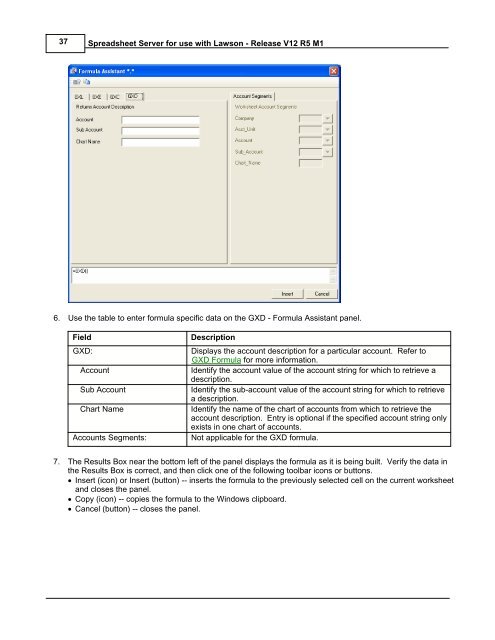Spreadsheet Server for use with Lawson - Global Software, Inc.
Spreadsheet Server for use with Lawson - Global Software, Inc. Spreadsheet Server for use with Lawson - Global Software, Inc.
37 Spreadsheet Server for use with Lawson - Release V12 R5 M1 6. Use the table to enter formula specific data on the GXD - Formula Assistant panel. Field GXD: Account Sub Account Chart Name Accounts Segments: Description Displays the account description for a particular account. Refer to GXD Formula for more information. Identify the account value of the account string for which to retrieve a description. Identify the sub-account value of the account string for which to retrieve a description. Identify the name of the chart of accounts from which to retrieve the account description. Entry is optional if the specified account string only exists in one chart of accounts. Not applicable for the GXD formula. 7. The Results Box near the bottom left of the panel displays the formula as it is being built. Verify the data in the Results Box is correct, and then click one of the following toolbar icons or buttons. · Insert (icon) or Insert (button) -- inserts the formula to the previously selected cell on the current worksheet and closes the panel. · Copy (icon) -- copies the formula to the Windows clipboard. · Cancel (button) -- closes the panel.
Building Spreadsheets 38 4.3 GXD Formula Use the GXD formula to retrieve an account description for a single account string. Syntax: =GXD("Account","Sub Account","Chart Name") Note: It is most common to use cell references within GXD formulas to identify parameters. Parameters: Account Identifies the account value of the account string for which to retrieve the description. Sub Account Identifies the sub account value of the account string for which to retrieve the description. Chart Name Identifies the name of the chart of accounts from which to retrieve the description. Entry is optional if the specified account string only exists in one chart of accounts. Formula Example: =GXD("40100","0") Retrieves the segment description for account 40100 and sub-account 0. Global Software, Inc.
- Page 1 and 2: Global Software, Inc.'s Spreadsheet
- Page 3 and 4: Spreadsheet Server for use with Law
- Page 5 and 6: Contents II 2 Review/Refresh ......
- Page 7 and 8: Spreadsheet Server Overview 4 1.2 F
- Page 9 and 10: Spreadsheet Server Installation 6 2
- Page 11 and 12: Getting Started 8 3 Getting Started
- Page 13 and 14: Getting Started 10 Menu Item Genera
- Page 15 and 16: Getting Started 12 3.1.3 SS Ribbon
- Page 17 and 18: Getting Started 14 3.2 Starting Spr
- Page 19 and 20: Getting Started 16 3.3 Control Pane
- Page 21 and 22: Getting Started 18 3.3.1 Control Pa
- Page 23 and 24: Getting Started 20 3.4 User Setting
- Page 25 and 26: Getting Started 22 Button View Log
- Page 27 and 28: Getting Started 24 5. The Performan
- Page 29 and 30: Building Spreadsheets 26 4.1 Build
- Page 31 and 32: Global Software, Inc. Building Spre
- Page 33 and 34: Building Spreadsheets 30 4.1.1 Buil
- Page 35 and 36: Building Spreadsheets 32 4.1.3 Buil
- Page 37 and 38: Building Spreadsheets 34 3. Use the
- Page 39: Building Spreadsheets 36 5. Use the
- Page 43 and 44: Building Spreadsheets 40 Note: For
- Page 45 and 46: Building Spreadsheets 42 4.6 Locate
- Page 47 and 48: Building Spreadsheets 44 4.7 List A
- Page 49 and 50: Building Spreadsheets 46 To Expand
- Page 51 and 52: Building Spreadsheets 48 7. To past
- Page 53 and 54: Building Spreadsheets 50 4.9.3 SSLD
- Page 55 and 56: Calculations 52 5 Calculations 5.1
- Page 57 and 58: Drill Down Functionality 54 6 Drill
- Page 59 and 60: Drill Down Functionality 56 6.1.1 C
- Page 61 and 62: Drill Down Functionality 58 6.3 Dri
- Page 63 and 64: Review Account Master 60 7 Review A
- Page 65 and 66: Review Account Master 62 7.3 View A
- Page 67 and 68: Miscellaneous Features 64 8 Miscell
- Page 69 and 70: Miscellaneous Features 66 8. To unl
- Page 71 and 72: Miscellaneous Features 68 8.4 Expan
- Page 73 and 74: Miscellaneous Features 70 Field Des
- Page 75 and 76: Miscellaneous Features 72 8.4.2 Exp
- Page 77 and 78: Miscellaneous Features 74 5. To gen
- Page 79 and 80: Miscellaneous Features 76 Field Des
- Page 81 and 82: Miscellaneous Features 78 8.7 Disab
- Page 83 and 84: Miscellaneous Features 80 8.9 View
- Page 85 and 86: Index 82 Index - A - account 62 bal
- Page 87: Index 84 - S - security account pro
37<br />
<strong>Spreadsheet</strong> <strong>Server</strong> <strong>for</strong> <strong>use</strong> <strong>with</strong> <strong>Lawson</strong> - Release V12 R5 M1<br />
6. Use the table to enter <strong>for</strong>mula specific data on the GXD - Formula Assistant panel.<br />
Field<br />
GXD:<br />
Account<br />
Sub Account<br />
Chart Name<br />
Accounts Segments:<br />
Description<br />
Displays the account description <strong>for</strong> a particular account. Refer to<br />
GXD Formula <strong>for</strong> more in<strong>for</strong>mation.<br />
Identify the account value of the account string <strong>for</strong> which to retrieve a<br />
description.<br />
Identify the sub-account value of the account string <strong>for</strong> which to retrieve<br />
a description.<br />
Identify the name of the chart of accounts from which to retrieve the<br />
account description. Entry is optional if the specified account string only<br />
exists in one chart of accounts.<br />
Not applicable <strong>for</strong> the GXD <strong>for</strong>mula.<br />
7. The Results Box near the bottom left of the panel displays the <strong>for</strong>mula as it is being built. Verify the data in<br />
the Results Box is correct, and then click one of the following toolbar icons or buttons.<br />
· Insert (icon) or Insert (button) -- inserts the <strong>for</strong>mula to the previously selected cell on the current worksheet<br />
and closes the panel.<br />
· Copy (icon) -- copies the <strong>for</strong>mula to the Windows clipboard.<br />
· Cancel (button) -- closes the panel.