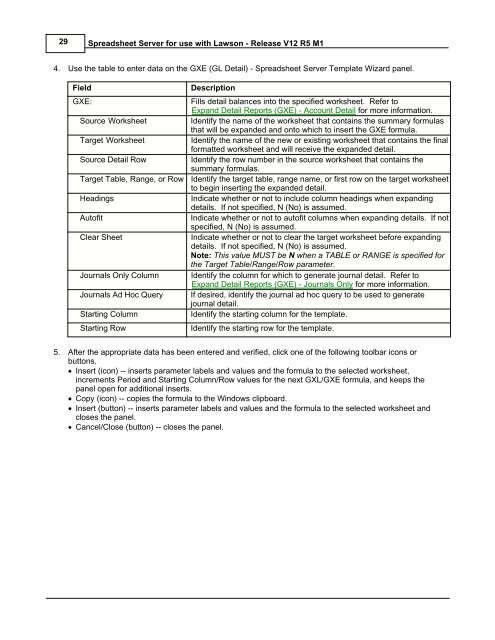Spreadsheet Server for use with Lawson - Global Software, Inc.
Spreadsheet Server for use with Lawson - Global Software, Inc. Spreadsheet Server for use with Lawson - Global Software, Inc.
29 Spreadsheet Server for use with Lawson - Release V12 R5 M1 4. Use the table to enter data on the GXE (GL Detail) - Spreadsheet Server Template Wizard panel. Field GXE: Source Worksheet Target Worksheet Source Detail Row Target Table, Range, or Row Headings Autofit Clear Sheet Journals Only Column Journals Ad Hoc Query Starting Column Starting Row Description Fills detail balances into the specified worksheet. Refer to Expand Detail Reports (GXE) - Account Detail for more information. Identify the name of the worksheet that contains the summary formulas that will be expanded and onto which to insert the GXE formula. Identify the name of the new or existing worksheet that contains the final formatted worksheet and will receive the expanded detail. Identify the row number in the source worksheet that contains the summary formulas. Identify the target table, range name, or first row on the target worksheet to begin inserting the expanded detail. Indicate whether or not to include column headings when expanding details. If not specified, N (No) is assumed. Indicate whether or not to autofit columns when expanding details. If not specified, N (No) is assumed. Indicate whether or not to clear the target worksheet before expanding details. If not specified, N (No) is assumed. Note: This value MUST be N when a TABLE or RANGE is specified for the Target Table/Range/Row parameter. Identify the column for which to generate journal detail. Refer to Expand Detail Reports (GXE) - Journals Only for more information. If desired, identify the journal ad hoc query to be used to generate journal detail. Identify the starting column for the template. Identify the starting row for the template. 5. After the appropriate data has been entered and verified, click one of the following toolbar icons or buttons. · Insert (icon) -- inserts parameter labels and values and the formula to the selected worksheet, increments Period and Starting Column/Row values for the next GXL/GXE formula, and keeps the panel open for additional inserts. · Copy (icon) -- copies the formula to the Windows clipboard. · Insert (button) -- inserts parameter labels and values and the formula to the selected worksheet and closes the panel. · Cancel/Close (button) -- closes the panel.
Building Spreadsheets 30 4.1.1 Build a Template GXL Using Clear / Do Not Clear Worksheet The following example demonstrates using the Clear Worksheet and/or the Do Not Clear Worksheet options when processing a GXL formula from the Build a Template function. 1. From an open worksheet in Excel, from the SServer menu, select Build a Template -or- select the SS ribbon equivalent. The Spreadsheet Server Template Wizard panel appears. 2. Key the appropriate ledger parameters and account segment data. 3. Click the Insert button at the bottom of the panel. The panel closes and the template is generated. Global Software, Inc.
- Page 1 and 2: Global Software, Inc.'s Spreadsheet
- Page 3 and 4: Spreadsheet Server for use with Law
- Page 5 and 6: Contents II 2 Review/Refresh ......
- Page 7 and 8: Spreadsheet Server Overview 4 1.2 F
- Page 9 and 10: Spreadsheet Server Installation 6 2
- Page 11 and 12: Getting Started 8 3 Getting Started
- Page 13 and 14: Getting Started 10 Menu Item Genera
- Page 15 and 16: Getting Started 12 3.1.3 SS Ribbon
- Page 17 and 18: Getting Started 14 3.2 Starting Spr
- Page 19 and 20: Getting Started 16 3.3 Control Pane
- Page 21 and 22: Getting Started 18 3.3.1 Control Pa
- Page 23 and 24: Getting Started 20 3.4 User Setting
- Page 25 and 26: Getting Started 22 Button View Log
- Page 27 and 28: Getting Started 24 5. The Performan
- Page 29 and 30: Building Spreadsheets 26 4.1 Build
- Page 31: Global Software, Inc. Building Spre
- Page 35 and 36: Building Spreadsheets 32 4.1.3 Buil
- Page 37 and 38: Building Spreadsheets 34 3. Use the
- Page 39 and 40: Building Spreadsheets 36 5. Use the
- Page 41 and 42: Building Spreadsheets 38 4.3 GXD Fo
- Page 43 and 44: Building Spreadsheets 40 Note: For
- Page 45 and 46: Building Spreadsheets 42 4.6 Locate
- Page 47 and 48: Building Spreadsheets 44 4.7 List A
- Page 49 and 50: Building Spreadsheets 46 To Expand
- Page 51 and 52: Building Spreadsheets 48 7. To past
- Page 53 and 54: Building Spreadsheets 50 4.9.3 SSLD
- Page 55 and 56: Calculations 52 5 Calculations 5.1
- Page 57 and 58: Drill Down Functionality 54 6 Drill
- Page 59 and 60: Drill Down Functionality 56 6.1.1 C
- Page 61 and 62: Drill Down Functionality 58 6.3 Dri
- Page 63 and 64: Review Account Master 60 7 Review A
- Page 65 and 66: Review Account Master 62 7.3 View A
- Page 67 and 68: Miscellaneous Features 64 8 Miscell
- Page 69 and 70: Miscellaneous Features 66 8. To unl
- Page 71 and 72: Miscellaneous Features 68 8.4 Expan
- Page 73 and 74: Miscellaneous Features 70 Field Des
- Page 75 and 76: Miscellaneous Features 72 8.4.2 Exp
- Page 77 and 78: Miscellaneous Features 74 5. To gen
- Page 79 and 80: Miscellaneous Features 76 Field Des
- Page 81 and 82: Miscellaneous Features 78 8.7 Disab
29<br />
<strong>Spreadsheet</strong> <strong>Server</strong> <strong>for</strong> <strong>use</strong> <strong>with</strong> <strong>Lawson</strong> - Release V12 R5 M1<br />
4. Use the table to enter data on the GXE (GL Detail) - <strong>Spreadsheet</strong> <strong>Server</strong> Template Wizard panel.<br />
Field<br />
GXE:<br />
Source Worksheet<br />
Target Worksheet<br />
Source Detail Row<br />
Target Table, Range, or Row<br />
Headings<br />
Autofit<br />
Clear Sheet<br />
Journals Only Column<br />
Journals Ad Hoc Query<br />
Starting Column<br />
Starting Row<br />
Description<br />
Fills detail balances into the specified worksheet. Refer to<br />
Expand Detail Reports (GXE) - Account Detail <strong>for</strong> more in<strong>for</strong>mation.<br />
Identify the name of the worksheet that contains the summary <strong>for</strong>mulas<br />
that will be expanded and onto which to insert the GXE <strong>for</strong>mula.<br />
Identify the name of the new or existing worksheet that contains the final<br />
<strong>for</strong>matted worksheet and will receive the expanded detail.<br />
Identify the row number in the source worksheet that contains the<br />
summary <strong>for</strong>mulas.<br />
Identify the target table, range name, or first row on the target worksheet<br />
to begin inserting the expanded detail.<br />
Indicate whether or not to include column headings when expanding<br />
details. If not specified, N (No) is assumed.<br />
Indicate whether or not to autofit columns when expanding details. If not<br />
specified, N (No) is assumed.<br />
Indicate whether or not to clear the target worksheet be<strong>for</strong>e expanding<br />
details. If not specified, N (No) is assumed.<br />
Note: This value MUST be N when a TABLE or RANGE is specified <strong>for</strong><br />
the Target Table/Range/Row parameter.<br />
Identify the column <strong>for</strong> which to generate journal detail. Refer to<br />
Expand Detail Reports (GXE) - Journals Only <strong>for</strong> more in<strong>for</strong>mation.<br />
If desired, identify the journal ad hoc query to be <strong>use</strong>d to generate<br />
journal detail.<br />
Identify the starting column <strong>for</strong> the template.<br />
Identify the starting row <strong>for</strong> the template.<br />
5. After the appropriate data has been entered and verified, click one of the following toolbar icons or<br />
buttons.<br />
· Insert (icon) -- inserts parameter labels and values and the <strong>for</strong>mula to the selected worksheet,<br />
increments Period and Starting Column/Row values <strong>for</strong> the next GXL/GXE <strong>for</strong>mula, and keeps the<br />
panel open <strong>for</strong> additional inserts.<br />
· Copy (icon) -- copies the <strong>for</strong>mula to the Windows clipboard.<br />
· Insert (button) -- inserts parameter labels and values and the <strong>for</strong>mula to the selected worksheet and<br />
closes the panel.<br />
· Cancel/Close (button) -- closes the panel.