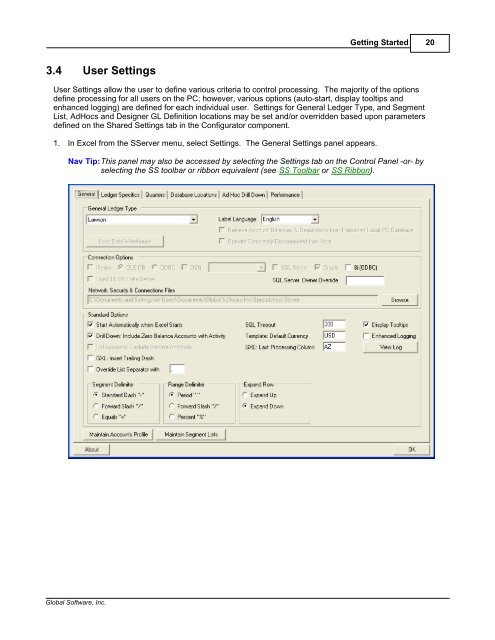Spreadsheet Server for use with Lawson - Global Software, Inc.
Spreadsheet Server for use with Lawson - Global Software, Inc. Spreadsheet Server for use with Lawson - Global Software, Inc.
19 Spreadsheet Server for use with Lawson - Release V12 R5 M1 3.3.2 Control Panel - Help Options Spreadsheet Server provides multiple features to assist the user in using the application, such as easy access to user manuals and to Global's website to check for product upgrades. 1. On the Spreadsheet Server Control Panel, click the Help tab. The system displays multiple options. 2. Choose from the following options: · Users Manual - Connects to Global's On-Line Help web page, giving access to HTML and PDF versions of the Spreadsheet Server User Manual. · Register Sample DSN - Not applicable for Lawson databases. · About - Displays a panel listing Global's address and contact information. A button is available on this panel to access Global's website for online manuals, product upgrades and other information.
Getting Started 20 3.4 User Settings User Settings allow the user to define various criteria to control processing. The majority of the options define processing for all users on the PC; however, various options (auto-start, display tooltips and enhanced logging) are defined for each individual user. Settings for General Ledger Type, and Segment List, AdHocs and Designer GL Definition locations may be set and/or overridden based upon parameters defined on the Shared Settings tab in the Configurator component. 1. In Excel from the SServer menu, select Settings. The General Settings panel appears. Nav Tip:This panel may also be accessed by selecting the Settings tab on the Control Panel -or- by selecting the SS toolbar or ribbon equivalent (see SS Toolbar or SS Ribbon). Global Software, Inc.
- Page 1 and 2: Global Software, Inc.'s Spreadsheet
- Page 3 and 4: Spreadsheet Server for use with Law
- Page 5 and 6: Contents II 2 Review/Refresh ......
- Page 7 and 8: Spreadsheet Server Overview 4 1.2 F
- Page 9 and 10: Spreadsheet Server Installation 6 2
- Page 11 and 12: Getting Started 8 3 Getting Started
- Page 13 and 14: Getting Started 10 Menu Item Genera
- Page 15 and 16: Getting Started 12 3.1.3 SS Ribbon
- Page 17 and 18: Getting Started 14 3.2 Starting Spr
- Page 19 and 20: Getting Started 16 3.3 Control Pane
- Page 21: Getting Started 18 3.3.1 Control Pa
- Page 25 and 26: Getting Started 22 Button View Log
- Page 27 and 28: Getting Started 24 5. The Performan
- Page 29 and 30: Building Spreadsheets 26 4.1 Build
- Page 31 and 32: Global Software, Inc. Building Spre
- Page 33 and 34: Building Spreadsheets 30 4.1.1 Buil
- Page 35 and 36: Building Spreadsheets 32 4.1.3 Buil
- Page 37 and 38: Building Spreadsheets 34 3. Use the
- Page 39 and 40: Building Spreadsheets 36 5. Use the
- Page 41 and 42: Building Spreadsheets 38 4.3 GXD Fo
- Page 43 and 44: Building Spreadsheets 40 Note: For
- Page 45 and 46: Building Spreadsheets 42 4.6 Locate
- Page 47 and 48: Building Spreadsheets 44 4.7 List A
- Page 49 and 50: Building Spreadsheets 46 To Expand
- Page 51 and 52: Building Spreadsheets 48 7. To past
- Page 53 and 54: Building Spreadsheets 50 4.9.3 SSLD
- Page 55 and 56: Calculations 52 5 Calculations 5.1
- Page 57 and 58: Drill Down Functionality 54 6 Drill
- Page 59 and 60: Drill Down Functionality 56 6.1.1 C
- Page 61 and 62: Drill Down Functionality 58 6.3 Dri
- Page 63 and 64: Review Account Master 60 7 Review A
- Page 65 and 66: Review Account Master 62 7.3 View A
- Page 67 and 68: Miscellaneous Features 64 8 Miscell
- Page 69 and 70: Miscellaneous Features 66 8. To unl
- Page 71 and 72: Miscellaneous Features 68 8.4 Expan
Getting Started 20<br />
3.4 User Settings<br />
User Settings allow the <strong>use</strong>r to define various criteria to control processing. The majority of the options<br />
define processing <strong>for</strong> all <strong>use</strong>rs on the PC; however, various options (auto-start, display tooltips and<br />
enhanced logging) are defined <strong>for</strong> each individual <strong>use</strong>r. Settings <strong>for</strong> General Ledger Type, and Segment<br />
List, AdHocs and Designer GL Definition locations may be set and/or overridden based upon parameters<br />
defined on the Shared Settings tab in the Configurator component.<br />
1. In Excel from the S<strong>Server</strong> menu, select Settings. The General Settings panel appears.<br />
Nav Tip:This panel may also be accessed by selecting the Settings tab on the Control Panel -or- by<br />
selecting the SS toolbar or ribbon equivalent (see SS Toolbar or SS Ribbon).<br />
<strong>Global</strong> <strong>Software</strong>, <strong>Inc</strong>.