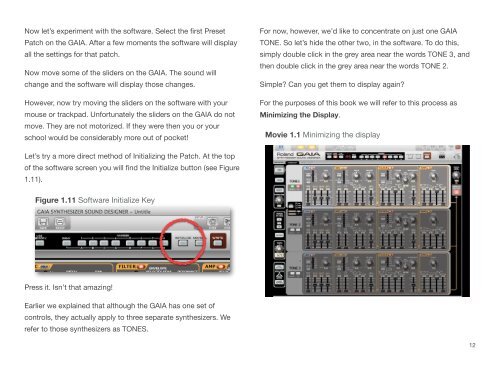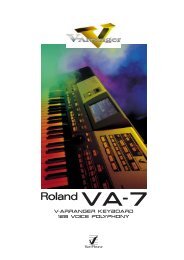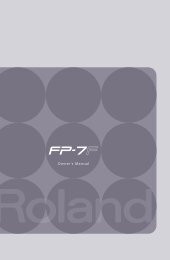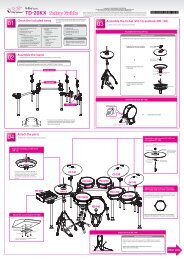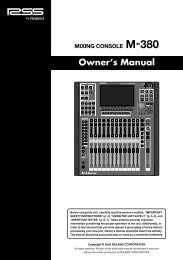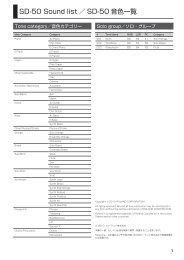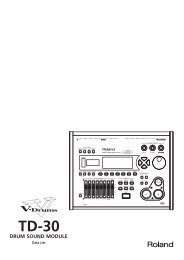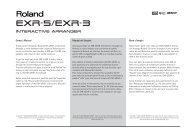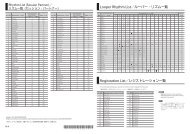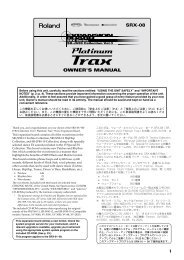GAIA Exploring Sound (PDF) - Roland Corporation Australia
GAIA Exploring Sound (PDF) - Roland Corporation Australia
GAIA Exploring Sound (PDF) - Roland Corporation Australia
Create successful ePaper yourself
Turn your PDF publications into a flip-book with our unique Google optimized e-Paper software.
Now let’s experiment with the software. Select the first Preset<br />
Patch on the <strong>GAIA</strong>. After a few moments the software will display<br />
all the settings for that patch.<br />
Now move some of the sliders on the <strong>GAIA</strong>. The sound will<br />
change and the software will display those changes.<br />
However, now try moving the sliders on the software with your<br />
mouse or trackpad. Unfortunately the sliders on the <strong>GAIA</strong> do not<br />
move. They are not motorized. If they were then you or your<br />
school would be considerably more out of pocket!<br />
For now, however, we’d like to concentrate on just one <strong>GAIA</strong><br />
TONE. So let’s hide the other two, in the software. To do this,<br />
simply double click in the grey area near the words TONE 3, and<br />
then double click in the grey area near the words TONE 2.<br />
Simple? Can you get them to display again?<br />
For the purposes of this book we will refer to this process as<br />
Minimizing the Display.<br />
Movie 1.1 Minimizing the display<br />
Let’s try a more direct method of Initializing the Patch. At the top<br />
of the software screen you will find the Initialize button (see Figure<br />
1.11).<br />
Figure 1.11 Software Initialize Key<br />
Press it. Isn’t that amazing!<br />
Earlier we explained that although the <strong>GAIA</strong> has one set of<br />
controls, they actually apply to three separate synthesizers. We<br />
refer to those synthesizers as TONES.<br />
12