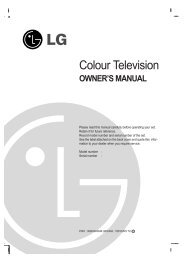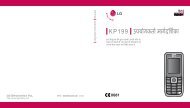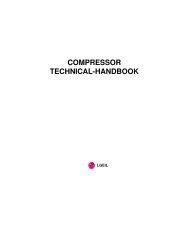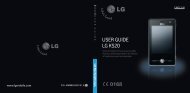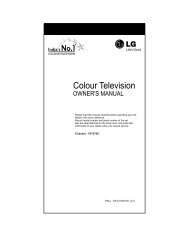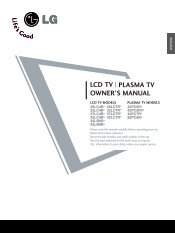KF750 User Guide - LG India - LG Electronics
KF750 User Guide - LG India - LG Electronics
KF750 User Guide - LG India - LG Electronics
You also want an ePaper? Increase the reach of your titles
YUMPU automatically turns print PDFs into web optimized ePapers that Google loves.
Pairing with another Bluetooth<br />
device<br />
By pairing your <strong>KF750</strong> and another<br />
device, you can set up a passcodeprotected<br />
connection. This means<br />
your pairing is more secure.<br />
1 Check your Bluetooth is On and<br />
Visible. You can change your<br />
visibility in the Settings menu.<br />
2 Select Paired devices, Options,<br />
then Add new device.<br />
3 Your <strong>KF750</strong> will search for devices. If<br />
devices are found, Refresh and Add<br />
will appear on screen.<br />
4 Choose the device you want to pair<br />
with and enter a passcode then<br />
press Add.<br />
5 Your phone will then connect to the<br />
other device, on which you should<br />
enter the same passcode.<br />
6 Your passcode-protected Bluetooth<br />
connection is now ready.<br />
Using a Bluetooth headset<br />
1 Check your Bluetooth is On and<br />
Visible.<br />
2 Follow the instructions that came<br />
with your headset to place your<br />
headset in pairing mode and pair<br />
your devices.<br />
3 Select Yes to Connect now. Your<br />
<strong>KF750</strong> will automatically switch to<br />
Headset profile.<br />
01<br />
02<br />
03<br />
04<br />
05<br />
06<br />
07<br />
08<br />
The web<br />
73