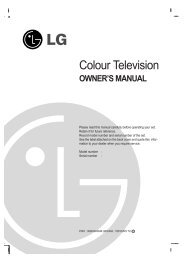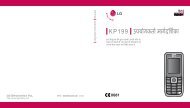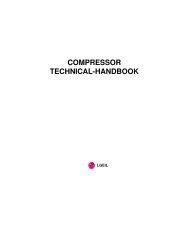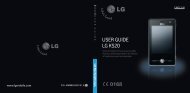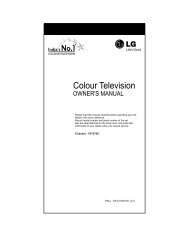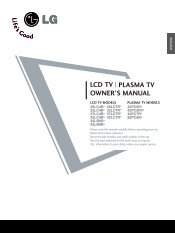KF750 User Guide - LG India - LG Electronics
KF750 User Guide - LG India - LG Electronics
KF750 User Guide - LG India - LG Electronics
Create successful ePaper yourself
Turn your PDF publications into a flip-book with our unique Google optimized e-Paper software.
The web<br />
Using your phone as a modem<br />
Your <strong>KF750</strong> can double as a modem<br />
for your PC, giving you email and<br />
internet access even when you can’t<br />
connect using wires. You can use<br />
either the USB cable or Bluetooth.<br />
Using the USB cable:<br />
1 Ensure you have <strong>LG</strong> PC Suite<br />
installed on your PC.<br />
2 Connect your <strong>KF750</strong> and your PC<br />
using the USB cable and launch the<br />
<strong>LG</strong> PC Suite software.<br />
3 Click Internet kit on your PC. Then<br />
click New and select Modem.<br />
4 Choose <strong>LG</strong> Mobile USB Modem<br />
and select OK. It will now appear<br />
on screen.<br />
5 Click Connect and your PC will<br />
connect through your <strong>KF750</strong>.<br />
NOTE: For more information on<br />
synchronising using <strong>LG</strong> PC Suite see<br />
page 64.<br />
Using Bluetooth<br />
1 Ensure Bluetooth is switched On<br />
and Visible for both your PC and<br />
<strong>KF750</strong>.<br />
2 Pair your PC and <strong>KF750</strong> so that a<br />
passcode is required for connection.<br />
3 Use the Connection wizard on<br />
your <strong>LG</strong> PC Suite to create an active<br />
Bluetooth connection.<br />
4 Click New on your PC. Then click<br />
Settings.<br />
5 Click Modem.<br />
6 Choose Standard Modem over<br />
Bluetooth link and click OK. It will<br />
now appear on screen.<br />
7 Click Connect and your PC will<br />
connect through your <strong>KF750</strong>.<br />
01<br />
02<br />
03<br />
04<br />
05<br />
06<br />
07<br />
08<br />
The web<br />
71