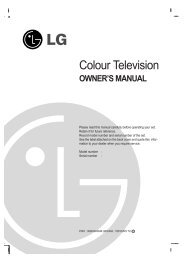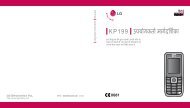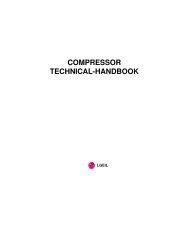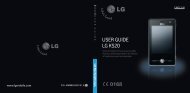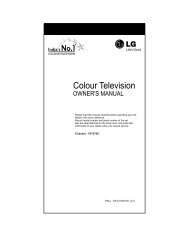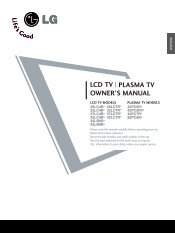KF750 User Guide - LG India - LG Electronics
KF750 User Guide - LG India - LG Electronics
KF750 User Guide - LG India - LG Electronics
Create successful ePaper yourself
Turn your PDF publications into a flip-book with our unique Google optimized e-Paper software.
Viewing your phone files on<br />
your PC<br />
1 Connect your phone to your PC as<br />
outlined above.<br />
2 Click on the Contents icon.<br />
3 All of the documents, flash contents,<br />
images, sounds and videos you<br />
have saved onto your phone will be<br />
displayed on the screen in the <strong>LG</strong><br />
Phone folder.<br />
TIP! Viewing the contents<br />
of your phone on your PC helps<br />
you to arrange files, organise<br />
documents and remove contents<br />
you no longer need.<br />
Synchronising your contacts<br />
1 Connect your phone to your PC.<br />
2 Click on the Contacts icon.<br />
3 Select Transfer, then Import from<br />
mobile handset. Your PC will now<br />
import and display all contacts<br />
saved to your USIM card and<br />
handset.<br />
4 Click on File and select Save. You<br />
can now select where you would<br />
like to save your contacts to.<br />
NOTE: To backup contacts saved to<br />
your USIM card, click on the SIM card<br />
folder on your PC screen. Right-click<br />
your contacts and select Copy to<br />
contacts. Now click on the Handset<br />
folder on the left of your screen and all<br />
your numbers will be displayed.<br />
Synchronising your messages<br />
1 Connect your phone to your PC.<br />
2 Click on the Messages icon.<br />
3 All of your PC and phone messages<br />
will be displayed in folders on your<br />
screen.<br />
4 Use the tool bar at the top of<br />
your screen to edit and rearrange<br />
messages.<br />
Synchronising your music<br />
1 Connect your phone to your PC.<br />
2 Click on the Music icon.<br />
3 The music files you have saved will<br />
be displayed on the screen in the<br />
Music folder.<br />
01<br />
02<br />
03<br />
04<br />
05<br />
06<br />
07<br />
08<br />
Get organised<br />
65