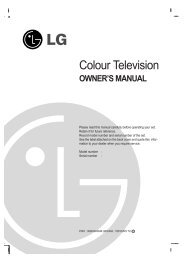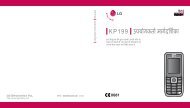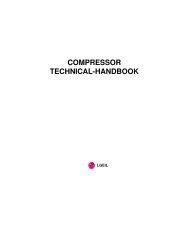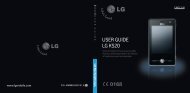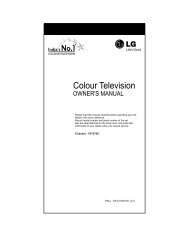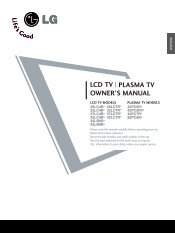KF750 User Guide - LG India - LG Electronics
KF750 User Guide - LG India - LG Electronics
KF750 User Guide - LG India - LG Electronics
You also want an ePaper? Increase the reach of your titles
YUMPU automatically turns print PDFs into web optimized ePapers that Google loves.
Organiser<br />
Get organised<br />
Adding an event to your<br />
calendar<br />
1 From the standby screen, press<br />
and choose Organiser. Select<br />
Calendar.<br />
2 Select the date you would like to<br />
add an event to.<br />
3 Select Options then Add new<br />
event.<br />
4 Select whether you would like to<br />
add an Appointment, Anniversary<br />
or Birthday and select Done.<br />
5 Check the date and enter the time<br />
you would like your event to begin.<br />
6 For appointments and anniversaries<br />
enter the time and date your event<br />
finishes in the lower time and date<br />
boxes.<br />
7 If you would like to add a subject or<br />
a note to your event, touch Subject<br />
or Name and type in your note.<br />
8 Select Done and your event will be<br />
saved in the calendar. A cursor will<br />
mark the day that any events have<br />
been saved to and a bell will ring at<br />
the start time of your event, so that<br />
you can stay organised.<br />
TIP! You can set a holiday<br />
in your calendar. Select each day<br />
you are on holiday one at a time,<br />
then choose Options and select<br />
Set holiday. Each day will be<br />
shaded red. When you come to<br />
set an alarm, you can choose to<br />
exclude days set as holidays.<br />
Changing your default calendar<br />
view<br />
1 From the standby screen press<br />
and choose Organiser. Select<br />
Settings.<br />
2 Select Calendar and choose either<br />
Month view or Week view.<br />
3 Press Done to confirm your choice.<br />
Adding an item to your to do list<br />
1 From the standby screen press<br />
and choose Organiser.<br />
2 Select To do and select Add.<br />
3 Set the date for the to do item, add<br />
notes and select a priority level:<br />
High, Medium or Low.<br />
4 Save your to do list item by<br />
selecting Done.<br />
60<br />
<strong>LG</strong> <strong>KF750</strong> | <strong>User</strong> <strong>Guide</strong>