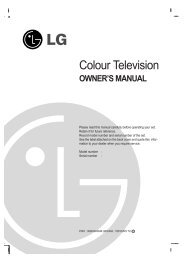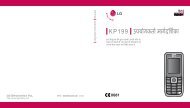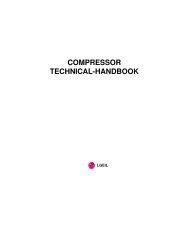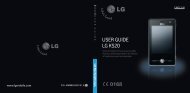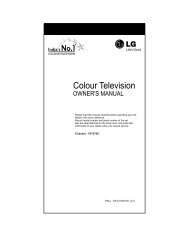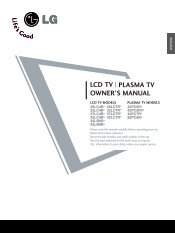KF750 User Guide - LG India - LG Electronics
KF750 User Guide - LG India - LG Electronics
KF750 User Guide - LG India - LG Electronics
You also want an ePaper? Increase the reach of your titles
YUMPU automatically turns print PDFs into web optimized ePapers that Google loves.
Multimedia<br />
Get creative<br />
54<br />
Memory manager - View the memory<br />
status.<br />
TIP! You can also access these<br />
games using the touch screen. Press<br />
and hold the touch screen button<br />
on the right-hand side of the phone<br />
and touch the M-Toy icon.<br />
Flash contents<br />
The Flash contents folder contains all<br />
of your default and downloaded flash<br />
contents.<br />
Viewing an SWF/SVG file<br />
1 Select My Stuff, then Flash<br />
contents.<br />
2 Select the file and press Play.<br />
Using options viewing the SWF/<br />
SVG file<br />
Select Options while in pause mode<br />
and choose from:<br />
Play/Pause - Pause or resume<br />
playback.<br />
Full screen/ Landscape view -<br />
View your SWF/SVG in full screen<br />
or landscape view mode (this only<br />
appears if you select Options without<br />
pausing).<br />
<strong>LG</strong> <strong>KF750</strong> | <strong>User</strong> <strong>Guide</strong><br />
Mute/Unmute - Switch the sound<br />
on/off.<br />
Use as wallpaper - Set the SWF/SVG<br />
file as a wallpaper.<br />
File info. - View brief details about<br />
the file.<br />
Documents<br />
From the Documents menu, you can<br />
view Excel, Powerpoint, Word, text and<br />
pdf files.<br />
Transferring a file to your phone<br />
Bluetooth is probably the easiest way<br />
to transfer a file from your computer<br />
to your phone. You can also use <strong>LG</strong> PC<br />
Suite via your sync cable. See page 64<br />
for details.<br />
To transfer using Bluetooth:<br />
1 Make sure your phone and<br />
computer have Bluetooth switched<br />
on and are visible to one another.<br />
2 Use your computer to send the file<br />
via Bluetooth.<br />
3 When the file is sent, you will have<br />
to accept it on your phone by<br />
selecting OK.<br />
4 The file should appear in your<br />
Documents or Others folder.