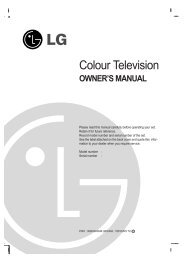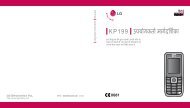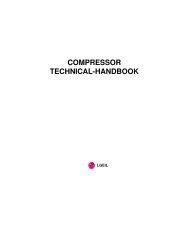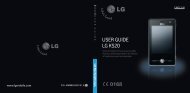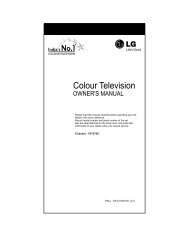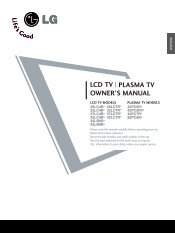KF750 User Guide - LG India - LG Electronics
KF750 User Guide - LG India - LG Electronics
KF750 User Guide - LG India - LG Electronics
Create successful ePaper yourself
Turn your PDF publications into a flip-book with our unique Google optimized e-Paper software.
3 Select the size option you’d like to<br />
use and press Save to implement<br />
your changes. The settings menu<br />
will automatically close, ready for<br />
you to shoot your video.<br />
NOTE: When you view your videos,<br />
playback speed is 30 frames per<br />
second, with the exception of 120 fps<br />
where playback is at 15 frames per<br />
second.<br />
Choosing an effect tone<br />
1 Select Settings and choose Effect.<br />
2 There are twelve colour tone<br />
options: Off, Black & White,<br />
Negative, Sepia, Blue, Emboss,<br />
Sketch, Purpulish, Bluish,<br />
Monochrome, Edgemap and<br />
Posterize.<br />
3 Choose the colour tone you’d like to<br />
use and press Select.<br />
4 When you’ve made your selection,<br />
the colour tone menu will<br />
automatically close, ready for you to<br />
shoot your video.<br />
TIP! You can change a video<br />
shot in colour to black and white<br />
or sepia after it’s taken, but you<br />
cannot change a video shot in<br />
black and white or sepia to colour.<br />
Watching your saved videos<br />
1 Select the album icon. Your album<br />
will appear on screen.<br />
2 Highlight the video you want to<br />
view to bring it to the front of the<br />
album.<br />
3 Select the video to open it fully.<br />
01<br />
02<br />
03<br />
04<br />
05<br />
06<br />
07<br />
08<br />
Get creative<br />
41