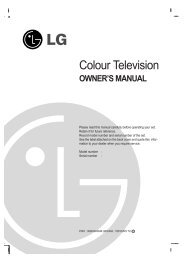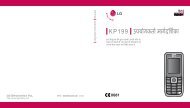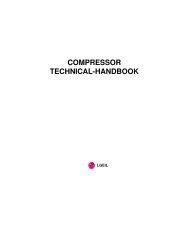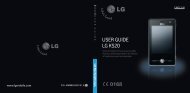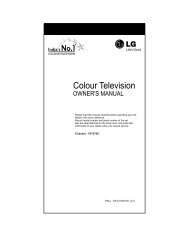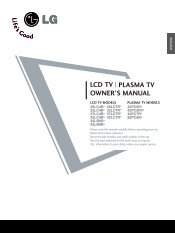KF750 User Guide - LG India - LG Electronics
KF750 User Guide - LG India - LG Electronics
KF750 User Guide - LG India - LG Electronics
Create successful ePaper yourself
Turn your PDF publications into a flip-book with our unique Google optimized e-Paper software.
Video camera<br />
Shooting a quick video<br />
1 Move the camera mode switch to<br />
and press the centre button.<br />
The video camera’s viewfinder will<br />
appear on screen.<br />
2 Holding the phone horizontally,<br />
point the lens towards the subject<br />
of the video.<br />
3 Press the capture button once to<br />
start recording.<br />
4 REC will appear at the bottom of<br />
the viewfinder. Press the capture<br />
button again to stop recording.<br />
After you’ve shot your video<br />
A still image representing your<br />
captured video will appear on screen.<br />
The name of the image runs along the<br />
bottom of the screen together with<br />
five icons down the right side.<br />
View your video album.<br />
Play the file.<br />
New video is played.<br />
Send the video as an MMS, as an<br />
Email, via Bluetooth or YouTube. See<br />
page 27 for Sending a message, or<br />
page 72 for Sending and receiving<br />
your files using Bluetooth.<br />
Delete the video you have just<br />
made. The viewfinder will reappear.<br />
TIP! Select the album icon<br />
to open the video album. See<br />
Watching your saved videos on<br />
page 41 for details.<br />
Adjusting the brightness<br />
Contrast defines the difference<br />
between light and dark in an Video. A<br />
low contrast Video will appear foggy,<br />
whereas a high contrast Video will<br />
appear much sharper.<br />
1 Select .<br />
2 Slide the contrast indicator along<br />
the bar, towards for a lower<br />
contrast, hazier Video, or towards<br />
for a higher contrast, sharper<br />
Video.<br />
Using the advanced settings<br />
From the viewfinder select Settings.<br />
Size - Change the size of the video.<br />
See Changing the video size on<br />
page 40.<br />
Scene mode - Set the Video for<br />
adjusting the environment. Choose<br />
from Auto, Portrait, Landscape,<br />
Night, Beach, Sports, and Party.<br />
01<br />
02<br />
03<br />
04<br />
05<br />
06<br />
07<br />
08<br />
Get creative<br />
39