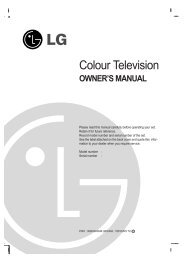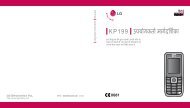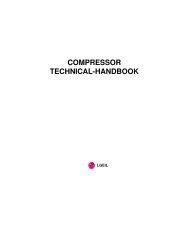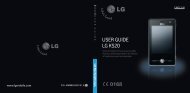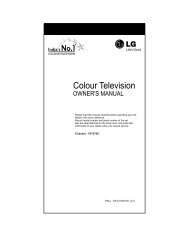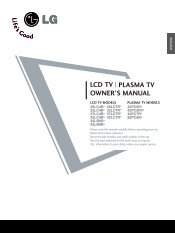KF750 User Guide - LG India - LG Electronics
KF750 User Guide - LG India - LG Electronics
KF750 User Guide - LG India - LG Electronics
You also want an ePaper? Increase the reach of your titles
YUMPU automatically turns print PDFs into web optimized ePapers that Google loves.
Camera<br />
Get creative<br />
34<br />
Using the flash<br />
Flash is set to Auto by default, but<br />
there are other options.<br />
1 Select from the top right corner<br />
of the viewfinder to enter the flash<br />
sub-menu.<br />
2 There are three flash options:<br />
On - Your camera will always flash<br />
when taking a picture.<br />
Auto - Your camera will assess<br />
whether or not the flash is necessary<br />
for a good picture.<br />
Off - The camera will never flash.<br />
This is useful if you want to save<br />
battery power.<br />
Select the flash option you’d like<br />
to use.<br />
3 When you’ve made your selection<br />
the flash menu will automatically<br />
close, ready for you to take your<br />
picture, and the flash icon in the<br />
viewfinder will change according to<br />
your chosen flash mode.<br />
NOTE: Whenever you exit the camera,<br />
the flash setting will revert to Auto<br />
mode. You’ll need to switch the flash<br />
back on if you still need it when you<br />
reopen the camera.<br />
<strong>LG</strong> <strong>KF750</strong> | <strong>User</strong> <strong>Guide</strong><br />
Adjusting the brightness<br />
Contrast defines the difference<br />
between light and dark in an image. A<br />
low contrast image will appear foggy,<br />
whereas a high contrast image will<br />
appear much sharper.<br />
1 Select Brightness in Settings.<br />
2 Slide the contrast indicator along<br />
the bar, towards for a lower<br />
contrast, hazier image or towards<br />
for a higher contrast, sharper<br />
image.<br />
Choosing a shot mode<br />
1 Select Settings to view the<br />
available shot modes.<br />
2 Choose from the five options:<br />
Normal - This is the default shot<br />
type. The photo will be taken in the<br />
normal way, as outlined in Taking a<br />
quick photo on page 33.<br />
Continuous shot - This enables you<br />
to take nine shots automatically in<br />
very quick succession. See Using<br />
continuous shot mode below for<br />
details.<br />
Frame shot - Choose from one<br />
of the fun frames to transform<br />
your friend into a pirate or just to