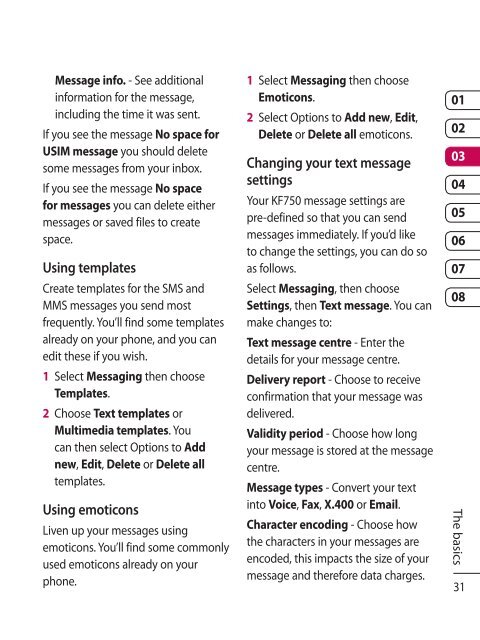KF750 User Guide - LG India - LG Electronics
KF750 User Guide - LG India - LG Electronics KF750 User Guide - LG India - LG Electronics
Messaging The basics Include message in Fwd & Reply - Choose whether or not to include the original message. Include attachment - Choose whether or not to include the original attachment. Auto Retrieval in Roaming - Choose whether or not to automatically retrieve your messages when abroad. New email notification - Choose whether or not to be alerted to new emails. Signature - Create an email signature and switch this feature on. Priority - Choose the priority level of your email messages. Message folders Inbox - All the messages you receive are placed into your inbox. Here you can read, reply to and forward your messages. Mailbox - All emails you receive are placed into your Mailbox. Drafts - If you don’t have time to finish writing a message, you can save what you’ve done so far here. Outbox - This is a temporary storage folder for messages that are being sent. Sent items - All the messages you send are placed into your Sent items folder. Managing your messages 1 Select Messaging then Inbox. 2 Select Options and then choose to: Reply - Send a reply to the selected message. Forward - Send the selected message on to another person. Call - Call the person who sent you the message. Delete - Delete the message. Create new message - Open a new, blank message or email. Mark/Unmark - Mark your messages for multiple deletion. Copy & Move - Copy or move the message to your phone, USIM or My folders. Filter - View your message by type. This will group SMS separately from MMS. 30 LG KF750 | User Guide
Message info. - See additional information for the message, including the time it was sent. If you see the message No space for USIM message you should delete some messages from your inbox. If you see the message No space for messages you can delete either messages or saved files to create space. Using templates Create templates for the SMS and MMS messages you send most frequently. You’ll find some templates already on your phone, and you can edit these if you wish. 1 Select Messaging then choose Templates. 2 Choose Text templates or Multimedia templates. You can then select Options to Add new, Edit, Delete or Delete all templates. Using emoticons Liven up your messages using emoticons. You’ll find some commonly used emoticons already on your phone. 1 Select Messaging then choose Emoticons. 2 Select Options to Add new, Edit, Delete or Delete all emoticons. Changing your text message settings Your KF750 message settings are pre-defined so that you can send messages immediately. If you’d like to change the settings, you can do so as follows. Select Messaging, then choose Settings, then Text message. You can make changes to: Text message centre - Enter the details for your message centre. Delivery report - Choose to receive confirmation that your message was delivered. Validity period - Choose how long your message is stored at the message centre. Message types - Convert your text into Voice, Fax, X.400 or Email. Character encoding - Choose how the characters in your messages are encoded, this impacts the size of your message and therefore data charges. 01 02 03 04 05 06 07 08 The basics 31
- Page 1 and 2: Some of the contents in this manual
- Page 3 and 4: Setup Your standby screen The basic
- Page 5 and 6: Adjusting the brightness...........
- Page 7 and 8: Synchronising your contacts........
- Page 9 and 10: Charger, USB Cable, Handsfree conne
- Page 11 and 12: 4 Install the battery Insert the to
- Page 13 and 14: 01 02 03 04 05 06 07 08 Setup 13
- Page 15 and 16: Google 1 Search 2 Mail 3 Maps 4 Blo
- Page 17 and 18: Advice to the customer In order to
- Page 19 and 20: Making international calls 1 Press
- Page 21 and 22: Using call barring 1 Press , select
- Page 23 and 24: Contacts Searching for a contact Th
- Page 25 and 26: Using service dial numbers You can
- Page 27 and 28: Messaging Messaging Your KF750 comb
- Page 29: SMTP authentication - Choose the se
- Page 33 and 34: Camera Taking a quick photo 1 Press
- Page 35 and 36: decorate their surroundings. Panora
- Page 37 and 38: NOTE: Always select Save after sele
- Page 39 and 40: Video camera Shooting a quick video
- Page 41 and 42: 3 Select the size option you’d li
- Page 43 and 44: 7 The image will be saved in the My
- Page 45 and 46: 3 If the face is detected the first
- Page 47 and 48: 3 The My images folder will open. C
- Page 49 and 50: Multimedia You can store any multim
- Page 51 and 52: 1 Select My stuff then My images. 2
- Page 53 and 54: Use as - Set a video as your ringto
- Page 55 and 56: Viewing a file 1 Select My stuff, t
- Page 57 and 58: 1 Select My music, then Playlists.
- Page 59 and 60: 3 Choose Reset channel to reset the
- Page 61 and 62: TIP! You can edit an item by select
- Page 63 and 64: Converting a unit 1 From the standb
- Page 65 and 66: Viewing your phone files on your PC
- Page 67 and 68: Once you are ready to convert your
- Page 69 and 70: Saving a page 1 Access your require
- Page 71 and 72: The web Using your phone as a modem
- Page 73 and 74: Pairing with another Bluetooth devi
- Page 75 and 76: Changing your phone settings Enjoy
- Page 77 and 78: Anti Theft Mobile Tracker 1 The ATM
- Page 79: Network service The wireless phone
Message info. - See additional<br />
information for the message,<br />
including the time it was sent.<br />
If you see the message No space for<br />
USIM message you should delete<br />
some messages from your inbox.<br />
If you see the message No space<br />
for messages you can delete either<br />
messages or saved files to create<br />
space.<br />
Using templates<br />
Create templates for the SMS and<br />
MMS messages you send most<br />
frequently. You’ll find some templates<br />
already on your phone, and you can<br />
edit these if you wish.<br />
1 Select Messaging then choose<br />
Templates.<br />
2 Choose Text templates or<br />
Multimedia templates. You<br />
can then select Options to Add<br />
new, Edit, Delete or Delete all<br />
templates.<br />
Using emoticons<br />
Liven up your messages using<br />
emoticons. You’ll find some commonly<br />
used emoticons already on your<br />
phone.<br />
1 Select Messaging then choose<br />
Emoticons.<br />
2 Select Options to Add new, Edit,<br />
Delete or Delete all emoticons.<br />
Changing your text message<br />
settings<br />
Your <strong>KF750</strong> message settings are<br />
pre-defined so that you can send<br />
messages immediately. If you’d like<br />
to change the settings, you can do so<br />
as follows.<br />
Select Messaging, then choose<br />
Settings, then Text message. You can<br />
make changes to:<br />
Text message centre - Enter the<br />
details for your message centre.<br />
Delivery report - Choose to receive<br />
confirmation that your message was<br />
delivered.<br />
Validity period - Choose how long<br />
your message is stored at the message<br />
centre.<br />
Message types - Convert your text<br />
into Voice, Fax, X.400 or Email.<br />
Character encoding - Choose how<br />
the characters in your messages are<br />
encoded, this impacts the size of your<br />
message and therefore data charges.<br />
01<br />
02<br />
03<br />
04<br />
05<br />
06<br />
07<br />
08<br />
The basics<br />
31