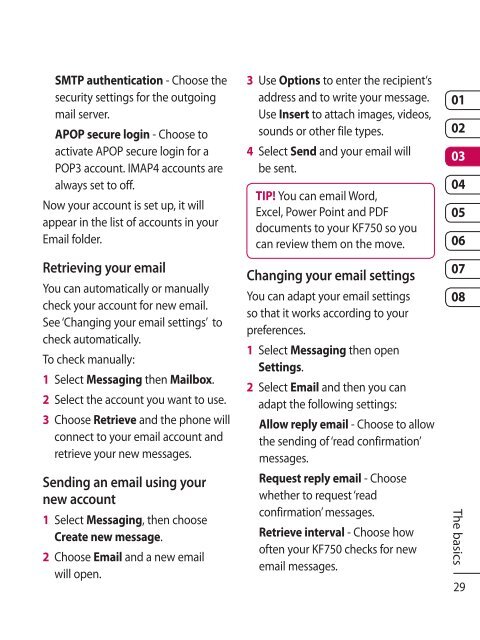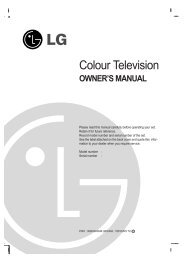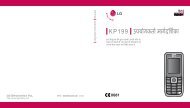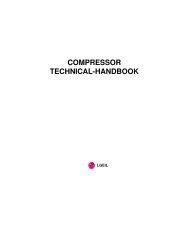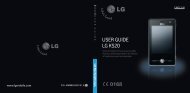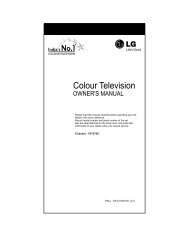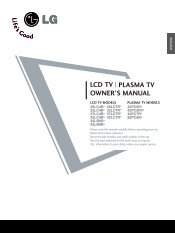KF750 User Guide - LG India - LG Electronics
KF750 User Guide - LG India - LG Electronics
KF750 User Guide - LG India - LG Electronics
Create successful ePaper yourself
Turn your PDF publications into a flip-book with our unique Google optimized e-Paper software.
SMTP authentication - Choose the<br />
security settings for the outgoing<br />
mail server.<br />
APOP secure login - Choose to<br />
activate APOP secure login for a<br />
POP3 account. IMAP4 accounts are<br />
always set to off.<br />
Now your account is set up, it will<br />
appear in the list of accounts in your<br />
Email folder.<br />
Retrieving your email<br />
You can automatically or manually<br />
check your account for new email.<br />
See ‘Changing your email settings’ to<br />
check automatically.<br />
To check manually:<br />
1 Select Messaging then Mailbox.<br />
2 Select the account you want to use.<br />
3 Choose Retrieve and the phone will<br />
connect to your email account and<br />
retrieve your new messages.<br />
Sending an email using your<br />
new account<br />
1 Select Messaging, then choose<br />
Create new message.<br />
2 Choose Email and a new email<br />
will open.<br />
3 Use Options to enter the recipient‘s<br />
address and to write your message.<br />
Use Insert to attach images, videos,<br />
sounds or other file types.<br />
4 Select Send and your email will<br />
be sent.<br />
TIP! You can email Word,<br />
Excel, Power Point and PDF<br />
documents to your <strong>KF750</strong> so you<br />
can review them on the move.<br />
Changing your email settings<br />
You can adapt your email settings<br />
so that it works according to your<br />
preferences.<br />
1 Select Messaging then open<br />
Settings.<br />
2 Select Email and then you can<br />
adapt the following settings:<br />
Allow reply email - Choose to allow<br />
the sending of ‘read confirmation’<br />
messages.<br />
Request reply email - Choose<br />
whether to request ‘read<br />
confirmation’ messages.<br />
Retrieve interval - Choose how<br />
often your <strong>KF750</strong> checks for new<br />
email messages.<br />
01<br />
02<br />
03<br />
04<br />
05<br />
06<br />
07<br />
08<br />
The basics<br />
29