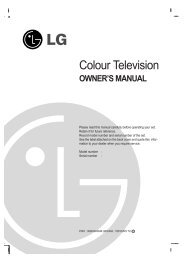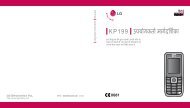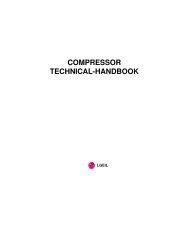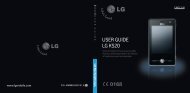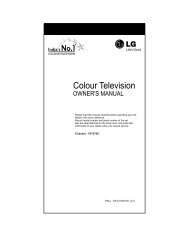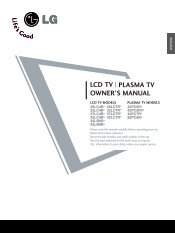KF750 User Guide - LG India - LG Electronics
KF750 User Guide - LG India - LG Electronics
KF750 User Guide - LG India - LG Electronics
Create successful ePaper yourself
Turn your PDF publications into a flip-book with our unique Google optimized e-Paper software.
The basics<br />
28<br />
Messaging<br />
Abc manual<br />
In Abc mode you must press the<br />
key repeatedly to enter a letter. For<br />
example, to write ‘hello’, press 4 twice,<br />
3 twice, 5 three times, 5 three times<br />
again, then 6 three times.<br />
Setting up your email<br />
You can stay in touch on the move<br />
using email on your <strong>KF750</strong>. It’s quick<br />
and simple to set up a POP3 or IMAP4<br />
email account.<br />
1 Select Messaging then select<br />
Settings.<br />
2 Select Email, then Email accounts.<br />
3 You can now choose how your<br />
account works:<br />
Title - Enter a name for this account.<br />
My name - Enter your name.<br />
<strong>User</strong>name - Enter the account<br />
username.<br />
Password - Enter the account<br />
password.<br />
Email address - Enter the account<br />
email address.<br />
Reply email address - Enter the<br />
‘reply to’ email address.<br />
<strong>LG</strong> <strong>KF750</strong> | <strong>User</strong> <strong>Guide</strong><br />
Outgoing mail server - Enter the<br />
account details.<br />
Incoming mail server - Enter the<br />
account details.<br />
Maximum receive size - Choose<br />
the size limit of your emails, the<br />
maximum is 1MB.<br />
Mailbox type - Enter the mailbox<br />
type, POP3 or IMAP4.<br />
Save to server - Choose whether to<br />
save your emails to the server. For<br />
IMAP4 accounts copies are always<br />
saved.<br />
Save sent mail into - Choose where<br />
to save your IMAP4 emails. For POP3<br />
accounts copies are always saved<br />
on the phone.<br />
Access point - Choose your Internet<br />
access point.<br />
Auto retrieve - Choose whether<br />
to fetch your new emails<br />
automatically.<br />
Advanced settings - Choose<br />
whether to use the advanced<br />
settings.<br />
Incoming server port - Normally,<br />
this is 110 for POP3 accounts and<br />
143 for IMAP4 accounts.