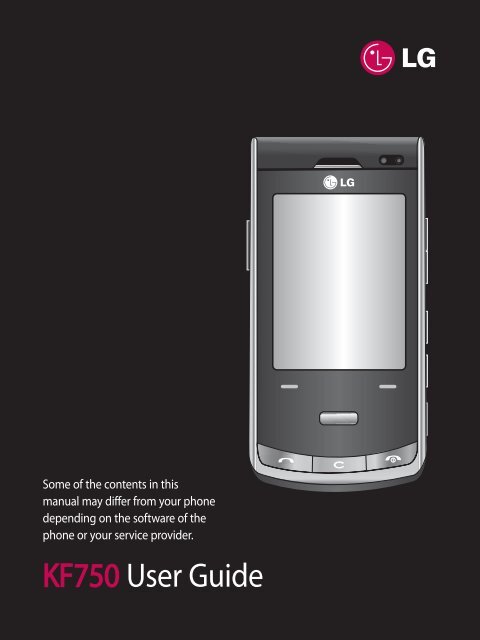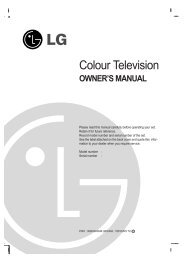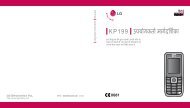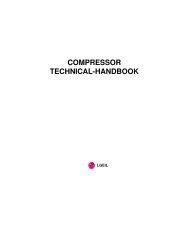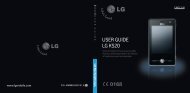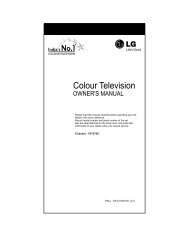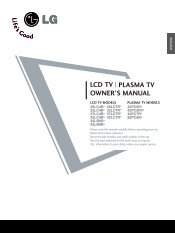KF750 User Guide - LG India - LG Electronics
KF750 User Guide - LG India - LG Electronics
KF750 User Guide - LG India - LG Electronics
You also want an ePaper? Increase the reach of your titles
YUMPU automatically turns print PDFs into web optimized ePapers that Google loves.
Some of the contents in this<br />
manual may differ from your phone<br />
depending on the software of the<br />
phone or your service provider.<br />
<strong>KF750</strong> <strong>User</strong> <strong>Guide</strong>
Congratulations on your purchase of the<br />
advanced and compact <strong>KF750</strong> phone by<br />
<strong>LG</strong>, designed to operate with the latest<br />
digital mobile communication technology.<br />
Disposal of your old appliance<br />
1 When this crossed-out wheeled bin symbol is attached to<br />
a product it means the product is covered by the European<br />
Directive 2002/96/EC.<br />
2 All electrical and electronic products should be disposed of<br />
separately from the municipal waste stream via designated<br />
collection facilities appointed by the government or the local<br />
authorities.<br />
3 The correct disposal of your old appliance will help prevent<br />
potential negative consequences for the environment and<br />
human health.<br />
4 For more detailed information about disposal of your old<br />
appliance, please contact your city office, waste disposal service<br />
or the shop where you purchased the product.
Setup<br />
Your standby screen<br />
The basics<br />
Get creative<br />
Get organised<br />
The web<br />
Settings<br />
Accessories<br />
01<br />
02<br />
03<br />
04<br />
05<br />
06<br />
07<br />
08
Contents<br />
Setup<br />
Getting to know your phone..............8<br />
Installing the USIM and battery...... 10<br />
Memory card......................................... 12<br />
Menu map.............................................. 14<br />
Your standby screen<br />
Touch screen tips................................. 16<br />
The status bar........................................ 17<br />
The basics<br />
Calls........................................................... 18<br />
Making a voice call......................... 18<br />
Making a video call........................ 18<br />
Making a voice/video call<br />
from Contacts.................................. 18<br />
Making international calls........... 19<br />
Answering and rejecting a<br />
call........................................................ 19<br />
Speed dialling.................................. 19<br />
Making a second call..................... 19<br />
DTMF tones....................................... 20<br />
Viewing your call logs................... 20<br />
Using call divert............................... 20<br />
Using call barring............................ 21<br />
Changing the common call<br />
settings............................................... 21<br />
Changing your video call<br />
settings............................................... 22<br />
Contacts.................................................. 23<br />
Searching for a contact................. 23<br />
Adding a new contact................... 23<br />
Contact options............................... 24<br />
<strong>LG</strong> <strong>KF750</strong> | <strong>User</strong> <strong>Guide</strong><br />
Creating a group............................. 24<br />
Using service dial numbers......... 25<br />
Viewing your own number......... 25<br />
Creating a business card.............. 25<br />
Changing your contact<br />
settings............................................... 25<br />
Messaging.............................................. 27<br />
Messaging......................................... 27<br />
Sending a message........................ 27<br />
Entering text..................................... 27<br />
T9 predictive..................................... 27<br />
Abc manual....................................... 28<br />
Setting up your email.................... 28<br />
Retrieving your email.................... 29<br />
Sending an email using<br />
your new account........................... 29<br />
Changing your email settings.... 29<br />
Message folders.............................. 30<br />
Managing your messages............ 30<br />
Using templates.............................. 31<br />
Using emoticons............................. 31<br />
Changing your text message<br />
settings............................................... 31<br />
Changing your multimedia<br />
message settings............................ 32<br />
Changing your other settings.... 32<br />
Get creative<br />
Camera..................................................... 33<br />
Taking a quick photo .................... 33<br />
After you’ve taken your<br />
photo................................................... 33<br />
Using the flash................................. 34
Adjusting the brightness............. 34<br />
Choosing a shot mode.................. 34<br />
Using continuous shot mode..... 35<br />
Using a frame shot mode............ 35<br />
Taking a panoramic shot.............. 35<br />
Using the advanced settings...... 36<br />
Changing the image size............. 37<br />
Choosing a colour tone................ 37<br />
Viewing your saved photos......... 38<br />
Setting a photo as a<br />
wallpaper or contact image........ 38<br />
Video camera......................................... 39<br />
Shooting a quick video................. 39<br />
After you’ve shot your video...... 39<br />
Adjusting the brightness............. 39<br />
Using the advanced settings...... 39<br />
Changing the video size............... 40<br />
Choosing an effect tone............... 41<br />
Watching your saved videos....... 41<br />
Your photos and videos..................... 42<br />
Editing photo album options..... 42<br />
Editing video album options...... 42<br />
Adjusting the volume when<br />
viewing a video............................... 42<br />
Capturing an image<br />
from a video...................................... 42<br />
Sending a photo or video<br />
from the album................................ 43<br />
Viewing your photos as a<br />
slide show.......................................... 43<br />
Setting a photo as a<br />
wallpaper........................................... 43<br />
Editing your photos....................... 44<br />
Adding an effect to a photo........ 44<br />
Morphing a photo.......................... 44<br />
Spotlighting a photo..................... 45<br />
Editing your videos........................ 45<br />
Trimming the length of<br />
your video......................................... 45<br />
Merging two videos together.... 45<br />
Merging a photo with a<br />
video.................................................... 46<br />
Adding text to a video.................. 46<br />
Overlaying a photo........................ 46<br />
Adding a voice recording............ 47<br />
Adding a soundtrack to<br />
your video......................................... 47<br />
Changing the speed of<br />
your video......................................... 48<br />
Adding a dimming effect............. 48<br />
Multimedia............................................. 49<br />
Images................................................ 49<br />
My images option menus............ 49<br />
Sending a photo............................. 49<br />
Using an image................................ 50<br />
Organising your images............... 50<br />
Deleting an image.......................... 50<br />
Moving or copying an image..... 50<br />
Editing an image............................. 51<br />
Marking and unmarking<br />
images................................................ 51<br />
Checking your memory<br />
status................................................... 51<br />
Sounds................................................ 51<br />
Using a sound.................................. 51<br />
Videos................................................. 52
Contents<br />
Watching a video............................ 52<br />
Using options while video is<br />
paused................................................ 52<br />
Sending a video clip...................... 52<br />
Using a video clip as a<br />
ringtone............................................. 52<br />
Using the video options<br />
menu................................................... 52<br />
Games and Applications.............. 53<br />
M-Toy menu...................................... 53<br />
Playing a game................................ 53<br />
Using the games options<br />
menu................................................... 53<br />
Flash contents.................................. 54<br />
Viewing an SWF/SVG file.............. 54<br />
Using options viewing the<br />
SWF/SVG file..................................... 54<br />
Documents....................................... 54<br />
Transferring a file to your<br />
phone.................................................. 54<br />
Viewing a file.................................... 55<br />
Others................................................. 55<br />
Movie maker..................................... 55<br />
Creating a movie............................. 55<br />
Music................................................... 55<br />
Playing a song.................................. 56<br />
Using options while<br />
playing music................................... 56<br />
Creating a playlist........................... 56<br />
Editing a playlist.............................. 57<br />
Deleting a playlist........................... 57<br />
Using the radio................................ 57<br />
<strong>LG</strong> <strong>KF750</strong> | <strong>User</strong> <strong>Guide</strong><br />
Searching for stations................... 58<br />
Editing the channels...................... 58<br />
Resetting channels......................... 58<br />
Listening to the radio.................... 59<br />
Using voice recorder...................... 59<br />
Sending the voice recording...... 59<br />
Get organised<br />
Organiser................................................ 60<br />
Adding an event to your<br />
calendar............................................. 60<br />
Changing your default<br />
calendar view................................... 60<br />
Adding an item to your<br />
to do list............................................. 60<br />
Sharing a to do item...................... 61<br />
Adding a memo.............................. 61<br />
Tools.......................................................... 62<br />
Setting your alarm.......................... 62<br />
Using your calculator.................... 62<br />
Using the stopwatch..................... 62<br />
Converting a unit............................ 63<br />
Adding a city to your<br />
world time......................................... 63<br />
PC Sync.................................................... 64<br />
Installing <strong>LG</strong> PC Suite on<br />
your computer................................. 64<br />
Connecting your<br />
phone and PC.................................. 64<br />
Backing up and restoring<br />
your phone’s information............ 64<br />
Viewing your phone files<br />
on your PC......................................... 65
Synchronising your<br />
contacts.............................................. 65<br />
Synchronising your<br />
messages........................................... 65<br />
Synchronising your music........... 65<br />
Using your phone as a mass<br />
storage device................................. 66<br />
PIN for DivX connection............... 66<br />
The web<br />
Browser.................................................... 68<br />
Accessing the web......................... 68<br />
Adding and accessing your<br />
bookmarks........................................ 68<br />
Saving a page................................... 69<br />
Accessing a saved page................ 69<br />
Viewing your browser<br />
history................................................. 69<br />
Using RSS reader............................. 69<br />
Adding the Feed............................. 70<br />
Updating the RSS reader.............. 70<br />
Changing the web browser<br />
settings............................................... 70<br />
The web................................................... 71<br />
Using your phone as a<br />
modem............................................... 71<br />
Using Bluetooth.............................. 71<br />
Sending and receiving<br />
your files using Bluetooth............ 72<br />
Pairing with another<br />
Bluetooth device............................. 73<br />
Using a Bluetooth headset.......... 73<br />
Settings<br />
Changing your screen settings....... 74<br />
Personalising your profiles............... 74<br />
Changing your phone settings....... 75<br />
Using Date & Time............................... 75<br />
Changing your other settings......... 75<br />
Changing security settings............... 76<br />
Using memory manager................... 76<br />
Using flight mode................................ 76<br />
Anti Theft Mobile Tracker.....77<br />
Accessories..............................78<br />
Network service......................79<br />
Technical data.........................79<br />
<strong>Guide</strong>lines<br />
<strong>Guide</strong>lines for safe and<br />
efficient use............................................ 81
Getting to know your phone<br />
Earpiece<br />
Inner camera lens<br />
Main LCD<br />
• Top: Signal strength,<br />
battery level and<br />
various functions.<br />
• Bottom: Soft key<br />
indications.<br />
Left soft key/Right<br />
soft key<br />
Performs the function<br />
indicated at the bottom<br />
of the display.<br />
Send key<br />
Dials a phone number<br />
and answers incoming<br />
calls.<br />
Navigation touch pad<br />
• In standby mode:<br />
Quick menu<br />
Contacts list<br />
(Right) Messaging<br />
(Left) Profiles<br />
• In menu: Navigates<br />
between menus.<br />
End/Power key<br />
Ends or rejects a call.<br />
Turns the phone on/off.<br />
Press once to return to<br />
the standby screen.<br />
Clear key<br />
• Deletes a character<br />
with each press.<br />
Setup<br />
<br />
<strong>LG</strong> <strong>KF750</strong> | <strong>User</strong> <strong>Guide</strong>
Charger, USB Cable,<br />
Handsfree connector<br />
TIP: To connect the<br />
USB cable, wait until the<br />
phone has powered up<br />
and has registered to the<br />
network.<br />
External camera lens<br />
USIM card socket<br />
Flash<br />
Side keys<br />
• When the screen is idle:<br />
volume of ring tone.<br />
• During a call: volume of the<br />
earpiece.<br />
• When playing a BGM track<br />
- Short press: controls the<br />
volume.<br />
- Long press: move to the next<br />
or previous music file.<br />
Touch screen button: turn the<br />
LCD into a touch screen to access<br />
your files.<br />
Opens the multitasking menu<br />
Capture button<br />
Battery cover<br />
01<br />
02<br />
03<br />
04<br />
05<br />
06<br />
07<br />
08<br />
Battery<br />
Micro SD memory<br />
card socket<br />
Setup<br />
Battery release latch<br />
Press this button to remove the battery.
Installing the USIM and battery<br />
1 Remove the battery cover<br />
Press and hold down the battery<br />
release button at the top of the<br />
phone and lift off the battery cover.<br />
WARNING: Do not use your<br />
fingernail when removing the<br />
battery.<br />
WARNING: Do not remove<br />
the battery when the phone is<br />
switched on, as this may damage<br />
the phone.<br />
2 Remove the battery<br />
Hold the top edge of the battery<br />
and lift it from the battery<br />
compartment using the battery<br />
cover.<br />
3 Install the USIM card<br />
Slide the USIM card into the USIM<br />
card holder. Make sure that the<br />
gold contact area on the card is<br />
facing downwards. To remove the<br />
USIM card, pull it gently in the<br />
reverse direction.<br />
Setup<br />
10<br />
<strong>LG</strong> <strong>KF750</strong> | <strong>User</strong> <strong>Guide</strong>
4 Install the battery<br />
Insert the top of the battery first<br />
into the top edge of the battery<br />
compartment. Ensure that the<br />
battery contacts align with the<br />
terminals on the phone. Press down<br />
the bottom of the battery until it<br />
clips into place.<br />
5 Charging your phone<br />
Slide back the cover of the charger<br />
socket on the side of your <strong>KF750</strong>.<br />
Insert the charger (with the arrow<br />
to the back of the handset) and<br />
plug into a mains electricity socket.<br />
Your <strong>KF750</strong> will need to be charged<br />
until a message reading “Battery<br />
full” appears on screen.<br />
01<br />
02<br />
03<br />
04<br />
05<br />
06<br />
07<br />
08<br />
Setup<br />
11
Memory card<br />
Installing a memory card<br />
You can expand the memory available<br />
on your phone using a memory card.<br />
The <strong>KF750</strong> will support up to a 4GB<br />
memory card.<br />
TIP: A memory card is an optional<br />
accessory.<br />
1 Remove the battery cover as before.<br />
2 Lift the memory card cover and<br />
insert a micro SD card with the gold<br />
contact area facing downwards.<br />
Close the memory card cover so<br />
that it clicks shut.<br />
Formatting the memory card<br />
If your memory card is already<br />
formatted, you can begin using<br />
it straight away. If your card isn’t<br />
formatted, you will need to do so.<br />
1 From the standby screen press<br />
then select Settings.<br />
2 Select Memory manager then<br />
choose External memory.<br />
3 Select Format and then confirm<br />
your choice.<br />
4 Enter the password, if one is set,<br />
and your card will be formatted and<br />
ready to use.<br />
TIP! To change your<br />
default storage destination, open<br />
Memory manager from the<br />
Phone settings menu and select<br />
Primary storage settings.<br />
3 Replace the battery cover.<br />
NOTE: If your memory card has<br />
existing content it will automatically<br />
be filed in the correct folder, for<br />
example, videos will be stored in the<br />
My Videos folder.<br />
Setup<br />
12<br />
<strong>LG</strong> <strong>KF750</strong> | <strong>User</strong> <strong>Guide</strong>
01<br />
02<br />
03<br />
04<br />
05<br />
06<br />
07<br />
08<br />
Setup<br />
13
Menu map<br />
Setup<br />
14<br />
Games & apps<br />
1 M-Toy<br />
2 My games & apps<br />
3 Settings<br />
Organiser<br />
1 Calendar<br />
2 To do<br />
3 Memo<br />
4 Secret memo<br />
5 Date finder<br />
6 Settings<br />
Messaging<br />
1 Create new message<br />
2 Inbox<br />
3 Mailbox<br />
4 Drafts<br />
5 Outbox<br />
6 Sent items<br />
7 My folders<br />
8 Templates<br />
9 Emoticons<br />
0 Settings<br />
<strong>LG</strong> <strong>KF750</strong> | <strong>User</strong> <strong>Guide</strong><br />
Calling<br />
1 Make video call<br />
2 Call logs<br />
3 Call durations<br />
4 Data volume<br />
5 Call costs<br />
6 Call divert<br />
7 Call barring<br />
8 Fixed dial numbers<br />
9 Call waiting<br />
0 Common settings<br />
* Video call settings<br />
Multimedia<br />
1 Touch media<br />
2 Camera<br />
3 Video camera<br />
4 Music<br />
5 FM radio<br />
6 Voice recorder<br />
7 Media editor<br />
8 Movie maker<br />
My stuff<br />
1 My images<br />
2 My sounds<br />
3 My videos<br />
4 Games & Apps<br />
5 Flash contents<br />
6 Documents<br />
7 Others<br />
8 My memory card
Google<br />
1 Search<br />
2 Mail<br />
3 Maps<br />
4 Blogger<br />
5 You Tube<br />
6 Upload History<br />
Tools<br />
1 Quick menu<br />
2 Alarms<br />
3 Calculator<br />
4 Stopwatch<br />
5 Converter<br />
6 World time<br />
7 SIM service<br />
Connectivity<br />
1 Bluetooth<br />
2 Server sync<br />
3 USB connection mode<br />
4 TV out<br />
5 PIN for DivX connection<br />
Contacts<br />
1 Add new<br />
2 Search<br />
3 Speed dials<br />
4 Groups<br />
5 Service dial numbers<br />
6 Own number<br />
7 My business card<br />
8 Settings<br />
Browser<br />
1 Home<br />
2 Enter address<br />
3 Bookmarks<br />
4 RSS reader<br />
5 Saved pages<br />
6 History<br />
7 Settings<br />
8. NDTV Active<br />
Settings<br />
1 Profiles<br />
2 Phone<br />
3 Screen<br />
4 Date & Time<br />
5 Network<br />
6 Internet profile<br />
7 Access points<br />
8 Packet data conn.<br />
9 Security<br />
0 Memory manager<br />
* Streaming settings<br />
# Reset settings<br />
01<br />
02<br />
03<br />
04<br />
05<br />
06<br />
07<br />
08<br />
Setup<br />
15
Your standby screen<br />
Your standby screen<br />
Whenever your <strong>KF750</strong> isn’t in use it will<br />
return to your standby screen. From<br />
here you can access menu options,<br />
make a quick call and change your<br />
profile - as well as many other things.<br />
Touch screen tips<br />
If you press the touch screen button<br />
on the right-hand side of the phone<br />
the screen will switch to an interactive<br />
touch screen keypad.<br />
Press and hold the touch screen<br />
button from the standby screen to<br />
enter a further multimedia menu.<br />
To select an item, touch the icon on<br />
the touch screen. Your <strong>KF750</strong> will<br />
vibrate slightly when it recognises that<br />
you’ve touched an option.<br />
• There’s no need to press too hard as<br />
the touchscreen is sensitive enough<br />
to pick up on a light touch.<br />
• Use the tip of your finger to touch<br />
the option you require. Be careful<br />
not to touch any other keys.<br />
• Don’t cover the phone with a case<br />
or cover, as the touch screen will not<br />
work with any material covering it.<br />
• The touch pad below the screen<br />
can be used as a four way arrow<br />
pad to navigate you through the<br />
phone menus.<br />
TIP! Use the touch screen<br />
for fast and easy access to your<br />
music, Photo, M-Toy, Document<br />
and FM radio.<br />
Touch pad<br />
NOTE: When the screen light goes off,<br />
you can press the camera key on the<br />
right hand side of the phone to restore<br />
the standby screen.<br />
16<br />
<strong>LG</strong> <strong>KF750</strong> | <strong>User</strong> <strong>Guide</strong>
Advice to the customer<br />
In order to allow better antenna sensitivity<br />
<strong>LG</strong> suggest that you hold the handset as<br />
shown below.<br />
X<br />
Please do not cover the antenna area with<br />
your hand during a call or when using<br />
a Bluetooth connection. It may reduce<br />
signal quality.<br />
The status bar<br />
The status bar indicates, using various<br />
icons, things like signal strength, new<br />
messages and battery life as well as<br />
telling you whether your Bluetooth or<br />
GPRS is active.<br />
Below is a table which explains the<br />
meaning of icons you’re likely to see in<br />
the status bar.<br />
Icon<br />
Description<br />
New text message<br />
New email<br />
An alarm is set<br />
Normal profile in use<br />
Silent profile in use<br />
External memory<br />
Calls are diverted<br />
GPRS available<br />
EDGE in use<br />
Roaming<br />
Bluetooth is active<br />
Calls are rejected<br />
3G available<br />
01<br />
02<br />
03<br />
04<br />
05<br />
06<br />
07<br />
08<br />
Icon<br />
Description<br />
Multitasking<br />
Network signal strength<br />
(number of bars will vary)<br />
No network signal<br />
Battery empty<br />
Your standby screen<br />
17
Calls<br />
The basics<br />
Making a voice call<br />
1 Enter the number including the full<br />
area code.<br />
To delete a digit press .<br />
To delete all digits press and hold<br />
.<br />
2 Press to make the call.<br />
3 Press or close the handset to<br />
finish the call.<br />
Making a video call<br />
You can make a video call in a 3Gcovered<br />
service area if the user you are<br />
calling also has a 3G video phone in a<br />
3G-covered service area. You can also<br />
receive video calls. To make a video<br />
call, do the following.<br />
1 Enter the phone number, as before.<br />
2 If you do not want to use the<br />
speakerphone, ensure you have the<br />
headset plugged in.<br />
3 To start the video function, press<br />
the left soft key Options and<br />
select Make video call. You will be<br />
notified that you will need to close<br />
other applications to make the<br />
video call.<br />
NOTE: The video call may take<br />
some time to connect. Please<br />
be patient. While the video call<br />
is connecting, you will see your<br />
own image; after the other party<br />
has answered, their image will be<br />
displayed on the screen.<br />
4 Adjust the camera position if<br />
necessary.<br />
5 Press to finish the call, or close<br />
the handset.<br />
Making a voice/video call from<br />
Contacts<br />
It’s easy to call anyone whose number<br />
you have stored in your Contacts.<br />
1 Press the down key on the<br />
navigation touch pad to access the<br />
contacts list.<br />
2 Scroll to the contact to make a call.<br />
3 Press to make a voice call. Press<br />
the left soft key and select Make<br />
video call to make a video call.<br />
4 Press to finish the call.<br />
18<br />
<strong>LG</strong> <strong>KF750</strong> | <strong>User</strong> <strong>Guide</strong>
Making international calls<br />
1 Press and hold for the<br />
international prefix. The ‘+’ character<br />
prefixes the international access<br />
code.<br />
2 Enter the country code, area code,<br />
and the phone number.<br />
3 Press .<br />
Answering and rejecting a call<br />
When your phone rings press the<br />
hard key to answer the call.<br />
Press Slient to mute the ringing.<br />
This is great if you’ve forgotten to<br />
change your profile to Silent for a<br />
meeting!<br />
Press the End key to reject the<br />
incoming call.<br />
Speed dialling<br />
You can assign a frequently-called<br />
contact to a speed dial number.<br />
1 Press and select Contacts.<br />
2 Select Speed dials.<br />
3 Your Voicemail is set to speed dial 1.<br />
Select any other number to assign it<br />
to a speed dial contact.<br />
4 Your address book will open. Select<br />
the contact you’d like to assign to<br />
that number.<br />
To call a speed dial number:<br />
1 Press the assigned number then<br />
press the send key , or .<br />
2 Press and hold the assigned number<br />
until the contact appears on screen.<br />
Making a second call<br />
1 During your initial call, press OK,<br />
then Options, and select Add<br />
new call.<br />
2 Dial the number or search your<br />
contacts (see page 18 for details on<br />
how to make a call from Contacts).<br />
3 Press to connect the call.<br />
4 Both calls will be displayed on the<br />
call screen. Your initial call will be<br />
locked and the caller put on hold.<br />
5 Select Swap to change between<br />
the calls.<br />
6 To end one or both calls select<br />
Options ➝ End followed by All<br />
or Active.<br />
NOTE: You will be charged for each<br />
call you make.<br />
01<br />
02<br />
03<br />
04<br />
05<br />
06<br />
07<br />
08<br />
The basics<br />
19
Calls<br />
The basics<br />
DTMF tones<br />
DTMF allows you to use numerical<br />
commands to navigate menus<br />
within automated messages. DTMF is<br />
switched on as default.<br />
Viewing your call logs<br />
Press , then select Calling ➝<br />
Call logs.<br />
Choose to view:<br />
All calls - View a complete list of all of<br />
your dialled, received and missed calls.<br />
Dialled calls - View a list of all the<br />
numbers you have called.<br />
Received calls - View a list of all the<br />
numbers that have called you.<br />
Missed calls - View a list of all the calls<br />
you have missed.<br />
Press<br />
, select Calling.<br />
Before Calling you can also choose<br />
to view:<br />
Call durations - View the duration of<br />
all your sent and received calls.<br />
Data volume - View the amount in<br />
kilobytes of all your received and<br />
sent data.<br />
Call costs - View the charges applied<br />
to your dialled numbers (this service is<br />
network-dependant. Some operators<br />
are unable to support it).<br />
TIP! From any calls list,<br />
touch the left soft key and Delete<br />
All to delete all the recorded<br />
items.<br />
Using call divert<br />
1 Press , then select Calling.<br />
2 Select Call divert and choose<br />
Voice calls and/or Video calls.<br />
3 Choose when to divert all calls;<br />
when the line is busy, when there<br />
is no answer or when you are not<br />
reachable.<br />
4 Input the number you’d like to<br />
divert to.<br />
5 Select Activate.<br />
NOTE: Charges may be incurred for<br />
diverting calls. Please contact your<br />
network provider for details.<br />
TIP! To turn off all call<br />
diverts, choose Deactivate all.<br />
20<br />
<strong>LG</strong> <strong>KF750</strong> | <strong>User</strong> <strong>Guide</strong>
Using call barring<br />
1 Press , select Calling.<br />
2 Select Call barring and choose<br />
Voice calls and/or Video calls.<br />
3 Choose any or all of the five options:<br />
All outgoing<br />
Outgoing international<br />
Outgoing international calls<br />
except home country<br />
All incoming<br />
Incoming when abroad<br />
4 Enter the call barring password.<br />
Please check with your network<br />
operator for this service.<br />
TIP! Select Fixed dial number<br />
to turn on and compile a list of<br />
numbers that can be called from<br />
your phone. You’ll need your PIN2<br />
code from your operator. When<br />
activated, only numbers included<br />
in the fixed dial list can be called<br />
from your phone.<br />
Changing the common call<br />
settings<br />
1 Press , then select Calling.<br />
2 Select Common settings. From<br />
here you can amend the settings<br />
for:<br />
Call reject - Select On or Off and<br />
choose to reject all calls, those<br />
from specific groups, contacts,<br />
unregistered numbers (those not in<br />
your list of contacts) or those with<br />
no caller ID.<br />
Send my number - Choose<br />
whether your number will be<br />
displayed when you call someone.<br />
Auto redial - Choose On or Off.<br />
Answer mode - Choose whether to<br />
answer the phone by pressing the<br />
Send key, by pressing any key, or by<br />
opening the slide.<br />
Minute minder - Select On to hear<br />
a tone every minute during a call.<br />
BT answer mode - Choose how<br />
to answer a call when using<br />
a Bluetooth headset. Select<br />
Handsfree or handset.<br />
01<br />
02<br />
03<br />
04<br />
05<br />
06<br />
07<br />
08<br />
The basics<br />
21
Calls<br />
Save new number - Saves numbers<br />
you use that aren’t already stored<br />
in Contacts.<br />
Slide close setting - Select End call<br />
to be able to disconnect a call by<br />
closing the slide.<br />
Voice clarity- Select Yes to listen to<br />
the voice clearly.<br />
Changing your video call<br />
settings<br />
1 Press , then select Calling.<br />
2 Select Video call settings.<br />
3 Determine whether to Use private<br />
picture and/or, switch on the<br />
Mirror.<br />
The basics<br />
22<br />
<strong>LG</strong> <strong>KF750</strong> | <strong>User</strong> <strong>Guide</strong>
Contacts<br />
Searching for a contact<br />
There are two ways to search for a<br />
contact:<br />
From the standby screen<br />
1 From the standby screen touch the<br />
down key on the touch pad to open<br />
the address book.<br />
2 Press the number key<br />
corresponding to the first letter of<br />
the contact you’d like to view. So, for<br />
‘Home’ press 4 (GHI) twice.<br />
TIP! You can search by<br />
group by touching the left soft<br />
key and selecting Search by<br />
group. This will bring up a list of<br />
all your groups.<br />
From the main menu<br />
1 Select Contacts.<br />
2 Select Search and enter the first few<br />
letters of the contact you’d like to<br />
find using the keypad.<br />
3 Your address book will bring up a<br />
list of the contacts corresponding to<br />
the letters you’ve entered.<br />
Adding a new contact<br />
1 Press and select Contacts.<br />
2 Select Add new.<br />
3 Choose whether to save the contact<br />
to your Handset or USIM.<br />
4 Enter the first and last name of your<br />
new contact. You do not have to<br />
enter both, but you must enter one<br />
or the other.<br />
5 Enter up to five different numbers<br />
and assign a type for each. Choose<br />
from Mobile, Home, Office, Pager,<br />
Fax, VT and General.<br />
6 Add up to two email addresses.<br />
7 You can assign the contact to a<br />
group. Choose from No group,<br />
Family, Friends, Colleagues,<br />
School or VIP.<br />
8 You can also add a Homepage,<br />
Home address, Company name,<br />
Job title, Company address and<br />
a Memo.<br />
TIP! You can create<br />
customised groups for your<br />
contacts. See Creating a group<br />
on page 24.<br />
01<br />
02<br />
03<br />
04<br />
05<br />
06<br />
07<br />
08<br />
The basics<br />
23
The basics<br />
24<br />
Contacts<br />
Contact options<br />
There are many things you can do<br />
when viewing a contact. Here’s how to<br />
access and use the options menu:<br />
1 Open the contact you’d like to use.<br />
See Searching for a contact on<br />
page 23.<br />
2 Press the left soft key to open the<br />
list of options.<br />
From here you can:<br />
Send message - Send a message<br />
or an email to the contact. See<br />
page 27 for details on how to send<br />
messages.<br />
Send business card - Send the<br />
contact’s details to another person<br />
as a business card. Choose to send<br />
as a Text message, Multimedia<br />
msg, Email or via Bluetooth.<br />
Make voice call - Call the contact.<br />
Make video call - Make a video call<br />
to the contact.<br />
Edit - You can edit the contact.<br />
Mark/Unmark - Mark your contacts<br />
for multiple seletion.<br />
<strong>LG</strong> <strong>KF750</strong> | <strong>User</strong> <strong>Guide</strong><br />
Search by - You can search the<br />
entry by number or group.<br />
Save to USIM/ Handset - Choose<br />
to move or copy to the USIM card or<br />
handset (depending on where you<br />
originally saved the contact).<br />
Delete - Delete the contact.<br />
Text input - You can set the text<br />
input method.<br />
Creating a group<br />
1 Press and select Contacts.<br />
2 Select Groups and touch the left<br />
soft key.<br />
3 Select Add new group.<br />
4 Enter a name for your new group.<br />
5 Touch Done.<br />
NOTE: If you delete a group, the<br />
contacts which were assigned to that<br />
group will not be lost. They will remain<br />
in your address book.<br />
TIP! You can edit an existing<br />
group by highlighting it and<br />
touching the left soft key. Choose<br />
to Add a member to the group<br />
from your contacts, assign a<br />
Group ringtone, Rename the<br />
group or Delete the group.
Using service dial numbers<br />
You can view the list of Service Dial<br />
Numbers (SDN) assigned by your<br />
service provider (if supported by the<br />
USIM card). Such numbers include<br />
emergency, directory enquiries and<br />
voicemail numbers. After selecting<br />
a service number, press to dial<br />
that service.<br />
Viewing your own number<br />
Select Own number in the Contacts<br />
menu to view your number.<br />
Creating a business card<br />
You can create your own business card<br />
by selecting My business card, then<br />
Add. Enter your name, number, email<br />
address and image.<br />
Changing your contact settings<br />
You can adapt your contact settings<br />
so that your address book works<br />
according to your preferences.<br />
1 Press and select Contacts.<br />
2 Select Settings. From here you can<br />
adjust the following settings:<br />
Contact list settings - Choose<br />
whether to view contacts saved<br />
to both your Handset & USIM,<br />
Handset only or USIM only. You<br />
can also select to show the first<br />
name or last name of a contact first,<br />
and to show a contact picture.<br />
Synchronise contacts - Connect<br />
to your server to synchronise your<br />
contacts. See Synchronising your<br />
contacts on page 65.<br />
Copy - Copy your contacts from<br />
your USIM to your handset or<br />
from your handset to your USIM.<br />
Choose to do this one by one, or all<br />
together.<br />
Move - This works in the same way<br />
as Copy, but the contact will only<br />
be saved to the location you’ve<br />
moved it to. If you move a contact<br />
from the USIM to the handset it will<br />
be deleted from the USIM memory.<br />
Send all contacts via Bluetooth -<br />
Send all contacts information to<br />
another handset by Bluetooth.<br />
Back up contacts - See Backing<br />
up and restoring your phone’s<br />
information on page 64.<br />
01<br />
02<br />
03<br />
04<br />
05<br />
06<br />
07<br />
08<br />
The basics<br />
25
Contacts<br />
Restore contacts - See Backing<br />
up and restoring your phone’s<br />
information on page 64.<br />
Clear contacts - Delete all your<br />
contacts.<br />
Memory info. - You can check how<br />
much memory you’ve got left on<br />
your handset or your USIM.<br />
Sending Group message<br />
You can send the message by<br />
grouping at a time.<br />
The basics<br />
26<br />
<strong>LG</strong> <strong>KF750</strong> | <strong>User</strong> <strong>Guide</strong>
Messaging<br />
Messaging<br />
Your <strong>KF750</strong> combines SMS, MMS and<br />
email into one intuitive and easy to<br />
use menu.<br />
Sending a message<br />
1 Select Messaging then choose<br />
Create new message.<br />
2 Choose Message to send an SMS or<br />
MMS. A new SMS will open.<br />
3 Select Options, then Insert, to add<br />
an image, video, sound or subject.<br />
4 Press Send. Enter the phone<br />
number or select Contacts to open<br />
your contacts list. You can add<br />
multiple contacts.<br />
WARNING: You will be<br />
charged per 160 character text<br />
message for each person that<br />
you send the message to.<br />
WARNING: If an image,<br />
video or sound is added to an<br />
SMS it will be automatically<br />
convert to an MMS and you will<br />
be charged accordingly.<br />
Entering text<br />
There are two ways to enter text:<br />
T9 predictive and Abc manual.<br />
To switch between text entry<br />
methods, press and hold the key<br />
when you have a blank message open.<br />
To change between upper, lower and<br />
title case press the key.<br />
To delete a character use the<br />
key below the screen.<br />
hard<br />
To enter a symbol select Options and<br />
Insert.<br />
T9 predictive<br />
T9 mode uses a built-in dictionary<br />
to recognise words you’re writing<br />
based on the key sequences you<br />
touch. Simply touch the number key<br />
associated with the letter you want to<br />
enter, and the dictionary will recognise<br />
the word once all the letters are<br />
entered. For example, press 8, 3, 5, 3, 7,<br />
4, 6, 6, 3 to write ‘telephone’.<br />
01<br />
02<br />
03<br />
04<br />
05<br />
06<br />
07<br />
08<br />
The basics<br />
27
The basics<br />
28<br />
Messaging<br />
Abc manual<br />
In Abc mode you must press the<br />
key repeatedly to enter a letter. For<br />
example, to write ‘hello’, press 4 twice,<br />
3 twice, 5 three times, 5 three times<br />
again, then 6 three times.<br />
Setting up your email<br />
You can stay in touch on the move<br />
using email on your <strong>KF750</strong>. It’s quick<br />
and simple to set up a POP3 or IMAP4<br />
email account.<br />
1 Select Messaging then select<br />
Settings.<br />
2 Select Email, then Email accounts.<br />
3 You can now choose how your<br />
account works:<br />
Title - Enter a name for this account.<br />
My name - Enter your name.<br />
<strong>User</strong>name - Enter the account<br />
username.<br />
Password - Enter the account<br />
password.<br />
Email address - Enter the account<br />
email address.<br />
Reply email address - Enter the<br />
‘reply to’ email address.<br />
<strong>LG</strong> <strong>KF750</strong> | <strong>User</strong> <strong>Guide</strong><br />
Outgoing mail server - Enter the<br />
account details.<br />
Incoming mail server - Enter the<br />
account details.<br />
Maximum receive size - Choose<br />
the size limit of your emails, the<br />
maximum is 1MB.<br />
Mailbox type - Enter the mailbox<br />
type, POP3 or IMAP4.<br />
Save to server - Choose whether to<br />
save your emails to the server. For<br />
IMAP4 accounts copies are always<br />
saved.<br />
Save sent mail into - Choose where<br />
to save your IMAP4 emails. For POP3<br />
accounts copies are always saved<br />
on the phone.<br />
Access point - Choose your Internet<br />
access point.<br />
Auto retrieve - Choose whether<br />
to fetch your new emails<br />
automatically.<br />
Advanced settings - Choose<br />
whether to use the advanced<br />
settings.<br />
Incoming server port - Normally,<br />
this is 110 for POP3 accounts and<br />
143 for IMAP4 accounts.
SMTP authentication - Choose the<br />
security settings for the outgoing<br />
mail server.<br />
APOP secure login - Choose to<br />
activate APOP secure login for a<br />
POP3 account. IMAP4 accounts are<br />
always set to off.<br />
Now your account is set up, it will<br />
appear in the list of accounts in your<br />
Email folder.<br />
Retrieving your email<br />
You can automatically or manually<br />
check your account for new email.<br />
See ‘Changing your email settings’ to<br />
check automatically.<br />
To check manually:<br />
1 Select Messaging then Mailbox.<br />
2 Select the account you want to use.<br />
3 Choose Retrieve and the phone will<br />
connect to your email account and<br />
retrieve your new messages.<br />
Sending an email using your<br />
new account<br />
1 Select Messaging, then choose<br />
Create new message.<br />
2 Choose Email and a new email<br />
will open.<br />
3 Use Options to enter the recipient‘s<br />
address and to write your message.<br />
Use Insert to attach images, videos,<br />
sounds or other file types.<br />
4 Select Send and your email will<br />
be sent.<br />
TIP! You can email Word,<br />
Excel, Power Point and PDF<br />
documents to your <strong>KF750</strong> so you<br />
can review them on the move.<br />
Changing your email settings<br />
You can adapt your email settings<br />
so that it works according to your<br />
preferences.<br />
1 Select Messaging then open<br />
Settings.<br />
2 Select Email and then you can<br />
adapt the following settings:<br />
Allow reply email - Choose to allow<br />
the sending of ‘read confirmation’<br />
messages.<br />
Request reply email - Choose<br />
whether to request ‘read<br />
confirmation’ messages.<br />
Retrieve interval - Choose how<br />
often your <strong>KF750</strong> checks for new<br />
email messages.<br />
01<br />
02<br />
03<br />
04<br />
05<br />
06<br />
07<br />
08<br />
The basics<br />
29
Messaging<br />
The basics<br />
Include message in Fwd & Reply -<br />
Choose whether or not to include<br />
the original message.<br />
Include attachment - Choose<br />
whether or not to include the<br />
original attachment.<br />
Auto Retrieval in Roaming -<br />
Choose whether or not to<br />
automatically retrieve your<br />
messages when abroad.<br />
New email notification - Choose<br />
whether or not to be alerted to<br />
new emails.<br />
Signature - Create an email<br />
signature and switch this feature on.<br />
Priority - Choose the priority level<br />
of your email messages.<br />
Message folders<br />
Inbox - All the messages you receive<br />
are placed into your inbox. Here you<br />
can read, reply to and forward your<br />
messages.<br />
Mailbox - All emails you receive are<br />
placed into your Mailbox.<br />
Drafts - If you don’t have time to finish<br />
writing a message, you can save what<br />
you’ve done so far here.<br />
Outbox - This is a temporary storage<br />
folder for messages that are being<br />
sent.<br />
Sent items - All the messages you<br />
send are placed into your Sent items<br />
folder.<br />
Managing your messages<br />
1 Select Messaging then Inbox.<br />
2 Select Options and then choose to:<br />
Reply - Send a reply to the selected<br />
message.<br />
Forward - Send the selected<br />
message on to another person.<br />
Call - Call the person who sent you<br />
the message.<br />
Delete - Delete the message.<br />
Create new message - Open a new,<br />
blank message or email.<br />
Mark/Unmark - Mark your<br />
messages for multiple deletion.<br />
Copy & Move - Copy or move the<br />
message to your phone, USIM or<br />
My folders.<br />
Filter - View your message by type.<br />
This will group SMS separately<br />
from MMS.<br />
30<br />
<strong>LG</strong> <strong>KF750</strong> | <strong>User</strong> <strong>Guide</strong>
Message info. - See additional<br />
information for the message,<br />
including the time it was sent.<br />
If you see the message No space for<br />
USIM message you should delete<br />
some messages from your inbox.<br />
If you see the message No space<br />
for messages you can delete either<br />
messages or saved files to create<br />
space.<br />
Using templates<br />
Create templates for the SMS and<br />
MMS messages you send most<br />
frequently. You’ll find some templates<br />
already on your phone, and you can<br />
edit these if you wish.<br />
1 Select Messaging then choose<br />
Templates.<br />
2 Choose Text templates or<br />
Multimedia templates. You<br />
can then select Options to Add<br />
new, Edit, Delete or Delete all<br />
templates.<br />
Using emoticons<br />
Liven up your messages using<br />
emoticons. You’ll find some commonly<br />
used emoticons already on your<br />
phone.<br />
1 Select Messaging then choose<br />
Emoticons.<br />
2 Select Options to Add new, Edit,<br />
Delete or Delete all emoticons.<br />
Changing your text message<br />
settings<br />
Your <strong>KF750</strong> message settings are<br />
pre-defined so that you can send<br />
messages immediately. If you’d like<br />
to change the settings, you can do so<br />
as follows.<br />
Select Messaging, then choose<br />
Settings, then Text message. You can<br />
make changes to:<br />
Text message centre - Enter the<br />
details for your message centre.<br />
Delivery report - Choose to receive<br />
confirmation that your message was<br />
delivered.<br />
Validity period - Choose how long<br />
your message is stored at the message<br />
centre.<br />
Message types - Convert your text<br />
into Voice, Fax, X.400 or Email.<br />
Character encoding - Choose how<br />
the characters in your messages are<br />
encoded, this impacts the size of your<br />
message and therefore data charges.<br />
01<br />
02<br />
03<br />
04<br />
05<br />
06<br />
07<br />
08<br />
The basics<br />
31
Messaging<br />
The basics<br />
Send long text as - Choose to send as<br />
Multiple SMS or as an MMS.<br />
Changing your multimedia<br />
message settings<br />
Your <strong>KF750</strong> message settings are<br />
pre-defined so that you can send<br />
messages immediately. If you’d like<br />
to change the settings, you can do so<br />
as follows.<br />
Select Messaging, then choose<br />
Settings, then Multimedia message.<br />
You can make changes to:<br />
Retrieval mode - Choose Home<br />
or Roaming network. If you then<br />
choose Manual you will receive only<br />
notifications of MMS and you can then<br />
decide whether or not to download<br />
them in full.<br />
Delivery report - Choose to allow<br />
and/or request a delivery report.<br />
Read reply - Choose to allow and/or<br />
send a read reply.<br />
Priority - Choose the priority level of<br />
your MMS.<br />
Validity period - Choose how long<br />
your message is stored at the message<br />
centre.<br />
Slide duration - Choose how long<br />
your slides appear on screen.<br />
Delivery time - Deliver your message<br />
at a specific time.<br />
Multi msg. centre - Enter the details<br />
for your message centre.<br />
Changing your other settings<br />
Select Messaging, choose Settings<br />
then:<br />
Info. service - Choose your reception<br />
status, language and other settings.<br />
Service message - Choose to receive<br />
or block service messages. You can<br />
also set your message security by<br />
creating trusted and untrusted lists<br />
of senders.<br />
32<br />
<strong>LG</strong> <strong>KF750</strong> | <strong>User</strong> <strong>Guide</strong>
Camera<br />
Taking a quick photo<br />
1 Press and hold the capture<br />
button on the right-hand side<br />
of the handset and the camera’s<br />
viewfinder will appear on the<br />
screen.<br />
2 Holding the phone horizontally,<br />
point the lens towards the subject<br />
of the photo.<br />
3 Slightly depress the capture button<br />
and a focus box will appear in the<br />
centre of the viewfinder screen.<br />
4 Position the phone so you can see<br />
the subject of your photo in the<br />
focus box.<br />
5 When the focus box turns green, the<br />
camera has focused on your subject.<br />
6 Press the capture button fully.<br />
After you’ve taken your photo<br />
Your captured photo will appear on<br />
the screen. The name of the image<br />
runs along the bottom of the screen<br />
together with five icons down the<br />
right side.<br />
<strong>LG</strong>IM0006.jpg<br />
New image<br />
Back<br />
Options<br />
Go back to previous menu.<br />
View the pictures you have taken<br />
in your Album.<br />
Send the photo as an MMS, Email,<br />
via Bluetooth or Blog This. See page<br />
27 for Sending a message, page 72<br />
for Sending and receiving your files<br />
using Bluetooth.<br />
Take another photo straight away.<br />
Your current photo will be saved.<br />
Use the image as wallpaper, as a<br />
Contact image, or in your Start-up or<br />
Shut down screen.<br />
Delete the photo you have just<br />
taken. The viewfinder will reappear.<br />
TIP! In camera mode select<br />
the Play icon to open the photo<br />
album. See page 38, Viewing<br />
your saved photos, for details.<br />
01<br />
02<br />
03<br />
04<br />
05<br />
06<br />
07<br />
08<br />
Get creative<br />
33
Camera<br />
Get creative<br />
34<br />
Using the flash<br />
Flash is set to Auto by default, but<br />
there are other options.<br />
1 Select from the top right corner<br />
of the viewfinder to enter the flash<br />
sub-menu.<br />
2 There are three flash options:<br />
On - Your camera will always flash<br />
when taking a picture.<br />
Auto - Your camera will assess<br />
whether or not the flash is necessary<br />
for a good picture.<br />
Off - The camera will never flash.<br />
This is useful if you want to save<br />
battery power.<br />
Select the flash option you’d like<br />
to use.<br />
3 When you’ve made your selection<br />
the flash menu will automatically<br />
close, ready for you to take your<br />
picture, and the flash icon in the<br />
viewfinder will change according to<br />
your chosen flash mode.<br />
NOTE: Whenever you exit the camera,<br />
the flash setting will revert to Auto<br />
mode. You’ll need to switch the flash<br />
back on if you still need it when you<br />
reopen the camera.<br />
<strong>LG</strong> <strong>KF750</strong> | <strong>User</strong> <strong>Guide</strong><br />
Adjusting the brightness<br />
Contrast defines the difference<br />
between light and dark in an image. A<br />
low contrast image will appear foggy,<br />
whereas a high contrast image will<br />
appear much sharper.<br />
1 Select Brightness in Settings.<br />
2 Slide the contrast indicator along<br />
the bar, towards for a lower<br />
contrast, hazier image or towards<br />
for a higher contrast, sharper<br />
image.<br />
Choosing a shot mode<br />
1 Select Settings to view the<br />
available shot modes.<br />
2 Choose from the five options:<br />
Normal - This is the default shot<br />
type. The photo will be taken in the<br />
normal way, as outlined in Taking a<br />
quick photo on page 33.<br />
Continuous shot - This enables you<br />
to take nine shots automatically in<br />
very quick succession. See Using<br />
continuous shot mode below for<br />
details.<br />
Frame shot - Choose from one<br />
of the fun frames to transform<br />
your friend into a pirate or just to
decorate their surroundings.<br />
Panorama - This shot type is<br />
great for taking a photo of a large<br />
group of people or for capturing<br />
a panoramic view. See Taking a<br />
panoramic shot below for more<br />
details.<br />
Music video shot - This shot type<br />
allows to take a shot with music<br />
or voice.<br />
Using continuous shot mode<br />
Continuous shot mode is great for<br />
taking photos of moving objects or at<br />
sporting events.<br />
1 Select Continuous shot.<br />
2 Position the subject in the<br />
viewfinder and press the capture<br />
button as you would to take a<br />
normal photo.<br />
3 The camera will take nine shots in<br />
quick succession and display the<br />
first with eight thumbnails on the<br />
screen.<br />
4 Select the shot you want to keep by<br />
selecting the thumbnail.<br />
Using a frame shot mode<br />
Frame shot can be used to transform<br />
your friend into a pirate, or just to<br />
decorate their surroundings with a<br />
frame.<br />
1 Select Frame shot menu.<br />
2 Position the subject in the fun frame<br />
and press the capture button.<br />
3 Save the image by selecting Save.<br />
Taking a panoramic shot<br />
Capture life as it appears using<br />
panoramic shot. The camera will let<br />
you take three photos, all aligned,<br />
and combine them into one image so<br />
that your wide angle view becomes a<br />
panoramic photo.<br />
1 Select Panorama.<br />
2 Take the first photo as normal. A<br />
ghosted version of the right side<br />
of the image will appear in the<br />
viewfinder.<br />
3 When you take the second and<br />
third photos, line the ghost of the<br />
previous image up with the next<br />
image in the viewfinder.<br />
4 In phone photos are saved as a one<br />
panoramic image only.<br />
01<br />
02<br />
03<br />
04<br />
05<br />
06<br />
07<br />
08<br />
Get creative<br />
35
Camera<br />
Get creative<br />
NOTE: Due to the image size the<br />
panoramic photo will appear slightly<br />
distorted in the Album view.<br />
Using the advanced settings<br />
From the viewfinder select Settings.<br />
Size - Change the size of the photo.<br />
See Changing the image size on<br />
page 37.<br />
Scene mode - Set the the camera to<br />
adjust for the environment. Choose<br />
from Auto, Portrait, Landscape,<br />
Night, Beach, Sports, and Party.<br />
Brightness - Set the brightness of the<br />
image in the viewfinder of the camera.<br />
Effect - Choose a colour tone to<br />
apply to the photo you’re taking. See<br />
Choosing a colour tone on page 37.<br />
White Balance - The white balance<br />
ensures that any white in your photo<br />
is realistic. In order for your camera<br />
to correctly adjust the white balance<br />
you may need to determine the<br />
light conditions. Choose from Auto,<br />
Daylight, Cloudy, Illuminate and<br />
Indoors.<br />
Timer - The self-timer allows you to<br />
set a delay after the capture button<br />
is pressed. Choose from 3 seconds,<br />
5 seconds or 10 seconds. Great for<br />
a group photo that you want to be<br />
part of too!<br />
Shot mode - See page 34.<br />
ISO - ISO determines the sensitivity of<br />
the camera’s light sensor. The higher<br />
the ISO, the more sensitive the camera<br />
will be to light. This is useful in darker<br />
conditions when the flash can’t be<br />
used. Choose an ISO value from<br />
Auto, ISO 100, ISO 200, ISO 400 or<br />
ISO 800.<br />
Quality - Super fine/ Fine /Normal<br />
Memory in use - Choose whether<br />
to save your photos to the Handset<br />
memory or to the External memory.<br />
Hide icons - Hide the icons to the side<br />
of the viewfinder.<br />
Focus mode - Set the camera to focus<br />
automatically.<br />
Sound - Select one of three different<br />
shutter sounds.<br />
36<br />
<strong>LG</strong> <strong>KF750</strong> | <strong>User</strong> <strong>Guide</strong>
NOTE: Always select Save after<br />
selecting a new setting to implement<br />
the changes you’ve made.<br />
TIP! When you exit the camera,<br />
all your settings will return to<br />
default, except image size and<br />
image quality. Any non-default<br />
settings you require will need to<br />
be reset, for example, colour tone<br />
and ISO. Check them before you<br />
take your next photo.<br />
TIP! The settings menu is<br />
superimposed over the<br />
viewfinder, so when you change<br />
elements of the image colour or<br />
quality, you’ll be able to see the<br />
image change in preview behind<br />
the settings menu. Remember<br />
to select Save before exiting to<br />
apply any changes.<br />
Changing the image size<br />
The more pixels, the larger the file<br />
size, which in turn means they will<br />
take up more of your memory. If you<br />
want to fit more pictures on your<br />
phone or memory card you can alter<br />
the number of pixels to make the file<br />
size smaller.<br />
1 From the viewfinder select Settings<br />
in the bottom left corner.<br />
2 Select Size.<br />
3 Select a pixel value from the six<br />
numerical options (5M: 2592x1944,<br />
3M: 2048x1536, 2M: 1600x1200,<br />
1M: 1280x960, 640x480, 320x240)<br />
or choose the preset:<br />
Contact - This sets the camera to<br />
take a photo the perfect size to be<br />
added to a phone contact.<br />
4 Select the size option you’d like to<br />
use and press Select to implement<br />
your changes. The settings menu<br />
will automatically close, ready for<br />
you to take your picture.<br />
Choosing a colour tone<br />
1 From the viewfinder, select<br />
Settings.<br />
2 Select Effect.<br />
3 There are twelve colour tone<br />
options: Off, Black & White,<br />
Negative, Sepia, Blue, Emboss,<br />
Sketch, Purpulish, Bluish,<br />
Monochrome, Edgemap, or<br />
Posterize.<br />
4 Choose the colour tone you’d like to<br />
use and press Select.<br />
01<br />
02<br />
03<br />
04<br />
05<br />
06<br />
07<br />
08<br />
Get creative<br />
37
Camera<br />
5 When you’ve made your selection,<br />
the colour tone menu will<br />
automatically close, ready for you to<br />
take your picture.<br />
TIP! You can change a photo<br />
taken in colour to black and white<br />
or sepia, taken but you cannot<br />
change a picture taken in black<br />
and white or sepia back to colour.<br />
Viewing your saved photos<br />
1 You can access your saved photos<br />
from within the camera mode and<br />
from the Album at the top of the<br />
icon menu.<br />
2 Your album will appear on the<br />
screen.<br />
3 Highlight the photo you want to<br />
view to bring it to the front of the<br />
album.<br />
4 Select the photo to open it fully.<br />
NOTE: Contact images can only be<br />
added to contacts saved to your<br />
phone, not your SIM.<br />
TIP! You can also access your<br />
photos using the touch screen.<br />
Press and hold the touch screen<br />
button on the right-hand side of<br />
the phone and touch the Photo<br />
icon. You can then scroll through<br />
your pictures by touching the<br />
screen.<br />
Get creative<br />
Setting a photo as a wallpaper<br />
or contact image<br />
From your image album, select an<br />
image and Use as to use the image as<br />
a wallpaper or contact image.<br />
38<br />
<strong>LG</strong> <strong>KF750</strong> | <strong>User</strong> <strong>Guide</strong>
Video camera<br />
Shooting a quick video<br />
1 Move the camera mode switch to<br />
and press the centre button.<br />
The video camera’s viewfinder will<br />
appear on screen.<br />
2 Holding the phone horizontally,<br />
point the lens towards the subject<br />
of the video.<br />
3 Press the capture button once to<br />
start recording.<br />
4 REC will appear at the bottom of<br />
the viewfinder. Press the capture<br />
button again to stop recording.<br />
After you’ve shot your video<br />
A still image representing your<br />
captured video will appear on screen.<br />
The name of the image runs along the<br />
bottom of the screen together with<br />
five icons down the right side.<br />
View your video album.<br />
Play the file.<br />
New video is played.<br />
Send the video as an MMS, as an<br />
Email, via Bluetooth or YouTube. See<br />
page 27 for Sending a message, or<br />
page 72 for Sending and receiving<br />
your files using Bluetooth.<br />
Delete the video you have just<br />
made. The viewfinder will reappear.<br />
TIP! Select the album icon<br />
to open the video album. See<br />
Watching your saved videos on<br />
page 41 for details.<br />
Adjusting the brightness<br />
Contrast defines the difference<br />
between light and dark in an Video. A<br />
low contrast Video will appear foggy,<br />
whereas a high contrast Video will<br />
appear much sharper.<br />
1 Select .<br />
2 Slide the contrast indicator along<br />
the bar, towards for a lower<br />
contrast, hazier Video, or towards<br />
for a higher contrast, sharper<br />
Video.<br />
Using the advanced settings<br />
From the viewfinder select Settings.<br />
Size - Change the size of the video.<br />
See Changing the video size on<br />
page 40.<br />
Scene mode - Set the Video for<br />
adjusting the environment. Choose<br />
from Auto, Portrait, Landscape,<br />
Night, Beach, Sports, and Party.<br />
01<br />
02<br />
03<br />
04<br />
05<br />
06<br />
07<br />
08<br />
Get creative<br />
39
Video camera<br />
Get creative<br />
40<br />
Effect - Choose an effect tone to<br />
apply to the video you’re making. See<br />
Choosing an effect tone on page 41.<br />
White Balance - The white balance<br />
ensures that any white in your Videos<br />
is realistic. In order for your camera<br />
to correctly adjust the white balance<br />
you may need to determine the<br />
light conditions. Choose from Auto,<br />
Daylight, Indoors, Illuminate and<br />
Cloudy.<br />
Music video shot - This shot type<br />
allows to take a shot with music or<br />
voice.<br />
Recording speed - Record the video<br />
using Normal, Slow video, Fast<br />
video.<br />
Duration - Select the maximum<br />
length of the recording.<br />
Memory in use - Choose whether<br />
to save your videos to the Handset<br />
memory or to the External memory.<br />
Hide icons - Hide the icons to the side<br />
of the viewfinder.<br />
Voice - Choose Mute to record a video<br />
without sound.<br />
NOTE: Always touch Save after<br />
selecting a new setting to implement<br />
the changes you’ve made.<br />
<strong>LG</strong> <strong>KF750</strong> | <strong>User</strong> <strong>Guide</strong><br />
TIP! When you exit the video<br />
camera all your settings will return<br />
to default, except Video Size &<br />
Video Quality. Any non-default<br />
settings you require will need to<br />
be reset, for example colour tone<br />
and white balance. Check them<br />
before you shoot your next video.<br />
Changing the video size<br />
The more pixels, the larger the file size,<br />
which in turn means they will take up<br />
more memory. If you want to fit more<br />
videos onto your phone you can alter<br />
the number of pixels to make the file<br />
size smaller.<br />
1 Select Size from the settings menu.<br />
2 Select a pixel value from the four<br />
options:<br />
640x480(W) - The highest quality<br />
wide screen option.<br />
320x240 - Smaller Video size,<br />
therefore smaller file size. Great for<br />
saving on memory space.<br />
176x144 - Smallest Video size and<br />
therefore a smaller file size.<br />
16:9 Wide - Wide screen option.
3 Select the size option you’d like to<br />
use and press Save to implement<br />
your changes. The settings menu<br />
will automatically close, ready for<br />
you to shoot your video.<br />
NOTE: When you view your videos,<br />
playback speed is 30 frames per<br />
second, with the exception of 120 fps<br />
where playback is at 15 frames per<br />
second.<br />
Choosing an effect tone<br />
1 Select Settings and choose Effect.<br />
2 There are twelve colour tone<br />
options: Off, Black & White,<br />
Negative, Sepia, Blue, Emboss,<br />
Sketch, Purpulish, Bluish,<br />
Monochrome, Edgemap and<br />
Posterize.<br />
3 Choose the colour tone you’d like to<br />
use and press Select.<br />
4 When you’ve made your selection,<br />
the colour tone menu will<br />
automatically close, ready for you to<br />
shoot your video.<br />
TIP! You can change a video<br />
shot in colour to black and white<br />
or sepia after it’s taken, but you<br />
cannot change a video shot in<br />
black and white or sepia to colour.<br />
Watching your saved videos<br />
1 Select the album icon. Your album<br />
will appear on screen.<br />
2 Highlight the video you want to<br />
view to bring it to the front of the<br />
album.<br />
3 Select the video to open it fully.<br />
01<br />
02<br />
03<br />
04<br />
05<br />
06<br />
07<br />
08<br />
Get creative<br />
41
Your photos and videos<br />
Get creative<br />
Editing photo album options<br />
You can view and edit your images<br />
using the Options menu in the photo<br />
album.<br />
View - View the image.<br />
Send - Send the image to a friend.<br />
Delete - Delete the image.<br />
Use as - Set the image as a wallpaper/<br />
contacts image/start-up or shut down<br />
image.<br />
Slide show - Set the image as a slide<br />
show.<br />
Edit - Edit the image.<br />
Print - Print an image file via<br />
PictBridge or Bluetooth.<br />
Editing video album options<br />
You can view and edit your videos<br />
using the Options menu in the video<br />
album.<br />
Play - Play the video.<br />
Send - Send the video to a friend.<br />
Delete - Delete the video.<br />
Use as - Set the video as a ringtone.<br />
Rename - Rename the video.<br />
Edit - Edit the video.<br />
TIP! You can easily delete a<br />
photo or video. Select the photo<br />
or video, then select Options<br />
and choose Delete.<br />
Adjusting the volume when<br />
viewing a video<br />
To adjust the volume of the audio<br />
on a video, use up and down on the<br />
touch pad.<br />
Capturing an image from a<br />
video<br />
1 Play the video you would like to<br />
capture an image from.<br />
2 Press to pause the video on<br />
the frame you’d like to convert to an<br />
image and open the options menu.<br />
3 From the options menu select<br />
Capture.<br />
4 The image will appear on the screen<br />
with its assigned image name.<br />
5 Select OK.<br />
6 Select Delete to return to the<br />
album.<br />
42<br />
<strong>LG</strong> <strong>KF750</strong> | <strong>User</strong> <strong>Guide</strong>
7 The image will be saved in the My<br />
files folder and will appear in the<br />
album (You need to exit the album<br />
and then re-open for this to appear).<br />
WARNING: Some functions<br />
may not work properly if the<br />
multimedia file has not been<br />
recorded on the phone.<br />
Sending a photo or video from<br />
the album<br />
1 Select a photo or video to open it.<br />
If you select a video, press<br />
when it starts to play.<br />
2 Select the left soft key to open the<br />
options menu.<br />
3 Select Send and choose how<br />
you would like to send the video<br />
or photo: Message, Email or<br />
Bluetooth.<br />
4 The chosen messaging application<br />
will open so you can send the video<br />
or photo.<br />
NOTE: The photo or video may need<br />
to be resized before it can be sent<br />
by MMS. Some videos may be too<br />
large to send by MMS at all, in which<br />
case you can choose one of the other<br />
sending options.<br />
Viewing your photos as a slide<br />
show<br />
Slide show mode will show all the<br />
photos in your album one at a time as<br />
a slide show.<br />
1 Select the photo you would like to<br />
begin the slide show.<br />
2 Press the left soft key to open the<br />
Options menu.<br />
3 Select Slide show and it will begin.<br />
Setting a photo as a wallpaper<br />
1 Select the photo you would like to<br />
set as a wallpaper.<br />
2 Select the left soft key to open the<br />
Options menu.<br />
3 Select Use as - Wallpaper.<br />
01<br />
02<br />
03<br />
04<br />
05<br />
06<br />
07<br />
08<br />
Get creative<br />
43
Get creative<br />
44<br />
Your photos and videos<br />
Editing your photos<br />
There are loads of great things you can<br />
do to your photos to change them,<br />
add to them or liven them up a little.<br />
1 Open the photo you’d like to edit<br />
and select Options.<br />
2 Select Edit.<br />
3 Select an icon to adapt your photo:<br />
Rotate the image left or right.<br />
Change the size of the photo.<br />
Insert an icon to the image.<br />
Clip the image to 640X480,<br />
320X240, 176X146.<br />
Distort the image.<br />
Change the colour tone to<br />
Black and white, Sepia, or Colour<br />
negative.<br />
Change or add a frame to the<br />
image.<br />
Reverse the picture to a mirror<br />
image.<br />
Change the image using<br />
morphing, fun mirror, or spotlight.<br />
Adding an effect to a photo<br />
1 From the editing screen, select<br />
Special effect or Frame effect.<br />
<strong>LG</strong> <strong>KF750</strong> | <strong>User</strong> <strong>Guide</strong><br />
2 Choose to apply any of the two<br />
options to the photo:<br />
Special effect - Change the colour<br />
of a photo to Black and white,<br />
Sepia or Colour Negative.<br />
Frame effect - Add a frame to your<br />
photo. Select the desired frame<br />
type. Select OK to have the chosen<br />
frame superimposed over your<br />
photo.<br />
3 To undo an effect simply select<br />
Undo.<br />
TIP! You can use more than<br />
one effect on a photo, except for a<br />
colour effect.<br />
Morphing a photo<br />
Morphing a photo is great for<br />
changing the facial expressions of<br />
friends, or just for distorting a photo<br />
for artistic effect.<br />
1 From the editing screen select More<br />
and then Morphing.<br />
2 If the face in the picture is not<br />
detected, a pop up message Face<br />
is not detected will be displayed<br />
and the morphing effect will be<br />
cancelled.
3 If the face is detected the first<br />
morphing style will be applied to<br />
the picture.<br />
4 Select the morphing style you<br />
would like to use on the photo.<br />
5 Select the intensity of morphing.<br />
6 Select OK to apply the changes.<br />
Spotlighting a photo<br />
1 Select the desired location on the<br />
image.<br />
2 Select the size of spotlight.<br />
3 Select OK to apply the changes.<br />
TIP! Use the Fun mirror to<br />
copy the left side of the image over<br />
the right side to make fun pictures.<br />
TIP! You can undo more than<br />
one effect on a photo, except for<br />
a resize. If any effect is already<br />
applied before the resize effect,<br />
the applied and resize effects will<br />
be saved. The undo count will<br />
then be reset.<br />
Editing your videos<br />
Editing features are available for all<br />
video types except 640x480. Don’t<br />
record in this format if you plan to edit<br />
your video.<br />
Trimming the length of your<br />
video<br />
1 Choose the video you’d like to edit,<br />
and touch Options.<br />
2 Select Edit and choose Trim.<br />
3 Select Start and End to mark the<br />
new start and end points.<br />
Merging two videos together<br />
1 Choose the first video you’d like to<br />
edit, and select Options.<br />
2 Select Edit and choose Video<br />
merge.<br />
3 The My videos folder will open.<br />
Choose the video you would like to<br />
merge to and choose Select.<br />
4 Select Effect to choose how the<br />
videos merge together: None,<br />
Fade out, Pan zoom, Oval,<br />
Uncover, Blind, Checker board or<br />
Dissolve.<br />
01<br />
02<br />
03<br />
04<br />
05<br />
06<br />
07<br />
08<br />
Get creative<br />
45
Get creative<br />
46<br />
Your photos and videos<br />
5 Press to save the new merged<br />
video. Choose to save over the<br />
original file or as a new file.<br />
6 Repeat these steps to merge more<br />
videos.<br />
Merging a photo with a video<br />
1 Choose the video you’d like to edit,<br />
and select Options.<br />
2 Select Edit and choose Image<br />
merge.<br />
3 The My images folder will open.<br />
Choose the photo you would like to<br />
merge into your video and choose<br />
Select.<br />
4 Select and slide the photo to merge<br />
it to the end or the beginning of<br />
the video.<br />
5 Select Effect to choose how the<br />
photo and video merge together:<br />
None, Fade out, Pan zoom, Oval,<br />
Uncover, Blind, Checker board or<br />
Dissolve.<br />
6 Press . Choose to save over<br />
the original file or as a new file.<br />
7 Repeat these steps to merge more<br />
photos.<br />
<strong>LG</strong> <strong>KF750</strong> | <strong>User</strong> <strong>Guide</strong><br />
Adding text to a video<br />
1 Choose the video you’d like to edit,<br />
and select Options.<br />
2 Select Edit and choose Text<br />
overlay.<br />
3 Enter your text using the keypad<br />
and press Save.<br />
4 Press Start and mark when you’d<br />
like the text to appear.<br />
5 Select the area of the screen you’d<br />
like the text to appear in.<br />
6 Select OK to mark when you’d like<br />
the text to disappear.<br />
7 Select Save to save it. Choose to<br />
save over the original file or as a<br />
new file.<br />
8 Repeat these steps to add more<br />
text.<br />
Overlaying a photo<br />
1 Choose the video you’d like to edit,<br />
and select Options.<br />
2 Select Edit and choose Image<br />
overlay.
3 The My images folder will open.<br />
Choose the photo you would like<br />
to overlay your video and choose<br />
Select.<br />
4 Select Start and mark when you’d<br />
like the photo to appear.<br />
5 Select the area of the screen you’d<br />
like the photo to appear in. If the<br />
photo is too big it will overlay the<br />
whole screen, not just the area<br />
selected.<br />
6 Select OK to mark when you’d like<br />
the photo to disappear.<br />
7 Select Save to save it. Choose to<br />
save over the original file or as a<br />
new file.<br />
8 Repeat these steps to add more<br />
photos.<br />
Adding a voice recording<br />
1 Choose the video you’d like to edit<br />
and select Options.<br />
2 Select Edit and choose Voice<br />
recording. The quality of the<br />
original audio will be affected by<br />
adding a voice recording.<br />
3 Select Yes to continue.<br />
4 Press Play to view your video. When<br />
you get to the part you’d like to<br />
record your voice over, press Pause.<br />
5 Press End to stop recording.<br />
6 Select Save followed by Yes to save.<br />
Choose to save over the original file<br />
or as a new file.<br />
7 Repeat these steps to add more<br />
voice recordings to the video.<br />
Adding a soundtrack to your<br />
video<br />
1 Choose the video you’d like to edit<br />
and select Options.<br />
2 Select Edit and choose Audio<br />
dubbing.<br />
3 The My sounds folder will open.<br />
Choose the track you would like to<br />
add to your video and press Select.<br />
4 The original audio recording of your<br />
video will be erased.<br />
5 If the audio is shorter than the video<br />
choose whether to play Once or to<br />
Repeat it.<br />
6 Choose to save over the original file<br />
or as a new file.<br />
01<br />
02<br />
03<br />
04<br />
05<br />
06<br />
07<br />
08<br />
Get creative<br />
47
Your photos and videos<br />
Changing the speed of your<br />
video<br />
1 Choose the video you’d like to edit<br />
and select Options.<br />
2 Select Edit and choose Time<br />
scaling.<br />
3 Select one of the four speed<br />
options: x4, x2, x1/4, x1/2.<br />
4 Choose to save over the original file<br />
or as a new file.<br />
Adding a dimming effect<br />
1 Open the video you’d like to edit,<br />
select and select Options.<br />
2 Select Edit and choose Dimming<br />
effect.<br />
3 Choose to save over the original file<br />
or as a new file.<br />
4 Your video will now fade in at the<br />
start and fade out at the end.<br />
Get creative<br />
48<br />
<strong>LG</strong> <strong>KF750</strong> | <strong>User</strong> <strong>Guide</strong>
Multimedia<br />
You can store any multimedia files<br />
on your phone’s memory in My stuff<br />
so that you have easy access to all<br />
of your pictures, sounds, videos and<br />
games. You can also save your files to a<br />
memory card. The advantage of using<br />
a memory card is that you can free up<br />
space on your phone’s memory.<br />
Images<br />
My images contains a list of pictures<br />
including default images pre-loaded<br />
onto your phone, images downloaded<br />
by you and images taken on your<br />
phone’s camera.<br />
My images option menus<br />
The options available to you in My<br />
images depend on what type of<br />
image you have selected. All of the<br />
options will be available for pictures<br />
you have taken on the phone’s<br />
camera, but only the Use as, Sort<br />
by Grid (List) view and Memory<br />
manager options are available for<br />
default images.<br />
Send - Send the image to a friend.<br />
Use as - Set the image to appear on<br />
your phone at certain times.<br />
Move - Move an image from the<br />
phone memory to a memory card or<br />
vice versa.<br />
Copy - Copy an image from the phone<br />
memory to a memory card or vice<br />
versa.<br />
Delete - Delete an image.<br />
Mark/Unmark - Select multiple files.<br />
Print - Print an image via PictBridge or<br />
Bluetooth®.<br />
File - Change the name or view the<br />
information for the file.<br />
Slide show - Start a slide show.<br />
Sort by - Sort images into a specified<br />
order.<br />
Grid view/ List view - View each<br />
image in grid or list type.<br />
Memory manager - View the memory<br />
status.<br />
Sending a photo<br />
1 Select My stuff then choose My<br />
images.<br />
2 Select the photo you want to send<br />
and press Options.<br />
01<br />
02<br />
03<br />
04<br />
05<br />
06<br />
07<br />
08<br />
Get creative<br />
49
Multimedia<br />
Get creative<br />
50<br />
3 Select Send and choose from<br />
Message, Email, Bluetooth or<br />
Blog.<br />
4 If you choose Message or Email,<br />
your photo will be attached to the<br />
message and you can write and<br />
send the message as normal. If<br />
you choose Bluetooth, you will be<br />
prompted to turn Bluetooth on and<br />
your phone will search for a device<br />
to send the picture to.<br />
Using an image<br />
You can choose images to use as<br />
wallpapers and screensavers or even<br />
to identify a caller.<br />
1 Select My stuff then My Images.<br />
2 Select the image and touch<br />
Options.<br />
3 Select Use as and choose from:<br />
Wallpaper - Set a wallpaper for the<br />
standby screen.<br />
Contacts image - Allocate an<br />
image to a particular person in your<br />
contacts list so that the picture<br />
shows when they call you.<br />
Start up image - Set an image<br />
to appear when you switch the<br />
phone on.<br />
<strong>LG</strong> <strong>KF750</strong> | <strong>User</strong> <strong>Guide</strong><br />
Shut down image - Set an image<br />
to appear when you switch the<br />
phone off.<br />
Organising your images<br />
1 Select My stuff, then My images.<br />
2 Select Options, then Sort by.<br />
3 Choose from Date, Type or Name.<br />
Deleting an image<br />
1 Select My stuff, then My images.<br />
2 Select the image you want to delete<br />
and choose Options.<br />
3 Select Delete, then Yes to confirm.<br />
TIP! To quickly delete any<br />
file in My files, highlight it with the<br />
cursor and press the key.<br />
Moving or copying an image<br />
You can move or copy an image<br />
between the phone memory and<br />
the memory card. You might want to<br />
do this to either free up some space<br />
in one of the memory banks or to<br />
safeguard your images from being<br />
lost.
1 Select My stuff then My images.<br />
2 Select an image and select Options.<br />
3 Select Move or Copy.<br />
Editing an image<br />
You can edit the image using the<br />
Options menu.<br />
1 Select Multimedia menu.<br />
2 Select Media editor.<br />
3 Select Image editor and choose<br />
from several options. See page 44<br />
for details.<br />
Marking and unmarking images<br />
If you want to move, copy, send or<br />
delete several images at once, you<br />
first need to identify them by marking<br />
them with a tick.<br />
1 Select My stuff then My images.<br />
2 Select Options then Mark/Unmark.<br />
3 A box will appear to the left of each<br />
image. If you select an image, a tick<br />
will appear in the box marking it.<br />
4 To unmark an image, select the<br />
image again so that the tick<br />
disappears from the box.<br />
5 Once you have marked all of the<br />
appropriate images, choose one of<br />
the options to apply to all of them.<br />
Checking your memory status<br />
You can check to see how much of<br />
your memory you have used and how<br />
much you have remaining.<br />
1 Select My stuff, then My images.<br />
2 Select Options, then Memory<br />
manager.<br />
3 Choose Handset memory or<br />
External memory.<br />
NOTE: If you do not have a memory<br />
card inserted, you will not be able to<br />
select External memory.<br />
Sounds<br />
The My sounds folder contains<br />
the Default sounds and Voice<br />
recordings. From here you can<br />
manage, send or set sounds as<br />
ringtones.<br />
Using a sound<br />
1 Select My stuff, then My sounds.<br />
2 Select Default sounds or Voice<br />
recordings.<br />
01<br />
02<br />
03<br />
04<br />
05<br />
06<br />
07<br />
08<br />
Get creative<br />
51
Get creative<br />
52<br />
Multimedia<br />
3 Select a sound and press Play to<br />
listen to it.<br />
4 Select Options and Use as.<br />
5 Choose from Voice ringtone, Video<br />
ringtone, Message tone, Start-up<br />
sound and Shut down sound.<br />
Videos<br />
The My videos folder shows the list<br />
of downloaded videos and videos you<br />
have recorded on your phone.<br />
Watching a video<br />
1 Select My stuff then My videos.<br />
2 Select a video and press Play.<br />
Using options while video is<br />
paused<br />
Select Options while in pause mode<br />
and choose from:<br />
Landscape view - View the video file<br />
in full shot.<br />
Mute/ Unmute - Switch the sound<br />
on/off.<br />
Capture - Capture the frozen frame<br />
as a picture.<br />
Repeat - Repeat the video file.<br />
File info. - View brief details about<br />
the file.<br />
<strong>LG</strong> <strong>KF750</strong> | <strong>User</strong> <strong>Guide</strong><br />
Send - Send the video in a message,<br />
email or via Bluetooth.<br />
Delete - Delete the video.<br />
Use as - Use as a voice/video<br />
ringtone.<br />
Sending a video clip<br />
1 Select a video and press Options.<br />
2 Select Send and choose from<br />
Message, Email or Bluetooth,<br />
You Tube.<br />
3 If you choose Message or Email,<br />
your video clip will be attached<br />
to the message and you can write<br />
and send the message as normal. If<br />
you choose Bluetooth, you will be<br />
prompted to turn Bluetooth on and<br />
your phone will search for a device<br />
to send the video to.<br />
Using a video clip as a ringtone<br />
1 Select a video and select Options .<br />
2 Select Use as and choose from<br />
Voice ringtone or Video ringtone.<br />
Using the video options menu<br />
From the My videos folder, you can<br />
choose from the following options:<br />
Send - Send a video to a friend.
Use as - Set a video as your ringtone.<br />
Move - Move a video clip from the<br />
phone memory to a memory card or<br />
vice versa.<br />
Copy - Copy a video clip from the<br />
phone memory to a memory card or<br />
vice versa.<br />
Delete - Delete a video.<br />
Mark/Unmark - Select multiple files.<br />
File - Edit the file name and view its<br />
information.<br />
Create new folder - Create a new<br />
folder within the My videos folder.<br />
Sort by - Sort videos into a specific<br />
order.<br />
Grid view/ List view - View the<br />
options menu by grid or list type.<br />
Memory manager - View the memory<br />
status.<br />
Games and Applications<br />
You can download games and<br />
applications to your phone to keep you<br />
amused when you have time to spare.<br />
TIP! Java Games are present<br />
in My games & apps → Games →<br />
Death Camp, Flipper, Grand Golf,<br />
Sudden Stroke and Sudoku Puzzle<br />
M-Toy menu<br />
You can enjoy six default games:<br />
Dart, Homerun Derby, Magic Ball,<br />
Hammer, Maze and Fishing.<br />
About - View the information for a<br />
game.<br />
Setting - Set the sound and vibration<br />
when activating a game.<br />
Reset data - Reset all settings.<br />
Exit - Leave the M-Toy menu.<br />
Playing a game<br />
1 Select Games menu.<br />
2 Select a game and touch Launch.<br />
My Games & Applications<br />
You can also enjoy 5 default Java<br />
games (Death Camp, Flipper, Grand<br />
Golf, Sudden Stroke, Sudoku Puzzle ).<br />
There are three Java Applications<br />
present in application folder (Cocktails<br />
Mocktails, Data wallet, Health Chart).<br />
From the Games and Applications<br />
folders, the following options are<br />
available:<br />
Create new folder – Create a folder<br />
within the games and applications<br />
menu.<br />
Sort by - Sort the games and<br />
applications by Date, Size or Name.<br />
01<br />
02<br />
03<br />
04<br />
05<br />
06<br />
07<br />
08<br />
Get creative<br />
53
Multimedia<br />
Get creative<br />
54<br />
Memory manager - View the memory<br />
status.<br />
TIP! You can also access these<br />
games using the touch screen. Press<br />
and hold the touch screen button<br />
on the right-hand side of the phone<br />
and touch the M-Toy icon.<br />
Flash contents<br />
The Flash contents folder contains all<br />
of your default and downloaded flash<br />
contents.<br />
Viewing an SWF/SVG file<br />
1 Select My Stuff, then Flash<br />
contents.<br />
2 Select the file and press Play.<br />
Using options viewing the SWF/<br />
SVG file<br />
Select Options while in pause mode<br />
and choose from:<br />
Play/Pause - Pause or resume<br />
playback.<br />
Full screen/ Landscape view -<br />
View your SWF/SVG in full screen<br />
or landscape view mode (this only<br />
appears if you select Options without<br />
pausing).<br />
<strong>LG</strong> <strong>KF750</strong> | <strong>User</strong> <strong>Guide</strong><br />
Mute/Unmute - Switch the sound<br />
on/off.<br />
Use as wallpaper - Set the SWF/SVG<br />
file as a wallpaper.<br />
File info. - View brief details about<br />
the file.<br />
Documents<br />
From the Documents menu, you can<br />
view Excel, Powerpoint, Word, text and<br />
pdf files.<br />
Transferring a file to your phone<br />
Bluetooth is probably the easiest way<br />
to transfer a file from your computer<br />
to your phone. You can also use <strong>LG</strong> PC<br />
Suite via your sync cable. See page 64<br />
for details.<br />
To transfer using Bluetooth:<br />
1 Make sure your phone and<br />
computer have Bluetooth switched<br />
on and are visible to one another.<br />
2 Use your computer to send the file<br />
via Bluetooth.<br />
3 When the file is sent, you will have<br />
to accept it on your phone by<br />
selecting OK.<br />
4 The file should appear in your<br />
Documents or Others folder.
Viewing a file<br />
1 Select My stuff, then Documents.<br />
2 Select a document and choose<br />
View.<br />
Others<br />
The Others folder is used to store files<br />
which are not pictures, sounds, videos,<br />
games or applications. It is used in the<br />
same way as the Documents folder.<br />
You may find that when you transfer<br />
files from your computer to your<br />
phone that they appear in the Others<br />
folder rather than the Documents<br />
folder. If this happens, you can move<br />
them.<br />
To move a file from Others to<br />
Documents:<br />
1 Select My Stuff then Others.<br />
2 Select a file and choose Options.<br />
3 Select Move.<br />
Movie maker<br />
The Movie maker allows you to create<br />
an image slide show combined with<br />
music.<br />
Creating a movie<br />
1 Go to Multimedia and select Movie<br />
maker.<br />
2 Select to add an image. Choose<br />
the images you want to include<br />
then select Done.<br />
3 Select Style menu to choose a<br />
movie style.<br />
4 Select Sound to choose a movie<br />
sound<br />
5 Select Play to see what you’ve<br />
created.<br />
Music<br />
Your <strong>LG</strong> <strong>KF750</strong> has a built-in music<br />
player so you can play all your<br />
favourite tracks. To access the<br />
music player, select Music from the<br />
Multimedia menu. From here you can<br />
access a number of folders:<br />
01<br />
02<br />
03<br />
04<br />
05<br />
06<br />
07<br />
08<br />
Get creative<br />
55
Get creative<br />
56<br />
Multimedia<br />
Recently played - View all of the<br />
songs you have played recently.<br />
All tracks - Contains all of the<br />
songs you have on your phone.<br />
Artists - Browse through your<br />
music collection by artist.<br />
Albums - Browse through your<br />
music collection by album.<br />
Genres - Browse through your<br />
music collection by genre.<br />
Playlists - Contains any playlists<br />
you have created.<br />
Shuffle tracks - Listen to your<br />
music in a random order.<br />
Playing a song<br />
1 Select My music, then All tracks.<br />
2 Select the song you want to play<br />
and choose Play.<br />
3 Press to pause the song.<br />
4 Touch (right) to skip to the<br />
next song.<br />
5 Touch (left) to skip to the<br />
previous song.<br />
<strong>LG</strong> <strong>KF750</strong> | <strong>User</strong> <strong>Guide</strong><br />
Using options while playing<br />
music<br />
Select Options and choose from:<br />
Minimise - Make the music player<br />
screen disappear so that you can<br />
continue using your phone as normal.<br />
Go to my music - Move the Cursor to<br />
the My music folder.<br />
Repeat - Repeat the selected track.<br />
Shuffle - Listen to your music in a<br />
random order.<br />
Equaliser - Set the equaliser menu.<br />
Visualisation - Select the visual<br />
effects.<br />
Add to playlist - Add the file to a<br />
playlist.<br />
File info. - View brief details about<br />
the file.<br />
Send - Send the song as a message or<br />
via Bluetooth.<br />
Delete - Delete the song.<br />
Use as - Use the song as one of your<br />
ringtones.<br />
Creating a playlist<br />
You can create your own playlists by<br />
choosing a selection of songs from the<br />
All tracks folder.
1 Select My music, then Playlists.<br />
2 Select Add, enter the playlist name<br />
and press Save.<br />
3 The All tracks folder will be<br />
displayed. Select all of the songs<br />
that you would like to include in<br />
your playlist; a tick will show next to<br />
the file name.<br />
To play a playlist, select it and choose<br />
Play.<br />
NOTE: To add a second playlist, select<br />
Options then Add new playlist.<br />
Editing a playlist<br />
From time to time, you may want to<br />
add new songs or delete songs from<br />
a playlist.<br />
1 Select My music, then Playlists.<br />
2 Select the playlist.<br />
3 Select Options.<br />
Add new songs – Add more songs to<br />
the playlist. Mark the ones you want<br />
and select Done.<br />
File info. - View the Name, Size,<br />
Date,Time, Type, Duration, Protection<br />
and Copyright of the song.<br />
Send – Send a song as a message or<br />
via Bluetooth.<br />
Remove from list – Remove a song<br />
from the playlist.<br />
Mark/Unmark – Select multiple files.<br />
Use as – You can set the song as an<br />
effect sound.<br />
Memory manager - You can view the<br />
current status of memory.<br />
Deleting a playlist<br />
1 Select My music, then Playlists.<br />
2 Select Options then Delete or<br />
Delete all to delete all of the<br />
playlists.<br />
Using the radio<br />
Your <strong>LG</strong> <strong>KF750</strong> has an FM radio feature<br />
so you can tune into your favourite<br />
stations to listen to on the move.<br />
NOTE: You need to insert your<br />
headphones to listen to the radio.<br />
Insert them into the same socket as<br />
your charger.<br />
01<br />
02<br />
03<br />
04<br />
05<br />
06<br />
07<br />
08<br />
Get creative<br />
57
Multimedia<br />
Get creative<br />
58<br />
Searching for stations<br />
You can tune radio stations by<br />
searching for them either manually or<br />
automatically. They will be saved to<br />
specific channel numbers so you don’t<br />
have to keep re-tuning. You can save<br />
up to 50 channels in your phone.<br />
To auto tune:<br />
1 From Music select FM radio then<br />
Options.<br />
2 Select Auto scan. The stations<br />
found will automatically be<br />
allocated to a channel number.<br />
TIP! You can access music<br />
using the touch screen. Press and<br />
hold the touch screen button on<br />
the right-hand side of the phone<br />
and choose the FM Radio or<br />
Music icon. You can then scroll<br />
though and select your music files<br />
or the radio functions by touching<br />
the screen.<br />
To manually tune:<br />
1 Select FM radio then Options.<br />
2 Select Channel list and choose the<br />
channel number you want to save<br />
the station to.<br />
<strong>LG</strong> <strong>KF750</strong> | <strong>User</strong> <strong>Guide</strong><br />
3 Enter the station frequency and<br />
touch Select to save.<br />
NOTE: You can also manually tune<br />
into a station by using (left) and<br />
(right) displayed next to the radio<br />
frequency.<br />
Editing the channels<br />
You may want to move the stations to<br />
another channel so that the ones you<br />
listen to most frequently are easier<br />
to access.<br />
1 Select FM radio then Options.<br />
2 Select Channel list and select the<br />
channel you want to change.<br />
3 Either select a station from one of<br />
the other channels, or manually<br />
tune the channel into the frequency<br />
you want.<br />
You can edit each channel by<br />
highlighting it and touching Options:<br />
Rename - Rename the channel.<br />
Replace - Set new frequency for the<br />
selected channel.<br />
Resetting channels<br />
1 Select FM radio, then Options.<br />
2 Select Channel list, then Options.
3 Choose Reset channel to reset the<br />
current channel or choose Reset<br />
all channels to reset all of the<br />
channels. Each channel will return<br />
to the starting 87.5Mhz frequency.<br />
TIP! To improve the radio<br />
reception, extend the headset<br />
cord, which functions as the radio<br />
antenna.<br />
Listening to the radio<br />
Select FM radio, then enter the<br />
channel number of the station you<br />
would like to listen to.<br />
Using voice recorder<br />
Use your voice recorder to record<br />
voice memos or other sounds.<br />
1 Select Multimedia.<br />
2 Select Voice recorder then options<br />
and choose from:<br />
Duration – Set the recording<br />
duration.<br />
Choose from MMS msg. size, 30<br />
secs, 1 min or No limit.<br />
Quality – Select the sound quality.<br />
Choose from Super Fine, Fine or<br />
Normal.<br />
Memory in use - Check the current<br />
status of each memory.<br />
Go to Voice recordings – Open<br />
the Voice recordings folder in My<br />
sounds.<br />
3 Select Rec. to begin recording.<br />
4 Select Stop to end recording.<br />
5 Select Play in the options menu to<br />
listen to your recording.<br />
Sending the voice recording<br />
1 Once you have finished recording,<br />
select options.<br />
2 Select Send and choose from<br />
Message, Email or Bluetooth. If<br />
you choose Message or Email,<br />
the recording will be added to the<br />
message and you can write and<br />
send it as normal. If you choose<br />
Bluetooth, you will be prompted to<br />
turn Bluetooth on.<br />
NOTE: After you have finished<br />
recording, select Options and choose<br />
Play, Send, File, Delete, Use as (to<br />
use the recording as your ringtone) or<br />
Go to Voice recordings.<br />
01<br />
02<br />
03<br />
04<br />
05<br />
06<br />
07<br />
08<br />
Get creative<br />
59
Organiser<br />
Get organised<br />
Adding an event to your<br />
calendar<br />
1 From the standby screen, press<br />
and choose Organiser. Select<br />
Calendar.<br />
2 Select the date you would like to<br />
add an event to.<br />
3 Select Options then Add new<br />
event.<br />
4 Select whether you would like to<br />
add an Appointment, Anniversary<br />
or Birthday and select Done.<br />
5 Check the date and enter the time<br />
you would like your event to begin.<br />
6 For appointments and anniversaries<br />
enter the time and date your event<br />
finishes in the lower time and date<br />
boxes.<br />
7 If you would like to add a subject or<br />
a note to your event, touch Subject<br />
or Name and type in your note.<br />
8 Select Done and your event will be<br />
saved in the calendar. A cursor will<br />
mark the day that any events have<br />
been saved to and a bell will ring at<br />
the start time of your event, so that<br />
you can stay organised.<br />
TIP! You can set a holiday<br />
in your calendar. Select each day<br />
you are on holiday one at a time,<br />
then choose Options and select<br />
Set holiday. Each day will be<br />
shaded red. When you come to<br />
set an alarm, you can choose to<br />
exclude days set as holidays.<br />
Changing your default calendar<br />
view<br />
1 From the standby screen press<br />
and choose Organiser. Select<br />
Settings.<br />
2 Select Calendar and choose either<br />
Month view or Week view.<br />
3 Press Done to confirm your choice.<br />
Adding an item to your to do list<br />
1 From the standby screen press<br />
and choose Organiser.<br />
2 Select To do and select Add.<br />
3 Set the date for the to do item, add<br />
notes and select a priority level:<br />
High, Medium or Low.<br />
4 Save your to do list item by<br />
selecting Done.<br />
60<br />
<strong>LG</strong> <strong>KF750</strong> | <strong>User</strong> <strong>Guide</strong>
TIP! You can edit an item<br />
by selecting it, touching Options<br />
and Edit. Cofirm your amends by<br />
selecting Save.<br />
Sharing a to do item<br />
1 From the standby screen press<br />
and choose Organiser. Select<br />
To do.<br />
2 Select the to do item you would like<br />
to share, then select Options.<br />
3 Select Send. You can choose to<br />
share your to do item by Text<br />
message, Multimedia msg, Email<br />
or Bluetooth.<br />
TIP! You can back up and<br />
synchronise your calendar with<br />
your computer. See PC Sync on<br />
page 64.<br />
Adding a memo<br />
1 From the standby screen press<br />
and choose Organiser<br />
- Memo.<br />
2 Select Add.<br />
3 Type your memo, followed by Save.<br />
4 Your memo will appear on screen<br />
next time you open the Memo<br />
application.<br />
TIP! You can edit an existing<br />
memo. Select the one you want to<br />
edit and select Edit.<br />
You can write the private memo to<br />
protect your privacy. You enter the<br />
security code to use this menu.<br />
TIP! The security codes is 0000.<br />
01<br />
02<br />
03<br />
04<br />
05<br />
06<br />
07<br />
08<br />
Get organised<br />
61
Tools<br />
Get organised<br />
Setting your alarm<br />
1 From the standby screen press<br />
and choose Tools then<br />
Alarms.<br />
2 Select Options and touch Add new.<br />
3 Set the time you would like the<br />
alarm to sound.<br />
4 Choose whether you would like<br />
your alarm to sound Once, Daily,<br />
Mon-Fri, Mon-Sat, Sat-Sun,<br />
Sat-Wed, Sat- Thu, Sun-Thu or<br />
Except Holiday.<br />
5 Select and Edit to select a sound<br />
for your alarm. To listen to sounds<br />
select the sound, and touch Play.<br />
6 Add a memo for the alarm and<br />
select Done when you have finished<br />
typing. When the alarm sounds the<br />
memo will be displayed.<br />
7 Finally, you can set the snooze<br />
interval at 5, 10, 20 or 30 mins, 1<br />
hour or off.<br />
8 Once you have set your alarm,<br />
select Done.<br />
NOTE: You can set up to 5 alarms.<br />
The alarm will be alerted on even if<br />
the phone is switched off.<br />
Using your calculator<br />
1 From the standby screen, press<br />
and choose Tools. Select<br />
Calculator.<br />
2 Select the numeric keys to input<br />
numbers.<br />
3 For simple calculations, select the<br />
function you require (+, –, x, ÷),<br />
followed by =.<br />
4 For more complex calculations,<br />
select Options and choose from<br />
+/–, sin, cos, tan, log, ln, exp, sqrt,<br />
deg or rad.<br />
Using the stopwatch<br />
1 From the standby screen, press<br />
and choose Tools. Select<br />
Stopwatch.<br />
2 Select Start to begin the timer.<br />
3 Select Stop to stop the timer.<br />
4 Select Lap to measure each lap<br />
time.<br />
5 To restart stopwatch, select<br />
Resume.<br />
6 Select Reset to return to zero.<br />
62<br />
<strong>LG</strong> <strong>KF750</strong> | <strong>User</strong> <strong>Guide</strong>
Converting a unit<br />
1 From the standby screen, press<br />
and choose Tools. Select<br />
Converter.<br />
2 Choose whether you would like to<br />
convert Currency, Surface, Length,<br />
Weight, Temperature, Volume or<br />
Velocity.<br />
3 You can now select the unit and<br />
enter the value you would like to<br />
convert from, followed by the unit<br />
you would like to convert to.<br />
4 The corresponding value will appear<br />
on the screen.<br />
TIP! If you are abroad, you<br />
can change your time zone from<br />
World time by selecting Options,<br />
followed by Change current<br />
city. Choose your required city<br />
as above.<br />
01<br />
02<br />
03<br />
04<br />
05<br />
06<br />
07<br />
08<br />
Adding a city to your world time<br />
1 From the standby screen, press<br />
and choose Tools. Select<br />
World time.<br />
2 Select Options, followed by Add<br />
city. Start typing the name of the<br />
city you require and it will show at<br />
the top of the screen. Alternatively<br />
choose Map, and select your<br />
chosen city from the map.<br />
3 Press Select to confirm your choice.<br />
Get organised<br />
63
PC Sync<br />
Get organised<br />
You can synchronise your PC with your<br />
phone to make sure all your important<br />
details and data match, and also as a<br />
backup to put your mind at ease.<br />
Installing <strong>LG</strong> PC Suite on your<br />
computer<br />
1 From the standby screen press<br />
and choose Connectivity.<br />
2 Select USB connection mode and<br />
click OK.<br />
Music - Music Sync mode.<br />
Others - Data Service mode.<br />
3 Insert the supplied CD into your PC.<br />
Click on the <strong>LG</strong> PC Suite Installer<br />
which will appear on your screen.<br />
4 Select the language you would like<br />
the installer to run in and click OK.<br />
5 Follow the instructions on the<br />
screen to complete the <strong>LG</strong> PC Suite<br />
Installer wizard.<br />
6 Once installation is complete, the<br />
<strong>LG</strong> PC Suite icon will appear on<br />
your desktop.<br />
Connecting your phone and PC<br />
1 Connect the USB cable to your<br />
phone and your PC.<br />
2 Double click on the <strong>LG</strong> PC Suite<br />
Icon on your desktop.<br />
3 Click on Connection Wizard and<br />
USB.<br />
4 Click on Next, then Next again, and<br />
Finish. Your phone and PC are now<br />
connected.<br />
Backing up and restoring your<br />
phone’s information<br />
1 Connect your phone to your PC as<br />
outlined above.<br />
2 Click on the Backup icon, and select<br />
Backup or Restore.<br />
3 Mark the contents you would<br />
like to back up or restore. Select<br />
the location you would like to<br />
backup information to, or restore<br />
information from. Click OK.<br />
4 Your information will be backed up.<br />
64<br />
<strong>LG</strong> <strong>KF750</strong> | <strong>User</strong> <strong>Guide</strong>
Viewing your phone files on<br />
your PC<br />
1 Connect your phone to your PC as<br />
outlined above.<br />
2 Click on the Contents icon.<br />
3 All of the documents, flash contents,<br />
images, sounds and videos you<br />
have saved onto your phone will be<br />
displayed on the screen in the <strong>LG</strong><br />
Phone folder.<br />
TIP! Viewing the contents<br />
of your phone on your PC helps<br />
you to arrange files, organise<br />
documents and remove contents<br />
you no longer need.<br />
Synchronising your contacts<br />
1 Connect your phone to your PC.<br />
2 Click on the Contacts icon.<br />
3 Select Transfer, then Import from<br />
mobile handset. Your PC will now<br />
import and display all contacts<br />
saved to your USIM card and<br />
handset.<br />
4 Click on File and select Save. You<br />
can now select where you would<br />
like to save your contacts to.<br />
NOTE: To backup contacts saved to<br />
your USIM card, click on the SIM card<br />
folder on your PC screen. Right-click<br />
your contacts and select Copy to<br />
contacts. Now click on the Handset<br />
folder on the left of your screen and all<br />
your numbers will be displayed.<br />
Synchronising your messages<br />
1 Connect your phone to your PC.<br />
2 Click on the Messages icon.<br />
3 All of your PC and phone messages<br />
will be displayed in folders on your<br />
screen.<br />
4 Use the tool bar at the top of<br />
your screen to edit and rearrange<br />
messages.<br />
Synchronising your music<br />
1 Connect your phone to your PC.<br />
2 Click on the Music icon.<br />
3 The music files you have saved will<br />
be displayed on the screen in the<br />
Music folder.<br />
01<br />
02<br />
03<br />
04<br />
05<br />
06<br />
07<br />
08<br />
Get organised<br />
65
PC Sync<br />
Get organised<br />
NOTE: The following conditions must<br />
be met.<br />
· Windows XP Service Pack 2 or higher.<br />
· Windows Media Player 11 or higher.<br />
· USB Connection mode should be<br />
active and Music Sync mode should<br />
be on.<br />
Using your phone as a mass<br />
storage device<br />
Your phone can only be used as a<br />
mass storage device if you have a<br />
memory card inserted.<br />
1 Disconnect your phone from your<br />
PC.<br />
2 From the standby screen, press<br />
.<br />
3 Select Connectivity, then USB<br />
connection mode.<br />
4 Highlight Mass storage and press<br />
Select.<br />
5 Connect your phone to your PC.<br />
Your phone will read: Connecting<br />
as Mass Storage… followed by<br />
Connected as Mass Storage Mode.<br />
Do not disconnect during transfer.<br />
6 All of your phone files will<br />
automatically be stored onto your<br />
PC hard drive.<br />
NOTE: Your phone must be<br />
unplugged from your PC to initiate<br />
Mass Storage.<br />
NOTE: Mass storage backs up content<br />
saved on your memory card only, not<br />
your handset memory. To transfer the<br />
contents of your handset memory (e.g.<br />
contacts) you’ll need to synchronise<br />
using PC Sync.<br />
PIN for DivX connection<br />
Install the DivX converter which is<br />
supplied on the same CD as the PC<br />
Sync software.<br />
Once installed select DivX from the<br />
Program Files on your PC, then DivX<br />
converter followed by Converter.<br />
This will open the Converter<br />
application. Use the arrows in the<br />
application to change the conversion<br />
format to Mobile. If you right-click<br />
on the application box and select<br />
Preferences, you can change the<br />
location that the converted files are<br />
saved in.<br />
66<br />
<strong>LG</strong> <strong>KF750</strong> | <strong>User</strong> <strong>Guide</strong>
Once you are ready to convert your<br />
files, simply drag and drop the files<br />
into the application. You will need<br />
then to select Convert for the process<br />
to begin. When the process is finished<br />
a “Conversion complete“ pop up will<br />
be displayed. The converted file can<br />
now be transferred to your phone<br />
using the Mass Storage functionality<br />
(see page 66 for details) or uploaded<br />
using the PC Sync software (see page<br />
64 for details).<br />
Using TV out<br />
Choose PAL or NTSC for connecting<br />
your <strong>KF750</strong> to a TV.<br />
01<br />
02<br />
03<br />
04<br />
05<br />
06<br />
07<br />
08<br />
Get organised<br />
67
Browser<br />
With a browser at the tip of your<br />
fingers, you can get up-to-date<br />
news and weather forecasts as well<br />
as information on sports or traffic<br />
whenever you need it. In addition, the<br />
browser allows you to download the<br />
latest music, ringtones, wallpapers<br />
and games.<br />
Accessing the web<br />
1 From the standby screen, press<br />
and choose Browser.<br />
2 To access the browser homepage<br />
directly, select Home.<br />
Alternatively, select Enter address<br />
and type in your desired URL,<br />
followed by Open.<br />
NOTE: An additional cost is incurred<br />
when connecting to this service and<br />
downloading content. Check your<br />
data charges with your network<br />
provider.<br />
Adding and accessing your<br />
bookmarks<br />
For easy and fast access to your<br />
favourite websites, you can add<br />
bookmarks and save web pages.<br />
1 From the standby screen press<br />
and choose Browser.<br />
2 Select Bookmarks. A list of your<br />
Bookmarks will appear on the<br />
screen.<br />
3 To create a new folder, select<br />
Options and choose Create new<br />
folder. Enter the name of your<br />
bookmark folder.<br />
4 To add a new bookmark, select<br />
Options and touch Add new. Enter<br />
a name for your bookmark followed<br />
by the URL.<br />
5 Select Done. Your bookmark will be<br />
displayed in the list of bookmarks.<br />
6 To access the bookmark, simply<br />
scroll to it and select Open.<br />
The web<br />
68<br />
<strong>LG</strong> <strong>KF750</strong> | <strong>User</strong> <strong>Guide</strong>
Saving a page<br />
1 Access your required webpage as<br />
described above.<br />
2 Select Options, Save items, then<br />
Save this page.<br />
3 Enter a name for the webpage so<br />
you can easily recognise it.<br />
4 Select Save.<br />
TIP! This menu will also<br />
allow you to edit titles of saved<br />
pages, and delete saved pages.<br />
Accessing a saved page<br />
1 From the standby screen press<br />
and choose Browser.<br />
2 Select Saved pages.<br />
3 Select Open to connect to the<br />
saved page.<br />
Viewing your browser history<br />
1 From the standby screen press<br />
and choose Browser, and<br />
then select History.<br />
2 Visual history will be displayed.<br />
Select Options and select List<br />
history, to show a list of web page<br />
titles you have accessed recently.<br />
3 To access one of these pages, simply<br />
select the required page and touch<br />
Open.<br />
Using RSS reader<br />
RSS (Really Simple Syndication) is a<br />
family of web feed formats used to<br />
publish frequently updated content<br />
such as blog entries, news headlines<br />
or podcasts. An RSS document, which<br />
is called a feed, web feed, or channel,<br />
contains either a summary of content<br />
from an associated web site or the<br />
full text.<br />
RSS makes it possible for people to<br />
keep up with their favorite web sites<br />
in an automated manner that is easier<br />
than checking them manually.<br />
01<br />
02<br />
03<br />
04<br />
05<br />
06<br />
07<br />
08<br />
The web<br />
69
Browser<br />
The user subscribes to a feed by<br />
entering the feed’s link into the<br />
reader or by clicking an RSS icon in a<br />
browser that initiates the subscription<br />
process. The reader checks the user’s<br />
subscribed feeds regularly for new<br />
content, downloading any updates<br />
that it finds.<br />
Adding the Feed<br />
You can input the feed directly<br />
yourself: Browser ➝ RSS reader ➝<br />
Options ➝ Add new or you can click<br />
the feed link by selecting the RSS icon<br />
in the webpage.<br />
Updating the RSS reader<br />
1 You can select Update or Update<br />
all Options.<br />
2 If you want to update it<br />
automatically, select Update<br />
schedule.<br />
Changing the web browser<br />
settings<br />
1 From the standby screen press<br />
and choose Browser. Select<br />
Settings.<br />
2 You can choose to edit Profiles,<br />
Appearance settings, Cache,<br />
Cookies, Security, or Reset<br />
Settings.<br />
3 Once you have changed your<br />
settings, touch Select.<br />
NDTV Active<br />
<strong>KF750</strong> supports NDTV Active URL:<br />
Access this to get information about<br />
news & current affairs etc.<br />
The web<br />
70<br />
<strong>LG</strong> <strong>KF750</strong> | <strong>User</strong> <strong>Guide</strong>
The web<br />
Using your phone as a modem<br />
Your <strong>KF750</strong> can double as a modem<br />
for your PC, giving you email and<br />
internet access even when you can’t<br />
connect using wires. You can use<br />
either the USB cable or Bluetooth.<br />
Using the USB cable:<br />
1 Ensure you have <strong>LG</strong> PC Suite<br />
installed on your PC.<br />
2 Connect your <strong>KF750</strong> and your PC<br />
using the USB cable and launch the<br />
<strong>LG</strong> PC Suite software.<br />
3 Click Internet kit on your PC. Then<br />
click New and select Modem.<br />
4 Choose <strong>LG</strong> Mobile USB Modem<br />
and select OK. It will now appear<br />
on screen.<br />
5 Click Connect and your PC will<br />
connect through your <strong>KF750</strong>.<br />
NOTE: For more information on<br />
synchronising using <strong>LG</strong> PC Suite see<br />
page 64.<br />
Using Bluetooth<br />
1 Ensure Bluetooth is switched On<br />
and Visible for both your PC and<br />
<strong>KF750</strong>.<br />
2 Pair your PC and <strong>KF750</strong> so that a<br />
passcode is required for connection.<br />
3 Use the Connection wizard on<br />
your <strong>LG</strong> PC Suite to create an active<br />
Bluetooth connection.<br />
4 Click New on your PC. Then click<br />
Settings.<br />
5 Click Modem.<br />
6 Choose Standard Modem over<br />
Bluetooth link and click OK. It will<br />
now appear on screen.<br />
7 Click Connect and your PC will<br />
connect through your <strong>KF750</strong>.<br />
01<br />
02<br />
03<br />
04<br />
05<br />
06<br />
07<br />
08<br />
The web<br />
71
The web<br />
The web<br />
Sending and receiving your files<br />
using Bluetooth<br />
Bluetooth is a great way to send and<br />
receive files as no wires are needed<br />
and connection is quick and easy.<br />
You can also connect to a Bluetooth<br />
headset to make and receive calls.<br />
To send a file:<br />
1 Open the file you want to send.<br />
2 Select Options and choose Send.<br />
Choose Bluetooth.<br />
3 Select Yes to turn Bluetooth on.<br />
4 Your <strong>KF750</strong> will automatically search<br />
for other Bluetooth enabled devices<br />
within range.<br />
5 Choose the device you want to send<br />
the file to and choose Select to<br />
send the file.<br />
6 Your file will be sent.<br />
TIP! Keep an eye on the progress<br />
bar to make sure your file is sent.<br />
To receive a file:<br />
1 To receive files, your Bluetooth<br />
must be both On and Visible. See<br />
Changing your Bluetooth settings<br />
below for more information.<br />
2 A message will prompt you to<br />
accept the file from the sender.<br />
Select Yes to receive the file.<br />
3 You will see where the file has been<br />
saved and you can choose to View<br />
the file. Files will usually be saved to<br />
the relevant folder in My Stuff.<br />
Changing your Bluetooth settings:<br />
1 Press in the standby screen,<br />
and choose Connectivity.<br />
2 Choose Bluetooth then Settings.<br />
Make your changes to:<br />
My device visibility - Choose to be<br />
Visible, Visible for 1 min or Hidden.<br />
My device name - Enter a name for<br />
your <strong>KF750</strong>.<br />
Supported services - Search for<br />
the profile supported by <strong>KF750</strong>. See<br />
Using your phone as a modem<br />
on page 71 or Using a Bluetooth<br />
headset on page 73.<br />
My address - Search your Bluetooth<br />
device address.<br />
72<br />
<strong>LG</strong> <strong>KF750</strong> | <strong>User</strong> <strong>Guide</strong>
Pairing with another Bluetooth<br />
device<br />
By pairing your <strong>KF750</strong> and another<br />
device, you can set up a passcodeprotected<br />
connection. This means<br />
your pairing is more secure.<br />
1 Check your Bluetooth is On and<br />
Visible. You can change your<br />
visibility in the Settings menu.<br />
2 Select Paired devices, Options,<br />
then Add new device.<br />
3 Your <strong>KF750</strong> will search for devices. If<br />
devices are found, Refresh and Add<br />
will appear on screen.<br />
4 Choose the device you want to pair<br />
with and enter a passcode then<br />
press Add.<br />
5 Your phone will then connect to the<br />
other device, on which you should<br />
enter the same passcode.<br />
6 Your passcode-protected Bluetooth<br />
connection is now ready.<br />
Using a Bluetooth headset<br />
1 Check your Bluetooth is On and<br />
Visible.<br />
2 Follow the instructions that came<br />
with your headset to place your<br />
headset in pairing mode and pair<br />
your devices.<br />
3 Select Yes to Connect now. Your<br />
<strong>KF750</strong> will automatically switch to<br />
Headset profile.<br />
01<br />
02<br />
03<br />
04<br />
05<br />
06<br />
07<br />
08<br />
The web<br />
73
Settings<br />
Settings<br />
Within this folder you can adapt your<br />
settings to personalise your <strong>KF750</strong>.<br />
NOTE: For information on call settings<br />
see page 21.<br />
Changing your screen settings<br />
1 From the standby screen, press<br />
and select Settings.<br />
2 Select Screen and then choose<br />
from:<br />
Screen theme - Choose the theme<br />
for your Home Screen, start Up,<br />
Shut down the phone.<br />
Menu style - Choose the style used<br />
to display menus.<br />
Dialling - Set the display used<br />
when making a call.<br />
Font - Adjust the font.<br />
Backlight - Choose how long the<br />
backlight remains on for.<br />
NOTE: The longer the backlight is<br />
on for, the more battery power is<br />
used and you may need to charge<br />
your phone more often.<br />
Image quality enhancement -<br />
Choosed the menu to enhance the<br />
quality of the selected image.<br />
Handset theme - Quickly change<br />
the whole look of your screen.<br />
Greeting message- Enter the<br />
greeting message used when the<br />
phone is switched on.<br />
3 Choose Select to save your settings.<br />
Personalising your profiles<br />
You can quickly change your profile on<br />
the standby screen. Simply touch the<br />
currently active profile icon.<br />
Using the settings menu you can<br />
personalise each profile setting.<br />
1 From the standby screen, press<br />
and select Settings.<br />
2 Select Profiles and then choose<br />
the profile you want to edit. You<br />
cannot edit the Silent profile. You<br />
can edit the Alert By option of your<br />
silent profile.<br />
3 Select Options and choose Edit.<br />
4 You can then change all of the<br />
sounds and alert options available<br />
in the list, including your Ring tone<br />
and Volume, Message alerts and<br />
more.<br />
74<br />
<strong>LG</strong> <strong>KF750</strong> | <strong>User</strong> <strong>Guide</strong>
Changing your phone settings<br />
Enjoy the freedom of adapting your<br />
<strong>KF750</strong> so that it works in a way that<br />
suits you.<br />
1 From the standby screen, press<br />
.<br />
2 Select Settings, then Phone, and<br />
choose from the list below.<br />
Auto key lock - Lock the keypad<br />
automatically in the standby screen.<br />
Touchpad - Turn the touchpad<br />
vibration On or Off.<br />
Touchscreen effect - Set the effect<br />
tone used when touching the<br />
screen.<br />
Languages - Change the language<br />
of for your <strong>KF750</strong>’s display.<br />
Power save - Choose to switch the<br />
power saving settings On or Off.<br />
Information - View the technical<br />
information for your <strong>KF750</strong>.<br />
Using Date & Time<br />
Date & Time - Adjust your date<br />
and time settings or choose to<br />
automatically update the time when<br />
you travel or for daylight saving.<br />
Changing your other settings<br />
Your connectivity settings have<br />
already been set up by your network<br />
operator, so you can enjoy your new<br />
phone immediately. If you want to<br />
change any settings, use this menu.<br />
Network - Your <strong>KF750</strong> connects<br />
automatically to your preferred<br />
network. To change these settings, use<br />
this menu.<br />
Internet profiles - Set the profiles to<br />
connect to the internet.<br />
Access points - Your network operator<br />
has already saved this information.<br />
You can add new access points using<br />
this menu.<br />
Packet data conn - Set the packet<br />
data connection.<br />
01<br />
02<br />
03<br />
04<br />
05<br />
06<br />
07<br />
08<br />
Settings<br />
75
Settings<br />
Changing security settings<br />
PIN code request- Set the phone to<br />
ask for the PIN code of your SIM card<br />
when switching on the phone.<br />
Handset lock - Set the phone lock to<br />
avoid unauthorised use. You will need<br />
a security code.<br />
Change codes - Change the codes:<br />
PIN/ PIN2/ Security code.<br />
Using memory manager<br />
Your <strong>KF750</strong> has three memories<br />
available: the phone, the USIM Card<br />
and an external memory card (you<br />
may need to purchase the memory<br />
card separately).<br />
You can use memory manager to<br />
determine how each memory is used<br />
and see how much space is available.<br />
Press in standby screen. Select<br />
Settings then Memory Manager.<br />
Handset Common memory - View<br />
the memory available on your <strong>KF750</strong><br />
for images, sounds, videos, flash, MMS,<br />
applications, java and others.<br />
Handset reserved memory - View<br />
the memory available on your handset<br />
for SMS, contacts, calendar items, to<br />
do list, memos, alarms, call history,<br />
bookmarks and miscellaneous items.<br />
USIM memory - View the memory<br />
available on your USIM Card.<br />
External memory - View the memory<br />
available on your external memory<br />
card (you may need to purchase the<br />
memory card separately).<br />
Primary storage setting - choose<br />
Handset memory or External memory.<br />
TIP! See page 12 for information<br />
on Installing a memory card.<br />
Using flight mode<br />
Turn on flight mode by pressing<br />
in standby screen, and then select<br />
Settings and Profiles. Select Flight<br />
mode and press to activate.<br />
Flight mode will not allow you to<br />
make calls, connect to the internet,<br />
send messages or use Bluetooth.<br />
Settings<br />
76<br />
<strong>LG</strong> <strong>KF750</strong> | <strong>User</strong> <strong>Guide</strong>
Anti Theft Mobile Tracker<br />
1 The ATMT feature of this phone<br />
provides you with the ability to<br />
have a tracking system in place for<br />
your mobile in case you loose or<br />
misplace it.<br />
2 The moment an un-authorized user<br />
uses your phone, a SMS is triggered<br />
from your phone and the message is<br />
send to your pre-defined number.<br />
TIP!<br />
• In case you want to use your<br />
phone with some other SIM<br />
card, make sure to set the ATMT<br />
feature OFF.<br />
• It is recommended to enter the<br />
pre-defined number with the<br />
country code ( e.g. for INDIA +91<br />
followed by mobile number)<br />
NOTE: Default code for ATMT is<br />
“000000”.<br />
Anti Theft Mobile Tracker<br />
77
Accessories<br />
These accessories were supplied with <strong>KF750</strong>.<br />
Charger<br />
USB cable and<br />
CD<br />
Connect and<br />
synchronise your<br />
<strong>KF750</strong> and PC.<br />
Battery<br />
<strong>User</strong> <strong>Guide</strong><br />
Learn more about<br />
your <strong>KF750</strong>.<br />
<strong>KF750</strong> <strong>User</strong> <strong>Guide</strong><br />
Accessories<br />
Stereo<br />
headset<br />
NOTE:<br />
• Always use genuine <strong>LG</strong> accessories.<br />
• Failure to do this may invalidate<br />
your warranty.<br />
• Accessories may be different in<br />
different regions; please check with<br />
our regional service company or<br />
agent for further inquires.<br />
78<br />
<strong>LG</strong> <strong>KF750</strong> | <strong>User</strong> <strong>Guide</strong>
Network service<br />
The wireless phone described in this<br />
guide is approved for use on the GSM<br />
900, DCS 1800, PCS1900 and W-CDMA<br />
network.<br />
A number of features included in this<br />
guide are called Network Services.<br />
These are special services that you<br />
arrange through your wireless<br />
service provider. Before you can take<br />
advantage of any of these Network<br />
Services, you must subscribe to them<br />
through your service provider and<br />
obtain instructions for their use from<br />
your service provider.<br />
Technical data<br />
General<br />
Product name : <strong>KF750</strong><br />
System : GSM 900 / DCS 1800 /<br />
PCS 1900 / W-CDMA<br />
Ambient Temperatures<br />
Max : +55°C (discharging), +45°C<br />
(charging)<br />
Min : -10°C<br />
Network service<br />
79
<strong>Guide</strong>lines for safe and efficient use<br />
Please read these simple guidelines.<br />
Not following these guidelines may be<br />
dangerous or illegal.<br />
Exposure to radio frequency<br />
energy<br />
Radio wave exposure and Specific<br />
Absorption Rate (SAR) information This<br />
mobile phone model <strong>KF750</strong> has been<br />
designed to comply with applicable<br />
safety requirements for exposure to<br />
radio waves. These requirements are<br />
based on scientific guidelines that<br />
include safety margins designed<br />
to assure the safety of all persons,<br />
regardless of age and health.<br />
• The radio wave exposure guidelines<br />
employ a unit of measurement<br />
known as the Specific Absorption<br />
Rate, or SAR. Tests for SAR are<br />
conducted using standardised<br />
methods with the phone<br />
transmitting at its highest certified<br />
power level in all used frequency<br />
bands.<br />
• While there may be differences<br />
between the SAR levels of various<br />
<strong>LG</strong> phone models, they are all<br />
designed to meet the relevant<br />
guidelines for exposure to radio<br />
waves.<br />
• The SAR limit recommended by<br />
the International Commission on<br />
Non-Ionizing Radiation Protection<br />
(ICNIRP) is 2W/kg averaged over 10g<br />
of tissue.<br />
• The highest SAR value for this<br />
model phone tested by DASY4 for<br />
use at the ear is 0.5 W/kg (10g).<br />
• SAR data information for<br />
residents in countries/regions<br />
that have adopted the SAR limit<br />
recommended by the Institute of<br />
Electrical and <strong>Electronics</strong> Engineers<br />
(IEEE), which is 0.755 W/kg averaged<br />
over 1g of tissue.<br />
Product care and maintenance<br />
WARNING<br />
Only use batteries, chargers<br />
and accessories approved for<br />
use with this particular phone<br />
model. The use of any other types<br />
may invalidate any approval or<br />
warranty applying to the phone,<br />
and may be dangerous.<br />
• Do not disassemble this unit. Take<br />
it to a qualified service technician<br />
when repair work is required.<br />
<strong>Guide</strong>lines<br />
81
<strong>Guide</strong>lines for safe and efficient use<br />
<strong>Guide</strong>lines<br />
• Keep away from electrical<br />
appliances such as TVs, radios, and<br />
personal computers.<br />
• The unit should be kept away from<br />
heat sources such as radiators or<br />
cookers.<br />
• Do not drop.<br />
• Do not subject this unit to<br />
mechanical vibration or shock.<br />
• Switch off the phone in any area<br />
where you are required by special<br />
regulations. For example, do not use<br />
your phone in hospitals as it may<br />
affect sensitive medical equipment.<br />
• Do not handle the phone with wet<br />
hands while it is being charged. It<br />
may cause an electric shock and can<br />
seriously damage your phone.<br />
• Do not to charge a handset near<br />
flammable material as the handset<br />
can become hot and create a fire<br />
hazard.<br />
• Use a dry cloth to clean the exterior<br />
of the unit (do not use solvents such<br />
as benzene, thinner or alcohol).<br />
• Do not charge the phone when it is<br />
on soft furnishings.<br />
• The phone should be charged in a<br />
well ventilated area.<br />
• Do not subject this unit to excessive<br />
smoke or dust.<br />
• Do not keep the phone next to<br />
credit cards or transport tickets; it<br />
can affect the information on the<br />
magnetic strips.<br />
• Do not tap the screen with a sharp<br />
object as it may damage the phone.<br />
• Do not expose the phone to liquid<br />
or moisture.<br />
• Use the accessories like earphones<br />
cautiously. Do not touch the<br />
antenna unnecessarily.<br />
Efficient phone operation<br />
<strong>Electronics</strong> devices<br />
All mobile phones may get<br />
interference, which could affect<br />
performance.<br />
• Do not use your mobile phone<br />
near medical equipment without<br />
requesting permission. Avoid<br />
placing the phone over pacemakers,<br />
for example, in your breast pocket.<br />
• Some hearing aids might be<br />
disturbed by mobile phones.<br />
• Minor interference may affect TVs,<br />
radios, PCs, etc.<br />
82<br />
<strong>LG</strong> <strong>KF750</strong> | <strong>User</strong> <strong>Guide</strong>
Road safety<br />
Check the laws and regulations on<br />
the use of mobile phones in the area<br />
when you drive.<br />
• Do not use a hand-held phone<br />
while driving.<br />
• Give full attention to driving.<br />
• Use a hands-free kit, if available.<br />
• Pull off the road and park before<br />
making or answering a call if driving<br />
conditions so require.<br />
• RF energy may affect some<br />
electronic systems in your vehicle<br />
such as car stereos and safety<br />
equipment.<br />
• When your vehicle is equipped<br />
with an air bag, do not obstruct<br />
with installed or portable wireless<br />
equipment. It can cause the air bag<br />
to fail or cause serious injury due to<br />
improper performance.<br />
• If you are listening to music whilst<br />
out and about, please ensure that<br />
the volume is at a reasonable<br />
level so that you are aware of your<br />
surroundings. This is particularly<br />
imperative when near roads.<br />
Avoid damage to your hearing<br />
Damage to your hearing can occur<br />
if you are exposed to loud sound for<br />
long periods of time. We therefore<br />
recommend that you do not turn on<br />
or off the handset close to your ear.<br />
We also recommend that music and<br />
call volumes are set to a reasonable<br />
level.<br />
Glass Parts<br />
Some parts of your mobile device are<br />
made of glass. This glass could break<br />
if your mobile device is dropped on a<br />
hard surface or receives a substantial<br />
impact. If the glass breaks, do not<br />
touch or attempt to remove. Stop<br />
using your mobile device until the<br />
glass is replaced by an authorized<br />
service provider.<br />
Blasting area<br />
Do not use the phone where blasting<br />
is in progress. Observe restrictions,<br />
and follow any regulations or rules.<br />
<strong>Guide</strong>lines<br />
83
<strong>Guide</strong>lines for safe and efficient use<br />
<strong>Guide</strong>lines<br />
Potentially explosive<br />
atmospheres<br />
• Do not use the phone at a refueling<br />
point.<br />
• Do not use near fuel or chemicals.<br />
• Do not transport or store flammable<br />
gas, liquid, or explosives in the same<br />
compartment of your vehicle as<br />
your mobile phone and accessories.<br />
In aircraft<br />
Wireless devices can cause<br />
interference in aircraft.<br />
• Turn your mobile phone off before<br />
boarding any aircraft.<br />
• Do not use it on the ground without<br />
permission from the crew.<br />
Children<br />
Keep the phone in a safe place out<br />
of the reach of small children. It<br />
includes small parts which may cause<br />
a choking hazard if detached.<br />
Emergency calls<br />
Emergency calls may not be available<br />
under all mobile networks. Therefore,<br />
you should never depend solely on<br />
the phone for emergency calls. Check<br />
with your local service provider.<br />
Battery information and care<br />
• You do not need to completely<br />
discharge the battery before<br />
recharging. Unlike other battery<br />
systems, there is no memory effect<br />
that could compromise the battery’s<br />
performance.<br />
• Use only <strong>LG</strong> batteries and chargers.<br />
<strong>LG</strong> chargers are designed to<br />
maximize the battery life.<br />
• Do not disassemble or short-circuit<br />
the battery pack.<br />
• Keep the metal contacts of the<br />
battery pack clean.<br />
• Replace the battery when it<br />
no longer provides acceptable<br />
performance. The battery pack<br />
maybe recharged hundreds of times<br />
until it needs replacing.<br />
• Recharge the battery if it has<br />
not been used for a long time to<br />
maximize usability.<br />
84<br />
<strong>LG</strong> <strong>KF750</strong> | <strong>User</strong> <strong>Guide</strong>
• Do not expose the battery charger<br />
to direct sunlight or use it in high<br />
humidity, such as in the bathroom.<br />
• Do not leave the battery in hot or<br />
cold places, this may deteriorate the<br />
battery performance.<br />
• There is risk of explosion if the<br />
battery is replaced by an incorrect<br />
type.<br />
• Dispose of used batteries according<br />
to the manufacturer’s instructions.<br />
Please recycle when possible. Do<br />
not dispose as household waste.<br />
• If you need to replace the battery,<br />
take it to the nearest authorized <strong>LG</strong><br />
<strong>Electronics</strong> service point or dealer<br />
for assistance.<br />
• Always unplug the charger from the<br />
wall socket after the phone is fully<br />
charged to save unnecessary power<br />
consumption of the charger.<br />
<strong>Guide</strong>lines<br />
85
SERVICE CENTER LIST<br />
S<br />
Andhra<br />
Andhra<br />
Andhra<br />
Andhra<br />
State City ASC Name ASC Address Phone No. Contact Person<br />
Andhra Pradesh Adhoni RS CDMA 21/490,Arts & Science College Road, Near Devi Nursing home, Adhoni 9346490905 Mr.Mohan<br />
Andhra Pradesh Adilabad KIRAN MOBILE WORLD 7-14-78/A, Near Nethaji Chouk, Cinema Road, Adilabad 9346358181 kiran kumar<br />
Andhra Pradesh Amalapuram SANDESH CELLULAR Shop no 5 R.K. TOWERS COLLEGE ROAD AMALAPURAM 9346398838 Mr.RAVI KUMAR<br />
Andhra<br />
Andhra<br />
Andhra<br />
Andhra Pradesh Anantpur RK <strong>LG</strong> CDMA Shop No 3, Cellular,Pallavi Towers, Opp to Canara Bank,Subash<br />
Road, Ananthpur<br />
9393722777 Sridhar<br />
Andhra<br />
Andhra Pradesh Armoor SAI SRI <strong>Electronics</strong> Shop.no:2, mahalakshmi road, Armoor 9392622038 Mr.srinivas<br />
Andhra Pradesh Bapatla Vijaya Communications G.B.C.Road, Bapatla 9346206305 Mr.B.Siva<br />
Andhra<br />
Andhra Pradesh Bhimavaram Gopi Krishna<br />
Communications<br />
JP Road Near Mohan Service Center Bhimavaram 9346700202 Mr.Siva<br />
Andhra<br />
Andhra Pradesh Chirala Lakshmi Infocomm Munthavari street, sangam thestre Road, Chirala 9347052181 Ms.Shakeena<br />
Andhra Pradesh Chittor CMT Computer Services 20-439, A.S.M.STREET, MITTOOR, CHITTOOR 9347361979 Mr.Gopi<br />
Andhra Pradesh Cuddapah Srinivasa Communication Shop No.4, Siddapriya Complex, Opp. HP Petrol Pumping Point,<br />
9346350224 Mr.Sahadeva<br />
Cuddapah<br />
Reddy<br />
Andhra Pradesh Dharmavaram Siddharta Communications Opp to Sathya Lodge, PRC Circle, Dharmavaram 9347064101 Mr.Naresh<br />
Andhra<br />
Andhra<br />
Andhra<br />
Andhra<br />
Andhra Pradesh Eluru S.S.COMPUTERS Door.No:23B-4-8/3, Ayyapa Complex, Beside Kanuri Madhavi Hospital,<br />
Subbama Devi School Road, R.R.Pet, Eluru<br />
Andhra Pradesh Gudivada KANAKADURGACOMMUNACTIONS SHOP NO:4,C/O SURYA RESDENCY, OPP:VIJAYA GAS COMPANY,ELURU<br />
ROAD,GUDIVADA<br />
329294 Mr.DIWAKER<br />
9394220688 Mr.KUMAR<br />
Andhra<br />
Andhra<br />
Andhra<br />
Andhra Pradesh Gudur Srinivasa <strong>Electronics</strong> Ist floor, Airtel Building, Kummari Veedhi,Gudur 9390829440 S. Naga Suman<br />
Andhra Pradesh Guntur Vasavi Associates Shop No:21,Central Plaza,Naaz Center,Guntur 3257789 MR.Satyam<br />
Andhra Pradesh Hazurnagar/Kodad Sri Pavan <strong>Electronics</strong> Mallika Towers, Besides Reliance Web World, Kodad 9346901519 Mr Narasimha Rao<br />
Andhra Pradesh Hindupuram S.V.A Cellular Shop.no:3,Vinayaka Lodge, Railway Road, Hindupur 9390000135 Mr. D.B.Ravindra<br />
Nath<br />
Andhra<br />
Andhra<br />
Andhra<br />
Andhra Pradesh Huzurabad BHARGAVI<br />
COMMUNICATIONS<br />
DCMS Complex, Near bus Stand, main road, Huzurabad 9391755619 T.VISHNU<br />
VARDHAN<br />
Andhra<br />
Andhra Pradesh Hyderabad SUNBEAM TECHNOLOGIES 120,Chenoy Trade Centre, Parklane, Near Paradise,Secunderabad 40200193 /<br />
66383193<br />
Mr.Suresh<br />
Andhra<br />
Andhra Pradesh Hyderabad Bhagya Communications Shop no:109, Upper Ground Floor,#12-2-825, S.G.M. Mall, Mehdipatnam,<br />
Hyderabad<br />
32972308,<br />
32001406<br />
Mr.Bipin<br />
Andhra
State City ASC Name ASC Address Phone No. Contact Person<br />
Andhra Pradesh Hyderabad JVR Infotech Pvt Ltd Shop No 8 ,Vanijya Vihar, Nalanda Building, Dilsukh Nagar Main<br />
Road, Hydrabad<br />
24161848,<br />
55109604<br />
EV Ramakanth<br />
Andhra Pradesh Hyderabad PRIMUS INFOMATIC &<br />
SOFTWARE PVT LTD<br />
#18/A,Methodist Complex, 5-9-190, Lane Opp to Chermas,<br />
Abids, Hyderabad<br />
66755111 Mr.Govind Kabra<br />
Andhra Pradesh Hyderabad Reliable Communication G-8, 3-6-561, AALTO’S A & M Trade Centre, HIMAYATNAGAR, HYDERABAD 32913251 Mr.Sandeep.soni<br />
Andhra Pradesh Hyderabad S V <strong>Electronics</strong> Shop No. 41, Nilagiri Block, Aditya Enclave, Ameerpet Main Road,<br />
Hydrabad<br />
55754477<br />
32977389<br />
Mr.Pradeep<br />
erson<br />
Andhra Pradesh Hyderabad Shweta Communications Shop No.9, Ground Floor, Pavani Ansuya Complex, Opp. Huda Complex,<br />
Tarnaka, Hyderabad<br />
32968162 Mr. Sandeep<br />
Heda<br />
Andhra Pradesh Hyderabad Shweta Computers # 1-7-69/1 & 2, OPP Aditya Delux Hotel, Near Paradaise circel, Sarojini<br />
Devi Road, Secunderabad<br />
27721076,<br />
-32977548<br />
Mr.Jagdish<br />
MAR<br />
Andhra Pradesh Hyderabad Sreenivasa Technologies SAI VIKRAM TOWERS, SHOP NO :4,RELIANCE WEB WORLD BUILDING,<br />
Balagi Nagar Kukatpally<br />
Andhra Pradesh Hyderabad Sri Surya Communications #Madhu Enclave,Street no 06,Shyamlal Buildings, Begumpet ,<br />
Hyderabad<br />
32961479 Mr.Praveen<br />
32961127 Mr.Nageswara<br />
Rao<br />
Andhra Pradesh Hyderabad Sri Varun <strong>Electronics</strong> D.No 5-8-344/1, “ DHAN BHAGYA ESTATE “, Chirag Ali Lane, Abids,<br />
Next to Raghava Ratna Towers, Hyderabad<br />
32900909<br />
55781999<br />
Mr.Alokh Mohan<br />
Andhra Pradesh Hyderabad VICTORY ELECTRONICS Shop No. B-1, Quli Qutub Shah Stadium, Opp. City College, Hyderabad 32408999,<br />
24502339<br />
MR. B.L.VARMA<br />
a<br />
Andhra Pradesh Jagityal SS Communications Opp to L.G.RAM. Lodge Street, Park Line, Jagityal 9391533535 Mr.Hari<br />
Andhra Pradesh Jangaon SKY WIN COMMUNICATIONS #2-7-134, Beside Bharat Gas, Bus stand Road,Jangoan. 9390102839 VARUN<br />
a<br />
Andhra Pradesh Jangareddygudem SRI DEVI COMMUNICATION Near Mavullama Temple, Opp.Andhra Bank,Jangareddygudem 227297 Prasanna Lakshmi<br />
Andhra Pradesh Kakinada Delta Infotech Door No. 6-1-29, Opp. Swami Vivekananda Park, Jawahar Street, Surya Rao<br />
Pet, Kakinada<br />
5593533 Mr. Shivanand<br />
R<br />
Andhra Pradesh Kamareddy Pager King Communication Sircilla Road, Kamareddy, Dist. Nizamabad 9397366633 Mr. Moizuddin<br />
Andhra Pradesh Karimnagar SS Marketers 2-8-40, Mukarampura, Near Circus Grounds, Karimnagar 9391552223 Sujan<br />
man<br />
Andhra Pradesh Kavali Sree Balaji Infotech Trunk Road,Near Ongole Bus stand, Kavali, Nellore District, Andhra<br />
Pradesh<br />
Andhra Pradesh Khammam Sriven Technologies D.No:11-2-37,Shop No.3, D.V.Krishna Complex, Beside Baburao Petrol<br />
Bunk, Balaji Nagar, Wyra Road, Khammam<br />
6329567 Mr. G. Sri Sai<br />
Charan<br />
325567 Mr.Bhaskar Reddy<br />
ha Rao<br />
indra<br />
Andhra Pradesh Kothagudam S.Swathi CDMA Service<br />
Center<br />
Andhra Pradesh Kuppam SAGAR COMPUTER<br />
SERVICES<br />
9-3-3,Above Sindhura <strong>Electronics</strong>, Near RTC BUS Stand,Kothagudem 9391552228 Mr.niaz Ahmed<br />
14-124, PALACE ROAD, KUPPAM 9391862436 Mr.Sagar<br />
Andhra Pradesh Kurnool R K <strong>LG</strong> CDMA Shop no:13, First floor, UCON Plaza, Kurnool 220201 Mr.G Rama<br />
Krishna<br />
Andhra Pradesh Machillipatnam Om Sree Sai Communications 25/276, Kota Vari Tulla Center, Jaganadhapuram, Machillipatnam 9347741777 Mr.Rafee<br />
Andhra Pradesh Madanapalle Sri Balaji Computers Shop No:2, 1st floor, Sri sai Complex, CTM Road, Madanapally 9390025204 Ravi Kumar
State City ASC Name ASC Address Phone No. Contact Person<br />
Andhra Pradesh Mahabubnagar SRI Chakra mobile<br />
Shop.no:15,Shareef Complex, Near Bus stand, Mahbubnagar 9396348999 Mr.Anil<br />
care centre<br />
Andhra Pradesh Manchiryal SS CDMA Service Centre Shop no.7,Mounika Complex,BPL Chourasta,Manchiryal 9394552223 Mr.T. Nagaraju<br />
Medak Kavali Balaji Communications Door.no:1-3-77/j, Opp to State bank of Hyderabad, Main Branch, 9346439961 Mr. Rajkumar<br />
Main road, Medak<br />
Andhra Pradesh Medchal Khan <strong>Electronics</strong> Sanjeeva Reddy Complex, Besides RTC Bus Depot, Medchal 9347222088 Mr. Jaleel Khan<br />
Andhra Pradesh Miryalguda Needs <strong>Electronics</strong> Jagannath Complex, Opp Bus Stand, Miryalguda 9394645696 Mr Ravi Kumar<br />
Andhra Pradesh Nalgonda Quintessence <strong>Electronics</strong> Shop No :5,Srinivasa complex, Opp to market office,HYD road, Nalgonda 9396610220 Mr Venkateshwar Rao<br />
Andhra Pradesh Nandyal Dhanush Systems, Dno:25/165 B,Sanjeev Nagar, Near Ramalayam, Nandyal 9392236699 Mr.Ramesh<br />
Andhra Pradesh Narasaraopet Rajendra Infotech C/o Hari priya <strong>Electronics</strong>, Arundelpet, Narsaraopet 224136 Mr.Sasi Bhushan<br />
Andhra Pradesh Nellore Siri Enterprises Co-Operative Bank Complex, 1st Floor, Shop No: 26,Near Gandhi 3290339, Mr.Pratap<br />
Statue, G.N.T.Road, NELLORE. Andhra Pradesh.<br />
9398309571<br />
Andhra Pradesh NELLORE Balaji Watch & <strong>Electronics</strong> 16/249,Trunk Road,Nellore 2339999 Mr.Rajesh<br />
Andhra Pradesh Nirmal OM SAI <strong>Electronics</strong> Shop.no:1, Kala Nagar road, Beside 2 town Police station, Nirmal 9390000024 Mr. Mahendar<br />
S<br />
Andhra<br />
Andhra<br />
Andhra<br />
Andhra<br />
Andhra<br />
Andhra<br />
Andhra<br />
Andhra<br />
Andhra<br />
Andhra<br />
Andhra Pradesh Nizamabad Satya <strong>Electronics</strong> # 7-10-65,Shop no 1 ,1 st Floor,H.M.H.V Complex,Beside Bus<br />
Stand,Nizamabad<br />
326000 Mr.Satyam<br />
Andhra<br />
Andhra Pradesh Ongole TejaSri Communications 37-1-107,Near Mastan Darga Center,Trunk Road,Ongole 9393026115 Mr.SASI<br />
BHUSAN<br />
Andhra Pradesh Peddapalli Abhi Marketers Shop No:19/8/291, MRK Plaza, Lakshmi Nagar, Godhavari Khani 9347077009 Srinivas<br />
(Ramagundam)<br />
Andhra Pradesh Peddapuram Devi Infotech Opp.Veternary Hospital, Shop No-1, Santa Market Road,Peddapuram 9394864400 Mr.Siva Kumar<br />
Andhra Pradesh Prodattur SV Techonoligies 4-625-3,Gandhi Road, Opp Karur Vysya Bank, Produttur 9347251806 Mr.Ravi Kumar<br />
Andhra Pradesh Putturu Siva Sai Computer World 8-104/C, VIJAYA LAKSHMI COMPLEX TIRUPATI-CHENNAI<br />
9393028024 C.Janardhna Reddy<br />
ROAD, PUTTUR<br />
Andhra<br />
Andhra<br />
Andhra<br />
Assam<br />
Bihar<br />
Bihar<br />
Andhra Pradesh Rajamundhary Siri Infotech Police Welfare Complex, City Hospitals Junction, Danvai Pet Main<br />
Road, Rajhamundry<br />
2421567 Mr Raghvendra<br />
Bihar<br />
Andhra Pradesh Raychoti Raju Computer World Room No 3 Up Stairs Syeedia complex, bustand road, Rayachoty 9346209881 Mr.Raju<br />
Andhra Pradesh Repalle Sri Satya Solutions 10/14-126,Municipal Office Road,Railpet,Repalle 9396222993 Mr.Sridhar<br />
Andhra Pradesh Sangareddy Sri Technologies Srimaan Complex, Beside Inspection Bunglow, Main Road, Sangareddy 9391216573 Mr.AJAZ AHMED<br />
Andhra Pradesh Sattenapalli S.S. Communications Opp.Telephone Exchange, Sattenapalli 9397610550 Mr.Sai<br />
Andhra Pradesh Shad Nagar Sri Gana <strong>Electronics</strong>, Shop No : 2, Khajja Veeresam Complex, College Road, Shadnagar 9392633111 Mr. Vigneswar<br />
Bihar<br />
Bihar<br />
Bihar<br />
Bihar<br />
Andhra Pradesh Siddipet Gopala Krishana<br />
Communications<br />
SHOP NO:13, FIRST FLOOR, MACCA COMPLEX, OPP:CITIZEN’S CLUB,<br />
M.G ROAD, SIDDIPET<br />
9392511064 Mr. Kura Giridhar<br />
Bihar<br />
Andhra Pradesh Srikakulam SRI SAI COMPUTER<br />
OPP TEJA TIFFIN CORNER,G. T. ROAD, SRIKAKULAM 9390611779 MR SESHAGIRI<br />
SHOPPE<br />
Andhra Pradesh Srikalahasti KSV Computer Services NNR Buildings, d.no: 16-582, Panagal road, Srikalahasti 9390044399 SAHADEVA REDDY<br />
Bihar<br />
Bihar
erson<br />
State City ASC Name ASC Address Phone No. Contact Person<br />
Andhra Pradesh Sullurpet Sai Baba <strong>Electronics</strong>, D.No. 10/47, Bapuji Steet, Sullurupet 9346920527 S. Venkata Krishna<br />
raju<br />
Andhra Pradesh Tadepalligudem SRI HARIPRIYA INFOTECH THOTA GOPI COMPLEX PLOICE QUARTERS LANE, BESIDES ZP HIGH<br />
SCHOOL, TADEPALLIGUDAM.<br />
9346408640 Mr.Suresh<br />
ar<br />
han<br />
ar<br />
war Rao<br />
shan<br />
Andhra Pradesh Tanuku SHIVANAND ENTERPRISES D/NO-34-3-3, MAIN ROAD GAMINI COMPUND TANUKU. 220489 Mr. SRINIVAS<br />
Andhra Pradesh Tenali Vaishnavi Infotech D.No:22/11/114, Opp.Kanikacharla Kalyanamandapam, Bose Road, Tenali. 9347651330 Mr.Murali<br />
Andhra Pradesh Tirupathi CMT Computer Services 18-1-624 VV Mahal Road,OPP HDFC BANK, Tirupathi 3296979 Mr.K Vasu Naidu<br />
Andhra Pradesh Vijayawada K L Computer House 39-9-46 SVS Temple Street,Labbipet,Vijaywada 5520461,<br />
Mr.Kartik<br />
5671461<br />
Andhra Pradesh Vijayawada V V Communications 28-23-31/32,OPP.SWARUGHA FOODS,VIJAY TALKIES<br />
9396467789 Mr.Rahul<br />
CENTER,VIJAYAWADA<br />
Andhra Pradesh VIJAYAWADA Balaji Watch & Mobiles 29-37-79, Eluru Road, Opp. Vijaya Talkies, Vijayawada 6648888 Mr.Prasad<br />
Pvt.Ltd<br />
dar<br />
Andhra Pradesh Vishakapatnam Sri Sai Ganesh Infotech G5,Ground Floor, Backside of Sangam-Sarat Theatre,1st Lane,Dwarka<br />
Nagar, Visakhapatnam<br />
Andhra Pradesh Vishakapatnam Jai Bharani Communications Door No:52-11-7/7, Sapthagiri Plaza, Old Resuvanipallem,<br />
Vishakapatnam-13<br />
3258777 Mr.Chandra Shekar<br />
3242111 Mr. P.Venkatapathi<br />
Raju<br />
Andhra Pradesh Vizayanagaram S R TECHNOLOGIES DRNO 17-2-29, RAJABAZAR, VIZAINAGARAM 9346418791 Mr.Balakrishna<br />
Andhra Pradesh Vuyyuru Sugreeva Communications Behind Datta Automobiles, Katturu Road, Vuyyuru 9393033355 Mr.Phani<br />
Andhra Pradesh Wanaparthy Sri Ganesh <strong>Electronics</strong> Shop No : 16-63, Opp R R Compex, Wanaparthy 9396800275 Mr Deva Raj<br />
Andhra Pradesh Warrangal S S Marketers 6-1-73/1, Sai Bhavan, Sridevi Theatre Road, Hanamkonda, Warrangal 2552223 Mr. L.Srinivas Rao<br />
ar<br />
ar<br />
Reddy<br />
Assam Guwhati A B PERIPHERALS &<br />
Wahed house, 2nd Floor,Opp ASTC Volvo point, Ulubari, Kamrup,<br />
2732417 Wassi Ahmed<br />
SERVICES<br />
Guwahati<br />
Bihar Arrah Surya Services Sushila Bhawan, Suryapuri colony, By pass road, Arrah 9334538845 Sanjay Kumar<br />
Bihar Aurangabad Computer Sansar L.P.Complex,old G.T.Road, Aurangabad, Bihar, PIN:824101 9334926768 Shreeniwas<br />
dra<br />
Bihar Begusarai Krishna Communication Eashwari Complex,Dak Bangla Chowk, Bishnupur, Begusarai,<br />
Bihar-851101.<br />
Bihar Bhagalpur S.K. Communication NEAR RAILWAY STATION,Super market complex, Patel Babu road,<br />
BHAGALPUR -812001<br />
9334341700 Dinkar Kumar<br />
9334255275 Kundan Kumar<br />
MED<br />
ar<br />
iridhar<br />
IRI<br />
EDDY<br />
Bihar Bhagalpur Printronix Infosolutions Ganpati Complex,1st floor, Patel babu road 9934629247 Himansu Shekhar<br />
Bihar Biharsharif Shanya Infotech Magdha Commecrcial Complex, 1st.Floor, Shop.No.5, MG Road,<br />
9334048037 Amit Kanchan<br />
Bharaopar,Bihar Sharif, Nalanda Dist. Bihar,Pin:803101<br />
Bihar Chapra Ambey Associates D-23, Hathwa Market, Chapra,Dist: Saran, Bihar, Pin:841301 9334295605 Jayant Kumar<br />
Bihar Darbanga Prime Computer Hanuman Nagar, Doner Road, Darbanga. 2220560 Abhinav Kumar<br />
Verma<br />
Bihar Gaya Agrawal Distributors Swarajpuri Road (Opp. Nagbatia Road), Waves Building,Gaya, Pin: 9334218122 Lalit Agrawal<br />
Bihar Muzafarpur Krish Enterprises Nr.Kanhoulinaka.no.2, Kachisarai Road, Muzafarpur. 9304410745 Sanjeev Kumar
State City ASC Name ASC Address Phone No. Contact Person<br />
S<br />
Bihar Patna INFOTEK TRADING<br />
COMPANY<br />
1st floor, City Palace, New Dak Bunglow Road, Patna-800001 2227166 Sanjay Choubey<br />
Delhi<br />
Bihar Patna Synerzy Trading Company G-01,Chanakya Plaza Complex,Main Road, Kankarabagh, Patna.8000020 2356900 Vikas Chandra<br />
Delhi<br />
Bihar Patna COMPETENT MOBILE<br />
SERVICE<br />
Shop 1, Hotel Lalitha Complex, East Bowring Canal Road, Patna 9334027706 Mohit Ahluwalia<br />
Delhi<br />
Bihar Patna Micro Zone-Patna 17/C,S.K Puri, Near Basawan Park 3294696 Mithlesh Kumar<br />
Bihar Purnea Micro Zone-Purnea Narottam Hata,NH-31, Purnea 9304166633 Amit Kumar<br />
Bihar Sasaram Nandika Enterprises Hari Complex, Panjab National Bank, Sasaram, Rohtas (Bihar) 4222008 Abhinav Gupta<br />
Delhi<br />
Delhi<br />
Chhattisgarh AMBIKAPUR NEHA COMMUNICATION Ramanuj Ganj road, Opp. Kosa Form , Ambikapur , Sarguja, Pin-497001 440414 Mr.Rishi Dubey<br />
Chhattisgarh Bhilai A B Automation Shop No 117 , Ground Floor , Chouhan Estate, Supela Bhilai 09329750711/<br />
0788-2295989<br />
Mr. Satish Singh<br />
Delhi<br />
Delhi<br />
Chhattisgarh Bhilai Sai Ram <strong>Electronics</strong> SHOP-NO-52/90, HIMALAY COMPLEX, AKASH GANGA, SUPELA, BHILAI 4038917 Mr. Balan<br />
Delhi<br />
Chhattisgarh Bilaspur Mahamaya Infotech Shop No 203, Jain Plaza, Ground floor, Link Road, Bilaspur 2413865 Mr. Pawan Kumar<br />
Chhattisgarh KORBA STAR MOBILE SERVICES SS Plaza FD-13 PH Road Korba Chhattisgarh 9300401485 Mr. Anish Menon<br />
Chhattisgarh Raigarh BLUE CHIP COMPUTER Purana Sadar Bazaar, Raigarh, Chhatisgarh. 329888 Mr. Ashok<br />
Agrawal<br />
Chhattisgarh Raipur Cybernet Systems B-2,1st Floor, Garchaz Complex, Jail Road, Raipur - 492001 077-14069971 Mr Anand Singh<br />
Chhattisgarh Rajnandgaon BHAVYE SERVICES SHOP NO 5 , BELOW SBI , KAMPTEE LINE , RAJNANDGAON 395200 MANISH<br />
GOLCHA<br />
Delhi<br />
Goa<br />
Gujarat<br />
Gujarat<br />
Delhi Delhi Aegiss Infotech UG-25 , Ansal Chamber -2, 6, Bhikaji Cama Place, New Delhi-110066 65477740 ,<br />
9312294105,<br />
9313796774<br />
Mr. Atul Gupta<br />
Gujarat<br />
Delhi Delhi Arham Infotech Services 1/1, Regal Building, Near Malik Sweets, Connaught Place New Delhi<br />
011-41501124,<br />
Mr. Anil Surana<br />
Gujarat<br />
- 110 001.<br />
011-32584421<br />
Delhi Delhi Comhard Systems D-30,31, First floor, Near Hotel Shipra, Main Vikas Marg, Lakshmi Nagar 011-32955887,<br />
9818867678,<br />
011-32979819<br />
Delhi Delhi Comhard Systems B-120, Hardev Puri, 100 Feet Main Road, Near MTNL Office, Nathu 011-32575507 ,<br />
Colony Chowk, Shahdra, New Delhi - 110 093.<br />
011-32572427<br />
Mr Ravi Kant<br />
Gupta<br />
Mr. Ravi Kant<br />
Gupta<br />
Gujarat<br />
Gujarat<br />
Gujarat<br />
Gujarat<br />
Delhi Delhi Connexions and<br />
183, Avtar Enclave, Opposite Nirula’s , Pashchim vihar ,New Delhi-110063 011-32451431,<br />
Mr. Bhupinder<br />
Gujarat<br />
Communications<br />
011-65237374<br />
Agrawal<br />
Delhi Delhi Cube Engineers and<br />
A-65, Naraina Industrial Area, Phase-1, New Delhi 09312224103,<br />
Mr. Arvinder<br />
Gujarat<br />
Consultants Pvt Ltd<br />
011-65450272,<br />
41411623<br />
Gujarat<br />
Delhi Delhi Innovative Telecom 304 , GDITL Northex Towers, A-09 ,3rd Floor , Northex Tower, Netaji<br />
011-32925753,<br />
Mr Manoj Garg<br />
Gujarat<br />
Subhash Place, Pitampura, New Delhi-110 088.<br />
011-65154343,<br />
9811682453<br />
Gujarat<br />
Delhi Delhi Nice Telecom 15/19 & 15/21, DDA Complex, Nangal raya, Near D Block, Janakpuri,<br />
011-32607072,<br />
Ripul Garg<br />
Delhi - 110046<br />
0-9213264403<br />
Gujarat
erson<br />
State City ASC Name ASC Address Phone No. Contact Person<br />
ubey<br />
dra<br />
walia<br />
ar<br />
r<br />
pta<br />
bey<br />
Delhi Delhi R K Communications 2516 Hudson Lines, Kingsway Camp-Nr. Kamla Nagar, New Delhi 011-32508861,<br />
9312606463<br />
Delhi Delhi Sagar Technologies J-39,Central Mkt, Lajpat Nagar-II, New Delhi-110024 011- 65425644,<br />
9350224692<br />
Delhi Delhi Sukriti Communication 101 Patparganj- Mayur Vihar phase -1 - New Delhi -110091 011-32498011,<br />
011-65238011<br />
Delhi Delhi Touch Tone Telecom B-52, First Floor, Kalkaji, New Delhi 011 32939031,<br />
011-65672800<br />
Delhi Delhi Ucom Technologies Pvt Ltd. 45, 1st Flr, Corner Mrkt, Malviya Nagar, New Delhi - 110017 011-41745469,<br />
09212131300<br />
Mr. Pradeep<br />
Aggarwal<br />
Mr.Manoj Kumar<br />
Mr.Dipendra kumar<br />
chaturvedi<br />
Ashish Dey<br />
Mr. Neeraj<br />
ingh<br />
Delhi Delhi Telecom systems 67/4, harshvihar chowk, pitampura, new delhi 9910089333 mr. Satbir<br />
Delhi Delhi Shine telecom N-18, SOUTH EX-1, NEW DELHI 9811143204 Mr. Naveen Goyal<br />
Delhi Delhi Elcom Trading Company<br />
G-1, Goverdhan Building, 53-54. Nehru Place, New Delhi -110019. 9310577009,<br />
Mr. Somesh<br />
Kumar<br />
Pvt. Ltd.<br />
011-64582709<br />
Narang<br />
enon<br />
Delhi Delhi Teletalk C-21,First Floor, Near Bus Stand, Bhajan pura, Delhi-11053 9818400551 Mr.B.c. Vashist<br />
ingh<br />
pta<br />
rana<br />
Goa Panjim Mandovi Mobiles Mohidin Towers Do. No. AS3 Opp to Hotel Manashanti Dadavaidya<br />
rd Panjim-403001<br />
Gujarat Ahmedabad Vision Communication 33, 1st Floor, Sukh Sagar Complex, Opp. Dinesh Chamber, Bapunagar,<br />
Ahmedabad<br />
Gujarat Ahmedabad M Age Cellnet A-176, Popular Plaza, Near Someshwar Part -1, 132 Ft. Ring Road,<br />
Satellite, Ahmedabad<br />
Gujarat Ahmedabad A Com Technologies Shop No-37, 1st Floor, Shubh Complex, Near Rajasthan Hospital, Camp<br />
Road, Shahibaug, Ahmedabad<br />
Gujarat Ahmedabad Mishree Communication FF-17, RUDRA SQUARE, OPP. JUDGES BUNGALOW, POLICE STATION,<br />
BODAKDEV, AHMEDABAD<br />
6452949 Prakash<br />
65122322 Mr Ajay<br />
Kachhadiya<br />
30122838 Mr K Jairaj<br />
32940560 Mr. Vijay.S.Gohel<br />
32508491 Mr. Mitesh Patel<br />
nt<br />
Gujarat Ahmedabad Silicon Valley 9, Gokul Palace, Maninagar Cross Road, Maninagar Ahmedabad 30225430 Mr. Rajesh Patel<br />
Gujarat Ahmedabad Shiv Sai Communications 21,Muncipal Market, C.G.Road, Ahmedabad 66057999 Mr. K.Jayraj<br />
nt<br />
Gujarat Amreli Precision Telecom 32,33 Opera House, Station Road, Amreli. 230940 Mr. Kamlesh Tank<br />
Gujarat Anand Desktop Infosystems B/10, Vaibhav Tower, V V Nagar Road, Anand 246885 Mr. Dipesh Patel<br />
der<br />
Gujarat Ankaleshwar Akshar Telecom C 1 Keval Shopping Center,old National Highway No.8,GIDC<br />
,Ankaleshwar<br />
02646-250860 Mrs. Anita Amin<br />
r<br />
Gujarat Bharuch Akshar Telecom Pramukh Swami Complex, Panch Batti, Bharuch 26422241027 Mr. Hanif Patel<br />
Gujarat Bhavnagar Shivshruti Services 98/B, Makvana Building, Down Chowk, Bhavnagar 3296222 Mr.P D Jala<br />
arg<br />
Gujarat Bhuj Infotech Computer 2nd Floor, NarNarayan Chambers, Opp <strong>India</strong>n Airlines Office,<br />
Station Road,Bhuj<br />
324295 Mr. Vasant<br />
Mepani<br />
Gujarat Gandhidham Vansh <strong>Electronics</strong> Shop No. 35, Swami Vivekanand Complex, Near Oslo Circle, Gandhidham 232739 Mr. Siddarth<br />
Gajjar<br />
Gujarat Gandhinagar Creative Communications Shop No 102,Suman City,Sector 11,Gandhinagar 23226241 Mr. K.J.Barot
State City ASC Name ASC Address Phone No. Contact Person<br />
Gujarat Godhra Binary Computers 34, Lokhandwala Complex, LIC Road, Nr. Chitra Cinema, Godhra. 9376589019 MR. A. Raja<br />
Gujarat Himmatnagar Jay Telecommunications B-F 105, 1st floor, Durga Complex, Near Railway Station, Himmathnagar 329532 Mr. Manibhai<br />
Patel<br />
S<br />
Haryan<br />
Haryan<br />
Gujarat Idar Maruti Communication 3, Sarvoday Market, Near Bus Stand, Behind Sarvoday Guest House, Idar Mr. Niraj Patel<br />
Gujarat Jamnagar Sudarshan Infosys “Shraddha”, Park Colony, Motor House, Near UTI Bank, P.N.Marg, Jamnagar 2552696 Mr. Amit Unadkat<br />
Gujarat Junagadh K.J.Traders 29/30, Danapith, Junagadh 2627320 Mr. Paresh<br />
Rughani<br />
Gujarat Kalol Maitree Communication B/93,Yogi Complex, near Mahendra Mill Road,Kalol 325288 Mr. Jignesh Shah<br />
Gujarat Mehsana Prime Computer<br />
83-B, Vimal Super Market, B K Road, S.T.Workshop Road, Mehsana 2325123 Mr. Suketu Patel<br />
Consumables<br />
Gujarat Morvi Pulse Sales and Services Madhav Market, 1st Floor, Near New ST Stand, Sanala Road Morbi. 300433 Mr. Natubhai<br />
Patel<br />
Gujarat Nadiad D.C. Infosystems 105, Municipal Shopping Centre, Opp.Paras Cinema, Santram<br />
Mr. Dipesh Patel<br />
Road, Nadiad.<br />
Gujarat Navsari Deep Enterprise 10, Upper Level, Diamond Palace, Sattabir, Sayagi Road, Navsari- 02637 324095 Mr. Vinod<br />
Kasundra<br />
Gujarat Palanpur Shree Manibhadra Mobile 16, 1st Floor, Aroma Arcad, Opp. Joravar Palace, Palanpur 320321 Mr. Panchal<br />
Sunil D<br />
Gujarat Patan Able infotech F/9, palika bazar complex, rajmahal road,near sanktoba hall, Patan 226400 Mr. Rakesh Bhai<br />
Gujarat Porbandar Varun Infotech 1ST Floor,Garden Cafe Building, Opp.New Fountain, Nr.R.T.O Office, 3290285 Mr. Mitesh<br />
Porbandar<br />
Changela<br />
Haryan<br />
Haryan<br />
Haryan<br />
Haryan<br />
Haryan<br />
Haryan<br />
Haryan<br />
Haryan<br />
Haryan<br />
Haryan<br />
Gujarat Rajkot Joshi Telecom Shop No.8, Kuber Complex, Opp Chandubhai Bhelwala, Dr Yagnik<br />
Road, Rajkot<br />
6530707 Mr Jiten Dave<br />
Haryan<br />
Gujarat Rajkot Roopang infocare Vinod Nivas, 4, Sardarnagar(West), Nr Astron Cinema, Rajkot 6950111 Mr. Kishore Patel<br />
Gujarat Sanand Ravi Communication 37,Sagar Complex, Opp.Hotel Khiabar, Sarkhej Bavla Cross Road, Sanand 32401211 Mr. Ravi N<br />
Gujarat Surat Om Sai Services 39,Golden Point,Near Science Laboratory,Ring Road, Surat - 2613231233 Mr. Dharmesh<br />
Patel<br />
Haryan<br />
Haryan<br />
Haryan<br />
Gujarat Surat Yash Telecom M-20, Centre point, Near Kadiwala High School, Civil Cross Road, Ring<br />
Road,Surat-395002<br />
0261 2477903 Mr. Rehan Saikh<br />
Haryan<br />
Gujarat Surat Excel Solutions H-3, Ruchi Flats, Near Iqara Building, Adajan Hazira Road. Surat- 0261-6544500 Mr. Virender Jain<br />
Gujarat Surendranagar Nihaal Computer Services 94, old housing board, opp school no 13, Surendranagar 320375 Mr. Sikandar<br />
Gujarat Vadodara Shreeji Telecom GF 13, Sterling Shopping Center,R.C.Dutt Road,Alkapuri, Vadodara - 0265-3059363 Mr. Jignesh Gohel<br />
Gujarat Valasad Klassik Stationo Products 10, Jethalal Mulji Market, Halar Road,Valsad - 02632-329363 Mr. Darshan<br />
Panchal<br />
Gujarat Vapi Klassik Stationo Products 116, Bhanudarshan Co-Op Society, Koparli Road, Near Gunjan<br />
0260-3292363 Mr. Avishek<br />
Cinema, GIDC, Vapi<br />
Suhasaria<br />
Haryana Ambala Bee Ess Aar Communication 92-93, Gandhi market, Ambala Cantt-133001 2641234, Rajiv Gupta<br />
Haryan<br />
Haryan<br />
Haryan<br />
Haryan<br />
Haryan
erson<br />
State City ASC Name ASC Address Phone No. Contact Person<br />
ai<br />
atel<br />
Haryana Bahadurgarh Unique Telecom 5,Rajaram Market, Main Najafgarh Road, Bahadurgarh, Near Bajaj<br />
Showroom<br />
Haryana Bhiwani Sandeep <strong>Electronics</strong> 10 th Plot, First Floor, Circular road, Mahem Gate Chowk, Near Dr.<br />
Kajal’s Nursing Home, Adjacent to Rameshwar’s Sweet House, Bhiwani,<br />
Haryana - 127021<br />
9315873676, Mr. Harinder<br />
9350941877<br />
252000 Mr. Sukhveer<br />
Saini<br />
nadkat<br />
Haryana Faridabad Comsoft Computers 601/1 Gopi Colony Chowk- Sector-19 , Near Prem Prakash Ashram, OLD<br />
Faridabad-121002<br />
0129-3293512,<br />
0129-4104252,<br />
Mr. Ashwani<br />
Jindal<br />
9310977888<br />
Shah<br />
Haryana Faridabad VR Infocomm Shop No.44, Neelam Fly Over, Neelam Chowk, NIT Faridabad. 0129-4031959,<br />
0129-3208737<br />
Mr. Vinod Kumar<br />
Gupta.<br />
Patel<br />
Haryana Faridabad Sky lark mobile point 4, G.T.Road, Near Bus Stand, Marla Colony, Fatehabad 0989655244 Pankaj<br />
ai<br />
Haryana Gurgaon Signature Communications B-100 A , South City -1, Opposite - Huda Gymkhana Club - Gurgaon<br />
122001<br />
0124-3256565,<br />
0124-4102709<br />
Raj Kumar Garg<br />
Patel<br />
Haryana Gurgaon Lalji Communication SCO-31, - First Floor, Above MTNL Sanchar Haat, Main Market, Opp.<br />
BSNL Exchange, Sector-12A, OLD Gurgaon -122001.<br />
95124-<br />
3200900<br />
Mr.Bharat<br />
Bhushan<br />
l<br />
Haryana HISAR M K ELECTRONICS SHOP NO-4A,FIRST FLOOR, NEELKANTH COMPLEX, CAMP CHOWK,<br />
MAIN DELHI RD.<br />
Haryana Hissar Parnami Communication 32,Neel Kamal Complex, Red sqaure Market,Near Elite Cinema Hall,<br />
Hissar, Haryana-125001<br />
9991090260 MANMOHAN<br />
KRISHAN<br />
09354332000 Mr. Pradeep Garg<br />
Bhai<br />
ve<br />
Patel<br />
esh<br />
Saikh<br />
r Jain<br />
r<br />
Gohel<br />
n<br />
Haryana Jind Gaurav Telecom Main Bazar, Near rani Talab, Near Bharat <strong>Electronics</strong>, Jind 325400 Deepak Garg<br />
Haryana Kaithal Mahesh Communication Shop no.22, Bajrang Bali Market, Near Randhir cinema- Kaithal 9315146000 Mr. Mahesh<br />
Haryana Karnal Mass Communication Shop No.69, Main Market, Ground Floor, Moughal Canal, Karnal<br />
3290717 Mr.Harish<br />
- 132001<br />
Haryana Kurukshetra Bharti Communication 3,Krishna Market, Opp.Abhay Palace, Pipli Road,Kurukshetra,Haryana- 01744-327717 Mr. Ramesh<br />
Haryana NARNAUL PRIME COMMUNICATION Shop no.8 , 1st Floor Taneja complex, near Nirula Hotel , main Road Narnaul 9355375351 MR. Naveen<br />
Haryana Palwal Shree Ganesh<br />
Basant Apts, Shop No.5, Kithwari Chowk, Mathura Road, Near Saraswathi 01275-321028, Harish Chandra<br />
Communications<br />
School, Palwal<br />
09315403328<br />
Haryana Panipat INS Telecom 2, Bishan Sarup Colony, Opp Bus Stand, Near Hotel Deep, Panipat 3291860 Jagdeep<br />
Sachdeva<br />
Haryana Rewari Mahak tele services 53-A, Model Town, Near Shreeji restaurent, Rewari 01274-329222 Gaurave yadve<br />
Haryana Rohtak Telecentre Shakti Market, Civil Hospital Road, Near Chhotu Ram Chowk,<br />
247242 Mr.Madaan<br />
Rohtak-124001<br />
Haryana Sirsa Sirsa Communication 168,Huda Complex, Old Bus Stand, Sirsa 0166-329591 Rajindera<br />
Haryana Sonipat Teleworld Shop No 20, 1st Floor, M.C.Market, Subhash Chowk, Sonipat,<br />
3290889 Vipin Dua<br />
Haryana-138001<br />
Haryana SONIPAT RELIABLE TELLY SHOPPE OPP. OLD CIVIL HOSPITAL RLY ROAD SONIPAT NEAR S.B.I.<br />
BANK, SONEPAT<br />
9991090252 UMESH<br />
CHAUDHARY<br />
Haryana YAMUNAGAR KRISHNA COMMUNICATION SHOP NO.19, 20-A 1ST FLOOR, WORKSHOP ROAD, YAMUNAGAR 9354784019 MR. SURESH/<br />
Mr.Sandeep
State City ASC Name ASC Address Phone No. Contact Person<br />
S<br />
Haryana Yamunanagar Manish Communications Shop No.3, Sharma Colony, Near Mahindra Petrol Pump, Yamunanagar<br />
- 135005<br />
233277 Vinod Kumar<br />
Mittal<br />
Karnata<br />
Himachal Pradesh MANDI V.M. COMMUNICATION NEAR PNB MOTI BAZAAR, MANDI-175001 9816024978 M Mahender<br />
Singh Thakur<br />
Himachal Pradesh Palampur Electronic Home Kallu Di Hatti,PO Maranda Thasil, Palampur, Distt-Kangra-176102 01894238463 Mr. Ravi Kumar<br />
Himachal Pradesh Poanta Sahib SINGAL MARKETING Badri Nagar,Near LIC Office, Poanta Sahib 9318715848 Mr. Rajesh singal<br />
Himachal Pradesh Shimla Hanu Computers 76/ 9, 2nd floor LoweR Bazar Shimla 9418068421 Sandeep Patial<br />
Himachal Pradesh Solan Vikas Mobile Repair Center MOHAN COMPLEX, First Floor Upper Bazar, Solan-173212 9816271183 Vikas<br />
Jammu Jammu MOBILE CARE 608-A Gandhi Nagar Behind Laxmi Narayan Mandir 0191-2436814 Mr Dixit Gupta<br />
Jammu Srinagar THE NET SURFER 2nd Floor Mohi-ud-Din Building, Poloview, srinagar 0194-2459549 Mr Wasim<br />
Jammu Udhampur SERVICE SOLUTIONS Ward No. 15 Shakti Nagar Opp. Old ITI Udhampur 01992-276724 Mr Rakesh<br />
JHARKHAND BOKARO Digital Equipment Centre GB-11, City Palace, Opp.<strong>India</strong>n Bank, Bokaro. 9334072270 Dewashish Ojha<br />
Jharkhand Daltonganj MAA MOBILES Jail Road, Jail Hata, Dalton Ganj-822101 9304285663 Mr.Navin Kr.<br />
Kashyap<br />
Jharkhand Deogarh Kanan <strong>Electronics</strong> Hotel Relax Complex, BLC Road, Deogarh-814112 9304059528 Mr. Mahesh<br />
Sharma<br />
Jharkhand Dhanbad Nirmala Entreprises Ground Floor, Muskan Complex, Nr.Subhash Chowk, Dhanbad. 9334027583 Mr.Niraj Sinha<br />
Jharkhand Godda Karan Mobilink Maa Kalyani, Katra, Main Market, Godda-814133 9334525200 Mr.Saroj<br />
Kumar Jha<br />
Jharkhand Hazaribagh Digital Services Plaza Mkt, pugmill road, Nr.Kallu Chowk, Hazaribagh. 9334599570 Mr.Shish Alam<br />
Karnata<br />
Karnata<br />
Karnata<br />
Karnata<br />
Karnata<br />
Karnata<br />
Karnata<br />
Karnata<br />
Karnata<br />
Karnata<br />
Karnata<br />
Karnata<br />
Karnata<br />
Jharkhand Jamshedpur Tirupati Teletech Chakravarti Compound, Near Hotel Castel, Contractors area, Bistupur,<br />
Jamshedpur-831001<br />
0657 3293331 Abhijeet<br />
Mukherjee<br />
Karnata<br />
Jharkhand Jamshedpur Prasad <strong>Electronics</strong> Nr.Bus stand,Community Center, Kagal Nagar, Jamshedpur. 0657-2226077 Mr.Raju/ Saritha<br />
Jharkhand Ramgarh Shreyas Empaire Bus Stand Complex, Ramgarh-829122 9334085642 Mr.Piyush<br />
Karnata<br />
Jharkhand Ranchi Balaji Infotech Near Dr.Kashyap Eyeclinic, Purulia Road,Ranchi. 0651-3205400,<br />
9304412277<br />
Mr. Sanjeev,<br />
Mr. Sunil Kedia<br />
Karnata<br />
Jharkhand Ranchi Satya Systems & Solutions 158, Opp Hotel Palace, Kadru, Ranchi-834002 0651 3291019 Amit Rastogi<br />
Karnata<br />
Karnataka Anekal Sri Venkateshwara<br />
# 37, KSRTC COLONY, HOSUR MAIN ROAD,ANEKAL TALUK,<br />
320078 R.Jaganath<br />
Karnata<br />
Communications<br />
BANGALORE - 562106<br />
Karnataka Bagalkote Turning Point Computers Opp. VRL Booking point, near Engg college BEC road, Vidyagiri,<br />
Bagalkote<br />
329310 B.M. Hiremath/<br />
Veeresh<br />
Karnata<br />
Karnata<br />
Karnataka Bailhongal 3G Communication Shop No 459\2 Near Inchal Cross Belgaum Road Bailhongal-591102 9343815097 Vishwanath<br />
Karnataka Bangalore Ascent Communication No:113, St Johns Church road, Bangalore - 560005 32914856 Kumaresan<br />
Karnata<br />
Karnata<br />
Karnataka Bangalore Insta Service Point NO:64,Mission road, SATHI COMPLEX, BANGALORE-27 22107560 Venkatesh<br />
Karnataka Bangalore Optima Mobile Services 24/2,Dr.Rajkumar Road, Near Subramanyanagar Police Station, 2nd Block,<br />
Rajajinagar, Bangalore - 560 010<br />
23131953 Unni Krishnan<br />
Karnata<br />
Karnata
erson<br />
State City ASC Name ASC Address Phone No. Contact Person<br />
ar<br />
er<br />
ur<br />
Karnataka Bangalore Optima Mobile Services P-3, Mallikarjuna Complex, Opp R T Nagar Police Station, 80 Feet Road, R<br />
T Nagar, Bangalore-560032<br />
Karnataka Bangalore Pranav infocom No 102, Surya Mansion, 7th Main, 4th Block, JAYANAGAR, BANGALORE<br />
-560011<br />
32710202 Madan<br />
9343023209 S.V.Sirish<br />
mar<br />
singal<br />
atial<br />
Karnataka Belgaum Hello <strong>India</strong> Telecom G-4,Maratha Mandir Complex, Khanapur Road, Near Railway Flyover, 2420533 Mohan<br />
Belgaum - 590 001.<br />
Karnataka Bellary Shri Vinayak <strong>Electronics</strong> # C1, R K Complex, KC Road Bellary-583103 655043 Devandra /<br />
Richard<br />
Karnataka Bhadravati Digital communication SR Complex 4th cross B H Road Bhadravathi-577301 9341081291 Nagabushan<br />
upta<br />
Karnataka Bhatkal Vijay Communication Hussian Complex Bunder road Bhatkal - 581320 329327 Vittal H.Naik<br />
Karnataka Bidar Mayuri Infotech Ravi complex,shop no: 4,Udgir road,Bidar-585401 225544 Ravi Halhalli<br />
Karnataka Bijapur Turning point computers Khed building,opp Vijaya college, Sholapur road, Bijapur-586103 329318 S.M.Hiremath<br />
Ojha<br />
r.<br />
Karnataka Channapatna C&C Technology “Ramanujam Nilaya” No.2104, 11th Cross, Kuvempunagar B M Road,<br />
Channapatna - 571501<br />
324222 Charan<br />
h<br />
Karnataka Chikaballpur Sri Ram Prasad Enterprises Post office road Chikaballapur-562101 329579 Vardharaj / Ram<br />
prasad<br />
Karnataka Chikmaglaur Cell Tec <strong>Electronics</strong> ragavendra complex, NMC circle,Neharu road, Chikmanglur - 577101 9341013183 Prem kumar<br />
a<br />
Karnataka Chintamani Amrutha Mobiles Gajanna Circle Chintamani - 563125 9342262811 Sudarshan Reddy<br />
lam<br />
Karnataka Davangere Kruthika Communication Shop No: 6, Park View Plaza, (Income Tax Office’s Ground Floor) ,<br />
4th Main, Near Vishweshwaraiah Park, P.J. Extension, Davangere-577002<br />
Karnataka Doddaballpur Santosh Communication VITOBHA TEMPLE ROAD, OPP ASHWINI HOSPITAL, DODDABALLAPUR<br />
–561203.<br />
395444 Sujay<br />
9341736645 Santosh<br />
aritha<br />
Karnataka Gadag Tranqil Telecom Service<br />
Pvt Ltd<br />
Shop No12, Siddalingeshwar Complex Below SBM, Station Road,Gadag<br />
District Gadag-528101<br />
576998 Raju / Zakir<br />
v,<br />
edia<br />
gi<br />
Karnataka Gokak Cell World Basaweshwara circle opp-court Gokak - 591307 93438-73777 Shivanand /<br />
Chougala<br />
Karnataka Gulbarga Aishwaraya Communication C-9, Asian Plaza S.V.P.Chowk Main road Gulbarga-585102 329447 Mallikarjun<br />
Karnataka Hassan Sree Digital Solutions 1380 Mission Hospital road opp Hindibed college - 573201 329481 Vidya Shankar<br />
Karnataka Hosakote Emposys Communication Shop no 1, Mahalatha Devi Complex M V Badavane, College Road<br />
Hoskote-562114<br />
652532 Raghunandan<br />
ath/<br />
Karnataka Hubli Shruti Services shop no : B6, Laxmi complex, Court circle , Hubli- 580020 3290671 Mahendar<br />
Karnataka Hunsur Sriram Infocom No.6, Municpal complex, H.D.Kote road circle - 571105 253699 H.H.Pradeep<br />
Karnataka Kadur Ashwa Tele Mobiles TB Road Kadur -577548 9341033310 R.Ananda Murthy<br />
Karnataka Kankapura Sumukh Communications Harshitha Complex, Budikere, Bangalore main rd, Near KSTC Bus stand<br />
Kanakapura-562117<br />
9342743344 R.C.Harish<br />
nan<br />
Karnataka Karwar Mithun Tele Solution Prema complex Civil court road opp SBM Karwar -581301 9341199222 Mithun palyunker<br />
Karnataka KGF Global Net Communcations Opp. King George Hall, Geetha road Robetson pet, KGF - 563122 329559 Shiva Kumar
State City ASC Name ASC Address Phone No. Contact Person<br />
Karnataka Seanmatrix Near KSRTC bus stand, 2228714 Shetty<br />
Kolar No:384,Suguna comples, Anthargange road,<br />
Kolar 560101<br />
Karnataka Kumta Krishna Mobiles 938, College road, NH 17, opp RWW, Kumta - 581343 329607 D.V.Prabhu<br />
Karnataka Kundapur Reya Mobiles Vaishali complex I flr Shastri circle, Kundapur - 576201 320866 Anantha / Ramya<br />
Karnataka Madikeri C.M. Communications Shop no. 8, M A Complex Ist flr Kohinoor rd Madikeri 9343837555 Mohamad Sharief<br />
Karnataka Mandya C & C Technology 2068, First Cross, Krishna Krupa Nilaya Subhash Nagar, Mandya- 320777 Charan<br />
571401<br />
S<br />
Kerala<br />
Kerala<br />
Kerala<br />
Kerala<br />
Kerala<br />
Karnataka Mangalore Innovative Infocom 15-10-537/11, Jayavarma Centre, Mallikatte Circle, Kadri, Mangalore<br />
- 575002.<br />
6563244 Sebastian<br />
Fernandes<br />
Kerala<br />
Karnataka Moodabidri Media Guard Technologies Rajeev Gandhi complex main road Moodabidri 325909 Vishwas Kumar<br />
Kerala<br />
Karnataka Mysore K.K.Marketing 1432/9, Tribhuvan Towers, opp Veterinary Hospital, Dewan’s Road,<br />
Dhanwantri Road Cross, Mysore -570001<br />
4258613 Karunakaran.<br />
Kerala<br />
Karnataka Nipani Manusoft Computers Dumale Complex Chikodi road Nipani - 591237 9448148005 Mahesh Dumale<br />
Karnataka Raichur Akshay <strong>Electronics</strong> 1st floor, hotel UMA complex, station road, Raichur - 584101 329673 Narasimhlu<br />
Karnataka Ranibenur Kruthika Communication LIC Building Opp to Gupta Petrol bunk PB road Ranebennur-581115 231444 Sujay<br />
Karnataka Shimoga Chetan <strong>Electronics</strong> C-5, Kenchappa complex, Durgigudi main road, Shimoga-577201 9343370193 Panduranga rao<br />
/ Binoy<br />
Kerala<br />
Kerala<br />
Kerala<br />
Karnataka Tiptur Shree Digital Solutions Nanjappa complex, opp city union bank, BH road, Tiptur - 572201 9343813731 Vidyashankar<br />
Karnataka Tumkur Durga Communication No.14 CMI Complex, opp Jayadeva Hostel, B.H.Road - 572101 2256184 Naveen Kumar<br />
Karnataka Udupi Sanman Mobile Services Shop No: 15, Simaz complex, Diana circule, Court road, Udupi- 576101. 3955770 Prakash<br />
Kerala Alappuzha GETRONICS FIRST FLOOR, KARTHIKA BUILDING, OPP SDV BOYS HIGH SCHOOL, 3290446 OMPRAKASH<br />
COURT ROAD, ALLEPPY.<br />
Kerala<br />
Kerala<br />
Kerala<br />
Kerala Alathur MARSTEK 12/950, Ground Floor, AR Complex, Opp. Munsiff’s Court, Alathur,<br />
Palakkad Dt.- 678 541<br />
Kerala Aluva SED INFOSYS BUILDING NO 12/57 DOOR NO 8, FIRST FLOOR, POOTHULLIL<br />
BUILDING, ALUVA - 683 101.<br />
04922-321311 Mr. Rajesh. V.<br />
3235599 Sudheesh<br />
Kerala<br />
Kerala<br />
Kerala Attingal AM Technologies Mamam, Near Dreams Theater, Attingal 3290301 Saji<br />
Kerala Badagara Amarkish Communications 1st Floor, Sarala Complex, Near KVR Motors, N.H. Bypass Road, Nut 0496 - 3255756 Mr.Jeeju /<br />
Street, Vadakara-673101.<br />
Mr. Baiju<br />
Kerala Cherthala Cherukattu Phones Krishna Building, Opp govt boys high school, AC road, Cherthala 9388441434 Mahesh C D<br />
Kerala Ernakulam TELETECH SYSTEMS 20, First Floor, Penta Estate, above Airtel office, Janatha Junction,<br />
3207554 SONY THOMAS<br />
Palarivattom, Cochin-25<br />
Kerala Ernakulam Zenicon Infocom(P) limited Above Syndicate Bank, Opp Cochin Shipyard, M.G.Road, Cochin-15 2359511 Jaimon Joseph<br />
Kerala Ernakulam <strong>Guide</strong>lines Ground Floor, Mundukottackal Estates, Kadavanthara, S A Road, Cochin 4000113 Manoj G<br />
Kerala<br />
Kerala<br />
Kerala<br />
Kerala<br />
Kerala<br />
Kerala IRINJALAKKUDA NICE MOBILES NICE BUILDING, ST. JOSEPH’S COLLEGE JUNCTION, IRINJALAKKUDA<br />
- 680121<br />
0480-3291515 MR. SEBASTIAN<br />
Kerala<br />
Kerala
erson<br />
State City ASC Name ASC Address Phone No. Contact Person<br />
Kerala Kalpetta Mobi Care Apasara Building, Near Municipality Office, Main Road, Kalpetta 04936-329366 Thanseer<br />
Kerala Kanhangad Xn COMPUTERS &<br />
DATACARE<br />
BENGACHERY COMPLEX, OPP.VYAPARA BHAVAN, T B ROAD JN,<br />
KANHANGAD.<br />
0467-3259755 Mr.SANDEEP<br />
Ramya<br />
harief<br />
Kerala KANNUR SAHAR COMMUNICATIONS SB-666-C & D, PRESTIGE CENTRE, GROUND FLOOR, SUB REGISTER 0497-3258585 AJAI ABHIRAM<br />
OFFICE ROAD, KANNUR.<br />
Kerala Karunagapally Supreme Enterprises Valiyath Plaza, Opp to KSRTC Bus stand,Karunagapally 2620282 Mr. Ratish/Prem<br />
Kerala Kasargode Xn COMPUTERS &<br />
DATACARE<br />
BENDICHAL COMMERCIAL COMPLEX, PRESS CLUB JN, MG ROAD,<br />
KASARGOD.<br />
04994-324755 Mr. SANDEEP<br />
Kerala Kollam Digital Infosystems MC-3087, New Block, Bishop Jeromi Nagar, Chinnakada, Kollem-691001 2760647 Johnson Lawrence<br />
mar<br />
n.<br />
male<br />
rao<br />
Kerala Kottarakkara Sivashakthi Communications KP II/1574, Valiyavila bldg, Near Marthoma Girls high school, Pulamon<br />
PO, Kottarakkara<br />
Kerala Kottayam SVM Technologies M.P.M COMPLEX, Near Popular Maruti Show Room, M.C ROAD, S.H<br />
MOUNT,KOTTAYAM, KERALA- 686 006<br />
Kerala Kozhikode Domain Infosystems Ist Floor, Al Fahad Complex, Saba School Cross Road, Near Corporation<br />
Stadium, Puthiyara, Kozhikkode-673004<br />
Kerala KUNNAMKULAM V STAR MOBILES ROOM NO 4/ VIII/1039, CITY COMPLEX,OPP TEMPO PARK, TOWN HALL<br />
ROAD, KUNNAMKULLAM.<br />
3298191 Suresh<br />
2565303 Rajesh K S<br />
0495-2722222, Mukundan<br />
0495-3243745<br />
04885-320009 VIJUMON.K.V.<br />
ar<br />
Kerala Manjeri Integrated Computer<br />
Systems<br />
Royal Tower, TB Road, Manjeri - 676121 0483-3299686 Mr. Thomason<br />
Chacko<br />
mar<br />
Kerala Mavelikara Ettutharayil Agencies GROUND FLOOR, KOIPPALLIL ROYAL ARCADE, PUTHIYAKAVU,<br />
MAVELIKARA<br />
3293340 Biji<br />
SH<br />
V.<br />
Kerala Palai Cyriac Tv Plaza Vypana Building,Petta Road, Palai. 329746 Tom Cyriac<br />
Kerala Palakkad Benraws International 12/310/6, Ground Floor, Mero Complex, H.P.O.Road, Palakkad<br />
0491-3052002 Mathews<br />
- 678 001.<br />
Kerala Pallakad ORION TECHNO<br />
12/310/15 FIRST FLOOR, METRO COMPLEX, HEAD POST OFFICE 0491 -<br />
KHAJA HUSSAIN<br />
SOLUTIONS<br />
ROAD, PALAKAD-678001<br />
3200255<br />
Kerala Pathanamthitta Melamparambil Agencies 10/264, Main Road, Town,Pathanamthita 2223132 M.V. Francis<br />
Oommen<br />
Kerala THALASSERY SAHAR COMMUNICATION 44-1929, MACKSON MONOR, OPP. PARIS RESIDENCY, LOGANS<br />
ROAD, THALASSERY<br />
0490 - 3208585 AJAI<br />
Kerala Thiruvalla Sangeetha <strong>Electronics</strong> 524/17, Central Tower, Cross Junction, Thiruvalla 3203000 Ranjeev Kumar<br />
MAS<br />
ph<br />
Kerala Thiruvananthapuram Appolo Systems Thelungu Chetty Complex, Shop No 23-24, Kalpalayam JN Karamana,<br />
Thiruvananthapuram 695 002.<br />
Kerala Thiruvananthapuram Smart Mobile TC 2/3554(5), First Floor, Opp. Petrol Pump, Kesavadasapuram,<br />
Trivandrum-695004<br />
2340523 Santosh<br />
3200105 Krishnakumar P B<br />
Kerala Thodopuzha National <strong>Electronics</strong> Shop No 5, Aswathy Shopping Complex, Temple Junction, Thodupuzha 220320 Aneesh M A<br />
TIAN<br />
Kerala Thriprayar Nice Mobiles 382J, 1st Floor, Century Plaza, N.H.17, Near Bus Stand, Thriprayar-<br />
680567<br />
0487 - 3240400 T.P. Sebastian<br />
Kerala Tirur Telit Telecom Shop GROUND FLOOR, AL AMAL COMPLEX, PAN BAZAR, TIRUR 0494 -<br />
3295623<br />
Vasan.K.Nair
State City ASC Name ASC Address Phone No. Contact Person<br />
Kerala TRICHUR CELL TECH SHOP NUMBER 5B,TC23/326, N.P. TOWER, GURUVAYOOR ROAD, 0487-2387386 SANTOM<br />
WEST FORT, Thrissur<br />
KALLOOR<br />
Kerala Vaikom VAIKUNDAM ELECTRONICS II/ 214C , Mannamkeriel Complex, Bus stand Road, Valiyakavala, Vaikom 326616 Sreekumar.G<br />
Madhya Pradesh Balaghat Shri Computers Keshar Plaza Complex, Hanuman Chowk, Balaghat 9300632132 Mr. Deepak Bajaj<br />
Madhya Pradesh Betul Shivam <strong>Electronics</strong> Jiaprakash Chowk,Kothi Bazar, Auto Stand, Betul - 460001 9329099071 Mr.Vikram<br />
Motwani<br />
Madhya Pradesh Bhopal Akansha Enterprises 25-26 , CENTRAL MARKET, ROSHANPURA SQUARE, BHOPAL MP 7553201626 Mr. Dinesh Asija<br />
Madhya Pradesh Bhopal Neha Sales Corporation F-104, Anmol Tower, E-5/14, Commercial Zone, Arera Colony,<br />
7553015088 Mr.Ashok Hirwani<br />
Bhopal-462016<br />
Madhya Pradesh Bhopal MUSIC MAHAL BHOPAL SHOPNO.1 NEW MARKET NEAR HANUMAN MANDIR, BHOPAL 0755-5220725/ Mr.SHINU<br />
2579178<br />
Madhya Pradesh Bhopal GSM SOLUTION-BHO M-2 CHETAK COMPLEX, ZONE -2 M.P NAGAR, Bhopal 07373-316816 Mr.NEERAJ<br />
Madhya Pradesh Biaora MOBILECARE-BIAORA KR Complex Rajkand Road, Biaora. M.P. 07373-316816 Mr.Atul Sharma<br />
Madhya Pradesh Chindwara Bunty Photoelectronics Shop No.33, Jiji Bai Complex, Parasia Road, Chindwara 07162-230358 Mr.Ritesh Shukla<br />
S<br />
Madhya<br />
Madhya<br />
Madhya<br />
Madhya<br />
Madhya<br />
Madhya<br />
Madhya<br />
Mahara<br />
Mahara<br />
Mahara<br />
Madhya Pradesh Dewas New Taj <strong>Electronics</strong> New Taj <strong>Electronics</strong>, 4, New Market, Moti Bunglow Main Road, Dewas 07272-220005,<br />
406006<br />
Mr.Shabbir Shaikh<br />
Mahara<br />
Madhya Pradesh Guna Mobile Junction Jai Stambh Chauraha,Nr.Central Bank, Guna-473001 07542-329277 Mr.Deepak Arya<br />
Madhya Pradesh Gwalior Galav Computers Ground floor ,Ganpati Plaza , City Centre , Gwalior 0751-4013311 Mr.Pradeep Dixit<br />
Mahara<br />
Mahara<br />
Madhya Pradesh Gwalior VERSHA SALES &<br />
SERVICE-ASP<br />
GROUND FLOOR SARAFA BAZAR LASHKAR,GWALIOR 0751-4060444 Mr.AJIT KUMAR<br />
Mahara<br />
Madhya Pradesh Indore Apurva <strong>Electronics</strong> UG 11 , B M Tower , Sapna Sangeeta Road , Opp. Lotus, Indore 7313207283 Mr.Nitin Kulkarni<br />
Madhya Pradesh Indore Ayushi <strong>Electronics</strong> UG-10,Ratnamani Complex, 7/1,New Palasia, Indore-452001 0731 - 3251284 Mr.Santosh Dwivedi<br />
Madhya Pradesh Indore PIONEER MARKETING 224, Prem Trade Center, Maharani Road, Indore. 0731-4006503 Mr.Ritesh<br />
Madhya Pradesh Indore IT CUSTOMER CARE-IND <strong>LG</strong>-13, TRADE CENTRE,18,SOUTH TUKOGANJ, INDORE 0731-4207487 Mr. Sanjay<br />
Dhankar<br />
Madhya Pradesh Itarsi S.S. Telecommunications Vijayshree Complex 5, Line Sarafa Bazar,<br />
9300272505, Mr.Akilesh<br />
Itarsi - 461111<br />
Saxsena<br />
Madhya Pradesh Jabalpur Sri Sai Communication C/O MUSKAN CARD GALLERY, 766, SHAHID SMARK MARG, NEAR 0761-4046831 Mr.MOHIT<br />
RANITAL SQUARE, JABALPUR-482001<br />
SAREEN<br />
Madhya Pradesh Jabalpur I T SOLUTION GROUND FLOOR,ASTHA APPARTMENTS.WRIGHT TOWN, Jabalpur 0761-<br />
Mr.SANJEEV<br />
4014064/ CHOUBEY<br />
4064370<br />
Madhya Pradesh Katni Excellent Infosys 20/306, Gurunanak Ward, Katni 07622 406047 Mr.Prafful Agrawal<br />
Madhya Pradesh Khandwa NAMAN REFRIGERATION- TAPAL CHALL,KHANDWA 0733-2230089 MR.YASHWANT<br />
KHANDWA<br />
MALI<br />
Madhya Pradesh Mandsaur Sky Link Mobile Services Payas Ice Cream Parlour, 16, Opium Godown Road, Nai Abadi, Mandsaur 07422-243978 Mr.Gaurav B.<br />
458001 (M.P.)<br />
Mittal<br />
Mahara<br />
Mahara<br />
Mahara<br />
Mahara<br />
Mahara<br />
Mahara<br />
Mahara<br />
Mahara<br />
Mahara<br />
Mahara<br />
Madhya Pradesh MORENA MOBILE PLAZA M S ROAD , JIWAJI GUNJ , OPP BANK OF INDIA, MORENA 07532 400886 Mr.T C SHIVHARE
erson<br />
State City ASC Name ASC Address Phone No. Contact Person<br />
Madhya Pradesh Neemuch Shree Balaji Mobiles Jain Bhavan Road, Near Ganganagar Off., NEEMUCH (M.P.) 07423-320033 Mr.Savesh Goyal<br />
G<br />
Bajaj<br />
Asija<br />
irwani<br />
Madhya Pradesh Ratlam Kirti Telecom 124 Station road Opp.Raj Tower, Ratlam - 457001 239346 Mr.Kirti Jain<br />
Madhya Pradesh Sagar Neeta Computers Jama Complex, Teen Batti, Sagar - 470002. 07582-329951 Mr.Ramesh Gupta<br />
Madhya Pradesh Satna Maa Shaarda Communication Gali No1, C/o Shri Gopal Sharan Singh, Pushp Raj Colony, Satna 7672320797 Mr.Prashant Singh<br />
Madhya Pradesh SATNA AKASHWANI AGENCIES-SATNA OPP.CMA SCHOOL,SHOP NO.2,ANNAM CHHAYA, REWA ROAD, Satna 07672-416455 Mr.Ajay<br />
Sukhramani<br />
Madhya Pradesh Shivpuri Ocean Computer<br />
!st Floor, Vishnu Mandir Market, Near Panipat Handloom, Shivpuri 07492-225505 Mr.Sameer<br />
Corporation<br />
Saxena<br />
Madhya Pradesh Ujjain Galaxy Computers &<br />
Communication<br />
43/2, Varruchi Marg,Opp Madhav Nagar Police Staion, Freeganj, Ujjain 0734-2515995,<br />
2530777<br />
Mr.Anurag<br />
Chhajhlani<br />
Maharashtra AHMEDNAGAR T V SPOT B-3, ADARSH SAMRUDHI, NR. CHOUPATI KARANJA 414001 0241-2326267 MR ANIL APTE<br />
rma<br />
hukla<br />
Maharashtra Akola Supra Computers Ushakiran Complex, Shastri Nagar, Opp. Hotel Surya, Akola. 9326866469 Mr.Prashant<br />
Maharashtra Amravati Scorpio Services Shop No. 84, Ground Floor, GulshanTowers, Nr. Panchasheel Cinema,<br />
0721-2567302 Mr. Pramod<br />
Amrawati, Pin-444601<br />
Shaikh<br />
Maharashtra Aurangabad Unique Telematics Shop no.108/B, Behind Sajawat Handloom, Tapdiya Super Market, Nirala Bazar,<br />
Aurangabad-431001<br />
0240-2356447 Mr.Mazhar<br />
Ahmed Shaikh<br />
Arya<br />
Dixit<br />
MAR<br />
lkarni<br />
Dwivedi<br />
Maharashtra Aurangabad <strong>Electronics</strong> World Sahyadri Building,opp. To Shivaji School,Khokadpura, Aurangabad-431001. 0240-3296998 Mr. Rauf<br />
Maharashtra Beed Shree Enterprises Behind Raj Hotel, A H Wadia Vachnalay Road, Beed-431122. 02442 231831, Mr. Rahul Joshi/<br />
02442-228855 Mr. Rajiv Joshi<br />
Maharashtra BHIWANDI VARAD ELECTRONICS SHOP NO2, PRABHU CHAYA B<strong>LG</strong>D, PRABHU ALI, NEAR OLD GOVT. 02522- 222653 Mr. Hitendra<br />
HOSPITAL, MANDAI, BHIWANDI, DIST THANE<br />
Zope<br />
Maharashtra Chalisgaon Mobile Point Shop-22, Momaya Complex, Near Bus Stand, Chalisgaon 02554-309996 Mohd. Israfil Ansari<br />
Maharashtra Chandrapur Crystal Services Behind Hotel Simran, Jatpura Gate Chandrapur 9370273776 Mr. Mahmood<br />
Maharashtra Chandrapur Shiv Communications Ramnagar, Near Durga Mata Mandir, Sindhi Colony, Chandrapur 329546 Mr.Mahesh<br />
Maharashtra<br />
Chinchwad<br />
Ritz Communication<br />
Shop No 10,"A" wing,Jai Ganesh Vision,Next to Hotel Neelkanth,Near<br />
020-27485613,<br />
Ms Nikita<br />
(Pimpri)<br />
Fam Multiplex,Akurdi, Pune-411033<br />
020 32661900,<br />
09371029777<br />
Maharashtra Dhule Pearl Communications Below Reliance WebWorld Express, CKB Arcade, Nr Deopur Bus<br />
Stand, Dhule.<br />
02562-324666 Mrs. Sonu Atul<br />
Bang<br />
V<br />
Maharashtra Gondia M/s V2 Care Opp. Cofee house, Railtoli, Gondia 441614 329322 Mr. Krishna<br />
Sargam<br />
grawal<br />
ANT<br />
Maharashtra Hatkangale Sai Vision Services 11/236 MOHAN ARCADE SHOP NO B14, STATION ROAD, TAL-<br />
(Ichalkaranji)<br />
HATKANGALE, CITY-ICHALKARANJI-416115<br />
Maharashtra Islampur Solar Shoppy opp Sai Motor Driving School, Nr Stand Road, Islampur, Distt Sangli,<br />
ISLAMPUR-415409<br />
0230-2439989 Sameer Bhonsale<br />
9326777603 Mr. D.H.Patil<br />
B.<br />
VHARE<br />
Maharashtra Jalgaon Global Enterprises E-81, 1st floor, Golani Market, Jalgaon -425001 0257-2236899 Mr. Pramod<br />
Maharashtra KALYAN SKY LARK ASSOCIATES Shop:1, 'A' Wing, Suresh Tower Co-op. Hsg. Soc, Opp. Municipal<br />
0251-3209899 MR. NASEER<br />
Vegetable Market, Santoshi Mata Road, Kalyan (W)
State City ASC Name ASC Address Phone No. Contact Person<br />
S<br />
Maharashtra Kohlapur SMS Services S5, Diwan Tower, Opp. Nutan Marathi School, Near Mirajkar Tikkty,<br />
0231-2541120,<br />
Prakash Patil<br />
Mahara<br />
Kolhapur, Pin -416005.<br />
9326226120<br />
Maharashtra Kolhapur KOMAL ELECTRONICS 517/10 ''SAWALI" SHIVAJI PARK,NEAR VIKRAM HIGHSCHOOL,SHIVAJI<br />
0231-2521424,<br />
MR. VASANT P.<br />
Mahara<br />
PARK KOLHAPUR-416001<br />
09823317055<br />
BODAKE<br />
Maharashtra Kopergaon Om Sai Mobile Opp. ST Bus Stand, Daharngaon Road, Kopergaon, Dist Ahmednagar. 02423-226463 Mr. Mahendra<br />
Devkar<br />
Mahara<br />
Maharashtra Latur HINDUSTAN MOBILES<br />
Shop No.47/59,Site 110, Gandhi Market, Nr Bhalchandra Blood Bank,<br />
02382-641111,<br />
Mr. Sandeep<br />
Mahara<br />
SERVICES<br />
Main Road, Latur-413512<br />
982345500<br />
Parande<br />
Maharashtra Malegaon Cell Care Shop No.14, Beside Sana Travels, Bunkar Bazar, Qidwai Road, Malegaon<br />
- 423203.<br />
Maharashtra Mumbai Absolute Networks A007, Vishal Shopping Centre, Next to Vishal Hall, Near Station,<br />
M.V.Road, Andheri (E), Mumbai - 400 069<br />
Maharashtra Mumbai Creative Solutions SHOP NO 6 AMBIKA COOPERATIVE HOUSING SOCIETY, JAWAHAR<br />
NAGAR ROAD NO 2 NEAR RAILWAY CROSSING,GOREGAON WEST,<br />
MUMBAI 400062<br />
937020819 Mr Ansari Mohd<br />
Israfil<br />
022 32544800 Mr. Arun<br />
022-28769003 Mr. Anand<br />
Mahara<br />
Mahara<br />
Mahara<br />
Mahara<br />
Maharashtra Mumbai CYBER-GYAN CONVERGENCE<br />
& SERVICES (INDIA)<br />
PVT. LTD.<br />
43/44, Gold Filled Plaza, Sion Bandra Link Road, Sion, Mumbai-400017 022-24075939 Mr. Jatin Parekh<br />
Mahara<br />
Maharashtra Mumbai G.P.ELECTRONIC A/27, Gr. floor, Sagar Tech Plaza, Andheri-Kurla Road, Saki-Naka, Andheri<br />
(E), Mumbai 400072<br />
Maharashtra Mumbai Grace Tele Services Shop no 3, C/1, Manik Nagar Soc, Punjabi lane, Borivali (W ), Mumbai<br />
400092<br />
2232633960 Mr. MAYUR<br />
022-32455033 Mr. Daniel<br />
Mahara<br />
Mahara<br />
Maharashtra Mumbai Komplex Telecom<br />
Corporation<br />
Shop no.A/19, Nootan Nagar Premises Co. Op. Hsg. Society,<br />
Near Bandra Rly. Stn., Towards Bandra Talav, Turner Road, Bandra<br />
022 64147153 Mr. Haque<br />
Mahara<br />
(West) Mumbai<br />
Maharashtra Mumbai <strong>LG</strong> Service Centre Shop No.1,2,3 Ground Floor, Rajakamal Bldg,Opp.Ram Mandir, Subhash<br />
Road, Vile Parle(E) Mumbai 400 057<br />
Maharashtra Mumbai PARAS TELECOM 2nd floor, Rear Side Capital Cinema Building, Wauddy Road, Opp.<br />
Mumbai CST Railway Station, Mumbai<br />
Maharashtra Mumbai Sai Tele Services A-110, Satyam Commercial Complex, M.G.Road, Ghatkoper (E),<br />
Mumbai - 400 077.<br />
Maharashtra Mumbai Yash Telecom Dadarkar Tower, Shop no.1, Opp.Film Centre, Near Crossroads, Tardeo,<br />
Mumbai - 400 034<br />
Maharashtra Mumbai TERABYTE Shop 27, Vikas Paradise, Bhakti Marg, Off L.B.S. Road, Near R Mall,<br />
Mulund (W), Mumbai 400080<br />
Maharashtra Mumbai Trident Communications 8-A,Vasant Smruti, Dadasaheb Phalke Road, Beside "BharatKhsetra<br />
Building", Near Dadar station(E), Dadar -East, Mumbai - 400 014.<br />
Maharashtra Mumbai Sierra Mobiles Opp Prabhu Darshan, L.J.Road, Shivaji Park, Near Shiv Sena Bhavan,<br />
Mumbai 400016<br />
Maharashtra Nagpur Epoch Services "Shope No. UG-9, Bhakati Vihar Complex, Chapru Nagar Square, Lakadganj,<br />
Nagpur -440008"<br />
022-26134917 MR. RAKESH /<br />
OMKAR<br />
022 32022228 Mr. Ganesh<br />
022-40111264 Ms. ISHA<br />
9324049698 Mr.Girish<br />
022-32640045 Mr. Chirag<br />
9323960027 Mr. Kalpesh<br />
022 24382200 Mr. Anurag<br />
0712 3246777 Mr. Girish<br />
Mahara<br />
Mahara<br />
Mahara<br />
Mahara<br />
Mahara<br />
Mahara<br />
Mahara<br />
Mahara
erson<br />
State City ASC Name ASC Address Phone No. Contact Person<br />
til<br />
T P.<br />
Maharashtra Nagpur Spectrum Marketing Shop No.2, Dharampeth Towers, West High Court (WHC) Road,<br />
Dharampeth , Nagpur - 440010<br />
Maharashtra Nagpur Shivatronics B-31 Sai Regency Complex Ravi Nagar Square Nagpur Maharashtra<br />
440044<br />
712-22527823 Ms. Sonali<br />
9300892579 Mr. Ravi Gupta<br />
dra<br />
Maharashtra NANDED DEVANSH MICROTRONICS ,opp forest office, nr Ranbhidkar's residence -Nanded-431602 02462-249789 Mr. Prashant<br />
Palnate<br />
p<br />
Maharashtra Nanded ROYAL UNIQUE SERVICES-<br />
Plot No-48,Krishna Kamal , Opp. Sunil Furniture, Bhagya Nagar road,<br />
2,462,262,419 Mrs. Sunita<br />
NANDED<br />
Ashok Nagar Nanded-431605<br />
Ashish Naik<br />
ohd<br />
Maharashtra Nasik Mobs Associates Shop No. 8a, First Floor,'Kapote-Meher' Market, Renuka Nagar, Wadala<br />
Naka, Dawrka, Nasik - 422 001.<br />
0253-6523613 Mr. Mahesh<br />
Maharashtra PANVEL Oceanic Tele System Shop No. 3, Sai Arcade, Sector 15, New Panvel (E),Dist. Raigad. 9322217221 Ms. Swapnaja<br />
Maharashtra PEN SKYPHONE ENTERPRISES SHOP NO 3, SHREE COMPLEX, OPP UNIQUE BAZAR, PEN KHOPOLI<br />
ROAD, PEN, DIST RAIGAD-402107<br />
9373435000 MR KULDEEP<br />
rekh<br />
Maharashtra Pune MICROCHIP SOLUTIONS Akshay Chambers 216 Naryan Peth,Near Bhide Bridge, N C Kelkar 020-24471155,<br />
Rd, Pune-411030<br />
9823905949<br />
Maharashtra Pune Horizon 32A, Lotus Court, Near Hotel Panchami, Pune Satara Road, Pune. 02032501222,<br />
9325002399<br />
Maharashtra Pune Mobile World G-25, AKSHAY COMPLEX, DHOLE PATIL ROAD, PUNE-411 001 30942268,<br />
9325088055<br />
Mr Mahyesh<br />
Bhosale<br />
Mr. Nilesh<br />
Pundye<br />
Pawan Mantri<br />
Maharashtra Pune Viki Info Technologies Shop No4, Amit Complex,474, Sadashiv Peth,Opp New English School,<br />
Tilak Road Pune Maharshtra<br />
020 24434134,<br />
9322206664,09<br />
371829891<br />
MR.VIVEK SURVE<br />
SH /<br />
Maharashtra Ratnagiri S P ELECTRONICS-PUNE shop no-19, Parasmani Complex, K C Jain Nagar, Nr Maruthi Mandir, 02352-329556, MR. SANTOSH<br />
Ratnagiri-415612<br />
221982,<br />
PRABHU<br />
9823317158<br />
Maharashtra Sangamneer Rajpal Telecom Yashodhan complex,New Nagar Rd, Near hotel Chaitali, Sangamner 02425320888 Mr Harish Rajpal<br />
Maharashtra Sangli Ramesh <strong>Electronics</strong> Opp. Kanya Purohit prashala, Rajwada, Sangli-416416 0233-2327601,<br />
9823085176,<br />
09372107601<br />
Suresh Shegane<br />
Maharashtra Satara Shivkal Mobilink 173/6/7 Raviwarpeth shop no-11, Vithal Lila Complex, Powai Naka, opp<br />
Janta Bank, Satara-415002<br />
02162-325212 Mr. Mahesh<br />
Shinde<br />
Maharashtra Shirrampur Siddharth Infocom Shop No 1, Hotel Sidhartha Building, Sidhartha Stop, Sagamaner Road,<br />
Shrirampur-413709<br />
02422-222117,<br />
02422-329530<br />
Mr. Kedar<br />
Fargade<br />
h<br />
Maharashtra Solapur ATHARVA ELECTRONICS 940/2 NORTH SADAR BAZAR, GARUD BUNGLOW, SOLAPUR-413003 0217-2317595, MR. UMESH<br />
PUN<br />
9823317081 KAMALAPURKAR<br />
Maharashtra Solapur Jawaharlal Radio Service 184, Gold Finch Peth, nr Hotel Ritesh, Solapur - 413007. 0217-2725030 Prasanna J<br />
Chavan<br />
Maharashtra Thane Urmi Enterprises G. F. Abhiman II , Opp. Forest Office, Teen Hath Naka, Thane ( W ) 022 65928384 Mr. Rinkesh<br />
Panchal<br />
Maharashtra VASAI E-Link Solutions Shop No.5, Type C, Bldg no.5/6, Shanti Vihar, Mira Road -E, Pin<br />
Code : 401107.<br />
9322839386 Mr. OMKAR
State City ASC Name ASC Address Phone No. Contact Person<br />
S<br />
Maharashtra VASHI BEEKEYEN ENTERPRISES Block No 1, Shop No. 17, Mahaveer Milan, Sector 28, Near Blue Diamond,<br />
Hotel, Vashi, New Mumbai<br />
Maharashtra VASHI <strong>LG</strong> Service Centre- DAKC H Block, Ground Floor, Dhirubhai Ambani Knowledge City, Navi<br />
Mumbai-400709<br />
Maharashtra VIRAR Siddhivinayak Tele Services Shop no 5&6, Vishnu Prasad Complex, Opp Utkarsha School, Near S.T.<br />
Bus stand, P.P. Marg., Virar ( West) Pin 401305.<br />
022-65114304 Mr. Shailesh<br />
022-30386032 Mr. Rajnish<br />
0250-3258111 Mrs. Yogita<br />
Kadam<br />
Punjab<br />
Punjab<br />
Punjab<br />
Punjab<br />
Maharashtra Wardha Libra <strong>Electronics</strong> Opposite to LIC office,Arvi Stand Main Road, Wardha : - 442001 245286 Ms. Manjusha<br />
Maharashtra Yavatmal Star <strong>Electronics</strong> Near Shyam Talkies Ram Mandir Road Yavatmal Maharashtra 445001 2324106 Mr.Snajay<br />
Chabda<br />
Punjab<br />
Punjab<br />
Maharashtra Yavatmal Combine <strong>Electronics</strong><br />
Shop No 13, 1st floor, Old Indira Gandhi Market, Azad Maidan Road,<br />
9822200166 Mr. Ajay Shukla<br />
Punjab<br />
& Services<br />
Yavatmal-445001<br />
Punjab<br />
Maharashtra Yeotmal I T Services Nr datey college,C/o Yahoo cyber cafe, Yawatmal 445001 9372610121 Mr. Umeh Gadwe<br />
Punjab<br />
Orissa Anugul Creative Solution Hanuman Bazar, Near gundicha mandir,<br />
Angul-759122<br />
06764-329207 Mr Tapas Sahu<br />
Punjab<br />
Orissa Balasore Raghunath IT Solutions Azimabad, Proof Road, Balasore.-756001 06782-329267,<br />
9337669107<br />
Mr. Sujit Kr Sen<br />
Punjab<br />
Orissa Berhampur Global <strong>Electronics</strong> Gandhi Nagar, 1st Lane, Berhampur. 0680-2223124 Mr. D.B.Nepak<br />
Punjab<br />
Orissa Berhampur (Orissa) RASHMI ELECTRONICS &<br />
COMPUTERS<br />
Shop No.19, Sai Complex, Main Road, Gandhi Nagar, Berhampur, Orissa 0680-3290409 RASHMI RANJAN<br />
SHARMA<br />
Punjab<br />
Orissa BHADRAK A B Associates Nr.Reliance Web World Express, Bypass Road, BHADRAK-756001 9337040450 Kartik Chandra<br />
Rout<br />
Orissa Bhubaneswar Miracle Services IT Extn. Plot No. 136, Fr. Lane of Vigilance Office, Beh. Passport Office, Surya 0674-2390461, Mr. Chaco/<br />
Nagar, BBSR.<br />
2391533 Suprava<br />
Orissa Bhubneshwar S.A.INFOSYS 291.Bomikhal, Opp.Akamra cinema hall, Bhubaneswar-751010 0674-2573114 Ashwini k sahoo<br />
Orissa Cuttack O.A.INFOTECH Behind Govt Bus Stand, Badambadi, Cuttack -753012 9338912613 Arabind Rout Ray<br />
Orissa Jajpurroad Smruti Infotech Dala Chhak, Jajpur Road, Jajpur 06726-324529 Mr Sumit Ranjan<br />
Nayak<br />
Orissa PURI Baijnath Infocomm At Muncipal Mkt, Grand Road, Puri-752001 9337032005 Mr.Ajay/ Sandeep<br />
Agrawal<br />
Orissa Rourkela Infosys 13,Bisra Road,subhadra complex Opp.Choudhary Petrol Pump, Rourkela 9337403999 Arun Ghosh<br />
Orissa Sambalpur A.N.Communication Inf. Of Zilla School, Pensionpara,<br />
9337660919 Mr. Md.<br />
Sambalpur-768001<br />
Abdul Aziz<br />
Punjab Amritsar Bajaj Telecommunication 87, G Floor, Nehru Complex, Lawrence Road, Amritsar-143001 9814650314 Suman Bajaj<br />
Punjab Barnala Unique Infotech Mittal Street, Near M C Office, Barnala-148101 01679- 238007 Pankaj Goyal<br />
Punjab Batala New Krishna Entrepriese Circular Road, Near Shekhari di Kothi, Batala 1871-396612 Navin Handa<br />
Punjab<br />
Punjab<br />
Punjab<br />
Punjab<br />
Punjab<br />
Punjab<br />
Punjab<br />
Punjab<br />
Punjab<br />
Punjab<br />
Punjab<br />
Punjab Bathinda Lalli's Electronic Gallery 1139-A, First Floor, Amrik Singh Road, Nr Gole Diggi, Bhatinda 0164-2239500,<br />
2236337<br />
Ashok Kakria<br />
Rajasth<br />
Punjab Chandigarh Vignesh Services S.C.O- 189-90, Sec- 34, Chandigarh 0172-3018028 Mukesh Arya<br />
Rajasth
erson<br />
h<br />
State City ASC Name ASC Address Phone No. Contact Person<br />
Punjab Chandigarh New Tech SCO 495/496 SEC 35C First floor 9814244862 Mr Pawan<br />
Punjab Gurdaspur S K <strong>Electronics</strong> Ajit Singh Market, Batala Road, Nr. Petrol Pump, Gurdaspur 01874-329906 Mr. S.Sukhvinder<br />
Punjab Hoshiarpur Kuldip's Mobile Care Dhobian Wali Gali,Phagwara Road, Hoshiarpur- 01882-226906 Kuldip<br />
Punjab Jallandhar Mobile Center 233/1, Saheed Udham Singh Nagar,Backside Hotel Preet, Nakodar<br />
Road, Jalandhar-144001.<br />
0181-3292666 Vikas Sangar<br />
ha<br />
Punjab Kapurthala Arun <strong>Electronics</strong> 217,C Block,Jama Masjid, Shoping Complex-144601 01822 329254 Arun Khosla<br />
Punjab Kotkapura OM MOBILE SERVICE<br />
CENTRE<br />
1ST FLOOR DHANU RAM PANSARI , Railway Road-151204 1635-223069,<br />
9815759239<br />
ROHIT MITTAL<br />
ukla<br />
Punjab Ludhiana Shahi Communication Shop No.5, 4X International, 583 L, Model Town, Ludhiana 0161-3244190 Amit Shahi<br />
Punjab Ludhiana Anant Shree Comp 19K Opp PAU Gate no 1 Ferozpur Road 0161- 3245386 Ms Monia<br />
adwe<br />
Punjab Malaut KHURANA MOBILE<br />
SHOP NO 7 OPP, NEW TELEPHONE EXCHANGE G T ROAD MALUAT<br />
9316940003 RAMESH<br />
ahu<br />
SOLUTION<br />
PIN NO = 152107<br />
KHURANA<br />
Sen<br />
Punjab Malerkotla Prime Infocomm Opp. Main gate,Govt College, MalerKotla-148023 9317731979 Rohit Bansal/Raj<br />
Verma<br />
Punjab Mandi Gobindgarh Aditya Infocom Main Iron Market, Mandi Gobindgarh 9316320490 Naresh Aggarwal<br />
pak<br />
NJAN<br />
dra<br />
Punjab Mansa Sharma Telecom OPP.PARKASH BOOK DEPOT,NAGINA MARKET, MANSA 9316173009 Udesh Kumar<br />
Sharma<br />
Punjab Moga Rashpal Telecom 6, Red Cross Road, Court Road, Near Old Court, Moga-142001 01636-222468 Mr. Rashpal<br />
Singh<br />
Punjab Nabha Echo Telecom Opp. Milan Palace Circualr Road. NABHA 147201 01765-329244 Girish Garg<br />
Punjab Nawasher Kapoor <strong>Electronics</strong> Kothi Road, Opp Kumar Hotel, Nawashahr-144514 01823-509739 Narender Pal<br />
ahoo<br />
ut Ray<br />
Punjab Pathankot Touch InfoSys 189 Opp. Guru Nanak Park, Model Town, Pathankot. 0186-3290300 Mr.Navdeep<br />
Singh Bedi<br />
Punjab Pathankot Leo Comp Near Tourist hotel, millitary ground, Pathankot 9814586406 Mr Kamal<br />
anjan<br />
ndeep<br />
Punjab Patiala Image Services 84, First Floor, Leela Bhawan, Patiala-147001 0175-2222796,<br />
9872281524<br />
Punjab Phagwara Bansal telecom G T Road,Railway Road Chowk, Phagwara-144401 01824-461321,<br />
9888005339<br />
Rohit Bansal<br />
Mangalesh<br />
Punjab Rajpura M K Enterprises Shop no.6,Gurudwara Singh Sabha Market, Rajpura Town-140401 9316432866 Johny<br />
Punjab Ropar Arora Communication Shop No.1,Lehari Shah Mandir Road,Ropar 9872363032 Amit Arora<br />
j<br />
al<br />
a<br />
ia<br />
a<br />
Punjab Samana Sangam Mobile care Tehsile Road,Near Garg Laboutry 9316868292 Vaneet Kumar<br />
Punjab Sangrur NATIONAL COMPUTERS SUNAMI GATE, SANGRUR PIN NO = 148001 1672233335, SARABJIT SINGH<br />
9814586196<br />
Punjab Sarhind A.S. Infocom Grain Market,Cinema Road Sirhind City-140406 01763-324777 Jaspreet Singh<br />
Rajasthan Ajmer Nehal Infotech S1, 2nd Floor, Inderlok Complex, Near Agra gate, Ajmer 3291404 Suresh sharma/<br />
Shatrugan<br />
Rajasthan Ajmer Prangan 112/10,Civil lines,Ajmer Pareek
State City ASC Name ASC Address Phone No. Contact Person<br />
S<br />
Rajasthan Alwar R.K.Telecom SHOP NO.112, FIRST FLOOR, GANPATI TOWER NEAR NANGLI<br />
CIRCLE , Alwar<br />
Umesh sharma<br />
Rajasth<br />
Rajasthan alwar Pareek electronics Opp. To Tehsil,Alwar Pareek<br />
Rajasthan Beawar Srikrishna Infocom Chaoni Road, Bhagat Chauraha, Near Roadways Bus Terminus,Beawar 329675 Shravan<br />
Rajasthan Bhilwara Ajanta Communications No3,Bapna Complex,Pur Road,Bhilwara 9351610212 Shravan<br />
Rajasthan Bikaner Tech Solutions 1st floor,222&223, Ganpati plaza, KEM Road, Bikaner 3292423 Aziz/Vika<br />
Rajasthan chittorgarh Arihant Infotech A46,Meera Market, Near Rajasthan Patrika Office, Chittorgarg 325933 Abhishek<br />
Rajasthan chomu Tambi Telelink Kotwali chabutra, dhan ji ki gali, Sadar Bazar Chomu 9314090400 Anup tambi/DP<br />
Saini<br />
Rajasthan Dholpur Tirupati Telecom 14,Bhagwati Market, Near Jagan Cinema hall, Jagan Tiraha,Dhoulpur Moshin/<br />
Devender<br />
Rajasthan Jaipur Alpha Infotech Systems F-1, First Floor, Krishna Mall, Lakshmi Mandir Crossing, Tonk Road, 3299724 Shatrugan<br />
Jaipur-302015<br />
mangal<br />
Tamilna<br />
Tamilna<br />
Tamilna<br />
Tamilna<br />
Tamilna<br />
Tamilna<br />
Tamilna<br />
Tamilna<br />
Tamilna<br />
Rajasthan Jaipur Vishwas Infoteck 13-14,Indira Switch, Opp Chambal Power House, Hawa Sarak,Civil<br />
Lines, Jaipur-302016<br />
3242050 Madan<br />
Tamilna<br />
Tamilna<br />
Rajasthan Jaipur Alliance Communication G6,City plaza,Space Cinema Hall, Jhotwara Road, Jaipur-16 Amit/Bhushan<br />
Rajasthan Jaipur Solution Computers Plot no4,Krishna nagar II, Janpath, Lalkothi, Near Hotel Paradise, Jaipur. Dhreej mathur<br />
Tamilna<br />
Rajasthan Jhunjunu M S Mobile Point Shop num.5,Kaswan Complex,Opp Roadways Bus Stand,Jhunjunu Abhshek/Sunil<br />
Rajasthan Jodhpur Omega <strong>Electronics</strong> UG/4, Adeshwar Tower, Main Chopasani Road, Opp.Gehlot Watch<br />
Co, Jodhpur-342003<br />
3291214 Pratap singh<br />
Tamilna<br />
Rajasthan Jodhpur Space <strong>Electronics</strong> Shop no4, Manidhari Hospital, Residency road, Jodhpur 3291214 Hemanbt<br />
Rajasthan Jodhpur Digital electrocare 3/4B, 1st Polo Pawta,Jodhpur Johender<br />
Rajasthan Kishangarh Capital Enterprises 5,Radha Krishan market, Opp. Sardul school, Kishangarg 326550 Sharrugan<br />
Rajasthan Kota Cyber Infosystems 26, Ground floor, Kalawati Paliwal market, Gumanpura, Kota-324007 232153 Rais khan<br />
Rajasthan kota Rajesh electronics 355,Shopping centre,Near Jain Mandir,Kota Rajesh<br />
Rajasthan Kota Saya electronics 1-TA-16,Vigyan Nagar,Kota Lalit<br />
Tamilna<br />
Tamilna<br />
Tamilna<br />
Tamilna<br />
Tamilna<br />
Rajasthan Kotputli Isha Communications 11, ground floor, Govardhan plaza, Nehru Bazar, Kotputli Vijender<br />
Rajasthan Nagaur Jam Appex Shop num.7, Opp. Old power house, Station road, Nagaur 329595 Amit<br />
Tamilna<br />
Rajasthan Nathdwara Geniune Infotech Shop num.10,Suriya apartments, Opp.Vandana talkies, Bus stand,<br />
Nathdwara.<br />
329208 Gajender<br />
Tamilna<br />
Rajasthan Pali Mansi Mobile 9,Vasant Vihar,Opp. Bangur college,Pali Abhishek<br />
Rajasthan ShrigangaNagar Telecare Servecies 33,J Block, Near Birbal Circle, SriGanga nagar 3207687 Abhishek<br />
Rajasthan ShrigangaNagar Electro device care 10 H Block, Sri Ganga nagar. Raman<br />
choudhary<br />
Rajasthan Sikar Rita Computers ShopNo4, Kabra Market, Shramdan Marg, Sikar Saurav<br />
chakravarthy<br />
Tamilna<br />
Tamilna<br />
Tamilna<br />
Tamilna
erson<br />
State City ASC Name ASC Address Phone No. Contact Person<br />
rma<br />
Rajasthan Udaipur Ficusa Enterprises 13,Darshanpura,Opp.M.B.Commerce College Gate, Nr Computer<br />
Zone,Udaipur-313002<br />
2410002 Mahak/Virendra<br />
Tamilnadu Ambasamudram THE MOST TECH 63D , k.n.v.complex, Opp to Marichamman Temple , Ambasamudram 04634-251143 mr.stany<br />
Tamilnadu Arkonam G.M. MARKETING NO.3/4, SUBURAYAN STREET, ARAKKONAM-631001 04177-231395 Mr. p.gajapathi<br />
Tamilnadu Arni Digitech Computers Shop No. 201/82- B1, SM Road, Arani - 623101 04173-223929 d.mohan ram<br />
Tamilnadu Aruppaukottai THE MERCURY<br />
COMPUTERS<br />
607, MADURAI ROAD, NEAR NEW BUS STAND, ARUPPUKOTTAI-<br />
626101<br />
04566-222552 Mr.<br />
R.BOOMINATHAN<br />
i/DP<br />
Tamilnadu Attur VRNET V.R.Net,Dr.Arumugam complex,salem main road ,ATTUR 04282-243585 Mr.Senthil kumar<br />
Tamilnadu Batlagundu Karthik Communications No 221, Main Road , Batlagundu- 624202 9360019090 Mr Lakshmanan<br />
Tamilnadu Bhavani Sri Abirami <strong>Electronics</strong> 2E , Pavadi Street, Anthiyur Corner, Bhavani-638301 04256-230919 Mr Balamurugan<br />
Tamilnadu Chegalapatu SKB <strong>Electronics</strong> No-42 Devarajanar pillai Street, Vedachalam Nagar, Chengalpet 044-37406080 Mr.Balaji<br />
Tamilnadu Chennai Genesis Communication 63/3, First main road, Gandhi Nagar, Adyar, Chennai-600020 044-24401188 Mr Suresh<br />
Tamilnadu Chennai GS Systems 547/352, F M Towers, Mount Road, Nandanam, Chennai-600035 044-24330889 Mr.Nicholus<br />
han<br />
Tamilnadu Chennai Sabisu B2, Golden Enclave, New 275, Old 184, Poonamallee High Road,<br />
Kilpauk, CHENNAI 600 010.<br />
044-26612347 Mr.palani<br />
hur<br />
Tamilnadu Chennai Unicare Infocomm Services No.293, Arcot Road, Next to <strong>India</strong>n Overseas Bank, Kodambakkam<br />
Chennai - 24<br />
044 24724666,<br />
044 52047059,<br />
Kartik<br />
unil<br />
09382306857<br />
h<br />
Tamilnadu Chennai GARAGE DE TELECOM OLD No:30: NEW No: 10, KMBF BUILDING,1ST FLOOR, DURAISAMY<br />
044-28143454<br />
ROAD, NEAR POTHYS,T.NAGAR, CHENNAI 600017<br />
Tamilnadu Chidambaram Future Tech Hasan Towers, 1st Floor, No. 14, V.G.P.Street, Near Hotel Ritz,<br />
Chidambaram<br />
04144-222150 Mr.Shaker<br />
Tamilnadu Coimbatore Fast track 138-C, TV Swamy Road ( West ) , RS Puram , Coimbatore - 641002 2551155 , Mr Anand<br />
Tamilnadu Coimbatore Nucom Services 3/61, Master Building, Kattoor Road, Pappa Naicken, Palayam,<br />
Coimbatore - 641037.<br />
4351569 Mr.Uthaman<br />
Tamilnadu Coimbatore Classic <strong>Electronics</strong> - Coi, No 1/1 , Alagappa Road , 6th St, Tatabad, Coimbatore - 640012 4374875 Mr Arivazhagan<br />
Tamilnadu Cuddlore Kasturi Cellular Service NO: 37 (2C) BHARATHI ROAD, CUDDALORE. 607 001, CUDDALORE<br />
DISTRICT,TAMIL NADU.<br />
04142<br />
- 220183<br />
Mr Raghupati<br />
Tamilnadu Cumbum <strong>LG</strong> MOBILE SERVICE<br />
GALLERY<br />
No 52, Gandhiji Street, CUMBUM-625516 9360211100 Mr.Senthil kumar<br />
Tamilnadu Dharapuram IT Zone 40-A-1, Bye Pass Corner, Dharapuram-624202 9360360779,<br />
04258-329293<br />
Mr Ramakrishnan<br />
Tamilnadu Dharmapuri CALRITY DIGITAL<br />
PHOTO&AUDIO<br />
98/29C KANDASAMY VADIYAR STREET, DHARMAPURI, 636701 04342-265835 MR. RAJ<br />
MURUGHESAN<br />
Tamilnadu Dindigul padma electronics 15,Dudley high School, Dindigul 0451-2427080 murali chandra<br />
Tamilnadu Erode Jans <strong>Electronics</strong> 29, Sathy Road, Near Hotel Oasis, Erode - 638004 3258526 Mr Kannan<br />
y<br />
Tamilnadu Gobichettipalayam BEST ELECTRONICS 47a/1, kms complex kacherry medu, gobichettipalam 04285-225598 Mr. g.a.jayakumar
Tamilna<br />
Tamilna<br />
State City ASC Name ASC Address Phone No. Contact Person<br />
Tamilnadu will of people Police Station, Bangalore 04344-246687 Shanmugam<br />
Hosur Suryas R S Towers, Opp Traffic By Pass Road,<br />
Hosur-635109<br />
OPP TO TELEPHONE Tamilnadu Kallkuruchi NEW MAGESTIC CELL<br />
EXCHANGE, GANDHI ROAD KALLAKURICHI 04151-228270 MURUGESAN<br />
SALES&SERVICE<br />
Tamilnadu Kancheepuram Classic Mobile Care Centre Door No.67-A, (Shop No.5), P.S.K. Street, Kancheepuram-631 501 9345636900 Mr. Damodaran<br />
S<br />
Tamilna<br />
Tamilna<br />
Tamilna<br />
Tamilnadu Karaikal SHREE HARINI CELLULOR<br />
OPP. TO NEW BUS STAND , BHARATHI MAIN ROAD,KARAIKAL-<br />
320544 K.SELVAGANAPATHY<br />
Tamilna<br />
SERVICE<br />
609602<br />
Tamilnadu Karaikudi SITIYES ELECTRONICS 10 A / 3 , Muthulakshmi Complex, Opp to Income Tax Office, Sekkalai,<br />
Karaikudi - 630002<br />
9362611455 Mr.S.VEERAPANDIYAN<br />
Tamilna<br />
Tamilnadu Karur Aswathi <strong>Electronics</strong> 108 ,Old Bye-pass Road , Near KG Hospital , Karur 9360244555 , Mr Satish Kumar<br />
9367123748<br />
Tamilnadu Kovilpatti ST.MARYS CELLPHONES No.6, Rajakumari Towers, AKS Theater Road, Kovilpatti 9360533649 / Mr. Iyyappan<br />
9894133839<br />
Tamilnadu Krishnagiri Madura Care Centre No 361, Crown Complex, Bangalore Main Road, Krishnagiri-635001 9364258223 Mr Suresh Kumar<br />
Tamilna<br />
Tamilna<br />
Tamilna<br />
Tamilnadu Kumbakonam FARGAN ELECTRONICS NO.5 VRS COMPLEX, HAJIAR STREET, KUMBAKONAM- 612001, 0435-<br />
2401123,<br />
3290303<br />
SURBUDEEN<br />
Tamilna<br />
Tamilna<br />
Tamilnadu Kuzhithurai Mobile Care Shop no 211, SM Arcade, Main Road, Marthandam , Kuzhithurai<br />
- 629165<br />
Tamilnadu Madurai Devaa <strong>Electronics</strong> No.4, Thirumakulam North Street,Near Ayyappan koil, Thhallakulam,<br />
Madurai-625002<br />
270587 Mr Surendra<br />
Kumar<br />
4360995 Guna<br />
Tamilna<br />
Tamilna<br />
Tamilnadu Mayiladuthurai NRS MOBILE CITY NO-28 - C/14, R.R.COMPLEX, MAILADUTHURAI 04364-223277 ABDUL RAHIM<br />
Tamilna<br />
Tamilnadu Nagercoil Redeemer <strong>Electronics</strong> Shop no 2, Pillars Gate, Balamore Road, Nagercoil-629001 04652-<br />
327788,<br />
9443453490<br />
Mr.Dinkar<br />
Tamilna<br />
Tamilna<br />
Tamilnadu Namakkal V.R CARE 77/2, Veera Vilas, Trichy Main Road, Namakkal - 637001 04286-329304 Mr.<br />
R.Vijayalakshmi<br />
Tamilna<br />
Tamilnadu Ooty MOUNTAIN CELL COM NO:302,Band lane, Commercial road,Near Liberty Theatre, Ooty-<br />
643001.<br />
0423-2443787 Mr.Sujith & Miss<br />
. Geetha<br />
Tamilna<br />
Tamilnadu Palani HI-TECH ELECTRONICS No.76, New Dharapuram Road, Opp. ICICI Bank, Palani - 624601 04545-240244 Mr. r.ramachandran<br />
Tamilnadu Paramathy Velur Vishwak Mobiles No 5, KK High School Building, 98, High school Road, Paramathy<br />
04268-<br />
Mr Mohan<br />
Velur - 638182<br />
224348,<br />
9360110755<br />
Tamilna<br />
Tamilnadu Pattukottai MOBILE CARE 127, BIG STREET, PATTUKOTTAI 04373-252150 MR.ARUL<br />
ALAGAN<br />
Tamilnadu Perambalur THE BEST Vivkanand st., M.P. office opp., Perambalur 04328-275717 Mr.P.Kumar<br />
Tamilna<br />
Tamilna
erson<br />
State City ASC Name ASC Address Phone No. Contact Person<br />
Tamilnadu Perundurai SREE BABY ELECTRONIC 483, mainroad, perundurai 04294-221800 Mr.shiva balan<br />
AN<br />
ran<br />
Tamilnadu Pollachi STAR MOBILES SHOP NO. 5 Ground Floor, Vasanth Complex, Immamkan Street,<br />
POLLACHI.<br />
Tamilnadu Pondicherry Digital Logistics 126/2, Perumal Koil Street (Bharathi Street Cutting), Pondicherry-<br />
605001<br />
04259-222230 Mr.Senthil Kumar<br />
9843093348 G Singaravelu<br />
PATHY<br />
Tamilnadu Pondicherry BALAJI ELECTRONICS<br />
(ASC)PON-CHE<br />
No:21, 3rd CROSS STREET, Annanager, PONDICHERRY 3090414<br />
NDIYAN<br />
Tamilnadu Ponneri SRI BALAJI MOBILE CARE<br />
NO, 26, THALUKKA OFFICE ROAD, PONNERI, THIRUVALLUR<br />
27973381 Mr.BALAJI<br />
CENTER<br />
DIST-601204<br />
umar<br />
Tamilnadu Port Blair UNIVERSAL SERVICE CARE R.G.T. ROAD, PORT BLAIR, ANDAMAN-744101 03192-329588 Mr.Naveen<br />
an<br />
Tamilnadu Pudukottai YEM KAY ELECTRONICS 2, Subabharathi complex, 5378, 79, Alangudi Road, Pudukottai-<br />
622001.<br />
9344038441 Mr.Rajesh<br />
Kannan<br />
Kumar<br />
Tamilnadu Rajapalayam SRI VIGNESH MOBILES 292\1, TENKASI ROAD, OPP BOMBAY LADGE, RAJAPALAYAM-626117 04563-220398 Mr.<br />
KU.G.MUTTHIAH<br />
N<br />
Tamilnadu Ramanathpuram ZEENATH TELECOM 13-B/23, PAL LUCKY PLAZA, Madurai Road , RAMANATHAPURAM-<br />
623501<br />
04567-226750 Mr.M.S.JAHIR<br />
HUSSAIN<br />
a<br />
Tamilnadu Ranipet Unicare Infocom Services No.36, opp.Gangadhara Muddaliar Middle School, MBT Road,<br />
270806 Mr.Basker/<br />
Novelpur,ranipet, Vellore Dist.<br />
Mr.karthik<br />
Tamilnadu Rasipuram SMS CARE SERVICE No 179 / 1, Anna Salai, Ground Floor, Rasipuram-637208 9345052553 Mr Manikavasagam<br />
IM<br />
Tamilnadu Salem Vishwesh Mobiles Sixer Complex, 121/19A, Sarada College Road, Next to Abi Medical<br />
Centre, Salem - 636007<br />
Tamilnadu Sivakasi TELE WORLD 78, PARSN PLAZA, Chariman Shanmuga Nadar Road , OPP.TO.WATER<br />
TANK, SIVAKASI-626123<br />
3290535 Vasudev Nayak<br />
04562-325730 B.MATHAN<br />
KUMAR<br />
Tamilnadu Tambaram SARAVANAS INFOCOM<br />
SERVICES PVT LTD<br />
New No-43 ,Old No:3A,Mudichur road,Tambaram west,chennai<br />
600045<br />
044-32915599 Mr.Palani/<br />
Mr.ranjith<br />
Tamilnadu Tenkasi AIRTONE 1/ 17, KMSS complex, west masi street, Tenkasi. 627811 04633-227980 Mr. M.Nagaraja<br />
sankar<br />
hmi<br />
Tamilnadu Thanjavur Z M <strong>Electronics</strong> 1006/1007, South East Rampart, Opp to Municipal Higher Sec School<br />
272595,<br />
Ziauddin<br />
Miss<br />
Tanjore - 613001<br />
329554<br />
andran<br />
Tamilnadu Tindivanam REVA COMMUNICATIONS Old No. 117/1, New No. 205/1, Nehru Street, Tindivanam - 604001 225250 LAKSHMI<br />
NARAYANAN<br />
Tamilnadu Tiruchendur ARK MOBILE SOLUTIONS ARK DTP centre, No. 1 a 7 North car street, Rayan Complex,<br />
Tiruchendur. 628215<br />
04639-243339 Mr.Mahesh<br />
Tamilnadu Tiruchengode BALAJI ELECTRONICS 108 s s d road,near lorry stand thiruchengode 04288-255157 Mr.sekar<br />
Tamilnadu Tirunevelli Classic Electronic 39, Trivendrum Road, Opposite Kalimark, Welcome Complex,<br />
Palayamkottai, Tirunilveli-627002<br />
2575801,<br />
3290339<br />
Erkins<br />
Tamilnadu Tirupattur Acal Computer Systems 52/1, kkc complex, krishnagiri road, tirupattur 325385 sunder<br />
Tamilnadu Tirupur Shri Vasavi <strong>Electronics</strong> "# 155-303, Mangalam Road, Karuvam palayam,<br />
Tirupur -641604"<br />
4244009 MR.U.B. Bala<br />
Murali
State City ASC Name ASC Address Phone No. Contact Person<br />
S<br />
Tamilnadu Tiruvarur Softel Teleservices No 21, Municipal Complex , Ground Floor , Panagal Road ,<br />
04366- 22110,<br />
Mr Ravi<br />
U.P. (Ea<br />
Tiruvarur-610001<br />
9362721444<br />
Tamilnadu Tiruvellore Yamkarna Computer 38/186 JAWAHARLAL NEHRU ROAD, OPP TO SBI MAIN BRANCH,<br />
THIRUVALLUR - 602 001<br />
37600329 Mr. Saravana<br />
U.P. (Ea<br />
Tamilnadu Trichy S K <strong>Electronics</strong> Raj Complex, 9/A EVR Road, Puthur, Trichy- 620017 277,194 Krishnan<br />
Tamilnadu Tuticorin Snows Cell Care Kala Complex, No 20,B-1,W G C Road, Tuticorin-628002 0461-2334043 Kennedy<br />
Tamilnadu Udumalpet ALLWA ELECTRONICS 5 Thuluva vellar shopping complex, V.O.C. street,.UDUMALPET.642126 04252-223047 Mr. Sentamarai<br />
kannan<br />
Tamilnadu Vaniambadi REVA COMMUNICATIONS No.848/3, CL Road, Vaniyambadi - 635 751 395023 LAKSHMI<br />
NARAYANAN<br />
Tamilnadu Vellore Matha Communication 4, S.L.N Plaza, Opposite Odai Pilliar Koil, Gandhinagar,Vellor - 632006 0416-2240800 Gunaa Shekhar<br />
Tamilnadu Villupuram BROAD BAND no 642, nehruji road, VILLUPURAM 222936 Mr. Pragasam<br />
U.P. (Ea<br />
U.P. (Ea<br />
U.P. (Ea<br />
U.P. (Ea<br />
U.P. (Ea<br />
U.P. (Ea<br />
Uttar P<br />
Uttar P<br />
Uttar P<br />
Tamilnadu Virudhunagar RBG <strong>Electronics</strong> 76/9, Lakshmi Complex, Pullalakkottai Road, (Opposite Uzhavar<br />
04562-420160,<br />
Mr Karrupuswamy<br />
sandhai), Virudhunagar-626001.<br />
9344869593<br />
Uttar P<br />
U.P. (East) Barabanki Yash Enterprises Rashid Enclave, Mugal Darbar, First Floor,nagar palika rd, Barabanki 9336323714 Mr. Ajay<br />
Srivastava<br />
Uttar P<br />
U.P. (East) FAIZABAD Microworld Computer<br />
Hardware Lab<br />
U.P. (East) Fatehpur TRIMURTI TELECOM<br />
SERVICES<br />
1st floor, Baldev Plaza, Rekhabganj, Faizabad 9335098244 Kapil/Sunil<br />
230, SHADIPUR CHAURAHA, NASEPEER ROAD,FATEHPUR-212601 9336223093 Sanjay Sachan<br />
Uttar P<br />
Uttar P<br />
U.P. (East) Gonda DIGITECH SERVICES Suraj Complex Malviya Nagar, Ground Floor,In front of Distt. Mahila<br />
Hospital, Gonda<br />
9336695719 Atul Singh<br />
Chauhan<br />
Uttar P<br />
U.P. (East) HARDOI Shipra Electricals &<br />
Appliances<br />
553 STATION ROAD, RAILWAY GANJ, HARDOI-241001 9335348407 Gaurav<br />
Uttar P<br />
U.P. (East) JHANSI Krishna Enterprises 372/A CIVIL LINES,GWALIAR ROAD, JHANSI-284001 9335090997 SUJEET<br />
Uttar P<br />
U.P. (East) Kanpur AAKARSH ELECTRONICS 63/2 C(9)BALAJI COMPLEX, THE MALL, KANPUR 9335360303 Mr.Raman<br />
U.P. (East) Kanpur AR Infotech 111/402 Ashok Nagar, Kanpur Pin 208012 Amit Trivedi<br />
U.P. (East) Kanpur LB Infotech 124/122A GOVIND NAGAR, KANPUR 0512-3207303 Deepak Bhatia<br />
Uttar P<br />
Uttar P<br />
Uttar P<br />
Uttar P<br />
U.P. (East) LAKHIMPUR S S ELECTRONICS GURDARSHAN BUILDING, KACHEHRI ROAD, LAKIMPUR KHERI,<br />
9335038258 SAURABH SINHA<br />
LAKHIMPUR -262701<br />
U.P. (East) Lucknow ALFA ELECTRONICS Shop No.GF20 ABC Complex, Kanpur Road, Lucknow 0522-3948730 Harjinder Singh<br />
Uttar P<br />
Uttar P<br />
Uttar P<br />
Uttar P
erson<br />
a<br />
State City ASC Name ASC Address Phone No. Contact Person<br />
U.P. (East) Lucknow Hitech Communication SS 205, Road Cross Plaza, Badshah Nagar Crossing, Lucknow. 9335088061 MR.RAVI PRAKASH/<br />
MR.RAJENDRA<br />
RAMAN<br />
U.P. (East) Lucknow NET COM 3 way road, City Point, Opp Krishi Bhawan, Lucknow-226024 0522-3094222 Vinod Sharma<br />
U.P. (East) Lucknow RR ENTERPRISES Shop No.3,first floor, Deewan Chand Complex, 292/11 Chowk, Lucknow 0522-3262263 MR.YOGESH<br />
U.P. (East) Lucknow MOBILE DOT COM G2 Shri Ram Towers Ashok Marg ,Lucknow 9335819202 Mr Anand Jhouri<br />
U.P. (East) Raebarilly Karuna Enterprises Shop No.3, Bajpai Market, Beliganj, Mailk Main Road, Raeberilly 9336005741 Vikas<br />
arai<br />
U.P. (East) Sitapur Higrade Computers 7, Muncipal Market, Sitapur 05862-351808 Sanjeev Goel<br />
U.P. (East) SULTANPUR S S INFOCOM SHOP NO. 14&15 NANDINI COMPLEX NEAR SUPER MARKET<br />
SULTANPUR-228001<br />
9335055217 SACHIN<br />
DWIVEDI<br />
N<br />
khar<br />
m<br />
swamy<br />
U.P. (East) Unnao Avijit Infocom 251 opp Collector Ganj, Unnao 0512-6820020 VISHNU PANDEY<br />
Uttar Pradesh Agra NSC Computers Shop No G-124, Block No- 29, Sanjay Place, Agra – 9319111350 Rajeev Singhal<br />
Uttar Pradesh Agra Ankur Care Centre 6/1, M.G.Road, Agra. 9412254152 Ankur Goyal<br />
Uttar Pradesh Agra Space Consultancy & UG 1 & 2, Opp. Jaihind Hotel, Merchant Chamber, Sadar Bazar, Agra 9358504140 Kapil Sharma /<br />
Services<br />
Rihan Pervej<br />
Uttar Pradesh Aligarh Infocare 17, Vikram Arcade, Railway Road, Aligarh - 9359588880 Kamal Jain /<br />
Prabal bansal<br />
Uttar Pradesh Aligarh A.V.Computer Services City Enclave opp.Kumar Nursing Home Ramghat Road 9412274391 Vaivhav Gupta<br />
Uttar Pradesh Allahabad RADIO CENTRE SHOP NO-3 1ST FLOOR MEENA BAZAR, Allahabad 3292488 MR. MANISH<br />
KHANNA<br />
an<br />
Uttar Pradesh Allahabad B.P.<strong>Electronics</strong> 28, M.G.Marg, opp Rama Jewlers Civil lines, Allahabad-211001 3290315 Mr. Umesh<br />
Aggarwal<br />
Uttar Pradesh Allahabad MICRONET SOLUTION B 38/1 ,SHOP NO. FF3 VASHITSTHA VINAYAK TOWER, TASHKAND<br />
MARG, CIVIL LINES, ALLAHABAD<br />
9335395183 Mr. Hashmi<br />
Uttar Pradesh AMROHA SHREE JEE TRADERS KAILSA ROAD NEAR MODABADI GATE, AMROHA 9319075289 SIDHARTH<br />
AGARWAL<br />
Uttar Pradesh AZAMGARH RAJASTHALI ASIF GANJ, CHOWK, AZAMGARH-276001 223644 MR.TRILOKI<br />
NATH JALAAN<br />
Uttar Pradesh Badyun Customer Care Services. Plaza Market 1st Floor Near Ghantaghar sixroad Badyun. 9319086944 Mr. Nazim<br />
i<br />
Uttar Pradesh BAILA Sankatha Communications Mall Godam Road Dr.S. N.Pandey Clinic Chowk Balia-277001. UP 9336635533 Mr. Manish<br />
Uttar Pradesh Bareilly JAI INFOTECH SA-96 DEENDAYAL PURAM BAREILLY 0581-3208484 Mr Rohit Tandon<br />
atia<br />
Uttar Pradesh Bareilly Sapan Infotech G - 64 A Kunwar Complex, Near Gupta Watch Co,116 Civil<br />
Lines, Bareilly<br />
9359102467 Mr. Dhirendra<br />
Negi<br />
SINHA<br />
Uttar Pradesh Basti Royal Enterprises Shop No.12 Nagar Palika Market, Company Bagh, Basti 9336784054 Sunil Kumar<br />
Uttar Pradesh BHADOI Kislay Communication VINDA MARKET NEAR TEHSIL, BHADOI-224101 9235506029 KISLAY<br />
ingh<br />
Uttar Pradesh Bijnor Konark Service Centre Shop No.7,1st Floor, Near Ajaz Ali Hall, Nagar Palika Complex, Bijnor. 9358364067 Mr.Pratyush Gupta<br />
Uttar Pradesh Bullandshar MN Telecom Shop No-1 BHARAMAPUTRA COMPLEX,KALA AAM, BULANDSHAR 9,358,011,688 Mr Taukir Khan
State City ASC Name ASC Address Phone No. Contact Person<br />
Uttar Pradesh CHANDOUSI OM TECHNOLOGIES 697, SITA ROAD,NEAR GANESH MANDIR, CHANDOUSI 9359986766 SACHIN GUPTA<br />
Uttar Pradesh DEORIA ATHARAV COMMUNICATION SHOP NO 5,SHANTI COMPLEX, HANUMAN MANDIR ROAD 9305012566 K.N.GUPTA<br />
Uttar Pradesh Etah Triveni Computer Service 688/1 Vijay Nagar,Infront of Shraddha Cinema, Thandi Sadak,<br />
9719398761 Vinod Kumar<br />
Etah-207001<br />
S<br />
Uttar P<br />
Uttar P<br />
Uttar P<br />
Uttar Pradesh Etawah Frontline Computer 132, Sivil lines, Pakka Talab X-ing, Opp. HeroHonda Showroom,<br />
Etawah-206001<br />
9219404194 Mr.Puneet<br />
Kaushik<br />
Uttar P<br />
Uttar Pradesh FARRUKHABAD WAVE TECHNOLOGIES 2 B /122 AVAS VIKAS, LOHIA PURAM, FARRUKHABAD-209625 9335921175 DHARAMVEER<br />
Uttar Pradesh Ghaziabad Charu Enterprises Shop No.15,Opp. Sales Tax Check Post, G.T.Road,Mohan Nagar 0120-3223417 Mr.Chander Shekher<br />
Uttar Pradesh Ghaziabad Concessionair<br />
C-83, Rajnagar District Center (RDC), Ghaziabad 0120-3292011, Anil Tiwari<br />
Documentation <strong>India</strong> Pvt<br />
4102418<br />
Ltd (CDIL)<br />
Uttar Pradesh Ghaziabad AZURE SYSTEMS F-28 Konark Building, RDC, Raj nagar GZB 0120-2700717 Mr. Aseem<br />
Saraswat<br />
Uttar Pradesh Gorakhpur Eternal <strong>Electronics</strong> Shop No.11, Pandey Complex, 33, Kasya Road, Opp DIG Bunglow, 3250395 Mr. Ajith<br />
Gorakhpur -273001<br />
Uttar P<br />
Uttar P<br />
Uttar P<br />
Uttar P<br />
Uttar P<br />
Uttar P<br />
Uttar Pradesh Gorakhpur MM Communication Udai Trade Centre, Opp Dr H.N.Singh Medical College, Basharatpur,<br />
Gorakhpur<br />
3250395 Mr.Ashwani<br />
Uttar P<br />
Uttar Pradesh Hapur SMART SOLUTIONS 10, 1st Floor,City Plaza , Hapur, Ghaziabad - 388001 9319384063 Mr.Rajkumar<br />
Kanaojia<br />
Uttar Pradesh Hathras Arya Electricals Bldg No.2206,Near Mayfair Hotel, Kamla Bazar, Hatras-204101 9319338655 Mr.Suneet Arya<br />
Uttar Pradesh Jaunpur Shubham Pustakalya Mandi Naseeb Khan, Near Siya College,Jaunpur 9336510130 Sudhir/Sanjay<br />
Uttar Pradesh Jaunpur SUPREME COMMUNICATION J.P. Complex, Oland Ganj, Jaunpur 9235407278 Mr.Mahatab<br />
Raja beg<br />
Uttaran<br />
Uttaran<br />
Uttaran<br />
Uttaran<br />
Uttaran<br />
Uttar Pradesh Kannoj DIXIT MOBILE LAB SHOP NO. A1 WARSI COMPLEX, LAKHAN TIRAHA, KANNOJ 9335042373 SUNIL DIXIT<br />
Uttar Pradesh Khatauli Sigma Systems A-6,Shivlok Market,Near Indra Murti, G.T.Road, Khatauli 9412582668 Mr.Alok Kumar<br />
Uttar Pradesh Mainpuri Raj Communication 1002, Sadar Bazar, Near PNB , Mainpuri-205001 (U.P) 9358090251 Mr.Rishabh<br />
Khirbat<br />
Uttar Pradesh Mathura R K Infocare G-1, Atithya Palace, Sonkh Adda, Junction Road, Mathura- 9319999666 Alok Gupta<br />
Uttar Pradesh Meerut Care Centre G-19 , Vardaman Plaza, Garh Road, Meerut. 0121-3249666 Mr.Ajay Mittal<br />
Uttar Pradesh Meerut Systech Computers F-124/125 Ist floor Ganga Plaza, Begum Bridge Road, Meerut. 0121-4003194 Vineet Goyal<br />
Uttar Pradesh Meerut COINCAP SERVICES Labour Compound, Above Allahabad Bank,Near Akash Ganga Jwellers, 0121-2667942 Atul Mittal<br />
Begum Bridge, Meerut<br />
Uttar Pradesh Meerut Essar Services F-122/123 Ist floor Ganga Plaza, Begum Bridge Road, Meerut. 4024894 Rajiv Gupta<br />
Uttaran<br />
Uttaran<br />
West B<br />
West B<br />
West B<br />
West B<br />
Uttar Pradesh MIRZAPUR MOBILE ZONE RAM MARKET, PASARHATTA BAZAR, MIRZAPUR-231001. 9335785979 MR.Anup<br />
Uttar Pradesh Modinagar ANANYA COMMUNICATIONS 24,K.N.MODI COMPLEX, Modinagar-201204 01232-325424 Mr.Nitin<br />
Uttar Pradesh Moradabad Bhavya Technologies A12, 1st Floor, Rampur Road, Gandhi Nagar, Moradabad 0591-3292318 Vivek Kumar<br />
Singh<br />
West B<br />
West B<br />
West B
erson<br />
UPTA<br />
ar<br />
State City ASC Name ASC Address Phone No. Contact Person<br />
Uttar Pradesh MUGALSARAI SKY MOBILE WORLD SUPER MARKET,MUGALSARAI 255505 VIBHUTI<br />
JAISWAL<br />
Uttar Pradesh Muzaffarnagar ADVANCE SERIES Shop No-15 prakash chowk Muzffarnagar-251001 09412210142 Mr. Rajiv<br />
Uttar Pradesh Muzaffarnagar Jai Computers Shop No. 4, 1st Floor, Roorkee road, Near Shiv Chowk,Central Bank Mkt, 0131-3294447 Manohar Singh<br />
Muzaffarnagar-251001<br />
Uttar Pradesh Noida M R Telecom D-329, Sector 10, Noida, (Corner Building, Noida Stadium - Jhundpura<br />
Main Road)<br />
0120-4312715 Kailash Aggarwal<br />
Shekher<br />
Uttar Pradesh Pilibhit Kamal <strong>Electronics</strong> Station Road, Pilibhit 9319911226 Mr. M A Jillani<br />
Uttar Pradesh PRATAPGARH CHANDRA PRATAP<br />
KATCHERY ROAD, CHOWK BAZAR, PRATAPGARH -230001 9335048271 RAJESH<br />
VEER & CO<br />
AGARWAL<br />
Uttar Pradesh RAMPUR MAMTA TECHNOLOGIES OPP.JILA PANCHAYAT OFFICE, RAHE RAZA, RAMPUR 9319347583 RAJEEV YADAV<br />
Uttar Pradesh Saharanpur Maharaj Communications Near Maharaja Palace,Delhi Road, Saharanpur 0132-2720881 Pankaj Malhotra<br />
Uttar Pradesh Shahjahanpur Sunny Mobile Point 258 B TARIN BAHADURGANJ, SHAHJANPUR 9335019616 Rajaram Maurya<br />
Uttar Pradesh Varanasi Jaiswal <strong>Electronics</strong> S6/107 KACHAHRI CROSSING,NEAR COURT, VARANSI 3200375 Mr.Sujeet<br />
Uttar Pradesh Varanasi Shivam Mobile Distributers Shop No.5,B37/115-B-1 Baradari Complex, Rathyatra Crossing,<br />
Varansi Pin 221010<br />
933540000 Rishi Mohan<br />
r<br />
Uttaranchal Almora Kumar Telecommunications Paltan Bazaar, Almora 9411525789 Mr. S Kumar<br />
Uttaranchal Dehradun Krishna Communication Shop No 15A, Meedo Plaza, Rajpur Road, Dehradun,Uttaranchal. 0135 3290895 Vinod<br />
Arya<br />
Uttaranchal Dehradun PROMPT SERVICES-DEH 133, Old Connaught Place, Dehradun 9359903573 Mr. Bipin<br />
jay<br />
b<br />
Uttaranchal Haldwani Fairdeal Agencies 1st Floor,Nainital Road,Uttaranchal Trade Centre,Tikonia Chouraha,<br />
Tikonia, Haldwani<br />
09359136000 Mr.Ajay Gupta<br />
IT<br />
mar<br />
Uttaranchal Haridwar Maharaj Computer Services B-7, Royal Plaza, Ranipur Mod, Haridwar 9359209901 Mr. Kamal<br />
Sachdeva<br />
Uttaranchal Kashipur Tirpti Communications Station Road, Main Market, Udamsingh Nagar, KASHIPUR 9837005991 Mr.Ajay Gupta<br />
Uttaranchal Roorkee Geetanjali Telecom Shop No.6, Shyam Market, BSM Tiraha, NehruNagar, Dehradun<br />
Road, Roorkee.<br />
01332-326510 Mr. Manish<br />
Kumar<br />
West Bengal Assansol Sky Computer & Telecom Islam Market, Nuruddin Road, Assansol-713301 2207719 Syed Arshad Ali<br />
ttal<br />
al<br />
West Bengal Basirhat Telelink Bashirhat Old Market(Bowbazar).Bashirhat Dist,North 24pgs,Pin-<br />
743411<br />
West Bengal Behrampur CHAITANNYA ENTERPRISE 152, B B Sen Road, Sadar bazar, PO Behrampur, Distt Murshidabad,pin-<br />
742101<br />
9332511610, Mr. Sukanta<br />
03217-325499 Debnath.<br />
9333310161 SUBHAS<br />
CHANDRA<br />
BASAK<br />
West Bengal Bolpur CYBER WORLD 59, SUPER MARKET, SANTINIKETAN ROAD, BOLPUR - 731204 9333739783 Mr.KISHOR<br />
KUMAR<br />
MUKHERJEE<br />
West Bengal Bongoan MOLINA TRADERS Jessore Road, Bongoan, Dist- North 24 th Pargana, PIN-743235 9332410022 Mr. Subir Dutta<br />
r<br />
West Bengal Burdwan San Infosys 27/1 G.T Road , East End, Burdwan -713103. 3290265 Sanjit Debnath<br />
West Bengal Durgapur Digitech Service Ashok Bhavan J.K.Pal Lane.Benachity, Durgapur -713213 3293600 Mr.Pintu<br />
Chatterjee
State City ASC Name ASC Address Phone No. Contact Person<br />
West Bengal Habra JOYRAM INFOTECH 51,Jessore Road,Habra Bazar, Das Market, Dist- 24th Pargana(North),<br />
PIN-743263<br />
West Bengal Haldia DIGITRONIX Holding no -25 ,PO Khanjanchak, PS Durgachak, Haldia, Dist- East<br />
Medinapur-721602<br />
237608 Mr. Malay Das<br />
9332987527 Suman Jana<br />
West Bengal Katwa Devarshi Mobile<br />
Communication<br />
Bhutnath Tala, Besides Ram Bhavan, Post - Katwa, Burdwan - 713130 03453-255197 Devananda Dutta<br />
West Bengal Kharagpur S. J .Commnication Inda Main Road, Khudiram Ram Market, Kharagpur.Shop No-53.<br />
Pin -721305<br />
9333745553 Mr.Suman Jana<br />
West Bengal Kolkata Benma Infosol Pvt Ltd. P-168/1 CIT Road, Scheme VIIM, KOLKATA 700 067 033-<br />
32943176-7<br />
Arun Surana<br />
West Bengal Kolkata Friends Communication 32(8) Barasat Road,N/L 15 no railgate,PO-nonachandanpukur, PS-<br />
Titagarh, Barrackpore, Dist- North 24PGS, PIN-743102<br />
West Bengal Kolkata Jaksom Engineering Pvt Ltd Block-A, Shop-1, Ambika Vihar,1/1 Harduttrai Chamaria Road,Howrah-<br />
711001<br />
033-25921263 Arup Sarkar &<br />
Tarasankar<br />
Mukherjee<br />
033-32950383 P.Mukherjee<br />
West Bengal Kolkata JP Computers 5B Ekdalia Place, Kolkata - 700019 033-24401923 Somim Kabir<br />
West Bengal Kolkata Skylink 8/1A, Little Russel Street, Calcutta-700071 033-32903814 H R Molla<br />
West Bengal Kolkata SOURAV TELECOM 195 BLOCK-J NEW ALIPUR, N/L New Alipur State Bank, KOLKATA-<br />
700053.<br />
033-32511256 Amit Ghosh<br />
West Bengal Kolkata Sun Mobile Service 15 B.T. Road, N/L Peikpara Bus Stop, Kolkata -700002 033-32505444 VIVEK KUMAR<br />
GUPTA<br />
West Bengal Kolkata Sagnik 10A HO CHI MINH SARANI , KOLKATA-71 9830880150 RATHIN PAL<br />
CHOWDHURY<br />
West Bengal Krishnagar ADDYA ELECTRONICS 13 MOHITOSH BISWAS STREET, P.O.KRISHNANAGAR, DIST: NADIA,<br />
PIN: 741101.<br />
03472253031 MR ARIJIT SEN<br />
West Bengal Malda Classic Services 3 No Govt Colony, Near B.B, Medecine , Malda, Pin-732101 9332293622 Mr. S.P Ganguly<br />
West Bengal Ranaghat PRAYASH 30 SWAMI VIVAKNANDA SARANI, RANAGHAT, DIST-NADIA 09333515949 Mr. Amar Nath<br />
Malick<br />
West Bengal Serampore Sri Guru Mobile Service 87 B/15 G.T.Road (West), Hooghly Pin-712203 033-32528581 Shyamal<br />
Kumar Das<br />
West Bengal Siliguri CARE A.T Mukherjee Road, Subhash Pally (PRANTIK), Near SILIGURI COLLEGE,<br />
PO- Siliguri, Dist - Derjeeling.<br />
9332211009 Mr.Snjoy Dutta<br />
West Bengal Tamluk ZEROBIT Vill- Parbatipur, P.O.-Tamluk, Dist- Purba Midnapur,PIN-721636 9434110802 Mr. Chanakya<br />
Sengupta