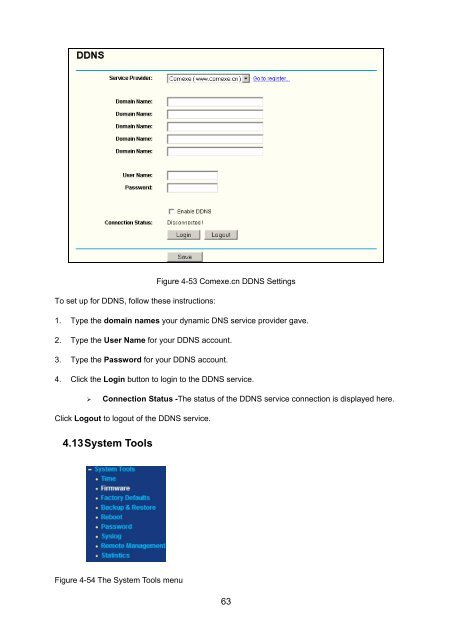TL-WR542G 54M Wireless Router - TP-Link
TL-WR542G 54M Wireless Router - TP-Link TL-WR542G 54M Wireless Router - TP-Link
Figure 4-53 Comexe.cn DDNS Settings To set up for DDNS, follow these instructions: 1. Type the domain names your dynamic DNS service provider gave. 2. Type the User Name for your DDNS account. 3. Type the Password for your DDNS account. 4. Click the Login button to login to the DDNS service. ‣ Connection Status -The status of the DDNS service connection is displayed here. Click Logout to logout of the DDNS service. 4.13 System Tools Figure 4-54 The System Tools menu 63
There are nine submenus under the System Tools menu (shown in Figure 4-54): Time, Firmware, Factory Defaults, Backup & Restore, Reboot, Password, Syslog, Remote Management and Statistics. Click any of them, and you will be able to configure the corresponding function. The detailed explanations for each submenu are provided below. 4.13.1 Time You can set time manually or get GMT from the Internet for the router on this page (shown in Figure 4-55): Figure 4-55 Time settings ‣ Time Zone - Select your local time zone from this pull down list. ‣ Date - Enter your local date in MM/DD/YY into the right blanks. ‣ Time - Enter your local time in HH/MM/SS into the right blanks. Time setting follows these steps below: 1. Select your local time zone. 2. Enter date and time in the right blanks 3. Click Save. Click the Get GMT button to get GMT time from Internet if you have connected to Internet. If you’re using Daylight saving time, please follow the steps below. 1. Select using daylight saving time. 2. Enter daylight saving beginning time and end time in the right blanks. 64
- Page 19 and 20: Figure 3-8 Quick Setup - Static IP
- Page 21 and 22: menus on the left of the Web-based
- Page 23 and 24: 4.4 Network Figure 4-2 the Network
- Page 25 and 26: If you get address and find error w
- Page 27 and 28: Time-based Connecting function can
- Page 29 and 30: Click Logout to end 802.1X authenti
- Page 31 and 32: ‣ Connect Automatically - Connect
- Page 33 and 34: Figure 4-12 PPTP Settings ‣ User
- Page 35 and 36: Click Restore Factory MAC to restor
- Page 37 and 38: Note Dialog Note: Limited by local
- Page 39 and 40: format stands for any combination o
- Page 41 and 42: ‣ Privilege - Select the privileg
- Page 43 and 44: pull-down list, enter 2F34D20BE2E54
- Page 45 and 46: ‣ Address Lease Time - The Addres
- Page 47 and 48: 2. Modify the information. 3. Click
- Page 49 and 50: 3. Click the Save button. Click the
- Page 51 and 52: There are many popular applications
- Page 53 and 54: 4.8 Security Figure 4-33 The Securi
- Page 55 and 56: 1. Effective Time - Enter a range o
- Page 57 and 58: to 17:05. 2. Domain Name - Type the
- Page 59 and 60: To modify or delete an existing ent
- Page 61 and 62: etween 5 ~ 3600 packets. When the c
- Page 63 and 64: Click the Enable All button to make
- Page 65 and 66: 4.11.1 Binding Setting This page di
- Page 67 and 68: • MAC Address - The MAC address o
- Page 69: Figure 4-52 Oray.net DDNS Settings
- Page 73 and 74: 1. Do not turn off the router or pr
- Page 75 and 76: Figure 4-60 Password It is recommen
- Page 77 and 78: Figure 4-63 Statistics ‣ Current
- Page 79 and 80: Appendix A: FAQ 1. How do I configu
- Page 81 and 82: Figure A-5 Add or Modify a Virtual
- Page 83 and 84: 3) Make sure the wireless stations
- Page 85 and 86: Figure 0-2 5) The following TCP/IP
- Page 87 and 88: Now: Click OK to keep your settings
- Page 89 and 90: Appendix D: Glossary ‣ 2x to 3x e
Figure 4-53 Comexe.cn DDNS Settings<br />
To set up for DDNS, follow these instructions:<br />
1. Type the domain names your dynamic DNS service provider gave.<br />
2. Type the User Name for your DDNS account.<br />
3. Type the Password for your DDNS account.<br />
4. Click the Login button to login to the DDNS service.<br />
‣ Connection Status -The status of the DDNS service connection is displayed here.<br />
Click Logout to logout of the DDNS service.<br />
4.13 System Tools<br />
Figure 4-54 The System Tools menu<br />
63