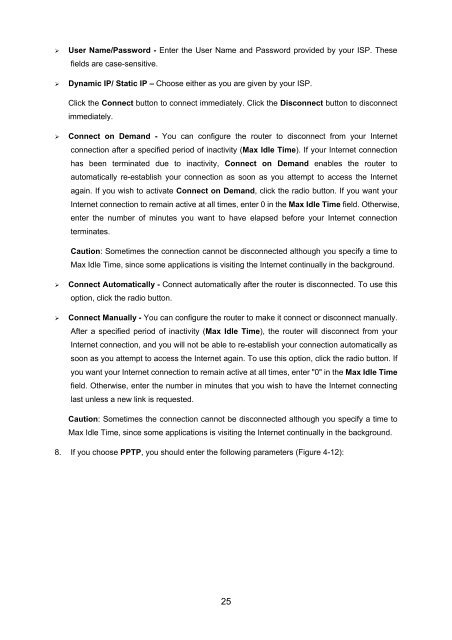TL-WR542G 54M Wireless Router - TP-Link
TL-WR542G 54M Wireless Router - TP-Link
TL-WR542G 54M Wireless Router - TP-Link
You also want an ePaper? Increase the reach of your titles
YUMPU automatically turns print PDFs into web optimized ePapers that Google loves.
‣ User Name/Password - Enter the User Name and Password provided by your ISP. These<br />
fields are case-sensitive.<br />
‣ Dynamic IP/ Static IP – Choose either as you are given by your ISP.<br />
Click the Connect button to connect immediately. Click the Disconnect button to disconnect<br />
immediately.<br />
‣ Connect on Demand - You can configure the router to disconnect from your Internet<br />
connection after a specified period of inactivity (Max Idle Time). If your Internet connection<br />
has been terminated due to inactivity, Connect on Demand enables the router to<br />
automatically re-establish your connection as soon as you attempt to access the Internet<br />
again. If you wish to activate Connect on Demand, click the radio button. If you want your<br />
Internet connection to remain active at all times, enter 0 in the Max Idle Time field. Otherwise,<br />
enter the number of minutes you want to have elapsed before your Internet connection<br />
terminates.<br />
Caution: Sometimes the connection cannot be disconnected although you specify a time to<br />
Max Idle Time, since some applications is visiting the Internet continually in the background.<br />
‣ Connect Automatically - Connect automatically after the router is disconnected. To use this<br />
option, click the radio button.<br />
‣ Connect Manually - You can configure the router to make it connect or disconnect manually.<br />
After a specified period of inactivity (Max Idle Time), the router will disconnect from your<br />
Internet connection, and you will not be able to re-establish your connection automatically as<br />
soon as you attempt to access the Internet again. To use this option, click the radio button. If<br />
you want your Internet connection to remain active at all times, enter "0" in the Max Idle Time<br />
field. Otherwise, enter the number in minutes that you wish to have the Internet connecting<br />
last unless a new link is requested.<br />
Caution: Sometimes the connection cannot be disconnected although you specify a time to<br />
Max Idle Time, since some applications is visiting the Internet continually in the background.<br />
8. If you choose PP<strong>TP</strong>, you should enter the following parameters (Figure 4-12):<br />
25