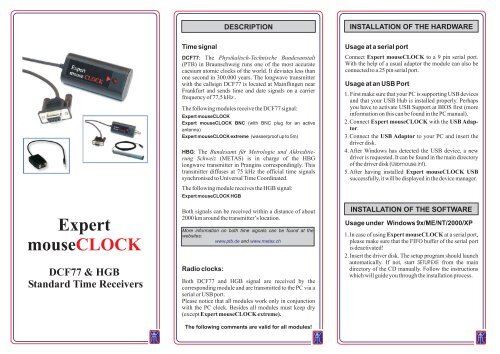Expert mouse CLOCK
Expert mouse CLOCK
Expert mouse CLOCK
You also want an ePaper? Increase the reach of your titles
YUMPU automatically turns print PDFs into web optimized ePapers that Google loves.
<strong>Expert</strong><br />
<strong>mouse</strong><strong>CLOCK</strong><br />
DCF77 & HGB<br />
Standard Time Receivers<br />
Time signal<br />
DCF77: The Physikalisch-Technische Bundesanstalt<br />
(PTB) in Braunschweig runs one of the most accurate<br />
caesium atomic clocks of the world. It deviates less than<br />
one second in 300.000 years. The longwave transmitter<br />
with the callsign DCF77 is located at Mainflingen near<br />
Frankfurt and sends time and date signals on a carrier<br />
frequency of 77,5 kHz .<br />
The following modules receive the DCF77 signal:<br />
<strong>Expert</strong> <strong>mouse</strong><strong>CLOCK</strong><br />
<strong>Expert</strong> <strong>mouse</strong><strong>CLOCK</strong> BNC (with BNC plug for an active<br />
antenna)<br />
<strong>Expert</strong> <strong>mouse</strong><strong>CLOCK</strong> extreme (wasserproof up to 5m)<br />
HBG: The Bundesamt für Metrologie und Akkreditierung<br />
Schweiz (METAS) is in charge of the HBG<br />
longwave transmitter in Prangins correspondingly. This<br />
transmitter diffuses at 75 kHz the official time signals<br />
synchronised to Universal Time Coordinated.<br />
The following module receives the HGB signal:<br />
<strong>Expert</strong> <strong>mouse</strong><strong>CLOCK</strong> HGB<br />
Both signals can be received within a distance of about<br />
2000 km around the transmitter’s location.<br />
Radio clocks:<br />
DESCRIPTION<br />
More information on both time signals can be found at the<br />
websites:<br />
www.ptb.de and www.metas.ch<br />
Both DCF77 and HGB signal are received by the<br />
corresponding module and are transmitted to the PC via a<br />
serial or USB port.<br />
Please notice that all modules work only in conjunction<br />
with the PC clock. Besides all modules must keep dry<br />
(except <strong>Expert</strong> <strong>mouse</strong><strong>CLOCK</strong> extreme).<br />
The following comments are valid for all modules!<br />
INSTALLATION OF THE HARDWARE<br />
Usage at a serial port<br />
Connect <strong>Expert</strong> <strong>mouse</strong><strong>CLOCK</strong> to a 9 pin serial port.<br />
With the help of a usual adaptor the module can also be<br />
connected to a 25 pin serial port.<br />
Usage at an USB Port<br />
1. First make sure that your PC is supporting USB devices<br />
and that your USB Hub is installed properly. Perhaps<br />
you have to activate USB Support at BIOS first (more<br />
information on this can be found in the PC manual).<br />
2.Connect <strong>Expert</strong> <strong>mouse</strong><strong>CLOCK</strong> with the USB Adap-<br />
tor.<br />
3.Connect the USB Adaptor to your PC and insert the<br />
driver disk.<br />
4.After Windows has detected the USB device, a new<br />
driver is requested. It can be found in the main directory<br />
of the driver disk (Usb<strong>mouse</strong>.inf).<br />
5.After having installed <strong>Expert</strong> <strong>mouse</strong><strong>CLOCK</strong> USB<br />
successfully, it will be displayed in the device manager.<br />
INSTALLATION OF THE SOFTWARE<br />
Usage under Windows 9x/ME/NT/2000/XP<br />
1.In case of using <strong>Expert</strong> <strong>mouse</strong><strong>CLOCK</strong> at a serial port,<br />
please make sure that the FIFO buffer of the serial port<br />
is deactivated!<br />
2.Insert the driver disk. The setup program should launch<br />
automatically. If not, start SETUP.EXE from the main<br />
directory of the CD manually. Follow the instructions<br />
which will guide you through the installation process.
The Windowssoftware<br />
The enclosed windows software converts the received<br />
MET/MEST signal into UTC and adjusts the PC’s system<br />
time regularly. The local (displayed) time results from the<br />
adjusted system time and the operating systems’s settings<br />
(time zone, daylight saving changings). Detailed information<br />
can be found in the software help menu under<br />
“Timesynchronisation at Windows”.<br />
Software Options<br />
�<br />
�<br />
�<br />
Menu Bitsequence<br />
The received bits (0,1) of the last two minutes are<br />
displayed here. Both rows should ”fill” with bits<br />
completely. The bit’s meaning ist displayed beneath<br />
the rows.<br />
Option Time shift<br />
A constant offset to the received time signal can be set<br />
here. Normally, this option should be deactivated.<br />
Before using this option please read the comments on it<br />
in the software’s help menu.<br />
Option max. offset ...<br />
If this option is enabled the time will be adjusted only if<br />
the difference between received time and current time<br />
is less than 90 minutes. Using this option is only<br />
advisable in case of bad receive. Before using this<br />
option please read the comments on it in the software’s<br />
help menu.<br />
Usage under Linux/Unix<br />
(only for DCF77 models)<br />
<strong>Expert</strong> <strong>mouse</strong><strong>CLOCK</strong> can be used under Linux with the<br />
help of the XNTP package both as serial and USB<br />
version. With NTP it is possible to built up your own NTP<br />
server which retrieves the data from <strong>Expert</strong> <strong>mouse</strong><br />
<strong>CLOCK</strong> and provides the time and date information on<br />
the network. A detailed description of the usage under<br />
Linux can be found at our website www.gude.info.<br />
ALIGNMENT OF THE MODULE<br />
After having installed <strong>Expert</strong> <strong>mouse</strong><strong>CLOCK</strong> the LED<br />
at the module should blink green and flash red once per<br />
second.<br />
If the LED doesn’t shine, please check the connection of<br />
the module. If the LED shines only red, the module is<br />
likely to be placed<br />
too near by a monitor.<br />
Irregular blinking<br />
indicates a bad<br />
receive or a disturbance<br />
of the signal.<br />
Causes could be<br />
monitors (screen<br />
frequency of 77 and<br />
75KHz respectively),<br />
electrical devi-<br />
The signal undulates from the ces, or contact with<br />
transmitter’s location. Therefore the other modules which<br />
receive is best when aligning the<br />
are magnetical or<br />
module as shown in the picture.<br />
contain iron.<br />
In case of disturbances change the screen frequency,<br />
replace disturbing devices or change the position of the<br />
module.<br />
After having found a good postion fix the module with the<br />
enclosed sellotape. After two minutes the PC clock will be<br />
synchronised.<br />
�<br />
�<br />
�<br />
SUPPORT<br />
The windows software contains a detailed help menu.<br />
There you can find more information on <strong>Expert</strong><br />
<strong>mouse</strong><strong>CLOCK</strong> and the various software options as<br />
well as a detailed FAQ list.<br />
Both the latest software and driver are free available at<br />
our website www.gude.info.<br />
If you have further questions, please contact our team .<br />
Eintrachtstraße 113<br />
50668 Köln<br />
Germany<br />
Phone:+49-221-912 90 97<br />
Fax: +49-221-912 90 98<br />
www.gude.info<br />
info@gude.info