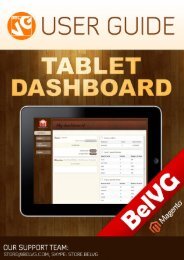Tell Friends User Guide - BelVG Magento Extensions Store
Tell Friends User Guide - BelVG Magento Extensions Store
Tell Friends User Guide - BelVG Magento Extensions Store
Create successful ePaper yourself
Turn your PDF publications into a flip-book with our unique Google optimized e-Paper software.
www.store.belvg.com<br />
skype ID: store.belvg email: store@belvg.com US phone number: +1-424-253-0801<br />
1
Table of Contents<br />
<strong>User</strong> <strong>Guide</strong><br />
Table of Contents<br />
1.Introduction to <strong>Tell</strong> <strong>Friends</strong> ............................................................................. 3<br />
2. How to Install and Deactivate........................................................................ 4<br />
3. How to Configure ........................................................................................... 6<br />
4. How to Use .................................................................................................... 8<br />
www.store.belvg.com<br />
skype ID: store.belvg email: store@belvg.com US phone number: +1-424-253-0801<br />
2
Introduction to <strong>Tell</strong> <strong>Friends</strong><br />
<strong>User</strong> <strong>Guide</strong><br />
1.Introduction to <strong>Tell</strong> <strong>Friends</strong><br />
<strong>Magento</strong> <strong>Tell</strong> <strong>Friends</strong> extension can be used on any store, useful and simple - it allows your<br />
users to tell their friends about any products you like.<br />
Main features of the extension:<br />
<br />
<br />
<br />
<br />
Load the list of friends from Gmail, Yahoo, Aol or Outlook<br />
Write your own email addresses<br />
Send the letters to all friends with a few clicks<br />
Use a number of social networks to share your products - Like, Tweet and +1 buttons.<br />
An easy marketing feature, based on telling friends from your address book about the<br />
product.<br />
Facebook like feature, Tweet button and Google +1 plugins are pretty standard nowadays -<br />
they are helpful anyway.<br />
You can either enter the emails by yourself or upload the friendlist from a number of address<br />
books.<br />
Through the functional of <strong>Tell</strong> <strong>Friends</strong> module the customers can inform their friends and<br />
acquaintances about store products. You’ll get a possibility to advertise your <strong>Magento</strong> store.<br />
www.store.belvg.com<br />
skype ID: store.belvg email: store@belvg.com US phone number: +1-424-253-0801<br />
3
How to Install and Deactivate<br />
<strong>User</strong> <strong>Guide</strong><br />
2. How to Install<br />
Step 1. Check Permissions.<br />
Make sure the ''app'', ''skin'', “media” and “js” directories of your <strong>Magento</strong> and all directories<br />
inside them have full written permissions or set permissions on each directory equal to 777 or<br />
0777.<br />
Important! Change all permissions back after installation.<br />
Read more about permissions here.<br />
Step 2. Disable Сache.<br />
Log into <strong>Magento</strong>Admin Panel and go to System → Cache Management and disable cache.<br />
Read more about Cache Management here.<br />
Step 3. Disable Compilation.<br />
Log into <strong>Magento</strong>Admin Panel and go to System → Tools → Compilation and disable the<br />
compilation.<br />
Step4. Upload files<br />
Upload all files and folders from folder to the installation directory of your <strong>Magento</strong> software<br />
using an FTP client.<br />
Step 5. Re-login.<br />
Log out and back into <strong>Magento</strong>Admin Panel.<br />
Step 6. Enable extension.<br />
a) Go to System → Configuration. In the left column you will see the new tab – Belvg<br />
<strong>Extensions</strong>.<br />
b) Enable extension for the whole website or selected store.<br />
Now extension is installed and enabled.<br />
After this step you can change all permissions, cache and compilation settings back.<br />
www.store.belvg.com<br />
skype ID: store.belvg email: store@belvg.com US phone number: +1-424-253-0801<br />
4
How to Install and Deactivate<br />
<strong>User</strong> <strong>Guide</strong><br />
How to Deactivate<br />
Step 1. Disable Extension.<br />
Log into <strong>Magento</strong>Admin Panel and go to System → Configuration → <strong>Tell</strong> Friend → Settings<br />
Select "Disable" to deactivate the extension. Click “Save Config” button.<br />
The extension is now deactivated.<br />
Step 2.Clear cache.<br />
Go to System → Cache Management.<br />
Clear the store cache.<br />
5<br />
www.store.belvg.com<br />
skype ID: store.belvg email: store@belvg.com US phone number: +1-424-253-0801
How to Configure<br />
<strong>User</strong> <strong>Guide</strong><br />
3. How to Configure<br />
Log in to the admin panel, and we will show you how to configure the extension step by step.<br />
Navigate to System > Configuration > <strong>Tell</strong> Friend >Settings.<br />
The first section is settings. Here you can choose Enable or Disable the extension.<br />
All you may want to configure is right here System -> Configuration -> <strong>Tell</strong> <strong>Friends</strong> -<br />
>Frontend.<br />
Admin can change window width and height.<br />
www.store.belvg.com<br />
skype ID: store.belvg email: store@belvg.com US phone number: +1-424-253-0801<br />
6
How to Configure<br />
<strong>User</strong> <strong>Guide</strong><br />
The next section is Transaction Email Template Id, which means the configurable unique<br />
letter number.<br />
Also admin can choose the image for <strong>Tell</strong> Friend Label Image and add text displayed instead<br />
of “<strong>Tell</strong> Friend” link on the product page.<br />
Do you have questions about extension configurations?<br />
Contact us and we will help you in a moment.<br />
www.store.belvg.com<br />
skype ID: store.belvg email: store@belvg.com US phone number: +1-424-253-0801<br />
7
How to Use<br />
<strong>User</strong> <strong>Guide</strong><br />
4. How to Use<br />
This section will help you to understand how <strong>Tell</strong> <strong>Friends</strong> extension is used by customers.<br />
We will review extension’s features and activities related on them.<br />
The customers may use “<strong>Tell</strong> Friend” link to share the product with their friends.<br />
www.store.belvg.com<br />
skype ID: store.belvg email: store@belvg.com US phone number: +1-424-253-0801<br />
8
How to Use<br />
<strong>User</strong> <strong>Guide</strong><br />
Here the customers can choose friends from their address book.<br />
Also, the extension allows telling friends via social networks such as Google+1, Twitter,<br />
Facebook.<br />
www.store.belvg.com<br />
skype ID: store.belvg email: store@belvg.com US phone number: +1-424-253-0801<br />
9
How to Use<br />
<strong>User</strong> <strong>Guide</strong><br />
In this tab, the customers can upload their contacts from the most popular mail services<br />
(Gmail, Yahoo, AOL or Outlook).<br />
And, of course, the customers can always tell their friends just by entering their emails.<br />
www.store.belvg.com<br />
skype ID: store.belvg email: store@belvg.com US phone number: +1-424-253-0801<br />
10
<strong>User</strong> <strong>Guide</strong><br />
Thanks for your interest in <strong>BelVG</strong><strong>Magento</strong> extensions!<br />
If you want to buy <strong>Tell</strong> <strong>Friends</strong> extension, follow This Link.<br />
Please, visit our website and explore other <strong>BelVG</strong> extensions at Our <strong>Store</strong>.<br />
If you have any questions, contact us by e-mail: store@belvg.com<br />
www.store.belvg.com<br />
skype ID: store.belvg email: store@belvg.com US phone number: +1-424-253-0801<br />
11