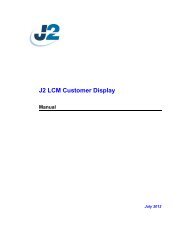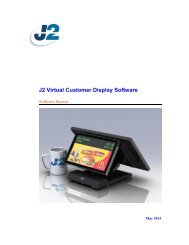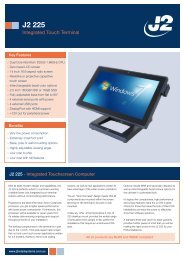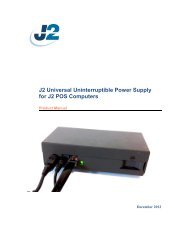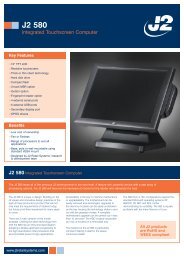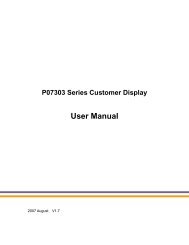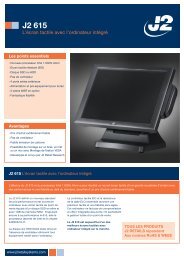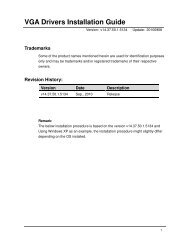J2 225 wifi card installation
J2 225 wifi card installation
J2 225 wifi card installation
You also want an ePaper? Increase the reach of your titles
YUMPU automatically turns print PDFs into web optimized ePapers that Google loves.
<strong>J2</strong> <strong>225</strong> <strong>wifi</strong> <strong>card</strong> <strong>installation</strong><br />
Remove the stand<br />
Remove the hard drive<br />
Remove the four blanking pieces & the four screws<br />
that fix the back cover to the unit<br />
Remove the bezel<br />
Remove the back cover<br />
Fix the <strong>wifi</strong> <strong>card</strong> into the PCI-E slot with the single<br />
screw supplied
<strong>J2</strong> <strong>225</strong> <strong>wifi</strong> <strong>card</strong> <strong>installation</strong><br />
The back cover, bezel. Hard drive & stand can now be refitted.<br />
Fasten the two antennae to the metal base in the<br />
positions shown with the double sided tape<br />
provided. The antennae should fit up against the<br />
plastic side of the LCD surround but not over the<br />
edge of the plastic.<br />
Run the two cables in the positions shown, care<br />
should be taken to route the cables as shown.<br />
Fasten the antennae connectors to the <strong>wifi</strong> <strong>card</strong>, the<br />
cables can be attached to either connector.