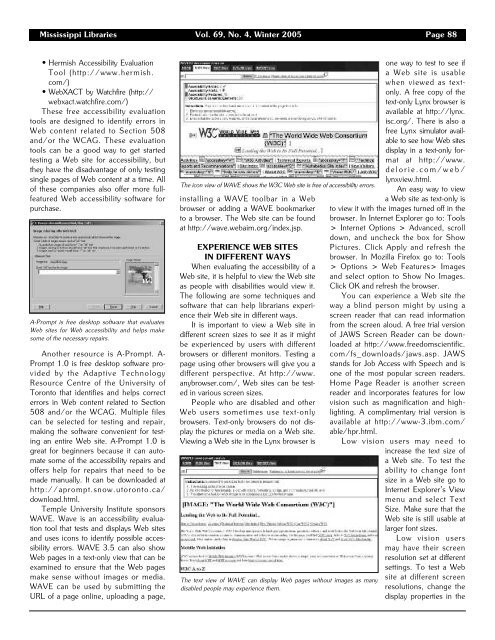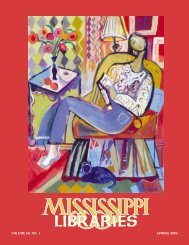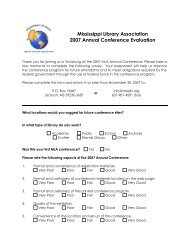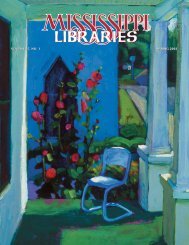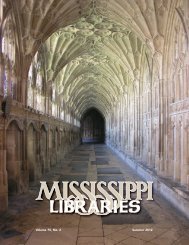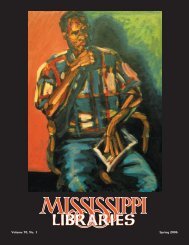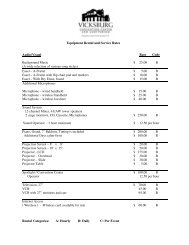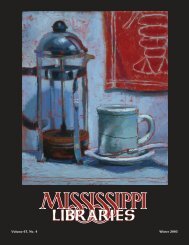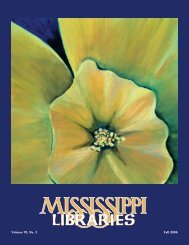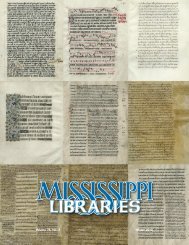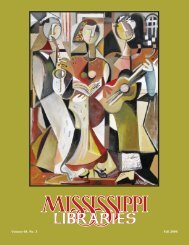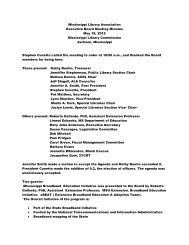Full Text (PDF) - Mississippi Library Association
Full Text (PDF) - Mississippi Library Association
Full Text (PDF) - Mississippi Library Association
You also want an ePaper? Increase the reach of your titles
YUMPU automatically turns print PDFs into web optimized ePapers that Google loves.
<strong>Mississippi</strong> Libraries Vol. 69, No. 4, Winter 2005 Page 88<br />
• Hermish Accessibility Evaluation<br />
Tool (http://www.hermish.<br />
com/)<br />
• WebXACT by Watchfire (http://<br />
webxact.watchfire.com/)<br />
These free accessibility evaluation<br />
tools are designed to identify errors in<br />
Web content related to Section 508<br />
and/or the WCAG. These evaluation<br />
tools can be a good way to get started<br />
testing a Web site for accessibility, but<br />
they have the disadvantage of only testing<br />
single pages of Web content at a time. All<br />
of these companies also offer more fullfeatured<br />
Web accessibility software for<br />
purchase.<br />
A-Prompt is free desktop software that evaluates<br />
Web sites for Web accessibility and helps make<br />
some of the necessary repairs.<br />
Another resource is A-Prompt. A-<br />
Prompt 1.0 is free desktop software provided<br />
by the Adaptive Technology<br />
Resource Centre of the University of<br />
Toronto that identifies and helps correct<br />
errors in Web content related to Section<br />
508 and/or the WCAG. Multiple files<br />
can be selected for testing and repair,<br />
making the software convenient for testing<br />
an entire Web site. A-Prompt 1.0 is<br />
great for beginners because it can automate<br />
some of the accessibility repairs and<br />
offers help for repairs that need to be<br />
made manually. It can be downloaded at<br />
http://aprompt.snow.utoronto.ca/<br />
download.html.<br />
Temple University Institute sponsors<br />
WAVE. Wave is an accessibility evaluation<br />
tool that tests and displays Web sites<br />
and uses icons to identify possible accessibility<br />
errors. WAVE 3.5 can also show<br />
Web pages in a text-only view that can be<br />
examined to ensure that the Web pages<br />
make sense without images or media.<br />
WAVE can be used by submitting the<br />
URL of a page online, uploading a page,<br />
The icon view of WAVE shows the W3C Web site is free of accessibility errors.<br />
installing a WAVE toolbar in a Web<br />
browser or adding a WAVE bookmarker<br />
to a browser. The Web site can be found<br />
at http://wave.webaim.org/index.jsp.<br />
EXPERIENCE WEB SITES<br />
IN DIFFERENT WAYS<br />
When evaluating the accessibility of a<br />
Web site, it is helpful to view the Web site<br />
as people with disabilities would view it.<br />
The following are some techniques and<br />
software that can help librarians experience<br />
their Web site in different ways.<br />
It is important to view a Web site in<br />
different screen sizes to see it as it might<br />
be experienced by users with different<br />
browsers or different monitors. Testing a<br />
page using other browsers will give you a<br />
different perspective. At http://www.<br />
anybrowser.com/, Web sites can be tested<br />
in various screen sizes.<br />
People who are disabled and other<br />
Web users sometimes use text-only<br />
browsers. <strong>Text</strong>-only browsers do not display<br />
the pictures or media on a Web site.<br />
Viewing a Web site in the Lynx browser is<br />
The text view of WAVE can display Web pages without images as many<br />
disabled people may experience them.<br />
one way to test to see if<br />
a Web site is usable<br />
when viewed as textonly.<br />
A free copy of the<br />
text-only Lynx browser is<br />
available at http://lynx.<br />
isc.org/. There is also a<br />
free Lynx simulator available<br />
to see how Web sites<br />
display in a text-only format<br />
at http://www.<br />
delorie.com/web/<br />
lynxview.html.<br />
An easy way to view<br />
a Web site as text-only is<br />
to view it with the images turned off in the<br />
browser. In Internet Explorer go to: Tools<br />
> Internet Options > Advanced, scroll<br />
down, and uncheck the box for Show<br />
Pictures. Click Apply and refresh the<br />
browser. In Mozilla Firefox go to: Tools<br />
> Options > Web Features> Images<br />
and select option to Show No Images.<br />
Click OK and refresh the browser.<br />
You can experience a Web site the<br />
way a blind person might by using a<br />
screen reader that can read information<br />
from the screen aloud. A free trial version<br />
of JAWS Screen Reader can be downloaded<br />
at http://www.freedomscientific.<br />
com/fs_downloads/jaws.asp. JAWS<br />
stands for Job Access with Speech and is<br />
one of the most popular screen readers.<br />
Home Page Reader is another screen<br />
reader and incorporates features for low<br />
vision such as magnification and highlighting.<br />
A complimentary trial version is<br />
available at http://www-3.ibm.com/<br />
able/hpr.html.<br />
Low vision users may need to<br />
increase the text size of<br />
a Web site. To test the<br />
ability to change font<br />
size in a Web site go to<br />
Internet Explorer’s View<br />
menu and select <strong>Text</strong><br />
Size. Make sure that the<br />
Web site is still usable at<br />
larger font sizes.<br />
Low vision users<br />
may have their screen<br />
resolution set at different<br />
settings. To test a Web<br />
site at different screen<br />
resolutions, change the<br />
display properties in the