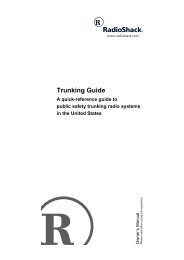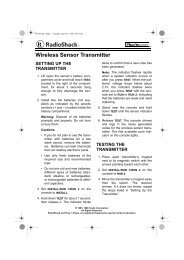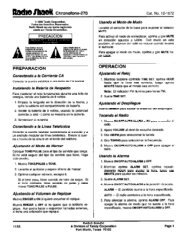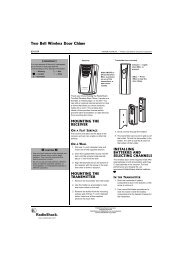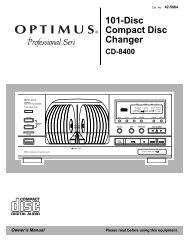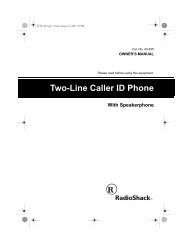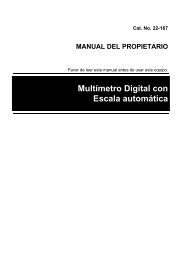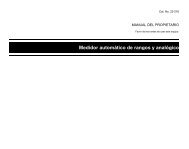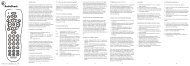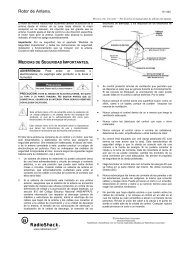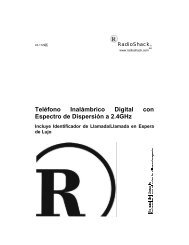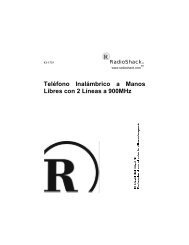5-In-One Learning Light-Up Remote - Radio Shack
5-In-One Learning Light-Up Remote - Radio Shack
5-In-One Learning Light-Up Remote - Radio Shack
Create successful ePaper yourself
Turn your PDF publications into a flip-book with our unique Google optimized e-Paper software.
5-<strong>In</strong>-<strong>One</strong> <strong>Learning</strong><br />
<strong>Light</strong>-<strong>Up</strong> <strong>Remote</strong><br />
Owner’s Manual<br />
Please read before using this equipment.
� Contents<br />
Features .................................................................... 4<br />
A Quick Look at the Keys ........................................ 5<br />
Preparation ............................................................... 8<br />
<strong>In</strong>stalling Batteries .................................................. 8<br />
Device Types ......................................................... 9<br />
Setting <strong>Up</strong> Your <strong>Remote</strong> ........................................ 9<br />
Programming Favorite Channel Scan .................. 10<br />
Resetting Scan ................................................. 11<br />
Programming Macros ........................................... 12<br />
Programming the Power Key ............................... 13<br />
Resetting the Power Key ................................. 13<br />
Reassigning Devices ........................................... 13<br />
Resetting Reassigned Device Keys ................ 14<br />
Programming <strong>Learning</strong> ........................................ 14<br />
<strong>Learning</strong> Functions .......................................... 15<br />
Deleting a Learned Function ........................... 15<br />
Operation ................................................................ 16<br />
Using the <strong>Remote</strong> ................................................ 16<br />
Using the <strong>Light</strong> ..................................................... 17<br />
Using Channel Scan ............................................ 17<br />
Using Favorite Channel Scan .............................. 17<br />
Using Macros ....................................................... 17<br />
Using the Power Key ........................................... 17<br />
Changing Volume Lock ........................................ 18<br />
Volume Unlock on a Cable Convertor<br />
or SAT/DSS Receiver ...................................... 18<br />
Volume Unlock on a VCR ................................ 18<br />
Volume Unlock on a DVD ................................ 19<br />
Volume Unlock on an Auxiliary Device ............ 19<br />
Resetting Volume Lock to the Original<br />
Settings ............................................................ 19<br />
Using the Sleep Timer .......................................... 19<br />
Setting the Sleep Timer ................................... 19<br />
Locking/Unlocking the Sleep Timer ................. 20<br />
Using Manual Code Search ................................. 20<br />
Checking Your Code ........................................ 21<br />
Troubleshooting ..................................................... 22<br />
Care ..................................................................... 22<br />
© 2001 <strong>Radio</strong><strong>Shack</strong> Corporation.<br />
All Rights Reserved.<br />
<strong>Radio</strong><strong>Shack</strong> and <strong>Radio</strong><strong>Shack</strong>.com are<br />
trademarks used by <strong>Radio</strong><strong>Shack</strong> Corporation.<br />
2 Contents
Manufacturers’ Codes ............................................ 23<br />
Amplifier Codes ................................................ 23<br />
Cable Codes .................................................... 24<br />
Home Automation Codes ................................. 25<br />
Laser Disc Codes ............................................. 26<br />
Video Codes ..................................................... 26<br />
Receiver Codes ............................................... 26<br />
Satellite Codes ................................................. 28<br />
Television Codes .............................................. 29<br />
VCR Codes ...................................................... 33<br />
DVD Player Codes ........................................... 37<br />
TV-VCR Combo Codes .................................... 38<br />
Specifications ......................................................... 39<br />
Contents<br />
3
� Features<br />
Your <strong>Radio</strong> <strong>Shack</strong> 5-<strong>In</strong>-<strong>One</strong> <strong>Learning</strong> <strong>Light</strong>-<strong>Up</strong> <strong>Remote</strong><br />
allows you to control your TV, VCR, cable/SAT/DSS<br />
converter, DVD player, and an auxiliary device with one<br />
easy-to-use remote control.<br />
Its features include:<br />
<strong>Learning</strong> — stores and recalls additional remote control<br />
functions<br />
Sleep Timer — lets you program your TV or cable/satellite<br />
system to turn itself off<br />
Extensive Searchable Code Library — contains remote<br />
control codes for most available brands, including<br />
discontinued devices<br />
Channel Scan — lets you “channel surf” all available<br />
channels<br />
Favorite Channel Scan — lets you select only your favorite<br />
channels to “surf”<br />
Programmable Power Key — controls master on/off of<br />
home entertainment devices with a single key press<br />
Programmable Macro Keys — allow instant tuning to<br />
favorite channels<br />
Mode Reassignment — lets you add control of another<br />
TV, VCR, DVD player or other auxiliary device in place<br />
of an existing device<br />
Powerful <strong>In</strong>frared Beam — lets you operate your home<br />
entertainment devices from a greater distance than with<br />
many of the original remote controls<br />
Illuminated Keypad — provides easy-to-read remote<br />
control operation in low light<br />
Non-Volatile Memory — retains stored device codes<br />
and any programmed settings when batteries are low or<br />
must be replaced<br />
4 Features
� A Quick Look at the<br />
Keys<br />
Your <strong>Radio</strong> <strong>Shack</strong> 5-<strong>In</strong>-<strong>One</strong> <strong>Learning</strong> <strong>Light</strong>-<strong>Up</strong> <strong>Remote</strong><br />
controls the most-used functions on your TV, VCR, cable/SAT/DSS<br />
converter, DVD player, and an auxiliary<br />
device.<br />
After you set up the remote control, its command keys<br />
will work like the keys on your original remote controls.<br />
For example, depending on the device you select (TV,<br />
VCR, CBL/SAT, DVD, or AUX) POWER will operate just<br />
like the POWER ON/OFF key on the remote control for<br />
your original TV, VCR, cable/SAT/DSS, DVD player, or<br />
auxiliary device.<br />
The following table lists all keys and how they function.<br />
Key Function<br />
P Use to program the remote control.<br />
The P key is slightly<br />
recessed to avoid accidental programming<br />
changes. You might<br />
need to use a pointed device,<br />
such as a ballpoint pen, to apply<br />
sufficient pressure.<br />
<strong>Light</strong> Key Use to turn the backlight on or<br />
off. When on, any key press activates<br />
the backlight. It stays on<br />
for up to 5 seconds after the last<br />
key press.<br />
TV, VCR, CBL/SAT, and<br />
DVD<br />
POWER, VOL +, VOL –,<br />
CH +, CH–, LAST,<br />
MUTE, ENTER,<br />
Digit Keys, Transport<br />
Keys, +100, and<br />
TV/VCR (A/B)<br />
Use to set up the remote control<br />
to replace the devices’ original<br />
remote controls. <strong>In</strong> normal operation,<br />
use to remotely select a<br />
desired device to control.<br />
Use the same as the corresponding<br />
keys on the original<br />
remote controls. POWER can<br />
also be programmed for ALL<br />
POWER on/off of selected<br />
devices (see “Programming the<br />
Power Key” on Page 13).<br />
A Quick Look at the Keys<br />
5
MENU, GUIDE, INFO,<br />
and EXIT<br />
MUSIC, MOVIES,<br />
SPORTS, and NEWS<br />
Use to view interactive menus<br />
for TV, VCR, CBL/SAT, and<br />
DVD.<br />
Use to program instant tuning of<br />
up to three channels per category<br />
(see “Programming Macros”<br />
on Page 12).<br />
SCAN (FAV) Use to scan all or only favorite<br />
channels (see “Using Channel<br />
Scan” on Page 17 and “Using<br />
Favorite Channel Scan” on<br />
Page 17).<br />
The following table explains how selected keys function<br />
in different modes. For example, CH+ acts as a Channel-<br />
<strong>Up</strong> key in TV, VCR, and CBL/SAT modes. However, in<br />
DVD mode, CH+ acts as a Skip Forward key.<br />
Key TV VCR<br />
CBL/<br />
SAT<br />
GUIDE Guide Program Guide Setup<br />
Menu<br />
MENU Menu Menu Menu DVD<br />
Menu<br />
INFO Display Display <strong>In</strong>formation<br />
CH+ Channel<br />
<strong>Up</strong><br />
CH– Channel<br />
Down<br />
LAST Last<br />
Channel<br />
TV/<br />
VCR<br />
REW Punch<br />
through<br />
to VCR<br />
PLAY Punch<br />
through<br />
to VCR<br />
Key Function<br />
Channel<br />
<strong>Up</strong><br />
Channel<br />
Down<br />
Last<br />
Channel<br />
Channel<br />
<strong>Up</strong><br />
Channel<br />
Down<br />
Last<br />
Channel<br />
6 A Quick Look at the Keys<br />
DVD AUX<br />
Guide<br />
Program<br />
Display Display<br />
Skip<br />
Forward<br />
Skip<br />
Reverse<br />
Preset +<br />
Preset –<br />
Return Random<br />
TV/VCR TV/VCR A/B TV/DVD <strong>In</strong>put<br />
Rewind Rewind<br />
VCR/<br />
Page<br />
Down *<br />
Play Play<br />
VCR<br />
Rewind Rewind<br />
Play Play
Key TV VCR<br />
FF Punch<br />
through<br />
to VCR<br />
REC Punch<br />
through<br />
to VCR<br />
STOP Punch<br />
through<br />
to VCR<br />
PAUSE Punch<br />
through<br />
to VCR<br />
Fast<br />
Forward<br />
CBL/<br />
SAT<br />
Fast<br />
Forward<br />
VCR/<br />
Page<br />
<strong>Up</strong> *<br />
Record Record<br />
VCR<br />
Stop Stop<br />
VCR<br />
Pause Pause<br />
VCR<br />
* On some cable/satellite remote controls, REW and FF<br />
do not punch through to VCR transport control. <strong>In</strong>stead,<br />
these keys act as Page <strong>Up</strong> and Page Down, respectively.<br />
A Quick Look at the Keys<br />
DVD AUX<br />
Fast<br />
Forward<br />
Fast<br />
Forward<br />
Record Record<br />
Stop Stop<br />
Pause Pause<br />
7
� Preparation<br />
After installing the batteries (not included), you can immediately<br />
use the remote (with its factory-programmed<br />
settings) to control an RCA TV, VCR, and DIRECTV receiver,<br />
as well as a Pioneer DVD player and auxiliary device.<br />
To control other brands, you must perform some<br />
simple programming to overwrite the default parameters.<br />
For best results, read and perform all remaining instructions.<br />
Also, keep these instructions for future reference.<br />
If you experience any difficulties programming your remote,<br />
call customer service at 888-631-9859.<br />
INSTALLING BATTERIES<br />
Your remote requires four AAA batteries (not supplied)<br />
for power. For the best performance and longest life, we<br />
recommend <strong>Radio</strong><strong>Shack</strong> alkaline batteries.<br />
Cautions:<br />
• Use only fresh batteries of the required size and<br />
recommended type.<br />
• Do not use rechargeable batteries.<br />
• Do not mix old and new batteries or different types<br />
of batteries (standard or alkaline).<br />
• Always remove old or weak batteries. Batteries can<br />
leak chemicals that can destroy electronic parts.<br />
Note: Do not press any of the remote control’s keys<br />
while installing batteries.<br />
Follow these steps to install batteries.<br />
1. Press the battery compartment cover’s tab and lift<br />
off the cover.<br />
2. Place the batteries in the compartment as indicated<br />
by the polarity symbols (+ and –) marked inside.<br />
3. Replace the cover.<br />
8 Preparation
When batteries become low, the remote control stops<br />
operating to protect stored settings. Replacing the batteries<br />
with new ones restores full functionality and does<br />
not require you to reprogram your remote control.<br />
Warning: Dispose of old batteries promptly and properly.<br />
Do not burn or bury them.<br />
Caution: If you do not plan to use the remote for a<br />
month or longer, remove the batteries. Batteries can<br />
leak chemicals that can destroy electronic parts.<br />
DEVICE TYPES<br />
You can use the remote control’s device keys to control<br />
the following types of devices:<br />
TV — TV<br />
VCR — VCR or PVR (Personal Video Recorder)<br />
CBL/SAT — Cable converter or SAT/DSS receiver<br />
DVD — DVD or LD Player<br />
AUX — Amplifier, tuner or other audio device<br />
SETTING UP YOUR REMOTE<br />
To control devices other than the default brands (for example,<br />
an RCA TV, VCR, and DIRECTV receiver, a Pioneer<br />
DVD player and auxiliary device), perform the<br />
following steps. If you use the default brand devices,<br />
skip this section.<br />
1. Refer to “Manufacturers’ Codes” on Page 23 and<br />
write down the code(s) for the brand of each device<br />
you want to program on the supplied label.<br />
Note: Some manufacturers may have several<br />
codes listed. Try each until you find the right one. If<br />
you cannot find the correct code, see “Using Manual<br />
Code Search” on Page 20.<br />
2. Turn on all your home entertainment devices.<br />
Preparation<br />
9
3. On the remote control, press the desired device key<br />
(TV, VCR, CBL/SAT, DVD, or AUX).<br />
Note: For TV/VCR combinations, press VCR and<br />
use the VCR code listed for your model under “TV-<br />
VCR Combo Codes” on Page 38. If your TV/VCR<br />
combination also lists a TV code, you must program<br />
the TV separately by repeating Steps 3–5 to add<br />
volume control. <strong>In</strong> Step 3, press TV, then in step 4<br />
enter the TV code.<br />
4. Hold down P until the remote’s red light blinks twice,<br />
then release P and enter the first 4-digit manufacturer’s<br />
code for the desired device. When the red<br />
light blinks twice, the remote control has accepted<br />
the code.<br />
For example, to set up the remote control of a Panasonic<br />
TV (manufacturer’s code 0051), press TV,<br />
hold down P until the red light blinks twice, release P<br />
and press 0 0 5 1.<br />
Note: If you entered the code incorrectly, the red<br />
light emits one long blink.<br />
5. Point the remote control at the desired device and<br />
press POWER. The device should turn off.<br />
If the remote control does not operate your device,<br />
try the other codes listed in “Manufacturers’ Codes”<br />
for your type and brand of device. Otherwise, use<br />
the search method to find a working code — see<br />
“Using Manual Code Search” on Page 20.<br />
6. Repeat Steps 2–5 to program other devices.<br />
Note: If the remote control does not operate all<br />
device functions, try using another code in the list<br />
that may be more compatible.<br />
PROGRAMMING FAVORITE CHANNEL<br />
SCAN<br />
Once you have programmed channels into a favorite<br />
channel table, you can scan up to ten favorite channels<br />
for a desired device.<br />
10 Preparation
Note: Once you have programmed SCAN/FAV for Favorite<br />
Channel Scan, you cannot use it for Channel Scan<br />
unless you reset it (see “Resetting Scan”).<br />
1. Select TV or CBL/SAT for the favorite channel scan.<br />
2. Hold down P until the red light blinks twice.<br />
3. Press 9 9 6 to start the program.<br />
4. Enter the two-, three- or four-digit number for your<br />
favorite channel.<br />
5. If you entered less than four digits, you must do one<br />
of the following: if your original remote requires you<br />
to press Enter or Select to send a command, then<br />
do so after entering the digits of your favorite channel.<br />
If your original remote does not require you to<br />
press Enter or Select to send a command, then after<br />
entering your two- or three-digit channel number,<br />
press P.<br />
If you entered a four-digit channel number, do not<br />
press P.<br />
6. Repeat Steps 4–5 up to nine more times to store<br />
another favorite channel for the same device, or exit<br />
the program by pressing P until the red light blinks<br />
twice.<br />
Note: <strong>Up</strong>on entering the 10th channel, the remote<br />
exits the Favorite Channel Programming mode.<br />
Programming Favorite Channel Scan for a second device<br />
deletes the programming for the first.<br />
Resetting Scan<br />
Once you have programmed SCAN/FAV for Favorite<br />
Channel Scan, you cannot use it for Channel Scan unless<br />
you reset it.<br />
To reset SCAN/FAV, follow these steps.<br />
1. Select either TV or CBL/SAT.<br />
2. Hold down P until the red light blinks twice.<br />
Preparation<br />
11
3. Press 9 9 6. You can now use the remote for Channel<br />
Scan (see “Using Channel Scan” on Page 17).<br />
4. Hold down P until the red light blinks twice.<br />
PROGRAMMING MACROS<br />
Your remote has four macro keys (MUSIC, MOVIES,<br />
SPORTS, and NEWS) that you can use to store up to<br />
three channels per macro key for instant tuning of TV or<br />
cable/satellite channels. For example, if your favorite<br />
sports channel on your cable service is 061, you can<br />
store it as an instant tune-in macro.<br />
Follow these steps to program macros.<br />
1. Hold down P until the red light blinks twice.<br />
2. Press 9 9 5 to start the program.<br />
3. Press the desired macro key (MUSIC, MOVIES,<br />
SPORTS, or NEWS).<br />
4. Press CBL/SAT or TV to select the appropriate<br />
device.<br />
5. Press the numbers for the desired channel (for<br />
example, for the sports channel in the previous<br />
example press 0 6 1 or 0 0 6 1).<br />
Note: If your original remote control requires you to<br />
press Enter or Select to send a command, press<br />
Enter or Select after entering your three- or fourdigit<br />
channel number.<br />
6. Hold down P until the red light blinks twice to save<br />
the setting.<br />
If you want to add two more channels to the macro keys,<br />
repeat Steps 1–6 twice, each time substituting another<br />
channel number in step 5.<br />
Note: You can only program three channels for each<br />
macro key. Programming more than three channels will<br />
overwrite one or more of your original channel settings.<br />
12 Preparation
PROGRAMMING THE POWER KEY<br />
Your remote can store a power on/off sequence to control<br />
the power of up to four devices with a single key<br />
press. Once the desired sequence is stored, POWER<br />
acts as a master power key when held down for at least<br />
2 seconds.<br />
Follow these steps to program the power key.<br />
1. Hold down P until the red light blinks twice.<br />
2. Press 9 9 5 to start the program.<br />
3. Press POWER to select the power key.<br />
4. Press the device keys (TV, VCR, CBL/SAT, DVD, and<br />
AUX) in the desired order.<br />
5. Hold down P until the red light blinks twice to accept<br />
the program.<br />
Resetting the Power Key<br />
Follow these steps to reset the Power key to the default<br />
settings (delete the master power setup):<br />
1. Hold down P until red light blinks twice.<br />
2. Press 9 9 5.<br />
3. Press POWER.<br />
4. Hold down P until red light blinks twice.<br />
REASSIGNING DEVICES<br />
Although your remote is designed to control a TV, a<br />
VCR, a cable converter (or SAT receiver), a DVD player<br />
and an auxiliary device, you can reassign an unused device<br />
key (for example, AUX) to control another device,<br />
such as a second VCR.<br />
1. Hold down P until the red light blinks twice.<br />
2. Press 9 9 2 to start the program.<br />
Preparation<br />
13
3. Press the device key for the device you are adding<br />
(for example, VCR) then press the device key for the<br />
unused key where the additional device will be<br />
assigned (for example, AUX). The red light blinks<br />
twice to accept the reassignment.<br />
4. Set up the reassigned key to control your device<br />
(see “Setting <strong>Up</strong> Your <strong>Remote</strong>” on Page 9).<br />
Note: Other reassignments are possible, including adding<br />
a second TV or second DVD player to an unused device<br />
key. Simply repeat Step 3 with your desired<br />
choices.<br />
Resetting Reassigned Device Keys<br />
If you have reassigned a key (for example, you reassigned<br />
the DVD key to operate a second VCR), and<br />
want to return to the default setting (for the example,<br />
DVD mode), follow these steps.<br />
1. Hold down P until red light blinks twice.<br />
2. Enter 9 9 2.<br />
3. Press the desired mode key (the key you want reassigned<br />
to factory default settings) twice. The red<br />
light blinks twice.<br />
You can now set up codes for the original device.<br />
PROGRAMMING LEARNING<br />
You can program almost any key on your remote to<br />
learn a function that is unique to your home entertainment<br />
devices (for example, Tracking <strong>Up</strong> or Down for a<br />
VCR).<br />
Note: Please have your original remote controls handy<br />
before beginning learning programming.<br />
Important: Be sure to press each key within 10 seconds<br />
of the previous entry. If not, the remote control exits programming.<br />
14 Preparation
<strong>Learning</strong> Functions<br />
Do not use the following keys for learning: device keys,<br />
P, SLEEP, SCAN, LIGHT, MUSIC, MOVIES, SPORTS,<br />
NEWS, or RECORD.<br />
Follow these steps to learn functions from other remotes.<br />
1. Hold down P until the red light blinks twice.<br />
2. Press 9 7 5. The red light blinks twice.<br />
3. Press the device key that corresponds with the<br />
desired remote (TV, VCR, CBL/SAT, DVD, or AUX).<br />
4. Press the key (on the 5-<strong>In</strong>-<strong>One</strong> <strong>Remote</strong>) selected to<br />
learn the new feature. The red light blinks rapidly.<br />
5. Place the device’s original remote control head-tohead<br />
(about 2 inches apart) with the 5-<strong>In</strong>-<strong>One</strong><br />
<strong>Remote</strong>.<br />
6. On the original remote control, hold down the key to<br />
be learned until the red light on the 5-in-<strong>One</strong><br />
<strong>Remote</strong> blinks twice.<br />
If the red light does not blink twice, stop and repeat<br />
Steps 1–5.<br />
To learn functions on another key, repeat Steps 3–6.<br />
To lock in new feature(s) on the 5-in-<strong>One</strong> <strong>Remote</strong>, hold<br />
down P until the red light blinks twice.<br />
To test a new feature, press the device key on the original<br />
remote control that was learned. Then press the key<br />
on the 5-<strong>In</strong>-<strong>One</strong> <strong>Remote</strong> that learned the device’s feature.<br />
Deleting a Learned Function<br />
1. On the 5-<strong>In</strong>-<strong>One</strong> <strong>Remote</strong>, hold down P until the red<br />
light blinks twice.<br />
2. Press 9 7 6. The red light blinks twice.<br />
3. Press the device key that corresponds with the<br />
device’s remote control from which the 5-<strong>In</strong>-<strong>One</strong><br />
Preparation<br />
15
learned the function (TV, VCR, CBL/SAT, DVD, or<br />
AUX).<br />
4. Press the key for the learned function you want to<br />
delete twice. The LED blinks twice after the second<br />
press.<br />
5. To clear additional functions stored on other keys,<br />
repeat Steps 1–4.<br />
� Operation<br />
Note: The command keys on the 5-<strong>In</strong>-<strong>One</strong> <strong>Remote</strong> work<br />
the same as the keys on your original remote controls.<br />
However, the labeling may be different.<br />
USING THE REMOTE<br />
Once you have completed programming your remote<br />
(see “Preparation” on Page 8), you are ready to use your<br />
5-<strong>In</strong>-<strong>One</strong> <strong>Remote</strong>.<br />
1. Point the remote at the desired device and press the<br />
device key (TV, VCR, CBL/SAT, DVD, or AUX). Then<br />
press POWER to turn on the device.<br />
2. Press the desired command keys.<br />
3. Repeat Steps 1 and 2 for all other devices you want<br />
to operate.<br />
4. To turn off the last device you selected, press<br />
POWER.<br />
To turn off another device, press the device key,<br />
then press POWER. Repeat this step to turn off all<br />
devices.<br />
Note: You can program POWER as a master power key<br />
to turn all devices on and off in a sequence. See “Programming<br />
the Power Key” on Page 13.<br />
16 Operation
USING THE LIGHT<br />
Your remote has a backlight so you can see the keys in<br />
the dark. To turn on the light, press at the top right<br />
of the remote.<br />
When you press a key, the remote lights for a few seconds.<br />
To turn off the light, press again.<br />
USING CHANNEL SCAN<br />
Important: If you have set up SCAN/FAV for Favorite<br />
Channel Scan, you cannot use Channel Scan until you<br />
have reset SCAN/FAV (see “Resetting Scan” on<br />
Page 11).<br />
If you want to view a sample of every channel on your<br />
cable or SAT/DSS service, press CBL/SAT, then press<br />
SCAN/FAV. Starting with the current channel, the remote<br />
control tunes to each channel in ascending order every<br />
three seconds. Press any key to stop the scan.<br />
Note: For on-air broadcast scans, press TV, then press<br />
SCAN/FAV to start the scan.<br />
USING FAVORITE CHANNEL SCAN<br />
To scan favorite channels, you must first program the favorite<br />
channel table (see “Programming Favorite Channel<br />
Scan” on Page 10).<br />
Press the desired device key (TV or CBL/SAT), then<br />
press SCAN/FAV. The remote tunes to each favorite<br />
channel in ascending order every three seconds. Press<br />
any key to stop the scan.<br />
USING MACROS<br />
Press the desired macro key once for the first channel<br />
you programmed (see “Programming Macros” on<br />
Page 12), twice for the second channel, and so on.<br />
USING THE POWER KEY<br />
To turn on all devices, hold down POWER for at least 2<br />
seconds. Each device turns on in the sequence you pro-<br />
Operation<br />
17
grammed (see “Programming the Power Key” on<br />
Page 13).<br />
To turn off all devices, hold down POWER for at least 2<br />
seconds. You should see each device turn off in sequence.<br />
Note: If you do not hold down POWER for 2 seconds,<br />
only the current device turns off. To turn off all devices,<br />
you must hold down POWER.<br />
CHANGING VOLUME LOCK<br />
Your remote’s Volume Lock is preset so the volume and<br />
mute keys only control the TV volume, no matter what<br />
device is selected. If you want the remote to control the<br />
TV’s volume only, skip this section and leave the original<br />
settings intact.<br />
However, if you want to control another device’s volume<br />
functions (for example, CBL/SAT, VCR, DVD, or AUX)<br />
upon its selection, then perform the steps listed in the<br />
applicable section below.<br />
Volume Unlock on a Cable Convertor or<br />
SAT/DSS Receiver<br />
1. Press CBL/SAT.<br />
2. Hold down P until the red light blinks twice.<br />
3. Press 9 9 3.<br />
4. Press VOL–. The red light blinks four times.<br />
Volume Unlock on a VCR<br />
1. Press VCR.<br />
2. Hold down P until the red light blinks twice.<br />
3. Press 9 9 3.<br />
4. Press VOL–. The red light blinks four times.<br />
18 Operation
Volume Unlock on a DVD<br />
1. Press DVD.<br />
2. Hold down P until the red light blinks twice.<br />
3. Press 9 9 3.<br />
4. Press VOL–. The red light blinks four times.<br />
Volume Unlock on an Auxiliary Device<br />
1. Press AUX.<br />
2. Hold down P until the red light blinks twice.<br />
3. Press 9 9 3.<br />
4. Press VOL–. The red light blinks four times.<br />
Resetting Volume Lock to the Original<br />
Settings<br />
1. Hold down P until the red light blinks twice.<br />
2. Press 9 9 3.<br />
3. Press TV. The red light blinks twice.<br />
USING THE SLEEP TIMER<br />
On a TV or CBL/SAT device, the Sleep Timer lets you<br />
program the chosen device to turn itself off. You can set<br />
the Sleep Timer in 15-minute increments, for up to 60<br />
minutes.<br />
Setting the Sleep Timer<br />
1. Select a device for the sleep timer (TV or CBL/SAT).<br />
2. Press SLEEP once to active the Sleep Timer for 15<br />
minutes. The red light blinks once, and then continues<br />
to blink once every 15 seconds, to indicate that<br />
the Sleep Timer is activated.<br />
Operation<br />
19
3. Press SLEEP again within 10 seconds to add<br />
another 15 minutes to the sleep time. Repeat as<br />
desired up to a maximum of 60 minutes.<br />
4. To deactivate the Sleep Timer, press any key. The<br />
red light stops blinking.<br />
Locking/Unlocking the Sleep Timer<br />
The 5-in-<strong>One</strong> <strong>Remote</strong>’s built-in sleep function can be enabled<br />
even if another device has a sleep device. Simply<br />
lock the Sleep Timer to ensure it functions.<br />
1. Select a device for the sleep timer (TV or CBL/SAT).<br />
2. Hold down P until the red light blinks twice.<br />
3. Press 9 7 0.<br />
4. The red light blinks twice when the Sleep Timer is<br />
locked. (If you are unlocking the Sleep Timer, the<br />
red light blinks four times.)<br />
USING MANUAL CODE SEARCH<br />
If your home entertainment device does not respond to<br />
remote control commands after trying all of the codes<br />
listed for your brand, or if your brand is not listed, try<br />
searching for your code.<br />
Follow these steps to search for codes manually.<br />
1. Turn on the desired device.<br />
2. On the 5-<strong>In</strong>-<strong>One</strong> <strong>Remote</strong>, press the appropriate<br />
device key once.<br />
3. Hold down P until the red light blinks twice.<br />
4. Press 9 9 1. The red light blinks twice.<br />
5. Aim the 5-<strong>In</strong>-<strong>One</strong> <strong>Remote</strong> at the desired device and<br />
slowly alternate between pressing POWER and the<br />
appropriate device key. Stop when the device turns<br />
off — a code that works has been found.<br />
Note: <strong>In</strong> the search mode, the remote sends IR<br />
codes from its extensive library to the selected<br />
20 Operation
device, starting with the most popular codes.<br />
Because of the library’s size, this procedure may<br />
take some time. When the red light blinks three<br />
times, the search of every code is complete.<br />
6. Press P once to lock in the code.<br />
Note: If the device turns off during the search, but does<br />
not operate after you lock in the code, begin the search<br />
again, pausing longer between key presses.<br />
Checking Your Code<br />
If you set up the remote control using the manual code<br />
search procedure, you can use the following instructions<br />
to find out what code is operating your equipment:<br />
1. On the remote control, press the desired device key<br />
once.<br />
2. Hold down P until the red light blinks twice.<br />
3. Press 9 9 0. The red light blinks twice.<br />
4. To view the code for the first digit, press 1. Count the<br />
number of blinks (for example, if there are three<br />
blinks, the first digit is 3) and write down the number.<br />
Note: The red light will not blink if the code digit is a<br />
“0”.<br />
5. Repeat Step 4 three more times for each successive<br />
digit by pressing and releasing 2, 3, and then 4.<br />
Operation<br />
21
� Troubleshooting<br />
1. The P button is slightly recessed to avoid accidental<br />
programming changes. You might need to use a<br />
pointed device, such as a ballpoint pen, to apply<br />
sufficient pressure.<br />
2. If the remote control stops working after you have<br />
successfully tested the control for each device, or if<br />
you are unable to get the remote control to work at<br />
all, do the following:<br />
• Be sure you press the device key for the device you<br />
want to control before you press any other key.<br />
• Confirm that your IR devices are working properly<br />
by using the original remote control or the manual<br />
controls.<br />
• Replace the batteries.<br />
•<br />
If you have any other problems, call customer service at<br />
888-631-9859.<br />
CARE<br />
Keep the remote dry; if it gets wet, wipe it dry immediately.<br />
Use and store the remote only in normal temperature<br />
environments. Handle the remote carefully; do not drop<br />
it. Keep the remote away from dust and dirt, and wipe it<br />
with a damp cloth occasionally to keep it looking new.<br />
Modifying or tampering with the remote’s internal components<br />
can cause a malfunction and might invalidate its<br />
warranty. If your remote is not performing as it should,<br />
take it to your local <strong>Radio</strong><strong>Shack</strong> store for assistance.<br />
22 Troubleshooting
� Manufacturers’ Codes<br />
The following lists tell you which 4-digit codes to enter to<br />
set up the 5-<strong>In</strong>-<strong>One</strong> <strong>Remote</strong> <strong>Learning</strong> <strong>Light</strong>-<strong>Up</strong> <strong>Remote</strong>.<br />
Notes:<br />
• The remote control might not have every command<br />
featured on your original remote controls.<br />
• Use the supplied label to record the manufacturers’<br />
codes for your remote-controlled devices.<br />
• A key on the remote control that has the same<br />
name as a key on your original remote control may<br />
have a slightly different function.<br />
Amplifier Codes<br />
Brand Code<br />
Aiwa 0406<br />
Carver 0269<br />
Curtis Mathes 0300<br />
Denon 0160<br />
JVC 0331<br />
Linn 0269<br />
Magnavox 0269<br />
Marantz 0269<br />
Optimus 0300, 0395, 0823<br />
Panasonic 0308<br />
Philips 0269<br />
Pioneer 0013, 0300, 0823<br />
Polk Audio 0269<br />
RCA 0300<br />
Realistic 0395, 0231<br />
Technics 0308<br />
Victor 0331<br />
Wards 0013<br />
Manufacturers’ Codes<br />
23
Brand Code<br />
Yamaha 0354<br />
Cable Codes<br />
Brand Code<br />
ABC 0003, 0008<br />
Allegro 0153, 0315<br />
Antronix 0022, 0207<br />
Archer 0153, 0022, 0207, 0797<br />
Cabletenna 0022<br />
Cableview 0022<br />
Century 0153<br />
Citizen 0153, 0315<br />
Colour Voice 0025<br />
Contec 0019<br />
Emerson 0797<br />
Everquest 0015<br />
Focus 0400<br />
GC Electronics 0207<br />
Garrard 0153<br />
Gemini 0015, 0797<br />
General <strong>In</strong>strument 0476, 0810<br />
GoldStar 0144<br />
Goodmind 0797<br />
Jasco 0015, 0153, 0315<br />
Jerrold 0003, 0012, 0476, 0015, 0810<br />
Memorex 0000<br />
Movie Time 0063<br />
NSC 0063<br />
Oak 0019<br />
Optimus 0021<br />
Panasonic 0000, 0021<br />
Paragon 0000<br />
Philips 0153, 0025<br />
24 Manufacturers’ Codes
Brand Code<br />
Pioneer 0144, 0533, 0877<br />
Popular Mechanics 0400<br />
Pulsar 0000<br />
Quasar 0000<br />
RCA 0021<br />
<strong>Radio</strong><strong>Shack</strong> 0015, 0303, 0315, 0797, 0883<br />
Realistic 0207<br />
Recoton 0400<br />
Runco 0000<br />
Samsung 0144<br />
Scientific Atlanta 0008, 0477, 0877<br />
Signal 0015<br />
Sprucer 0021<br />
Starcom 0003, 0015<br />
Stargate 0015, 0797<br />
Starquest 0015<br />
TV86 0063<br />
Tandy 0258<br />
Tocom 0012<br />
Toshiba 0000<br />
Tusa 0015<br />
Unika 0153, 0022, 0207<br />
Universal 0153, 0022, 0207<br />
Viewstar 0063, 0258<br />
Zenith 0000, 0525<br />
Zentek 0400<br />
Home Automation Codes<br />
Brand Code<br />
GE 0240<br />
<strong>One</strong> For All 0167<br />
<strong>Radio</strong><strong>Shack</strong> 0240<br />
Security System 0167<br />
Manufacturers’ Codes<br />
25
Universal X10 0167<br />
X10 0167<br />
Laser Disc Codes<br />
Video Codes<br />
Brand Code<br />
Receiver Codes<br />
Brand Code<br />
Denon 0059<br />
Mitsubishi 0059<br />
NAD 0059<br />
Optimus 0059<br />
Pioneer 0059<br />
Brand Code<br />
Archer 0160<br />
GC Electronics 0160<br />
Jebsee 0160<br />
<strong>Radio</strong><strong>Shack</strong> 0160<br />
Brand Code<br />
ADC 0531<br />
Aiwa 0158, 0189, 0121, 0405, 1089,<br />
1405<br />
Capetronic 0531, 0690<br />
Carver 0189, 0042, 1089, 1189<br />
Curtis Mathes 0080<br />
Denon 0004, 1104, 1160<br />
Fisher 0042, 0219<br />
Garrard 0463, 0286, 0440, 0744<br />
Hanwah 0741<br />
Harman/Kardon 0110, 0189<br />
JBL 0110<br />
26 Manufacturers’ Codes
Brand Code<br />
JVC 0074<br />
Jensen 0754<br />
Kenwood 0027, 0042, 1027, 1052, 1313,<br />
1569<br />
Koss 0744<br />
LXI 0744<br />
Linn 0189<br />
MCS 0039<br />
Magnavox 0531, 0189, 0364, 0391, 1089,<br />
1189<br />
Marantz 0039, 0189, 1089, 1189<br />
NTDE Geniesom 0744<br />
Onkyo 0135<br />
Optimus 0531, 0670, 0080, 0042, 0219,<br />
0229, 0286, 0440, 0622, 0690,<br />
0738, 0744, 0754, 0797, 0801,<br />
0849, 1023, 1074<br />
Orient Power 0744<br />
Panasonic 0039, 0309, 1518<br />
Philips 0189, 0391, 1089, 1189<br />
Pioneer 0531, 0014, 0150, 0630, 0080,<br />
1023<br />
Polk Audio 0189<br />
Proscan 1254<br />
Quasar 0039<br />
RCA 0531, 1023, 1154, 1254<br />
<strong>Radio</strong><strong>Shack</strong> 0744<br />
Realistic 0534<br />
Sansui 0189, 1089<br />
Sanyo 0219, 0801<br />
Schneider 0364<br />
Sony 0158, 0415, 1042, 1058, 1158,<br />
1258<br />
Soundesign 0670<br />
Sunfire 1052, 1313<br />
Teac 0463<br />
Manufacturers’ Codes<br />
27
Brand Code<br />
Technics 0039, 0309, 1308, 1309, 1518<br />
Techwood 0364<br />
Thorens 1189<br />
Victor 0074<br />
Wards 0158, 0014, 0189, 0080<br />
Yamaha 0176, 1176<br />
Zenith 0622, 0744<br />
Satellite Codes<br />
Brand Code<br />
AlphaStar 0772<br />
Echostar 0775, 0218, 0269, 1005<br />
Expressvu 0775<br />
General <strong>In</strong>strument 0627, 0361, 0869<br />
HTS 0775<br />
Hitachi 0819<br />
Hughes Network Systems<br />
0749<br />
JVC 0775<br />
Jerrold 0627, 0361<br />
Legend 0269<br />
Magnavox 0724, 0722<br />
Memorex 0724, 0269<br />
Next Level 0869<br />
Panasonic 0701<br />
Philips 0724, 0722, 1076<br />
Primestar 0627, 0361<br />
RCA 0566, 0143, 0392, 0855<br />
<strong>Radio</strong><strong>Shack</strong> 0869<br />
Realistic 0052, 0051<br />
Sony 0639<br />
Star Choice 0869<br />
Toshiba 0749, 0790<br />
28 Manufacturers’ Codes
Brand Code<br />
Uniden 0724, 0722, 0052<br />
Zenith 0856<br />
Television Codes<br />
Brand Code<br />
AOC 0030, 0019<br />
Admiral 0093, 0463<br />
Aiko 0092<br />
Akai 0030<br />
Alaron 0179<br />
America Action 0180<br />
Anam 0180<br />
Audiovox 0451, 0180, 0092, 0623<br />
Baysonic 0180<br />
Belcor 0019<br />
Bell & Howell 0154, 0016<br />
Bradford 0180<br />
Brockwood 0019<br />
Broksonic 0236, 0463<br />
CXC 0180<br />
Candle 0030, 0056<br />
Carnivale 0030<br />
Carver 0054<br />
Celebrity 0000<br />
Cineral 0451, 0092<br />
Citizen 0060, 0030, 0056, 0092<br />
Concerto 0056<br />
Contec 0180<br />
Craig 0180<br />
Crosley 0054<br />
Crown 0180<br />
Curtis Mathes 0047, 0054, 0154, 0051, 0451,<br />
0093, 0060, 0030, 0145, 0056,<br />
0016, 0166, 0747, 1147, 1347<br />
Manufacturers’ Codes<br />
29
Brand Code<br />
Daewoo 0451, 0019, 0092, 0623, 0624<br />
Daytron 0019<br />
Denon 0145<br />
Dumont 0017, 0019<br />
Electroband 0000<br />
Emerson 0154, 0236, 0463, 0180, 0178,<br />
0019, 0179, 0623, 0624<br />
Envision 0030<br />
Fisher 0154<br />
Fujitsu 0179<br />
Funai 0180, 0179, 0171<br />
Futuretech 0180<br />
GE 0047, 0051, 0451, 0093, 0178,<br />
0747, 1147, 1347<br />
Gibralter 0017, 0030, 0019<br />
GoldStar 0030, 0178, 0019, 0056<br />
Gradiente 0053, 0056<br />
Grunpy 0180, 0179<br />
Hallmark 0178<br />
Harley Davidson 0179<br />
Harman/Kardon 0054<br />
Harvard 0180<br />
Hitachi 0145, 0056, 0016<br />
<strong>In</strong>finity 0054<br />
<strong>In</strong>teq 0017<br />
JBL 0054<br />
JCB 0000<br />
JVC 0053<br />
KEC 0180<br />
KTV 0180, 0030<br />
Kenwood 0030, 0019<br />
LG 0056<br />
LXI 0047, 0054, 0154, 0156, 0178,<br />
0747<br />
Logik 0016<br />
30 Manufacturers’ Codes
Brand Code<br />
Luxman 0056<br />
MGA 0150, 0030, 0178, 0019<br />
MTC 0060, 0030, 0019, 0056<br />
Magnavox 0054, 0030, 0179, 1254<br />
Majestic 0016<br />
Marantz 0054, 0030<br />
Matsushita 0250<br />
Megatron 0178, 0145<br />
Memorex 0154, 0250, 0463, 0150, 0178,<br />
0179, 0056, 0016<br />
Midland 0047, 0017, 0051, 0747<br />
Mitsubishi 0093, 0150, 0178, 0019<br />
Motorola 0093<br />
Multitech 0180<br />
NAD 0156, 0178, 0166<br />
NEC 0030, 0019, 0056<br />
NTC 0092<br />
Nikko 0030, 0178, 0092<br />
Onwa 0180<br />
Optimus 0154, 0250, 0166<br />
Optonica 0093, 0165<br />
Orion 0236, 0463, 0179<br />
Panasonic 0051, 0250<br />
Penney 0047, 0156, 0051, 0060, 0030,<br />
0178, 0019, 0056, 0747, 1347<br />
Philco 0054, 0463, 0030, 0145, 0019<br />
Philips 0054<br />
Pilot 0030, 0019<br />
Pioneer 0166<br />
Portland 0019, 0092<br />
Prism 0051<br />
Proscan 0047, 0747<br />
Proton 0178<br />
Pulsar 0017, 0019<br />
Manufacturers’ Codes<br />
31
Brand Code<br />
Quasar 0051, 0250, 0165<br />
RCA 0047, 0051, 0093, 0019, 0747,<br />
1047, 1147, 1247, 1347, 1447<br />
<strong>Radio</strong><strong>Shack</strong> 0047, 0154, 0165, 0180, 0030,<br />
0178, 0019, 0056, 0747<br />
Realistic 0154, 0165, 0180, 0030, 0178,<br />
0019, 0056<br />
Runco 0017, 0030<br />
SSS 0180, 0019<br />
Sampo 0030<br />
Samsung 0060, 0030, 0178, 0019, 0056<br />
Sansei 0451<br />
Sansui 0463<br />
Sanyo 0154<br />
Scimitsu 0019<br />
Scotch 0178<br />
Scott 0236, 0180, 0178, 0019, 0179<br />
Sears 0047, 0054, 0154, 0156, 0178,<br />
0179, 0056, 0171, 0747<br />
Semivox 0180<br />
Semp 0156<br />
Sharp 0093, 0165<br />
Shogun 0019<br />
Signature 0016<br />
Sony 0000<br />
Soundesign 0180, 0178, 0179<br />
Squareview 0171<br />
Starlite 0180<br />
Supreme 0000<br />
Sylvania 0054, 0030<br />
Symphonic 0171<br />
TMK 0178, 0056<br />
Tandy 0093<br />
Technics 0051, 0250<br />
Technol Ace 0179<br />
32 Manufacturers’ Codes
Techwood 0051, 0056<br />
Teknika 0054, 0180, 0150, 0060, 0019,<br />
0179, 0056, 0016, 0092<br />
Telefunken 0056<br />
Toshiba 0154, 0156, 0060, 1256<br />
Vector Research 0030<br />
Victor 0053<br />
Vidikron 0054<br />
Vidtech 0178, 0019<br />
Wards 0054, 0165, 0030, 0178, 0019,<br />
0179, 0056, 0016<br />
White Westinghouse 0463, 0623, 0624<br />
Yamaha 0030, 0019<br />
Zenith 0017, 0463, 0016, 0092, 0624<br />
VCR Codes<br />
Brand Code<br />
Brand Code<br />
Admiral 0048, 0209<br />
Adventura 0000<br />
Aiko 0278<br />
Aiwa 0037, 0000, 0307<br />
America Action 0278<br />
American High 0035<br />
Asha 0240<br />
Audiovox 0037<br />
Beaumark 0240<br />
Bell & Howell 0104<br />
Broksonic 0184, 0121, 0209, 0479<br />
CCE 0072, 0278<br />
Calix 0037<br />
Canon 0035<br />
Carver 0081<br />
Cineral 0278<br />
Citizen 0037, 0278<br />
Manufacturers’ Codes<br />
33
Brand Code<br />
Colt 0072<br />
Craig 0037, 0047, 0240, 0072, 0271<br />
Curtis Mathes 0060, 0035, 0162<br />
Cybernex 0240<br />
Daewoo 0045, 0278<br />
Denon 0042<br />
Dynatech 0000<br />
Electrohome 0037<br />
Electrophonic 0037<br />
Emerex 0032<br />
Emerson 0037, 0184, 0000, 0121, 0043,<br />
0209, 0278, 0479<br />
Fisher 0047, 0104<br />
Fuji 0035<br />
Funai 0000<br />
GE 0060, 0035, 0048, 0240, 0202<br />
Garrard 0000<br />
Go Video 0432<br />
GoldStar 0037, 0480<br />
Gradiente 0000<br />
HI-Q 0047<br />
Harley Davidson 0000<br />
Harman/Kardon 0081<br />
Harwood 0072<br />
Headquarter 0046<br />
Hitachi 0000, 0042<br />
Hughes Network Systems<br />
0042<br />
JVC 0067<br />
KEC 0037, 0278<br />
KLH 0072<br />
Kenwood 0067<br />
Kodak 0035, 0037<br />
LXI 0037<br />
Lloyd's 0000<br />
34 Manufacturers’ Codes
Brand Code<br />
Logik 0072<br />
MEI 0035<br />
MGA 0240, 0043<br />
MGN Technology 0240<br />
MTC 0240, 0000<br />
Magnasonic 0278, 0593<br />
Magnavox 0035, 0039, 0081, 0000<br />
Magnin 0240<br />
Marantz 0035, 0081<br />
Marta 0037<br />
Matsushita 0035, 0162, 0454<br />
Memorex 0035, 0037, 0048, 0039, 0047,<br />
0240, 0000, 0104, 0209, 0162,<br />
0046, 0268, 0299, 0307, 0454,<br />
0479, 1037, 1162, 1262<br />
Minolta 0042<br />
Mitsubishi 0048, 0067, 0043<br />
Motorola 0035, 0048<br />
Multitech 0000, 0072<br />
NEC 0104, 0067<br />
Nikko 0037<br />
Noblex 0240<br />
Olympus 0035<br />
Optimus 0037, 0048, 0104, 0162, 0432,<br />
0454, 0568, 0593, 0619, 1048,<br />
1062, 1162, 1262<br />
Orion 0184, 0209, 0479<br />
Panasonic 0035, 0162, 0454, 0616, 1062,<br />
1162, 1262<br />
Penney 0035, 0037, 0240, 0042<br />
Pentax 0042<br />
Philco 0035, 0209, 0479<br />
Philips 0035, 0081, 0618, 1081, 1181<br />
Pilot 0037<br />
Pioneer 0067<br />
Polk Audio 0081<br />
Manufacturers’ Codes<br />
35
Brand Code<br />
Profitronic 0240<br />
Proscan 0060, 0202<br />
Protec 0072<br />
Pulsar 0039<br />
Quarter 0046<br />
Quartz 0046<br />
Quasar 0035, 0162, 0454, 1162<br />
RCA 0060, 0035, 0048, 0240, 0042,<br />
0202, 0619<br />
<strong>Radio</strong><strong>Shack</strong> 0000, 1037<br />
Radix 0037<br />
Randex 0037<br />
Realistic 0035, 0037, 0048, 0047, 0000,<br />
0104, 0046<br />
ReplayTV 0614, 0616<br />
Runco 0039<br />
STS 0042<br />
Samsung 0240, 0045<br />
Sanky 0048, 0039<br />
Sansui 0000, 0067, 0209, 0271, 0479<br />
Sanyo 0047, 0240, 0104, 0046, 0268<br />
Scott 0184, 0045, 0121, 0043<br />
Sears 0035, 0037, 0047, 0000, 0042,<br />
0104, 0046<br />
Semp 0045<br />
Sharp 0048<br />
Shintom 0072<br />
Shogun 0240<br />
Singer 0072<br />
Sony 0035, 0032, 0000, 1032<br />
Sylvania 0035, 0081, 0000, 0043<br />
Symphonic 0000, 0593<br />
TMK 0240<br />
Teac 0000<br />
Technics 0035, 0162<br />
36 Manufacturers’ Codes
Brand Code<br />
Teknika 0035, 0037, 0000<br />
Thomas 0000<br />
Tivo 0618<br />
Toshiba 0045, 0043<br />
Totevision 0037, 0240<br />
Unitech 0240<br />
Vector 0045<br />
Video Concepts 0045<br />
Videosonic 0240<br />
Wards 0060, 0035, 0048, 0047, 0081,<br />
0240, 0000, 0042, 0072<br />
White Westinghouse 0209, 0072, 0278<br />
XR-1000 0035, 0000, 0072<br />
Zenith 0039, 0000, 0209, 0479<br />
DVD Player Codes<br />
Brand Code<br />
Apex 0672<br />
Denon 0490, 0634<br />
Fisher 0670<br />
GE 0522<br />
Hitachi 0664<br />
Hiteker 0672<br />
JVC 0558, 0623<br />
Kenwood 0534, 0682<br />
Magnavox 0503, 0675<br />
Marantz 0539<br />
Mitsubishi 0521<br />
Onkyo 0503<br />
Optimus 0571<br />
Panasonic 0490<br />
Philips 0503, 0539<br />
Pioneer 0525, 0571<br />
Manufacturers’ Codes<br />
37
Brand Code<br />
Proscan 0522<br />
RCA 0522<br />
Samsung 0573<br />
Sharp 0630<br />
Sony 0533<br />
Technics 0490<br />
Theta Digital 0571<br />
Toshiba 0503<br />
Yamaha 0490, 0545<br />
Zenith 0503, 0591<br />
TV-VCR Combo Codes<br />
Brand Code<br />
Broksonic 0479 (TV:0463)<br />
Citizen 0278<br />
Colt 0072<br />
Curtis Mathes 0035 (TV:0051)<br />
Daewoo 0278 (TV:0624)<br />
Emerson 0278 (TV:0624), 0479 (TV:0463)<br />
Funai 0000<br />
GE 0035 (TV:0051), 0048 (TV:0093),<br />
0060 (TV:0047), 0240<br />
GoldStar 0037 (TV:0056)<br />
Harley Davidson 0000<br />
Hitachi 0000<br />
Lloyd’s 0000<br />
Magnasonic 0278<br />
Magnavox 0000, 0081 (TV:0054)<br />
Magnin 0240<br />
Memorex 0037, 0162 (TV:0250), 1037,<br />
1162, 1262<br />
MGA 0240<br />
Mitsubishi 0048 (TV:0093)<br />
38 Manufacturers’ Codes
Brand Code<br />
Optimus 0162 (TV:0250), 0593, 1162,<br />
1262<br />
Orion 0000, 0479 (TV:0463)<br />
Panasonic 0035 (TV:0051), 0162 (TV:0250),<br />
1162, 1262<br />
Penney 0035 (TV:0051), 0037 (TV:0056),<br />
0240<br />
Quasar 0035 (TV:0051), 0162 (TV:0250)<br />
<strong>Radio</strong><strong>Shack</strong> 1037<br />
RCA 0035 (TV:0051), 0048 (TV:0093),<br />
0060 (TV:0047), 0240<br />
Sansui 0000, 0479 (TV:0463)<br />
Sanyo 0240<br />
Sears 0000, 0037 (TV:0056)<br />
Sharp 0048 (TV:0093)<br />
Sony 0000, 0032 (TV:0000)<br />
Sylvania 0081 (TV:0054)<br />
Symphonic 0000<br />
Thomas 0000<br />
White Westinghouse 0278 (TV:0624)<br />
Zenith 0000<br />
� Specifications<br />
Power ..............................................................(4) AAA Batteries<br />
Dimensions (HWD) ................................. 8.4 in × 2.5 in × 1.3 in<br />
(214.5 mm × 64 mm × 33 mm)<br />
Weight (Without Batteries) ................................................. 5 oz<br />
(141.7 g)<br />
Specifications are typical; individual units might vary. Specifications<br />
are subject to change and improvement without notice.<br />
Specifications<br />
39
<strong>Radio</strong><strong>Shack</strong> Corporation<br />
Fort Worth, Texas 76102<br />
Limited Ninety-Day Warranty<br />
This product is warranted by <strong>Radio</strong><strong>Shack</strong> against manufacturing defects<br />
in material and workmanship under normal use for ninety (90)<br />
days from the date of purchase from <strong>Radio</strong><strong>Shack</strong> company-owned<br />
stores and authorized <strong>Radio</strong><strong>Shack</strong> franchisees and dealers. EXCEPT<br />
AS PROVIDED HEREIN, <strong>Radio</strong><strong>Shack</strong> MAKES NO EXPRESS WAR-<br />
RANTIES AND ANY IMPLIED WARRANTIES, INCLUDING THOSE<br />
OF MERCHANTABILITY AND FITNESS FOR A PARTICULAR PUR-<br />
POSE, ARE LIMITED IN DURATION TO THE DURATION OF THE<br />
WRITTEN LIMITED WARRANTIES CONTAINED HEREIN. EXCEPT<br />
AS PROVIDED HEREIN, <strong>Radio</strong><strong>Shack</strong> SHALL HAVE NO LIABILITY<br />
OR RESPONSIBILITY TO CUSTOMER OR ANY OTHER PERSON<br />
OR ENTITY WITH RESPECT TO ANY LIABILITY, LOSS OR DAM-<br />
AGE CAUSED DIRECTLY OR INDIRECTLY BY USE OR PERFOR-<br />
MANCE OF THE PRODUCT OR ARISING OUT OF ANY BREACH<br />
OF THIS WARRANTY, INCLUDING, BUT NOT LIMITED TO, ANY<br />
DAMAGES RESULTING FROM INCONVENIENCE, LOSS OF TIME,<br />
DATA, PROPERTY, REVENUE, OR PROFIT OR ANY INDIRECT,<br />
SPECIAL, INCIDENTAL, OR CONSEQUENTIAL DAMAGES, EVEN<br />
IF <strong>Radio</strong><strong>Shack</strong> HAS BEEN ADVISED OF THE POSSIBILITY OF<br />
SUCH DAMAGES.<br />
Some states do not allow limitations on how long an implied warranty<br />
lasts or the exclusion or limitation of incidental or consequential damages,<br />
so the above limitations or exclusions may not apply to you.<br />
<strong>In</strong> the event of a product defect during the warranty period, take the<br />
product and the <strong>Radio</strong><strong>Shack</strong> sales receipt as proof of purchase date<br />
to any <strong>Radio</strong><strong>Shack</strong> store. <strong>Radio</strong><strong>Shack</strong> will, at its option, unless otherwise<br />
provided by law: (a) correct the defect by product repair without<br />
charge for parts and labor; (b) replace the product with one of the<br />
same or similar design; or (c) refund the purchase price. All replaced<br />
parts and products, and products on which a refund is made, become<br />
the property of <strong>Radio</strong><strong>Shack</strong>. New or reconditioned parts and products<br />
may be used in the performance of warranty service. Repaired or replaced<br />
parts and products are warranted for the remainder of the original<br />
warranty period. You will be charged for repair or replacement of<br />
the product made after the expiration of the warranty period.<br />
This warranty does not cover: (a) damage or failure caused by or attributable<br />
to acts of God, abuse, accident, misuse, improper or abnormal<br />
usage, failure to follow instructions, improper installation or<br />
maintenance, alteration, lightning or other incidence of excess voltage<br />
or current; (b) any repairs other than those provided by a <strong>Radio</strong><strong>Shack</strong><br />
Authorized Service Facility; (c) consumables such as fuses or batteries;<br />
(d) cosmetic damage; (e) transportation, shipping or insurance<br />
costs; or (f) costs of product removal, installation, set-up service adjustment<br />
or reinstallation.<br />
This warranty gives you specific legal rights, and you may also have<br />
other rights which vary from state to state.<br />
<strong>Radio</strong><strong>Shack</strong> Customer Relations, 200 Taylor Street, 6th Floor, Fort<br />
Worth, TX 76102<br />
12/99<br />
15-2103<br />
12/01<br />
Printed in Korea