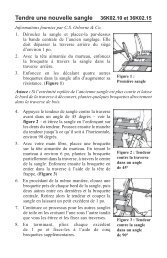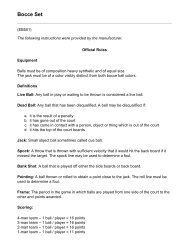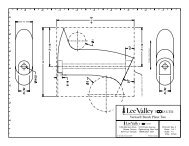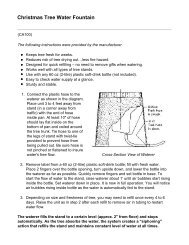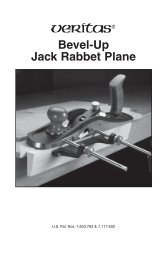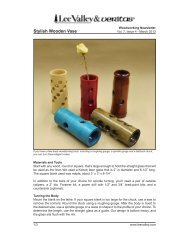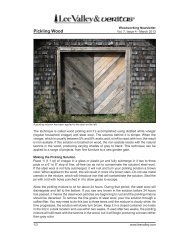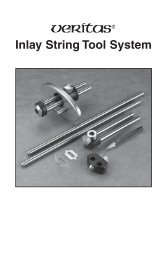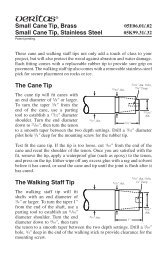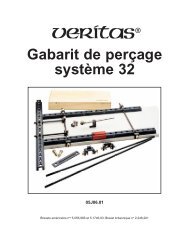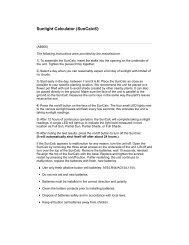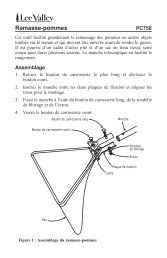Lee Valley Tools - Digital Ounce/Gram Scale
Lee Valley Tools - Digital Ounce/Gram Scale
Lee Valley Tools - Digital Ounce/Gram Scale
You also want an ePaper? Increase the reach of your titles
YUMPU automatically turns print PDFs into web optimized ePapers that Google loves.
<strong>Digital</strong> <strong>Ounce</strong>/<strong>Gram</strong> <strong>Scale</strong><br />
(EV170)<br />
The following instructions were provided by the manufacturer.<br />
MANUAL & OPERATION GUIDE<br />
PLEASE READ COMPLETE INSTRUCTIONS BEFORE USE<br />
Thank you for purchasing the SCALE. With normal care and proper treatment it will<br />
provide years of reliable service. Please read all operating instructions carefully.<br />
KEEP THE FOLLOWING POINTS IN MIND:<br />
* If the display becomes locked, shows ALE, OUT2 or is inaccurate please recalibrate<br />
the scale.<br />
* Do not Overload (exceed the capacity) of the scale including the weight of any trays or<br />
bowls combined with objects you may be weighing. Overload or dropping/shocking the<br />
scale could damage the scale and void your warranty.<br />
* Allow sufficient warm up time. Turn the scale on and wait several seconds to give the<br />
internal components a chance to stabilize before weighing.<br />
* The cleaner the environment the better. Dust, dirt, moisture, vibration, air currents and<br />
proximity to other electronic equipment can all cause an adverse effect on the reliability<br />
and accuracy of your scale.<br />
* Handle with care. Gently apply all items to be weighed onto tray top. Although this<br />
scale is designed to be quite durable, avoid rough treatment as this may permanently<br />
damage the internal sensor and void your warranty .<br />
* Avoid lengthy exposure to extreme heat or cold, your scale works best when operated<br />
and stored at normal room temperature. Allow the unit to acclimate to any major<br />
temperature change for at least one hour before use.<br />
* Place the item to be weighed on the platform, after the stable weight is displayed<br />
remove the item immediately. This will prolong the longevity and accuracy of this<br />
weighing instrument.<br />
** Do not operate near an in-use cell phone, cordless phone, radio, computer or other<br />
electronic device. These devices emit RF and can cause unstable scale readings. If your<br />
scale ever performs poorly, try moving the scale to a different room or location. This is a
very precise scale - the display may seem to wander or jump when weighing. This is due<br />
to air currents or vibrations. Stable weighing is achieved when the display remains fixed<br />
for 3 seconds.<br />
OPERATION<br />
If your scale ever performs slowly, inaccurately, or shows the battery icon please replace<br />
the batteries.<br />
Battery Operation:<br />
1. Two "CR2032" button batteries are required.<br />
2. To install batteries:<br />
a. Release the battery cover by sliding it outwards.<br />
b. Place batteries into battery compartment aligned correctly - be sure the<br />
polarity is correct<br />
c. Replace battery cover.<br />
DO NOT USE EXCESSIVE FORCE AND DO NOT PRESS ON THE TRAY<br />
3. The scale is now ready for battery operation.<br />
*Remove the batteries if you plan to store the scale for longer than 14 days.<br />
(Advanced users only) CALIBRATION<br />
IMPORTANT: This scale was professionally factory calibrated before shipment and does<br />
NOT need to be recalibrated by the end user. However, if you wish to recalibrate your<br />
scale, we provide these instructions for calibration: Repeat calibration if the scale ever<br />
shows OUT2 or ALE. Incorrect calibration can occur if you do not follow the steps<br />
exactly. If your scale does not perform accurately, please try replacing your batteries<br />
before you calibrate. You will need a 200 gram weight or set of weights to calibrate this<br />
scale.<br />
1. Place the scale on a flat, very stable surface and power it OFF.<br />
2. Press and hold the UNIT key (don't release it) then press and release the<br />
ON/TARE key (don't release the UNIT key). After a few seconds the AD value<br />
(a random high number) will appear on the display. Release both keys.<br />
3. Press the ON/TARE key again, the display will show 2ERO and then 200.0<br />
4. Gently place a 200 gram weight on the tray.<br />
5. Press the ON/TARE key again, The display will show PASS Calibration is<br />
complete. Remove the weight and turn the scale Off.<br />
NOTE: if after calibration your scale does not read accurately, this indicates calibration<br />
error and the calibration process should be repeated more slowly.
FEATURES<br />
* Power Up Segment Test: When first turning the unit on, all segments of the display<br />
will appear as shown below. This display will remain for approximately 3 seconds and<br />
then reset to zero. The display may also change brightness during this time and show a<br />
blank screen for a moment before 0.0 appears<br />
=1.8.8.8.8. ><br />
* Stable Reading Indication: This is a very precise scale - the display may seem to<br />
wander or jump when weighing. This is due to air currents or vibrations. Stable weighing<br />
is achieved when the display remains fixed for 3 seconds. An indicator will show in the<br />
top left corner of the screen.<br />
* Overload: When an applied load exceeds the capacity. EEEE will appear on the<br />
display. Remove excessive load immediately. The unit may return to normal operation.<br />
Remember: You can permanently damage the scale and void your warranty by<br />
overloading it!<br />
* Negative Value: Any tared value will be displayed as a negative number once all<br />
weight is removed, press TARE or cycle the power to re-zero the scale.<br />
* Auto off: An auto shut off feature is provided to conserve battery power. The unit will<br />
automatically turn off after 30 seconds of inactivity.<br />
SCALE TROUBLESHOOTING & OPERATION NOTES:<br />
1. If the display ever becomes locked showing "OUT2, please recalibrate the scale<br />
as outlined in the manual.<br />
2. If the display ever becomes locked on 8888, LLLL, or EEEE, this indicates that<br />
the scale was shocked, dropped or otherwise damaged and the delicate weighing<br />
sensors have been damaged. You can try recalibrating the scale (If the sensor<br />
has not been hurt too badly it will work again after recalibration).
KEY PAD FUNCTIONS<br />
* ON/TARE<br />
Press and quickly release this key to turn unit on.<br />
Press to reset the scale to zero. Tare can be used for eliminating the weight value of an<br />
empty container. Place an empty container on the scale and press TARE. Then place<br />
the items to be weighed in the container. Tare is also used as MEMORY. Simply place<br />
items to be weighed on the tray, press TARE then remove the items. The weight of the<br />
items will be displayed as a negative value and remain on the display in memory for<br />
easy reading.<br />
NOTE: When all weight is removed from the weighing tray, the tared value of a container<br />
will be displayed as a negative number. Depress tare again to return to zero .<br />
* UNIT<br />
Unit (mode) selection: Press and release the key once to change weight unit. You can<br />
select g (grams), oz (ounces), dwt (pennyweight) or ozt (troy ounces).<br />
*OFF<br />
Press this key to turn the scale OFF.<br />
©Copyright 1998 to 2009 by <strong>Lee</strong> <strong>Valley</strong> <strong>Tools</strong> Ltd. and Veritas® <strong>Tools</strong> Inc. All rights reserved.