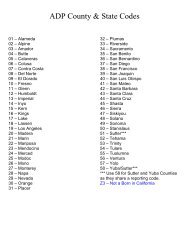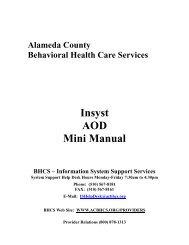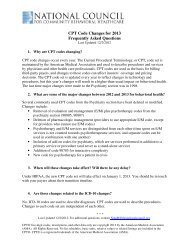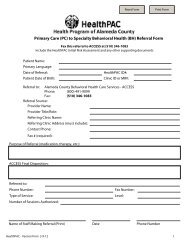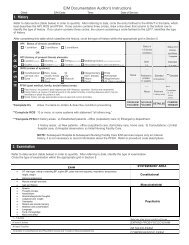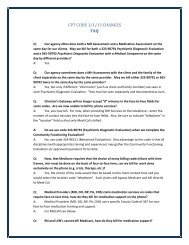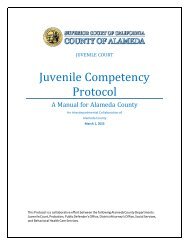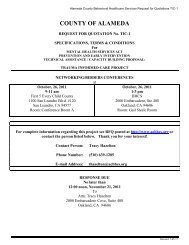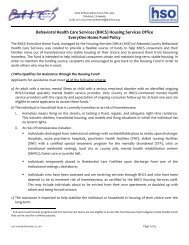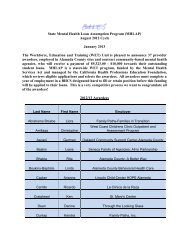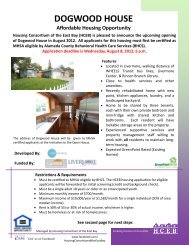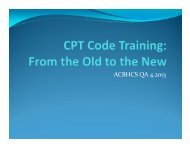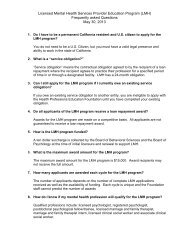EveryOne Home Landlord/Property Management Instructions and ...
EveryOne Home Landlord/Property Management Instructions and ...
EveryOne Home Landlord/Property Management Instructions and ...
You also want an ePaper? Increase the reach of your titles
YUMPU automatically turns print PDFs into web optimized ePapers that Google loves.
Form 110-13<br />
110-13 (Revised on 03/13/13): Request to Add/Modify ALCOLINK Vendor Record<br />
1. Vendor numbers <strong>and</strong> vendor status:<br />
a) All payees, including employees, must be set up as vendors in ALCOLINK Financials before they are<br />
paid.<br />
2. Setting up a vendor in ALCOLINK Financials:<br />
a) To add/modify vendor information, complete a Request to Add/Modify a Vendor Record, Form 110-13.<br />
To access the document, follow the path<br />
Alcoweb home > ALCOLINK Financials > ALCOLINK Financials: Forms <strong>and</strong> Templates > Accounts<br />
Payable: Forms <strong>and</strong> Templates > Form 110-13.<br />
b) Send the completed form to the Auditor Vendor Creator. The e-mail address is in the global address<br />
book under: Auditor, Vendor Creator. Completion of the Ethnicity <strong>and</strong> Gender information is<br />
required.<br />
c) After the vendor is set up, ALCOLINK Financials generates a 10-digit vendor number.<br />
d) Vendors are initially set up as “approved” with “one-time” persistence when there’s no Substitute W-9<br />
on file with the Auditor. After the first payment, the ALCOLINK system changes the status from “approved” to<br />
“inactive.” This helps to prevent further payments to the vendor without their Substitute W-9 on file with the<br />
County.<br />
3. For more information:<br />
a) For more information, contact the Central Vendor Creator in the Auditor's Office.<br />
Revised on 03 /13/13