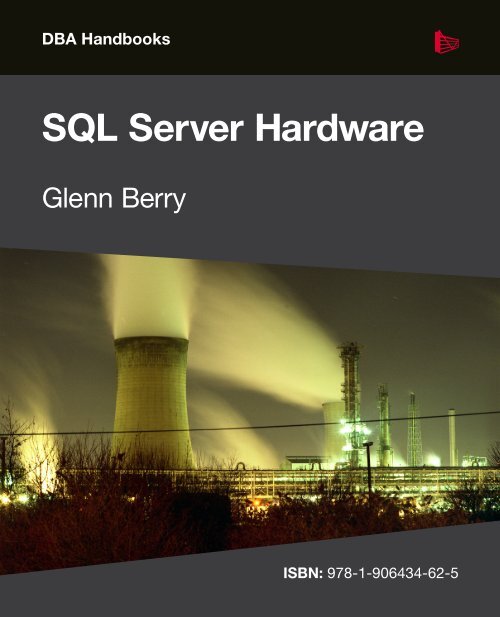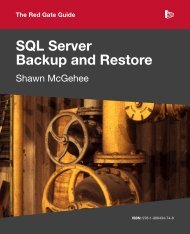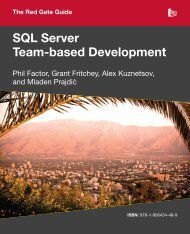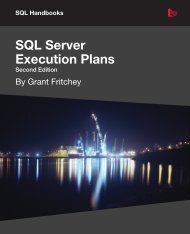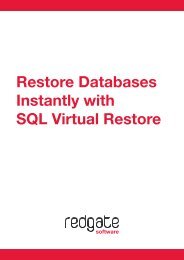SQL Server Hardware - Red Gate Software
SQL Server Hardware - Red Gate Software
SQL Server Hardware - Red Gate Software
You also want an ePaper? Increase the reach of your titles
YUMPU automatically turns print PDFs into web optimized ePapers that Google loves.
DBA Handbooks<br />
<strong>SQL</strong> <strong>Server</strong> <strong>Hardware</strong><br />
Glenn Berry<br />
ISBN: 978-1-906434-62-5
<strong>SQL</strong> <strong>Server</strong> <strong>Hardware</strong><br />
By Glenn Berry<br />
First published by Simple Talk Publishing 2011
Copyright Glenn Berry 2011<br />
ISBN 978-1-906434-62-5<br />
The right of Glenn Berry to be identified as the author of this work has been asserted by him in accordance with the Copyright, Designs<br />
and Patents Act 1988.<br />
All rights reserved. No part of this publication may be reproduced, stored or introduced into a retrieval system, or transmitted, in<br />
any form, or by any means (electronic, mechanical, photocopying, recording or otherwise) without the prior written consent of the<br />
publisher. Any person who does any unauthorized act in relation to this publication may be liable to criminal prosecution and civil<br />
claims for damages.<br />
This book is sold subject to the condition that it shall not, by way of trade or otherwise, be lent, re-sold, hired out, or otherwise circu-<br />
lated without the publisher’s prior consent in any form other than which it is published and without a similar condition including this<br />
condition being imposed on the subsequent publisher.<br />
Technical Review by Denny Cherry<br />
Cover Image by Andy Martin<br />
Edited by Tony Davis<br />
Typeset & Designed by Matthew Tye & Gower Associates<br />
Copy Edited by Gower Associates
Table of Contents<br />
Introduction ....................................................................................11<br />
Chapter 1: Processors and Associated <strong>Hardware</strong> .........................17<br />
<strong>SQL</strong> <strong>Server</strong> Workload Types .................................................................................................18<br />
Evaluating Processors ............................................................................................................19<br />
Cache size and the importance of the L2 and L3 caches .......................................... 20<br />
Clock speed .......................................................................................................................22<br />
Multi-core processors and hyper-threading ................................................................23<br />
Hyper-threading ...............................................................................................................27<br />
Processor Makes and Models ...............................................................................................30<br />
Intel Xeon processors....................................................................................................... 31<br />
Intel Itanium and Itanium 2 .......................................................................................... 42<br />
AMD Opteron processors .............................................................................................. 44<br />
<strong>Server</strong> Motherboards: how to evaluate motherboards and chipsets .............................47<br />
Number of sockets .......................................................................................................... 48<br />
<strong>Server</strong> chipsets ................................................................................................................. 49<br />
BIOS ................................................................................................................................... 50<br />
Memory requirements ..................................................................................................... 51<br />
Network Interface Cards .................................................................................................55<br />
Choosing a Processor and Motherboard for Use with <strong>SQL</strong> <strong>Server</strong> ................................56<br />
Summary ..................................................................................................................................58<br />
Chapter 2: The Storage Subsystem ..............................................60<br />
Disk I/O .................................................................................................................................. 60<br />
Drive Types ..............................................................................................................................63<br />
Magnetic disk drives ....................................................................................................... 64<br />
Solid-state drives ..............................................................................................................65<br />
Internal Storage ..................................................................................................................... 68<br />
Attached Storage ................................................................................................................... 69<br />
Direct Attached Storage .................................................................................................69<br />
Storage Area Network ..................................................................................................... 70
RAID Configurations .............................................................................................................73<br />
RAID 0 (disk striping with no parity) ........................................................................... 74<br />
RAID 1 (disk mirroring or duplexing) ........................................................................... 74<br />
RAID 5 (striping with parity) ...........................................................................................75<br />
RAID 10 and RAID 0+1 ................................................................................................... 76<br />
RAID Controllers ..............................................................................................................77<br />
Provisioning and Configuring the Storage Subsystem .....................................................79<br />
Finding the read/write ratio ...........................................................................................81<br />
How many disks? ............................................................................................................. 84<br />
Configuration: SAN vs. DAS, RAID levels ................................................................... 84<br />
Summary ................................................................................................................................. 86<br />
Chapter 3: Benchmarking Tools .................................................... 87<br />
Application Benchmarks ...................................................................................................... 88<br />
TPC-C benchmark ........................................................................................................... 89<br />
TPC-E benchmark ...........................................................................................................90<br />
TPC-H benchmark .......................................................................................................... 92<br />
Analyzing benchmark test results..................................................................................93<br />
Component Benchmarks ..................................................................................................... 98<br />
CPU and memory testing ..............................................................................................99<br />
Disk I/O testing ............................................................................................................. 106<br />
<strong>SQL</strong> <strong>Server</strong>-specific benchmarks and stress tools .....................................................110<br />
Summary .................................................................................................................................121<br />
Chapter 4: <strong>Hardware</strong> Discovery ................................................. 123<br />
CPU-Z tool .............................................................................................................................124<br />
MSINFO32 ............................................................................................................................. 132<br />
Windows Task Manager ...................................................................................................... 134<br />
Computer Properties dialog ................................................................................................135<br />
<strong>SQL</strong> <strong>Server</strong> version information ........................................................................................ 136<br />
Summary ................................................................................................................................ 138
Chapter 5: Operating System Selection and Configuration ..... 139<br />
32-bit or 64-bit? .....................................................................................................................140<br />
Advantages of 64-bit versions of Windows for <strong>SQL</strong> <strong>Server</strong> .................................... 141<br />
Disadvantages of 64-bit versions of Windows for <strong>SQL</strong> <strong>Server</strong> ...............................144<br />
Windows <strong>Server</strong>: Versions and Editions ...........................................................................144<br />
Windows 2000 <strong>Server</strong> ...................................................................................................145<br />
Windows <strong>Server</strong> 2003 ....................................................................................................146<br />
Windows <strong>Server</strong> 2003 R2 ..............................................................................................150<br />
Windows <strong>Server</strong> 2008 .....................................................................................................151<br />
Windows <strong>Server</strong> 2008 R2 ..............................................................................................156<br />
Microsoft Support Policies for Windows <strong>Server</strong> ............................................................. 161<br />
Mainstream Support ......................................................................................................162<br />
Extended Support ...........................................................................................................162<br />
Out-of-support case study ............................................................................................164<br />
Installing Windows <strong>Server</strong> and Service Packs .................................................................166<br />
Configuring Windows <strong>Server</strong> .............................................................................................167<br />
Windows Power Plans and CPU performance ..........................................................168<br />
Windows Instant File Initialization ............................................................................178<br />
Lock pages in memory ................................................................................................... 181<br />
Summary ................................................................................................................................184<br />
Chapter 6: <strong>SQL</strong> <strong>Server</strong> Version and Edition Selection ............... 185<br />
32-bit or 64-bit <strong>SQL</strong> <strong>Server</strong> .................................................................................................186<br />
<strong>SQL</strong> <strong>Server</strong> Versions and Editions .....................................................................................186<br />
<strong>SQL</strong> <strong>Server</strong> 2005 .............................................................................................................187<br />
<strong>SQL</strong> <strong>Server</strong> 2008 Editions .............................................................................................188<br />
<strong>SQL</strong> <strong>Server</strong> 2008 Enterprise Edition Features...........................................................196<br />
<strong>SQL</strong> <strong>Server</strong> 2008 R2 .......................................................................................................221<br />
Summary ................................................................................................................................ 231
Chapter 7: <strong>SQL</strong> <strong>Server</strong> Installation and Configuration ..............233<br />
Preparation for <strong>SQL</strong> <strong>Server</strong> Installation ........................................................................... 233<br />
Pre-Installation Checklist for <strong>SQL</strong> <strong>Server</strong> ........................................................................234<br />
BIOS, firmware, and drivers .........................................................................................236<br />
Windows OS ...................................................................................................................238<br />
<strong>SQL</strong> <strong>Server</strong> components ...............................................................................................239<br />
Network ..........................................................................................................................240<br />
Accounts and privileges ................................................................................................240<br />
Logical drives and directories .......................................................................................241<br />
Functional and performance testing .......................................................................... 244<br />
Fail-over clustering .........................................................................................................245<br />
Installation media and Service Packs ......................................................................... 246<br />
<strong>SQL</strong> <strong>Server</strong> 2008 R2 Installation ........................................................................................247<br />
<strong>SQL</strong> <strong>Server</strong> 2008 R2 Service Packs and Cumulative Updates ................................269<br />
<strong>SQL</strong> <strong>Server</strong> 2008 R2 Slipstream installation ..............................................................273<br />
<strong>SQL</strong> <strong>Server</strong> 2008 R2 Instance Configuration Settings ...................................................276<br />
Summary ............................................................................................................................... 284<br />
Appendix A: Intel and AMD Processors and Chipsets ...............286<br />
Processors ............................................................................................................................. 286<br />
Intel Xeon 3000 sequence ............................................................................................ 286<br />
Intel Xeon E3 sequence................................................................................................. 289<br />
Intel Xeon 5000 sequence ............................................................................................ 289<br />
Intel Xeon 6000 sequence ............................................................................................291<br />
Intel Xeon 7000 sequence ........................................................................................... 292<br />
Intel Itanium 9000 series ............................................................................................. 295<br />
Intel Itanium 9100 series.............................................................................................. 295<br />
Intel Itanium 9300 series .............................................................................................296<br />
AMD Opteron 1200 series ...........................................................................................296<br />
AMD Opteron 2200 series ...........................................................................................296<br />
AMD Opteron 1300 series ............................................................................................ 297<br />
AMD Opteron 2300 series ........................................................................................... 297<br />
AMD Opteron 2400 series ........................................................................................... 298
AMD Opteron 8200 series ........................................................................................... 298<br />
AMD Opteron 8300 series ........................................................................................... 298<br />
AMD Opteron 8400 series ...........................................................................................299<br />
AMD Opteron 4100 series ...........................................................................................299<br />
AMD Opteron 6100 series ...........................................................................................299<br />
Chipsets ................................................................................................................................ 300<br />
Intel 3000, 3010, 3200, 3210, 3400, 3420 ....................................................................300<br />
Intel 5000P, 5000V, 5500, and 5520 chipsets .............................................................301<br />
Intel 7300 and 7500 chipsets ....................................................................................... 302<br />
Appendix B: Installing a <strong>SQL</strong> <strong>Server</strong> 2008 R2<br />
Cumulative Update .....................................................................303<br />
Obtaining a <strong>SQL</strong> <strong>Server</strong> 2008 R2 Cumulative Update ............................................ 304<br />
Installing a <strong>SQL</strong> <strong>Server</strong> 2008 R2 Cumulative Update ............................................. 308<br />
Appendix C: Abbreviations .......................................................... 315
About the Author<br />
Glenn Berry is a Database Architect at NewsGator Technologies in Denver, Colorado.<br />
He is a <strong>SQL</strong> <strong>Server</strong> MVP, and he has a whole collection of Microsoft certifications,<br />
including MCITP, MCDBA, MCSE, MCSD, MCAD, and MCTS, which proves that he<br />
likes to take tests. His expertise includes DMVs, high availability, hardware selection,<br />
full text search, and <strong>SQL</strong> Azure. He is also an Adjunct Faculty member at University<br />
College – University of Denver, where has been teaching since 2000. He has completed<br />
the Master Teacher Program at Denver University – University College. He is the author<br />
of two chapters in the book, <strong>SQL</strong> <strong>Server</strong> MVP Deep Dives, and blogs regularly at http://<br />
sqlserverperformance.wordpress.com. Glenn is active on Twitter, where his handle is<br />
@GlennAlanBerry.<br />
I want to thank my editor, Tony Davis, for his tireless efforts to help make this a much<br />
better book than it otherwise would have been. My technical editor, Denny Cherry, did a<br />
great job of keeping me honest from a technology and knowledge perspective. Of course,<br />
any remaining mistakes or omissions are my responsibility.<br />
I also want to thank my employer, NewsGator Technologies. My managers and<br />
co-workers were very supportive as I labored to complete this book over the past year. My<br />
good friend, Alex DeBoe gave me valuable feedback on the early drafts of each chapter,<br />
and helped motivate me to keep making progress on the book. My friends in the <strong>SQL</strong><br />
<strong>Server</strong> community, who are too numerous to mention, gave me lots of encouragement to<br />
finish the book. Finally, I want to apologize to my two miniature Dachshunds, Ruby and<br />
Roxy, who were ignored far too often over the past year as I worked on this book. I owe<br />
you lots of belly rubs!<br />
ix
About the Technical Reviewer<br />
Denny Cherry has over a decade of experience managing <strong>SQL</strong> <strong>Server</strong>, including some<br />
of the largest deployments in the world. Denny's areas of technical expertise include<br />
system architecture, performance tuning, replication and troubleshooting. Denny<br />
currently holds several of the Microsoft Certifications related to <strong>SQL</strong> <strong>Server</strong> for versions<br />
2000 through 2008 including the Microsoft Certified Master, as well as having been a<br />
Microsoft MVP for several years. Denny is a long-time member of PASS and has written<br />
numerous technical articles on <strong>SQL</strong> <strong>Server</strong> management and how <strong>SQL</strong> <strong>Server</strong> integrates<br />
with various other technologies for Search<strong>SQL</strong><strong>Server</strong>.com, as well as several books<br />
including Securing <strong>SQL</strong> <strong>Server</strong>. Denny blogs regularly at http://itke.techtarget.com/<br />
sql-server, as well as at http://sqlexcursions.com where information about boutique<br />
training events can be found.<br />
x
Introduction<br />
At its heart, this is (yet) another book about <strong>SQL</strong> <strong>Server</strong> Performance, but with the<br />
following crucial difference: rather than focus on tweaking queries, adding indexes, and<br />
all the tuning and monitoring that is necessary once a <strong>SQL</strong> <strong>Server</strong> database is deployed,<br />
we start right at the very beginning, with the bare metal server hardware on which <strong>SQL</strong><br />
<strong>Server</strong> is installed.<br />
This book provides a detailed review of current and upcoming hardware, including<br />
processors, chipsets, memory, and storage subsystems, and offers advice on how to make<br />
the right choice for your system and your requirements. It then moves on to consider the<br />
performance implications of the various options and configurations for <strong>SQL</strong> <strong>Server</strong>, and<br />
the Operating System on which it is installed, covering such issues as:<br />
• strengths and weaknesses of the various versions and editions of Windows <strong>Server</strong>, and<br />
their suitability for use with different versions and editions of <strong>SQL</strong> <strong>Server</strong><br />
• how to install, patch, and configure the operating system for use with <strong>SQL</strong> <strong>Server</strong><br />
• <strong>SQL</strong> <strong>Server</strong> editions and licenses<br />
• installing and configuring <strong>SQL</strong> <strong>Server</strong>, including how to acquire and install Service<br />
Packs, Cumulative Updates, and hot-fixes<br />
• methods for quickly and easily upgrading to newer versions of the operating system<br />
and <strong>SQL</strong> <strong>Server</strong> with minimal down-time.<br />
In short, this book focuses on all of the things you need to consider and complete before<br />
you even design or create your first <strong>SQL</strong> <strong>Server</strong> database.<br />
11
Who is this book for?<br />
The primary audience for this book is the Database Administrator, assigned the task<br />
of the design and subsequent maintenance of the <strong>SQL</strong> <strong>Server</strong> systems that support the<br />
day-to-day business operations of their organization.<br />
I've often been surprised by how little some DBAs seem to know about the hardware that<br />
underpins their <strong>SQL</strong> <strong>Server</strong> installations. In some cases, this is because the DBA has other<br />
interests and responsibilities, or they are just not interested in low-level hardware details.<br />
In other cases, especially at larger companies, there are bureaucratic and organizational<br />
roadblocks that discourage many DBAs from being knowledgeable and involved in the<br />
selection, configuration, and maintenance of their database server hardware.<br />
Many medium to large companies have separate departments that are responsible for<br />
hardware selection, configuration, and maintenance, and the DBA is often completely at<br />
their mercy, with no access or control over anything besides <strong>SQL</strong> <strong>Server</strong> itself. Conversely,<br />
in many smaller companies, the DBA's responsibilities extend beyond <strong>SQL</strong> <strong>Server</strong>, to the<br />
hardware and operating system, whether they like it or not. Some such DBAs may often<br />
find themselves overwhelmed, and wishing that they had a dedicated department to take<br />
care of the low-level details so that the DBA could concentrate on <strong>SQL</strong> <strong>Server</strong>.<br />
If you're one of the DBAs who is responsible for everything, this book will help you be<br />
more self-sufficient, by giving you the fundamental knowledge and resources you need to<br />
make intelligent choices about the selection, configuration, and installation of hardware,<br />
the operating system, and <strong>SQL</strong> <strong>Server</strong>. If you're at a larger company, it will help put you<br />
in a better and stronger position to work effectively with other team members or departments<br />
in your organization, in choosing the appropriate hardware for your system.<br />
In either case, this book will help you ensure that your <strong>SQL</strong> <strong>Server</strong> instances can handle<br />
gracefully the CPU, memory, and I/O workload generated by your applications, and that<br />
the operating system and <strong>SQL</strong> <strong>Server</strong> itself are installed, patched, and configured for<br />
maximum performance and reliability.<br />
12
How is the book structured?<br />
Chapter 1 covers hardware fundamentals from a <strong>SQL</strong> <strong>Server</strong> perspective, focusing<br />
on processors, motherboards, chipsets, and memory. Once you know how to evaluate<br />
hardware for use with different types of <strong>SQL</strong> <strong>Server</strong> workloads, you will be in a much<br />
better position to choose the best hardware for your available budget.<br />
Chapter 2 delves into the storage subsystem, including consideration of storage<br />
configuration (DAS or SAN), drive types (magnetic or solid-state), drive sizing, RAID<br />
configuration and more. Most high-volume <strong>SQL</strong> <strong>Server</strong> workloads ultimately run into<br />
I/O bottlenecks that can be very expensive to alleviate. Selecting, sizing, and configuring<br />
your storage subsystem properly will reduce the chances that you will suffer from I/O<br />
performance problems.<br />
Chapter 3 provides a detailed examination of the database and application benchmarking<br />
tools, such as Geekbench and <strong>SQL</strong>IO, which will allow the DBA to verify that<br />
the system should perform adequately for the predicted workload. Never just hope for the<br />
best! The only way to know for sure is to test.<br />
Chapter 4 covers a number of useful hardware investigation tools, including CPU-Z and<br />
Task Manager, which can identify precisely what kind of hardware is being used in an<br />
existing system, from the motherboard to the processor(s), to the memory and storage<br />
subsystem, and how that hardware is configured.<br />
Chapter 5 is a deep dive into the different versions and editions of the Windows <strong>Server</strong><br />
Operating System. Once you have acquired the hardware for your database server and<br />
racked it, someone needs to select, install, and configure the operating system. Starting at<br />
Windows <strong>Server</strong> 2003, it discusses some of the strengths and weaknesses of the various<br />
versions and editions of Windows <strong>Server</strong>, and their suitability for use with different<br />
versions and editions of <strong>SQL</strong> <strong>Server</strong>. It covers how to install, patch, and configure the<br />
operating system for use with <strong>SQL</strong> <strong>Server</strong>. Again, depending on your organization and<br />
13
policies, you may be doing this yourself, or you may have to convince someone else to do<br />
something in a specific way for the benefit of <strong>SQL</strong> <strong>Server</strong>.<br />
Chapter 6 is an exploration of the various <strong>SQL</strong> <strong>Server</strong> versions and editions. Once the<br />
operating system is installed, patched, and configured, someone needs to install, patch,<br />
and configure <strong>SQL</strong> <strong>Server</strong> itself. Before you can do this, you need to know how to choose<br />
the version and edition of <strong>SQL</strong> <strong>Server</strong> that is most appropriate for your business requirements<br />
and budget. Each new version of <strong>SQL</strong> <strong>Server</strong> has added new editions that have<br />
different capabilities, and make this choice more complicated. Do you need to use Enterprise<br />
Edition, or will a lower edition serve your business needs?<br />
Chapter 7 will cover how to properly install, patch, and configure <strong>SQL</strong> <strong>Server</strong> for<br />
maximum performance, scalability, security and reliability. After you have acquired your<br />
<strong>SQL</strong> <strong>Server</strong> licenses, you are finally ready to install, patch, and configure <strong>SQL</strong> <strong>Server</strong> itself<br />
for maximum performance and reliability. Unfortunately, the setup programs for <strong>SQL</strong><br />
<strong>Server</strong> 2005, 2008 and 2008 R2 do not always make the best default choices for this area.<br />
The chapter will demonstrate how to create slipstream installation media, and how to<br />
acquire and install Service Packs, Cumulative Updates, and hot-fixes. We will also discuss<br />
different methods for quickly and easily upgrading to newer versions of the operating<br />
system and <strong>SQL</strong> <strong>Server</strong> with minimal down-time.<br />
Appendix A supplements Chapter 1 and provides lower-level details on a range of recent<br />
Intel and AMD processors and chipsets.<br />
Appendix B supplements Chapter 7 and provides a full walk-through of the installation of<br />
a <strong>SQL</strong> <strong>Server</strong> 2008 R2 Cumulative Update.<br />
Appendix C contains a list of many of the abbreviations and acronyms used in this book,<br />
with their definitions.<br />
14
Code examples<br />
Throughout this book are scripts demonstrating various ways to gather data concerning<br />
the configuration of your hardware, operating system, and <strong>SQL</strong> <strong>Server</strong> instances. All<br />
examples should run on all versions of <strong>SQL</strong> <strong>Server</strong> from <strong>SQL</strong> <strong>Server</strong> 2005 upwards, unless<br />
specified otherwise.<br />
To download all code samples presented in this book, visit the following URL:<br />
www.simple-talk.com/<strong>Red</strong><strong>Gate</strong>Books/GlennBerry/<strong>SQL</strong><strong>Server</strong><strong>Hardware</strong>_Code.zip.<br />
Other sources of hardware information<br />
Enthusiast hardware review websites are extremely valuable resources in helping the DBA<br />
stay abreast of new and upcoming hardware and technology. It is not unusual for both<br />
Intel and AMD to introduce new CPUs and chipsets in the desktop and enthusiast space<br />
before they are rolled out to the server space. The better hardware review sites provide<br />
very deep and extensive background papers, reviews, and benchmarks of new products,<br />
often weeks or months before the server version is available. The two sites I frequent<br />
most regularly are:<br />
• AnandTech (www.anandtech.com/) – a valuable hardware enthusiast website, started<br />
by Anand Lal Shimpi in 1997, and including coverage of desktop-oriented hardware.<br />
Over time, a specific section of AnandTech, called AnandTech IT (http://www.<br />
anandtech.com/tag/IT), has become an extremely useful resource for IT related<br />
reviews and benchmarks.<br />
• Tom's <strong>Hardware</strong> (www.tomshardware.com) – a useful hardware review site that was<br />
started in 1996 by Dr. Thomas Pabst and is available in several different languages. Not<br />
quite as focused on server hardware as AnandTech IT.<br />
15
In addition, there are several bloggers in the <strong>SQL</strong> <strong>Server</strong> community who regularly cover<br />
hardware-related topics:<br />
• Joe Chang (http://sqlblog.com/blogs/joe_chang/default.aspx) – a well-known<br />
<strong>SQL</strong> <strong>Server</strong> consultant who specializes in performance and hardware evaluation.<br />
• Linchi Shea (http://sqlblog.com/blogs/linchi_shea/default.aspx) – a <strong>SQL</strong> <strong>Server</strong><br />
MVP since 2002, Linchi writes frequently about server hardware, performance<br />
and benchmarking.<br />
• Glenn Berry (http://sqlserverperformance.wordpress.com) – yes, that's me! I write<br />
quite often about server hardware from a <strong>SQL</strong> <strong>Server</strong> perspective.<br />
16
Chapter 1: Processors and Associated<br />
<strong>Hardware</strong><br />
Relational databases place heavy demands on their underlying hardware. Many databases<br />
are mission-critical resources for multiple applications, where performance bottlenecks<br />
are immediately noticeable and often very costly to the business. Despite this, many<br />
database administrators are not very knowledgeable about server hardware.<br />
Part of the problem is that, when evaluating a processor for a <strong>SQL</strong> <strong>Server</strong> installation, the<br />
DBA faces an initially intimidating array of choices and considerations including, but not<br />
limited to:<br />
• number of sockets<br />
• processor CPU clock speed and cache size<br />
• processor architecture, including number of cores, hyper-threading options<br />
• choice of associated motherboard and chipsets<br />
• choice of controllers, network interfaces, and so on.<br />
In the face of such an overwhelming number of options, it's easy, and relatively<br />
common, for less experienced DBAs to make poor choices, and/or to hamstring a potentially<br />
powerful system by overlooking a crucial detail. I've had direct experience with<br />
expensive, high-performance database servers equipped with fast multi-core processors<br />
and abundant RAM that are performing very poorly because of insufficient disk I/O<br />
capacity to handle the requirements of a busy <strong>SQL</strong> <strong>Server</strong> workload. I have also seen<br />
many instances where a production database server with multiple, modern, multi-core<br />
processors was hobbled by only having 8 GB of RAM, thereby causing extreme memory<br />
and I/O pressure on the system and very poor performance.<br />
17
Chapter 1: Processors and Associated <strong>Hardware</strong><br />
This chapter will examine each of the critical aspects of evaluating and selecting a<br />
processor and associated hardware, for your database server. It will explain the options<br />
available in each case, offer advice regarding how to choose the most appropriate choice<br />
of processor and chipset for <strong>SQL</strong> <strong>Server</strong>, given the nature of the workload, and discuss<br />
other factors that will influence your choices.<br />
<strong>SQL</strong> <strong>Server</strong> Workload Types<br />
The type of workload that must be supported will have a huge impact on your choice of<br />
hardware, including processors, memory, and the disk I/O subsystem, as well as on sizing<br />
and configuration of that hardware. It will also affect your database design and indexing<br />
decisions, as well as your maintenance strategy.<br />
There are two primary relational workload types that <strong>SQL</strong> <strong>Server</strong> commonly has to<br />
deal with, the first being Online Transaction Processing (OLTP) and the second being<br />
Decision Support System / Data Warehouse (DSS/DW). OLTP workloads are characterized<br />
by numerous short transactions, where the data is much more volatile than in<br />
a DSS/DW workload. There is usually much higher write activity in an OLTP workload<br />
than in a DSS workload and most OLTP systems generate more input/output (I/O) operations<br />
per second (IOPS) than an equivalent-sized DSS system.<br />
A DSS or DW system usually has longer-running queries than a similar size OLTP system,<br />
with much higher read activity than write activity, and the data is usually more static. In<br />
such a system, it is much more important to be able to be able to process a large amount<br />
of data quickly, than it is to support a high number of I/O operations per second.<br />
You really should try to determine what type of workload your server will be supporting,<br />
as soon as possible in the system design process. You should also strive to segregate OLTP<br />
and DSS/DW workloads onto different servers and I/O subsystems whenever you can. Of<br />
course, this is not always possible, as some workloads are mixed in nature, with characteristics<br />
of both types of workloads.<br />
18
Chapter 1: Processors and Associated <strong>Hardware</strong><br />
Throughout the process of selecting, sizing and configuring the various pieces of<br />
necessary hardware, we'll discuss, in each case, how the type of workload will affect<br />
your choices.<br />
Evaluating Processors<br />
The heart of any database server is the central processing unit (CPU). The CPU executes<br />
instructions and temporarily stores small amounts of data in its internal data caches.<br />
The CPU provides four basic services: fetch, decode, execute, and store. The CPU carries<br />
out each instruction of the executing program in sequence, performing the lowest level<br />
operations as quickly as possible.<br />
Most people, when evaluating CPUs, focus on CPU capacity, i.e. the rated clock speed,<br />
measured in cycles/second (Gigahertz, GHz), and on cache size, in megabytes (MB).<br />
These are certainly important factors, but don't make the common mistake of only<br />
focusing on these properties when comparing the expected performance of processors<br />
from different manufacturers, or different processor families. Instead, you need<br />
to consider the overall architecture and technology used in the processors under<br />
comparison. As you become more familiar with how to identify and characterize a<br />
processor based on its model number (explained later in the chapter), so it will become<br />
easier to understand the architectural and performance differences between different<br />
models and generations of processors.<br />
It is also very useful to consider standardized synthetic and application-level benchmark<br />
scores when evaluating processor performance. For example, you may want to estimate<br />
how much more CPU capacity a new six-core processor will offer compared to an old<br />
single-core processor. This will allow you to make a more realistic assessment of whether,<br />
for example, a proposed server consolidation effort is feasible. These techniques are<br />
discussed in much more detail in Chapter 3, but suffice to say here that, using them, I was<br />
recently able to successfully consolidate the workload from four older, (2007 vintage)<br />
19
Chapter 1: Processors and Associated <strong>Hardware</strong><br />
four-socket database servers into a single, new two-socket server, saving about $90K in<br />
hardware costs and $350K in <strong>SQL</strong> <strong>Server</strong> license costs.<br />
Cache size and the importance of the L2 and L3<br />
caches<br />
All server-class, Intel-compatible CPUs have multiple levels of cache. The Level 1 (L1)<br />
cache has the lowest latency (i.e. the shortest delays associated with accessing the data),<br />
but the least amount of storage space, while the Level 2 (L2) cache has higher latency,<br />
but is significantly larger than the L1 cache. Finally, the Level 3 (L3) cache has the highest<br />
latency, but is even larger than the L2 cache. In many cases, the L3 cache is shared among<br />
multiple processor cores. In older processors, the L3 cache was sometimes external to the<br />
processor itself, located on the motherboard.<br />
Whenever a processor has to execute instructions or process data, it searches for the data<br />
that it needs to complete the request in the following order:<br />
1. internal registers on the CPU<br />
2. L1 cache (which could contain instructions or data)<br />
3. L2 cache<br />
4. L3 cache<br />
5. main memory (RAM) on the server<br />
6. any cache that may exist in the disk subsystem<br />
7. actual disk subsystem.<br />
The further the processor has to follow this data retrieval hierarchy, depicted in<br />
Figure 1.1, the longer it takes to satisfy the request, which is one reason why cache<br />
sizes on processors have gotten much larger in recent years.<br />
20
Level 1 Cache<br />
(Per core)<br />
Level 2 Cache<br />
(Per core)<br />
Typical Data Retrieval Hierarchy<br />
Level 3 Cache<br />
(Shared)<br />
Chapter 1: Processors and Associated <strong>Hardware</strong><br />
32KB 256KB 12MB 64GB Terabytes<br />
21<br />
Main Memory Disk Subsystem<br />
2 ns latency 4 ns latency 6 ns latency 50 ns latency 20 ms latency<br />
Figure 1.1: A typical data retrieval hierarchy.<br />
For example, on a newer server using a 45 nm Intel Nehalem-EP processor, you might<br />
see an L1 cache latency of around 2 nanoseconds (ns), L2 cache latency of 4 ns, L3 cache<br />
latency of 6 ns, and main memory latency of 50 ns. When using traditional magnetic<br />
hard drives, going out to the disk subsystem will have an average latency measured<br />
in milliseconds. A flash-based storage product (like a Fusion-io card) would have an<br />
average latency of around 25 microseconds. A nanosecond is a billionth of a second; a<br />
microsecond is a millionth of a second, while a millisecond is a thousandth of a second.<br />
Hopefully, this makes it obvious why it is so important for system performance that the<br />
data is located as short a distance down the chain as possible.<br />
The performance of <strong>SQL</strong> <strong>Server</strong>, like most other relational database engines, is hugely<br />
dependent on the size of the L2 and L3 caches. Most processor families will offer<br />
processor models with a range of different L2 and L3 cache sizes, with the cheaper<br />
processors having smaller caches and I advise you, where possible, to favor processors<br />
with larger L2 and L3 caches. Given the business importance of many <strong>SQL</strong> <strong>Server</strong><br />
workloads, economizing on the L2 and L3 cache sizes is not usually a good choice.<br />
If the hardware budget limit for your database server dictates some form of compromise,<br />
then I suggest you opt to economize on RAM in order to get the processor(s) you want.<br />
My experience as a DBA suggests that it's often easier to get approval for additional RAM<br />
at a later date, than it is to get approval to upgrade a processor. Most of the time, you will<br />
be "stuck" with the original processor(s) for the life of the database server, so it makes<br />
sense to get the one you need.
Chapter 1: Processors and Associated <strong>Hardware</strong><br />
Clock speed<br />
Gordon Moore, one of the founders of Intel, first articulated what is known as "Moore's<br />
Law" in 1965. Moore's Law states that microprocessor performance doubles roughly every<br />
18–24 months. For the 20–30 years up until about 2003, both Intel and AMD were able<br />
to keep up with Moore's Law, with processor performance approximately doubling about<br />
every eighteen months. Both manufacturers increased microprocessor performance<br />
primarily by increasing the clock speed of the processor, so that single-threaded operations<br />
completed more quickly.<br />
One problem encountered as clock speeds increase, however, is that the processor uses<br />
more electrical energy and it dissipates more heat. Around 2003, both Intel and AMD<br />
began to run into reliability problems, as processor speeds approached 4GHz (with air<br />
cooling). In addition, each stick of memory in a server uses additional electrical power,<br />
and requires additional cooling capacity. Modern 1U servers support two CPU sockets,<br />
and often have 12 or 18 memory slots, so they can require a significant amount of<br />
electrical and cooling capacity.<br />
The ever-increasing processor and memory density of 1U rack-mounted or blade servers<br />
meant that many datacenters began to have issues as they found that use of a large<br />
number of fully-populated racks often exceeded the power and cooling capacity of the<br />
datacenter. As a result, both manufacturers got to the point where they could not always<br />
allow customers to have fully-populated 42U racks of servers.<br />
These factors, along with significant cost advantages due to the way in which <strong>SQL</strong><br />
<strong>Server</strong> is licensed, have led to the increasing popularity of multi-core processors for<br />
server usage.<br />
22
Chapter 1: Processors and Associated <strong>Hardware</strong><br />
Multi-core processors and hyper-threading<br />
The problems regarding excessive power consumption and heat generation at very high<br />
clock speeds has led to the continued and increasing popularity of multi-core processors<br />
which, along with multi-threaded applications, can break larger tasks into smaller slices<br />
that can be run in parallel. This means that the tasks complete quicker, and with lower<br />
maximum power consumption.<br />
Sockets, cores, and <strong>SQL</strong> <strong>Server</strong> licensing<br />
I recently followed a rather confused conversation on Twitter where someone stated that<br />
he tended to "use the terms sockets and cores interchangeably, since everyone else does."<br />
Back in prehistoric days (around 2001), you could probably get away with this, since all<br />
Intel and AMD processors had but a single core, and so one socket meant one physical<br />
processor and one physical core.<br />
However, with the advent of multi-core processors and hyper-threading, it is simply<br />
incorrect to equate sockets to cores. The hierarchy works like this:<br />
• physical socket – this is the slot on a motherboard where a physical processor fits<br />
• physical core – in a multi-core processor, each physical processor unit contains<br />
multiple individual processing cores, enabling parallel processing of tasks<br />
• logical core – with the hyper-threading technology, a physical core can be split into<br />
two logical cores (logical processors), again facilitating parallel execution of tasks.<br />
In the days of single-core processors, if you wanted multiple threads of execution, your<br />
only option was to add physical sockets and processors. In 2002, however, Intel introduced<br />
the first processor with hyper-threading (covered in more detail shortly). Within<br />
each physical processor core, hyper-threading creates two logical processors that are<br />
visible to the operating system.<br />
23
Chapter 1: Processors and Associated <strong>Hardware</strong><br />
By splitting the workload across two logical cores, hyper-threading can improve<br />
performance by anywhere from 5–30%, depending on the application.<br />
In 2005, AMD introduced the first dual-core processor, the Athlon 64 X2, which presented<br />
two discrete physical processor cores to the Windows operating system, and provided<br />
better multi-threaded performance than hyper-threading. In late 2006, Intel introduced<br />
the first Core2 Quad, which was a processor with four physical cores (but no hyperthreading).<br />
Since then, both AMD and Intel have been rapidly increasing the physical<br />
core counts of their processors. AMD has a processor called the Opteron 61xx, Magny<br />
Cours, which has 12 physical cores in a single physical processor. Intel has the Xeon 75xx,<br />
Nehalem-EX, which has eight physical cores, plus second-generation hyper-threading.<br />
This means that you have a total of 16 cores visible to Windows and <strong>SQL</strong> <strong>Server</strong> for each<br />
physical processor.<br />
The critical point to bear in mind here is that, unlike for other database products, such<br />
as Oracle or DB2, <strong>SQL</strong> <strong>Server</strong> licensing (for "bare metal" servers) is only concerned with<br />
physical processor sockets, not physical cores, or logical cores. This means that the<br />
industry trend toward multiple core processors, with increasing numbers of cores, will<br />
continue to benefit <strong>SQL</strong> <strong>Server</strong> installations, since you will get more processing power<br />
without having to pay for additional processor licenses. Knowing this, you should always<br />
buy processors with as many cores as possible (regardless of your workload type) in order<br />
to maximize your CPU performance per processor license. For example, it would make<br />
sense, in most cases, to have one quad-core processor instead of two dual-core processors.<br />
Having additional processor cores helps increase your server workload capacity for<br />
OLTP workloads, while it increases both your workload capacity and performance for<br />
DSS/DW workloads.<br />
Of course, there are some restrictions. Both <strong>SQL</strong> <strong>Server</strong> 2005 and <strong>SQL</strong> <strong>Server</strong> 2008 are<br />
limited to 64 logical processors. In order to use more, you must be running <strong>SQL</strong> <strong>Server</strong><br />
2008 R2 on top of Windows <strong>Server</strong> 2008 R2, which will raise your limit to 256 logical<br />
processors. <strong>SQL</strong> <strong>Server</strong> 2008 R2 Enterprise Edition has a license limit of eight physical<br />
processor sockets. If you need more than eight physical processors, you will need to run<br />
<strong>SQL</strong> <strong>Server</strong> 2008 R2 Datacenter Edition.<br />
24
Chapter 1: Processors and Associated <strong>Hardware</strong><br />
Nevertheless, within these restrictions, and given the rapid advancement in processor<br />
architecture, the sky is more or less the limit in terms of available processing power. In<br />
mid-2011, AMD will release the Bulldozer processor, which will have 16 physical cores per<br />
physical processor, while Intel has recently released the Xeon E7, Westmere-EX family,<br />
which has 10 physical cores, plus second-generation hyper-threading, which means that<br />
you will have a total of 20 logical cores visible to Windows per physical processor. So, with<br />
eight <strong>SQL</strong> <strong>Server</strong> 2008 R2 Enterprise Edition licenses, and eight Intel E7-8870 processors,<br />
you can get up to 160 logical processors!<br />
As a result of such advancements in processor technology, it is becoming more and<br />
more common to utilize excess processing power to relieve the pressure on other parts<br />
of the system.<br />
Making use of excess CPU capacity: data and backup<br />
compression<br />
While processor power has increased rapidly, the performance of the main memory<br />
and the disk subsystem has not improved nearly as quickly, so there is now a very large<br />
disparity between processor performance and the performance of other components of<br />
the hardware system. As such, it is becoming increasingly common to use surplus CPU<br />
capacity to perform tasks such as data compression, backup compression, and log stream<br />
compression, in order to help relieve pressure on other parts of the system.<br />
In particular, the idea of using excess processor capacity to compress and decompress<br />
data as it is written to, and read from, the disk subsystem, has become much more<br />
prevalent. <strong>SQL</strong> <strong>Server</strong> 2008 and 2008 R2 provide both data compression (Page or Row)<br />
as well as <strong>SQL</strong> <strong>Server</strong> native backup compression. In <strong>SQL</strong> <strong>Server</strong> 2008, these are all<br />
Enterprise Edition-only features. In <strong>SQL</strong> <strong>Server</strong> 2008 R2, backup compression is included<br />
in Standard Edition. <strong>SQL</strong> <strong>Server</strong> 2008 R2 also adds Unicode data compression for<br />
nvarchar and nchar data types, which makes data compression even more useful in<br />
many cases. A good example of this would be if you are using Unicode data types to store<br />
mostly Western European language characters, which Unicode data compression does an<br />
25
Chapter 1: Processors and Associated <strong>Hardware</strong><br />
excellent job of compressing, often being able to reduce the required storage space by up<br />
to 50%. Data compression is explained in more detail in Chapter 7.<br />
Both of these features can be very effective in reducing stress on your I/O subsystem,<br />
since data is compressed and decompressed by the CPU before it is written to, or read<br />
from, the disk subsystem. This reduces I/O activity and saves disk space, at the cost of<br />
extra CPU pressure. In many cases, you will see a significant net performance gain from<br />
this tradeoff from I/O to CPU, especially if you were previously I/O bound. <strong>SQL</strong> <strong>Server</strong><br />
data compression can also reduce memory pressure, since the compressed data stays<br />
compressed in memory after it is read in off the disk subsystem, only being decompressed<br />
if the data is changed while it is in the buffer pool. Keep in mind that you need to be<br />
more selective about using data compression on individual indexes with OLTP workloads<br />
than you do with DSS/DW workloads. This is because the CPU cost of compressing and<br />
decompressing highly volatile data goes up quickly with more volatile tables and indexes<br />
in an OLTP system.<br />
Another new feature in <strong>SQL</strong> <strong>Server</strong> 2008 is log stream compression for database<br />
mirroring, which is enabled by default. This feature uses the CPU to compress the log<br />
stream on the Principal instance before it is sent over the network to the Mirror instance.<br />
This can dramatically reduce the network bandwidth required for database mirroring,<br />
at the cost, again, of some extra CPU activity. Generally, this also gives better overall<br />
database mirroring performance.<br />
Bearing the increasing importance of various forms of compression in mind, you may<br />
want to purposely overprovision your CPU capacity realizing that you may be devoting<br />
some of this extra capacity to compression activity. It is not unusual to see CPU utilization<br />
go up by 10–15% during a database backup that uses <strong>SQL</strong> <strong>Server</strong> native backup<br />
compression, while heavy use of data compression can also cause increased CPU<br />
utilization. Compared to the cost of additional I/O capacity and storage space, having<br />
the best available CPU and using its excess capacity for compression can be a very costeffective<br />
solution.<br />
26
Hyper-threading<br />
Chapter 1: Processors and Associated <strong>Hardware</strong><br />
Another processor feature to consider (or perhaps reconsider) is Intel hyper-threading.<br />
Hyper-threading (HT) is Intel's marketing term for its simultaneous multi-threading<br />
architecture where each physical processor core is split into two logical cores. Note that<br />
"simultaneous" doesn't mean that you can have two threads running simultaneously on<br />
two logical cores; the threads run alternately, one working while the other is idle.<br />
Unlike physical cores, completely separate logical cores have to share some resources,<br />
such as the L2 cache, but they do offer a noticeable performance benefit under some<br />
circumstances, with some types of workloads.<br />
Hyper-threading was originally implemented in 2002, as part of the NetBurst architecture<br />
in the Northwood-based Pentium 4 processors, and equivalent Xeon family. Intel had<br />
noticed that, quite often, the processor was waiting on data from main memory. Rather<br />
than waste processor cycles during this wait time, the idea was to have a second logical<br />
processor inside the physical core that could work on something different whenever the<br />
first logical processor was stalled waiting on data from main memory.<br />
Many server and workstation applications lend themselves to parallel, multi-threaded<br />
execution. Intel hyper-threading technology enables simultaneous multi-threading<br />
within each processor core, up to two threads per core. Hyper-threading reduces<br />
computational latency, making better use of every clock cycle. For example, while<br />
one thread is waiting for a result or event, another thread is executing in that core,<br />
to maximize the work from each clock cycle. This idea works pretty well for desktop<br />
applications. The classic example is doing an anti-virus scan in the background, while in<br />
the foreground the user is working on a document in another application. One logical<br />
processor handles the virus scan, while the other logical processor handles the foreground<br />
activity. This allows the foreground application to remain more responsive to the user<br />
while the virus scan is in progress, which is a much better situation than with a single<br />
non-hyper-threaded processor.<br />
27
Chapter 1: Processors and Associated <strong>Hardware</strong><br />
Unfortunately, the initial implementation of hyper-threading on the Pentium 4 Netburst<br />
architecture did not work very well on many server workloads (such as <strong>SQL</strong> <strong>Server</strong>). The<br />
L2 data cache was shared between both logical processors, which caused performance<br />
issues as the L2 cache had to be constantly reloaded as application context switched<br />
between each logical processor. This behavior was commonly known as cache thrashing,<br />
which often led to an overall performance decrease for server applications such as<br />
Microsoft Exchange and Microsoft <strong>SQL</strong> <strong>Server</strong>.<br />
As such, it was pretty common for database administrators to disable hyper-threading for<br />
all <strong>SQL</strong> <strong>Server</strong> workloads. However, the newer (second-generation) implementation of<br />
hyper-threading (as used in the Intel Nehalem or Westmere based Xeon 5500, 5600, 6500,<br />
and 7500 families) seems to work much better for many server workloads, and especially<br />
with OLTP workloads. It is also interesting that every TPC-E benchmark submission that<br />
I have seen on Nehalem-EP, Nehalem-EX, and Westmere-EP based platforms has had<br />
hyper-threading enabled.<br />
My rule-of-thumb advice for the use of hyper-threading is to enable it for workloads<br />
with a high OLTP character, and disable it for OLAP/DW workloads. This may initially<br />
seem counter-intuitive, so let me explain in a little more detail. For an OLAP workload,<br />
query execution performance will generally benefit from allowing the query optimizer to<br />
"parallelize" individual queries. This is the process where it breaks down a query, spreads<br />
its execution across multiple CPUs and threads, and then re-assembles the result. For an<br />
ideal OLAP workload, it would be typical to leave the Max Degree of Parallelism (MAXDOP)<br />
setting at its default value of zero (unbounded), allowing the optimizer to spread the<br />
query execution across as many cores as are available (see the Max degree of parallelism<br />
section in Chapter 7 for full details).<br />
Unfortunately, it turns out that this only works well when you have a high number of<br />
true physical cores (such as those offered by some of the newer AMD Opteron 6100 series<br />
Magny Cours processors). Complex, long-running queries simply do not run as well on<br />
logical cores, so enabling HT tends to have a detrimental impact on performance.<br />
28
Chapter 1: Processors and Associated <strong>Hardware</strong><br />
In contrast, an OLTP workload is, or should be, characterized by a large number of short<br />
transactions, which the optimizer will not parallelize as there would be no performance<br />
benefit; in fact, for an ideal OLTP workload, it would be common to restrict any single<br />
query to using one processor core, by setting MAXDOP to 1. However, this doesn't mean<br />
that OLTP workloads won't benefit from HT! The performance of a typical, short OLTP<br />
query is not significantly affected by running on a logical core, as opposed to a physical<br />
core so, by enabling HT for an OLTP workload, we can benefit from "parallelization" in<br />
the sense that more cores are available to process more separate queries in a given time.<br />
This improves capacity and scalability, without negatively impacting the performance of<br />
individual queries.<br />
Of course, no real workload is perfectly OLTP, or perfectly OLAP; the only way to know<br />
the impact of HT is to run some tests with your workload. Even if you are still using the<br />
older, first generation implementation of hyper-threading, it is a mistake to always disable<br />
it without first investigating its impact in your test environment, under your workload.<br />
A final, important point to remember is that Windows and <strong>SQL</strong> <strong>Server</strong> cannot tell the<br />
difference between hyper-threaded logical processors and true dual-core or multi-core<br />
processors. One easy way to get some hardware information, including the number of<br />
logical cores, is via the T-<strong>SQL</strong> DMV query shown in Listing 1.1 (requires VIEW SERVER<br />
STATE permission). It returns the logical CPU count, which is the total number of CPUs<br />
visible to the operating system, the hyper-thread ratio (which can be a combination of<br />
actual multiple cores and hyper-threaded cores), the number of physical CPUs in the<br />
system and, finally, the amount of physical RAM installed in a system.<br />
- - <strong>Hardware</strong> information from <strong>SQL</strong> <strong>Server</strong> 2005/2008/2008R2<br />
- - (Cannot distinguish between HT and multi-core)<br />
SELECT cpu_count AS [Logical CPU Count] ,<br />
hyperthread_ratio AS [Hyperthread Ratio] ,<br />
cpu_count / hyperthread_ratio AS [Physical CPU Count] ,<br />
physical_memory_in_bytes / 1048576 AS [Physical Memory (MB)]<br />
FROM sys.dm_os_sys_info ;<br />
Listing 1.1: CPU configuration.<br />
29
Chapter 1: Processors and Associated <strong>Hardware</strong><br />
The hyperthread_ratio column treats both multi-core and hyper-threading the same<br />
(which they are, as far as the logical processor count goes), so it cannot tell the difference<br />
between a quad-core processor and a dual-core processor with hyper-threading enabled.<br />
In each case, these queries would report a hyperthread_ratio of 4.<br />
Processor Makes and Models<br />
In this section, we'll review details of recent, current, and upcoming processors from both<br />
Intel and AMD, with a focus on factors that are important for <strong>SQL</strong> <strong>Server</strong> workloads.<br />
These include the following items:<br />
• specific model number<br />
• manufacturing process technology<br />
• rated clock speed<br />
• number of cores and threads<br />
• cache sizes and types<br />
• supported instruction sets.<br />
This will help you evaluate the processors in your existing database servers and it will<br />
help you when the time comes to buy a new database server. Additional reference information<br />
for each processor series can be found in Appendix A.<br />
Since <strong>SQL</strong> <strong>Server</strong> only runs on the Microsoft Windows operating system, we only<br />
have to worry about Intel-compatible processors for this discussion. All modern Intelcompatible<br />
x86 and x64 processors are Complex Instruction Set Computer (CISC)<br />
processors, as opposed to <strong>Red</strong>uced Instruction Set Computer (RISC) processors. Intel<br />
also has the EPIC-based Itanium and Itanium2 IA64 processors, which are popular with<br />
some larger companies.<br />
30
Chapter 1: Processors and Associated <strong>Hardware</strong><br />
My overall philosophy is that, for each physical socket in a <strong>SQL</strong> <strong>Server</strong> database server,<br />
you should buy and use the very best individual processor. This is a somewhat different<br />
strategy from the one I use when it comes to normal laptop or workstation hardware<br />
selection but, to summarize what we've discussed to this point, my reasoning is<br />
outlined below.<br />
• <strong>SQL</strong> <strong>Server</strong> is licensed by physical processor socket, so you really want to get as much<br />
performance and capacity as you can for each processor license that you purchase.<br />
• The incremental cost of getting the top-of-the-line processor for each socket is quite<br />
small compared to the overall system cost (especially when you factor in <strong>SQL</strong> <strong>Server</strong><br />
license costs).<br />
• You can use excess processor performance and capacity to perform data compression<br />
or backup compression, which will relieve pressure on your storage subsystem at a<br />
lower cost than many other solutions.<br />
• By selecting the best available processor, you may be able to run your workload on a<br />
two-socket machine instead of a four-socket machine. If you can do this, the savings<br />
in <strong>SQL</strong> <strong>Server</strong> license costs can more than pay for your hardware (for the server itself).<br />
The reduced <strong>SQL</strong> <strong>Server</strong> license costs would effectively make your two-socket server<br />
free, from a hardware-cost perspective.<br />
Intel is currently pretty dominant in the server arena, both in terms of performance and<br />
market share. AMD is Intel's main competitor here, but they have been struggling to<br />
keep up with Intel in terms of performance since about 2007. However, AMD does offer<br />
processors that are very competitive from a cost perspective.<br />
Intel Xeon processors<br />
In the x86/x64 server space, Intel has various incarnations of the Xeon family. The first<br />
generation of the Xeon (which replaced the Pentium Pro), released back in 1998, was<br />
based on the Pentium II processor.<br />
31
Chapter 1: Processors and Associated <strong>Hardware</strong><br />
The main current branches of the family are:<br />
• Xeon 3000 series – for single-socket motherboards<br />
• Xeon 5000 series – for dual-socket motherboards<br />
• Xeon 6000 series – for dual – or quad-socket motherboards<br />
• Xeon 7000 series – for multi-socket motherboards.<br />
The Intel Itanium family, discussed later in the chapter, uses the 9000 numerical<br />
sequence for its processor numbers.<br />
It's much easier to understand some of the differences between the models if you<br />
know how to decode the model numbers, as shown in Figure 1.2, that Intel uses for<br />
their processors.<br />
Figure 1.2: 2010 Intel Xeon Processor numbering.<br />
Both Intel Xeon and Intel Itanium processor numbers are categorized in four-digit<br />
numerical sequences, and may have an alpha prefix to indicate electrical power usage and<br />
performance. The alpha prefixes are as follows:<br />
• Xxxxx meaning Performance<br />
• Exxxx meaning Mainstream<br />
• Lxxxx meaning Power-Optimized.<br />
32
Chapter 1: Processors and Associated <strong>Hardware</strong><br />
So, for example, a Xeon X7460 is a high-end Performance processor for multi-processor<br />
systems, an Intel Xeon E5540 is a Mainstream dual-processor, while an Intel Xeon L5530<br />
is a Power-Optimized dual-processor. The final three digits denote the generation and<br />
performance of the processor; for example, an X7460 processor would be newer and<br />
probably more capable than an X7350 processor. Higher numbers for the last three digits<br />
of the model number mean a newer generation in the family, i.e. 460 is a newer generation<br />
than 350, in this example.<br />
Got all that? Good because, just to confuse everyone, Intel has now (as of April 2011)<br />
rolled out a new processor numbering scheme for its processors! All very recent or future<br />
processors with be identified by a Product Line (E3, E5, or E7), followed by a dash, then a<br />
four-digit numerical sequence, an optional alpha suffix (L, used only to denote low-power<br />
models) to denote the Product Family, and then a version number (v2, v3, and so on), as<br />
shown in Figure 1.3.<br />
Figure 1.3: 2011 Intel Xeon Processor numbering.<br />
33
Chapter 1: Processors and Associated <strong>Hardware</strong><br />
The four-digit sequence describing the product family breaks down as follows. The first<br />
number after the dash denotes the CPU "wayness," which means the maximum number<br />
of CPUs allowed in a node (which is generally an entire machine). System vendors<br />
can combine multiple nodes with special interconnects to build a server with 16 or 32<br />
processors, for example. The second number denotes the Socket Type of the CPU, which<br />
can be 2, 4, 6, or 8. This refers to the physical and electrical socket design into which the<br />
processor plugs. The third and further digits are the Processor Stock Keeping Unit (SKU).<br />
Higher numbers for the SKU mean higher-performance parts (so a 70 SKU would be a<br />
higher-performance model than a 20 SKU).<br />
Finally, an "L" suffix, if present, will denote a Low-Power model (i.e. a model optimized to<br />
reduce electrical power usage). First-generation releases of a given processor will have no<br />
version number, but subsequent generations of the same processor will be denoted by v2,<br />
v3, and so on. Intel has already released the first E3 – and E7 – processors, while the E5 –<br />
product line will be released later in 2011.<br />
In my opinion, for <strong>SQL</strong> <strong>Server</strong> usage you should always choose the Performance<br />
models with the X model prefix (or higher SKU numbers, in the new naming system).<br />
The additional cost of an X series Xeon processor, compared to an E series, is minimal<br />
compared to the overall hardware and <strong>SQL</strong> <strong>Server</strong> license cost of a database server<br />
system.<br />
You should also avoid the power-optimized L series, since they can reduce processor<br />
performance by 20–30% while only saving 20–30 watts of power per processor, which is<br />
pretty insignificant compared to the overall electrical power usage of a typical database<br />
server.<br />
Disabling power management features<br />
On mission-critical database servers, it is extremely important to disable power management features in<br />
the system BIOS or set it to OS Control. This is discussed in much more detail in Chapter 5.<br />
34
Chapter 1: Processors and Associated <strong>Hardware</strong><br />
Figures 1.4 and 1.5 display the CPU information for a couple of different processors, using<br />
the CPU-Z tool (see Chapter 4 for more detail). Figure 1.4 shows the information for an<br />
Intel Xeon X5550 processor.<br />
Figure 1.4: Intel Xeon X5550 information displayed in CPU-Z.<br />
The newer Xeon X5550 is a much more capable processor than the older Xeon<br />
E5440, shown in Figure 1.5. Even though the former runs at a slightly slower clock<br />
speed (2.67 GHz vs. 2.83 GHz), it uses a newer micro-architecture and has nearly<br />
double the performance of the E5440 on most processor and memory performance<br />
component benchmarks.<br />
35
Chapter 1: Processors and Associated <strong>Hardware</strong><br />
Figure 1.5: Intel Xeon E5440 information displayed in CPU-Z.<br />
Intel Tick-Tock release strategy<br />
Since 2006, Intel has adopted a Tick-Tock strategy for developing and releasing new<br />
processor models. Every two years, they introduce a new processor family, incorporating<br />
a new microarchitecture; this is the Tock release. One year after the Tock release, they<br />
introduce a new processor family that uses the same microarchitecture as the previous<br />
year's Tock release, but using a smaller manufacturing process technology and usually<br />
incorporating other improvements such as larger cache sizes or improved memory<br />
controllers. This is the Tick release.<br />
36
Chapter 1: Processors and Associated <strong>Hardware</strong><br />
This Tick-Tock release strategy benefits the DBA in a number of ways. It offers better<br />
predictability regarding when major (Tock) and minor (Tick) releases will be available.<br />
This helps the DBA plan upgrades.<br />
Tick releases are usually socket-compatible with the previous year's Tock release, which<br />
makes it easier for the system manufacturer to make the latest Tick release processor<br />
available in existing server models quickly, without completely redesigning the system. In<br />
most cases, only a BIOS update is required to allow an existing system to use a newer Tick<br />
release processor. This makes it easier for the DBA to maintain servers that are using the<br />
same model number (such as a Dell PowerEdge R710 server), since the server model will<br />
have a longer manufacturing lifespan.<br />
As a DBA, you need to know where a particular processor falls in Intel's processor family<br />
tree if you want to be able to meaningfully compare the relative performance of two<br />
different processors. Historically, processor performance has nearly doubled with each<br />
new Tock release, while performance usually goes up by 20–25% with a Tick release.<br />
Some of the recent Tick-Tock releases are shown in Figure 1.6.<br />
Figure 1.6: Intel's Tick-Tock release strategy.<br />
37
Chapter 1: Processors and Associated <strong>Hardware</strong><br />
The manufacturing process technology refers to the size of the individual circuits and<br />
transistors on the chip. The Intel 4004 (released in 1971) series used a 10-micron process;<br />
the smallest feature on the processor was 10 millionths of a meter across. By contrast, the<br />
Intel Xeon Westmere 56xx series (released in 2010) uses a 32 nm process. For comparison,<br />
a nanometer is one billionth of a meter, so 10-microns would be 10,000 nanometers! This<br />
ever-shrinking manufacturing process is important for two main reasons:<br />
• increased performance and lower power usage – even at the speed of light, distance<br />
matters, so having smaller components that are closer together on a processor means<br />
better performance and lower power usage<br />
• lower manufacturing costs – since you can produce more processors from a standard<br />
silicon wafer; this helps make more powerful and more power-efficient processors<br />
available at a lower cost, which is beneficial to everyone, but especially to the database<br />
administrator.<br />
The first Tock release was the Intel Core microarchitecture, which was introduced as<br />
the Woodcrest (for servers) in 2006, with a 65 nm process technology. This was followed<br />
up by a shrink to 45 nm process technology in the dual-core Wolfdale and quad-core<br />
Harpertown processors in late 2007, both of which were Tick releases.<br />
The next Tock release was the Intel Nehalem microarchitecture, which used a 45 nm<br />
process technology, introduced in late 2008. In 2010, Intel released a Tick release, codenamed<br />
Westmere, that shrank to 32 nm process technology in the server space. In 2011,<br />
the Sandy Bridge Tock release debuted with the E3-1200 series.<br />
38
Chapter 1: Processors and Associated <strong>Hardware</strong><br />
These Tick and Tock releases, plus planned releases, are summarized in Figure 1.7.<br />
Type Year Process Model Families Code Name<br />
Tock 2006 65nm 3000, 3200, 5100, 5300, 7300 Core 2 Woodcrest, Clovertown<br />
Tick 2007 45nm 3100, 3300, 5200, 5400, 7400 Core 2 Wolfdale, Harpertown<br />
Tock 2008 45nm 3400, 3500, 5500, 6500, 7500 Nehalem-EP, Nehalem-EX (2010)<br />
Tick 2010 32nm 3600, 5600, E7-8800/4800<br />
Tock 2011 32nm E3-1200, E5, E8 ?<br />
39<br />
Westmere-EP, Westmere-EX<br />
(2011)<br />
Sandy Bridge-EP, Sandy<br />
Bridge-EX<br />
Tick 2012? 22nm Ivy Bridge<br />
Tock 2013? 22nm Haswell<br />
Figure 1.7: Intel's Tick-Tock milestones.<br />
Future Intel Xeon releases<br />
The next Tick release after the Xeon 7500 series was the ten-core Xeon<br />
E7-8800/4800/2800 series, Westmere-EX, which has a process shrink to 32nm, a larger<br />
L3 cache, an improved memory controller, and other minor improvements. The Xeon<br />
E7-8800/4800/2800 Westmere-EX is a Tick release that became available in April 2011,<br />
which supports 32 GB DDR3 DIMMs, giving you the ability to have 2 TB of RAM in a foursocket<br />
server (if you have deep enough pockets).<br />
The next Tock release after the Xeon 5600 series will be the eight-core, Xeon E5, Sandy<br />
Bridge-EP series, meant for two-socket servers. It is scheduled for production during<br />
the second half of 2011. It will also have hyper-threading, and an improved version of<br />
Turbo Boost that will be more aggressive about increasing the clock speed of additional
Chapter 1: Processors and Associated <strong>Hardware</strong><br />
cores in the physical processor based on the overall system temperature. This will help<br />
single-threaded application performance (such as OLTP database workloads).<br />
The subsequent Ivy Bridge Tick release will be a 22 nm process technology die shrink of<br />
Sandy Bridge with some other minor improvements. A Tock release called Haswell is due<br />
sometime in 2013 and Intel is planning to get to 15 nm process technology by late 2013,<br />
11 nm process technology by 2015, and 8 nm process technology by 2017.<br />
Current recommended Intel Xeon processors<br />
Complete details of the current Intel Xeon family can be found at http://ark.intel.com/<br />
ProductCollection.aspx?familyID=594, while Appendix A of this book provides further<br />
details of each of the processor series.<br />
Generally, speaking any Intel processor based on the Nehalem microarchitecture and<br />
later, can be considered a modern processor and will give very competitive performance.<br />
Older models that relied on the SMP memory architecture and a shared front-side<br />
bus (see the Memory Architecture section, later in this chapter) offer considerably lower<br />
performance, as is borne out by TPC-E benchmark tests results (see Chapter 3).<br />
My current recommendations for Intel processors are below.<br />
One-socket server (OLTP)<br />
Xeon E3-1280 (32 nm Sandy Bridge)<br />
• 3.50 GHz, 8 MB L3 Cache, 5.0 GT/s Intel QPI<br />
• Four cores, Turbo Boost 2.0 (3.90 GHz), hyper-threading<br />
• Two memory channels.<br />
40
One-socket server (DW/DSS)<br />
Xeon W3690 (32 nm Westmere)<br />
• 3.46 GHz, 12 MB L3 Cache, 6.40 GT/s Intel QPI<br />
• Six cores, Turbo Boost (3.73 GHz), hyper-threading<br />
• Three memory channels.<br />
Two-socket server (OLTP)<br />
Xeon X5690 (32 nm Westmere-EP)<br />
• 3.46 GHz, 12 MB L3 Cache, 6.40 GT/s Intel QPI<br />
• Six cores, Turbo Boost (3.73 GHz), hyper-threading<br />
• Three memory channels.<br />
Two-socket server (DW/DSS)<br />
Xeon E7-2870 (32 nm Westmere-EX)<br />
• 2.40 GHz, 30 MB L3 Cache, 6.40 GT/s Intel QPI<br />
• Ten-cores, Turbo Boost 2.0 (2.8 GHz), hyper-threading<br />
• Four memory channels.<br />
Chapter 1: Processors and Associated <strong>Hardware</strong><br />
41
Chapter 1: Processors and Associated <strong>Hardware</strong><br />
Four-socket server (any workload type)<br />
Xeon E7-4870 (32 nm Westmere-EX)<br />
• 2.40 GHz, 30 MB L3 Cache, 6.40 GT/s Intel QPI<br />
• Ten-cores, Turbo Boost 2.0 (2.8 GHz), hyper-threading<br />
• Four memory channels.<br />
Eight-socket server (any workload type)<br />
Xeon E7-8870 (32 nm Westmere-EX)<br />
• 2.40 GHz, 30 MB L3 Cache, 6.40 GT/s Intel QPI<br />
• Ten-cores, Turbo Boost 2.0 (2.8 GHz), hyper-threading<br />
• Four memory channels.<br />
Intel Itanium and Itanium 2<br />
In the IA64 arena, Intel has the Itanium family. The Intel Itanium architecture is based<br />
on the Explicitly Parallel Instruction Computing (EPIC) model, which was specifically<br />
designed to enable very high Instruction Level Parallelism (ILP). The processor provides a<br />
wide and short pipeline (eight instructions wide and six instructions deep). The original<br />
Merced Itanium was released in 2001, but was quickly replaced by the first McKinley<br />
Itanium2 in 2002. The original Itanium used an 180 nm manufacturing process, and<br />
its performance was simply not competitive with contemporary x86 processors. Since<br />
then, subsequent Itanium2 processors have moved from a 180 nm process all the way to<br />
a 65 nm process, while clock speeds have gone from 900 MHz to 1.73 GHz, and L3 cache<br />
42
Chapter 1: Processors and Associated <strong>Hardware</strong><br />
sizes have grown from 1.5 MB to 30 MB. Even so, the Itanium2 family remains a relatively<br />
specialized, low-volume part for Intel.<br />
The Intel Xeon 9000 series is Intel's "big iron;" specialized high-end server processors,<br />
designed for maximum performance and scalability, for RISC replacement usage with<br />
2 – to 512-processor server motherboards. RISC is a rival processor technology to the<br />
more widespread CISC processor technology. RISC became popular with the SUN SPARC<br />
workstation line of computers.<br />
I have heard one <strong>SQL</strong> <strong>Server</strong> hardware expert describe Itanium as a big semi-trailer truck<br />
compared to the Xeon, which is more like a Formula 1 race car, and certainly they are<br />
intended for use in cases where extremely high RAM and I/O capacity is required, along<br />
with the highest levels of Reliability, Availability and Serviceability (RAS). Itanium-based<br />
machines have many more expansion slots for RAID controllers or host bus adapters, and<br />
many more memory slots, which allow them to have the I/O capacity to handle the very<br />
largest <strong>SQL</strong> <strong>Server</strong> workloads.<br />
Further details about the recent generations of the 9000 sequence are listed in Appendix<br />
A. Of future releases, the Intel Itanium Poulson will use the 32 nm manufacturing process<br />
and will have eight cores. It is scheduled for release in 2012. This will presumably be the<br />
Itanium 9400 series. The Intel Itanium Kittridge is the follow-on to the Poulson, due to<br />
be released in 2014. Intel has not yet released any specific details about Kittridge and, in<br />
light of the fact that Microsoft announced in April in 2010 that Windows <strong>Server</strong> 2008<br />
R2, Visual Studio 2010, and <strong>SQL</strong> <strong>Server</strong> 2008 R2 will be the last releases of those products<br />
that will support the Itanium architecture, it remains to be seen whether Kittridge will<br />
actually be released.<br />
Given that <strong>SQL</strong> <strong>Server</strong> Denali will not support the Itanium processor family, it makes it<br />
difficult to recommend the use of an Itanium processor for any new <strong>SQL</strong> <strong>Server</strong> installations.<br />
Mainstream support for Windows <strong>Server</strong> 2008 R2 for Itanium-based systems will<br />
end on July 9, 2013, while extended support will end on July 10, 2018.<br />
43
Chapter 1: Processors and Associated <strong>Hardware</strong><br />
AMD Opteron processors<br />
In the x86/x64 space, AMD has various versions of the Opteron family. When assessing<br />
AMD processors, it is very helpful, once again, to understand what the model numbers<br />
mean. Recent AMD Opteron processors are identified by a four-digit model number in<br />
the format ZYXX, where Z indicates the product series:<br />
• 1000 Series = 1-socket servers<br />
• 2000 Series = up to 2-socket servers and workstations<br />
• 4000 Series = up to 2-socket servers<br />
• 6000 Series = high-performance 2 and 4-socket servers<br />
• 8000 Series = up to 8-socket servers and workstations.<br />
The Y digit differentiates products within a series. For example:<br />
• Z2XX = dual-core<br />
• Z3XX = quad-core<br />
• Z4XX = six-core<br />
• First-generation AMD Opteron 6000 series processors are denoted by 61XX.<br />
The XX digits indicate a change in product features within the series (for example, in the<br />
8200 series of dual-core processors, we have models 8214, 8216, 8218, and so on), and are<br />
not a measure of performance. It is also possible to have a two-digit product suffix after<br />
the XX model number, as below.<br />
• No suffix – indicates a standard power AMD Opteron processor.<br />
• SE – performance optimized, high-powered.<br />
• HE – low power.<br />
• EE – lowest power AMD Opteron processor.<br />
44
Chapter 1: Processors and Associated <strong>Hardware</strong><br />
For example, an Opteron 6176 SE would be a 6000 series, twelve-core, performance<br />
optimized processor; an Opteron 8439 SE would be an 8000 series, six-core, performance<br />
optimized processor, while an Opteron 2419 EE would be a 2000 series, six-core, energy<br />
efficient processor. For mission-critical database servers, I would recommend that<br />
you select the SE suffix processor, if it is available for your server model. The reason<br />
that it is not always available in every server model is due to its higher electrical power<br />
requirements.<br />
Recent Opteron AMD releases, plus planned releases, are summarized in Figure 1.8.<br />
Since 2010, the Magny Cours processor has been AMD's best-performing model.<br />
Year Process Model Families Code Name<br />
2006 90nm 1200, 2200, 8200 Santa Ana, Santa Rosa<br />
2007-8 65nm 1300, 2300, 8300 Budapest, Barcelona<br />
2009 45nm 1300, 2300, 2400, 8300, 8400 Suzuka, Shanghai, Istanbul<br />
2010 45nm 4100, 6100 Lisbon, Magny Cours<br />
2011 32nm ?? Interlagos, Valencia<br />
Figure 1.8: AMD Opteron milestones.<br />
Future Opteron AMD releases<br />
In 2011, AMD will have the Interlagos and Valencia platforms, which will both use the<br />
next-generation Bulldozer-based processors. The Bulldozer will have technology similar<br />
to Intel hyper-threading, where integer operations will be able to run in separate logical<br />
cores, (from the operating system's perspective). The Interlagos will be a Socket G34<br />
platform that will support 12 – and 16-core 32 nm processors. The Valencia will be a<br />
Socket C32 platform that will use 6 – and 8-core 32 nm processors. Interlagos and Valencia<br />
will first begin production in Q2 2011, and AMD is scheduled to launch them in Q3 2011.<br />
45
Chapter 1: Processors and Associated <strong>Hardware</strong><br />
In each module, the two integer cores (used only for integer, as opposed to floating point,<br />
operations) will share a 2 MB L2 cache, and there will be an 8 MB L3 cache shared over the<br />
entire physical processor (16 MB on the 16-core Interlagos processor).<br />
AMD is going to include AMD Turbo CORE technology in the Bulldozer processor. This<br />
Turbo CORE technology will boost clock speeds by up to 500 MHz, with all cores fully<br />
utilized. The current Intel implementation of Turbo Boost technology will increase the<br />
clock speed of a few cores, when the others are idle, but with the upcoming AMD Turbo<br />
CORE the processors will see full core boost, meaning an extra 500 MHz across all 16<br />
threads for most workloads. This means that all 16 cores will be able to have their clock<br />
speed increased by 500 MHz for short periods of time, limited by the total power draw of<br />
the processor, not the ambient temperature of the system itself.<br />
AMD has also announced greater memory throughput for the newly redesigned memory<br />
controller. AMD claims about a 50% increase in memory throughput with the new<br />
Bulldozer integrated memory controller. About 30% of that increase is from enhancements<br />
to the basic design of the memory controller, while the other 20% is from support<br />
of higher speed memory.<br />
Current recommended AMD Opteron processors<br />
Complete current details of the current AMD Opteron family can be found at www.amd.<br />
com/us/products/server/processors/Pages/server-processors.aspx, and Appendix A<br />
of this book provides further details of each of the processor series. However, my current<br />
recommendations are as follows.<br />
46
One-socket or budget two-socket server<br />
• Opteron 4184 (45 nm Lisbon), six cores<br />
• 2.8 GHz, 6 MB L3 cache, 6.4 GT/s.<br />
Two-socket server<br />
• Opteron 6180 SE (45 nm Magny Cours), twelve cores<br />
• 2.5 GHz, 12 MB L3 Cache, 6.4 GT/s.<br />
Four-socket server<br />
• Opteron 6180 SE (45 nm Magny Cours), twelve cores<br />
• 2.5 GHz, 12 MB L3 Cache, 6.4 GT/s.<br />
Chapter 1: Processors and Associated <strong>Hardware</strong><br />
<strong>Server</strong> Motherboards: how to evaluate<br />
motherboards and chipsets<br />
For any given processor, a server vendor may make available a number of different<br />
motherboards, and associated chipsets that support it. When you are evaluating and<br />
selecting a motherboard, you will want to consider such factors as:<br />
• number of sockets<br />
• supported chipsets, including number and type of expansion slots and reliability,<br />
availability, and serviceability (RAS) features<br />
47
Chapter 1: Processors and Associated <strong>Hardware</strong><br />
• memory requirements, including number of memory slots and supported<br />
memory architecture<br />
• type and number of other integrated components, such as Network Interface<br />
Cards (NICs).<br />
Number of sockets<br />
Until recently, it was standard practice to choose a four-socket system for most database<br />
server applications, simply because two-socket systems usually did not have enough<br />
processor cores, memory sockets or expansion slots to support a normal database server<br />
workload.<br />
This prescription has changed dramatically since late 2008. Prior to that time, a typical<br />
two-socket system was limited to 4–8 processor cores and 4–8 memory slots. Now, we see<br />
two-socket systems with up to 24 processor cores, and 18–24 memory slots.<br />
The number and type of expansion slots has also improved in two-socket systems. Finally,<br />
with the widespread acceptance of 2.5" SAS (Serial Attached SCSI) drives (see Chapter 2),<br />
it is possible to have many more internal drives in a 1U or 2U system than you could have<br />
with 3.5" drives. All of these factors allow you to build a very powerful system, while only<br />
requiring two <strong>SQL</strong> <strong>Server</strong> processor licenses.<br />
The technology of four-socket Intel systems (in terms of processors and chipsets) usually<br />
lags about one year behind two-socket server systems. For example, the processor<br />
technology available in the two-socket 45 nm Intel Xeon 5500 systems, launched in early<br />
2009, was not available in four-socket systems until early 2010. By mid-2010, the latest<br />
two-socket Intel systems were based on 32 nm Intel Westmere-EP architecture processors<br />
and the latest 4-socket systems were still based on the older 45 nm Intel Nehalem-EX<br />
architecture processors. The 4-socket-capable 32 nm Intel Xeon E7-4800 Westmere-EX<br />
was not introduced until April 5, 2011.<br />
48
Chapter 1: Processors and Associated <strong>Hardware</strong><br />
Another factor to consider in this discussion is hardware scaling. You might assume<br />
that a 4-socket system will have twice as much overall load capacity or scalability as<br />
the equivalent 2-socket system, but this assumption would be incorrect. Depending on<br />
the exact processor and chipsets involved, rather than the theoretical maximum of 2.0<br />
you typically see a hardware scaling factor of anywhere from 1.5 to 1.8 as you double the<br />
number of sockets.<br />
This, taken with the fact that the latest 2-socket Intel processors use newer technology<br />
and have faster clock speeds than the latest 4-socket Intel processors, means that you<br />
may be better off with two 2-socket servers instead of one 4-socket server, depending<br />
on your overall workload and your application architecture. You will often see better<br />
single-threaded performance with a brand new 2-socket system compared to a brand<br />
new 4-socket system, especially with OLTP workloads. Single-threaded performance is<br />
especially relevant to OLTP workloads, where queries are usually relatively simple and<br />
low in average elapsed time, normally running on a single processor core.<br />
In general, the latest 2-socket systems from both Intel and AMD are extremely capable,<br />
and should have more than enough capacity to handle all but the very largest database<br />
server workloads.<br />
<strong>Server</strong> chipsets<br />
When you are evaluating server models from a particular server vendor (such as a Dell<br />
PowerEdge R710), you should always find out which chipset is being used in that server.<br />
Intel processors are designed to use Intel chipsets. For each processor sequence (3000,<br />
5000, 6000, 7000, or 9000), several different chipsets will be compatible with a given<br />
processor. Intel usually has at least two different chipsets available for any processor, with<br />
each chipset offering different levels of functionality and performance.<br />
49
Chapter 1: Processors and Associated <strong>Hardware</strong><br />
What you want to focus on as a <strong>SQL</strong> <strong>Server</strong> DBA are the number and types of expansion<br />
slots and the number of memory slots supported by the chipset. This affects how many<br />
RAID controllers or Host Bus Adapters you can install in a server, which ultimately limits<br />
your total available I/O capacity and performance.<br />
Also important are RAS features. The goal is to have a system that is always available,<br />
never corrupts data and delivers consistent performance, while allowing maintenance<br />
during normal operation. Examples of RAS features include, for example, hot-swappable<br />
components for memory, processors, fans, and power supplies. You also want to see<br />
redundant components that eliminate common single points of failure, such as a power<br />
supply, RAID controller, or a network interface card (NIC).<br />
Details of most recent and current Intel chipsets are available in Appendix A. Based on the<br />
above advice, I recommend you choose a server that uses either the Intel 3420, 5520, or<br />
7500 series chipsets for one-, two-, and four-socket servers respectively.<br />
BIOS<br />
The Basic Input Output System (BIOS) software, built into the motherboard, contains<br />
the first code run by a server when it is turned on. It is used to identify and configure<br />
hardware components, and it is stored in upgradeable firmware. Your hardware system<br />
vendor (such as Dell, HP, or IBM) will periodically release updated BIOS firmware for<br />
your server model to correct problems that were identified and corrected after your server<br />
was initially manufactured. Other items in your server (such as your system backplane<br />
and RAID controllers) will also have upgradeable firmware that needs to be periodically<br />
updated. Upgradeable firmware is increasingly common in everyday consumer electronic<br />
devices such as Blu-ray players, AV Receivers, Smart Phones, and Kindle Readers.<br />
50
Memory requirements<br />
Chapter 1: Processors and Associated <strong>Hardware</strong><br />
The basic rule of thumb for <strong>SQL</strong> <strong>Server</strong> is that you can never have too much RAM. <strong>Server</strong><br />
RAM is relatively inexpensive, especially compared to <strong>SQL</strong> <strong>Server</strong> licenses, and having as<br />
much RAM as possible is extremely beneficial for <strong>SQL</strong> <strong>Server</strong> performance in many ways.<br />
• It will help reduce read I/O pressure, since it increases the likelihood that <strong>SQL</strong> <strong>Server</strong><br />
will find in the buffer pool any data requested by queries.<br />
• It can reduce write I/O pressure, since it will enable <strong>SQL</strong> <strong>Server</strong> to reduce the<br />
frequency of checkpoint operations.<br />
• It is cheap insurance against I/O sizing miscalculations or spikes in your I/O workload.<br />
In order to take the best advantage of your available RAM, you should make sure that you<br />
are running a 64-bit version of <strong>SQL</strong> <strong>Server</strong>, which requires a 64-bit version of Windows<br />
<strong>Server</strong> (Windows <strong>Server</strong> 2008 R2 is only available in a 64-bit version). This will allow <strong>SQL</strong><br />
<strong>Server</strong> to fully utilize all installed RAM, rather than being restricted to 2 GB (out of the<br />
4 GB of virtual address space to which each 32-bit process has access). To be clear, 32-bit<br />
<strong>SQL</strong> <strong>Server</strong> is limited to using 2 GB of RAM, unless you use the /PAE and/or the /3GB<br />
switches (see Chapter 5 for full details).<br />
However, keep in mind that <strong>SQL</strong> <strong>Server</strong> 2008 R2 Standard Edition has a memory limit<br />
of 64 GB, so there is little point in buying more memory than that if you will be using<br />
that edition.<br />
Memory types<br />
Any relatively new database servers should be using DIMMs (Dual In-line Memory<br />
Modules) with one of the modern DRAM (Dynamic Random Access Memory) implementations,<br />
specifically either DDR2 SDRAM or DDR3 SDRAM memory.<br />
51
Chapter 1: Processors and Associated <strong>Hardware</strong><br />
DDR2 SDRAM is a double-data-rate, synchronous, dynamic, random access memory<br />
interface. It replaces the original DDR SDRAM specification (and the two are not<br />
compatible) and offers higher bus speed with lower power consumption.<br />
DDR3 SDRAM is a double-data-rate type three, synchronous, dynamic, random access,<br />
memory interface. It supersedes DDR2, offers more bandwidth and is required by most of<br />
the latest processors.<br />
ECC, or registered, memory (RDIMM) is required by most server chipsets. It is pretty<br />
likely that you will need DDR3 ECC SDRAM for nearly any new server that you buy in<br />
2010/2011.<br />
DIMMS can contain multiple ranks, where a rank is "two or more independent sets<br />
of DRAM chips connected to the same address and data buses." Memory performance<br />
can vary considerably, depending on exactly how the memory is configured in terms<br />
of the number of memory modules and the number of ranks per module (single-rank,<br />
dual-rank, and so on). This is discussed in more detail in Chapter 3, on benchmarking.<br />
An older memory type that you may run into with some older servers is Fully Buffered<br />
Dual In-line Memory Modules (FB-DIMM), which is memory that uses an Advanced<br />
Memory Buffer (AMB) between the memory controller and the memory module. Unlike<br />
the parallel bus architecture of traditional DRAM, an FB-DIMM has a serial interface<br />
between the memory controller and the AMB. Compared to conventional, registered<br />
DIMMs, the AMB dissipates extra heat and requires extra power. FB-DIMMs are also<br />
more expensive than conventional DIMMs, and they have not been widely adopted in<br />
the industry.<br />
Memory slots<br />
One very important consideration with regard to the server motherboard and its<br />
suitability for use in a <strong>SQL</strong> <strong>Server</strong> installation, is the total number of memory slots. This,<br />
along with the limitations of the memory controller in the chipset or the CPU itself,<br />
52
Chapter 1: Processors and Associated <strong>Hardware</strong><br />
ultimately determines how much RAM you can install in a database server. Obviously, the<br />
more slots the better. For example, many server vendors currently offer 1U, two-socket<br />
servers that have a total of twelve memory slots, while they also offer nearly identical<br />
2U servers that have a total of eighteen memory slots. In most cases, I would prefer the<br />
server that had eighteen memory slots, since that would allow me to ultimately have<br />
more memory in the database server. This assumes that the memory controller (whether<br />
in the chipset or the integrated memory controller in the processor) will support enough<br />
memory to fill all of those available memory slots.<br />
A related consideration is memory density, by which I mean the memory capacity of each<br />
memory stick. One tactic that hardware vendors used quite often with standard configurations<br />
in the past was to fill all of the available memory slots with relatively low capacity<br />
sticks of memory. This is less expensive initially, but leads to additional cost and waste<br />
when it is time to add additional RAM to the server, since you will have a number of<br />
smaller capacity DIMMs that must be replaced, and which you may have no use for after<br />
the upgrade. You can avoid this situation by specifying larger memory stick sizes when<br />
you pick the server components.<br />
Be careful to choose the most cost-effective size; at the time of writing (April 2011), 8 GB<br />
sticks of RAM represented the sweet spot in the Price-Performance curve, because of the<br />
prohibitive cost of 16 GB sticks of RAM. Violating this sweet spot rule might cause you to<br />
spend far more on memory for the server than the rest of the server combined. However,<br />
once 32 GB sticks of RAM are available in 2011, the price-performance sweet spot will shift<br />
pretty quickly towards 16 GB sticks of RAM.<br />
Many older processors and chipsets will not be able to use that capacity offered by the<br />
forthcoming 32 GB sticks. One known exception will be the 32 nm Intel E7 (Westmere-<br />
EX) processor series that is meant for use in 4-socket, or larger, systems. This opens up<br />
the possibility, sometime in 2011, of a 4-socket system with 4 processors x 16 DIMMS<br />
per processor x 32 GB per DIMM = 2 TB of RAM. You'll have to have very deep pockets<br />
though; 32 GB SDRAM DIMMs will be very, very expensive when they are first available.<br />
53
Chapter 1: Processors and Associated <strong>Hardware</strong><br />
Memory architecture: SMP versus NUMA<br />
Another important consideration, when evaluating a server motherboard, is whether it<br />
uses Symmetric Multiprocessing (SMP) or Non-Uniform Memory Architecture (NUMA).<br />
SMP refers to a multiprocessor computer hardware architecture where two or more<br />
identical processors are connected to a single shared main memory, and are controlled<br />
by a single operating system. Many earlier Intel multiprocessor systems use SMP architecture.<br />
In the case of multi-core processors, the SMP architecture applies to the logical<br />
cores, treating them as separate processors.<br />
The bottleneck in SMP scalability is the bandwidth of the front-side bus, connecting<br />
the various processors with the memory and the disk arrays; as the speed and number<br />
of processors increase, the competition between CPUs for access to memory creates bus<br />
contention and limits the ability of a system to scale. Consequently, system throughput<br />
does not grow linearly with the number of processors; for example, doubling the number<br />
of processors in an SMP computer does not double its performance or capacity. This<br />
makes it harder to design high-performance SMP-based systems with more than four<br />
processor sockets. All Intel x64 processors that were released before the Nehalem family<br />
use SMP architecture, since they rely on a front-side bus.<br />
A newer alternative, especially useful for systems with more than four processor sockets,<br />
is NUMA, which dedicates different memory banks, called NUMA nodes, to different<br />
processors. Nodes are connected to each other via an external bus that transports crossnode<br />
data traffic. In NUMA, processors may access local memory quickly but remote<br />
memory access is much more expensive and slower. NUMA can dramatically improve<br />
memory throughput, as long as the data is localized to specific processes.<br />
The NUMA node arrangement addresses the front-side bus contention and, therefore,<br />
scalability issue by limiting the number of CPUs competing for access to memory;<br />
processors will access memory within their own node faster than the memory of other<br />
NUMA nodes. You can get much closer to linear scaling with NUMA architecture.<br />
54
Chapter 1: Processors and Associated <strong>Hardware</strong><br />
Having NUMA architecture is more important with systems that have four or more<br />
processor sockets, and not as important with two-socket systems.<br />
AMD server systems have supported NUMA architecture for several years, while Intel<br />
server systems have only supported NUMA since the introduction of the Nehalem microarchitecture<br />
(Xeon 5500) in 2008. One new development for <strong>SQL</strong> <strong>Server</strong> 2008 R2 is the<br />
concept of NUMA Groups, which are logical collections of up to 64 logical processors.<br />
This makes it easier to make NUMA configuration changes for <strong>SQL</strong> <strong>Server</strong>.<br />
Network Interface Cards<br />
A Gigabit Ethernet NIC is seldom the bottleneck with most OLTP work-loads. A common<br />
exception is if you are doing backups over the network, and the destination for the<br />
backup files has lots of I/O capacity. In this situation, you may be able to completely<br />
saturate a single Gigabit Ethernet NIC. Most recent-vintage server motherboards have<br />
at least two, and sometimes four, Gigabit Ethernet NICs embedded on the motherboard.<br />
This allows you to combine your available NICs using NIC Teaming, or to segregate your<br />
network traffic using multiple IP addresses for your various NICs.<br />
Fast Ethernet was introduced in 1995, and has a nominal bandwidth of 100 Mb/sec. Any<br />
database server that has Fast Ethernet NICs embedded on the motherboard will be quite<br />
ancient, (at least 8–10 years old), and I would really not recommend you use it if you<br />
have any other option available. You should also make sure that you don't have any Fast<br />
Ethernet switches that are used by your database servers, since they will restrict your<br />
bandwidth to that level. Gigabit Ethernet (which is rated at 1 Gb/sec) has completely<br />
replaced Fast Ethernet in servers (and workstations) built in the last four to five years.<br />
10-Gigabit Ethernet, although still quite expensive, is starting to be used more often in<br />
mission-critical servers. It is rated at 10 Gb/sec, and is especially useful for iSCSI SAN<br />
applications (see the Storage Area Networks (SAN) section of Chapter 2 for more details).<br />
The next standard on the horizon is 40 Gb/sec.<br />
55
Chapter 1: Processors and Associated <strong>Hardware</strong><br />
Choosing a Processor and Motherboard for Use<br />
with <strong>SQL</strong> <strong>Server</strong><br />
As discussed previously, I'm a strong proponent of getting the very best processor that<br />
your budget will allow, over-provisioning if possible, and using spare CPU capacity (and<br />
memory) to remove load from the disk I/O sub-system. High-performance CPUs are<br />
much more affordable than additional I/O capacity, so it makes financial sense to get the<br />
best CPU available for a given server model.<br />
When provisioning CPU, remember that your server not only has to cope smoothly<br />
with your normal workload, but also deal with inevitable spikes in CPU usage, for<br />
example, during:<br />
• performing database backups<br />
• index rebuilds and reorganization; the actual process of rebuilding or reorganizing an<br />
index is CPU-intensive<br />
• periods of concurrent, CPU-intensive queries, especially Full Text Search queries.<br />
Layered on top of my general advice to get the best-in-class processor, with as many cores<br />
as possible, in order to maximize CPU capacity per <strong>SQL</strong> <strong>Server</strong> license, comes consideration<br />
of the nature of the workload.<br />
OLTP workloads, characterized by a high number of short-duration transactions, tend<br />
to benefit least from parallelization. If I knew that I was going to have a primarily OLTP<br />
workload, I would lean very heavily towards getting a two-socket system that used Intel<br />
Xeon X5690 Westmere-EP six-core processors, because of their excellent single-threaded<br />
performance. The Intel Xeon X5690 currently has the absolute best single-threaded<br />
performance of any server-class processor. Once the upcoming Intel Sandy Bridge-EP<br />
processors become available, later in 2011, they should have even better single-threaded<br />
performance than the Xeon X5690.<br />
56
Chapter 1: Processors and Associated <strong>Hardware</strong><br />
Of course, this assumes that the two-socket system that you choose has enough memory<br />
capacity and expansion slot capacity to support your entire OLTP workload. The<br />
number of expansion slots ultimately limits how many RAID controllers or Host Bus<br />
Adaptors (HBAs) you can use in a system (see Chapter 2). If you are convinced that a single<br />
two-socket system cannot handle your workload, my advice would be to partition, or<br />
shard, the workload in such a way that you could use multiple two-socket systems.<br />
There are several benefits to this strategy. Firstly, even if you could use identical Intel<br />
processors in two-socket and four-socket systems (which you cannot do right now, since<br />
Intel uses different processors for two – and four-socket systems), CPU performance<br />
and load capacity do not scale at 100% when you move from two sockets to four sockets.<br />
In other words, a four-socket system does not have twice as much CPU capacity as a<br />
two-socket system. Secondly, two-socket Intel systems are usually one release ahead of<br />
their four-socket counterparts. The current example is the 32 nm 3.46 GHz Intel Xeon<br />
X5690 for two-socket systems vs. the 45 nm 2.26 GHz Xeon X7560 for four-socket (and<br />
above) systems. The Xeon X5690 is much faster than the Xeon X7560 for single-threaded<br />
OLTP performance. Finally, going through the architectural and engineering work<br />
required to partition or shard your database is a good long-term strategy, since it will<br />
allow you to scale out at the database level, whether it is with on-premises <strong>SQL</strong> <strong>Server</strong> or<br />
with <strong>SQL</strong> Azure.<br />
Another factor to consider is the number of Intel-based systems that have been submitted<br />
and approved for the TPC-E OLTP benchmark, compared to how few AMD-based<br />
systems have been submitted and accepted (see Chapter 3 for further details on benchmarking).<br />
As of January 2011, there are 37 Intel-based TPC-E results compared to four<br />
AMD-based TPC-E results. I don't think this is an accident. Lest you think I am simply an<br />
Intel cheerleader, I am actually rooting for AMD to become more competitive for OLTP<br />
workloads with the upcoming Bulldozer family of CPUs. If AMD cannot compete with<br />
Intel for raw performance, I am afraid that Intel will get lazy and slow down their pace of<br />
innovation, which is bad for the DBA community.<br />
By contrast, if I were managing a primarily DSS/DW workload, characterized by large,<br />
long-running queries, I would tend to favor using the AMD Opteron 6180 SE Magny<br />
57
Chapter 1: Processors and Associated <strong>Hardware</strong><br />
Cours 12-core processors, or the AMD Bulldozer processors (when they are available later<br />
in 2011) because they have high core counts and they tend to perform quite well with<br />
multi-threaded applications.<br />
If you use a modern Intel processor (such as a Xeon X5690 or Xeon X7560) with a DSS/<br />
DW workload, you should strongly consider disabling hyper-threading, since longrunning<br />
queries often do not perform as well on hyper-threaded cores in a processor.<br />
Summary<br />
In this chapter, we have discussed some of the basics of processors and related hardware,<br />
from a database server perspective.<br />
The latest processors – Nehalem and later from Intel, and Magny Cours and later from<br />
AMD – will allow you to run many <strong>SQL</strong> <strong>Server</strong> workloads on a much less expensive<br />
two-socket database server instead of a more traditional four-socket database server.<br />
This can save you an enormous amount of money in both hardware costs and <strong>SQL</strong><br />
<strong>Server</strong> license costs. I strongly advocate getting the best available processor for a given<br />
server model, since the price delta compared to a less expensive processor is quite small<br />
compared to the overall hardware cost (not to mention the <strong>SQL</strong> <strong>Server</strong> license costs).<br />
Having extra processor capacity will allow you to use <strong>SQL</strong> <strong>Server</strong> features like backup<br />
compression and data compression, which can dramatically reduce I/O pressure, usually<br />
at a much lower cost than adding I/O capacity.<br />
Maximizing the amount of installed RAM in a database server is another relatively<br />
inexpensive tactic to reduce pressure on your I/O subsystem and improve overall database<br />
performance. You need to make sure that you select the size of individual sticks of RAM<br />
that gives you the best price/performance ratio in order to make sure you don't spend an<br />
inordinate amount of money on RAM.<br />
58
Chapter 1: Processors and Associated <strong>Hardware</strong><br />
Ultimately, having appropriate and modern hardware can save you lots of money in <strong>SQL</strong><br />
<strong>Server</strong> licensing costs, and can help you avoid future performance and scalability issues<br />
with your database servers. As you begin to understand some of the differences between<br />
different types of hardware, and how to evaluate hardware for use with different types<br />
of <strong>SQL</strong> <strong>Server</strong> workloads, you will be in a much better position to actually select appropriate<br />
hardware for <strong>SQL</strong> <strong>Server</strong> yourself, or to make an intelligent argument for proper<br />
hardware with another part of your organization. In the next chapter, we move on to<br />
discuss the storage subsystem, the correct provisioning of which is also critical for <strong>SQL</strong><br />
<strong>Server</strong> performance.<br />
59
Chapter 2: The Storage Subsystem<br />
There are many factors to consider when choosing an appropriate processor and<br />
associated chipsets, and there are just as many considerations when sizing and configuring<br />
the storage subsystem. It is very easy to hamstring an otherwise powerful system<br />
with poor storage choices. Important factors discussed in this chapter include:<br />
• disk seek time and rotational latency limitations<br />
• type of disk drive used:<br />
• traditional magnetic drive – SATA, SCSI, SAS, and so on<br />
• solid-state drives (SSDs)<br />
• storage array type: Storage Area Network (SAN) vs. Direct Attached Storage (DAS)<br />
• redundant Array of Independent disk (RAID) configuration of your disks.<br />
Having reviewed each component of the disk subsystem, we'll discuss how the size<br />
and nature of the workload will influence the way in which the subsystem is provisioned<br />
and configured.<br />
Disk I/O<br />
RAM capacity has increased constantly over the years and its cost has decreased enough<br />
to allow us to be lavish in its use for <strong>SQL</strong> <strong>Server</strong>, to help minimize disk I/O. Also, CPU<br />
speed has increased to the point where many systems have substantial spare capacity that<br />
can often be used to implement data compression and backup compression, again, to help<br />
reduce I/O pressure. The common factor here is helping to reduce disk I/O. While disk<br />
capacity has improved greatly, disk speed has not, and this poses a serious problem; most<br />
large, busy OLTP systems end up running into I/O bottlenecks.<br />
60
61<br />
Chapter 2: The Storage Subsystem<br />
The main factor limiting how quickly data is returned from a single traditional magnetic<br />
disk is the overall disk latency, which breaks down into seek time and rotational latency.<br />
• Seek time is the time it takes the head to physically move across the disk to find the<br />
data. This will be a limiting factor in the number of I/O operations a single disk can<br />
perform per second (IOPS) that your system can support.<br />
• Rotational latency is the time it takes for the disk to spin to read the data off the disk.<br />
This is a limiting factor in the amount of data a single disk can read per second (usually<br />
measured in MB/s), in other words the I/O throughput of that disk.<br />
Typically, you will have multiple magnetic disks working together in some level<br />
of RAID to increase both performance and redundancy. Having more disk spindles<br />
(i.e. more physical disks) in a RAID array increases both throughput performance and<br />
IOPS performance.<br />
However, a complicating factor here is the performance limitations of your RAID<br />
controllers, for direct attached storage, or Host Bus Adaptors (HBAs), for a storage area<br />
network. The throughput of such controllers, usually measured in gigabits per second,<br />
e.g. 3 Gbps, will dictate the upper limit for how much data can be written to or read from<br />
a disk per second. This can have a huge effect on your overall IOPS and disk throughput<br />
capacity for each logical drive that is presented to your host server in Windows.<br />
The relative importance of each of these factors depends on the type of workload being<br />
supported; OLTP or DSS/DW. This, in turn, will determine how you provision the disk<br />
storage subsystem.<br />
As discussed in Chapter 1, OLTP workloads are characterized by a high number of short<br />
transactions, where the data tends to be rather volatile (modified frequently). There is<br />
usually much higher write activity in an OLTP workload than in a DSS workload. As such,<br />
most OLTP systems generate more IOPS than an equivalent-sized DSS system.
Chapter 2: The Storage Subsystem<br />
Furthermore, in most OLTP databases, the read/write activity is largely random, meaning<br />
that each transaction will likely require data from a different part of the disk. All of<br />
this means that, in most OLTP applications, the hard disks will spend most of their<br />
time seeking data, and so the seek time of the disk is a crucial bottleneck for an OLTP<br />
workload. The seek time for any given disk is determined by how far away from the<br />
required data the disk heads are at the time of the read/write request.<br />
A DSS or DW system is usually characterized by longer-running queries than a similar<br />
size OLTP system. The data in a DSS system is usually more static, with much higher read<br />
activity than write activity. The disk activity with a DSS workload also tends to be more<br />
sequential and less random than with an OLTP workload. Therefore, for a DSS type of<br />
workload, sequential I/O throughput is usually more important than IOPS performance.<br />
Adding more disks will increase your sequential throughput until you run into the<br />
throughput limitations of your RAID controller or HBA. This is especially true when a<br />
DSS/DW system is being loaded with data, and when certain types of complex, longrunning<br />
queries are executed.<br />
Generally speaking, while OLTP systems are characterized by lots of fast disks, to<br />
maximize IOPS to overcome disk latency issues with high numbers of random reads and<br />
writes, DW/DSS systems require lots of I/O channels, in order to handle peak sequential<br />
throughput demands. An I/O channel is an individual RAID controller or an individual<br />
HBA; either of these gives you a dedicated, separate path to either a DAS array or a SAN.<br />
The more I/O channels you have, the better.<br />
With all of this general advice in mind, let's now consider each of the major hardware<br />
and architectural choices that must be made when provisioning the storage subsystem,<br />
including the type of disks used, the type of storage array, and the RAID configuration of<br />
the disks that make up the array.<br />
62
Drive Types<br />
63<br />
Chapter 2: The Storage Subsystem<br />
Database servers have traditionally used magnetic hard drive storage. Seek times for<br />
traditional magnetic hard disks have not improved appreciably in recent years, and are<br />
unlikely to improve much in the future, since they are electro-mechanical in nature.<br />
Typical seek times for modern hard drives are in the 5–10 ms range.<br />
The rotational latency for magnetic hard disks is directly related to the rotation speed of<br />
the drive. The current upper limit for rotational speed is 15,000 rpm, and this limit has<br />
not changed in many years. Typical rotational latency times for 15,000 rpm drives are in<br />
the 3–4 ms range.<br />
This disk latency limitation led to the proliferation of vast SAN-based (or DAS-based)<br />
storage arrays, allowing data to be striped across numerous magnetic disks, and leading<br />
to greatly enhanced I/O throughput. However, in trying to fix the latency problem, SANs<br />
have become costly, complex, and sometimes fault-prone. These SANs are generally<br />
shared by many databases, which adds even more complexity and often results in a<br />
disappointing performance, for the cost.<br />
Newer solid-state storage technology has the potential to displace traditional magnetic<br />
drives and even SANs altogether, and allow for much simpler storage systems. The seek<br />
times for SSDs and other flash-based storage are much, much lower than for traditional<br />
magnetic hard disks, since there are no electro-mechanical moving parts to wait on. With<br />
an SSD, there is no delay for an electro-mechanical drive head to move to the correct<br />
portion of the disk to start reading or writing data. With an SSD, there is no delay waiting<br />
for the spinning disk to rotate past the drive head to start reading or writing data, and the<br />
latency involved in reading data off an SSD is much lower than it is for magnetic drives,<br />
especially for random reads and writes. SSD drives also have the additional advantage<br />
of lower electrical power usage, especially compared to large numbers of traditional<br />
magnetic hard drives.
Chapter 2: The Storage Subsystem<br />
Magnetic disk drives<br />
Disks are categorized according to the type of interface they use. Two of the oldest types<br />
of interface, which you still occasionally see in older workstations, are Integrated Drive<br />
Electronics (IDE) or Parallel Advanced Technology Attachment (PATA) drives. Of course,<br />
it is not unusual for old, "retired" workstations, with PATA disk controllers, to be pressed<br />
into service as development or test database servers. However, I want to stress that you<br />
should not be using PATA drives for any serious database server use.<br />
PATA and IDE drives are limited to two drives per controller, one of which is the Master<br />
and the other is the Slave. The individual drive needed to have a Jumper Setting to<br />
designate whether the drive was acting as a Master or a Slave drive. PATA 133 was limited<br />
to a transfer speed of 133 MB/sec, although virtually no PATA drives could sustain that<br />
level of throughput.<br />
Starting in 2003, Serial Advanced Technology Attachment (SATA) drives began replacing<br />
PATA drives in workstations and entry-level servers. They offer throughput capacities<br />
of 1.5, 3, or 6 Gbps (also commonly known as SATA 1.0, SATA 2.0, and SATA 3.0), along<br />
with hot-swap capability. Most magnetic SATA drives have a 7,200 rpm rotational speed,<br />
although a few can reach 10,000 rpm. Magnetic SATA drives are often used for low-cost<br />
backup purposes in servers, since their performance and reliability typically do not match<br />
that of enterprise-level SAS drives.<br />
Both traditional magnetic drives and newer SSDs can use the SATA interface. With an<br />
SSD, it is much more important to make sure you are using a 6 Gbps SATA port, since the<br />
latest generation SSDs can completely saturate an older 3 Gbps SATA port.<br />
External SATA (eSATA) drives are also available. They require a special eSATA port, along<br />
with an eSATA interface to the drive itself. An eSATA external drive will have much better<br />
data transfer throughput than the more common external drives that use the much<br />
slower USB 2.0 interface. The new USB 3.0 interface is actually faster than eSATA, but<br />
64
65<br />
Chapter 2: The Storage Subsystem<br />
your throughput will be limited by the throughput limit of the external drive itself, not<br />
the interface.<br />
Small Computer System Interface (SCSI) drives have been popular in server applications<br />
since the mid 1980s. SCSI drives were much more expensive than PATA drives, but offered<br />
better performance and reliability. The original parallel SCSI interface is now being<br />
rapidly replaced by the newer Serial Attached SCSI (SAS) interface. Most enterprise-level<br />
database servers will use either parallel SCSI or SAS internal drives, depending on their<br />
age. Any new or recent-vintage database server will probably have SAS internal drives<br />
instead of SCSI internal drives.<br />
<strong>Server</strong>-class magnetic hard drives have rotation speeds ranging from 7,200 rpm (for SATA)<br />
to either 10,000 rpm or 15,000 rpm (for SCSI and SAS). Higher rotation speeds reduce<br />
data access time by reducing the rotational latency. Drives with higher rotation speed<br />
are more expensive, and often have lower capacity sizes compared to slower rotation<br />
speed drives. Over the last several years, disk buffer cache sizes have grown from 2 MB<br />
all the way to 64 MB. Larger disk buffers usually improve the performance of individual<br />
magnetic hard drives, but often are not as important when the drive is used by a RAID<br />
array or is part of a SAN, since the RAID controller or SAN will have its own, much larger,<br />
cache that is used to cache data from multiple drives in the array.<br />
Solid-state drives<br />
Solid-State Drives (SSD), or Enterprise Flash Disks (EFD), are different from traditional<br />
magnetic drives in that they have no spinning platter, drive actuator, or any other moving<br />
parts. Instead, they use flash memory, along with a storage processor, controller, and<br />
some cache memory, to store information.<br />
The lack of moving parts eliminates the rotational latency and seek-time delay that is<br />
inherent in a traditional magnetic hard drive. Depending on the type of flash memory,<br />
and the technology and implementation of the controller, SSDs can offer dramatically
Chapter 2: The Storage Subsystem<br />
better performance compared to even the fastest enterprise-class magnetic hard drives.<br />
This performance does come at a much higher cost per gigabyte, and it is still somewhat<br />
unusual for database servers, direct attached storage or SANs, to exclusively use SSD<br />
storage, but this will change as SSD costs continue to decrease.<br />
SSDs perform particularly well for random access reads and writes, and for sequential<br />
access reads. Some earlier SSDs do not perform as well for sequential access writes, and<br />
they also have had issues where write performance declines over time, particularly as the<br />
drive fills up. Newer SSD drives, with better controllers and improved firmware, have<br />
mitigated these earlier problems.<br />
There are two main types of flash memory currently used in SSDs: Single Level Cell (SLC)<br />
and Multi Level Cell (MLC). Enterprise-level SSDs almost always use SLC flash memory<br />
since MLC flash memory does not perform as well and is not as durable as the more<br />
expensive SLC flash memory.<br />
Fusion-IO drives<br />
Fusion-IO is a company that makes several interesting, SSD-like products that are getting<br />
a lot of visibility in the <strong>SQL</strong> <strong>Server</strong> community. The term, SSD-like, refers to Fusion-IO<br />
cards that use flash memory, just like SSDs do, but are connected to your server through a<br />
PCI-E slot, instead of a SAS or SATA controller.<br />
The Fusion-IO products are relatively expensive, but offer extremely high performance.<br />
Their three current server-related products are the ioDrive, ioDrive Duo and the new<br />
ioDrive Octal. All three of these products are PCI-E cards, with anywhere from 80 GB<br />
to 5.12 TB of SLC or MLC flash on a single card. Using a PCI-E expansion slot gives one<br />
of these cards much more bandwidth than a traditional SATA or SAS connection. The<br />
typical way to use Fusion-IO cards is to have at least two of the cards, and then to use<br />
software RAID in Windows to get additional redundancy. This way, you avoid having a<br />
pretty important single point of failure in the card itself and the PCI-E slot it was using<br />
(but you incur the accompanying increase in hardware expenditure).<br />
66
67<br />
Chapter 2: The Storage Subsystem<br />
Fusion-IO drives offer excellent read and write performance, albeit at a relatively high<br />
hardware cost. As long as you have enough space, it is possible and feasible to locate all of<br />
your database components on Fusion-IO drives, and get extremely good I/O performance,<br />
without the need for a SAN. One big advantage of using Fusion-IO, instead of a traditional<br />
SAN, is the reduced electrical power usage and reduced cooling requirements,<br />
which are big issues in many datacenters.<br />
Since Fusion-IO drives are housed in internal PCI-E slots in a database server, you cannot<br />
use them with traditional Windows fail-over clustering (which requires shared external<br />
storage for the cluster), but you can use them with database mirroring or the upcoming<br />
AlwaysOn technology in <strong>SQL</strong> <strong>Server</strong> Denali, which allows you to create a Windows<br />
Cluster with no shared storage.<br />
SSDs and <strong>SQL</strong> <strong>Server</strong><br />
I'm often asked which components of a <strong>SQL</strong> <strong>Server</strong> database should be moved to SSD<br />
storage as they become more affordable. Unfortunately, the answer is that it depends on<br />
your workload, and on where (if anywhere) you are experiencing I/O bottlenecks in your<br />
system (data files, TempDB files, or transaction log file).<br />
Depending on your database size and your budget, it may make sense to move the entire<br />
database to solid-state storage, especially with a heavy OLTP workload. For example, if<br />
your database(s) are relatively small, and your budget is relatively large, it may be feasible<br />
to have your data files, your log files, and your TempDB files all running on SSD storage.<br />
If your database is very large, and your hardware budget is relatively small, you may have<br />
to be more selective about which components can be moved to SSD storage. For example,<br />
it may make sense to move your TempDB files to SSD storage if your TempDB is experiencing<br />
I/O bottlenecks. Another possibility would be to move some of your most heavily<br />
accessed tables and indexes to a new data file, in a separate file group, that would be<br />
located on your SSD storage.
Chapter 2: The Storage Subsystem<br />
Internal Storage<br />
All blade and rack-mounted database servers have some internal drive bays. Blade servers<br />
usually have two to four internal drive bays, while rack servers have higher numbers<br />
of drive bays, depending on their vertical size. For example, a 2U server will have more<br />
internal drive bays than an equivalent 1U server (from the same manufacturer and model<br />
line). For standalone <strong>SQL</strong> <strong>Server</strong> instances, it is common to use at least two 15 K drives in<br />
RAID 1 for the operating system and <strong>SQL</strong> <strong>Server</strong> binaries. This provides a very basic level<br />
of redundancy for the operating system and the <strong>SQL</strong> <strong>Server</strong> binaries, meaning that the<br />
loss of a single internal drive will not bring down the entire database server.<br />
Modern servers often use 2.5" drives, in place of the 3.5" drives that were common a few<br />
years ago. This allows more physical drives to fit in the same size chassis, and it reduces<br />
the electrical and cooling requirements. The latest 2.5" drives also tend to out-perform<br />
older 3.5" drives. Despite these improvements, however, for all but very lightest database<br />
workloads, you simply won't have enough internal drive bays to completely support<br />
your I/O requirements.<br />
Ignoring this reality is a very common mistake that I see made by many DBAs and<br />
companies. They buy a new, high-performance database server with fast multi-core<br />
processors and lots of RAM and then try to run an OLTP workload on six internal drives.<br />
This is like a body-builder who only works his upper body, but completely neglects<br />
his legs, ending up completely out of balance, and ultimately not very strong. Most<br />
production <strong>SQL</strong> <strong>Server</strong> workloads will require much more I/O capacity than is obtainable<br />
from the available internal drives. In order to provide sufficient storage capacity, and<br />
acceptable I/O performance, additional redundant storage is required, and there are<br />
several ways to provide it.<br />
68
Attached Storage<br />
69<br />
Chapter 2: The Storage Subsystem<br />
The two most common form of storage array used for <strong>SQL</strong> <strong>Server</strong> installations are DAS<br />
and the SAN.<br />
Direct Attached Storage<br />
One option is to use Direct Attached Storage (DAS), which is also sometimes called<br />
"locally attached storage." DAS drives are directly attached to a server with an eSATA,<br />
SAS, or SCSI cable. Typically, you have an external enclosure, containing anywhere from<br />
8 to 24 drives, attached to a RAID controller in single database server. Since DAS enclosures<br />
are relatively affordable compared to a Storage Area Network, it is becoming more<br />
common to use DAS storage, with multiple enclosures and multiple RAID controllers, to<br />
achieve very high throughput numbers for DW and Reporting workloads.<br />
However, with relative simplicity and low cost, you do give up some flexibility. It is<br />
relatively hard to add capacity and change RAID levels when using DAS, compared<br />
to SAN.<br />
The diagram in Figure 2.1 shows a somewhat simplified view of a server that is using DAS.<br />
You have a server with one or more PCI-e RAID controller cards that are connected (via a<br />
SAS or SCSI cable) to one or more external storage enclosures that usually have between<br />
14 and 24 SAS or SCSI hard drives. The RAID controller(s) in the server are used to create<br />
and manage any RAID arrays that you decide to create and present to Windows as logical<br />
drives (that show up with a drive letter in Windows Explorer). This lets you build a<br />
storage subsystem with very good performance, relatively inexpensively.
Chapter 2: The Storage Subsystem<br />
Figure 2.1: Direct Attached Storage.<br />
Storage Area Network<br />
If you have a bigger budget, the next level of storage is a Storage Area Network (SAN).<br />
A SAN is a dedicated network that has multiple hard drives (anywhere from dozens<br />
to hundreds of drives) with multiple storage processors, caches, and other redundant<br />
components.<br />
With the additional expense of the SAN, you do get a lot more flexibility. Multiple<br />
database servers can share a single, large SAN (as long as you don't exceed the overall<br />
capacity of the SAN), and most SANs offer features that are not available with DAS, such<br />
as SAN snapshots. There are two main types of SANs available today: Fiber Channel<br />
and iSCSI.<br />
70
71<br />
Chapter 2: The Storage Subsystem<br />
A Fiber Channel SAN has multiple components, including large numbers of magnetic<br />
hard drives or solid-state drives, a storage controller, and an enclosure to hold the drives<br />
and controller. Some SAN vendors are starting to use what they call tiered storage, where<br />
they have some SSDs, some fast 15,000 rpm Fiber Channel drives, and some slower 7,200<br />
rpm SATA drives in a single SAN. This allows you to prioritize your storage, based on<br />
the required performance. For example, you could have your <strong>SQL</strong> <strong>Server</strong> transaction log<br />
files on SSD storage, your <strong>SQL</strong> <strong>Server</strong> data files on Fiber Channel storage, and your <strong>SQL</strong><br />
<strong>Server</strong> backup files on slower SATA storage.<br />
Multiple fiber channel switches, and Host Bus Adapters (HBAs) connect the whole infrastructure<br />
together in what is referred to as a fabric. Each component in the fabric has a<br />
bandwidth capacity, which is typically 1, 2, 4 or 8 Gbits/sec. When evaluating a SAN, be<br />
aware of the entire SAN path (HBA, switches, caches, storage processor, disks, and so<br />
on), since a lower bandwidth component (such as a switch) mixed in with higher capacity<br />
components will restrict the effective bandwidth that is available to the entire fabric.<br />
An iSCSI SAN is similar to a Fiber Channel SAN except that it uses a TCP/IP network,<br />
connected with standard Ethernet network cabling and components, instead of fiber<br />
optics. The supported Ethernet wire speeds that can be used for iSCSI include 100 Mb,<br />
1 Gb, and 10 Gb/sec. Since iSCSI SANs can use standard Ethernet components, they are<br />
usually much less expensive than Fiber Channel SANs. Early iSCSI SANs did not perform<br />
as well as contemporary Fiber Channel SANs, but that gap has closed in recent years.<br />
One good option for an iSCSI SAN is to use a TCP Offload Engine, also known as a<br />
TOE Card instead of a full iSCSI HBA. A TOE offloads the TCP/IP operations for that<br />
card from the main CPU, which can improve overall performance (for a slightly higher<br />
hardware cost).<br />
Regardless of which type of SAN you evaluate or use, it is very important to consider<br />
multi-path I/O (MPIO) issues. Basically, this means designing and implementing a SAN to<br />
eliminate any single point of failure. For example, you would start with at least two HBAs<br />
(preferably with multiple channels), connected to multiple switches, which are connected
Chapter 2: The Storage Subsystem<br />
to multiple ports on the SAN enclosure. This gives you redundancy and potentially better<br />
performance (at a greater cost).<br />
If you want to see what a real-life SAN looks like, Figure 2.2 shows a 3PAR S400 SAN<br />
with (216) 146 GB 10,000 rpm Fiber Channel drives and (24) 500 GB 7,200 rpm SATA<br />
drives in a single, 42U rack enclosure. This SAN cost roughly $500,000 when it was<br />
purchased in 2006.<br />
Figure 2.2: NewsGator's 3PAR S400 SAN.<br />
72
RAID Configurations<br />
73<br />
Chapter 2: The Storage Subsystem<br />
<strong>Red</strong>undant array of independent disks (RAID) is a technology that allows the use of<br />
multiple hard drives, combined in various ways, to improve redundancy, availability and<br />
performance, depending on the RAID level used. When a RAID array is presented to a<br />
host in Windows, it is called a logical drive.<br />
Using RAID, the data is distributed across multiple disks in order to:<br />
• overcome the I/O bottleneck of a single disk, as described previously<br />
• get protection from data loss through the redundant storage of data on multiple disks<br />
• avoid any one hard drive being a single point of failure<br />
• manage multiple drives more effectively.<br />
Regardless of whether you are using traditional magnetic hard-drive storage or newer<br />
solid-state storage technology, most database servers will employ RAID technology. RAID<br />
improves redundancy, improves performance, and makes it possible to have larger logical<br />
drives. RAID is used for both OLTP and DW workloads. Having more spindles in a RAID<br />
array helps both IOPS and throughput, although ultimately throughput can be limited by<br />
a RAID controller or HBA.<br />
Please note that, while RAID does provide redundancy in your data storage, it is not a<br />
substitute for an effective backup strategy or a High Availability / Disaster Recovery<br />
(HA/DR) strategy. Regardless of what level of RAID you use in your storage subsystem,<br />
you still need to run <strong>SQL</strong> <strong>Server</strong> full and log backups as necessary to meet your recovery<br />
point objectives (RPO) and recovery time objectives (RTO).<br />
There are a number of commercially available RAID configurations, which we'll review<br />
over the coming sections, and each has associated costs and benefits. When considering<br />
which level of RAID to use for different <strong>SQL</strong> <strong>Server</strong> components, you have to carefully<br />
consider your workload characteristics, keeping in mind your hardware budget. If cost is
Chapter 2: The Storage Subsystem<br />
no object, I am going to want RAID 10 for everything, i.e. data files, log file, and TempDB.<br />
If my data is relatively static, I may be able to use RAID 5 for my data files.<br />
During the discussion, I will assume that you have a basic knowledge of how RAID works,<br />
and of the basic concepts of striping, mirroring, and parity.<br />
RAID 0 (disk striping with no parity)<br />
RAID 0 simply stripes data across multiple physical disks. This allows reads and writes to<br />
happen simultaneously across all of the striped disks, so offering improved read and write<br />
performance compared to a single disk. However, it actually provides no redundancy<br />
whatsoever. If any disk in a RAID 0 array fails, the array is offline and all the data in the<br />
array is lost. This is actually more likely to happen than if you only have a single disk,<br />
since the probability of failure for any single disk goes up as you add more disks. There is<br />
no disk space loss for storing parity data (since there is no parity data with RAID 0), but I<br />
don't recommend that you use RAID 0 for database use, unless you enjoy updating your<br />
resumé. RAID 0 is often used by serious computer gaming enthusiasts to reduce the time<br />
it takes to load portions of their favorite games. They do not keep any important data on<br />
their gaming rigs, so they are not that concerned about losing one of their drives.<br />
RAID 1 (disk mirroring or duplexing)<br />
You need at least two physical disks for RAID 1. Your data is mirrored between the two<br />
disks, i.e. the data on one disk is an exact mirror of that on the other disk. This provides<br />
redundancy, since you can lose one side of the mirror without the array going offline<br />
and without any data loss, but at the cost of losing 50% of your space to the mirroring<br />
overhead. RAID 1 can improve read performance, but can hurt write performance in some<br />
cases, since the data has to be written twice.<br />
74
75<br />
Chapter 2: The Storage Subsystem<br />
On a database server, it is very common to install the Windows <strong>Server</strong> operating system<br />
on two (at least) of the internal drives, configured in a RAID 1 array, and using an<br />
embedded internal RAID controller on the motherboard. In the case of a non-clustered<br />
database server, it is also common to install the <strong>SQL</strong> <strong>Server</strong> binaries on the same<br />
two-drive RAID 1 array as the operating system. This provides basic redundancy for both<br />
the operating system and the <strong>SQL</strong> <strong>Server</strong> binaries. If one of the drives in the RAID 1 array<br />
fails, you will not have any data loss or down-time. You will need to replace the failed<br />
drive and rebuild the mirror, but this is a pretty painless operation, especially compared<br />
to reinstalling the operating system and <strong>SQL</strong> <strong>Server</strong>!<br />
RAID 5 (striping with parity)<br />
RAID 5 is probably the most commonly-used RAID level, both for general file server<br />
systems and for <strong>SQL</strong> <strong>Server</strong>. RAID 5 requires at least three physical disks. The data, and<br />
calculated parity information, is striped across the physical disks by the RAID controller.<br />
This provides redundancy because, if one of the disks goes down, then the missing data<br />
from that disk can be reconstructed from the parity information on the other disks.<br />
Also, rather than losing 50% of your storage in order to achieve redundancy, as for disk<br />
mirroring, you only lose 1/N of your disk space (where N equals the number of disks in<br />
the RAID 5 array) for storing the parity information. For example, if you had six disks in a<br />
RAID 5 array, you would lose 1⁄6 of your space for the parity information.<br />
However, you will notice a very significant decrease in performance while you are missing<br />
a disk in a RAID 5 array, since the RAID controller has to work pretty hard to reconstruct<br />
the missing data. Furthermore, if you lose a second drive in your RAID 5 array, the array<br />
will go offline, and all of the data will be lost. As such, if you lose one drive, you need to<br />
make sure to replace the failed drive as soon as possible. RAID 6 stores more parity information<br />
than RAID 5, at the cost of an additional disk devoted to parity information, so<br />
you can survive losing a second disk in a RAID 6 array.
Chapter 2: The Storage Subsystem<br />
Finally, there is a write performance penalty with RAID 5, since there is overhead to write<br />
the data, and then to calculate and write the parity information. As such, RAID 5 is usually<br />
not a good choice for transaction log drives, where we need very high write performance.<br />
I would also not want to use RAID 5 for data files where I am changing more than 10% of<br />
the data each day. One good candidate for RAID 5 is your <strong>SQL</strong> <strong>Server</strong> backup files. You<br />
can still get pretty good backup performance with RAID 5 volumes, especially if you use<br />
backup compression.<br />
RAID 10 and RAID 0+1<br />
When you need the best possible write performance, you should consider either RAID<br />
0+1 or, preferably, RAID 10. These two RAID levels both involve mirroring (so there is a<br />
50% mirroring overhead) and striping, but theydiffer in the details of how it is done in<br />
each case.<br />
In RAID 10 (striped set of mirrors), the data is first mirrored and then striped. In this<br />
configuration, it is possible to survive the loss of multiple drives in the array (one from<br />
each side of the mirror), while still leaving the system operational. Since RAID 10 is more<br />
fault tolerant than RAID 0+1, it is preferred for database usage.<br />
In RAID 0+1 (mirrored pair of stripes) the data is first striped, and then mirrored. This<br />
configuration cannot handle the loss of more than one drive in each side of the array.<br />
RAID 10 and RAID 0+1 offer the highest read/write performance, but incur a roughly<br />
100% storage cost penalty, which is why they are sometimes called rich man's RAID.<br />
These RAID levels are most often used for OLTP workloads, for both data files and transaction<br />
log files. As a <strong>SQL</strong> <strong>Server</strong> database professional, you should always try to use RAID<br />
10 if you have the hardware and budget to support it. On the other hand, if your data is<br />
less volatile, you may be able to get perfectly acceptable performance using RAID 5 for<br />
your data files. By "less volatile," I mean if less than 10% of your data changes per day, then<br />
you may still get acceptable performance from RAID 5 for your data files(s).<br />
76
RAID Controllers<br />
77<br />
Chapter 2: The Storage Subsystem<br />
There are two common types of hardware RAID controllers used in database servers. The<br />
first is an integrated hardware RAID controller, embedded on the server motherboard.<br />
This type of RAID controller is usually used to control internal drives in the server. The<br />
second is a hardware RAID controller on a PCI-E expansion card that slots into one of<br />
the available (and compatible) PCI-E expansion slots in your database server. This is most<br />
often used to control one or more DAS enclosures, which are full of SAS, SATA, or SCSI<br />
hard drives.<br />
It is also possible to use the software RAID capabilities built into the Windows <strong>Server</strong><br />
operating system, but I don't recommend this for production database use with traditional<br />
magnetic drives, since it places extra overhead on the operating system, is less<br />
flexible, has no dedicated cache, and increases the load on the processors and memory in<br />
a server. For both internal drives and direct attached storage, dedicated hardware RAID<br />
controllers are much preferable to software RAID. One exception to this guidance is if<br />
you are going to use multiple Fusion-IO drives in a single database server, in which case it<br />
is acceptable, and common, to use software RAID.<br />
<strong>Hardware</strong>-based RAID uses a dedicated RAID controller to manage the physical disks<br />
that are part of any RAID arrays that have been created. A server-class hardware RAID<br />
controller will have a dedicated, specialized processor that is used to calculate parity<br />
information; this will perform much better than using one of your CPUs for that purpose.<br />
Besides, your CPUs have more important work to do, so it is much better to offload that<br />
work to a dedicated RAID controller.<br />
A server-class hardware RAID controller will also have a dedicated memory cache, usually<br />
around 512 MB in size. The cache in a RAID controller can be used for either reads or<br />
writes, or split between the two purposes. This cache stores data temporarily, so that<br />
whatever wrote that data to the cache can return to another task without having to wait<br />
to write the actual physical disk(s).
Chapter 2: The Storage Subsystem<br />
Especially for database server use, it is extremely important that this cache is backed<br />
up by a battery, in case the server ever crashes or loses power before the contents of the<br />
RAID controller cache are actually written to disk. Most RAID controllers allow you to<br />
control how the cache is configured, in terms of whether it is used for reads or writes<br />
or a combination of the two. Whenever possible, you should disable the read cache (or<br />
reduce it to a much smaller size) for OLTP workloads, as they will make little or no use<br />
of it. By reducing the read cache you can devote more space, or often the entire cache,<br />
to write activity, which will greatly improve write performance. You can also usually<br />
control whether the cache is acting as a write-back cache or a write-through cache. In a<br />
write-through cache, every write to the cache causes a synchronous write to the backing<br />
store, which is safer, but reduces the write performance of the cache. A write-back cache<br />
improves write performance, because a write to the high-speed cache is faster than to<br />
the actual disk(s). As enough of the data in the write-back cache becomes "dirty," it will<br />
eventually have to actually be written to the disk subsystem. The fact that data that has<br />
been marked as committed by the database is still just in the write-back cache is why it is<br />
so critical to have a battery backing the cache.<br />
For both performance and redundancy reasons, you should always try to use multiple<br />
HBAs or RAID controllers whenever possible. While most direct attached storage enclosures<br />
will allow you to daisy-chain multiple enclosures on a single RAID controller, I<br />
would avoid this configuration if possible, since the RAID controller will be a single point<br />
of failure, and possibly a performance bottleneck as you approach the throughput limit of<br />
the controller. Instead, I would want to have one RAID controller per DAS array (subject<br />
to the number of PCI-E slots you have available in your server). This gives you both better<br />
redundancy and better performance. Having multiple RAID controllers allows you to take<br />
advantage of the dedicated cache in each RAID controller, and helps ensure that you are<br />
not limited by the throughput capacity of the single RAID controller or the expansion slot<br />
that it is using.<br />
78
79<br />
Chapter 2: The Storage Subsystem<br />
Provisioning and Configuring the Storage<br />
Subsystem<br />
Having discussed each of the basic components of the storage system, it's time to review<br />
the factors that will determine the choices you make when provisioning and configuring<br />
the storage subsystem.<br />
The number, size, speed, and configuration of the disks that comprise your storage array<br />
will be heavily dependent on the size and nature of the workload. Every time that data<br />
required by an application or query is not found in the buffer cache, it will need to be read<br />
from the data files on disk, causing read I/O. Every time data is modified by an application,<br />
the transaction details are written to the transaction log file, and then the data<br />
itself is written to the data files on disk, causing write I/O in each case.<br />
In addition to the general read and write I/O generated by applications that access <strong>SQL</strong><br />
<strong>Server</strong>, additional I/O load will be created by other system and maintenance activities.<br />
• Transaction log backups – create both read and write I/O pressure. The active<br />
portion of the transaction log file is read, and then the transaction log backup file<br />
must be written.<br />
• Index maintenance, including index reorganizations and index rebuilds – creates read<br />
I/O pressure as the index is read off the I/O subsystem, which then causes memory<br />
pressure as the index data goes into the <strong>SQL</strong> <strong>Server</strong> Buffer Pool. There is CPU pressure<br />
as the index is reorganized or rebuilt, and then write I/O pressure as the index is<br />
written back out to the I/O subsystem.<br />
• Full text catalog and indexes for Full Text Search – the work of crawling the base<br />
table(s) to create and maintain these structures and then writing the changes to the<br />
Full Text index(s) creates both read and write I/O pressure.
Chapter 2: The Storage Subsystem<br />
• Database checkpoint operations – the write activity to the data files occurs during<br />
database checkpoint operations. The frequency of checkpoints is influenced by the<br />
recovery interval setting and the amount of RAM installed in the system.<br />
• Use of High Availability / Disaster Recovery (HA/DR) – features like Log Shipping<br />
or Database Mirroring will cause additional read activity against your transaction<br />
log, since the transaction log must be read before the activity can be sent to the Log<br />
Shipping destination(s) or to the database mirror. Using Transactional Replication will<br />
also cause more read activity against your transaction log on your Publisher database.<br />
The number of disks that make up your storage array, their specifications in terms of size,<br />
speed and so on, and the physical configuration of these drives in the storage array, will be<br />
determined by the size of the I/O load that your system needs to support, both in terms<br />
of IOPS and I/O throughput, as well as in the nature of that load, in terms of the read I/O<br />
and write I/O activity that it generates.<br />
A workload that is primarily OLTP in nature will generate a high number of I/O operations<br />
and a high percentage of write activity; it is not that unusual to actually have more<br />
writes than reads in a heavy OLTP system. This will cause heavy write (and read) I/O<br />
pressure on the logical drive(s) that house your data files and, particularly, heavy write<br />
pressure on the logical drive where your transaction log is located, since every write must<br />
go to the transaction log first. The drives that house these files must be sized, spec'd and<br />
configured appropriately, to handle this pressure.<br />
Furthermore, almost all of the other factors listed previously that cause additional I/O<br />
pressure are almost all more prominent for OLTP systems. High write activity, caused by<br />
frequent data modifications, leads to more regular transaction log backups, index maintenance,<br />
more frequent database checkpoints, and so on.<br />
Backup and data compression<br />
Using data and backup compression can reduce the I/O cost and duration of <strong>SQL</strong> <strong>Server</strong> backups at the<br />
cost of some additional CPU pressure – see Chapter 1 for further discussion.<br />
80
81<br />
Chapter 2: The Storage Subsystem<br />
A DSS or DW system usually has longer-running queries than a similar size OLTP system.<br />
The data in a DSS system is usually more static, with much higher read activity than write<br />
activity. The less volatile data means less frequent data and transaction log backups –<br />
you might even be able to use read-only file groups to avoid having to regularly back up<br />
some file groups – less frequent index maintenance and so on, all of which contributes<br />
to a lower I/O load in terms of IOPS, though not necessarily I/O throughput, since the<br />
complex, long-running aggregate queries that characterize a DW/DSS workload will often<br />
read a lot of data, and the data load operations will write a lot of data. All of this means<br />
that, for a DSS/DW type of workload, I/O throughput is usually more important than<br />
IOPS performance.<br />
Finding the read/write ratio<br />
One way of determining the size and nature of your workload is to retrieve the read/write<br />
ratio for your database files. The higher the proportion of writes, the more OLTP-like is<br />
your workload.<br />
The DMV query shown in Listing 2.1 can be run on an existing system to help characterize<br />
the I/O workload for the current database. This query will show the read/write<br />
percentage, by file, for the current database, both in the number of reads and writes, and<br />
in the number of bytes read and written.<br />
-- I/O Statistics by file for the current database<br />
SELECT DB_NAME(DB_ID()) AS [Database Name] ,<br />
[file_id] ,<br />
num_of_reads ,<br />
num_of_writes ,<br />
num_of_bytes_read ,<br />
num_of_bytes_written ,<br />
CAST(100. * num_of_reads / ( num_of_reads + num_of_writes )<br />
AS DECIMAL(10,1)) AS [# Reads Pct] ,<br />
CAST(100. * num_of_writes / ( num_of_reads + num_of_writes )<br />
AS DECIMAL(10,1)) AS [# Write Pct] ,
Chapter 2: The Storage Subsystem<br />
CAST(100. * num_of_bytes_read / ( num_of_bytes_read<br />
+ num_of_bytes_written )<br />
AS DECIMAL(10,1)) AS [Read Bytes Pct] ,<br />
CAST(100. * num_of_bytes_written / ( num_of_bytes_read<br />
+ num_of_bytes_written )<br />
AS DECIMAL(10,1)) AS [Written Bytes Pct]<br />
FROM sys.dm_io_virtual_file_stats(DB_ID(), NULL) ;<br />
Listing 2.1: Finding the read/write ratio, by file, for a given database.<br />
Three more DMV queries, shown in Listing 2.2, can help characterize the workload<br />
on an existing system, from a read/write perspective, for cached stored procedures.<br />
These queries can help give you a better idea of the total read and write I/O activity, the<br />
execution count, and the cached time for those stored procedures.<br />
-- Top Cached SPs By Total Logical Writes (<strong>SQL</strong> 2008 and 2008 R2)<br />
-- This represents write I/O pressure<br />
SELECT p.name AS [SP Name] ,<br />
qs.total_logical_writes AS [TotalLogicalWrites] ,<br />
qs.total_logical_reads AS [TotalLogicalReads] ,<br />
qs.execution_count , qs.cached_time<br />
FROM sys.procedures AS p<br />
INNER JOIN sys.dm_exec_procedure_stats AS qs<br />
ON p.[object_id] = qs.[object_id]<br />
WHERE qs.database_id = DB_ID()<br />
AND qs.total_logical_writes > 0<br />
ORDER BY qs.total_logical_writes DESC ;<br />
-- Top Cached SPs By Total Physical Reads (<strong>SQL</strong> 2008 and 2008 R2)<br />
-- This represents read I/O pressure<br />
SELECT p.name AS [SP Name] ,<br />
qs.total_physical_reads AS [TotalPhysicalReads] ,<br />
qs.total_logical_reads AS [TotalLogicalReads] ,<br />
qs.total_physical_reads/qs.execution_count AS [AvgPhysicalReads] ,<br />
qs.execution_count , qs.cached_time<br />
FROM sys.procedures AS p<br />
INNER JOIN sys.dm_exec_procedure_stats AS qs<br />
ON p.[object_id] = qs.[object_id]<br />
WHERE qs.database_id = DB_ID()<br />
AND qs.total_physical_reads > 0<br />
ORDER BY qs.total_physical_reads DESC, qs.total_logical_reads DESC ;<br />
82
-- Top Cached SPs By Total Logical Reads (<strong>SQL</strong> 2008 and 2008 R2)<br />
-- This represents read memory pressure<br />
SELECT p.name AS [SP Name] ,<br />
qs.total_logical_reads AS [TotalLogicalReads] ,<br />
qs.total_logical_writes AS [TotalLogicalWrites] ,<br />
qs.execution_count , qs.cached_time<br />
FROM sys.procedures AS p<br />
INNER JOIN sys.dm_exec_procedure_stats AS qs<br />
ON p.[object_id] = qs.[object_id]<br />
WHERE qs.database_id = DB_ID()<br />
AND qs.total_logical_reads > 0<br />
ORDER BY qs.total_logical_reads DESC ;<br />
Listing 2.2: The read/write ratio for cached stored procedures.<br />
83<br />
Chapter 2: The Storage Subsystem<br />
As discussed, a workload with a high percentage of writes will place more stress on the<br />
drive array where the transaction log files for your user databases are located, since all<br />
data modifications are written to the transaction log. The more volatile the data, the<br />
more write I/O pressure you will see on your transaction log file. A workload with a high<br />
percentage of writes will also put more I/O pressure on your <strong>SQL</strong> <strong>Server</strong> data file(s). It is<br />
common practice, with large volatile databases, to have multiple data files spread across<br />
multiple logical drives to get both higher throughput and better IOPS performance.<br />
Unfortunately, you cannot increase I/O performance for your transaction log by adding<br />
additional files, since the log file is written to sequentially.<br />
The relative read/write ratio will also affect how you configure the cache in your RAID<br />
controllers. For OLTP workloads, write cache is much more important than read cache,<br />
while read cache is more useful for DSS/DW workloads. In fact, it is a common best<br />
practice to devote the entire RAID controller cache to writes for OLTP workloads.
Chapter 2: The Storage Subsystem<br />
How many disks?<br />
One common mistake that you should avoid in selecting storage components is to only<br />
consider space requirements when looking at sizing and capacity requirements. For<br />
example, if you had a size requirement of 1 TB for a drive array that was meant to hold<br />
a <strong>SQL</strong> <strong>Server</strong> data file, you could satisfy the size requirement by using three 500 GB<br />
drives in a RAID 5 configuration. Unfortunately, for the reasons discussed relating to<br />
disk latency, the performance of that array would be quite low. A better solution from a<br />
performance perspective would be to use either 8x146 GB drives in RAID 5, or 15x73 GB<br />
drives in RAID 5 to satisfy the space requirement with many more spindles. You should<br />
always try to maximize your spindle count instead of just using the minimum number<br />
of drives to meet a size requirement with the level of RAID you are going to use. So,<br />
after all of this discussion, how many disks do you actually need to achieve acceptable<br />
performance?<br />
Here is one formula for estimating the number of disks required for a given workload and<br />
RAID level that Australian <strong>SQL</strong> <strong>Server</strong> MVP Rod Colledge has written about:<br />
n = (%R + f (%W))(tps)/125<br />
Required # Disks = (Reads/sec + (Writes/sec * RAID adjuster)) / Disk IOPS<br />
It is important to consider both IOPS, to calculate the number of disks needed, and the<br />
I/O type, to ensure the I/O bus is capable of handling the peak I/O sequential throughput.<br />
Configuration: SAN vs. DAS, RAID levels<br />
For OLTP systems, the seek time and rotational latency limitations for a single disk,<br />
discussed at the start of this chapter, have led to the proliferation of large SAN-based<br />
storage arrays, allowing data to be segmented across numerous disks, in various RAID<br />
configurations. Many larger SANs have a huge number of drive spindles and so this architecture<br />
is able to support a very high random I/O rate. Use of a SAN for the I/O subsystem<br />
84
85<br />
Chapter 2: The Storage Subsystem<br />
in OLTP workloads makes it relatively easy (but expensive) to support dozens to hundreds<br />
of disk spindles for a single database server.<br />
The general guideline is that you will get roughly 100 IOPS from a single 10,000 rpm<br />
magnetic drive and about 150 IOPS from a single 15,000 rpm drive. For example, if you<br />
had a SAN with two hundred 15,000 rpm drives, that would give the entire SAN a raw<br />
IOPS capacity of 30,000 IOPS. If the HBAs in your database server were older, 4 Gbps<br />
models, your sequential throughput would still be limited to roughly 400 MB/second for<br />
each HBA channel.<br />
If you don't have the budget or in-house expertise for a large SAN, it is still possible to get<br />
very good IOPS performance with other storage techniques, such as using multiple DAS<br />
enclosures with multiple RAID controllers along with multiple <strong>SQL</strong> <strong>Server</strong> file groups<br />
and data files. This allows you to spread the I/O workload among multiple logical drives<br />
that each represent a dedicated DAS enclosure. You can also use SSDs or Fusion-IO cards<br />
to get extremely high IOPS performance without using a SAN, assuming you have the<br />
hardware budget available to do that.<br />
When you are using non-SAN storage (such as DAS enclosures) it is very important to<br />
explicitly segregate your disk activity by logical drive. This means doing things like having<br />
one or more dedicated logical drives for <strong>SQL</strong> <strong>Server</strong> data files, a dedicated logical drive for<br />
the log file (for each user database, if possible), a dedicated logical drive for your TempDB<br />
data and log files, and one or more dedicated logical drives for your <strong>SQL</strong> <strong>Server</strong> backup<br />
files. Of course, your choices and flexibility are ultimately limited by the number of drives<br />
that you have available, which is limited by the number of DAS enclosures you have, and<br />
the number of drives in each enclosure.<br />
However, for DW/DSS systems, a SAN storage array may not be the best choice. Here,<br />
I/O throughput is the most important factor, and the throughput of a SAN array can be<br />
limited to the throughput capacity of a switch or individual HBA. As such, it is becoming<br />
more common for DW/DSS systems to use multiple DAS devices, each on a dedicated<br />
RAID controller, to get high levels of throughput at a relatively low cost.
Chapter 2: The Storage Subsystem<br />
If you have the available budget, I would prefer to use RAID 10 for all of your various <strong>SQL</strong><br />
<strong>Server</strong> files, including data files, log files, TempDB, and backup files. If you do have budget<br />
constraints, I would consider using RAID 5 for your database backup files, and RAID 5 for<br />
your data files (if they are relatively static). Depending on your workload characteristics<br />
and how you use TempDB, you might be able to use RAID 5 for TempDB files. I would fight<br />
as hard as possible to avoid using RAID 5 for transaction log files, since RAID 5 does not<br />
perform nearly as well for writes.<br />
Summary<br />
Having an appropriate storage subsystem is critical for <strong>SQL</strong> <strong>Server</strong> performance. Most<br />
high-volume <strong>SQL</strong> <strong>Server</strong> workloads ultimately run into I/O bottlenecks that can be very<br />
expensive to alleviate. Selecting, sizing, and configuring your storage subsystem properly<br />
will reduce the chances that you will suffer from I/O performance problems.<br />
In addition, using powerful multi-core processors and large quantities of RAM, as<br />
discussed in Chapter 1, provides relatively cheap extra protection from expensive I/O<br />
bottlenecks. Having more RAM reduces read I/O pressure, since more data can fit into<br />
the <strong>SQL</strong> <strong>Server</strong> buffer cache, and it can also reduce write I/O pressure by reducing the<br />
frequency of checkpoints. Using modern, multi-core processors can give you the excess<br />
processor capacity that can allow you to use various compression features, such as data<br />
compression and backup compression, which can also reduce I/O pressure in exchange<br />
for additional CPU utilization.<br />
Ultimately, however, the only way to know that your chosen hardware, including the<br />
processor, disk subsystem and so on, is capable of handling the expected workload is to<br />
perform benchmark tests, as described in the next chapter.<br />
86
Chapter 3: Benchmarking Tools<br />
Having read Chapters 1 and 2, you hopefully have a better understanding of server<br />
hardware from a <strong>SQL</strong> <strong>Server</strong> perspective, and of how your hardware choices can be<br />
affected by the types of <strong>SQL</strong> <strong>Server</strong> workload that must be supported.<br />
However, as well as understanding the factors that will influence hardware selection<br />
and provisioning, it is vitally important to measure and validate the performance of<br />
the various major hardware components (such as the processor(s), memory, or disk<br />
subsystem) as well as <strong>SQL</strong> <strong>Server</strong> itself, in order to verify that performance targets will be<br />
met.<br />
One way to evaluate and compare hardware performance, and to make sizing and<br />
capacity estimates, is to use benchmark test results. There are many different kinds of<br />
benchmarks in use today, but this chapter will focus on two main types, which are:<br />
• application benchmarks – use one or more real applications (such as Microsoft <strong>SQL</strong><br />
<strong>Server</strong>) to measure the actual performance, throughput, and response time of an entire<br />
system while running the application<br />
• component benchmarks – focus on one or more components in a computer system,<br />
usually using a synthetic workload that is designed to measure the absolute performance<br />
of that part of the system.<br />
We will discuss some of the industry standard database application benchmarks (such<br />
as TPC-C, TPC-E, and TPC-H), including how they work and how they can be useful in<br />
helping you evaluate and properly size database server hardware.<br />
We'll then move on to the component benchmarks that you can carry out yourself and<br />
that will help you to compare the relative performance of different components of the<br />
system in a focused manner, without actually using <strong>SQL</strong> <strong>Server</strong>. For example, tools such<br />
87
Chapter 3: Benchmarking Tools<br />
as HD Tune Pro, CrystalDiskMark, and <strong>SQL</strong>IO allow us to measure and validate <strong>SQL</strong><br />
<strong>Server</strong> storage performance, before we even install <strong>SQL</strong> <strong>Server</strong>.<br />
Likewise, a component benchmark tool, such as Geekbench (from Primate Labs)<br />
www.primatelabs.ca/geekbench/ can be very useful for estimating and comparing<br />
CPU and memory performance between an existing server and a proposed new server,<br />
allowing the DBA to make much more accurate sizing and capacity estimates. In my<br />
opinion, it is always preferable to make use of component benchmarks to actually<br />
measure performance instead of just guessing about the relative performance of different<br />
components across different systems.<br />
Application Benchmarks<br />
The Transaction Processing Performance Council (TPC) is a non-profit organization,<br />
founded in 1988, which aims to define transaction processing and database benchmarks,<br />
and to disseminate objective, verifiable, TPC performance data to the industry.<br />
TPC benchmarks are used widely in evaluating the performance of database systems. TPC<br />
benchmark results are listed by Performance, Price/Performance, and Watts/Performance.<br />
The TPC organization has very strict rules about how results must be submitted and<br />
audited, including very detailed disclosure rules. TPC results are published on the TPC<br />
website, at www.tpc.org/.<br />
Both hardware and software vendors have a tendency to use good TPC benchmark<br />
results as marketing tools, which is fine by me, but which leads some people to treat with<br />
skepticism, or even completely disregard, the value of TPC benchmarks. One argument<br />
I have heard is that the database vendors (such as Microsoft, IBM, and Oracle) are so<br />
familiar with the various queries that are used in the TPC benchmarks that they modify<br />
their query optimizer logic to make their products artificially perform better on the<br />
benchmarks. I tend to discount this argument, since I believe all of the major database<br />
88
89<br />
Chapter 3: Benchmarking Tools<br />
vendors have more integrity than that, and I believe it would be extremely difficult and<br />
counterproductive to make those types of code modifications to the query optimizer.<br />
Another argument I hear against the TPC benchmarks is that they don't represent a<br />
realistic workload and that the types of systems that are built for TPC benchmarks are<br />
extremely expensive; that they are not representative of a typical system that would<br />
actually be purchased by a real customer, and so have little real-world value and should<br />
be ignored.<br />
I think this attitude is a mistake; as long as you know how to interpret the results, and<br />
realize their purpose and limitations, I believe there is real value to be had in comparing<br />
the TPC benchmarks for various systems. There is a rigorous set of rules in place for<br />
how TPC benchmark testing is conducted and submitted to TPC for final auditing and<br />
approval. Results that are listed on the TPC website must include an Executive Summary,<br />
a Full Disclosure Report (FDR), and a full set of Supporting Files, all of which make very<br />
interesting reading for the true database and hardware geek.<br />
Furthermore, taken alongside the results from component benchmarks and your own<br />
common sense and experience, you can apply and extrapolate the results from formal<br />
TPC submissions to your own, probably smaller-scale, systems. There are three current<br />
benchmarks used by TPC, the TPC-C, TPC-E, and TPC-H benchmarks.<br />
TPC-C benchmark<br />
The TPC Benchmark C (TPC-C) benchmark is an old OLTP benchmark, originally<br />
released in 1992, which simulates the OLTP workload of a wholesale supplier. The<br />
business model of the wholesaler is organized into Warehouses, Districts, and Customers.<br />
The TPC-C data model is very simple, with only nine tables and four data types, and is<br />
hierarchical in nature – districts are subsets of warehouses, while customers are subsets<br />
of districts.
Chapter 3: Benchmarking Tools<br />
There are five different transaction types in the TPC-C benchmark. The TPC-C data<br />
model does not enforce referential integrity, and the data in the database is mostly<br />
random strings of gibberish (for columns like customer names). A frequent criticism of<br />
the TPC-C benchmark is that it does not require fault-tolerant storage media, which<br />
is not especially realistic for a database benchmark. The TPC-C benchmark also has an<br />
unrealistic dependency on disk I/O, meaning that vendors would often configure systems<br />
with an extremely high number of disk spindles in a quest to get the best absolute TPC-C<br />
benchmark score. There is some validity to these criticisms, in my opinion, so I tend to<br />
ignore the TPC-C benchmark and focus on the much newer TPC-E benchmark.<br />
TPC-E benchmark<br />
The TPC Benchmark E (TPC-E) is an OLTP performance benchmark that was introduced<br />
in February 2007. TPC-E is not a replacement for the older TPC-C benchmark, but a<br />
completely new OLTP benchmark. It is an OLTP, database-centric workload that is meant<br />
to reduce the cost and complexity of running the benchmark compared to the older<br />
TPC-C benchmark. It simulates the OLTP workload of a brokerage firm that interacts<br />
with customers using synchronous transactions and with a financial market using<br />
asynchronous transactions.<br />
The business model of the brokerage firm is organized by Customers, Accounts, and<br />
Securities. The data model for TPC-E is significantly more complex, but more realistic<br />
than TPC-C, with 33 tables and many different data types. The data model for the TPC-E<br />
database does enforce referential integrity, unlike the older TPC-C data model. Some<br />
of the differences in the data model for the TPC-C and TPC-E databases are shown in<br />
Figure 3.1.<br />
90
Characteristic TPC-C TPC-E<br />
Tables 9 33<br />
Columns 92 188<br />
Primary Keys 8 33<br />
Foreign Keys 9 50<br />
Tables w/Foreign Keys 7 27<br />
Check Constraints 0 22<br />
Referential Integrity No Yes<br />
Figure 3.1: TPC-C and TPC-E database schema summary.<br />
91<br />
Chapter 3: Benchmarking Tools<br />
The TPC-E database is populated with pseudo-real data, including customer names from<br />
the year 2000 US Census, and company listings from the NYSE and NASDAQ. Having<br />
realistic data introduces data skew, and makes the data compressible. Unlike TPC-C, the<br />
storage media for TPC-E must be fault tolerant (which means no RAID 0 arrays). Overall,<br />
the TPC-E benchmark is designed to have reduced I/O requirements compared to the<br />
old TPC-C benchmark, which makes it both less expensive and more realistic, since<br />
the sponsoring vendors will not feel as much pressure to equip their test systems with<br />
disproportionately large disk subsystems in order to get the best test results. The TPC-E<br />
benchmark is also more CPU-intensive than the old TPC-C benchmark.<br />
The TPC-E implementation is broken down into a Driver and a System Under Test (SUT),<br />
separated by a mandatory network. The Driver represents the various client devices<br />
that would use an N-tier client-server system, abstracted into a load generation system.<br />
The SUT has multiple Application servers (Tier A) that communicate with the database<br />
server and its associated storage subsystem (Tier B). TPC provides a transaction harness<br />
component that runs in Tier A, while the test sponsor provides the other components in<br />
the SUT.
Chapter 3: Benchmarking Tools<br />
The performance metric for TPC-E is transactions per second, tpsE. The actual tpsE<br />
score represents the average number of Trade Result transactions executed within one<br />
second. To be fully compliant with the TPC-E standard, all references to tpsE results<br />
must include the tpsE rate, the associated price per tpsE, and the availability date of the<br />
priced configuration.<br />
It seems interesting that, as of early 2011, Microsoft is the only database vendor that has<br />
submitted any TPC-E results, even though the TPC-E benchmark has been available since<br />
early 2007. Whatever the reasons why other database vendors haven't posted results,<br />
there are certainly many results posted for <strong>SQL</strong> <strong>Server</strong>, which makes it a very useful<br />
benchmark when assessing <strong>SQL</strong> <strong>Server</strong> hardware.<br />
TPC-H benchmark<br />
The TPC Benchmark H (TPC-H) is a benchmark for Decision Support Systems (DSS).<br />
It consists of a suite of business oriented, ad hoc queries and concurrent data modifications.<br />
The queries, and the data populating the database, have been chosen to have<br />
broad industry-wide relevance. This benchmark illustrates decision support systems that<br />
examine large volumes of data, execute queries with a high degree of complexity, and give<br />
answers to critical business questions.<br />
The performance metric reported by TPC-H is called the TPC-H Composite Query-per-<br />
Hour Performance Metric (QphH@Size), and reflects multiple aspects of the capability<br />
of the system to process queries. These aspects include the selected database size against<br />
which the queries are executed, the query processing power when queries are submitted<br />
by a single stream and the query throughput when queries are submitted by multiple<br />
concurrent users. The TPC-H Price/Performance metric is expressed as $/QphH@Size.<br />
TPC-H results are grouped by database size, with database size groups of 100 GB, 300 GB,<br />
1,000 GB, 3,000 GB, 10,000 GB, and 30,000 GB. You should not compare TPC-H results<br />
92
93<br />
Chapter 3: Benchmarking Tools<br />
across database sizes, which means that the TPC-H score for a 100 GB database should<br />
not be compared with the TPC-H score for a 1,000 GB database.<br />
Analyzing benchmark test results<br />
Now that you have a better idea about the purpose and composition of the three current<br />
TPC benchmarks, it is time to talk about how to analyze and interpret the results. First,<br />
you need to focus on the benchmark that is closest to your type of workload. If you<br />
have an OLTP workload, that would be TPC-C or TPC-E, while if you have a DSS/DW<br />
workload you would focus on TPC-H. The TPC-E benchmark is newer and more realistic<br />
than the old TPC-C benchmark, but there are fewer submitted results for TPC-E than<br />
for TPC-C.<br />
When analyzing the submitted results, I like to view All Results, sorted by performance,<br />
and look for systems that are similar to the one I am considering. Since TPC-E results<br />
go back to 2007, it is likely that you can find a system that has the same number of<br />
processors, of the same processor generation and family, as your candidate system.<br />
TPC-E benchmark analysis sample<br />
As an example, let's consider that you are upgrading an existing OLTP system, and want<br />
to understand what sort of performance and scalability improvement you might expect<br />
for your hardware investment.<br />
Among the submitted TPC-E benchmark scores, you see one from August 24, 2007 for a<br />
Dell PowerEdge 6850 system with (4) dual-core, 3.4 GHz , Xeon 7140 processors and 64<br />
GB of RAM, with 184 disk spindles. This system was running x64 <strong>SQL</strong> <strong>Server</strong> 2005 Enterprise<br />
Edition SP2 on top of x64 Windows <strong>Server</strong> 2003 Enterprise Edition SP1. The initial<br />
database size was 856 GB. This system is the closest match to the existing system that you<br />
are looking to consolidate or replace, and its tpsE score was 220.
Chapter 3: Benchmarking Tools<br />
You also see a more recent submission, March 30, 2009, for a Dell PowerEdge T610<br />
system, with (2) quad-core 2.93 GHz Xeon X5570 processors and 96 GB of RAM, with 396<br />
disk spindles. The T610 was running on x64 <strong>SQL</strong> <strong>Server</strong> 2008 Enterprise Edition on top<br />
of x64 Windows <strong>Server</strong> 2008 Enterprise Edition. The initial database size on the T610<br />
system was 2,977 GB. Its tpsE score was 766.<br />
At first glance, the newer, two-socket system offers about 3.5 times the performance of<br />
the older, four-socket system. Looking deeper, you notice the newer system is running a<br />
newer version of both <strong>SQL</strong> <strong>Server</strong> and the operating system, and it has 50% more RAM<br />
and has slightly over twice the number of disk spindles, while the initial database size is<br />
about 3.5 times as large.<br />
There are many competing factors at play here. The newer version of <strong>SQL</strong> <strong>Server</strong> and of<br />
the operating system would give about a 10–15% advantage with OLTP workloads, on the<br />
same hardware. This 10–15% performance advantage comes primarily from improvements<br />
in the <strong>SQL</strong> <strong>Server</strong> query optimizer, better memory management in <strong>SQL</strong>OS, and low-level<br />
kernel and network stack improvements in Windows <strong>Server</strong> 2008.<br />
The newer system has more RAM and more disk spindles, which are required to drive the<br />
system hard enough to max out the processors during the test. Having more RAM and<br />
more disk spindles in the newer system is somewhat counterbalanced by having a much<br />
larger initial database size, which places more stress on the memory and I/O subsystem.<br />
The newer system would have much better single-threaded performance, which is very<br />
important for OLTP workloads. Given all of this information, I would feel very confident<br />
that I could replace my existing, four-socket system with the newer, two-socket system<br />
and have lots of scalability headroom to spare.<br />
If two benchmarked systems were not exact matches to my existing and prospective<br />
systems, I would try to use the results of component benchmarks to help adjust for<br />
the differences. For example, I might use the results of the Geekbench component<br />
benchmark to help determine by how much to adjust a TPC-E score (for my sizing calculations)<br />
to allow for differences in the processors and memory types between two systems.<br />
94
95<br />
Chapter 3: Benchmarking Tools<br />
This is a relevant adjustment technique because the TPC-E benchmark is primarily CPU<br />
limited, assuming you have enough I/O capacity to drive the workload to capacity, which<br />
is a pretty safe assumption for any TPC submitted score, due to the expense and time<br />
required to submit an official TPC-E result.<br />
The overall idea here is to use all of the available information from the TPC-E benchmark<br />
submissions and component benchmark results, along with your own judgment and<br />
common sense, to get the most accurate impression of the performance and scalability<br />
differences between two systems.<br />
TPC-E benchmark analysis by CPU type<br />
As an experiment, I imported the current official TPC-E results spreadsheet (available<br />
at http://tpc.org/information/results_spreadsheet.asp) into a <strong>SQL</strong> <strong>Server</strong> database,<br />
so that I could easily query and analyze the results. I did a little data cleansing so that<br />
the data would always use the same terms for CPU model, <strong>SQL</strong> <strong>Server</strong> version, and so<br />
on. I also added a few columns that are not in the original official results spreadsheet,<br />
such as the MemorySize, SpindleCount, and OriginalDatabaseSize, and added<br />
that data to each row in the table, using the information from the Executive Summary<br />
for each submitted TPC-E result. Luckily, there were only 41 TPC-E results at the time<br />
this was written.<br />
Having done all this, I was ready to write a few queries to see if anything interesting<br />
might reveal itself from the actual raw data. Since <strong>SQL</strong> <strong>Server</strong> is licensed by physical<br />
socket when you buy a processor license, I ranked the results by TpsE per Socket, by<br />
simply dividing the TpsE score by the number of sockets. This provides a rough guide<br />
as to which processor gives you the most "bang for the buck" on the TPC-E benchmark,<br />
assuming that the rest of the system was properly optimized.<br />
The abridged results (repeat tests for the same processor model, with the same number<br />
of cores and threads, are not included) for the top tier of processors are shown in Figure<br />
3.2. At the top of the list, we have a system using the Intel Xeon X5680 (Westmere-EP)
Chapter 3: Benchmarking Tools<br />
processor. After that come four- and eight-sockets systems using the Intel Xeon X7560<br />
processor (Nehalem-EX). Notice that the TpsE performance scales very well, i.e., the eight<br />
socket scores are pretty close to double the four-socket scores for that processor, which<br />
is indicative of the effectiveness of the NUMA memory architecture, used in these newer<br />
processors.<br />
Next in line is a two-socket AMD Opteron 6176 SE (Magny Cours) system, which does<br />
10% better than the following Intel Xeon X5570 system, which is about a year older. After<br />
that, we have a mix of Intel Nehalem- and AMD Magny Cours-based systems.<br />
CPU Type Sockets Cores Threads TpsE TpsE per socket<br />
Intel Xeon X5680 2 12 24 1,110.1 555.05<br />
Intel Xeon X7560 4 32 64 2,022.64 505.66<br />
Intel Xeon X7560 8 64 128 3,800 475<br />
AMD Opteron 6176 SE 2 24 24 887.38 443.69<br />
Intel Xeon X5570 2 8 16 800 400<br />
Intel Xeon X7560 8 64 128 3,141.76 392.72<br />
Intel Xeon X5570 2 8 16 766.47 383.23<br />
AMD Opteron 6174 4 48 48 1,464.12 366.03<br />
AMD Opteron 6176 SE 4 48 48 1,400.14 350.035<br />
Figure 3.2: The top tier of TPC-E results, by CPU type.<br />
The first interesting point to note, on examining the second tier of processor benchmark<br />
scores, shown in Figure 3.3 (again, abridged), is just how much of a drop we see in the<br />
TpsE per Socket score; the four-socket Intel Xeon X7460 (Dunnington), which was no<br />
slouch in its day, shows a drop of nearly 50% compared to the lowest system in the top<br />
96
97<br />
Chapter 3: Benchmarking Tools<br />
tier, and a drop of almost 65% compared to the system using its four-socket Nehalem-<br />
EX counterpart, the Intel Xeon X7560. This shows what a huge improvement the Intel<br />
Nehalem is, compared to the older Intel Dunnington.<br />
You can also see that newer, two-socket Intel systems (X5680 and X5570) do much better<br />
than the older, four-socket X7460 systems, both in absolute and per socket terms. Finally,<br />
notice the poor performance of the listed 16-socket Intel Xeon X7460 systems, showing<br />
the weakness of the old shared front-side bus architecture in older Intel Xeon processors,<br />
compared to the newer NUMA architecture (see Chapter 1 for more details). As you add<br />
more and more processors to a front-side bus architecture machine, you get increased<br />
memory contention, and your scaling factor goes down.<br />
CPU Type Sockets Cores Threads TpsE TpsE per socket<br />
Intel Xeon X7460 4 24 24 721.4 180.35<br />
AMD Opteron<br />
8384<br />
4 16 16 635.43 158.85<br />
Intel Xeon X5460 2 8 8 317.45 158.72<br />
Intel Xeon X7460 8 48 48 1,165.56 145.69<br />
Intel Xeon X5355 1 4 4 144.88 144.88<br />
Intel Xeon X5460 2 8 8 268 134<br />
Intel Xeon X7460 16 96 96 2,012.77 125.79<br />
Intel Xeon X7350 4 16 16 492.34 123.08<br />
Intel Xeon X7460 12 64 64 1,400 116.66<br />
Intel Xeon X7350 8 32 32 804 100.5<br />
Intel Xeon X7460 16 64 64 1,568.22 98.01
Chapter 3: Benchmarking Tools<br />
CPU Type Sockets Cores Threads TpsE TpsE per socket<br />
Intel Xeon 5160 2 4 4 169.59 84.79<br />
Intel Xeon X7350 16 64 64 1,250 78.12<br />
Intel Xeon 7140 4 8 16 220 55<br />
Intel Xeon 7140 16 32 64 660.85 41.30<br />
Intel Itanium<br />
9150N<br />
32 64 64 1,126.49 35.20<br />
Figure 3.3: The 2nd tier of TPC-E results, by CPU type.<br />
The main point to take away from this simple analysis is that any system with processors<br />
older than the Intel Nehalem or the AMD Magny Cours (Intel 55xx, Intel 75xx or AMD<br />
61xx) will be pretty severely handicapped compared to a system with a modern processor.<br />
This is especially evident with older Intel four-socket systems that use Xeon 74xx or<br />
older processors, which are easily eclipsed by two-socket systems with Intel Xeon X5570<br />
or X5690 processors. The Xeon 74xx series had six cores per physical processor (but no<br />
hyper-threading) so a typical four-socket machine would have 24 total physical cores<br />
available. The newer Xeon 55xx series has four cores per physical processor (plus hyperthreading),<br />
so you can have up to 16 total logical cores available in a two-socket machine.<br />
The Xeon 56xx series has up to six cores per physical processor (plus hyper-threading), so<br />
you can have up to 24 total logical cores available in a two-socket machine.<br />
Component Benchmarks<br />
Component benchmarks are micro-benchmarks that purposely do not simulate an<br />
actual application workload, but instead generate a synthetic workload that is designed<br />
to heavily stress one component of a system. Rather than measure the performance of<br />
the entire system, including <strong>SQL</strong> <strong>Server</strong>, component benchmarks allow us to assess the<br />
98
99<br />
Chapter 3: Benchmarking Tools<br />
performance characteristics of a specific component, or group of related components,<br />
such as the processor(s), memory, disk subsystem, and so on.<br />
Performing a component benchmark can be very useful when, for example:<br />
• assessing the suitability of the disk subsystem to cope with the predicted I/O load<br />
• assessing the true performance benefit of an investment in more expensive<br />
components (such as processors)<br />
• measuring and documenting the performance of a component (such as the I/O<br />
subsystem) before and after making a change<br />
• validating the effects of configuration changes.<br />
I think it is important to remember that component-level benchmarks should be used,<br />
primarily, to compare the relative performance of different components in different<br />
systems. Try not to be overly concerned with the absolute performance results for a<br />
single-component benchmark.<br />
Over the coming sections, we will take a closer look at a few useful component benchmarks<br />
for testing various aspects of the hardware system for a <strong>SQL</strong> <strong>Server</strong> installation,<br />
including processor power, memory, and I/O capacity.<br />
CPU and memory testing<br />
There is an age-old, and still prevalent, tradition among many DBAs to attempt to solve<br />
<strong>SQL</strong> <strong>Server</strong>-related performance issues by throwing more hardware at the problem. Even<br />
though the cost of CPU and memory has come down in recent years, it can still represent<br />
a substantial investment, and it's vital that you understand, from an engineering<br />
perspective, exactly what performance benefit this investment can be expected to deliver.
Chapter 3: Benchmarking Tools<br />
In this section, we'll briefly review two very useful benchmark tools for CPU sizing,<br />
capacity or consolidation planning: SPEC benchmarks and Geekbench.<br />
SPEC benchmarks<br />
The Standard Performance Evaluation Corporation (SPEC) is a non-profit corporation,<br />
the purpose of which is to "establish, maintain and endorse a standardized set of relevant<br />
benchmarks that can be applied to the newest generation of high-performance computers."<br />
SPEC develops benchmark suites to test the performance of a range of different systems,<br />
including workstations, web servers, mail servers, network file systems, and so on. SPEC<br />
also reviews and publishes the results submitted by their member organizations.<br />
Most relevant to the DBA, are the SPEC CPU benchmarks, the current one being SPEC<br />
CPU2006, which is a widely-used and useful benchmark for measuring and comparing<br />
CPU performance. It has two separate benchmark suites for measuring computer<br />
intensive performance. The first is CINT2006, which measures integer performance, and<br />
the second is CFP2006, which measures floating point performance. You can buy these<br />
tools (from the SPEC website www.spec.org/order.html) and run benchmarks on your<br />
own systems, or you can analyze published results on the SPEC website. SPEC CPU2006<br />
benchmark results are published at www.spec.org/cgi-bin/osgresults?conf=cpu2006,<br />
and you can search the results by hardware vendor, server model number, or particular<br />
processor model number.<br />
Geekbench<br />
Geekbench is a cross-platform, synthetic benchmark tool from Primate Labs. It provides a<br />
comprehensive set of benchmarks designed to quickly and accurately measure processor<br />
and memory performance. There are 32-bit and 64-bit versions of Geekbench, but in trial<br />
mode you can only use the 32-bit version, which is available from www.primatelabs.ca/<br />
geekbench/.<br />
100
101<br />
Chapter 3: Benchmarking Tools<br />
One nice thing about Geekbench is that there are no configuration options whatsoever.<br />
All you have to do is just install it and run it, and within two to three minutes you will<br />
have an overall benchmark score for your system, which is further broken down into four<br />
sections, two measuring processor performance, Integer (12 scores) and Floating Point<br />
(14 scores), and two measuring memory bandwidth performance, Memory (5 scores), and<br />
Stream (8 scores).<br />
I tend to focus first on the overall Geekbench score, and then look at the top level<br />
scores for each section, as shown in Figure 3.4. These scores can be used to measure and<br />
compare the absolute processor and memory performance between multiple systems, or<br />
between different configurations on the same system.<br />
Figure 3.4: Geekbench Summary and System Information results.
Chapter 3: Benchmarking Tools<br />
I always run each test at least three times in succession, and take the average overall<br />
Geekbench score. This, in just a few minutes, gives me a pretty good idea of the overall<br />
processor and memory performance of the system.<br />
To get the best performance on Geekbench (and in real-life database usage), it is<br />
important that you make sure that Windows is using the High performance Power Plan<br />
instead of the default Balanced Power Plan. On most new server systems, there are also<br />
Power Management settings in the main system BIOS that need to be set correctly to get<br />
the best performance from a system. Otherwise, the system will try to minimize electrical<br />
power usage (at the cost of performance) despite what your Windows power plan setting<br />
is trying to do. Generally speaking, you either want to disable power saving at the BIOS<br />
level or set it to OS control (so that you can dynamically control it from within Windows).<br />
This will be discussed in more detail in Chapter 5.<br />
Verifying memory configuration<br />
It is common that you can get significantly different levels of memory performance<br />
depending on the number and type of memory sticks you use in a server. For example,<br />
with Nehalem-EP and Westmere-EP based servers, you have three memory channels<br />
allocated to each processor, since these processors have their own integrated memory<br />
controller. The memory speed (in MHz) of each channel depends on the memory configuration.<br />
By "memory configuration," I mean the type of memory modules, which could be<br />
single-rank, dual-rank, or quad-rank, registered dual in-line memory modules (RDIMMs),<br />
and the number of memory modules installed per channel. Single-rank and dual-rank<br />
RDIMMs offer more flexibility than quad-rank DIMMs, in that you can install more<br />
memory modules per channel at a higher performance level.<br />
For example, with a dual-rank RDIMM, you could install two memory modules per<br />
channel, and still get the fastest 1,333 MHz memory speed. If you used quad-rank<br />
RDIMMs, and installed two memory modules per channel, you would only get 800 MHz<br />
memory speed. This may sound like a dramatic difference but, in most benchmarks I<br />
have seen, the real-life performance difference is in the 10–15% range. I would tend to<br />
102
103<br />
Chapter 3: Benchmarking Tools<br />
err on the side of having more physical memory available (using dual-ranked RDIMMs),<br />
and worry less about the effective memory speed. I say this because even slower memory<br />
is much faster than your I/O subsystem, and having more memory will relieve stress on<br />
your I/O subsystem.<br />
Fujitsu has an excellent white paper, Memory Performance of Xeon 5600 (Westmere-EP)-<br />
Based Systems, available at https://globalsp.ts.fujitsu.com/dmsp/docs/wp-westmereep-memory-performance-ww-en.pdf<br />
that goes into much more detail about this subject.<br />
You should check with your system vendor to see what advice they have on how to<br />
configure your memory.<br />
Geekbench will accurately measure those differences, which will show up in the Memory<br />
and Stream memory bandwidth scores. This can help you validate that you have your<br />
memory installed and configured correctly.<br />
Capacity and consolidation planning<br />
I like to run Geekbench on every available non-production system, so that I can save the<br />
various system configurations and Geekbench score results in a spreadsheet. Then, I<br />
can use this information to roughly compare the overall CPU/memory "horsepower" of<br />
different systems. This is very useful if you are doing capacity or consolidation planning.<br />
For example, let's say that you have an existing database server with (4) dual-core<br />
3.4 GHz Xeon 7140M processors and 64 GB of RAM, and this system has an averaged<br />
Geekbench score of 5,282. You are assessing a new system that has (2) six-core 3.33<br />
GHz Xeon X5680 processors and 72 GB of RAM, and the new system has an averaged<br />
Geekbench score of 22,484. In this situation, you could feel extremely confident, from a<br />
CPU and RAM perspective, that the new, two-socket system could handle the workload<br />
of the old four-socket system, with plenty of room to spare. You could use the extra CPU<br />
capacity of the new system to handle additional workload, or you could use it to reduce<br />
your I/O requirements by being more aggressive with <strong>SQL</strong> <strong>Server</strong> data compression and<br />
backup compression.
Chapter 3: Benchmarking Tools<br />
In the absence of a large number of different systems on which to run Geekbench, you<br />
can still browse online the published Geekbench results for various systems at http://<br />
browse.geekbench.ca/geekbench2/top; simply look up the results for the system<br />
closest in spec to the one being evaluated. You can use the search function on that page to<br />
find systems with a particular processor, and then drill into the results to get a better idea<br />
of its relevance.<br />
Figure 3.5 shows some of the Geekbench scores that I've taken (as of late 2010) for various<br />
processors and configurations.<br />
Processor Speed GHz Sockets Cores Threads Geekbench score<br />
Intel Xeon X7560 2.26 4 24 24 27,595<br />
Intel Xeon X5680 3.33 2 12 24 22,484<br />
AMD Opteron 6174 2.2 4 48 48 21,132<br />
Intel Xeon X5650 2.66 2 12 24 17,740<br />
Intel Xeon X7460 2.66 4 24 24 16,632<br />
AMD Opteron 6174 2.2 2 24 24 16,046<br />
Intel Xeon X5570 2.93 2 8 16 15,228<br />
Intel Xeon X5550 2.66 2 8 16 14,418<br />
Intel Xeon E5620 2.4 2 8 16 11,343<br />
Intel Xeon X7350 2.93 4 16 16 9,724<br />
Intel Xeon E5440 2.83 2 8 8 7,953<br />
Intel Xeon 7140 3.4 4 8 16 5,282<br />
Figure 3.5: Selected Geekbench scores for various system configurations.<br />
104
105<br />
Chapter 3: Benchmarking Tools<br />
As you can see, there are several modern two-socket configurations that are extremely<br />
competitive compared with several recent and current four-socket configurations. For<br />
example, the four-socket, Intel X7460 system (24 cores in total) has a Geekbench score<br />
of 16,632, compared to the two-socket, Intel Xeon X5680 system (also 24 cores) with a<br />
Geekbench score of 22,484. Likewise, the four-socket, Intel Xeon 7140 system (16 cores)<br />
has a Geekbench score of 5,282 compared to the two-socket, Intel Xeon X5570 system<br />
with a Geekbench score of 15,228 (also 16 cores).<br />
The relative performance seen in each case for Geekbench is similar to that seen in<br />
the submitted TPC-E results for what appear to be very similar systems. This is not<br />
to say that there is any absolute correlation between the TPC-E benchmark and the<br />
Geekbench benchmark, but the fact that we see a similar ratio between two systems,<br />
on both benchmarks, tends to reinforce my confidence in the results of both benchmarks.<br />
In my experience, the correlation between Geekbench scores and TPC-E benchmark<br />
scores is reasonably good, which makes sense, given that TPC-E is a CPU-intensive<br />
OLTP benchmark.<br />
Keep in mind, again, when buying processor licenses, that <strong>SQL</strong> <strong>Server</strong> is licensed by<br />
physical CPU sockets, so if you can find a two-socket configuration that can handle the<br />
load of an older, four-socket system, you will be able to save a very significant amount of<br />
money in <strong>SQL</strong> <strong>Server</strong> license costs.<br />
On the other hand, a four-socket system will have more memory slots and more<br />
expansion slots than a two-socket system from the same generation processor family.<br />
This means that a typical four-socket system could accommodate a lot more RAM and<br />
either host bus adapters or RAID controllers, than a two-socket system. Another factor<br />
to consider is that a new four-socket system may have more RAS features than a comparable<br />
two-socket system. Nevertheless, I am very impressed with the performance of the<br />
latest two-socket systems, and I believe they can handle a very high percentage of <strong>SQL</strong><br />
<strong>Server</strong> workloads.
Chapter 3: Benchmarking Tools<br />
Disk I/O testing<br />
As discussed in Chapter 2, one of the most common limiting factors in the performance<br />
of a <strong>SQL</strong> <strong>Server</strong> system is an under-provisioned disk subsystem, leading many busy OLTP<br />
systems to run into I/O bottlenecks.<br />
In this section we'll cover two very useful tools for benchmarking the I/O capacity of<br />
your disks: HDTune Pro and CrystalDiskMark. Also useful in this regard is the <strong>SQL</strong>IO<br />
tool from Microsoft, covered in the later section in this chapter on <strong>SQL</strong> <strong>Server</strong>-specific<br />
Benchmarks and Stress Tools.<br />
HDTune Pro benchmark<br />
HDTune Pro is a disk benchmark program from EFD <strong>Software</strong>, allowing you to easily<br />
check the transfer rate, access time, burst rate and CPU usage of an individual drive, or an<br />
array of drives. A 15-day trial version of HDTune Pro is available from www.hdtune.com/<br />
download.html, after which you will need to buy a license to keep using it.<br />
Using HDTune Pro, you can run a read or write test against any logical drive that is<br />
presented to a host in Windows. It provides a useful means to evaluate and validate<br />
the performance of a drive array with different configurations, and works with both<br />
magnetic and solid-state drives. For example, you could run a benchmark test before and<br />
after you change the RAID level or the cache policy of a disk array, and observe the effect<br />
of the change.<br />
The HDTune benchmark result shown in Figure 3.6 was taken on the 500 GB 7,200 rpm<br />
Seagate Momentus XT Hybrid SATA drive in the laptop on which I'm writing this book. It<br />
shows an average transfer rate of 82.9 MB/second, which is not too bad for a single laptop<br />
hard drive.<br />
106
Figure 3.6: Example of HD Tune Pro read results for a single laptop drive.<br />
CrystalDiskMark benchmark<br />
107<br />
Chapter 3: Benchmarking Tools<br />
CrystalDiskMark, available from Crystal Dew World at http://crystalmark.<br />
info/?lang=en, is another widely-used I/O component benchmark. You can select the<br />
number of test runs, desired file size, and which logical drive you are testing and it allows<br />
you to measure:<br />
• sequential read and write performance in megabytes/second<br />
• random read and write performance for a 512 K block size, a 4 K block size, and a 4 K<br />
block size with a queue depth of 32.
Chapter 3: Benchmarking Tools<br />
There is a comment area at the bottom of the main screen where you can manually<br />
add some information about the logical drive or physical drive that you are testing.<br />
The following series of figures show some sample test results for several different<br />
logical drives in a test system. All of these tests results used five test runs and a 1,000<br />
MB file size for the test.<br />
Figure 3.7 shows the results from two 146 GB Seagate Cheetah 15 K SAS drives in a RAID1<br />
configuration. Notice the 154.6 MB/s sequential read and 126.9 MB/s sequential write<br />
score. The scores for 4 K random reads and writes fall off pretty dramatically with traditional<br />
magnetic hard drives. This is an area where SSDs really do very well.<br />
Figure 3.7: CrystalDiskMark scores for two 15 K SAS drives in RAID1.<br />
Figure 3.8 shows the results from four 146 GB Seagate Cheetah 15 K SAS drives in a<br />
RAID10 configuration. Notice the 414.0 MB/s sequential read and 314.8 MB/s sequential<br />
write score, which is quite a bit better than for the two-drive RAID 1 array. Adding more<br />
spindles is definitely helping performance here.<br />
108
Figure 3.8: CrystalDiskMark scores for four 15 K SAS drives in RAID10.<br />
109<br />
Chapter 3: Benchmarking Tools<br />
Figure 3.9 shows the results from six 146 GB Seagate Cheetah 15 K SAS drives in a RAID10<br />
configuration. Notice the 531.7 MB/s sequential read and 414.6 MB/s sequential write<br />
score. This shows the positive effect of having six drives compared to having four drives<br />
(using the exact same drives and RAID level). Even with six 15 K drives in RAID10, the 4 K<br />
random read and write performance is pretty low.<br />
Figure 3.9: CrystalDiskMark scores for six 15 K SAS drives in RAID10.
Chapter 3: Benchmarking Tools<br />
A single, consumer-grade Multi-Level Cell (MLC) SSD drive will have much, much higher<br />
random I/O performance than this six-drive RAID10 array. This is shown if you compare<br />
random read and random write numbers between the six-drive RAID 10 array in Figure<br />
3.9 and the single, consumer-grade MLC SSD drive in Figure 3.10.<br />
Figure 3.10: CrystalDiskMark scores for one 128 GB Crucial SSD.<br />
<strong>SQL</strong> <strong>Server</strong>-specific benchmarks and stress tools<br />
After you have analyzed and compared application benchmarks and run and analyzed<br />
component benchmarks, you should consider some <strong>SQL</strong> <strong>Server</strong> benchmarks to help<br />
complete your testing and sizing efforts. You can use freely available tools, commercially<br />
available third-party tools, or you can write your own <strong>SQL</strong> <strong>Server</strong>-specific benchmark<br />
tool, if you have the time and development skills. Ultimately, the idea is to perform some<br />
<strong>SQL</strong> <strong>Server</strong>-specific testing with your environment and infrastructure, using a workload<br />
that is as similar as possible to your real workload.<br />
You can use tools like <strong>SQL</strong> <strong>Server</strong> Trace, and some of the DMV queries presented in<br />
Chapter 2, to help characterize your workload in terms of read/write percentage, query<br />
execution counts and volume, and what parameters are typically passed to your queries<br />
110
111<br />
Chapter 3: Benchmarking Tools<br />
and stored procedures. This will help you generate a more realistic <strong>SQL</strong> <strong>Server</strong> specific<br />
workload, during your testing with tools like <strong>SQL</strong>Stress, <strong>SQL</strong>IO and <strong>SQL</strong>IOSim.<br />
<strong>SQL</strong>Stress<br />
<strong>SQL</strong>Stress, written by David Kubelka and available at www.sqlstress.com/, is a <strong>SQL</strong><br />
<strong>Server</strong>-specific stress tool, the main purpose of which is to help find infrastructure<br />
problems within a Microsoft <strong>SQL</strong> <strong>Server</strong> installation. It can also be used for hardware<br />
sizing, system tuning or benchmarking.<br />
The tool does a pretty good job of allowing you to create a configurable workload for <strong>SQL</strong><br />
<strong>Server</strong>, using a small .NET 2.0 executable. This executable creates a database with one<br />
table and one stored procedure. You can choose the characteristics of workload of the<br />
benchmark, as shown in Figure 3.11, to most closely emulate the type of workload that<br />
your real applications will apply to <strong>SQL</strong> <strong>Server</strong>.<br />
Figure 3.11: <strong>SQL</strong>Stress Workload tab.
Chapter 3: Benchmarking Tools<br />
Using the metrics you have gathered from DMV queries, <strong>SQL</strong> Profiler, and your own best<br />
judgment, you can select the breakdown of Delete, Insert, Update, and Select queries<br />
to use with <strong>SQL</strong>Stress. After you have configured <strong>SQL</strong>Stress to emulate your desired<br />
workload, you can run it to see what effect it has on your test system. Figure 3.12 shows<br />
Task Manager during a short <strong>SQL</strong>Stress test run, showing high CPU activity and high<br />
memory utilization.<br />
Figure 3.12: Task Manager for a system running <strong>SQL</strong>Stress.<br />
<strong>SQL</strong>IO<br />
<strong>SQL</strong>IO is a free tool developed by Microsoft to evaluate the I/O performance capacity of<br />
a given disk configuration and it is a valuable tool for measuring the impact of file system<br />
I/O on <strong>SQL</strong> <strong>Server</strong> performance. <strong>SQL</strong>IO can be downloaded from http://go.microsoft.<br />
com/fwlink/?LinkId=115176.<br />
The name <strong>SQL</strong>IO is somewhat deceptive, since <strong>SQL</strong>IO does not actually use <strong>SQL</strong> <strong>Server</strong>,<br />
and it does not generate an actual <strong>SQL</strong> <strong>Server</strong> workload on your I/O subsystem. Instead,<br />
112
113<br />
Chapter 3: Benchmarking Tools<br />
it allows you to test the limits of your I/O subsystem, in terms of IOPS and throughput (in<br />
MB/sec). Tools such as HDTune Pro and CrystalDiskMark are easier to configure and use,<br />
but they don't give you the level of control for your tests that you can get with <strong>SQL</strong>IO. I<br />
like to use all three tools to test my I/O subsystem.<br />
You can use <strong>SQL</strong>IO before you install <strong>SQL</strong> <strong>Server</strong> on the database server, to help test<br />
whether or not the logical drives that are presented to your database server are configured<br />
correctly and performing as expected. The idea is to determine the absolute I/O capacity<br />
of a given configuration, using different parameters for <strong>SQL</strong>IO. Unfortunately, <strong>SQL</strong>IO<br />
does not have a graphical user interface, so you have to use either the command line or<br />
a batch file to run it. There are a number of different configurations and parameters to<br />
choose from, which makes the tool a little harder to use.<br />
Set up: the param.txt file<br />
The first thing you need to do is edit the param.txt file, shown in Figure 3.13, which is<br />
located at C:\Program Files (x86)\<strong>SQL</strong>IO (by default on an x64 operating system). On<br />
a 32-bit operating system, it would, by default, be located at C:\Program Files\<strong>SQL</strong>IO,<br />
but hopefully, in 2011, you are not using a 32-bit operating system for your new database<br />
server!<br />
Figure 3.13: Default values in param.txt for <strong>SQL</strong>IO.
Chapter 3: Benchmarking Tools<br />
The first line has the location (file path) and name of the test file that <strong>SQL</strong>IO will create<br />
and use for its testing on each logical drive. You need to change this to use the logical<br />
drive(s) that you want to test. The second parameter is the number of threads per test file.<br />
Microsoft recommends that you set this value equal to the number of physical CPU cores<br />
on the host being tested. The third parameter is a mask, which you should leave set to<br />
0x0, which is a value of zero. The final parameter is the size of the test file in megabytes.<br />
This file should be larger than the size of the cache in the RAID controller, or in the SAN.<br />
This is because we don't want the I/O requests to be served completely out of cache,<br />
which would give you unrealistically high results. However, be aware that running <strong>SQL</strong>IO<br />
on a SAN, using a large file size, could negatively affect other host systems which use the<br />
SAN for storage, since the SAN's cache will be monopolized by <strong>SQL</strong>IO.<br />
You can actually test more than one logical drive at a time, by adding additional lines to<br />
the param.txt file. Notice the second line in Figure 3.13, which is commented out with a<br />
# character. You want to make sure the param.txt file is saved in the same directory as<br />
the sqlio.exe file.<br />
Running the tests: <strong>SQL</strong>IO command-line switches<br />
Here is an example of how you might call <strong>SQL</strong>IO, with some common<br />
command-line switches:<br />
sqlio -kR -t2 -s30 -dC -o2 -frandom -b8 -BH -LS Testfile.dat.<br />
The command-line switches for the example are explained in Figure 3.14.<br />
-kR R is for Read, W is for Write.<br />
-t2 Two threads. The more threads, the heavier the load.<br />
-s30 The number of seconds to run the test, 30 in this example.<br />
-dC The drive letter to be tested, drive C: in this example.<br />
114
-o2<br />
115<br />
Chapter 3: Benchmarking Tools<br />
The number of outstanding requests. The higher the number, the more stress on<br />
the drive.<br />
-frandom Type of test, either random or sequential.<br />
-b8 The block size of the request in bytes.<br />
-BH Buffering type. N = none, Y = all, H = hardware, S = software.<br />
-LS Latency timing source. S = system, P = processor.<br />
Figure 3.14: Command-line switches for <strong>SQL</strong>IO.<br />
The easy way to run <strong>SQL</strong>IO, with many different parameter values, is to create a batch<br />
file in the same directory as the sqlio.exe file. I like to create a batch file called<br />
Run<strong>SQL</strong>IO.bat. A small example of successive <strong>SQL</strong>IO commands is shown in Figure 3.15.<br />
Figure 3.15: Example of contents of batch file to run <strong>SQL</strong>IO with different parameters.
Chapter 3: Benchmarking Tools<br />
When running the test you can redirect the output of <strong>SQL</strong>IO to a text file to capture<br />
the performance information for later analysis, using a command like that shown in<br />
Figure 3.16.<br />
Figure 3.16: Example of calling batch file to run <strong>SQL</strong>IO and pipe results to a text file.<br />
After the batch file completes, the <strong>SQL</strong>IOResults.txt file will contain summarized<br />
performance data that was collected during the test run. The results will vary pretty<br />
wildly, based on several factors including your hardware, how it is configured, the type of<br />
test (read, write, sequential, or random), and the various other parameters you passed into<br />
<strong>SQL</strong>IO for the test runs. Rather than focus on the absolute numbers, I think it is more<br />
valuable to focus on the relative numbers, as you make configuration changes to your<br />
storage infrastructure.<br />
Interpreting storage test results<br />
All of the I/O benchmark tools we have covered so far give us metrics about IOPS,<br />
throughput (MB/sec) and latency (ms), for different storage configurations, with different<br />
workloads. After you have run these benchmarks, you need to spend some time analyzing<br />
the results to determine whether your storage subsystem is configured correctly to get<br />
the best performance from your available hardware. Configuration covers many different<br />
116
117<br />
Chapter 3: Benchmarking Tools<br />
factors, including the type of storage, the number of Logical Unit Number (LUN)s,<br />
the number of spindles behind each LUN, the RAID level, and the RAID controller<br />
or HBA settings.<br />
You also need to consider the purpose of a logical drive in your system. For example,<br />
with DAS, you would want to configure separate logical drives for each specific purpose,<br />
such as storing <strong>SQL</strong> <strong>Server</strong> data files, log files, TempDB, and <strong>SQL</strong> <strong>Server</strong> backup files.<br />
Depending on the purpose of the LUN, you will need to be more concerned with IOPs<br />
and latency for random I/Os, or throughput (MB/s) for sequential I/Os.<br />
A LUN that was meant for a <strong>SQL</strong> <strong>Server</strong> data file would see lots of random I/O (for<br />
both reads and writes) with OLTP workloads, and you would want higher IOPS and<br />
lower latency numbers for the best performance. A backup file drive would see mostly<br />
sequential writes during a database backup, and sequential reads during a database<br />
restore, and you would want high throughput numbers.<br />
As you increase the number of spindles in a LUN, you should see increased throughput<br />
numbers (until you saturate the bandwidth of the RAID controller or HBA). With more<br />
spindles, you could also eventually saturate the network bandwidth of the fiber channel<br />
switch (or Ethernet switch for iSCSI), or the front end port on the storage array. Using an<br />
Active/Active Multiple Path I/O (MPIO) driver can help take care of this by using both (or<br />
all) of the HBAs within the server, as well as both switches, and more than one (or all) of<br />
the front end ports on the storage array.<br />
Generally speaking, disk benchmarks are not CPU-intensive, but you should monitor<br />
your CPU utilization during your testing to make sure that there are no CPU bottlenecks<br />
that might affect the results. Using larger I/O sizes with <strong>SQL</strong>IO will result in higher<br />
latency numbers.<br />
Figure 3.17 shows the results for two test runs on the C: drive of my laptop. My laptop<br />
has a 500 GB Seagate Momentus XT Hybrid hard drive. This drive is a 7,200 rpm conventional<br />
magnetic hard drive with a 32 MB cache, along with a fairly small 4 GB SLC NAND<br />
chip on board that acts as a read cache. As data is read from the magnetic portion of the
Chapter 3: Benchmarking Tools<br />
disk, it is cached in the 4 GB NAND chip in case it is needed again. If that same data is<br />
needed again, it can be retrieved from the 4 GB NAND (if it is not found in the 32 MB<br />
cache). That is why Figure 3.17 shows an unusually high number of I/Os per second from<br />
a single drive. The throughput figures (at around 80 MB/sec) are about what you would<br />
expect from a single magnetic drive.<br />
Figure 3.17: Example of contents of <strong>SQL</strong>IOResults.txt text file.<br />
Mike Ruthruff, from Microsoft's <strong>SQL</strong>CAT wrote an excellent white paper called<br />
Pre-deployment I/O Best Practices, which is available from http://technet.microsoft.<br />
com/en-us/library/cc966412.aspx and goes into great detail on how to configure and<br />
test your I/O subsystem before you deploy <strong>SQL</strong> <strong>Server</strong> in production.<br />
118
<strong>SQL</strong>IOSim<br />
119<br />
Chapter 3: Benchmarking Tools<br />
<strong>SQL</strong>IOSim is another free tool, released by Microsoft in 2006, which generates the typical<br />
read and write activity patterns of <strong>SQL</strong> <strong>Server</strong> by simulating the user activity and the<br />
system activity of a <strong>SQL</strong> <strong>Server</strong> system. <strong>SQL</strong>IOSim is a useful tool to use as a final I/O<br />
testing step, before you install <strong>SQL</strong> <strong>Server</strong>, in order to validate that your I/O subsystem<br />
is working correctly with a workload that is similar to a <strong>SQL</strong> <strong>Server</strong> workload. <strong>SQL</strong>IO<br />
is more useful to measure the absolute throughput and performance limits of your I/O<br />
subsystem, especially after you make configuration changes.<br />
The <strong>SQL</strong>IOSim utility performs this simulation independently of the <strong>SQL</strong> <strong>Server</strong> engine,<br />
so <strong>SQL</strong> <strong>Server</strong> does not have to be installed to use the utility. It is available for download<br />
from http://support.microsoft.com/kb/231619.<br />
In the Files and Configuration screen shown in Figure 3.18, you specify the size,<br />
growth amount and location of the data file(s) and the log file (being very careful not to<br />
use actual, existing <strong>SQL</strong> <strong>Server</strong> database file names), since they would be overwritten by<br />
the utility.<br />
You can also specify that <strong>SQL</strong>IOSim uses other configuration parameters that you<br />
can specify in configuration.ini text files to simulate different types of workload,<br />
such as high volumes of sequential writes or a very large hardware cache. This is<br />
explained in more detail in the Microsoft KB article available at http://support.<br />
microsoft.com/kb/231619.
Chapter 3: Benchmarking Tools<br />
Figure 3.18: Files and Configuration screen for <strong>SQL</strong>IOSim.<br />
Figure 3.19 displays the <strong>SQL</strong>IOSim results for each file that was tested. In this example,<br />
I had a single data file and a single log file, both on the C: drive of my laptop. In real life,<br />
you would probably have a number of data files and a log file that were on dedicated,<br />
separate LUNs on your test system.<br />
120
Figure 3.19: <strong>SQL</strong>IOSim results.<br />
Summary<br />
121<br />
Chapter 3: Benchmarking Tools<br />
In this chapter, several different types of benchmarks were introduced, along with some<br />
guidelines for how to use them in your hardware evaluation and sizing efforts. Both<br />
standardized application benchmarks and component benchmarks can be very useful<br />
in comparing different types and generations of server hardware from a scalability and<br />
performance perspective. Used intelligently, benchmarks can help you properly select and<br />
size hardware to meet both hardware upgrade or hardware consolidation needs.<br />
We have done some analysis of TPC-E scores and of Geekbench scores for different<br />
systems with different numbers of sockets and different types of processors from both<br />
AMD and Intel. I think this analysis reinforces my contention that modern two-socket<br />
Intel systems perform very well for most OLTP workloads. It also shows how well the<br />
latest Intel systems perform on OLTP workloads, compared both to older Intel systems
Chapter 3: Benchmarking Tools<br />
and to AMD systems. Given the cost of <strong>SQL</strong> <strong>Server</strong> licenses, it is very hard to justify using<br />
old hardware for <strong>SQL</strong> <strong>Server</strong> usage.<br />
This chapter has also covered some commonly-used disk I/O benchmarks, including<br />
how to run them and how to interpret the results. These include HD Tune Pro,<br />
CrystalDiskMark, and <strong>SQL</strong>IO. We have also discussed how to use two <strong>SQL</strong> <strong>Server</strong><br />
specific benchmarks, <strong>SQL</strong>Stress, and <strong>SQL</strong>IOSim to get an even better idea how <strong>SQL</strong><br />
<strong>Server</strong> will perform on your system, in your environment, with your workload.<br />
122
Chapter 4: <strong>Hardware</strong> Discovery<br />
This short chapter will cover a number of useful tools and techniques that can identify,<br />
precisely, what kind of hardware is being used in an existing system, from the motherboard<br />
to the processor(s), to the memory and storage subsystem, and how that hardware<br />
is configured.<br />
I am always disappointed when I ask a DBA what kind of hardware is in one of their<br />
database servers, and I get some vague answer like, "I don't know for sure. I think it is<br />
a Xeon?" As a database professional, you really do need to know the gory details of the<br />
hardware that you are using to run <strong>SQL</strong> <strong>Server</strong>. Old, under-powered hardware can make<br />
even the best designed and optimized database run poorly, making you, the DBA look<br />
bad. Having modern, powerful hardware supporting a well-designed and tuned database<br />
will make you look like a rock star. After all, nobody has ever complained about their<br />
database being too fast!<br />
This chapter will help you remove the guesswork, and provide you with the tools you<br />
need to uncover all of the sometimes gory details of your existing hardware infrastructure.<br />
Specifically, it will cover the CPU-Z, MSINFO32, Windows Task Manager, and<br />
Computer Properties Dialog tools. The first one, CPU-Z, provides the most extensive and<br />
detailed information regarding your hardware specification and configuration, but the<br />
others provide good overview details too, and are installed and available on more or less<br />
every system.<br />
Finally, this chapter will show how to identify exactly what version, edition and build<br />
of <strong>SQL</strong> <strong>Server</strong> you have installed. Many performance-related features are only available<br />
in newer versions and higher-cost editions of <strong>SQL</strong> <strong>Server</strong>. Microsoft often fixes <strong>SQL</strong><br />
<strong>Server</strong> performance and reliability defects in subsequently released Service Packs and<br />
Cumulative Updates, so knowing the exact version, edition and build of <strong>SQL</strong> <strong>Server</strong> that<br />
you have installed is very important.<br />
123
Chapter 4: <strong>Hardware</strong> Discovery<br />
CPU-Z tool<br />
CPU-Z is a freeware system profiler (www.cpuid.com/) that can provide interesting and<br />
important details regarding the low-level hardware of any <strong>SQL</strong> <strong>Server</strong> machine that is<br />
running on a recent version of Windows.<br />
I always use the "no install" version, which is just an executable file inside of a zip file. You<br />
simply copy the small executable out of the zip file. By running this executable, you can<br />
analyze the system in a few seconds, answering several important questions that you may<br />
have about the machine, including those below.<br />
• Is the hardware 64-bit capable?<br />
• What is the size of the installed memory sticks – e.g. is it four 1 GB sticks or<br />
two 2 GB sticks)?<br />
• How many cores? How many threads (which equates to logical CPUs visible to<br />
the operating system)?<br />
• What processor(s) are in use (processor model number, codename, manufacturing<br />
technology, clock speed, supported instruction sets and cache types and sizes)?<br />
This tool is also very popular with hardware enthusiasts, who like to use it to document<br />
how much they have been able to over-clock their processor, meaning how far above<br />
the factory-rated clock speed they have gotten their processor to run, by manipulating<br />
BIOS settings. This tends to increase the heat dissipation of the processor and reduce its<br />
stability and operating life, so it is not recommended for database server use. Of course,<br />
the BIOS of actual servers from major hardware vendors such as Dell, HP, and IBM do<br />
not have the required over-clocking BIOS settings anyway.<br />
124
Figure 4.1: Example of CPU tab in CPU-Z.<br />
125<br />
Chapter 4: <strong>Hardware</strong> Discovery<br />
Figure 4.1 shows the CPU tab of the tool, for a quad-core Intel Xeon E5620 (Westmere-EP)<br />
processor, and gives you a good feel for the very high level of detail you can get about the<br />
CPU(s) in a machine. This screen also confirms whether the processor is 64-bit capable,<br />
(which it is, in this case, since EM64T is listed in the Instructions list), and whether the<br />
processor supports hardware virtualization (which it does, since VT-x is also in the list).<br />
When you see the number of Threads listed at double the number of Cores, that tells<br />
you that the processor has hyper-threading enabled. The Cores and Threads listing is per<br />
physical processor. If you want to know the number of physical processors, you need to<br />
look at the Selection drop-down, to list each physical processor.<br />
With AMD processors, you will see x86-64 in the Instructions list to indicate that the<br />
processor is 64-bit capable, and you would see AMD-V (which means AMD Virtualization)<br />
to indicate hardware virtualization support.
Chapter 4: <strong>Hardware</strong> Discovery<br />
The Caches tab, shown in Figure 4.2, provides more information about the various CPU<br />
caches, including the L1 Data Cache, L1 Instruction Cache, L2 Cache, and L3 Cache (if the<br />
processor has one). Remember, <strong>SQL</strong> <strong>Server</strong> is very dependent on L2 and L3 cache size for<br />
performance. Depending on the exact processor, these various caches are either exclusive<br />
to individual cores or shared among all physical (and logical) cores of the entire physical<br />
processor. For example, in the Intel Xeon E5620 shown in Figures 4.1 and 4.2, the L1<br />
Data, L1 Instruction, and Level 2 caches are in each physical core (indicated by the<br />
"4 x 32 Kbytes" or "x 4" nomenclature). The 12 MB Level 3 cache is shared across all four<br />
physical cores.<br />
Figure 4.2: Example of Caches tab in CPU-Z.<br />
126
127<br />
Chapter 4: <strong>Hardware</strong> Discovery<br />
The Mainboard tab, shown in Figure 4.3, reveals information about the manufacturer,<br />
model number, chipset and main BIOS version of the server motherboard. It is generally a<br />
good idea to keep your main BIOS firmware up to date to prevent stability problems with<br />
your server hardware. It will also save time if you ever need to call your hardware vendor<br />
for support, since they will probably want you to upgrade to a current version of the main<br />
BIOS firmware (and any other firmware) as part of their troubleshooting efforts.<br />
Figure 4.3: Example of Mainboard tab in CPU-Z.
Chapter 4: <strong>Hardware</strong> Discovery<br />
The Memory tab, shown in Figure 4.4, reveals the type and total amount of RAM installed<br />
in the system. You can compare the values you find here with the specifications for your<br />
server model to see if you can add any additional RAM.<br />
You can also determine what type of RAM (DDR2, DDR3, and so on) you have installed<br />
in your system. This tab also shows information about your memory timings and the<br />
number of memory channels being used.<br />
Figure 4.4: Example of Memory tab in CPU-Z.<br />
128
129<br />
Chapter 4: <strong>Hardware</strong> Discovery<br />
The SPD (Serial Presence Detect) tab, shown in Figure 4.5, tells you how many memory<br />
slots are available in the system, and the size, type, speed, and manufacturer of the<br />
memory stick that is installed in each slot. This is extremely useful information when<br />
you are considering whether you can add more RAM to an existing system. You need<br />
to determine whether you have any empty slots and/or whether your chipset and<br />
motherboard will let you use larger capacity memory modules to add additional RAM<br />
to your system.<br />
Figure 4.5: Example of SPD tab in CPU-Z.<br />
Unfortunately, on some server systems, this tab will be blank, due to limitations of CPU-Z<br />
when it tries to read the hardware information on certain newer systems. If that is the<br />
case, you may have to use a system administration tool such as the Dell Open Manage<br />
System Administrator (OMSA) to get detailed information about each installed memory<br />
module. Another possible solution is to see if you have the very latest version of CPU-Z,
Chapter 4: <strong>Hardware</strong> Discovery<br />
which is updated about every 3–4 months. The latest version will work with newer<br />
hardware that may not be supported on older versions of the tool.<br />
As you can see, using CPU-Z removes all doubt about the details of the processor(s)<br />
and memory installed in an existing system. The tool really comes into its own when<br />
comparing information for two different processors, or for the same processor with<br />
different configurations.<br />
Figures 4.6 and 4.7 show the CPU tab for a 2.83 GHz Intel Xeon E5440 Harpertown, with<br />
four cores and four threads (no hyper-threading), and a newer 2.66 GHz Intel Xeon X5550<br />
Gainestown, with four cores and eight threads (hyper-threading enabled), respectively.<br />
You'll see some similarities – for example both are 64-bit capable and support hardware<br />
virtualization – but also some important differences in the supported instructions (SSE<br />
4.2 adds seven new instructions, mainly for text manipulation), along with differences in<br />
the size and types of cache, in each case.<br />
Figure 4.6: Intel Xeon E5440 CPU details.<br />
130
131<br />
Chapter 4: <strong>Hardware</strong> Discovery<br />
For example, notice in Figure 4.6 that the rated speed of the Harpertown processor is<br />
2.83 GHz (see the Specification entry) and that the current Core Speed is 2826 MHz,<br />
indicating that it is running at its full rated speed, which is good.<br />
In contrast, in Figure 4.7, we can see that while the Gainestown is rated at 2.67 GHz, it is<br />
only running at 1,596 MHz. This is bad for performance and indicates that some form of<br />
power management technology, such as Enhanced Intel Speed Step (EIST), is in effect.<br />
Figure 4.7: Intel Xeon X5550 CPU details.<br />
Electrical power-saving technologies like EIST are great for laptop computers, since they<br />
can help extend battery life significantly, and they can be a good idea for desktop workstations<br />
since they can reduce power usage quite dramatically. However, as has been stressed<br />
in previous chapters, they are not a good idea for a mission-critical database server.
Chapter 4: <strong>Hardware</strong> Discovery<br />
The switching mechanism that is used to vary the processor speed in response to the<br />
workload does not react quickly enough to spikes in the database server's workload to<br />
avoid hurting query response times, especially with OLTP workloads. It is a good idea, if<br />
you are concerned about performance, to disable any power-saving features in the BIOS<br />
of your database server (or set it to OS Control), and to make sure that Windows is using<br />
the High Performance Power Plan.<br />
If you have an Intel Xeon 55xx, 56xx, 65xx, or 75xx processor, you may notice that the<br />
current Core Speed is actually higher than the rated clock speed for the processor. This<br />
means that the processor is using Intel Turbo Boost technology, which actually works<br />
quite well despite the somewhat silly name. Turbo Boost technology allows individual<br />
processor cores to be over-clocked if the overall processor is lightly loaded, which allows<br />
that processor core to handle a typical OLTP type query faster, assuming that the query<br />
is not waiting on non-processor resources. The upcoming Intel Sandy Bridge processor<br />
will have an improved version of Turbo Boost that will more aggressively over-clock<br />
more cores, based on the ambient temperature of the system. AMD's upcoming Bulldozer<br />
processor will also have the ability to temporarily over-clock all of the processor cores by<br />
500 MHz based on the processor load.<br />
MSINFO32<br />
A useful tool that is present on all versions of Windows since Windows 2000 is<br />
MSINFO32.exe, which provides a comprehensive overview of your hardware, system<br />
components, and software environment. By simply typing msinfo32 into a Run dialog,<br />
you will open a System Information dialog that offers information about your server<br />
such as:<br />
• operating system and build number<br />
• NetBios name of the system<br />
• manufacturer and model number of the server<br />
132
• information about the processors<br />
• physical and virtual memory details<br />
• size and location of the page file.<br />
133<br />
Chapter 4: <strong>Hardware</strong> Discovery<br />
If, for some reason, you were not allowed to run CPU-Z on a system, then MSINFO32<br />
offers some of the same information, albeit with a lot less detail. The most relevant<br />
information from a hardware perspective is in the System Summary section, shown in<br />
Figure 4.8.<br />
Figure 4.8: Example of MSINFO32 System Summary results.
Chapter 4: <strong>Hardware</strong> Discovery<br />
There are a number of command-line switches that you can use with MSINFO32, a few of<br />
which are summarized in Table 4.1.<br />
msinfo32 /computer <strong>Server</strong>Name<br />
msinfo32 /nfo C:\TEMP\TEST.NFO<br />
msinfo32 /nfo syssum.nfo /categories<br />
+systemsummary<br />
134<br />
Allows you to run MSINFO on a remote<br />
machine.<br />
Creates an nfo file of the results at the<br />
specified location.<br />
Creates an nfo file with System Summary<br />
info.<br />
msinfo32/report FileName Saves the exported file as a .txt file.<br />
Table 4.1: Command-line switches for MSINFO32.<br />
Windows Task Manager<br />
Windows Task Manager is a useful tool for gathering and confirming hardware information;<br />
it is present on all Windows-based systems. The Performance tab of Windows<br />
Task Manager, as shown in Figure 4.9, reveals how many logical CPUs are visible to the<br />
operating system, and how much physical memory is visible to the operating system. It<br />
also gives you a very rough idea of the current workload on the server.
Figure 4.9: Performance tab in Windows Task Manager.<br />
Computer Properties dialog<br />
135<br />
Chapter 4: <strong>Hardware</strong> Discovery<br />
The Computer Properties dialog, accessed by simply right-clicking on Computer, and<br />
selecting Properties, reveals the Windows Version and Edition, the type and number of<br />
physical processors, the amount of installed memory, and whether the operating system<br />
is 32-bit or 64-bit.<br />
Different versions and editions of Windows have different limits for the amount of RAM<br />
and number of processors (both physical and logical) that they support, so it is very<br />
important to know the exact version and edition of Windows that you have installed,<br />
along with whether it is 32-bit or 64-bit. For example, the x86 version of Windows <strong>Server</strong><br />
2003 R2 Standard Edition has a limit of 4 GB for physical memory, so even if you install
Chapter 4: <strong>Hardware</strong> Discovery<br />
more than 4 GB memory on such a machine, the operating system will only recognize<br />
4 GB of memory. The limits of the various versions and editions of Windows <strong>Server</strong> are<br />
covered in much more detail in Chapter 5.<br />
The system shown in the Computer Properties dialog in Figure 4.10 is running Windows<br />
<strong>Server</strong> 2008 R2 Enterprise Edition. It has two Intel Xeon X5550 2.66 GHz processors and<br />
72 GB of RAM. In the case of Windows <strong>Server</strong> 2008 R2, note that this dialog will only<br />
ever show 64-bit, since there is no 32-bit version of Windows <strong>Server</strong> 2008 R2, or newer<br />
operating systems.<br />
Figure 4.10: Computer Properties for a Windows <strong>Server</strong> 2008 R2 Enterprise system.<br />
<strong>SQL</strong> <strong>Server</strong> version information<br />
On any existing <strong>SQL</strong> <strong>Server</strong> system, it is very important to know the exact version,<br />
edition, and build of <strong>SQL</strong> <strong>Server</strong> being used, where:<br />
• Version refers to whether you are using, for example, <strong>SQL</strong> <strong>Server</strong> 2005, <strong>SQL</strong> <strong>Server</strong><br />
2008, <strong>SQL</strong> <strong>Server</strong> 2008 R2, or <strong>SQL</strong> <strong>Server</strong> Denali<br />
136
137<br />
Chapter 4: <strong>Hardware</strong> Discovery<br />
• Edition refers to whether you have Express, Workgroup, Standard, Developer, Enterprise,<br />
or Datacenter Edition<br />
• Build identifies the exact build number, which you can use to identify the Service Pack<br />
(SP) and Cumulative Update (CU) that you have installed for a <strong>SQL</strong> <strong>Server</strong> instance.<br />
This information determines what features are available to you and how current your<br />
<strong>SQL</strong> <strong>Server</strong> versions and builds are. For example, if you are using <strong>SQL</strong> <strong>Server</strong> 2005 or<br />
<strong>SQL</strong> <strong>Server</strong> 2008 Standard Edition, then you cannot use data compression, since it isn't<br />
supported at all in the former case, and is an Enterprise Edition feature in the latter. One<br />
good website that maintains a complete list of <strong>SQL</strong> <strong>Server</strong> builds (going back to <strong>SQL</strong><br />
<strong>Server</strong> 7.0) is http://sqlserverbuilds.blogspot.com/.<br />
If you are running an old build of your version of <strong>SQL</strong> <strong>Server</strong>, it may mean that you are<br />
running on an unsupported Service Pack, which means that you can only get limited<br />
support from Microsoft CSS if you ever run into problems (see Chapter 5 for a fuller<br />
discussion of this).<br />
The simple query shown in Listing 4.1 reveals all of the necessary <strong>SQL</strong> <strong>Server</strong> information,<br />
along with some OS version information (including whether it is 32- or 64-bit).<br />
-- <strong>SQL</strong> and OS Version information for current instance<br />
SELECT @@VERSION AS [<strong>SQL</strong> <strong>Server</strong> and OS Version Info] ;<br />
<strong>SQL</strong> <strong>Server</strong> and OS Version Info<br />
------------------------------<br />
Microsoft <strong>SQL</strong> <strong>Server</strong> 2008 R2 (RTM) - 10.50.1753.0 (Intel X64)<br />
Dec 10 2010 10:27:29<br />
Copyright (c) Microsoft Corporation<br />
Enterprise Edition on Windows NT 6.1 (Build 7600: Service Pack 2)<br />
(1 row(s) affected)<br />
Listing 4.1: <strong>SQL</strong> <strong>Server</strong> version information displayed in SSMS.
Chapter 4: <strong>Hardware</strong> Discovery<br />
The query results shows x64 <strong>SQL</strong> <strong>Server</strong> 2008 R2 (RTM) Build 10.50.1753, (which is<br />
Cumulative Update 5) Enterprise Edition running on x64 Windows NT 6.1 (which is<br />
either Windows 7 or Windows <strong>Server</strong> 2008 R2).<br />
Summary<br />
Knowing exactly what hardware you currently have is extremely important for analysis<br />
and planning purposes. You can use free tools like CPU-Z to identify many important<br />
details about your current server hardware, including whether it is being affected by<br />
any form of power management. Other tools, such as msinfo32, and the Computer<br />
Properties dialog can give you additional details about your current servers.<br />
Knowing exactly what version and edition of Windows <strong>Server</strong> and <strong>SQL</strong> <strong>Server</strong> you have,<br />
or plan to have, on a database server is also very important for your design and planning<br />
efforts. Different versions and editions of Windows <strong>Server</strong> and <strong>SQL</strong> <strong>Server</strong> have differing<br />
features and limitations that you should be aware of. These differences are covered in<br />
much more detail in subsequent chapters.<br />
138
Chapter 5: Operating System Selection<br />
and Configuration<br />
Having selected and configured the appropriate hardware for a <strong>SQL</strong> <strong>Server</strong> installation,<br />
the next job is to install and configure the chosen operating system. For a production<br />
server running <strong>SQL</strong> <strong>Server</strong> 2005 or later (we don't cover earlier versions in this book), this<br />
means choosing between the various editions of Windows <strong>Server</strong> 2003 and 2008, and<br />
their respective R2 counterparts.<br />
This choice may be narrowed depending on the minimum OS requirements of your<br />
specific <strong>SQL</strong> <strong>Server</strong> version; for example, when <strong>SQL</strong> <strong>Server</strong> Denali hits production, you'll<br />
need to be running it on Windows <strong>Server</strong> 2008 and later. Nevertheless, where choice<br />
exists, it's important to understand the features and characteristics of the Operating<br />
Systems at your disposal.<br />
Of course, generally speaking, newer versions of Windows <strong>Server</strong> are better than older<br />
ones; they are more secure, perform better, and bring many usability and manageability<br />
improvements. In an ideal world, everyone would be running the x64 version of <strong>SQL</strong><br />
<strong>Server</strong> 2008 R2 on Windows <strong>Server</strong> 2008 R2, and it's true that <strong>SQL</strong> <strong>Server</strong> 2008 R2 has<br />
some low-level optimizations that mean it is designed to work better on Windows <strong>Server</strong><br />
2008 R2.<br />
However, for those who don't always have the luxury of the "latest and greatest," this<br />
chapter will explain the tangible differences between the various Windows <strong>Server</strong><br />
versions, to help you make the best choice for your <strong>SQL</strong> <strong>Server</strong> installation. It will also<br />
describe how to install and configure each Windows <strong>Server</strong> version to get the best results<br />
with <strong>SQL</strong> <strong>Server</strong> 2005 and above. Along the way, I hope the advice about specific improvements<br />
and advantages of the more recent versions of Windows <strong>Server</strong> will give you some<br />
ammunition you need to convince your boss that you need to be running on the current,<br />
latest version which, at time of writing (Q1 2011), is Windows <strong>Server</strong> 2008 R2.<br />
139
Chapter 5: Operating System Selection and Configuration<br />
Specifically, this chapter will cover:<br />
• advantages of 64-bit versions of Windows <strong>Server</strong> and <strong>SQL</strong> <strong>Server</strong> over 32-bit versions<br />
• advantages of newer versions of Windows <strong>Server</strong> over older versions<br />
• advantages of high-end editions of Windows <strong>Server</strong> over lower-end editions<br />
• how Windows <strong>Server</strong> is serviced by Microsoft<br />
• important configuration settings for Windows <strong>Server</strong>.<br />
32-bit or 64-bit?<br />
Most recent releases of Windows <strong>Server</strong> are available in three different versions: x86<br />
(32-bit), x64 (64-bit), and IA64 (64-bit Itanium). The sole exception is Windows <strong>Server</strong><br />
2008 R2, which only has x64 and IA64 versions, and will be the last version of Windows<br />
<strong>Server</strong> that will support IA64.<br />
I have been advocating for some time that people use 64-bit versions of <strong>SQL</strong> <strong>Server</strong> 2005<br />
and above, since the biggest barriers to its adoption, namely lack of hardware support,<br />
have largely been removed. All server-grade processors released in the last six to seven<br />
years have native 64-bit support. The other major obstacle, lack of 64-bit drivers for<br />
hardware components such as NICs, HBAs, and RAID controllers, is not really an issue<br />
any more, as the advent of 64-bit Windows <strong>Server</strong> 2008 R2 in 2009 has meant that 64-bit<br />
drivers are much more readily available for nearly all devices.<br />
One sticking point, and the bane of many a DBA's life when it comes to upgrades, is<br />
third-party databases. Some common reasons for still using an x86 version of Windows<br />
<strong>Server</strong> include: third-party, ISV databases that require x86; third-party, ISV databases<br />
that have not been "certified" on x64; and third-party applications using older data access<br />
technology, such as 32-bit ODBC drivers or 32-bit OLE-DB providers that do not work<br />
with an x64 database server.<br />
140
Chapter 5: Operating System Selection and Configuration<br />
I am one of the lucky ones; at NewsGator, we have no third-party databases, and we are a<br />
100% Microsoft shop, so all of the applications that use my databases use the ADO.NET<br />
Provider. As a result, NewsGator's production <strong>SQL</strong> <strong>Server</strong> environment has been 100%<br />
64-bit since April 2006.<br />
Advantages of 64-bit versions of Windows for <strong>SQL</strong><br />
<strong>Server</strong><br />
The main advantage of running x64 over x86 is that you can more fully and easily take<br />
advantage of all of your installed memory, beyond 4 GB.<br />
By default, in 32-bit versions of Microsoft Windows operating systems, each 32-bit process<br />
has access to 4 GB of virtual address space (a 32-bit pointer cannot hold a memory address<br />
larger than 4 GB). 2 GB of this address space are reserved for the operating system (kernelmode<br />
VAS) and 2 GB are available to the application (user-mode VAS), in this case <strong>SQL</strong><br />
<strong>Server</strong>. All threads initiated by the application share this user-mode VAS.<br />
In the x86 world, you have to enable Address Windowing Extensions (AWE) for <strong>SQL</strong><br />
<strong>Server</strong>, in order to allow allocation of memory beyond this 4 GB limit. To enable AWE,<br />
you must perform the actions below.<br />
1. Boot the system with the /PAE switch added to the boot.ini file, to enable support<br />
for use of more than 4 GB of memory.<br />
2. On your <strong>SQL</strong> <strong>Server</strong> instance, set awe enabled to 1, using sp_configure to make<br />
available to <strong>SQL</strong> <strong>Server</strong> AWE-mapped memory.<br />
3. Using the Windows Group Policy tool (gpedit.msc), assign the Lock Pages In<br />
Memory option to the <strong>SQL</strong> <strong>Server</strong> Service account.<br />
4. Restart the <strong>SQL</strong> <strong>Server</strong> Service, after enabling Lock Pages In Memory.<br />
141
Chapter 5: Operating System Selection and Configuration<br />
The Lock Pages In Memory option (more details later in this chapter, and also Chapter 7)<br />
essentially gives the <strong>SQL</strong> <strong>Server</strong> process permission to keep pages in memory, and prevent<br />
the OS from trimming the working set of <strong>SQL</strong> <strong>Server</strong>. Depending on the Build of <strong>SQL</strong><br />
<strong>Server</strong> that you are on, you may need to have Enterprise Edition in order to use Lock<br />
Pages in Memory. Having performed these operations, <strong>SQL</strong> <strong>Server</strong> would get allocated 2<br />
GB memory that it could use for any purpose, plus the additional AWE memory, which<br />
could be used for the buffer pool only.<br />
You could also decide to add the /3GB switch in boot.ini to let applications use 3 GB<br />
of RAM instead of 2 GB of RAM (so limiting to 1 GB of kernel-mode VAS). However,<br />
you would not want to do this if you had more than 16 GB of RAM installed, since<br />
when you have more than 16 GB of RAM the operating system requires 2 GB of virtual<br />
address space for system purposes, and can therefore support only a 2 GB user-mode<br />
virtual address space.<br />
Overall, it's needlessly complicated to make the right choices necessary to be able to use<br />
any of your memory beyond 4 GB in any x86 versions of Windows; and even after you've<br />
done all of this, only the <strong>SQL</strong> <strong>Server</strong> Buffer Pool can use the AWE memory. Another issue<br />
with using AWE memory on 32-bit systems is the extra CPU overhead that is required<br />
to manage the AWE memory. I have heard of systems reaching between 20–40% CPU<br />
utilization to manage large amounts of AWE memory.<br />
With the x64 or IA64 version of Windows <strong>Server</strong>, <strong>SQL</strong> <strong>Server</strong> 2005 and above can use all<br />
installed RAM (up to the operating system limit) for pretty much any purpose, with none<br />
of the 32-bit limitations. The availability of significantly larger amounts of virtual memory<br />
means that <strong>SQL</strong> <strong>Server</strong> can use larger paged and non-paged pools, which allows much<br />
larger blocks of code and data to be kept in memory without swapping, and also leads to<br />
a dramatically expanded internal system cache (1 TB versus 1 GB). The internal system<br />
cache is memory that Microsoft Windows allocates to file caching (which is not usually<br />
that important to <strong>SQL</strong> <strong>Server</strong>). System cache resources are partitioned during startup and<br />
do not change.<br />
142
Chapter 5: Operating System Selection and Configuration<br />
All of this means that 64-bit <strong>SQL</strong> <strong>Server</strong> handles memory-intensive workloads much<br />
more efficiently than 32-bit versions. Use of 64-bit also benefits <strong>SQL</strong> <strong>Server</strong> engine<br />
components requiring memory for items other than the <strong>SQL</strong> <strong>Server</strong> Buffer Pool. Some of<br />
the non-Buffer Pool memory consumers in <strong>SQL</strong> <strong>Server</strong> include:<br />
• Procedure Cache – used for cached stored procedures and dynamic <strong>SQL</strong> batches<br />
• Workspace Memory – used for processing hash joins or GROUP BY queries, and for<br />
large-scale sorts; also for Index builds and rebuilds<br />
• Connection Memory – used for each connection to <strong>SQL</strong> <strong>Server</strong><br />
• Lock Memory – used to track lock information for database objects<br />
• Thread Memory – memory allocation to worker threads<br />
• CLR Garbage Collector Heap Memory – used for the CLR garbage collector when you<br />
use .NET assemblies in your database(s).<br />
The performance and scalability of highly-concurrent, large-scale OLTP workloads,<br />
typified by high numbers of user connections, cached procedures, and concurrent queries<br />
and modifications, will be enhanced greatly by the additional memory available to each<br />
of these consumers. DW/BI workloads will often also benefit, for example, from the<br />
increased thread memory available to process complex parallel query plans.<br />
Overall, native 64-bit versions of Windows and <strong>SQL</strong> <strong>Server</strong> offer significantly better<br />
performance and scalability than 32-bit, and are especially beneficial for memoryintensive<br />
workloads. Any Intel or AMD server CPU sold since 2004–2005 should be<br />
x64 capable; if you are unsure, it's easy to check with a tool like CPU-Z, as described in<br />
Chapter 4.<br />
143
Chapter 5: Operating System Selection and Configuration<br />
Disadvantages of 64-bit versions of Windows for<br />
<strong>SQL</strong> <strong>Server</strong><br />
There are some differences between 32-bit and 64-bit processes, in general, which apply<br />
to <strong>SQL</strong> <strong>Server</strong>. The working set of 64-bit <strong>SQL</strong> <strong>Server</strong> is larger than 32-bit both in code and<br />
data; mainly due to doubling the size for pointers, 64-bit instructions, and so on.<br />
This means that 64-bit <strong>SQL</strong> <strong>Server</strong> will be more sensitive to the size of the onboard L2<br />
and L3 processor caches, which may be used less efficiently when compared to 32-bit,<br />
resulting in a higher Cost per Instruction (CPI). This could have a small negative effect on<br />
processor performance, depending on your hardware.<br />
The end result is that some applications (especially OLTP) that are not memory<br />
constrained on 32-bit Windows may incur a very slight performance penalty when<br />
running on 64-bit, using the same hardware. However, the x64 platform will provide<br />
much better scalability in the long term so it is important not to be shortsighted when<br />
evaluating minor performance differences between the two platforms. The huge scalability<br />
advantage of being able to use much larger amounts of memory for any purpose far<br />
outweighs the small performance hit (from a processor and memory perspective) you may<br />
see with some workloads, on older processors.<br />
Windows <strong>Server</strong>: Versions and Editions<br />
Over the past eleven years, five different versions of Windows <strong>Server</strong> have been released:<br />
Windows 2000 <strong>Server</strong>, Windows <strong>Server</strong> 2003, Windows <strong>Server</strong> 2003 R2, Windows <strong>Server</strong><br />
2008, and Windows <strong>Server</strong> 2008 R2. Each of these Windows Versions has been available<br />
in a number of different Editions, such as Standard, Enterprise, Datacenter, and so on,<br />
and most have been available in x86, x64, and IA64 versions.<br />
144
Chapter 5: Operating System Selection and Configuration<br />
The focus here will be on the 2003 and 2008 versions. I am not going to waste too much<br />
time on Windows 2000 <strong>Server</strong> and I'll start with a short-but-stern lecture: you should not<br />
be using Windows 2000 <strong>Server</strong> in the year 2011!<br />
Windows 2000 <strong>Server</strong><br />
Windows 2000 <strong>Server</strong> was released in March 31, 2000, near the end of the first dot-com<br />
boom. In order to make development and adoption as easy as possible for corporations<br />
and third-party developers, Microsoft ensured that nearly all features and components of<br />
the operating system were installed and enabled by default. This led to a raft of serious<br />
security issues that caused Microsoft and its customers a lot of problems; fortunately this<br />
lax attitude to security is very much "old Microsoft" but, nevertheless, the company has<br />
only recently started recovering from the resulting dent to their security reputation.<br />
Aside from security concerns, Windows <strong>Server</strong> 2000 also suffers from a now outdated<br />
architecture that is not conducive to scalability. For example, although Windows <strong>Server</strong><br />
2000 was HT-compliant, it was not HT-aware, i.e. it was unable to distinguish a logical<br />
processor from a physical processor. This meant that it was possible to install Windows<br />
2000 <strong>Server</strong> on a four-socket machine with hyper-threaded processors, and have the<br />
operating system only use two of the actual physical processors in the server, since<br />
Windows 2000 <strong>Server</strong> allowed a maximum of four processors – logical or physical – per<br />
machine and each logical processor was counted against that limit.<br />
Windows 2000 <strong>Server</strong> was only widely available in an x86 version, but there was a special<br />
Limited Edition for Itanium and x64 processors, which was only available from hardware<br />
OEMs. There were three editions of Windows 2000 <strong>Server</strong>, as shown in Figure 5.1 along<br />
with their processor- and memory-related license limits.<br />
145
Chapter 5: Operating System Selection and Configuration<br />
Version Processor limit Memory limit in x86<br />
Windows 2000 <strong>Server</strong> 4 4 GB<br />
Windows 2000 Advanced <strong>Server</strong> 8 8 GB<br />
Windows 2000 Datacenter <strong>Server</strong> 32 32 GB<br />
Figure 5.1: Windows 2000 license limits.<br />
While you can install <strong>SQL</strong> <strong>Server</strong> 2005 on Windows 2000 <strong>Server</strong> SP4, you really should<br />
not do that, especially since Windows 2000 <strong>Server</strong> fell out of Extended Support from<br />
Microsoft on July 13, 2010.<br />
Windows <strong>Server</strong> 2003<br />
Windows <strong>Server</strong> 2003 was released on May 28, 2003 and, to a large extent, was a result of<br />
the hard security lessons Microsoft had learned over three years of supporting Windows<br />
2000 <strong>Server</strong>. One of the guiding principles for the release was Secure by Default, which<br />
meant that most features and components of the operating system were not installed by<br />
default and, even when they were installed, they were disabled until a system administrator<br />
explicitly enabled them. This dramatically reduced the "attack surface" and thus the<br />
threat of security breach.<br />
There are still, in 2011, many systems running <strong>SQL</strong> <strong>Server</strong> 2005 on top of Windows <strong>Server</strong><br />
2003. This is a testament to the performance and stability improvements in Windows<br />
<strong>Server</strong> 2003, but it is also a potential problem, since Windows <strong>Server</strong> 2003 fell out of<br />
Mainstream Support from Microsoft on July 13, 2010. We will discuss the implications of<br />
this later in the chapter.<br />
Windows <strong>Server</strong> 2003 was available in x86, x64, and IA64 versions and a number of<br />
different editions, which included Web Edition, Standard Edition, Enterprise Edition,<br />
146
Chapter 5: Operating System Selection and Configuration<br />
and Datacenter Edition. One thing to keep in mind is that, from a licensing perspective,<br />
you are not allowed to install or use <strong>SQL</strong> <strong>Server</strong> on Windows <strong>Server</strong> 2003 Web Edition,<br />
which would not be a good idea anyway, because of the low memory and processor limits<br />
present in Windows <strong>Server</strong> 2003 Web Edition.<br />
Performance and scalability enhancements<br />
Windows <strong>Server</strong> 2003 took advantage of advances in computer hardware to offer support<br />
for 64-bit processors, Intel processor hyper-threading, and Non-Uniform Memory Access<br />
(NUMA). It also features optimizations to components of the Windows kernel that make<br />
up the core OS, such as the memory and I/O managers, and the system process scheduler,<br />
as well as architectural changes to improve core Windows services, such as Internet Information<br />
Service (IIS) 6.0.<br />
All of this substantially improved performance and scalability compared to Windows<br />
<strong>Server</strong> 2000 and made Windows <strong>Server</strong> 2003 a much better host operating system for<br />
<strong>SQL</strong> <strong>Server</strong>.<br />
HT and NUMA optimizations<br />
Windows <strong>Server</strong> 2003 addressed two limitations of Windows 2000 that complicated the<br />
use of hyper-threading. Firstly, Windows <strong>Server</strong> 2003 became HT-aware, meaning that it<br />
could distinguish a logical from a physical processor, and count only physical processors<br />
for licensing purposes (just like <strong>SQL</strong> <strong>Server</strong> does). Secondly, Windows <strong>Server</strong> 2003<br />
became much more efficient at scheduling threads among processors. Windows 2000<br />
simply assigned threads to logical processors sequentially. Windows <strong>Server</strong> 2003 will<br />
dispatch threads to inactive physical processors whenever possible, to minimize resource<br />
contention and improve performance.<br />
As discussed in Chapter 1, AMD processors, and more recently Intel processors, support a<br />
NUMA, in which each processor in a multiple CPU system uses a dedicated local "node"<br />
147
Chapter 5: Operating System Selection and Configuration<br />
for CPU and memory allocation, and an external bus is used from cross-node data traffic.<br />
To benefit from this architecture, both the OS and applications (such as <strong>SQL</strong> <strong>Server</strong>) must<br />
be designed to minimize cross-node data traffic. <strong>SQL</strong> <strong>Server</strong> 2008 R2 has some NUMArelated<br />
optimizations that will be covered in Chapter 6.<br />
Windows <strong>Server</strong> 2003 introduced optimizations for NUMA machines in the thread<br />
scheduler and memory manager. It improved the way the OS assigns threads and memory<br />
pools to nodes, increasing the degree to which threads, and the memory they consume,<br />
are physically located in the same node. Having an application run locally within a<br />
NUMA node reduces data transfer on the system interconnect and resource contention<br />
with other applications, which improves performance of applications on NUMA-based<br />
systems, if they are properly designed.<br />
Kernel enhancements<br />
Windows <strong>Server</strong> 2003 also included a variety of performance improvements in the<br />
Windows kernel. Performance improvements in the OS kernel meant better service and<br />
application performance, since all services and applications run under the guidance of the<br />
kernel. In Windows <strong>Server</strong> 2003, Microsoft improved the way the kernel scheduled thread<br />
execution and synchronized requests for resources, which helped to reduce contentionrelated<br />
performance problems on large, multi-processor servers (such as database servers).<br />
Microsoft also optimized the Windows <strong>Server</strong> 2003 memory manager to better handle<br />
systems with large memory, and improved the heap manager, which is used by applications<br />
to allocate and free memory. Windows <strong>Server</strong> 2003 included hot-add memory,<br />
allowing servers with dynamic memory support to use RAM as soon as an administrator<br />
adds it. On previous operating systems, you would have to shut down the server, add<br />
memory, and then restart the server for the memory to be recognized and used.<br />
148
Editions and specifications<br />
Chapter 5: Operating System Selection and Configuration<br />
Windows <strong>Server</strong> 2003 Web Edition was intended as an affordable way to get a Windows<br />
operating system onto web servers that might otherwise have run Linux. It has a very<br />
low limit of 2 GB for RAM, along with a processor limit of two sockets. It is also 32-bit<br />
only, and specifically not licensed for use with <strong>SQL</strong> <strong>Server</strong>. This is not really a surprise,<br />
since it was meant for use as a web server, but I have had many people over the years ask<br />
me whether they could use <strong>SQL</strong> <strong>Server</strong> on Windows <strong>Server</strong> 2003 Web Edition, and the<br />
answer is "No."<br />
Windows <strong>Server</strong> 2003 Standard Edition does allow you to use <strong>SQL</strong> <strong>Server</strong>, and it<br />
increases the license limits for both RAM and processor sockets with both the 32-bit and<br />
64-bit versions, as shown in Figures 5.2 and 5.3. The one big gap is that Standard Edition<br />
does not have Windows fail-over cluster support, which precludes its use as part of your<br />
high availability strategy.<br />
Windows <strong>Server</strong> 2003 Enterprise Edition also allows you to use <strong>SQL</strong> <strong>Server</strong>, and it<br />
increases the license limits even further for both RAM and processor sockets with both<br />
the 32-bit and 64-bit versions. Enterprise Edition is required for Windows fail-over cluster<br />
support, which allows you to use fail-over clustering for high availability.<br />
Finally, Windows <strong>Server</strong> 2003 Datacenter Edition raises the license limits even further<br />
for both maximum RAM and processor sockets, but with no change to the maximum<br />
number of fail-over nodes, as shown in Figures 5.2 and 5.3. Simply stated, if you needed<br />
more than 64 GB of RAM or more than eight processor sockets, you needed to use the<br />
Datacenter Edition.<br />
As noted, Windows <strong>Server</strong> 2003 was widely available in both 32-bit and 64-bit versions,<br />
and Figure 5.2 summarizes the license limits of the various editions of the 32-bit OS.<br />
149
Chapter 5: Operating System Selection and Configuration<br />
Specification Web Standard Enterprise Datacenter<br />
Maximum RAM (x86) 2 GB 4 GB 32 GB 128 GB<br />
Processor sockets 2 4 8 32<br />
Fail-over cluster nodes 0 0 8 8<br />
Hot-add memory No No Yes Yes<br />
Figure 5.2: Windows <strong>Server</strong> 2003 32-bit license limits.<br />
Likewise, Figure 5.3 shows the equivalent table for 64-bit OS versions.<br />
Specification Standard Enterprise Datacenter Itanium<br />
Maximum RAM (x64) 32 GB 64 GB 512 GB 512 GB<br />
Processor sockets 4 8 32 64<br />
Fail-over cluster nodes 0 8 8 8<br />
Hot-add memory No Yes Yes Yes<br />
Figure 5.3: Windows <strong>Server</strong> 2003 64-bit license limits.<br />
Windows <strong>Server</strong> 2003 R2<br />
Windows <strong>Server</strong> 2003 R2 was released on March 5, 2006. It primarily added improved<br />
manageability features to Windows <strong>Server</strong> 2003, with a series of optional components<br />
that could be installed from a second CD disc. A few examples that are relevant for <strong>SQL</strong><br />
<strong>Server</strong> include Microsoft Management Console (MMC), and Storage Manager for SANs<br />
(which is an MMC snap-in).<br />
150
Chapter 5: Operating System Selection and Configuration<br />
Even though it was released nearly three years after Windows <strong>Server</strong> 2003, it shares the<br />
same Mainstream and Extended Support deadlines as Windows <strong>Server</strong> 2003. This means<br />
that Windows <strong>Server</strong> 2003 R2 also went out of Mainstream Support on July 13, 2010.<br />
Windows <strong>Server</strong> 2008<br />
Windows <strong>Server</strong> 2008 was released on May 6, 2008, 18 months after the release of<br />
Windows Vista. It shares much of the Windows Vista code base but, fortunately,<br />
performs significantly better than Windows Vista. In fact, in the mid-2008 to late-2009<br />
timeframe, it was fairly common for Windows developers to use Windows <strong>Server</strong> 2008<br />
Standard Edition on their workstations instead of Windows Vista, to get better stability<br />
and performance.<br />
Windows <strong>Server</strong> 2008 was available in x86, x64, and IA64 versions and a number of<br />
different editions, which included Web Edition, Standard Edition, Enterprise Edition,<br />
and Datacenter Edition. One important change, compared to Windows <strong>Server</strong> 2003, was<br />
that Windows <strong>Server</strong> 2008 Web Edition allowed the use of up to 32 GB of RAM (in the<br />
x64 version), and was licensed for use by <strong>SQL</strong> <strong>Server</strong>. This allowed smaller standalone<br />
<strong>SQL</strong> <strong>Server</strong> installations to use x64 Windows <strong>Server</strong> 2008 Web Edition instead of a more<br />
expensive edition of Windows <strong>Server</strong> 2008.<br />
Performance and scalability enhancements<br />
One of the key enhancements to Windows <strong>Server</strong> 2008 was support for <strong>Server</strong> Message<br />
Block 2.0 (SMB 2.0), in order to tackle issues with data transfer latency. It also features<br />
various hardware-related improvements, including improved NUMA support and support<br />
for hot-adding processors (in the Datacenter Edition). The most significant service<br />
enhancement was the addition of support for virtualized environments, via Hyper-V.<br />
151
Chapter 5: Operating System Selection and Configuration<br />
Support for SMB 2.0<br />
With previous versions of Windows <strong>Server</strong>, many DBAs encountered very slow data copy<br />
times, when performing <strong>SQL</strong> <strong>Server</strong> backups to a remote file share, or copying large <strong>SQL</strong><br />
<strong>Server</strong> backup files from one location to another.<br />
Windows <strong>Server</strong> 2008 introduced SMB 2.0, also known as the Common Internet File<br />
System (CIFS), which offers a number of improvements over its SMB 1.0 predecessor,<br />
including support for:<br />
• sending multiple SMB commands in a single network packet – this significantly<br />
reduces the network overhead required for communication, which is especially<br />
important for high latency WAN links<br />
• buffer sizes larger than 64 K– offering improved performance compared to SMB 1.0<br />
for large file-transfers over fast networks.<br />
Overall, SMB 2.0 enables significant throughput improvements and a significant<br />
reduction in file copy times for large transfers.<br />
For backwards compatibility with older systems, Windows <strong>Server</strong> 2008 supports both<br />
SMB 1.0 and SMB 2.0 and automatically uses the version most appropriate for communication.<br />
SMB 2.0 is used only between Windows <strong>Server</strong> 2008 systems and Windows Vista,<br />
Windows 7, and Windows <strong>Server</strong> 2008 R2 systems. SMB communication with all other<br />
operating systems uses the older SMB 1.0 protocol.<br />
CPU- and memory-related enhancements<br />
Windows <strong>Server</strong> 2008 offers NUMA optimizations in the I/O manager and extends the<br />
memory manager's NUMA optimizations, compared to Windows <strong>Server</strong> 2003. Windows<br />
<strong>Server</strong> 2008 does a much better job of allocating memory to a thread's "ideal node," which<br />
reduces latency and improves performance by reducing "foreign" memory access.<br />
152
Chapter 5: Operating System Selection and Configuration<br />
Windows <strong>Server</strong> 2008 also supports hot addition and hot replacement of processors,<br />
although this should be done with caution (see Chapter 7 for further discussion). Hot<br />
processor addition allows an administrator to upgrade a server's processing capabilities<br />
without down-time. <strong>SQL</strong> <strong>Server</strong> is CPU-addition capable, so when a new CPU arrives,<br />
Windows notifies device drivers of the impending arrival, starts the CPU, and then<br />
notifies device drivers and applications (such as <strong>SQL</strong> <strong>Server</strong>) that the new CPU is<br />
available. This capability is only available in Windows <strong>Server</strong> 2008 Datacenter Edition, on<br />
hardware that also supports it. If you've assigned specific CPU affinity mask settings, <strong>SQL</strong><br />
<strong>Server</strong> would honor these settings and ignore the new processor until you changed the<br />
affinity mask setting.<br />
Hot-adding a new processor will be a rare event; it requires pretty high-end hardware<br />
and, in any event, most servers will be fully populated with processors when they are<br />
initially purchased.<br />
Kernel enhancements<br />
The Windows kernel is, as noted previously, responsible for scheduling thread execution<br />
across multiple processors, and synchronizing requests for various resources. It does this<br />
via a variety of techniques, including the use of various types of spinlock to synchronize<br />
and coordinate the actions of the many threads.<br />
Windows <strong>Server</strong> 2008 reduced context switches via improved I/O Completion Port<br />
handling. A context switch occurs when the kernel switches the processor from one<br />
thread to another, for example, when a thread with a higher priority than the running<br />
thread becomes ready. Completion ports are a Windows synchronization API, which is<br />
used to minimize switching between the multiple execution-threads that comprise I/O<br />
operations. In doing so, it removed the need for use of the dispatcher lock, a system-wide<br />
scheduler spinlock, used by all low-level synchronization operations.<br />
153
Chapter 5: Operating System Selection and Configuration<br />
This minimization of context switches, together with the resulting reduction in CPU<br />
synchronization overhead, can dramatically improve the scalability of heavily loaded<br />
server applications, such as <strong>SQL</strong> <strong>Server</strong>, on multi-processor systems.<br />
Hyper-V<br />
One of the core service improvements in Windows <strong>Server</strong> 2008 is Windows Hyper-V,<br />
which is a hypervisor-based, hardware-accelerated server virtualization environment that<br />
supports 64-bit guests, Virtual Machine (VM) snapshots, VM relocation, and reservation<br />
of physical peripherals and CPU cores for exclusive use by specific guest OS instances.<br />
Unfortunately, the v1 release of Hyper-V in Windows <strong>Server</strong> 2008 had a number of issues.<br />
These included:<br />
• an inability to do a zero down-time migration of a VM from one host to another<br />
• a limit of 16 logical processors (for the Hyper-V host)<br />
• a lack of support for dynamically provisioning virtual machines, e.g. dynamic<br />
memory provisioning.<br />
If you're going to use virtualization and Hyper-V, this is another very good reason to make<br />
sure you're running on Windows <strong>Server</strong> 2008 R2, and the new v2 release of Hyper-V that<br />
comes with it.<br />
Virtualization is becoming more popular for database use, since it allows you to increase<br />
your physical server utilization by running multiple virtual machines on a single physical<br />
machine. It is particularly useful for development and testing purposes, and can be used<br />
in production scenarios, as long as you make sure that you have adequate hardware<br />
resources (RAM, CPU, and I/O) to support your total workload on the machine.<br />
154
Chapter 5: Operating System Selection and Configuration<br />
If you are going to use Windows Hyper-V, you should make sure that your processor(s)<br />
support hardware virtualization, and that hardware virtualization is enabled in the main<br />
system BIOS.<br />
Editions and specifications<br />
Windows <strong>Server</strong> 2008 was available in both 32-bit and 64-bit versions, and Figure 5.4<br />
summarizes the license limits of the various editions of the 32-bit OS. Notice that the<br />
32-bit versions have maximum memory limits that are quite low, for all editions.<br />
Specification Web Standard Enterprise Datacenter<br />
Maximum RAM (x86) 4 GB 4 GB 64 GB 64 GB<br />
Processor sockets 4 4 8 64<br />
Fail-over cluster nodes 0 0 16 16<br />
Hot-add memory No No Yes Yes<br />
Hot-add processors No No No Yes<br />
Hot-replace memory No No No Yes<br />
Hot-replace processors No No No Yes<br />
Virtual image use rights Guest Host + 1 VM Host + 4 VM Unlimited<br />
Figure 5.4: Windows <strong>Server</strong> 2008 32-bit license limits.<br />
155
Chapter 5: Operating System Selection and Configuration<br />
Figure 5.5 shows the equivalent table for 64-bit OS versions.<br />
Specification Web Standard Enterprise Datacenter Itanium<br />
Maximum RAM (x64) 32 GB 32 GB 2 TB 2 TB 2 TB<br />
Processor sockets 4 4 8 64 64<br />
Fail-over cluster nodes 0 0 16 16 8<br />
Hot-add memory No No Yes Yes Yes<br />
Hot-add processors No No No Yes Yes<br />
Hot-replace memory No No No Yes Yes<br />
Hot-replace processors No No No Yes Yes<br />
Virtual image use rights Guest Host + 1 VM Host + 4 VM Unlimited Unlimited<br />
Figure 5.5: Windows <strong>Server</strong> 2008 64-bit license limits.<br />
Windows <strong>Server</strong> 2008 R2<br />
Windows <strong>Server</strong> 2008 R2, released on October 22, 2009, is the first Windows <strong>Server</strong><br />
operating system that is only available in a 64-bit architecture (in x64 and IA64 versions).<br />
It shares the Windows 7 code base, but is 64-bit only.<br />
It supports WoW64 (Windows 32-bit On Windows 64-bit), a subset of the Windows<br />
OS that deals with structural and functional differences between 32-bit Windows and<br />
64-bit Windows so that many 32-bit applications run on a 64-bit operating system,<br />
such as Windows <strong>Server</strong> 2008 R2. It is basically an x86 emulator that allows 32-bit<br />
Windows applications to run seamlessly on 64-bit Windows. Wow64 is also supported<br />
on IA64 (Itanium) but is does not perform as well as it does on x64 versions of the<br />
operating system.<br />
156
Editions and specifications<br />
Chapter 5: Operating System Selection and Configuration<br />
Windows <strong>Server</strong> 2008 R2 is available in a number of different editions, which include:<br />
Foundation Edition, Windows Web <strong>Server</strong> 2008 R2, Standard Edition, Enterprise Edition,<br />
and Datacenter Edition.<br />
Windows <strong>Server</strong> 2008 R2 Foundation Edition is aimed at small business users, with a<br />
limit of 15 user accounts and 15 user connections. This means that it is not very useful for<br />
use with <strong>SQL</strong> <strong>Server</strong>.<br />
Windows Web <strong>Server</strong> 2008 R2 allows you to use up to 32 GB of RAM, and up to four<br />
processor sockets. It also allows you to install and use <strong>SQL</strong> <strong>Server</strong>, so it is suitable for<br />
smaller, standalone <strong>SQL</strong> <strong>Server</strong> installations.<br />
Windows <strong>Server</strong> 2008 R2 Standard Edition lets you use Windows Hyper-V, but with a<br />
limit of only one running virtual machine. The maximum RAM limit is 32 GB, which is<br />
still rather low. You can use up to four physical processor sockets, but I think it would be<br />
pretty wasteful to have a four-socket database server with only 32 GB of RAM. There is no<br />
Windows fail-over clustering support in Standard Edition.<br />
Windows <strong>Server</strong> 2008 R2 Enterprise Edition is the most suitable edition for a large<br />
number of database servers. It raises the RAM limit to 2 TB, and raises the physical<br />
processor limit to eight. It also allows you to have four virtual machines running in<br />
Windows Hyper-V (unless you pay for additional virtual operating system licenses). Most<br />
importantly, it adds Windows fail-over clustering support for up to 16 nodes. This will<br />
allow you to use the traditional <strong>SQL</strong> <strong>Server</strong> fail-over clustering for high availability, and<br />
it will also allow use of the new <strong>SQL</strong> <strong>Server</strong> AlwaysOn features in <strong>SQL</strong> <strong>Server</strong> Denali.<br />
I consider Windows <strong>Server</strong> 2008 R2 Enterprise Edition to be the minimum "serious"<br />
edition for <strong>SQL</strong> <strong>Server</strong> usage.<br />
Windows <strong>Server</strong> 2008 R2 Datacenter Edition is required if you need more than eight<br />
processor sockets in your database server. You will also need it if you want to run more<br />
than four virtual machines at once in Windows Hyper-V, without paying for additional<br />
157
Chapter 5: Operating System Selection and Configuration<br />
licenses. Datacenter Edition also gives you more RAS features, such as hot add and<br />
replace of processors and hot replace of memory. If these features are important to you,<br />
you will need to use Datacenter Edition.<br />
Performance and scalability enhancements<br />
Perhaps the most important change to Windows <strong>Server</strong> 2008 R2 was to add support for<br />
up to 256 logical processors (the limit in Windows <strong>Server</strong> 2008 was 64 logical processors).<br />
However, there were also significant improvements to Hyper-V, which addressed many of<br />
the issues in the initial release of Hyper-V that was included with Windows <strong>Server</strong> 2008.<br />
CPU- and memory-related enhancements<br />
Both Windows <strong>Server</strong> and <strong>SQL</strong> <strong>Server</strong> use the logical processor terminology based on the<br />
following nomenclature:<br />
• processor/package/socket – this refers to one physical processor and may<br />
consist of one or more cores<br />
• core – this refers to one processing unit and may consist of one or more<br />
logical processors<br />
• logical processor (or thread) – this refers to one logical computing engine in the OS<br />
and application view.<br />
As noted, Windows <strong>Server</strong> 2008 R2 increased the total number of logical processors<br />
that could be supported from 64 to 256. In order to take advantage of this, the <strong>SQL</strong><br />
<strong>Server</strong> Engine team did a lot of work on improving the scalability of some of the base<br />
components of the engine, including Latches, Buffer Pool, Log Manager, XEvents, and so<br />
on. The Scheduler also went through changes to support more than 64 logical processors.<br />
158
Chapter 5: Operating System Selection and Configuration<br />
In addition, they did work on the base primitives (used for inserts and updates). These<br />
low-level scalability and performance enhancements are also just as relevant on smaller<br />
machines with fewer processors (for example, INSERT performance is important,<br />
regardless of how many processors you have) and you'll benefit from these improvements,<br />
even if you have no need for anything approaching 256 logical processors, just by<br />
upgrading to <strong>SQL</strong> <strong>Server</strong> 2008 R2, running on Windows <strong>Server</strong> 2008 R2.<br />
Hyper-V enhancements<br />
Windows <strong>Server</strong> 2008 R2 Hyper-V supports a new feature named Second Level Address<br />
Translation (SLAT). SLAT leverages AMD-V Rapid Virtualization Indexing (RVI) and Intel<br />
VT Extended Page Tables (EPT) technology to reduce the overhead incurred during the<br />
virtual-to-physical address mapping performed for virtual machines. Through RVI or EPT<br />
respectively, AMD-V and Intel VT processors use SLAT to maintain address mappings<br />
and perform, in hardware, the two levels of address space translations required for each<br />
virtual machine. This reduces the complexity of the Windows hypervisor and also the<br />
number of context switches needed to manage virtual machine page faults.<br />
With SLAT, the Windows hypervisor does not need to shadow the guest operating<br />
system page mappings. The reduction in processor and memory overhead associated<br />
with SLAT improves scalability with respect to the number of virtual machines that can<br />
be concurrently supported on a single Hyper-V server. Windows <strong>Server</strong> 2008 R2 Hyper-V<br />
can now use up to 64 logical CPUs on host computers, which is twice Windows <strong>Server</strong><br />
2008 Hyper-V's initial number of supported logical CPUs. This allows you to take better<br />
advantage of newer multi-core systems and it allows greater virtual machine consolidation<br />
ratios per physical host. There is still a limit of four virtual CPUs per virtual<br />
machine. This means that your entire Hyper-V infrastructure on a single host machine<br />
can use up to 64 logical CPUs on that host machine, but that each individual guest virtual<br />
machine can only have between one and four virtual CPUs.<br />
159
Chapter 5: Operating System Selection and Configuration<br />
In plain English, all of this means that you will be able to run more virtual machines on a<br />
single Hyper-V server, with better performance. This will give you more flexibility if you<br />
need to add more virtual machines as part of a consolidation effort.<br />
Windows <strong>Server</strong> 2008 R2 Service Pack 1 also added a new feature called Dynamic<br />
Memory, which offers greater flexibility in terms of how memory settings are configured<br />
within Hyper-V. It allows Hyper-V hosts to dynamically adjust the amount of memory<br />
available to virtual machines in response to changing workloads, and generally means<br />
that you can get better use out of your available physical memory, and so increase the<br />
Virtual Machine (VM) density on the host server. This is also a good thing for the DBA,<br />
since it will allow more effective use of available physical memory, and so the ability to<br />
support more virtual machines on a single Hyper-V server.<br />
SMB 2.1<br />
<strong>Server</strong> Message Block (SMB) 2.1, introduced with Windows 7 and Windows <strong>Server</strong><br />
2008 R2, introduces a new opportunistic locking mechanism, which reduces locking,<br />
and optimizations to reduce network chattiness, which improves overall network<br />
performance.<br />
Editions and specifications<br />
The license limits for the primary Editions of Windows <strong>Server</strong> 2008 R2 are shown<br />
in Figure 5.6.<br />
160
Chapter 5: Operating System Selection and Configuration<br />
Specification Web Standard Enterprise Datacenter Itanium<br />
Maximum RAM 32GB 32GB 2TB 2TB 2TB<br />
Processor sockets 4 4 8 64 64<br />
Fail-over cluster nodes 0 0 16 16 8<br />
Hot-add memory No No Yes Yes Yes<br />
Hot-add processors No No No Yes Yes<br />
Hot-replace memory No No No Yes Yes<br />
Hot-replace processors No No No Yes Yes<br />
Virtual image use rights Guest Host + 1 VM Host + 4 VM Unlimited Unlimited<br />
Figure 5.6: Windows <strong>Server</strong> 2008 R2 license limits.<br />
Microsoft Support Policies for Windows <strong>Server</strong><br />
For Business and Developer products, which include Windows <strong>Server</strong> and <strong>SQL</strong> <strong>Server</strong>,<br />
Microsoft provides ten years of support; five years of Mainstream Support and five years<br />
of Extended Support, at the supported Service Pack level. The term "supported Service<br />
Pack" means that you cannot be running a retired Service Pack if you want the normal<br />
level of Mainstream or Extended support from Microsoft. Note that the RTM branch of<br />
a <strong>SQL</strong> <strong>Server</strong> release can be considered a non-supported Service Pack. For example, the<br />
<strong>SQL</strong> <strong>Server</strong> 2008 RTM is considered an unsupported Service Pack.<br />
This policy is very important when you are using and maintaining <strong>SQL</strong> <strong>Server</strong>, because<br />
it affects what type of support you will receive when you contact Microsoft's Customer<br />
Service and Support (CSS) team.<br />
161
Chapter 5: Operating System Selection and Configuration<br />
Mainstream Support<br />
Mainstream Support is offered during the first phase of the product lifecycle. At the<br />
supported Service Pack level, Mainstream Support includes:<br />
• incident support (no-charge incident support, paid incident support, and support<br />
charged on an hourly basis)<br />
• security update support<br />
• the ability to request non-security hot-fixes through CSS or the Product Team.<br />
Ideally, as a database professional, you want all of your <strong>SQL</strong> <strong>Server</strong> installations to be<br />
running under Mainstream Support. You should be ringing the alarm bell, and pushing<br />
your organization to upgrade to a newer, supported version of Windows <strong>Server</strong>, before<br />
the version you are running on falls out of Mainstream Support.<br />
Extended Support<br />
The Extended Support phase follows Mainstream Support and, at the supported Service<br />
Pack level, includes:<br />
• paid support – i.e. you will have to pay for any support calls to Microsoft CSS<br />
• security update support at no additional cost<br />
• non-security related hot-fix support, but only upon purchase of a separate Extended<br />
Hotfix Support Agreement (per-fix fees also apply).<br />
Once a version of Windows <strong>Server</strong> enters the Extended Support phase, no more Service<br />
Packs will be available for that operating system. There will be security-related updates<br />
available through Windows and Microsoft Update, but nothing else, unless you pay for an<br />
Extended Hotfix Support Agreement.<br />
162
Chapter 5: Operating System Selection and Configuration<br />
Another factor to consider, as a DBA, is that if your operating system is in Extended<br />
Support, it is quite likely that your hardware is rather old (and probably also out of<br />
warranty), which means that it will be less reliable, and extremely slow compared to<br />
modern hardware. It is also probable that you are running <strong>SQL</strong> <strong>Server</strong> 2005, which will<br />
fall out of Mainstream Support on April 12, 2011.<br />
The relevant release and support end dates for Windows <strong>Server</strong> are shown in Figure 5.7,<br />
and release dates, and their accompanying mainstream and extended support dates for<br />
<strong>SQL</strong> <strong>Server</strong>, are shown in Figure 5.8.<br />
Operating System Release date<br />
Mainstream Support<br />
ends<br />
Windows 2000 <strong>Server</strong> 3/31/2000 6/30/2005 7/13/2010<br />
Windows <strong>Server</strong> 2003 5/28/2003 7/13/2010 7/14/2015<br />
Windows <strong>Server</strong> 2003 R2 3/5/2006 7/13/2010 7/14/2015<br />
Windows <strong>Server</strong> 2008 5/6/2008 7/9/2013 7/10/2018<br />
Windows <strong>Server</strong> 2008 R2 10/22/2009 7/9/2013 7/10/2018<br />
Figure 5.7: Operating System release and support timelines.<br />
<strong>SQL</strong> <strong>Server</strong> Version Release date<br />
Mainstream Support<br />
ends<br />
<strong>SQL</strong> <strong>Server</strong> 2005 1/14/2006 4/12/2011 4/12/2016<br />
<strong>SQL</strong> <strong>Server</strong> 2008 11/7/2008 1/14/2014 1/8/2019<br />
<strong>SQL</strong> <strong>Server</strong> 2008 R2 7/20/2010 1/14/2014 1/8/2019<br />
Figure 5.8: <strong>SQL</strong> <strong>Server</strong> release and support timelines.<br />
163<br />
Extended Support<br />
ends<br />
Extended Support<br />
ends
Chapter 5: Operating System Selection and Configuration<br />
One thing that may surprise you, because I know it surprised me, is that the support dates<br />
are identical for Windows <strong>Server</strong> 2003 and Windows <strong>Server</strong> 2003 R2, just as they are for<br />
Windows <strong>Server</strong> 2008 and Windows <strong>Server</strong> 2008 R2, which means that, from a support<br />
point of view, there is no benefit to being on the R2 version of those operating systems.<br />
A similar situation exists for <strong>SQL</strong> <strong>Server</strong> 2008 and <strong>SQL</strong> <strong>Server</strong> 2008 R2. However, as we<br />
have discussed, there are tangible performance and scalability advantages from using<br />
Windows <strong>Server</strong> 2008 R2 instead of Windows <strong>Server</strong> 2008.<br />
Out-of-support case study<br />
Imagine that it is May 1, 2011. You have a Dell PowerEdge 6850 server that your<br />
company purchased on January 15, 2007. This server has four 3.4 GHz dual-core Xeon<br />
7140M processors and 32 GB of RAM. You installed the latest version of the Windows<br />
operating system and of <strong>SQL</strong> <strong>Server</strong> when you purchased the hardware, so it is running<br />
x64 Windows <strong>Server</strong> 2003 R2 Enterprise Edition, with x64 <strong>SQL</strong> <strong>Server</strong> 2005 Enterprise<br />
Edition, Service Pack 4.<br />
Even though you have been very conscientious about maintaining this server, by<br />
installing firmware, BIOS, and driver updates, and you have kept both the operating<br />
system and <strong>SQL</strong> <strong>Server</strong> 2005 completely up to date with Service Packs, Cumulative<br />
Updates, and Windows hot-fixes, this poor server has really reached the end of its<br />
useful life.<br />
Unless you paid dearly to extend it, the warranty on the hardware expired on January 15,<br />
2010. That means that you will be paying to replace any parts that fail, and waiting longer<br />
for them to be delivered. There will be no more firmware, BIOS or driver updates for<br />
this server. This server is also extremely under-powered by modern standards. It has less<br />
overall CPU capacity than many modern laptop computers.<br />
The Windows <strong>Server</strong> 2003 R2 operating system fell out of Mainstream Support on July 13,<br />
2010, while <strong>SQL</strong> <strong>Server</strong> 2005 SP4 fell out of Mainstream Support on April 12, 2011. This<br />
164
Chapter 5: Operating System Selection and Configuration<br />
means there will be no more Service Packs for either Windows <strong>Server</strong> 2003 R2 or for <strong>SQL</strong><br />
<strong>Server</strong> 2005. There will be no more Cumulative Updates for <strong>SQL</strong> <strong>Server</strong> 2005. All you will<br />
get, for either the OS or for <strong>SQL</strong> <strong>Server</strong> 2005, will be security-related hot-fixes. If anything<br />
goes wrong with the hardware, the operating system or with <strong>SQL</strong> <strong>Server</strong>, you will be<br />
essentially on your own, unless you have paid for extended hot-fix support. Is this really<br />
where you want to be?<br />
Of course, I can hear the objections and excuses now. Many people struggle to find the<br />
budget, or development and testing resources, to upgrade their existing applications to a<br />
newer version of Windows <strong>Server</strong> and <strong>SQL</strong> <strong>Server</strong>; they have problems with the fact that<br />
their third-party vendor has not certified their application on <strong>SQL</strong> <strong>Server</strong> 2008; they don't<br />
have the hardware budget to buy a new server to replace their old, out-of-warranty server,<br />
and so on.<br />
Yes, upgrading is sometimes difficult, and expensive, but I will say, firstly, that there is<br />
little excuse for an ISV not to have certified their applications on <strong>SQL</strong> <strong>Server</strong> 2008 by<br />
now. Of course, there are always exceptions and extenuating circumstances, for example,<br />
if you work in an industry, such as the medical industry, that requires government certification<br />
for new versions of <strong>SQL</strong> <strong>Server</strong>.<br />
Secondly, it really is normally not that difficult to update an existing user database (as<br />
opposed to the <strong>SQL</strong> <strong>Server</strong> instance itself) from <strong>SQL</strong> <strong>Server</strong> 2005 to <strong>SQL</strong> <strong>Server</strong> 2008<br />
or <strong>SQL</strong> <strong>Server</strong> 2008 R2. In fact, if you're clever, you can use something like database<br />
mirroring to fail-over from the old server to the new server, and perform the database<br />
version upgrade with a sub-minute outage.<br />
In my mind, it does not make much sense to upgrade to a newer version of Windows<br />
<strong>Server</strong> or <strong>SQL</strong> <strong>Server</strong>, but keep using the same old existing hardware. Instead, you should<br />
make the case for buying new hardware, with a fresh copy of Windows <strong>Server</strong> 2008 R2,<br />
and <strong>SQL</strong> <strong>Server</strong> 2008 R2 (which work much better together).<br />
Of course, this adds to the cost, but it makes the upgrade process much easier to plan<br />
and manage. If you purchased <strong>Software</strong> Assurance from Microsoft, your software license<br />
165
Chapter 5: Operating System Selection and Configuration<br />
costs for upgrading to these new versions would be zero. Buying a new server means you<br />
can get the server racked, the OS installed and patched, and configured, and <strong>SQL</strong> <strong>Server</strong><br />
installed, patched, and configured in a low risk and low stress manner. You can also offset,<br />
or in some cases more than cover, the upgrade cost by exploiting the new hardware and<br />
software features to, for example:<br />
• move from a four-socket machine down to a two-socket machine, reducing <strong>SQL</strong><br />
<strong>Server</strong> license costs considerably while obtaining better performance and scalability<br />
than your old four-socket machine<br />
• take advantage of opportunities for server consolidation or virtualization.<br />
Overall, a new database server, running the latest versions of <strong>SQL</strong> <strong>Server</strong> and Windows<br />
<strong>Server</strong>, will serve you so much better than a 3–4 year old server, from every perspective.<br />
I would argue that you should be pushing your organization to upgrade sooner rather<br />
than later.<br />
Installing Windows <strong>Server</strong> and Service Packs<br />
When Microsoft releases a new version of Windows <strong>Server</strong>, the initial build is called the<br />
Release to Manufacturing (RTM) build of the operating system. It is what you get on the<br />
installation media when you buy a copy of the operating system. At some point, usually<br />
between 12–18 months after the release of the RTM, Microsoft will release Service Pack 1<br />
(SP1) for that version of the operating system. A Service Pack will include all of the previously<br />
released hot-fixes, and will sometimes include some new features for the operating<br />
system. For example, Windows <strong>Server</strong> 2008 R2 SP1 added the new Dynamic Memory<br />
feature, as discussed earlier.<br />
During the period after RTM, but before SP1, Microsoft will release hot-fixes for the<br />
operating system, through Windows Update. If you also install the optional Microsoft<br />
Update components (a superset of Windows Update), you will also receive updates,<br />
166
Chapter 5: Operating System Selection and Configuration<br />
hot-fixes, and so on, for other Microsoft products, such as <strong>SQL</strong> <strong>Server</strong>. Microsoft typically<br />
pushes out these updates once a month, on the second Tuesday of the month (called<br />
Patch Tuesday). These hot-fixes will continue to be released throughout the life of that<br />
version of Windows <strong>Server</strong>, until it falls out of Extended Support.<br />
If you are installing Windows <strong>Server</strong> on a new server, you will initially install the RTM<br />
version that comes on the installation media. Then, you should install the latest Service<br />
Pack that is available for that version of Windows <strong>Server</strong>. Windows Service Packs are<br />
cumulative, so there is no need to install SP1 before SP2; just install the latest one. I<br />
always download the setup program for the required Service Pack onto another server,<br />
copy it to a USB thumb drive, and then from there to the new, unpatched server. This<br />
means that I can install the Service Pack before I connect that new server to the Internet.<br />
Finally, I use Microsoft Update to get all of the released hot-fixes for that version and<br />
Service Pack of Windows <strong>Server</strong>.<br />
Now that Windows <strong>Server</strong> 2008 R2 Service Pack 1 is available, you can save quite a bit<br />
of installation and patching time by using a slipstreamed version of the OS installation<br />
media that includes SP1 in the initial installation. This will allow you to install Windows<br />
<strong>Server</strong> 2008 R2 with Service Pack 1 in a single step, which is much faster than installing<br />
the RTM version, then installing SP1 as a separate step.<br />
Configuring Windows <strong>Server</strong><br />
Having selected and installed your Windows operating system, there are several settings<br />
that can be tweaked in order to optimize the overall performance of your <strong>SQL</strong> <strong>Server</strong><br />
installation. This section will discuss the following Windows settings:<br />
• Windows Power Plans – designed to let you manage how your server uses power, this<br />
setting can have a dramatic effect on processor performance, and is controlled through<br />
Windows as well as the firmware BIOS settings<br />
167
Chapter 5: Operating System Selection and Configuration<br />
• Windows Instant File Initialization – designed to decrease the time required to create<br />
and restore <strong>SQL</strong> <strong>Server</strong> data files by skipping the default zeroing out behavior<br />
• Lock Pages in Memory – designed to allow <strong>SQL</strong> <strong>Server</strong> to control whether the<br />
operating system can arbitrarily page out <strong>SQL</strong> <strong>Server</strong> memory.<br />
Windows Power Plans and CPU performance<br />
The Windows Power Plans feature is designed to enable you, if possible, to adopt a<br />
greener strategy with regard to the power consumption of your servers. Its settings are<br />
Balanced (the default), Power saver, and High performance. As worthwhile a goal as it<br />
may be to run in Balanced, or even Power saver mode in order to minimize consumption,<br />
it's also important to understand exactly what impact this might have on your processor<br />
performance, and so the overall performance of your database server.<br />
Note, also, that your server's power consumption characteristics aren't solely controlled<br />
through this Windows setting; most new server models from major system manufacturers,<br />
such as Dell and HP, have a section in the main system BIOS (firmware) that<br />
moderates the amount of control allowed by the Windows OS in regard to power usage.<br />
Usually, you have three choices for this BIOS setting (the names may be different in your<br />
particular BIOS, depending on the manufacturer, but the function is the same).<br />
1. None – your processors will run at full rated speed at all times, regardless of the<br />
processor load or temperature, and regardless of the Windows Power Plan setting.<br />
2. OS Control – Windows will dictate and control the power management for the<br />
server, using one of the Windows Power Plans.<br />
3. <strong>Hardware</strong> – the processor itself controls its power usage based on its load and<br />
temperature; I think that is the least desirable setting, since it takes control out of the<br />
DBA's hands and out of Windows hands.<br />
168
Chapter 5: Operating System Selection and Configuration<br />
I have seen many DBAs change the Windows Power Plan from the default Balanced<br />
setting to the High performance setting, and then wonder why their processors are still<br />
running at lower than their rated clock speed. The answer, of course, is that the BIOS<br />
setting was set to hardware control.<br />
Therefore, it's important to investigate the effect of both the BIOS setting and the<br />
Windows Power Plan setting, on the power usage and the CPU performance of the<br />
server. You can use the CPU-Z tool (see Chapter 4) to measure the current processor speed<br />
compared to the rated processor speed, to confirm whether you are seeing the effects of<br />
processor power management.<br />
In order to explore this issue deeply, my goal was to offer more concrete guidance on<br />
which settings you should choose depending on your performance and power usage<br />
objectives. In order to do this, I used the Geekbench tool (see Chapter 3) to measure CPU<br />
performance, while simultaneously using a simple Kill-A-Watt meter to measure the<br />
overall power consumption (in watts) of the server.<br />
In February 2010, I performed some initial Geekbench-only tests on the effects on<br />
processor performance of the Windows Power Plans setting in Windows <strong>Server</strong> 2008<br />
R2. In this round of testing, based on a 2.8 GHz Intel Core i7 860 processor in an ASUS<br />
desktop board, I measured a 22% increase in the Geekbench score when switching from<br />
the default, Balanced power plan to the High performance power plan, which seemed<br />
pretty significant.<br />
In September 2010, I performed the more detailed testing that I report here, using proper<br />
server hardware, and measuring the Geekbench performance alongside the actual power<br />
usage of the entire system, for various combinations of BIOS settings and Windows<br />
Power Plans.<br />
169
Chapter 5: Operating System Selection and Configuration<br />
I also measured, as part of these tests, the impact on CPU performance and power usage<br />
of the following:<br />
• having one physical CPU and two physical CPUs in an otherwise identical<br />
two-socket server<br />
• enabling the processor Turbo Boost option<br />
• enabling hyper-threading.<br />
The hardware<br />
NewsGator had just received a couple of nearly identical Dell PowerEdge R410 1U rack<br />
mount servers that were destined be used as middle-tier servers, so I took the opportunity<br />
to run these benchmark tests as part of the burn-in process.<br />
Both of these servers have 16 GB of DDR3 RAM, one 15 K 146 GB 3.5" SAS drive and<br />
dual power supplies. The only difference is that one server has two Intel Xeon E5620<br />
processors, while the other server only has one Intel Xeon E5620 processor. The 32 nm<br />
Intel Xeon E5620 Westmere-EP processor has a rated speed of 2.4 GHz, with the ability<br />
to go to 2.66 GHz with Turbo Boost. It is a quad-core processor that also supports hyperthreading,<br />
so the operating system can see eight logical processors for each actual physical<br />
processor, when hyper-threading is enabled.<br />
Figure 5.9 presents the details for one of these Intel Xeon E5620 processors, using the<br />
CPU-Z utility (described in Chapter 4). It shows the effects of Turbo Boost raising the<br />
clock speed from 2.40 GHz to 2.66 GHz.<br />
170
Chapter 5: Operating System Selection and Configuration<br />
Figure 5.9: Intel Xeon X5620 with hyper-threading and Turbo Boost enabled.<br />
Tweaking the Windows, BIOS, and hardware settings<br />
In the main BIOS setup screen of the Dell R410, navigate to the Power Management<br />
section, where you can change the setting to OS Control, which lets Windows manage<br />
the various power settings more completely.<br />
In the Processor Settings section, you can enable or disable Turbo Mode (the default is<br />
enabled), as well as hyper-threading, via the Logical Processor setting (this default is<br />
also enabled).<br />
171
Chapter 5: Operating System Selection and Configuration<br />
C1E and C States settings<br />
As energy efficiency becomes more of a mainstream concern, each new generation of processors from both<br />
Intel and AMD have become more energy efficient and include more power management features. These<br />
C states, which can be enabled and disabled in the same Processor Settings section, refer to different sleep<br />
modes, and are only relevant when a processor goes into a sleep mode after a period of inactivity.<br />
To set the Windows Power Plan setting in Windows <strong>Server</strong> 2008 and Windows <strong>Server</strong><br />
2008 R2, you can reach the Power Options screen, shown in Figure 5.10, by typing<br />
powercfg.cpl in a Run prompt. There you will see three default power plans; Balanced,<br />
High performance and Power saver. By default, it is set to Balanced, which is what<br />
Microsoft recommends for general use. Unfortunately, as my tests will prove, the default<br />
Balanced power plan is not necessarily the best choice for database server performance.<br />
Figure 5.10: Windows Power Options dialog with High performance plan selected.<br />
By running the CPU-Z utility, you can find out how the core speed and multiplier of Core<br />
#0 of any of your physical processors varies, on a nearly real-time basis, as you change<br />
172
Chapter 5: Operating System Selection and Configuration<br />
Windows Power plans and run benchmarks. This enables the DBA to track what is going<br />
on with the processor(s) based on the power plan setting and the current processor load.<br />
The multiplier value shows the relationship between the bus speed of your system and<br />
the clock speed of your processor. Power management features will vary this multiplier<br />
value to change the clock speed of the processor.<br />
Effect of Windows Power Plan setting on power usage and<br />
CPU performance<br />
These test results report the effect on overall power usage of the various Windows Power<br />
Plan settings, for both the 1- and 2-CPU systems. The power usage figures quoted are the<br />
peak figures observed while running the Geekbench tests.<br />
Of course, there are a lot of other components using electrical power in the server besides<br />
the processors, so you will have a baseline electrical usage that exists despite anything<br />
that you do with processor power management. It is actually quite interesting to watch<br />
what happens to the real-time power usage of a modern server as you turn it on and<br />
watch it go through the Power On Self-Test (POST) process and boot into Windows.<br />
The single-processor Dell PowerEdge R410 peaked at 144 watts during boot and then<br />
settled down to an average usage of about 95 watts, after Windows finished loading and<br />
became idle. The two-processor Dell PowerEdge R410 peaked at 174 watts during boot<br />
and then settled down to an average "idle" power usage of about 110 watts. In each case,<br />
the startup and idle power usage figures were unaffected by the hyper-threading or Turbo<br />
Boost settings.<br />
For the power usage figures acquired during the Geekbench tests, shown in Figure 5.11,<br />
Turbo Boost and hyper-threading are enabled, and the BIOS setting is OS Control. The<br />
tests for each Power Plan setting were repeated three times, and the power usage figures<br />
displayed are averages taken over those four runs.<br />
173
Chapter 5: Operating System Selection and Configuration<br />
Power Plan<br />
Power usage (watts)<br />
1-CPU system 2-CPU system<br />
Power saver 147 200<br />
Balanced 169 217<br />
High performance 180 244<br />
Figure 5.11: Power usage variation with Windows Power Plan.<br />
There is a power usage increase of approximately 6% (for 1 CPU) and 11% (for 2 CPU)<br />
when moving from the default Balanced plan to the High performance plan.<br />
There is a power usage decrease of approximately 13% (for 1 CPU) and 8% (for 2 CPU)<br />
when moving from the default Balanced plan to the Power saver plan.<br />
So, in both cases, there is an approximately 18% increase in power use when moving from<br />
the Power saver plan to the High performance plan, while the processor(s) are running at<br />
nearly 100% utilization. There was no power saving when the processor is idle.<br />
Figure 5.12 shows the equivalent results for the effect of the Power Plan setting on the<br />
Geekbench CPU performance score.<br />
Power Plan<br />
Geekbench score<br />
1-CPU system 2-CPU system<br />
Power saver 4746.5 7577.3<br />
Balanced 6080.5 9109.3<br />
High performance 6971.3 11157.3<br />
Figure 5.12: Geekbench score variation with Windows Power Plan.<br />
174
Chapter 5: Operating System Selection and Configuration<br />
There is an increase of approximately 14.6% (for 1 CPU) and 22.4% (for 2 CPU) in<br />
Geekbench performance when moving from the default Balanced plan to the High<br />
performance plan.<br />
There is a decrease of approximately 21.9% (for 1 CPU) and 16.8% (for 2 CPU) in<br />
Geekbench performance when moving from the default Balanced plan to the Power saver<br />
plan. So, in each case, there is an increase in performance of approximately 32% when<br />
moving from the Power saver plan to the High performance plan.<br />
So, to summarize, I would say the following:<br />
• you can achieve a 15–22% increase in CPU performance, for a cost of a 6–11%<br />
increase in power usage, by switching from the default Balanced power plan, to High<br />
performance<br />
• by running in Power saver mode, you can achieve a power usage saving of around 18%<br />
but at the substantial cost to performance of running almost a third slower than you<br />
could be.<br />
Effect of Turbo Boost and hyper-threading<br />
The results in Figure 5.13 show the effect of enabling Turbo Boost for each of the Power<br />
Plan settings. For each Power Plan, four tests were run with Turbo Boost disabled and<br />
four with it enabled, and the average Geekbench scores are quoted in each case. In all<br />
these tests, hyper-threading was disabled.<br />
175
Chapter 5: Operating System Selection and Configuration<br />
Power Plan<br />
Geekbench score<br />
1-CPU system 2-CPU system<br />
Turbo OFF Turbo ON Turbo OFF Turbo ON<br />
Power saver 3877.5 3877.8 5930 5964.5<br />
Balanced 4839.5 4810.3 6625.8 6686.5<br />
High performance 5318.5 5606.8 8066 8831.8<br />
Figure 5.13: Effect of Turbo Boost on average Geekbench score, for each Power Plan.<br />
As you can see, Turbo Boost has a negligible effect when running in Power saver or<br />
Balanced mode. However, when using the High performance power plan, enabling Turbo<br />
Boost increases the Geekbench score by 5.4% (1 CPU) and 9.5% (2 CPUs).<br />
In a similar manner, Figure 5.14 shows the effects of enabling hyper-threading on both<br />
systems, for each Power Plan setting, with Turbo Boost disabled in all cases.<br />
Power Plan<br />
Geekbench Score<br />
1-CPU system 2-CPU system<br />
HT OFF HT ON HT OFF HT ON<br />
Power saver 3877.5 4729 5930 7670.5<br />
Balanced 4839.5 6028.5 6625.8 9058.3<br />
High performance 5318.5 6529.8 8066 10558.3<br />
Figure 5.14: Effect of HT on average Geekbench score, for each Power Plan.<br />
176
Chapter 5: Operating System Selection and Configuration<br />
For the High performance power plan, enabling HT boosts the Geekbench score by 22.8%<br />
(1 CPU) and 30.9% (2 CPUs).<br />
Finally, in Figure 5.15, we see the effect of enabling both HT and Turbo Boost, for each<br />
Power Plan.<br />
Power Plan<br />
HT and TB<br />
OFF<br />
Geekbench Score<br />
1-CPU system 2-CPU system<br />
HT and TB<br />
ON<br />
177<br />
HT and TB<br />
OFF<br />
Power saver 3877.5 4746.5 5930 7577.3<br />
HT and TB<br />
ON<br />
Balanced 4839.5 6080.5 6625.8 9109.3<br />
High performance 5318.5 6971.3 8066 11157.3<br />
Figure 5.15: Effect of HT and Turbo Boost on average Geekbench score, for each Power Plan.<br />
For the High performance power plan, enabling both HT and Turbo Boost together<br />
boosts the Geekbench score by 31.1% (1 CPU) and 38.3% (2 CPU).<br />
Results summary<br />
My conclusions, based on these Geekbench benchmark tests are as follows, assuming that<br />
pure processor performance is a primary concern:<br />
• use the High performance Windows Power Plan instead of the default Balanced<br />
Power Plan<br />
• make sure the server BIOS power management setting is OS Control, which allows<br />
Windows to control power management instead of letting the hardware control it
Chapter 5: Operating System Selection and Configuration<br />
• always enable hyper-threading (for some database workloads,such as DW or DSS, you<br />
might want to disable hyper-threading; you should test in your environment<br />
• always enable Turbo Boost (assuming you use the High performance power plan).<br />
It really pains me to make these recommendations, since I think reducing electrical<br />
usage in datacenters is a very worthy goal, for both economic and environmental<br />
reasons. However, for database servers, the overall electrical power savings you get<br />
from using a more green power plan are pretty negligible, especially compared to<br />
the performance loss you incur. This would be more significant for an OLTP workload,<br />
which is usually more CPU dependent (assuming you have enough I/O capacity to<br />
support your workload).<br />
Overall, using power saving settings makes a lot more sense for middle-tier servers than it<br />
does for a database server. Upgrading to new hardware, and consolidating multiple older<br />
servers into fewer new servers is a better strategy for reducing the overall power usage<br />
of your database servers. This can save you a significant amount of money in monthly<br />
operating costs.<br />
Windows Instant File Initialization<br />
One Windows setting that I think is extremely important for <strong>SQL</strong> <strong>Server</strong> usage is the<br />
Perform volume maintenance tasks right, which enables Windows Instant File Initialization.<br />
On a Windows <strong>Server</strong> 2003 or newer operating system, using <strong>SQL</strong> <strong>Server</strong> 2005 or<br />
newer, you can take advantage of this feature to dramatically reduce the amount of time<br />
required to create or grow a <strong>SQL</strong> <strong>Server</strong> data file. This only works on <strong>SQL</strong> <strong>Server</strong> data<br />
files, not on <strong>SQL</strong> <strong>Server</strong> log files.<br />
Normally when you create a <strong>SQL</strong> <strong>Server</strong> data file, the operating system goes through and<br />
zeros out the entire file after the file is allocated.<br />
178
Chapter 5: Operating System Selection and Configuration<br />
This can take quite a bit of time for a large data file, and this process comes into play in<br />
several situations, including:<br />
• creating a new database<br />
• adding a new data file to an existing database<br />
• growing an existing data file to a larger size<br />
• restoring a database from a full database backup<br />
• restoring a database from a full database backup to initialize a database mirror<br />
• restoring a database from a full database backup to initialize a secondary replica using<br />
<strong>SQL</strong> <strong>Server</strong> Denali AlwaysOn technology.<br />
Windows Instant File Initialization allows the operating system to skip the zeroing out<br />
process (for authorized Windows users), which makes the file allocation process nearly<br />
instantaneous even for very large files (hence the name). This can have a huge effect<br />
on how long it takes to restore a database, which could be very important in a disaster<br />
recovery situation.<br />
You have to grant this right to the Windows account that the <strong>SQL</strong> <strong>Server</strong> Service is using.<br />
This would normally be a Windows domain account. You can do this by using the Local<br />
Group Policy Editor on the machine where <strong>SQL</strong> <strong>Server</strong> will be running. You can just type<br />
GPEDIT.MSC in a Run window, which will bring up the Local Group Policy Editor shown<br />
in Figure 5.16.<br />
In the left-hand panel, navigate Computer Configuration | Windows Settings | Security<br />
Settings | Local Policies | User Rights Assignment. Next, in the right-hand section of<br />
the dialog window, right-click on Perform volume maintenance tasks, select Properties,<br />
and click on the Add User or Group button. Then you need to add the name of the <strong>SQL</strong><br />
<strong>Server</strong> Service account, and click OK. You must restart the <strong>SQL</strong> <strong>Server</strong> service in order for<br />
this change to go into effect.<br />
179
Chapter 5: Operating System Selection and Configuration<br />
Figure 5.16: Using the Local Group Policy Editor to grant the Perform volume maintenance tasks<br />
right to the <strong>SQL</strong> <strong>Server</strong> Service account.<br />
Personally, I always use this feature with any <strong>SQL</strong> <strong>Server</strong> instance under my control. I<br />
think you should strongly consider doing the same thing. One thing to keep in mind<br />
is that if you are using Transparent Data Encryption (TDE) with <strong>SQL</strong> <strong>Server</strong> 2008 or<br />
greater, you cannot use Windows Instant File Initialization.<br />
One last caveat with using Windows Instant File Initialization is that there is a potential<br />
security risk involved. The risk is that any previously deleted content that existed on<br />
the disk(s) where you decided to create, grow, or restore a <strong>SQL</strong> <strong>Server</strong> data file might<br />
be accessed by an unauthorized principal (a "bad guy"). You can, and should, be using<br />
180
Chapter 5: Operating System Selection and Configuration<br />
Windows security to control who has access to your directories and files on your database<br />
server, so I think the risk is pretty minimal.<br />
Lock pages in memory<br />
Another Windows setting you might want to enable is Lock pages in memory. There<br />
is some controversy within the <strong>SQL</strong> <strong>Server</strong> community and within Microsoft about<br />
whether, and when, you should enable this setting on 64-bit systems. Before you decide if<br />
you want to do this, let me give you some background.<br />
When <strong>SQL</strong> <strong>Server</strong> 2005 was first released, in early 2006, and was installed on systems<br />
running x64 Windows <strong>Server</strong> 2003, or x64 Windows <strong>Server</strong> 2003 R2, it quickly became<br />
very common to enable Lock pages in memory, to try to prevent the operating system<br />
from periodically paging out a large amount of memory from <strong>SQL</strong> <strong>Server</strong>'s working set,<br />
which would have a very noticeable bad effect on <strong>SQL</strong> <strong>Server</strong> performance.<br />
This would happen when the operating system ran low on available memory, typically<br />
due to buggy device drivers, or an issue with the Remote Desktop Protocol service in<br />
Windows <strong>Server</strong> 2003, and so would page out a large portion of the working set of the<br />
<strong>SQL</strong> <strong>Server</strong> process in order to free up memory for the operating system. This made the<br />
operating system happier, but had a terrible effect on the performance of <strong>SQL</strong> <strong>Server</strong>,<br />
since it would have to heavily access the storage subsystem to read back in the data that<br />
had recently been the buffer pool.<br />
<strong>SQL</strong> <strong>Server</strong> 2005 and above are designed to perform dynamic memory management,<br />
based on the memory requirements of the current load on the system. On a Windows<br />
<strong>Server</strong> 2003 or later operating system, <strong>SQL</strong> <strong>Server</strong> can use the memory notifications from<br />
the QueryMemoryResourceNotification Windows API. This is meant to keep the<br />
operating system from paging out the working set of the <strong>SQL</strong> <strong>Server</strong> process, and it helps<br />
keep more database pages available in memory to reduce the level of physical I/O.<br />
181
Chapter 5: Operating System Selection and Configuration<br />
The problem was that <strong>SQL</strong> <strong>Server</strong> 2005 did not always react quickly enough to a low<br />
memory notification from the operating system, so the operating system would take<br />
matters into its own hands, and force <strong>SQL</strong> <strong>Server</strong> to release a large portion of its working<br />
set. Using Lock pages in memory prevented this from happening.<br />
Initially, this setting would only be honored by <strong>SQL</strong> <strong>Server</strong> 2005 Enterprise Edition.<br />
Microsoft's official stance was that, if you encountered this issue, you should open a<br />
support incident with Microsoft CSS to try to find the root cause of the problem. Their<br />
opinion was that it was better to find the cause of the problem instead of using Lock<br />
pages in memory as a Band-Aid.<br />
Many production DBAs agreed in principle but disagreed in harsh reality. Once you have<br />
been affected by this issue a couple of times, and had to explain to your management<br />
team or your customers why an application suddenly started timing out for no apparent<br />
reason, you were usually quite ready to enable Lock pages in memory. Later, after a lot<br />
of pressure from the <strong>SQL</strong> <strong>Server</strong> MVP community, Microsoft finally made Lock pages in<br />
memory available in Standard Edition (in later builds of <strong>SQL</strong> <strong>Server</strong> 2005, 2008, and 2008<br />
R2), by using a startup trace flag of 845.<br />
Microsoft has published conflicting information about this issue over the years. The<br />
current official stance is that you should not have to use Lock pages in memory with<br />
Windows <strong>Server</strong> 2008 and newer, because of improvements in memory management<br />
and improved device drivers. Off the record, I have heard several Microsoft employees<br />
concede that it may still be necessary to use this setting in some situations.<br />
Again, you have to grant the Lock pages in Memory right to the Windows account that<br />
the <strong>SQL</strong> <strong>Server</strong> Service is using, which would normally be a Windows domain account.<br />
So, as described previously, type GPEDIT.MSC in a Run window, which will bring up the<br />
Local Group Policy Editor, and navigate to the User Rights Assignment directory. In the<br />
right-hand section of the dialog window, right-click on Lock pages in memory, select<br />
Properties, and click on the Add User or Group button. Add the name of <strong>SQL</strong> <strong>Server</strong><br />
Service account, and click OK. Again, you have to restart the <strong>SQL</strong> <strong>Server</strong> Service for this<br />
setting take effect.<br />
182
Chapter 5: Operating System Selection and Configuration<br />
Figure 5.17: Using the Local Group Policy Editor to grant the Lock pages in memory right to the <strong>SQL</strong><br />
<strong>Server</strong> Service account.<br />
You can confirm that the LPIM user right is in being by the instance of <strong>SQL</strong> <strong>Server</strong>,<br />
checking that the following message is written in the <strong>SQL</strong> <strong>Server</strong> Error Log at startup:<br />
Using locked pages for buffer pool.<br />
If you do enable Lock pages in memory, it is very important that you also set an explicit<br />
Max<strong>Server</strong>Memory setting for your <strong>SQL</strong> <strong>Server</strong> instance, which is discussed in more<br />
detail in Chapter 7.<br />
183
Chapter 5: Operating System Selection and Configuration<br />
Summary<br />
We have covered a lot of ground in this chapter. We have talked about every version of<br />
Windows <strong>Server</strong> since Windows 2000 <strong>Server</strong>, covering many of the more important<br />
improvements in each new version of Windows <strong>Server</strong>. This has hopefully given you<br />
more incentive to want to upgrade to the latest version, along with evidence to help<br />
convince your boss.<br />
We have also talked about the differences between 32-bit and 64-bit versions of Windows<br />
<strong>Server</strong>, and why you really want to be using a 64-bit version of Windows <strong>Server</strong>.<br />
Remember, Windows <strong>Server</strong> 2008 R2 is 64-bit only, and the next version of Windows<br />
<strong>Server</strong> will be x64 only (since Itanium support will be dropped).<br />
Next, we covered how Microsoft Support Policies work, with Mainstream Support and<br />
Extended Support. Windows 2000 <strong>Server</strong> is no longer even on Extended Support, while<br />
both Windows <strong>Server</strong> 2003 and Windows <strong>Server</strong> 2003 R2 have gone from Mainstream<br />
Support to Extended Support as of July 13, 2010. We also talked about how Windows<br />
Service Packs work, and when they are released. Windows <strong>Server</strong> 2008 R2 SP1 was<br />
released on February 16, 2011.<br />
We spent some time covering the effects of Windows Power Plans on CPU and memory<br />
performance, and on actual total electrical power consumption for the entire server,<br />
measured at the electrical outlet. My experiments show that you can take a significant<br />
performance decrease in exchange for a relatively small electrical power saving when you<br />
don't use the High performance power plan.<br />
Finally, we discussed the use of Windows Instant File initialization feature and the Lock<br />
pages in memory right for <strong>SQL</strong> <strong>Server</strong> usage, including the different considerations<br />
for their use. In Chapter 6, we will be exploring the different versions and editions of<br />
<strong>SQL</strong> <strong>Server</strong> since <strong>SQL</strong> <strong>Server</strong> 2005, giving more guidance on how to select the most<br />
appropriate version and edition for your workload and budget.<br />
184
Chapter 6: <strong>SQL</strong> <strong>Server</strong> Version and<br />
Edition Selection<br />
With the hardware and operating systems purchased, installed and configured, it's time to<br />
consider which version and edition of <strong>SQL</strong> <strong>Server</strong> makes the most sense, bearing in mind<br />
your organization's business needs and budget, as well as the productivity and sanity of<br />
you, the DBA.<br />
As a database professional, in 2011, I always want to be running my <strong>SQL</strong> <strong>Server</strong> instances<br />
on <strong>SQL</strong> <strong>Server</strong> 2008 R2 Enterprise Edition or better, on top of Windows <strong>Server</strong> 2008 R2<br />
Enterprise Edition. This is not just a personal predilection for all things shiny and new;<br />
it's a firm belief that they offer tangible benefits that far outweigh the additional license<br />
fees and upgrade expenses.<br />
Some of the new features and technology enhancements offer better performance and<br />
scalability; some help reduce down-time; others simply provide more flexibility and better<br />
options to the solution architect; many will make your day-to-day life as a DBA easier, so<br />
you can spend less time in reactive, firefighting mode, and more time being productive.<br />
The hard part, of course, is convincing your boss of all this. I've been a DBA for ten years<br />
and I've never once had a boss just walk up and ask me if I'd like to upgrade to a newer<br />
version of <strong>SQL</strong> <strong>Server</strong>, on some shiny, new hardware. I have always had to do research,<br />
gather evidence, and make a solid business case for why it made good technical and<br />
business sense to upgrade. I have not always won the battle on the first attempt but I<br />
share the traits of many DBAs, of tenacity and persistence.<br />
I hope this chapter will make this battle a little easier for you. It will cover the major<br />
differences between the various versions and editions of <strong>SQL</strong> <strong>Server</strong>, with a particular<br />
focus on the database engine and <strong>SQL</strong> <strong>Server</strong> Enterprise Edition features. I firmly<br />
believe that you should be running x64 <strong>SQL</strong> <strong>Server</strong> 2008 R2 Enterprise Edition on top of<br />
185
Chapter 6: <strong>SQL</strong> <strong>Server</strong> Version and Edition Selection<br />
Windows <strong>Server</strong> 2008 R2, on top of new, powerful hardware. The idea here is to give you<br />
as much evidence as possible to make your case to get there.<br />
32-bit or 64-bit <strong>SQL</strong> <strong>Server</strong><br />
I strongly believe that, for new installations, you should only be using 64-bit <strong>SQL</strong> <strong>Server</strong>.<br />
The only reason you should even consider using a 32-bit version of <strong>SQL</strong> <strong>Server</strong> is if<br />
you have a legacy application or data source that only works with a 32-bit version of<br />
<strong>SQL</strong> <strong>Server</strong>.<br />
The whole "32-bit versus 64-bit" question will be moot fairly soon for new installs, since<br />
I strongly suspect that <strong>SQL</strong> <strong>Server</strong> Denali will be the last version of <strong>SQL</strong> <strong>Server</strong> that<br />
will even have 32-bit support. Windows <strong>Server</strong> 2008 R2 is 64-bit only and other server<br />
products from Microsoft, such as Exchange 2010 and SharePoint 2010, are also 64-bit<br />
only. The 32-bit era is close to being over, and I will not miss it one bit.<br />
<strong>SQL</strong> <strong>Server</strong> Versions and Editions<br />
As discussed earlier, I have a strong preference for using the latest and greatest version<br />
whenever possible. At the time of writing, that means <strong>SQL</strong> <strong>Server</strong> 2008 R2. That means<br />
that whether you are currently running an older version of <strong>SQL</strong> <strong>Server</strong> or you are<br />
looking at a new installation, you are better off on <strong>SQL</strong> <strong>Server</strong> 2008 R2. Hopefully,<br />
the information in this section will convince you of the reasons why, and give you the<br />
necessary ammunition to convince your boss of the same.<br />
After the version decision has been made, the next big question is whether you need to<br />
invest in <strong>SQL</strong> <strong>Server</strong> Enterprise Edition, or can get by with a lower-cost edition. As an<br />
experienced production DBA, I firmly believe that you (and your organization) will be<br />
much better off if you are using Enterprise Edition for production use. It has so many<br />
186
Chapter 6: <strong>SQL</strong> <strong>Server</strong> Version and Edition Selection<br />
features and benefits that we will cover in this chapter and that more than make up for its<br />
extra initial license cost.<br />
With <strong>SQL</strong> <strong>Server</strong> 2008 R2, Microsoft has further complicated matters by introducing a<br />
new Datacenter Edition, which is even more expensive, but has higher licensing limits<br />
than Enterprise Edition. I will explain the differences between those two editions later in<br />
this chapter.<br />
<strong>SQL</strong> <strong>Server</strong> 2005<br />
<strong>SQL</strong> <strong>Server</strong> 2005, which was code-named Yukon during development, was released to<br />
manufacturing in October 2005, and was officially released on January 14, 2006, over five<br />
years ago at time of writing. It was a huge improvement over <strong>SQL</strong> <strong>Server</strong> 2000, as well it<br />
should have been, since it took so long to be developed and released by Microsoft.<br />
Out in the field, there are still very many <strong>SQL</strong> <strong>Server</strong> 2005 instances, running perfectly<br />
well. This begs the question, "Why not leave well enough alone?" Well, not only are you<br />
missing out on a raft of new features and improvements in <strong>SQL</strong> <strong>Server</strong> 2008 and 2008 R2<br />
that are genuinely valuable for both you and your organization, but you're also probably<br />
running on highly sub-optimal hardware, and you are about to run into some interesting<br />
support issues.<br />
If you are still using <strong>SQL</strong> <strong>Server</strong> 2005, whether by choice or otherwise, it is very likely<br />
that these <strong>SQL</strong> <strong>Server</strong> 2005 instances are running on Windows <strong>Server</strong> 2003 or Windows<br />
<strong>Server</strong> 2003 R2. It is also likely that these <strong>SQL</strong> <strong>Server</strong> 2005 instances are running on<br />
hardware that is at least three years old. Why is all of this a problem?<br />
Firstly, <strong>SQL</strong> <strong>Server</strong> 2005 went out of Mainstream Support from Microsoft on April 12,<br />
2011. Secondly, Windows <strong>Server</strong> 2003 (and 2003 R2) went out of Mainstream Support on<br />
July 13, 2010. This means no more Service Packs or Cumulative Updates will be released<br />
for either, after these dates. Thirdly, your three-year-old server hardware is woefully<br />
187
Chapter 6: <strong>SQL</strong> <strong>Server</strong> Version and Edition Selection<br />
underpowered by today's standards, and it is probably out of warranty. Hopefully, all of<br />
this provides powerful motivation to push for an upgrade to <strong>SQL</strong> <strong>Server</strong> 2008 R2, as soon<br />
as possible.<br />
Microsoft support policies<br />
The full details of Microsoft's support policies for Windows <strong>Server</strong> and <strong>SQL</strong> <strong>Server</strong> can be found in<br />
Chapter 5.<br />
<strong>SQL</strong> <strong>Server</strong> 2008 Editions<br />
<strong>SQL</strong> <strong>Server</strong> 2008, code-named Katmai during development, was released to manufacturing<br />
on August 6, 2008 and officially released on November 7, 2008. At NewsGator, we<br />
had been in the Katmai Technology Adoption Program (TAP) since the middle of 2007,<br />
and I literally could not wait to move from <strong>SQL</strong> <strong>Server</strong> 2005 to <strong>SQL</strong> <strong>Server</strong> 2008, since<br />
there were so many important new features that we needed at the time. The two most<br />
compelling for us were Integrated Full Text Search and Data Compression. We actually<br />
upgraded our entire production infrastructure from <strong>SQL</strong> <strong>Server</strong> 2005 to <strong>SQL</strong> <strong>Server</strong> 2008<br />
in September of 2008, so we were very early adopters!<br />
Since several of the features we needed, including data compression, were Enterprise<br />
Edition-only, our choice of edition was never in doubt, but <strong>SQL</strong> <strong>Server</strong> 2008 has a<br />
number of different editions from which you can choose, all based on the same<br />
core engine.<br />
• Express Editions, including Express with Tools and Express with Advanced Services<br />
• for very small-scale usage where cost is the overriding factor.<br />
• Web Edition<br />
• for commercial web application hosting.<br />
188
• Workgroup Edition<br />
Chapter 6: <strong>SQL</strong> <strong>Server</strong> Version and Edition Selection<br />
• for small applications that do not require robust database hardware support.<br />
• Standard Edition<br />
• for general purpose use, where you don't need Enterprise features.<br />
• Developer Edition<br />
• for development and testing only, at low cost.<br />
• Enterprise Edition<br />
• for the best performance, scalability, and availability.<br />
• Evaluation Edition<br />
• for 180-day trial and proof of concept usage.<br />
<strong>SQL</strong> <strong>Server</strong> 2008 Express Editions<br />
There are three free editions of <strong>SQL</strong> <strong>Server</strong> 2008, as follows:<br />
• Express Edition<br />
• includes the database engine only (no SSMS), and so is targeted towards small<br />
deployments.<br />
• Express Edition with Tools<br />
• adds <strong>SQL</strong> <strong>Server</strong> Management Studio Express (a limited version of SSMS),<br />
making it easier to develop and support <strong>SQL</strong> <strong>Server</strong> databases.<br />
• Express Edition with Advanced Services<br />
• includes SSMS Express, Full Text Search, and Reporting Services.<br />
189
Chapter 6: <strong>SQL</strong> <strong>Server</strong> Version and Edition Selection<br />
All editions of <strong>SQL</strong> <strong>Server</strong> 2008 Express have a limit of one physical processor and 1 GB<br />
of RAM that the instance will recognize. There is also a maximum user database size<br />
limit of 4 GB.<br />
There is no limit on the allowable number of databases hosted on a single Express<br />
instance but, in reality, the RAM limitations will severely limit this number. If any of your<br />
multiple databases were subject to anything more than a trivial load, you would run into<br />
memory pressure problems relatively soon. The processor limitation is less of an issue,<br />
since a modern, multi-core, single CPU will offer plenty of processor capacity for the<br />
typical <strong>SQL</strong> <strong>Server</strong> Express application.<br />
I have often seen <strong>SQL</strong> <strong>Server</strong> Express Edition used for small Independent <strong>Software</strong><br />
Vendor (ISV) applications where there was a need for some relational data storage,<br />
without a desire to include the cost of a <strong>SQL</strong> <strong>Server</strong> license in the cost of the ISV product.<br />
I have also seen it used as a data store for very small web applications, where <strong>SQL</strong> <strong>Server</strong><br />
Express Edition is installed on the same machine as the web server.<br />
<strong>SQL</strong> <strong>Server</strong> 2008 Express Edition is not a bad way to get started using <strong>SQL</strong> <strong>Server</strong> (as<br />
opposed to using something like Microsoft Access or My<strong>SQL</strong>), since you can always<br />
upgrade your instance to a more capable edition if your applications outgrow the limits of<br />
<strong>SQL</strong> <strong>Server</strong> 2008 Express Edition.<br />
If your user databases run up against the 4 GB size limit, you can easily move them to<br />
another <strong>SQL</strong> <strong>Server</strong> 2008 instance that is running a higher edition, such as Standard<br />
Edition. Alternatively, you can upgrade to <strong>SQL</strong> <strong>Server</strong> 2008 R2 Express Edition, which has<br />
a 10 GB database size limit.<br />
<strong>SQL</strong> <strong>Server</strong> 2008 Workgroup Edition<br />
<strong>SQL</strong> <strong>Server</strong> 2008 Workgroup Edition is designed for remote offices or small departments<br />
that need local copies of company data. It has a license limit of two processor sockets, a<br />
maximum of 4 GB of RAM, and no database size limit.<br />
190
Chapter 6: <strong>SQL</strong> <strong>Server</strong> Version and Edition Selection<br />
<strong>SQL</strong> <strong>Server</strong> 2008 Workgroup Edition retails at $3,899 per processor socket, so it is not<br />
significantly less expensive than Standard Edition, but is pretty severely restricted by the<br />
4 GB RAM limit. A <strong>Server</strong> License for <strong>SQL</strong> <strong>Server</strong> 2008 Workgroup Edition is $730, plus<br />
$146 for each Client Access License (CAL). That means that, if you have fewer than about<br />
20 users connecting to your instance, a <strong>Server</strong> License would be less expensive than a<br />
single processor license.<br />
I would argue that it is generally a waste of money to run <strong>SQL</strong> <strong>Server</strong> 2008 Workgroup<br />
Edition on a two-socket machine. You would be paying for two processor licenses, and<br />
you would still have the 4 GB RAM limit. Certainly, in most cases, you would be hobbled<br />
by memory pressure long before you ran into CPU pressure. One way around this would<br />
be to install multiple instances of Workgroup Edition, each of which would be able to<br />
access 4 GB of RAM. In this way, you could more fully utilize a two-socket server.<br />
<strong>SQL</strong> <strong>Server</strong> 2008 Web Edition<br />
<strong>SQL</strong> <strong>Server</strong> 2008 Web Edition is intended for web application hosting use. It has a<br />
license limit of four processor sockets, and can use up to the operating system limit<br />
for RAM (which is currently 2 TB for Windows <strong>Server</strong> 2008 R2). It's not intended or<br />
licensed for use as an internal line-of-business (LOB) database, meaning that you are not<br />
supposed to buy or use <strong>SQL</strong> <strong>Server</strong> 2008 Web Edition for applications that run primarily<br />
inside your internal network. If you are in the business of hosting web applications that<br />
need <strong>SQL</strong> <strong>Server</strong> 2008 database support, on a shared instance of <strong>SQL</strong> <strong>Server</strong> 2008, it is a<br />
great choice.<br />
<strong>SQL</strong> <strong>Server</strong> 2008 Standard Edition<br />
<strong>SQL</strong> <strong>Server</strong> 2008 Standard Edition is intended for general database use in departments<br />
and businesses, small and large. It has a license limit of four processor sockets, and can<br />
use up to the operating system limit of RAM. If you cannot afford, or you don't need, the<br />
extra features in <strong>SQL</strong> <strong>Server</strong> 2008 Enterprise Edition, you will more than likely be using<br />
191
Chapter 6: <strong>SQL</strong> <strong>Server</strong> Version and Edition Selection<br />
<strong>SQL</strong> <strong>Server</strong> 2008 Standard Edition, which retails at $5,999 per processor socket. Standard<br />
Edition is far more scalable than Workgroup Edition because of the higher RAM and<br />
processor socket limits. At the same time, it is far less scalable and flexible than Enterprise<br />
Edition, since is lacking in so many useful Enterprise Edition features. A <strong>Server</strong> License<br />
for <strong>SQL</strong> <strong>Server</strong> 2008 Standard Edition is $885, plus $162 for each CAL. That means that if<br />
you have fewer than about 30 users connecting to your instance, a <strong>Server</strong> License would<br />
be less expensive than a single processor license.<br />
<strong>SQL</strong> <strong>Server</strong> 2008 Enterprise Edition<br />
<strong>SQL</strong> <strong>Server</strong> 2008 Enterprise Edition is the most capable edition of <strong>SQL</strong> <strong>Server</strong> 2008. It<br />
is targeted at Enterprise workloads that need redundancy, high performance, and scalability.<br />
It has no limit on the number of processor sockets (but it is limited to 64 logical<br />
processors), and it can use up to the operating system limit for RAM. It has a number of<br />
very useful and valuable features that are not included in any other edition of <strong>SQL</strong> <strong>Server</strong><br />
2008.<br />
In short, Enterprise Edition is the version you really want, budget permitting; it retails<br />
at $24,999 per processor socket, so it is considerably more expensive than the Standard<br />
Edition. Despite this, I firmly believe that Enterprise Edition is worth the extra license<br />
cost in most situations.<br />
A <strong>Server</strong> License for <strong>SQL</strong> <strong>Server</strong> 2008 Enterprise Edition is $8,487, plus $162 for each CAL.<br />
That means that if you have fewer than about 100 users connecting to your instance, a<br />
<strong>Server</strong> License would be less expensive than a single processor license.<br />
192
<strong>SQL</strong> <strong>Server</strong> 2008 Evaluation Edition<br />
Chapter 6: <strong>SQL</strong> <strong>Server</strong> Version and Edition Selection<br />
<strong>SQL</strong> <strong>Server</strong> 2008 Evaluation Edition is a free, fully-functional version of <strong>SQL</strong> <strong>Server</strong> 2008<br />
Enterprise Edition, that will work for 180 days. You are allowed to use Evaluation Edition<br />
for Production use, but you need to pay attention to the calendar, since all of the various<br />
<strong>SQL</strong> <strong>Server</strong> related services will stop working after 180 days.<br />
It is possible to upgrade in-place to a licensed version of <strong>SQL</strong> <strong>Server</strong> 2008 without having<br />
to uninstall the Evaluation Edition. You can download the Evaluation Edition from<br />
www.microsoft.com/sqlserver/2008/en/us/trial-software.aspx.<br />
<strong>SQL</strong> <strong>Server</strong> 2008 Developer Edition<br />
<strong>SQL</strong> <strong>Server</strong> 2008 Developer Edition has the exact same features and functionality as<br />
<strong>SQL</strong> <strong>Server</strong> 2008 Enterprise Edition. It is only licensed for development, test and<br />
demonstration use, so you cannot use it in production. Microsoft practically gives it<br />
away (it costs less than $50 on Amazon) because they want you to have a tool that lets<br />
you develop and test applications and databases with all of the features that are available<br />
in Enterprise Edition.<br />
In my opinion, every DBA should be using Developer Edition on their test instances, and<br />
every developer should be working against Developer Edition, as it is far more capable<br />
than <strong>SQL</strong> <strong>Server</strong> 2008 Express Edition that is installed by default with Visual Studio 2008<br />
or Visual Studio 2010.<br />
The version of <strong>SQL</strong> <strong>Server</strong> 2008 Express Edition that is installed with Visual Studio<br />
2008 and Visual Studio 2010 does not have <strong>SQL</strong> <strong>Server</strong> Management Studio Express, so<br />
it is harder to work with for normal database development tasks. Since it is installed by<br />
default, many developers do not even know that it is installed, and it is rarely patched<br />
with <strong>SQL</strong> <strong>Server</strong> Service Packs or Cumulative Updates. <strong>SQL</strong> <strong>Server</strong> 2008 Developer<br />
Edition gives you the full, regular version of <strong>SQL</strong> <strong>Server</strong> Management Studio, and it<br />
193
Chapter 6: <strong>SQL</strong> <strong>Server</strong> Version and Edition Selection<br />
behaves just like <strong>SQL</strong> <strong>Server</strong> 2008 Enterprise Edition in terms of features and tools<br />
support. It is a much better choice for development use.<br />
A question I've seen asked many times concerns the existence of a configuration option in<br />
<strong>SQL</strong> <strong>Server</strong> 2008 Developer Edition that will disallow use of any Enterprise-only features.<br />
This is useful in cases where Standard Edition will be used in Production, and you want<br />
to be sure that no Enterprise-only features are accidentally used during development.<br />
Unfortunately, no such option exists, but below are a few ways around the problem.<br />
• Buy a copy of <strong>SQL</strong> <strong>Server</strong> 2008 Standard Edition for every DBA and developer – of<br />
course, this is a pretty expensive proposition.<br />
• Buy a copy of Visual Studio Professional with MSDN (which costs about $1,200<br />
initially and $800 to renew) for every DBA and developer. This gives you a development<br />
license for Windows <strong>Server</strong> and <strong>SQL</strong> <strong>Server</strong> so it is a very good value.<br />
• Make sure that your primary test environment uses <strong>SQL</strong> <strong>Server</strong> 2008 Standard<br />
Edition rather than <strong>SQL</strong> <strong>Server</strong> Developer Edition. That way, if any Enterprise-only<br />
features make their way into your applications or databases, they will fail in this<br />
environment.<br />
As an additional safeguard, you can also periodically run a query against the sys.dm_<br />
db_persisted_sku_features DMV, looking for use of any Enterprise-only features<br />
that fundamentally affect how data is stored, and so will prevent you from restoring or<br />
attaching a database in a lower edition of <strong>SQL</strong> <strong>Server</strong> 2008, as shown in Listing 6.1.<br />
-- Look for Enterprise only features in the current database<br />
SELECT feature_name<br />
FROM sys.dm_db_persisted_sku_features<br />
ORDER BY feature_name ;<br />
Listing 6.1: Detecting Enterprise-only features in the current database.<br />
194
Chapter 6: <strong>SQL</strong> <strong>Server</strong> Version and Edition Selection<br />
The four possible returned values in the feature_name column of the query are:<br />
• Compression – data compression<br />
• Partitioning – table or index partitioning<br />
• TransparentDataEncryption – Transparent Data Encryption<br />
• ChangeCapture – change data capture.<br />
If the query returns any rows, it means that you are using one of these Enterprise-only<br />
features in your database, and you will not be able to attach or restore the database to a<br />
<strong>SQL</strong> <strong>Server</strong> 2008 instance that is running on a lower edition (such as Standard Edition).<br />
To be more precise, the database will go through the full restore process, and then fail at<br />
the end, during recovery, since the <strong>SQL</strong> <strong>Server</strong> instance has no way of knowing that any<br />
of these features is being used until the database recovery is complete.<br />
For example, if you try to restore a database that is using data compression to an instance<br />
that is running <strong>SQL</strong> <strong>Server</strong> 2008 Standard Edition, you will get an error message similar<br />
to the following:<br />
Database 'TestDatabase' cannot be started in this edition of <strong>SQL</strong> <strong>Server</strong> because<br />
part or all of object 'TestCompressedTable' is enabled with data compression or<br />
vardecimal storage format. Data compression and vardecimal storage format are only<br />
supported on <strong>SQL</strong> <strong>Server</strong> Enterprise Edition.<br />
It would be much more useful if the sys.dm_db_persisted_sku_features DMV<br />
returned multiple rows of output, by object_id, so that we could quickly find out which<br />
tables were using features such as data compression and partitioning. In the meantime,<br />
the query in Listing 6.2 will help you find the tables that are using data compression.<br />
-- Get Table names, row counts of tables with a compressed<br />
-- clustered index (<strong>SQL</strong> 2008 and above only)<br />
SELECT OBJECT_NAME(object_id) AS [Table Name] ,<br />
SUM(Rows) AS [Row Count] ,<br />
data_compression_desc AS [Compression]<br />
195
Chapter 6: <strong>SQL</strong> <strong>Server</strong> Version and Edition Selection<br />
FROM sys.partitions<br />
WHERE index_id < 2 -- Only look at clustered index<br />
AND data_compression_desc N'NONE'<br />
AND OBJECT_NAME(object_id) NOT LIKE N'sys%'<br />
AND OBJECT_NAME(object_id) NOT LIKE N'queue_%'<br />
AND OBJECT_NAME(object_id) NOT LIKE N'filestream_tombstone%'<br />
GROUP BY object_id ,<br />
data_compression_desc<br />
ORDER BY SUM(Rows) DESC ;<br />
Listing 6.2: Detecting tables that use data compression.<br />
<strong>SQL</strong> <strong>Server</strong> 2008 Enterprise Edition Features<br />
In this section, we'll run through the more valuable and important features that are<br />
included in <strong>SQL</strong> <strong>Server</strong> 2008 Enterprise Edition. I'll start with the high-level list.<br />
Performance and scalability features<br />
• Data Compression – compresses indexes to reduce I/O and memory pressure at the<br />
cost of some CPU pressure.<br />
• Enhanced Read Ahead – Enterprise Edition uses more prefetching than other<br />
editions, allowing more pages to be read ahead. This speeds up base table lookups from<br />
non-clustered indexes.<br />
• Advanced Scanning for Reads – allows multiple tasks to share full table scans.<br />
• Automatic Use of Indexed Views – the query optimizer automatically considers the<br />
indexed view. In all other editions, the NOEXPAND table hint must be used.<br />
• Partitioning – divides large tables and indexes into file groups for easier manageability<br />
and better performance.<br />
• Distributed Partitioned Views – creates a view that can access multiple databases,<br />
located on multiple database servers. This is one way to scale out.<br />
196
Chapter 6: <strong>SQL</strong> <strong>Server</strong> Version and Edition Selection<br />
• Scalable Shared Databases – scale out a reporting database across multiple servers,<br />
using read-only volumes on a SAN.<br />
• Asynchronous Database Mirroring – high performance, asynchronous database<br />
mirroring, which performs much better if your mirror database is hundreds of<br />
miles away.<br />
High Availability features<br />
• Online Index Operations – most index operations, such as create and rebuild, can be<br />
done without locking the entire table.<br />
• Fast Recovery – databases become available at the end of the roll-forward phase of<br />
recovery, rather than at the end of the whole database recovery process.<br />
• Parallel Index Operations – allows <strong>SQL</strong> <strong>Server</strong> to use multiple processor cores for<br />
creating or rebuilding an index.<br />
• Database Snapshots – quickly recover accidentally deleted data from a point in time.<br />
• Hot-add CPU and RAM – add additional processors and RAM without a restart of the<br />
system (if your OS and hardware support this).<br />
• Online Restore – restore secondary file groups while the database is online and active.<br />
Manageability features<br />
• Resource Governor – control CPU and memory usage by different groups of logins.<br />
• <strong>SQL</strong> <strong>Server</strong> Audit – audit most server and database-level events to the Windows Event<br />
Log or to a file.<br />
• Change Data Capture – track DML changes to a table without requiring schema<br />
changes or using DML triggers.<br />
• Backup Compression – <strong>SQL</strong> <strong>Server</strong> native backup compression reduces the I/O, time,<br />
and disk space required for a database backup.<br />
197
Chapter 6: <strong>SQL</strong> <strong>Server</strong> Version and Edition Selection<br />
• Mirrored Backups – write up to four copies of a backup file during the backup<br />
operation.<br />
• Oracle Replication Publishing – use Oracle9i or later as a replication publisher to<br />
<strong>SQL</strong> <strong>Server</strong>.<br />
• Peer-to-Peer Replication – maintains read/write copies of data across multiple server<br />
instances, also referred to as nodes.<br />
• More Instances – up to 50 named instances, rather than the limit of 16 in<br />
other editions.<br />
• More fail-over clustering nodes – with x64, up to 16 nodes in a fail-over cluster, while<br />
with IA64 the limit is 8 nodes per cluster. Standard Edition only supports two nodes in<br />
a cluster.<br />
• Transparent Database Encryption – encrypts databases without need to make any<br />
application changes.<br />
Over the coming subsections, I'll drill down into each feature in a little more detail, and<br />
explain its tangible benefits. Space precludes me from offering a complete tutorial on each<br />
feature, but you should get a good sense of the value and limitations of each one, and<br />
whether they make sense for you and your organization.<br />
A few of these features were also available in <strong>SQL</strong> <strong>Server</strong> 2005 Enterprise Edition (I'll<br />
indicate which ones, as we proceed), but I wanted to assemble a fairly comprehensive list<br />
of <strong>SQL</strong> <strong>Server</strong> 2008 Enterprise Edition features, to make the full advantages of Enterprise<br />
Edition easier to understand (and to sell to your boss).<br />
Performance and scalability features<br />
Given that the focus of this book is on installing hardware, operating system, and <strong>SQL</strong><br />
<strong>Server</strong> for maximum performance, these features will be covered in relative detail.<br />
198
Data compression<br />
Chapter 6: <strong>SQL</strong> <strong>Server</strong> Version and Edition Selection<br />
Data compression is one of my favorite new features of <strong>SQL</strong> <strong>Server</strong> 2008, allowing either<br />
Row compression or the more effective, but more CPU-intensive, Page compression.<br />
Microsoft's Sanjay Mishra has written an excellent white paper called Data Compression:<br />
Strategy, Capacity Planning and Best Practices, which is available at http://msdn.<br />
microsoft.com/en-us/library/dd894051(<strong>SQL</strong>.100).aspx.<br />
Data compression enables compression of individual indexes on the tables and views in<br />
your databases, reducing both the I/O and memory required to access an index, and the<br />
space required in your <strong>SQL</strong> <strong>Server</strong> data files to store the index. I/O is reduced, as more<br />
data fits on a single page. Less memory is required because the index stays compressed<br />
in memory unless it is updated, or it is read for filtering, sorting, or joining as part of a<br />
query. Even in these cases, only the values that are changed or are actually needed for read<br />
filtering, sorting, or joining are decompressed in memory.<br />
The balancing cost is increased CPU utilization. You pay a one-time CPU (and memory<br />
and I/O) cost for the initial rebuild of your index and compression of the data. Then,<br />
you pay a CPU cost to decompress and recompress the data if any data that is used by<br />
the index changes. As discussed in Chapter 1, modern processors often provide excess<br />
CPU capacity and so the price of somewhat higher CPU usage is a small one to pay for<br />
what is often a sizeable reduction in disk I/O and memory pressure, and better overall<br />
performance for your workload.<br />
Nevertheless, care must be exercised when choosing where to deploy data compression. If<br />
the data in the index is very volatile, the additional CPU cost might outweigh the I/O and<br />
memory savings, in term of your overall workload performance. You should evaluate each<br />
index individually, to determine whether you should use Page, Row, or no compression.<br />
By design, Microsoft does not make it possible to simply enable data compression at the<br />
database level, forcing you to consider whether or not to use data compression on an<br />
index-by-index basis.<br />
199
Chapter 6: <strong>SQL</strong> <strong>Server</strong> Version and Edition Selection<br />
The perfect candidate for data compression is an index on a large table that is read-only,<br />
or relatively static in nature, where the index also has a large estimated compression ratio.<br />
Your compression ratio will be affected by the data types used by your index, and the<br />
actual data in the index. For example, if you have columns in the index with numeric or<br />
fixed-length character data types where most values don't require all the allocated bytes<br />
for that data type, such as integers where most values are less than 1,000, you will get a<br />
good compression ratio. Conversely, a bad candidate for data compression would be a<br />
small, highly volatile OLTP table that has a small estimated compression ratio.<br />
The estimated compression ratio for an index can be obtained using the sp_estimate_<br />
data_compression_savings system stored procedure. Unfortunately, this stored<br />
procedure does not work in <strong>SQL</strong> <strong>Server</strong> 2008 Standard Edition, which means that you<br />
can't use it in your development environment to verify how effective data compression<br />
would be for a given index. One way round this is to restore a copy of your database to a<br />
test instance that is running Developer Edition, Evaluation Edition, or Enterprise Edition<br />
and then run the query in Listing 6.3 to assess the compressibility of your data.<br />
-- Get data compression savings estimate for all indexes on a table<br />
EXEC sp_estimate_data_compression_savings N'dbo', N'TestTable',<br />
NULL, NULL, 'ROW' ;<br />
Listing 6.3: Getting estimated data compression settings.<br />
You can also use the Data Compression Wizard in <strong>SQL</strong> <strong>Server</strong> Management Studio<br />
(SSMS) to get a data compression estimate for an index. Simply right-click on an index in<br />
Object Explorer, select Storage, and then select Manage Compression to start the wizard.<br />
200
Figure 6.1: Data Compression Wizard.<br />
Chapter 6: <strong>SQL</strong> <strong>Server</strong> Version and Edition Selection<br />
In Figure 6.1, we have an index that is currently using 625 MB of space, with no<br />
compression, and the data compression wizard estimates that converting to Page<br />
compression will reduce the space usage to about 131 MB, which is nearly a five-to-one<br />
compression ratio.<br />
The data compression wizard will let you generate the required T-<strong>SQL</strong> script to actually<br />
compress the index. I recommend that you do this, rather than letting the wizard do<br />
it directly from within the SSMS graphical user interface. I always want to look at the<br />
generated T-<strong>SQL</strong> code from SSMS rather than just letting it run generated code with<br />
no review.<br />
You should be aware that compressing (or uncompressing) an index requires that you<br />
completely rebuild the index with the desired compression setting, which can be Page,<br />
Row, or None. This can take some time, and is a very resource-intensive process for large<br />
indexes; as noted, it requires CPU, memory, and I/O resources as the index is rebuilt and<br />
201
Chapter 6: <strong>SQL</strong> <strong>Server</strong> Version and Edition Selection<br />
compressed or decompressed. A side benefit is that rebuilding the entire index during the<br />
compression process virtually eliminates any logical fragmentation in the index.<br />
Enhanced Read Ahead and Advanced Scan<br />
These two features were first added to <strong>SQL</strong> <strong>Server</strong> 2005 Enterprise Edition. They are both<br />
designed to increase performance and scalability by reducing overall I/O usage. It is very<br />
common for large, busy <strong>SQL</strong> <strong>Server</strong> instances to run into I/O bottlenecks, which can be<br />
difficult and expensive to alleviate, so any built-in feature or technology that seeks to<br />
alleviate I/O pressure helps to justify the cost of Enterprise Edition.<br />
Enhanced Read Ahead uses prefetching to reduce overall logical and physical I/O usage.<br />
Prefetching is used to speed base table lookups from non-clustered indexes, by allowing<br />
the storage engine to start to asynchronously retrieve data rows from the underlying<br />
base table before it has completed a scan of the non-clustered index. The basic read<br />
ahead feature is available in other editions, but in Enterprise Edition prefetching is used<br />
regardless of whether the table has a clustered index, and it does more prefetching than<br />
the other editions of <strong>SQL</strong> <strong>Server</strong>, allowing more pages to be read ahead, and potentially<br />
reducing overall query response time (hence the name, Enhanced Read Ahead).<br />
The Advanced Scan feature in <strong>SQL</strong> <strong>Server</strong> Enterprise Edition allows multiple queries to<br />
share full table scans (which are potentially quite expensive). If a table scan is in progress<br />
from one query, and a second query requires a table scan of the same table, the database<br />
engine will join together the two scans, sending rows from the table scan to each query<br />
until both are satisfied. Any number of table scans can be combined in this manner, and<br />
the database engine will loop through the data pages for the table, as needed, until all of<br />
the combined scans are complete. This can save a great deal of logical I/O (where the data<br />
is found in the buffer pool) as well as disk subsystem I/O (where the data is not found in<br />
the buffer pool).<br />
This feature gives you some built-in insurance against a poorly-written stored procedure<br />
or query that ends up doing a table scan on a large table because it is missing an<br />
202
Chapter 6: <strong>SQL</strong> <strong>Server</strong> Version and Edition Selection<br />
important index. This situation will still be expensive, and you will want to detect and<br />
correct it as soon as possible, but the fact that the database engine will combine the table<br />
scans from multiple queries will give you a little more breathing room, which is always a<br />
good thing!<br />
<strong>SQL</strong> <strong>Server</strong> 2008 R2 Books Online has more detail about both enhanced read ahead and<br />
advanced scan at http://msdn.microsoft.com/en-us/library/ms191475.aspx.<br />
Automatic use of indexed views<br />
An indexed view, which is essentially a clustered index on a view, can be created in any<br />
edition of <strong>SQL</strong> <strong>Server</strong> 2008. However, if you are using <strong>SQL</strong> <strong>Server</strong> 2000 Enterprise<br />
Edition or later, the query optimizer automatically considers the indexed view, provided<br />
the indexed view contains all of the columns necessary to "cover" the query, with no effort<br />
on your part. It does so via a function called indexed view matching. To get the optimizer<br />
to use an indexed view instead of the base tables, the NOEXPAND table hint must be used<br />
in the query in all other editions of <strong>SQL</strong> <strong>Server</strong>.<br />
Indexed views are generally better suited to data warehouse or reporting type workloads,<br />
rather than OLTP workloads, due to the added cost of maintaining the indexes on both<br />
the indexed view and on the base table(s) included in the view.<br />
Microsoft's Eric Hanson and Susan Price have written a very useful white paper,<br />
Improving Performance with <strong>SQL</strong> <strong>Server</strong> 2008 Indexed Views. It is available at http://msdn.<br />
microsoft.com/en-us/library/dd171921(<strong>SQL</strong>.100).aspx.<br />
Partitioning<br />
Partitioning was first added in <strong>SQL</strong> <strong>Server</strong> 2005 Enterprise Edition and is used to<br />
horizontally divide the data in tables and indexes into units that can be distributed across<br />
more than one filegroup in a database. Partitioning is used to improve the scalability and<br />
203
Chapter 6: <strong>SQL</strong> <strong>Server</strong> Version and Edition Selection<br />
manageability of large tables, and tables that have varying access patterns (i.e., older<br />
data might be read-only, while newer data might be read/write). When tables and<br />
indexes become very large, partitioning can help by separating the data into smaller,<br />
more manageable sections.<br />
Many common operations can be performed on individual partitions, instead of dealing<br />
with an entire large table or index at once. A secondary benefit can be found in increased<br />
query performance. If your tables or indexes are partitioned properly, using the correct<br />
partitioning key, you may benefit from partition elimination, where the query optimizer,<br />
in evaluating the execution plan, is able to ignore most of the partitions in a very large<br />
table or index.<br />
Partitioning can be used to move subsets of data quickly and efficiently with the ALTER<br />
TABLE…SWITCH command. This allows you, for example, to:<br />
• load a staging table with data and then add it as a new partition to an existing<br />
partitioned table<br />
• switch a partition from one partitioned table to another partitioned table<br />
• remove a partition from an existing partition to create a new table.<br />
Kimberly Tripp wrote a white paper, Partitioned Tables and Indexes in <strong>SQL</strong> <strong>Server</strong> 2005,<br />
which is still an excellent reference and is available at http://msdn.microsoft.com/<br />
en-us/library/ms345146(<strong>SQL</strong>.90).aspx.<br />
Distributed Partitioned Views<br />
Distributed Partitioned Views (DPV) is a feature that has been around since <strong>SQL</strong> <strong>Server</strong><br />
2000. It allows you to create a view in a database that can access multiple databases,<br />
located on multiple database servers. The idea is to scale out the data tier by spreading<br />
the query workload across multiple servers, instead of just scaling up by using a larger,<br />
more expensive server.<br />
204
Chapter 6: <strong>SQL</strong> <strong>Server</strong> Version and Edition Selection<br />
Unfortunately, to be effective, this approach requires very careful table and query design.<br />
It is important that the data is partitioned in such a way that the most frequent or<br />
important queries are not forced to visit multiple servers during a single query execution,<br />
to retrieve their data. What you want is each query to find all of the information it needs<br />
on a single node (a concept sometimes referred to as node elimination).<br />
You also want to make sure that you have enabled the lazy schema validation<br />
option, using the sp_serveroption system stored procedure, for all of the linked<br />
servers that you will be using in your DPVs, to make sure <strong>SQL</strong> <strong>Server</strong> does not get slowed<br />
down by checking the schema of remote tables. <strong>SQL</strong> <strong>Server</strong> 2008 R2 Books Online<br />
has a good tutorial on how to create and use a DPV, which is available at http://msdn.<br />
microsoft.com/en-us/library/ms188299.aspx.<br />
Personally, I like to use Data Dependent Routing (DDR) in this scenario, rather than DPV.<br />
DDR is not a <strong>SQL</strong> <strong>Server</strong> product feature, but rather an engineering method whereby you<br />
design your databases and applications so that they know where to find their data, and<br />
where this data can be sharded across multiple commodity database servers. Microsoft<br />
TechNet has a good white paper called Scaling Out <strong>SQL</strong> <strong>Server</strong> with Data Dependent<br />
Routing that explains the concept quite well. It is available at http://technet.microsoft.<br />
com/en-us/library/cc966448.aspx.<br />
Scalable shared databases<br />
This feature, first added to <strong>SQL</strong> <strong>Server</strong> 2005, is designed to scale out a reporting database<br />
across multiple servers, using read-only volumes on a SAN. It has a lot of restrictions and<br />
special requirements, and I have never used this feature, nor have I ever seen or heard of<br />
anyone else using it. I actually queried the <strong>SQL</strong> <strong>Server</strong> MVP community (via email list and<br />
Twitter), regarding use of this feature and nobody had any success stories to tell.<br />
However, if you want to find out more, Microsoft's Denny Lee has a good blog post about<br />
Scalable Shared Databases, which is available at http://dennyglee.com/2007/10/22/<br />
scalable-shared-databases/.<br />
205
Chapter 6: <strong>SQL</strong> <strong>Server</strong> Version and Edition Selection<br />
Asynchronous database mirroring<br />
First added in <strong>SQL</strong> <strong>Server</strong> 2005 Enterprise Edition, Asynchronous Database Mirroring<br />
(a.k.a. High-Performance Mode mirroring) is designed to help reduce the performance<br />
impact of database mirroring on your applications.<br />
With conventional, synchronous database mirroring, an application must wait for transactions<br />
to be hardened on the mirror database. When data is changed by your application,<br />
it is first written to the transaction log for the Principal database, then that log activity<br />
is sent over your network to the Mirror database, where that activity is replayed. This<br />
is sometimes called a two-phase commit, and it means that an application has to wait<br />
for the data to be written to the transaction log on both sides of the database mirror. If<br />
that mirror database is located on a remote database server that is more than a couple of<br />
hundred miles away from your Principal database, the network latency will add to this<br />
delay, and your applications will be noticeably slowed down as a result.<br />
Asynchronous mirroring does not use the same two-phase commit process, so your<br />
application does not have to wait for the transaction to harden on the Mirror database.<br />
This gives better performance, but means that the Mirror database could potentially fall<br />
behind the Principal database. For example, a low-bandwidth network connection might<br />
not be able to send data across quickly enough for the Mirror database to remain fully<br />
synchronized with the Principal; in terms of the data it contains, the Mirror could lag<br />
anywhere from seconds to hours behind the Principal database.<br />
In such cases, you are exposed to the risk of some data loss in the event of a failure of the<br />
Principal database. There are ways to monitor your mirroring performance using DMV<br />
queries or the Database Mirroring Monitor in SSMS. For example, you can run the system<br />
stored procedure sp_dbmmonitorresults against a mirrored database to look at your<br />
historical database mirroring statistics for that database, as shown in Listing 6.4.<br />
206
Chapter 6: <strong>SQL</strong> <strong>Server</strong> Version and Edition Selection<br />
-- Get database monitoring history data using system SP<br />
EXEC msdb.dbo.sp_dbmmonitorresults N'YourDatabaseName', 2, 1;<br />
Listing 6.4: Checking database mirroring statistics.<br />
You can also use the Database Mirroring Monitor from within SSMS to keep an eye on<br />
your current and historical database mirroring performance, as shown in Figure 6.2.<br />
Figure 6.2: Database Mirroring Monitor.<br />
A second case where asynchronous mirroring can be useful is when your mirrored<br />
database is running on inferior hardware (from a CPU and I/O perspective) compared to<br />
the hardware that hosts your Principal database. With synchronous database mirroring,<br />
your faster, Principal server will be slowed down, waiting for the slower Mirror server. I<br />
call this situation "dragging around a boat anchor," since I had to deal with it for several<br />
years at NewsGator. Asynchronous database mirroring gives you more flexibility to deal<br />
with this sort of situation.<br />
207
Chapter 6: <strong>SQL</strong> <strong>Server</strong> Version and Edition Selection<br />
At NewsGator, I was forced to use asynchronous database mirroring because my mirrored<br />
databases ran on a <strong>SQL</strong> <strong>Server</strong> instance that used an older SAN with much lower IOPS<br />
and throughput performance compared to what I had available on the <strong>SQL</strong> <strong>Server</strong><br />
instance running my Principal databases. This meant that I had to be very vigilant about<br />
monitoring the mirroring performance of my databases. It was very common for the<br />
unrestored log on the mirrored databases to be multiple gigabytes in size, as the older<br />
SAN on the Mirror side struggled to keep up with the newer SAN on the Principal side.<br />
One way I dealt with this was to be very careful about when and how I did index maintenance.<br />
Creating, rebuilding, or reorganizing a relational index will generate a lot of<br />
transaction log activity that must then be transferred to the Mirror, so you want to make<br />
sure you don't do all of your regular index maintenance in a very short period. In such<br />
cases, you need to spread the index maintenance activity out over time, with some gaps in<br />
between index maintenance operations in order to give your mirrored databases time to<br />
catch up.<br />
<strong>SQL</strong> <strong>Server</strong> 2008 added a new feature to database mirroring called log stream<br />
compression, which compresses the log stream data before it is sent over the network<br />
to the mirror. This reduces bandwidth requirements, but does not help with network<br />
latency. You should be aware that Asynchronous Database Mirroring does not support<br />
automatic fail-over, so it is better suited to Disaster Recovery, rather than High Availability,<br />
when used alone.<br />
Microsoft's Sanjay Mishra has written a very good technical note that goes into<br />
great detail about the performance characteristics of asynchronous mirroring, called<br />
Asynchronous Database Mirroring with Log Compression in <strong>SQL</strong> <strong>Server</strong> 2008, which is<br />
available at http://bit.ly/hoZAIO.<br />
208
High Availability features<br />
Chapter 6: <strong>SQL</strong> <strong>Server</strong> Version and Edition Selection<br />
<strong>SQL</strong> <strong>Server</strong> 2008 Enterprise also added a range of features designed to help DBAs reach<br />
their Service Level Agreement (SLA) targets for database and application availability.<br />
Online index operations<br />
Online index operations are an extremely useful feature that can save you a lot of<br />
down-time and make your life as a DBA much less stressful. The ONLINE = ON flag can<br />
be used with most index DDL operations to allow a clustered or non-clustered index<br />
to be created, altered, or rebuilt while the table is still available for normal operation.<br />
The ONLINE option allows concurrent DML query access to the base table or clustered<br />
index data during index DDL operations. It does take longer to create an index with the<br />
ONLINE option, but since the table is available during the process, that does not matter in<br />
most situations.<br />
For example, while a clustered index is being rebuilt, DML queries can continue to read<br />
and write to the underlying base table. When you rebuild a clustered index without using<br />
the ONLINE option, the rebuild operation will hold exclusive locks on the underlying data<br />
and associated indexes. This prevents reads and writes to the base table until the index<br />
rebuild operation is complete, which could be quite a long time, depending on the size<br />
of the index and your hardware capacity. As such, without online index operations, you<br />
would usually have to take a maintenance outage to create or rebuild an index on a very<br />
large table, which would obviously affect your overall High Availability numbers.<br />
One limitation of this feature, in <strong>SQL</strong> <strong>Server</strong> 2008 R2 and earlier, is that you cannot<br />
use the ONLINE option on a clustered index if your table has any large object<br />
(LOB) data types, such as: image, ntext, text, varchar(max), nvarchar(max),<br />
varbinary(max), and xml. It is very likely that this limitation will be corrected in a<br />
future version of <strong>SQL</strong> <strong>Server</strong>. Listing 6.5 demonstrates how to use T-<strong>SQL</strong> to create a<br />
non-clustered index using the ONLINE option.<br />
209
Chapter 6: <strong>SQL</strong> <strong>Server</strong> Version and Edition Selection<br />
-- Create a nonclustered index with ONLINE = ON<br />
CREATE NONCLUSTERED INDEX IX_TestTable_TestName<br />
ON dbo.TestTable (TestName ASC)<br />
WITH (STATISTICS_NORECOMPUTE = OFF, SORT_IN_TEMPDB = OFF,<br />
IGNORE_DUP_KEY = OFF, DROP_EXISTING = OFF, ONLINE = ON,<br />
ALLOW_ROW_LOCKS = ON, ALLOW_PAGE_LOCKS = ON, MAXDOP = 4) ON [PRIMARY] ;<br />
Listing 6.5: Creating an index with ONLINE and MAXDOP options.<br />
Microsoft <strong>SQL</strong> <strong>Server</strong> 2008 R2 Books Online has a topic called Guidelines for Performing<br />
Online Index Operations that gives good advice on this topic. It is available at http://msdn.<br />
microsoft.com/en-us/library/ms190981.aspx.<br />
Parallel index operations<br />
The Enterprise editions of <strong>SQL</strong> <strong>Server</strong> 2005 and later allow parallel index operations. In<br />
short, you can enable parallel processing of index operations (CREATE, ALTER, DROP) in<br />
a similar way to how query execution can be parallelized, via the MAXDOP option. This<br />
feature can help <strong>SQL</strong> <strong>Server</strong> Enterprise Edition create or rebuild a large index much<br />
more quickly on a modern, multi-core, multi-processor server, assuming that your I/O<br />
subsystem does not become a bottleneck.<br />
Caution is needed, however, if MAXDOP for the <strong>SQL</strong> <strong>Server</strong> instance is set to its default<br />
value of 0, meaning that <strong>SQL</strong> <strong>Server</strong> can parallelize queries and index operations as it<br />
sees fit. This could lead to an index DDL operation monopolizing your processors for an<br />
extended period of time, negatively affecting your normal workload performance.<br />
Limiting the number of cores to about 25% of your total logical cores will make the index<br />
DDL operation take longer, but will safeguard against this eventuality. So, for example,<br />
if there are 16 logical cores, it is wise to use a value of MAXDOP = 4 for all index DDL<br />
operations, as shown in Listing 6.5, thus limiting index DDL operations to a maximum<br />
of 4 of the available cores.<br />
210
Chapter 6: <strong>SQL</strong> <strong>Server</strong> Version and Edition Selection<br />
Microsoft <strong>SQL</strong> <strong>Server</strong> 2008 R2 Books Online has a topic called Configuring Parallel Index<br />
Operations, which goes into more detail, and is available at http://msdn.microsoft.com/<br />
en-us/library/ms189329.aspx.<br />
Fast recovery<br />
In the Enterprise Edition of <strong>SQL</strong> <strong>Server</strong> 2005 and later, a database will become available<br />
immediately after completion of the undo phase of a crash recovery process, or a database<br />
mirroring fail-over. The redo phase of the recovery will be completed while the database<br />
is online and accessible. You can read more about recovery performance and crash<br />
recovery at http://msdn.microsoft.com/en-gb/library/ms189262(v=<strong>SQL</strong>.105).aspx.<br />
What this means in plain English is that user databases will be back online and<br />
available for use more quickly after the main <strong>SQL</strong> <strong>Server</strong> Service starts (for standalone or<br />
clustered instances), thus reducing down-time and making it easier to meet your High<br />
Availability SLA.<br />
Likewise, it is a useful feature for both clustering fail-overs and database mirroring failovers.<br />
Unless you have a very effective middle-tier caching solution in place, your applications<br />
are unavailable during clustering or mirroring fail-overs; fast recovery will mean<br />
that the database will fail-over more quickly and be back online faster. Fast recovery is a<br />
silent, unheralded feature that is extremely valuable in production usage.<br />
Paul Randal has a great blog post, Lock logging and fast recovery, that explains what<br />
actually happens internally with fast recovery, and is available at http://www.sqlskills.<br />
com/BLOGS/PAUL/post/Lock-logging-and-fast-recovery.aspx.<br />
211
Chapter 6: <strong>SQL</strong> <strong>Server</strong> Version and Edition Selection<br />
Database snapshots<br />
The database snapshot feature was first added in <strong>SQL</strong> <strong>Server</strong> 2005 Enterprise Edition.<br />
A database snapshot is a point-in-time view of a database that you create by using a<br />
variation of the CREATE DATABASE command. A database snapshot is simply a file or<br />
collection of files associated with a specific source database. As data changes in the source<br />
database, the original data from the source database is copied to the snapshot file(s).<br />
The database snapshot is not a complete copy of the source database, and it is not a<br />
replacement for a regular database backup. It is simply a set of pointers to how the data<br />
looked when the snapshot was taken. The database snapshot files will grow over time<br />
as the source database data changes. If the source database is deleted or damaged, the<br />
snapshots are worthless.<br />
The main uses for database snapshots are for reporting, and to have some protection<br />
from accidental data changes. For example, if someone accidentally deleted some data<br />
from a database, you can simply run a query against the snapshot to retrieve the data as<br />
it looked at the time the database snapshot was taken. You can then write an UPDATE<br />
or INSERT command to pull the data from the database snapshot into the live source<br />
database. This may be a pretty easy operation if the data was deleted from a single table<br />
with no foreign keys, but it will be more challenging in cases where many tables are<br />
affected by the accidental data change.<br />
All of this assumes that the guilty party tells you about the accidental data change in a<br />
timely manner, while you still have the database snapshot available. Maintaining a large<br />
number of database snapshots on a volatile, OLTP database can have a negative impact on<br />
performance (and disk space), since the first time that data changes for a page, the original<br />
data has to be written to each database snapshot. As the percentage of changed data in<br />
the source database approaches 100%, the database snapshot size will be nearly as large as<br />
the original source database.<br />
In a volatile OLTP database, you would want to implement a rolling database snapshot<br />
window, where you automatically create and drop snapshots on a set schedule. The idea<br />
212
Chapter 6: <strong>SQL</strong> <strong>Server</strong> Version and Edition Selection<br />
is that you always retain enough snapshots to let you go back in time a set number of<br />
hours, but avoid storing an unmanageable number of large database snapshots.<br />
If you have a modern SAN and appropriate software, you can get similar functionality<br />
from a SAN snapshot. Another possibility would be to use third-party database backup<br />
software that allows you to do object level restores (where you can pull data directly from<br />
the database backup file, without having to do a full database restore). Personally, I would<br />
regularly test the functionality of any other solution you decide to implement in addition<br />
to native <strong>SQL</strong> <strong>Server</strong> backups. I would also strongly resist any suggestion you may get<br />
from your SAN administrator or your boss that you can stop doing <strong>SQL</strong> <strong>Server</strong> backups<br />
in favor of something like SAN snapshots or database snapshots. Those are fine solutions<br />
that can be used in addition to running <strong>SQL</strong> <strong>Server</strong> backups as needed to meet your RPO.<br />
Microsoft's Sanjay Mishra has written an interesting white paper called Database<br />
Snapshot Performance Considerations under I/O-Intensive Workloads, which is available<br />
at http://sqlcat.com/whitepapers/archive/2008/02/11/database-snapshotperformance-considerations-under-i-o-intensive-workloads.aspx.<br />
Hot-add CPU and RAM<br />
Providing your OS and hardware support these features, you can add additional<br />
processors and RAM without restarting the system. Currently only the Datacenter<br />
Edition of Windows <strong>Server</strong> 2008 or above supports hot-add of CPUs.<br />
Personally, I don't think this is a particularly valuable feature. The need to add additional<br />
processors or RAM to a system should be relatively rare, since you usually fill up all of the<br />
processor sockets when you first buy the server. It is a little more common to add more<br />
RAM to fill empty memory slots in a server.<br />
213
Chapter 6: <strong>SQL</strong> <strong>Server</strong> Version and Edition Selection<br />
In either case, I would prefer to do this type of work by failing-over to a database mirror,<br />
or another node in the cluster, and then powering down the server. Too many things<br />
can go wrong when hot-adding components to a running database server, such as cables<br />
being unplugged, the OS or <strong>SQL</strong> <strong>Server</strong> becoming unstable, and so on. Paul S. Randal has<br />
a short blog post that discusses this feature, which is available at http://bit.ly/hPs9e8.<br />
Online restore<br />
An online restore is supported in <strong>SQL</strong> <strong>Server</strong> 2005 Enterprise Edition and later, and refers<br />
to the ability to perform a file, page, or piecemeal restore of data while the database is<br />
online. The online restore feature only works for databases that contain multiple files or<br />
filegroups (and, under the SIMPLE recovery model, only for read-only filegroups).<br />
Under any recovery model, you can restore a file that is offline while the database is<br />
online. Under the FULL recovery model, you can also restore single database pages while<br />
the database is online, as long as transaction log backups exist from the time of the last<br />
full database backup up to the current time. More generally, you can perform piecemeal<br />
online restores that involve restoration of the primary filegroup followed, optionally, by<br />
one or more of the secondary filegroups. The database will be online, and can be used for<br />
your regular workload as soon as the primary filegroup and the transaction log are online,<br />
even if one or more of its secondary filegroups are offline. Depending on what data is in<br />
the offline filegroup, any applications that depend on that database may have reduced<br />
functionality, but that is usually better than being completely down.<br />
The ability to restore only the filegroups or pages that are damaged, and to do it online,<br />
can further reduce your down-time. For example, if you lost a secondary filegroup due<br />
to corruption or hardware failure, the database could remain online while you were<br />
restoring that filegroup. Anyone who has seen one of Kimberley Tripp's conference<br />
presentations over recent years may be familiar with her famous demonstration of<br />
this feature. She would use a USB hub, plugged into her laptop, populated with several<br />
small USB thumb drives. She would create a database with multiple filegroups, with<br />
the filegroups spread across the available thumb drives. Finally, she would simulate a<br />
214
Chapter 6: <strong>SQL</strong> <strong>Server</strong> Version and Edition Selection<br />
catastrophic disk array failure by simply removing one of the thumb drives that housed<br />
one of the secondary filegroups, and prove that the database remained online.<br />
You can get more information about online restores and partial database availability from<br />
the white paper, Partial Database Availability which is available at http://bit.ly/dLRsoW.<br />
Manageability features<br />
Finally, we'll review the many manageability features that are only available in the<br />
Enterprise edition of <strong>SQL</strong> <strong>Server</strong>.<br />
Resource Governor<br />
Resource Governor, a new Enterprise Edition-only feature added in <strong>SQL</strong> <strong>Server</strong> 2008,<br />
allows the DBA to manage <strong>SQL</strong> <strong>Server</strong> workload and system resource consumption.<br />
Resource Governor enables you to control how much CPU and memory resources are<br />
assigned to a particular workload. The idea is to segregate different types of applications<br />
or users (by their login credentials) into resource pools. You can then set limits for CPU<br />
and memory usage for each resource pool, to prevent a rogue application or user from<br />
monopolizing your server resources with an expensive, runaway query. For example,<br />
via Resource Governor, the DBA can specify that no more than 20% of CPU or memory<br />
resources can be allocated to running reports.<br />
One major weakness in Resource Governor is that it does not allow you to have any<br />
control over I/O usage. It is possible that this may be fixed in a future version of <strong>SQL</strong><br />
<strong>Server</strong>, which would be very useful.<br />
There is a good white paper on MSDN, called Using the Resource Governor, which is<br />
available at http://msdn.microsoft.com/en-us/library/ee151608(v=<strong>SQL</strong>.100).aspx.<br />
215
Chapter 6: <strong>SQL</strong> <strong>Server</strong> Version and Edition Selection<br />
<strong>SQL</strong> <strong>Server</strong> Audit<br />
<strong>SQL</strong> <strong>Server</strong> Audit uses Extended Events, a new feature added to <strong>SQL</strong> <strong>Server</strong> 2008, to help<br />
create an audit at either the instance level or individual database level. This feature lets<br />
you audit most server- and database-level events to the Windows Application Event Log,<br />
the Windows Security Log, or to a file. This is a much better choice for auditing than<br />
"rolling your own" auditing solution using DML triggers that write to auditing tables.<br />
Microsoft <strong>SQL</strong> <strong>Server</strong> 2008 R2 Books Online has a good topic that explains this feature; it<br />
is called Understanding <strong>SQL</strong> <strong>Server</strong> Audit, and it is is available at http://msdn.microsoft.<br />
com/en-us/library/cc280386.aspx.<br />
Change Data Capture<br />
Change Data Capture (CDC), a new feature added in <strong>SQL</strong> <strong>Server</strong> 2008, lets you track<br />
DML changes to a table without requiring schema changes or the use of DML triggers.<br />
Using DML triggers for auditing DML changes usually requires schema or code changes<br />
to the database.<br />
CDC is different from Change Tracking in that it actually lets you track the data that was<br />
changed, whereas the Change Tracking feature (available in non-Enterprise editions) only<br />
gives you the PK value for the row that was changed.<br />
CDC is designed to capture insert, update, and delete activity applied to <strong>SQL</strong> <strong>Server</strong><br />
tables. It can be very useful if you want to do an incremental load to a data warehouse,<br />
since it lets you determine exactly what data has changed in a given period of time, and<br />
thereby load only that data.<br />
Microsoft <strong>SQL</strong> <strong>Server</strong> 2008 R2 Books Online has a topic called Basics of Change Data<br />
Capture that does a good job of explaining CDC. It is available at http://msdn.microsoft.<br />
com/en-us/library/cc645937.aspx.<br />
216
Backup compression<br />
Chapter 6: <strong>SQL</strong> <strong>Server</strong> Version and Edition Selection<br />
<strong>SQL</strong> <strong>Server</strong> 2008 brought with it, for the first time, native compression of full, differential,<br />
and transaction log backups. The data that will be written to the backup file(s) is<br />
compressed before it is written out to the backup file. This makes the backup file(s):<br />
• much smaller – in my experience, most databases usually see a compression ratio of<br />
around 3 or 4 to 1, but this is dependent on your data<br />
• 2 to 3 times faster – since disk I/O is reduced, and disk throughput is the main<br />
bottleneck when doing a database backup; restoring from a compressed backup is also<br />
faster by a similar amount.<br />
Of course, this benefit is not completely free, since your CPUs have to do some extra<br />
work, generally 10–20% extra, depending on your hardware, in compressing and uncompressing<br />
the backup files. This is yet another argument for having modern, multi-core<br />
processors, which can usually shrug off this extra load.<br />
One common misconception is that you will not see any benefit from backup<br />
compression if you are also using <strong>SQL</strong> <strong>Server</strong> data compression. Depending on your data,<br />
and the number of indexes that have already been compressed with data compression,<br />
you will see a reduced compression ratio from backup compression, but you will still see<br />
some benefit from backup compression. On the databases I manage that are subject to<br />
data compression, I find that the backup compression ratio falls from 3 or 4 to 1, down<br />
to 2 to 1.<br />
<strong>SQL</strong> <strong>Server</strong> native backup compression does lack the advanced features available in many<br />
third-party products such as <strong>SQL</strong> Backup Pro or <strong>SQL</strong> HyperBac. For example, with native<br />
backup compression, you have no control over the compression level, and you are unable<br />
to do object level or virtual restores.<br />
Microsoft <strong>SQL</strong> <strong>Server</strong> 2008 R2 Books Online discusses backup compression at<br />
http://msdn.microsoft.com/en-us/library/bb964719(v=<strong>SQL</strong>.100).aspx.<br />
217
Chapter 6: <strong>SQL</strong> <strong>Server</strong> Version and Edition Selection<br />
Mirrored backups<br />
First introduced in <strong>SQL</strong> <strong>Server</strong> 2005 Enterprise Edition, a mirrored backup is simply a<br />
database backup where up to four copies of the database backup file are simultaneously<br />
written to different locations. This introduces an extra measure of safety and redundancy,<br />
in case one of your database backup files is deleted or is otherwise unusable.<br />
Mirrored backups are not to be confused with striped backups; mirrored backups are<br />
purely about redundancy, and are conceptually similar to using RAID 1, since you have<br />
at least two complete copies of the file in two different locations. Striped backups are all<br />
about backup performance and are conceptually similar using RAID 0; a single backup file<br />
is split into multiple files and then written simultaneously to different locations, usually<br />
using different physical I/O paths.<br />
Samples of the different T-<strong>SQL</strong> backup commands for striped and mirrored backups (with<br />
backup compression) are shown in Listing 6.6.<br />
-- Mirrored full backup with compression (Enterprise Edition)<br />
BACKUP DATABASE [TestDB]<br />
TO DISK = N'C:\<strong>SQL</strong>Backups\TestDBFull.bak'<br />
MIRROR TO DISK = N'D:\<strong>SQL</strong>Backups\TestDBFull.bak' WITH FORMAT, INIT,<br />
NAME = N'TestDB-Full Database Backup',<br />
SKIP, NOREWIND, NOUNLOAD,COMPRESSION, STATS = 1 ;<br />
-- Striped full backup with compression (All Editions)<br />
BACKUP DATABASE [TestDB]<br />
TO DISK = N'C:\<strong>SQL</strong>Backups\TestDBFullA.bak',<br />
DISK = N'D:\<strong>SQL</strong>Backups\TestDBFullB.bak' WITH NOFORMAT, INIT,<br />
NAME = N'TestDB-Full Database Backup',<br />
SKIP, NOREWIND, NOUNLOAD, COMPRESSION, STATS = 1 ;<br />
Listing 6.6: Mirrored and striped full, compressed backup commands.<br />
I discussed this feature in a blog post called Mirrored Database Backups vs. Striped<br />
Database Backups, which is available at http://sqlserverperformance.wordpress.<br />
com/2011/03/13/mirrored-database-backups-vs-striped-database-backups/.<br />
218
Transparent Data Encryption<br />
Chapter 6: <strong>SQL</strong> <strong>Server</strong> Version and Edition Selection<br />
Transparent Data Encryption (TDE), a new feature added in <strong>SQL</strong> <strong>Server</strong> 2008, performs<br />
real-time I/O encryption and decryption of the data and log files of a <strong>SQL</strong> <strong>Server</strong><br />
database. It also encrypts the files in TempDB if any user databases on the instance are<br />
using TDE. Backup files made from databases that are using TDE are also encrypted.<br />
The purpose of TDE is to protect your data at rest by encrypting the physical files of the<br />
database, rather than the data itself. This is a much better solution than encrypting the<br />
data in individual columns or tables, since it requires no application changes and does not<br />
affect the effectiveness of indexes used by queries.<br />
If you are using TDE, you will not be able to use Windows Instant File initialization when<br />
you create, grow, or restore <strong>SQL</strong> <strong>Server</strong> data files. TDE also makes backup compression<br />
much less effective; so much so that Microsoft recommends that you do not use the<br />
two features together. If you are in a situation where data security trumps performance<br />
and you need to use TDE, you will just have to go without the performance benefit of<br />
Windows Instant File initialization.<br />
John Magnabosco has an excellent article on TDE called Transparent Data Encryption,<br />
which is available at http://www.simple-talk.com/sql/database-administration/<br />
transparent-data-encryption/.<br />
More fail-over clustering nodes<br />
If you need more than two nodes in a <strong>SQL</strong> <strong>Server</strong> fail-over cluster, you will need to<br />
have <strong>SQL</strong> <strong>Server</strong> 2008 Enterprise Edition, which supports up to 16 nodes when you are<br />
using x64 <strong>SQL</strong> <strong>Server</strong>, and 8 nodes when you are using IA64 <strong>SQL</strong> <strong>Server</strong>. If you are using<br />
fail-over clustering, this is a compelling feature, since a two-node cluster is pretty limiting<br />
in terms of flexibility and redundancy.<br />
219
Chapter 6: <strong>SQL</strong> <strong>Server</strong> Version and Edition Selection<br />
More instances<br />
<strong>SQL</strong> <strong>Server</strong> 2008 Standard Edition supports up to 16 named instances of <strong>SQL</strong> <strong>Server</strong><br />
installed on a single server. If you need more, you'll need to move to Enterprise Edition,<br />
which supports up to 50. If you are using a traditional Windows fail-over cluster with<br />
shared storage, you are limited to 25 instances before you run out of available drive letters.<br />
Personally, I have never needed more than 16 instances of <strong>SQL</strong> <strong>Server</strong> on a single<br />
server, even in a development and testing environment. I also do not like using multiple<br />
instances of <strong>SQL</strong> <strong>Server</strong> in a production environment, since the multiple instances are<br />
competing for resources on that server, which can affect overall performance.<br />
Oracle Replication Publishing<br />
<strong>SQL</strong> <strong>Server</strong> Enterprise Edition has supported this feature since <strong>SQL</strong> <strong>Server</strong> 2005 and<br />
allows Oracle 9i, or later, databases to act as a publisher for either snapshot or transactional<br />
replication to <strong>SQL</strong> <strong>Server</strong>. If you need this type of functionality, it is another reason<br />
why you need to have Enterprise Edition.<br />
Microsoft's Matt Hollingsworth and Michael Blythe have written a good white paper<br />
called Replication Quick Start Guide for Oracle which is available on TechNet, at http://<br />
technet.microsoft.com/en-us/library/cc966428.aspx.<br />
Peer-to-peer replication<br />
Peer-to-peer replication was first introduced in <strong>SQL</strong> <strong>Server</strong> 2005 Enterprise Edition as a<br />
scale-out and high availability solution. It is built on transactional replication, but allows<br />
you to maintain multiple writeable copies of your data, on multiple server instances<br />
(often referred to as nodes), across widely geographically-dispersed database servers.<br />
It migrates transactionally-consistent changes across these servers, usually in seconds.<br />
This can enable applications that require scale-out of read operations to distribute the<br />
220
Chapter 6: <strong>SQL</strong> <strong>Server</strong> Version and Edition Selection<br />
reads from clients across multiple databases located on multiple database servers. Data is<br />
maintained across multiple nodes, so peer-to-peer replication provides some data redundancy,<br />
which can increase the availability of your data.<br />
Replication is done at the table level, and you can even select which columns in the table<br />
are replicated. This lets you be pretty selective about which data you want to replicate. We<br />
used traditional transactional replication with <strong>SQL</strong> <strong>Server</strong> 2005 at NewsGator for about<br />
a year, as part of our scale-out efforts. We had limited success with this strategy, since<br />
replication is (in my experience at least) relatively brittle, with fairly frequent issues with<br />
the log reader, which caused me quite a bit of lost sleep during that period.<br />
MSDN has a walk-through on how to configure peer-to-peer transactional replication,<br />
which is available at http://msdn.microsoft.com/en-us/library/ms152536.aspx.<br />
<strong>SQL</strong> <strong>Server</strong> 2008 R2<br />
<strong>SQL</strong> <strong>Server</strong> 2008 R2 adds two new, high-end editions to those available in <strong>SQL</strong> <strong>Server</strong><br />
2008, namely the Datacenter and Parallel Warehouse editions, and makes a few<br />
enhancements to and occasional detractions from, existing editions. We'll focus on<br />
those here.<br />
<strong>SQL</strong> <strong>Server</strong> 2008 R2 Express Edition<br />
The headline news for 2008 R2 Express is that the user database size limit has risen from<br />
4 GB to 10 GB. Microsoft's aim, it appears, is to help you become more dependent on your<br />
free version of <strong>SQL</strong> <strong>Server</strong>, and increase the likelihood that you will eventually upgrade<br />
to a more capable, non-free edition, such as Standard Edition. Fortunately, your database<br />
and application code will function just the same in <strong>SQL</strong> <strong>Server</strong> Express Edition as it will<br />
in the higher-end <strong>SQL</strong> <strong>Server</strong> editions, so there is nothing much wrong with this strategy<br />
of starting small and then moving up, as necessary.<br />
221
Chapter 6: <strong>SQL</strong> <strong>Server</strong> Version and Edition Selection<br />
If you are using <strong>SQL</strong> <strong>Server</strong> Express Edition, it really makes sense to upgrade to<br />
<strong>SQL</strong> <strong>Server</strong> 2008 R2 Express Edition because of that increased database size limit.<br />
The 1 GB memory limit and the one-socket processor limit remain unchanged from<br />
<strong>SQL</strong> <strong>Server</strong> 2008.<br />
<strong>SQL</strong> <strong>Server</strong> 2008 R2 Web Edition<br />
A significant detraction with <strong>SQL</strong> <strong>Server</strong> 2008 R2 Web Edition is the imposition of a new<br />
license limit of 64 GB of RAM. This decrease in RAM capacity from operating system<br />
limit (up to 2 TB) down to 64 GB is pretty drastic and could severely limit the number of<br />
customer databases that you could accommodate in a web hosting scenario.<br />
<strong>SQL</strong> <strong>Server</strong> 2008 R2 Standard Edition<br />
The nicest enhancement of 2008 R2 Standard Edition is the addition of native backup<br />
compression. A significant detraction is, again, the imposition of a new RAM limit of 64<br />
GB. This lowered limit may catch many people by surprise, since it is very easy to have<br />
much more than 64 GB of RAM, even in a two-socket server. You should keep this<br />
RAM limit in mind if you are buying a new server and you know that you will be using<br />
Standard Edition.<br />
<strong>SQL</strong> <strong>Server</strong> 2008 R2 Enterprise Edition<br />
<strong>SQL</strong> <strong>Server</strong> 2008 Enterprise Edition had no limit for the number of processor sockets,<br />
but was limited to 64 logical processors. <strong>SQL</strong> <strong>Server</strong> 2008 R2 Enterprise Edition imposes<br />
a new limit of eight physical processor sockets, but will theoretically let you use up to 256<br />
logical processors (as long as you are running on Windows <strong>Server</strong> 2008 R2). However,<br />
this is not possible, currently, since it would require a processor with 32 logical cores. As<br />
of early 2011, the highest logical core count you can get in a single processor socket is 16.<br />
222
Chapter 6: <strong>SQL</strong> <strong>Server</strong> Version and Edition Selection<br />
Also, the RAM limit for R2 has changed from operating system limit, as it was in the<br />
2008 release, to a hard limit of 2 TB.<br />
These licensing changes mean that any customers using machines with more than 8<br />
sockets will be forced to upgrade to <strong>SQL</strong> <strong>Server</strong> 2008 Datacenter Edition. This will be<br />
the case, even if you have <strong>Software</strong> Assurance.<br />
One interesting new feature is Utility Control Point (UCP), which allows you to<br />
monitor disk space usage and CPU utilization for up to 25 instances of <strong>SQL</strong> <strong>Server</strong>,<br />
from a central repository.<br />
<strong>SQL</strong> <strong>Server</strong> 2008 R2 Datacenter Edition<br />
Datacenter Edition is the new top-of-the-line edition of <strong>SQL</strong> <strong>Server</strong> 2008 R2. It allows<br />
an unlimited number of processor sockets and an unlimited amount of RAM. You are<br />
basically forced into buying Datacenter Edition if you have a database server with more<br />
than eight processor sockets, or (in the future) you need more than 2 TB of RAM in your<br />
database server. It also allows you to have a Utility Control Point (UCP) that manages<br />
more than 25 <strong>SQL</strong> <strong>Server</strong> instances. Realistically, you would not want to manage more<br />
than about 200 <strong>SQL</strong> <strong>Server</strong> instances in a single UCP, due to resource limitations in the<br />
UCP instance.<br />
<strong>SQL</strong> <strong>Server</strong> 2008 R2 Parallel Data Warehouse<br />
<strong>SQL</strong> <strong>Server</strong> Parallel Data Warehouse (which was code-named Project Madison) is a<br />
special OEM-only edition of <strong>SQL</strong> <strong>Server</strong> 2008 R2 that is intended for large data<br />
warehouses. This means that you cannot buy <strong>SQL</strong> <strong>Server</strong> 2008 R2 Parallel Data<br />
Warehouse by itself. Instead, you must buy it packaged with hardware from a major<br />
hardware vendor like HP. It enables <strong>SQL</strong> <strong>Server</strong> data warehouses to grow into the<br />
hundreds of terabytes range, and to be spread across multiple servers (similar to<br />
offerings from other companies, such as Teradata).<br />
223
Chapter 6: <strong>SQL</strong> <strong>Server</strong> Version and Edition Selection<br />
<strong>SQL</strong> <strong>Server</strong> 2008 R2 new features<br />
Here is a listing that briefly explains the new features that were added in <strong>SQL</strong> <strong>Server</strong> 2008<br />
R2. I will describe them in more detail in the next sections.<br />
• PowerPivot for SharePoint – shared services and infrastructure for loading, querying,<br />
and managing PowerPivot workbooks that you publish to a SharePoint 2010 server<br />
or farm.<br />
• PowerPivot for Excel – an add-in to Excel 2010 that is used to assemble and create<br />
relationships in large amounts of data from different sources, and then use that data<br />
as the basis for PivotTables.<br />
• Utility Control Point – monitor historical disk space usage and CPU utilization for<br />
multiple instances of <strong>SQL</strong> <strong>Server</strong> from a central repository.<br />
• Data Tier Applications – a DAC defines all of the database engine schema and instance<br />
objects, such as tables, views, and logins, required to support an application.<br />
• Master Data Services – define non-transactional lists of data, with the goal of<br />
compiling maintainable master lists that can be used by multiple applications.<br />
• Extended Protection – uses service binding and channel binding to help prevent an<br />
authentication relay attack.<br />
• Connectivity to <strong>SQL</strong> Azure – use <strong>SQL</strong> <strong>Server</strong> Management Studio (SSMS) to connect<br />
to <strong>SQL</strong> Azure.<br />
PowerPivot for SharePoint<br />
Microsoft <strong>SQL</strong> <strong>Server</strong> PowerPivot for SharePoint is marketed as "self-service BI collaboration,"<br />
where end-users can use SharePoint 2010, Excel Services, and <strong>SQL</strong> <strong>Server</strong> 2008 R2<br />
to share, store and manage PowerPivot workbooks that are published to SharePoint 2010.<br />
If your organization is using SharePoint 2010, it is very likely that you will end up having<br />
to install and maintain PowerPivot for SharePoint sooner or later.<br />
224
Chapter 6: <strong>SQL</strong> <strong>Server</strong> Version and Edition Selection<br />
On the hardware front, it is a good idea to make sure that your PowerPivot for Share-<br />
Point servers have lots of memory, since PowerPivot is an in-memory service and is very<br />
dependent on memory. This feature also requires Excel 2010 in order to function.<br />
PowerPivot for Excel<br />
Microsoft PowerPivot for Excel is a data analysis tool that allows your users to use<br />
Microsoft Excel 2010 to perform complex data analysis, using PivotTable and PivotChart<br />
views, without having to involve the IT department in every ad hoc request.<br />
In my experience, users and managers tend to be pretty impressed whenever they see a<br />
demonstration of PowerPivot, so it's wise to at least start familiarizing yourself with it. Of<br />
course, you will need <strong>SQL</strong> <strong>Server</strong> 2008 R2, along with Office 2010 to use PowerPivot for<br />
Excel. Microsoft has a dedicated website for PowerPivot at www.powerpivot.com/.<br />
Utility Control Point<br />
This is an interesting and potentially useful feature for historical tracking, reporting<br />
and trend analysis (it is not for real-time monitoring and alerting). However, it does<br />
require <strong>SQL</strong> <strong>Server</strong> 2008 R2 Enterprise Edition for your UCP instance and, if you need<br />
to monitor more than 25 instances in your UCP, you will need <strong>SQL</strong> <strong>Server</strong> 2008 R2<br />
Datacenter Edition.<br />
Another limitation is that you can only monitor <strong>SQL</strong> <strong>Server</strong> instances that are <strong>SQL</strong><br />
<strong>Server</strong> 2008 R2 or <strong>SQL</strong> <strong>Server</strong> 2008 SP2. Finally, much of the functionality in UCP is<br />
already available in tools like System Center Operations Manager (SCOM), or third-party<br />
monitoring tools, such as <strong>Red</strong> <strong>Gate</strong> <strong>SQL</strong> Monitor.<br />
MSDN has a walk-through on how to create a UCP, which is available at http://msdn.<br />
microsoft.com/en-us/library/ee210579(<strong>SQL</strong>.105).aspx.<br />
225
Chapter 6: <strong>SQL</strong> <strong>Server</strong> Version and Edition Selection<br />
Data Tier Applications<br />
Data Tier Applications, which are abbreviated as DAC (just to confuse people), are<br />
intended to make it easier to configure and package a database and its dependencies for<br />
deployment. In other words, the DAC includes the database schema plus some serverlevel<br />
objects required in order to support the database, such as logins. A DAC defines all<br />
of the database engine schema and instance objects, such as tables, views, and logins,<br />
required to support an application.<br />
This is a great concept, and I foresee it being valuable in the future, but the initial implementation<br />
in <strong>SQL</strong> <strong>Server</strong> 2008 R2 was deeply flawed and widely scorned by many DBAs.<br />
The biggest issue was how DACs handled incremental changes to your database. For<br />
example, if you made a very simple change, such as a modification to a stored procedure,<br />
and then generated a DACPAC to deploy that change, DAC would actually perform a<br />
side-by-side upgrade, creating a new database, and then copying all of the metadata and<br />
data from the old database to the new database, and then renaming the new database and<br />
deleting the old one. While this was going on, your database would be unavailable, and<br />
you would have issues such as broken log chains and full transaction logs that you would<br />
have to clean up later.<br />
Another problem was the fact that you had to use Visual Studio 2010 to create or modify<br />
a DACPAC, which was an issue for many DBAs. One bright spot is that Visual Studio 2010<br />
SP1 has a major change that means that DAC upgrades are now in-place, instead of sideby-side.<br />
This is a huge improvement that makes DAC worth a second look, in my opinion.<br />
Master Data Services<br />
Master Data Services (MDS) helps you standardize common reference data that is used<br />
across multiple databases and applications. With Master Data Services, your organization<br />
can centrally manage common data company-wide and across diverse systems. While this<br />
sounds quite impressive, MDS 1.0 is definitely rough around the edges according to many<br />
people who have tried to use it.<br />
226
Chapter 6: <strong>SQL</strong> <strong>Server</strong> Version and Edition Selection<br />
Microsoft's Roger Wolter and Kirk Haselden have written a white paper called The<br />
What, Why, and How of Master Data Management which does a good job of explaining<br />
the concepts behind MDS. It is available at http://msdn.microsoft.com/en-us/library/<br />
bb190163.aspx.<br />
Extended Protection<br />
<strong>SQL</strong> <strong>Server</strong> supports Extended Protection (EP), beginning with <strong>SQL</strong> <strong>Server</strong> 2008 R2.<br />
Extended Protection for Authentication is a feature of the network components that<br />
are implemented by the operating system. These components use service binding and<br />
channel binding to help prevent an authentication relay attack.<br />
In an authentication relay attack, a client that can perform NTLM authentication<br />
connects to an attacker. The attacker uses the client's credentials to masquerade as the<br />
client and authenticate to a service, such as the <strong>SQL</strong> <strong>Server</strong> Database Engine.<br />
<strong>SQL</strong> <strong>Server</strong> is more secure when connections are made using EP, which is supported in<br />
Windows <strong>Server</strong> 2008 R2 and Windows 7. EP is only supported by the <strong>SQL</strong> <strong>Server</strong> Native<br />
Client in <strong>SQL</strong> <strong>Server</strong> 2008 R2. Support for EP for other <strong>SQL</strong> <strong>Server</strong> client providers (such<br />
as ADO.NET, OLE-DB and ODBC) is not currently available. There are patches available<br />
for older Microsoft server and client operating systems, which you can get from www.<br />
microsoft.com/technet/security/advisory/973811.mspx.<br />
If your organization is using Transparent Data Encryption (TDE) because of the sensitivity<br />
of your data, you will probably also be interested in using EP. Tim Cullen has a good<br />
walk-though of EP in a blog post, available at www.mssqltips.com/tip.asp?tip=2104.<br />
227
Chapter 6: <strong>SQL</strong> <strong>Server</strong> Version and Edition Selection<br />
Connectivity to <strong>SQL</strong> Azure<br />
If you need to manage <strong>SQL</strong> Azure databases, you can do so using the <strong>SQL</strong> <strong>Server</strong> 2008 R2<br />
version of SSMS. The management and development experience in SSMS is not quite as<br />
rich as with traditional on-premises <strong>SQL</strong> <strong>Server</strong>, since you lose features like IntelliSense<br />
and many of the wizards and designers that you may be used to in SSMS. Even so, SSMS<br />
makes it relatively easy to work with <strong>SQL</strong> Azure databases, especially compared with<br />
web-based management tools.<br />
Even if you are not currently using <strong>SQL</strong> Azure, I would strongly advise you to make a<br />
serious effort to stay abreast of what Microsoft is doing with it, since it is pretty obvious<br />
that <strong>SQL</strong> Azure is not going to be a passing fad. I strongly suspect that many new features<br />
that show up in <strong>SQL</strong> Azure in the future will eventually end up in the traditional,<br />
on-premises version of <strong>SQL</strong> <strong>Server</strong>.<br />
One time-saving technique that I have used is to create a regular, on-premises database<br />
first, and then use the <strong>SQL</strong> Azure scripting option in SSMS to generate <strong>SQL</strong> Azure<br />
compatible T-<strong>SQL</strong> DDL and DML commands to create my <strong>SQL</strong> Azure databases. You can<br />
also use the SSMS Express version that comes with <strong>SQL</strong> <strong>Server</strong> 2008 R2 Express Edition<br />
with Tools to manage <strong>SQL</strong> Azure databases.<br />
Brent Ozar has a good blog post called Playing Around with <strong>SQL</strong> Azure and SSMS, available<br />
at www.brentozar.com/archive/2009/11/playing-around-with-sql-azure-and-ssms/.<br />
<strong>SQL</strong> <strong>Server</strong> 2008 R2 improved features<br />
Here is a listing that briefly explains the features that were improved in <strong>SQL</strong> <strong>Server</strong> 2008<br />
R2. Again, I will describe them in more detail in the next sections.<br />
• Support for 256 logical processors – adds support for up to 256 logical processors<br />
(which requires Windows <strong>Server</strong> 2008 R2).<br />
228
Chapter 6: <strong>SQL</strong> <strong>Server</strong> Version and Edition Selection<br />
• Unicode Data Compression – data that is stored in nvarchar(n) and nchar(n)<br />
columns can be compressed by using an implementation of the Standard Compression<br />
Scheme for Unicode (SCSU) algorithm.<br />
• Backup Compression – native backup compression is now available in the<br />
Standard Edition.<br />
Support for 256 logical processors<br />
One of the most important improvements in the relational database engine enables<br />
<strong>SQL</strong> <strong>Server</strong> 2008 R2, running on Windows <strong>Server</strong> 2008 R2, to support up 256 logical<br />
processors (compared to 64 logical processors in <strong>SQL</strong> <strong>Server</strong> 2008).<br />
Back in 2008, 64 logical processors was enough for almost anybody, and even now it<br />
might seem hard to imagine needing, or being able to afford, a machine that had more<br />
than 64 logical processors. However, this will change quickly. As of April 2011, you will<br />
be able to purchase a four-socket machine that uses the Intel E7 Westmere-EX processor<br />
(which has 10 cores, plus hyper-threading), which gives you 20 logical cores per socket.<br />
With four sockets, you have a grand total of 80 logical cores, in a commodity level, foursocket<br />
machine.<br />
Even if you are using much smaller machines, with far fewer logical cores, you will benefit<br />
from performance and scalability enhancements that are a direct result of the low-level<br />
optimizations that Microsoft made in order to support more than 64 cores, in Windows<br />
<strong>Server</strong> 2008 R2 and <strong>SQL</strong> <strong>Server</strong> 2008 R2. Depending on your workload, this is typically in<br />
the 5–10% range, based on my experience.<br />
Only the <strong>SQL</strong> <strong>Server</strong> Relational Engine is G64-aware (meaning it can take advantage of<br />
more than 64 logical processors) in <strong>SQL</strong> <strong>Server</strong> 2008 R2. Microsoft's Madhan Arumugam<br />
and Fabricio Voznika did a very nice presentation in late 2009 that has more details about<br />
these improvements. This presentation is available for viewing at http://bit.ly/hp3n6M.<br />
229
Chapter 6: <strong>SQL</strong> <strong>Server</strong> Version and Edition Selection<br />
Unicode data compression<br />
<strong>SQL</strong> <strong>Server</strong> uses a UCS-2 encoding scheme that takes two bytes of storage regardless<br />
of the locale. When you need to use Unicode-based data types in your databases, it can<br />
increase the storage requirements significantly.<br />
With most European languages, when you store characters as Unicode data types (such<br />
as nvarchar or nchar), each character only needs 1 byte of storage but it is stored using<br />
2 bytes, with the significant byte being 0. <strong>SQL</strong> <strong>Server</strong> data compression was improved in<br />
<strong>SQL</strong> <strong>Server</strong> 2008 R2 to also compress nchar and nvarchar data types so that they often<br />
only require 1 byte of storage per character instead of 2.<br />
If you store Unicode data types, and use <strong>SQL</strong> <strong>Server</strong> data compression, then this probably<br />
represents one of the more compelling database engine improvements in the entire<br />
<strong>SQL</strong> <strong>Server</strong> 2008 R2 release, since it can reduce your storage requirements by up to 50%<br />
(depending on your data). I have used this feature to save hundreds of gigabytes of storage<br />
space at NewsGator, and have seen a significant reduction in I/O requirements.<br />
If you are already using row- or page-level data compression in <strong>SQL</strong> <strong>Server</strong> 2008 Enterprise<br />
Edition, you will not get the full benefit of Unicode data compression until you<br />
rebuild your indexes, after you upgrade to <strong>SQL</strong> <strong>Server</strong> 2008 R2. You will get some benefit<br />
from Unicode data compression when a new row is inserted or an existing Unicode value<br />
is modified even if the corresponding compressed index or the table has not been rebuilt<br />
after the upgrade.<br />
Native backup compression<br />
<strong>SQL</strong> <strong>Server</strong> native backup compression was discussed earlier in this chapter. Nothing has<br />
changed about its implementation or effectiveness compared to <strong>SQL</strong> <strong>Server</strong> 2008, but it<br />
is now available in <strong>SQL</strong> <strong>Server</strong> 2008 R2 Standard Edition. There are still better third-party<br />
solutions available for backup compression if you need or want the extra functionality<br />
that they provide.<br />
230
Summary<br />
Chapter 6: <strong>SQL</strong> <strong>Server</strong> Version and Edition Selection<br />
By now, you should have a much better idea about the real differences between the<br />
various versions and editions of <strong>SQL</strong> <strong>Server</strong>. We have covered most of the important<br />
improvements in <strong>SQL</strong> <strong>Server</strong> 2008 and <strong>SQL</strong> <strong>Server</strong> 2008 R2, which will help you design,<br />
build and maintain a scalable, high-performance data tier that is reliable and resilient.<br />
The extra functionality in <strong>SQL</strong> <strong>Server</strong> Enterprise Edition gives you much more flexibility<br />
and many more options as you design a solution that meets your organization's Recovery<br />
Point Objective (RPO) and Recovery Time Objective (RTO), as part of your overall high<br />
availability and disaster recovery strategy. For example, you have the choice of combining<br />
a three-node fail-over cluster in one datacenter that also uses asynchronous database<br />
mirroring to maintain a copy of your data in another, geographically distant datacenter.<br />
You can take advantage of features like fast recovery and online index operations to<br />
directly reduce your overall down-time. You can use features like data compression,<br />
partitioning, resource governor, enhanced read ahead, and advanced scanning for<br />
reads, to help increase your performance and scalability and to have more predictable<br />
query performance.<br />
As a DBA, you are much better off in so many ways if you are using Enterprise Edition<br />
instead of one of the less expensive <strong>SQL</strong> <strong>Server</strong> editions! Your databases will perform<br />
better, and you are very likely to have less down-time. As such, it will save your company<br />
money – in some businesses, avoiding one outage could more than pay for the extra cost<br />
of <strong>SQL</strong> <strong>Server</strong> Enterprise licenses – and it will make your working life as a DBA significantly<br />
easier. Of course, your boss may not be overly concerned about reducing your<br />
stress level, but your organization will get these benefits anyway.<br />
231
Chapter 6: <strong>SQL</strong> <strong>Server</strong> Version and Edition Selection<br />
Hopefully, this chapter and the rest of this book will help you make a strong case as to<br />
why you should be running your <strong>SQL</strong> <strong>Server</strong> workloads on modern, high-performance<br />
hardware, using Windows <strong>Server</strong> 2008 R2 and <strong>SQL</strong> <strong>Server</strong> 2008 R2. You also have the<br />
knowledge you need to properly evaluate, select, and size the correct hardware to serve<br />
your needs and minimize your hardware and <strong>SQL</strong> <strong>Server</strong> license costs.<br />
In the final chapter of the book, we'll cover how to install and configure your chosen<br />
version and edition of <strong>SQL</strong> <strong>Server</strong> for optimum performance.<br />
232
Chapter 7: <strong>SQL</strong> <strong>Server</strong> Installation and<br />
Configuration<br />
Up to this point in the book, we have discussed how to evaluate and select different server<br />
hardware components based on our planned workload, how to decide which version and<br />
edition of Windows <strong>Server</strong> we should use for <strong>SQL</strong> <strong>Server</strong>, how to properly configure the<br />
operating system to work best with <strong>SQL</strong> <strong>Server</strong>, and how to select the proper version and<br />
edition of <strong>SQL</strong> <strong>Server</strong> based on our budget and business requirements.<br />
The final step is to finally install <strong>SQL</strong> <strong>Server</strong>, and then configure it for optimal<br />
performance and to minimize the number of future management headaches. So, in this<br />
final chapter, we'll cover:<br />
• mandatory preparation and pre-installation tasks<br />
• a step-by-step walk-through of a <strong>SQL</strong> <strong>Server</strong> 2008 R2 installation<br />
• Service Packs and hot-fixes<br />
• dynamic Slipstream installations<br />
• configuring <strong>SQL</strong> <strong>Server</strong>, including coverage of options such as backup compression,<br />
MAXDOP, Max <strong>Server</strong> memory and so on.<br />
Preparation for <strong>SQL</strong> <strong>Server</strong> Installation<br />
There are a number of tasks that you need to complete before you begin your <strong>SQL</strong> <strong>Server</strong><br />
installation, many of which are hardware configuration and verification tasks that we've<br />
covered throughout this book. The amount of time and planning required for this stage<br />
will vary, depending on the size of your organization, and level of bureaucracy. In a small<br />
organization, you can probably do many of these tasks yourself in minutes, and the<br />
233
Chapter 7: <strong>SQL</strong> <strong>Server</strong> Installation and Configuration<br />
others you can plan and coordinate with relative ease. In a larger organization, you will<br />
need more patience; you might be delayed for days or weeks waiting for someone else to<br />
complete a requested task (such as creating a Windows domain account).<br />
Nevertheless, it is very important that all of these tasks have been completed before you<br />
attempt to install <strong>SQL</strong> <strong>Server</strong>. If not, then you risk a failed install or, probably even worse,<br />
a successful install that has a number of issues that will cause later problems for you and<br />
your organization.<br />
Pre-Installation Checklist for <strong>SQL</strong> <strong>Server</strong><br />
Following is the checklist I use to ensure that all necessary tasks are complete, before<br />
I attempt a new <strong>SQL</strong> <strong>Server</strong> install. While the exact order in which you perform these<br />
tasks is variable, I believe the order presented, starting with the hardware and moving<br />
up the stack, is logical, and it is the order that I follow. Each item in the checklist will be<br />
described in more detail in the sections that follow.<br />
1. The main BIOS on your database server is up to date.<br />
2. You have gone into the BIOS and chosen the appropriate settings for settings such as<br />
power management, hyper-threading, and so on.<br />
3. All other firmware (for RAID controllers, HBAs, NICs, SAS Backplanes, and so on) is<br />
up to date.<br />
4. All of the latest drivers for the motherboard chipset, NICs, video, RAID controllers,<br />
HBAs, and so on, have been loaded and are functioning properly. Use Device Manager<br />
to double-check this.<br />
5. The Windows Operating System on your database server is fully patched, with no<br />
pending reboots. <strong>SQL</strong> <strong>Server</strong> will not install if there is a pending reboot.<br />
6. The logical disk where the Windows binary files are installed has been defragmented.<br />
234
Chapter 7: <strong>SQL</strong> <strong>Server</strong> Installation and Configuration<br />
7. You have decided, based on your business and licensing requirements, which <strong>SQL</strong><br />
<strong>Server</strong> components will be installed on the database server.<br />
8. Your database server has a static IP address and is part of a Windows Domain.<br />
9. Normal Windows Domain accounts for all <strong>SQL</strong> <strong>Server</strong> services have been created.<br />
10. You know the credentials for all of the Windows Domain accounts that will be used<br />
by <strong>SQL</strong> <strong>Server</strong>.<br />
11. You have a standardized naming scheme for logical disks and directories.<br />
12. All logical disks have been properly provisioned and presented to the host machine.<br />
13. All logical disks are visible to Windows.<br />
14. All logical disks have been partition-aligned.<br />
15. You have done testing with <strong>SQL</strong>IO to validate that each logical drive is functioning<br />
correctly and will meet performance expectations.<br />
16. For use of fail-over clustering, ensure your database server is part of a Windows<br />
fail-over cluster.<br />
17. For use of AlwaysOn HADRON features in <strong>SQL</strong> <strong>Server</strong> Denali, ensure your database<br />
server is part of a Windows fail-over cluster.<br />
18. The Perform volume maintenance tasks right has been granted to the <strong>SQL</strong> <strong>Server</strong><br />
Service account (see Chapter 5).<br />
19. You have considered whether to grant the Lock pages in memory right to the <strong>SQL</strong><br />
<strong>Server</strong> Service account (see Chapter 5).<br />
20. You have access to the <strong>SQL</strong> <strong>Server</strong> installation media and license keys.<br />
21. You have downloaded the latest <strong>SQL</strong> <strong>Server</strong> Service Pack and/or Cumulative Update.<br />
235
Chapter 7: <strong>SQL</strong> <strong>Server</strong> Installation and Configuration<br />
BIOS, firmware, and drivers<br />
Since your database server is not yet in production, now is the time to go through and<br />
make sure the main BIOS and all other firmware and drivers are completely up to date.<br />
I always go to the system manufacturer's website and download all of the appropriate<br />
firmware updates and drivers ahead of time, usually to a file share on the network, since<br />
I may have multiple servers of that same model that need to be updated. By doing all the<br />
firmware and driver updates now, before you install <strong>SQL</strong> <strong>Server</strong> and bring it online, you<br />
avoid the need for a maintenance outage shortly after, since these types of updates almost<br />
always require a reboot.<br />
Having updated your firmware and drivers, go into your main BIOS, usually by hitting<br />
the F2 or DEL key during the Power On Self-Test (POST) sequence, and make sure all of<br />
the appropriate settings have been applied, according to your established hardware and<br />
configuration choices.<br />
• Should hyper-threading be enabled? As discussed in Chapter 1, I am an advocate of<br />
hyper-threading (HT), especially second-generation HT, and especially for OLTP<br />
workloads, although it is vital to test it thoroughly for your particular workload, in<br />
your own test environment.<br />
• Which power management setting should be used? As discussed in Chapter 5, I<br />
generally prefer to have power management settings either under OS control or<br />
disabled. This means I can change the Windows Power Plan settings dynamically and<br />
have the hardware honor them.<br />
• Do I need to enable hardware virtualization? As discussed in Chapter 5, if you intend<br />
to exploit Windows Hyper-V you'll need to have hardware virtualization enabled.<br />
• Should I disable memory testing during the POST sequence? This step is quite time<br />
consuming (taking more time, the more memory there is to check), and it only checks<br />
your memory when you reboot your server, which does not happen that often. Using<br />
a system management tool, such as the Dell Open Management System Administrator<br />
(OMSA) that interrogates and monitors your hardware, is a better way to detect<br />
memory problems, in my opinion.<br />
236
Chapter 7: <strong>SQL</strong> <strong>Server</strong> Installation and Configuration<br />
Having selected the appropriate options, you should always, as a final check, go into<br />
Device Manager in Windows, and confirm that all of your devices and drivers are present<br />
and working properly. You don't want to see any yellow caution icons, like the ones you<br />
see in Figure 7.1, indicating that a device is not working properly or that a device driver is<br />
not installed.<br />
A common problem is that the Windows operating system DVD did not have a driver<br />
for your network adapter, which means that you will not have any network connectivity<br />
until you do something to correct the issue. If this happens, you should be able to go the<br />
system manufacturer's website (using another computer that has Internet connectivity)<br />
and download the correct driver setup program, which you can then copy to a USB<br />
thumb drive. Then you can plug the USB thumb drive into the new server and copy the<br />
setup program to a hard drive on the server, then run it to get the driver installed.<br />
Figure 7.1: Windows Device Manager showing driver problems.<br />
237
Chapter 7: <strong>SQL</strong> <strong>Server</strong> Installation and Configuration<br />
Windows OS<br />
I always make sure that I install Microsoft Update on my database servers. Microsoft<br />
Update is an optional component, a superset of the functionality of Windows Update,<br />
which can, if you let it, automatically detect and install updates for components such as<br />
the .NET Framework and <strong>SQL</strong> <strong>Server</strong>.<br />
For a Production <strong>SQL</strong> <strong>Server</strong>, I don't want Microsoft Update to automatically install<br />
updates and force an unexpected reboot on my database server. I therefore configure<br />
Microsoft Update just to download available updates and notify me that they are<br />
available. Many organizations have policies in place, and the required infrastructure to<br />
support them, which dictate that you use an internal Windows <strong>Server</strong> Update Services<br />
(WSUS) server to get your Windows and Microsoft Updates, instead of connecting<br />
directly to Microsoft's servers over the Internet.<br />
Whichever way you get your Windows updates, it's vital that all "Important" updates<br />
are downloaded, tested in your test or development environment, and installed on your<br />
server, prior to installing <strong>SQL</strong> <strong>Server</strong>. Depending on your version of Windows and of<br />
<strong>SQL</strong> <strong>Server</strong>, you will need to make sure you have the appropriate version of the .NET<br />
Framework installed and fully patched before you install <strong>SQL</strong> <strong>Server</strong>, so that the <strong>SQL</strong><br />
<strong>Server</strong> installation goes more quickly and smoothly.<br />
If any of these updates require a reboot of the server, then you must reboot the server<br />
before you try to install <strong>SQL</strong> <strong>Server</strong>, since one of the first things the <strong>SQL</strong> <strong>Server</strong> setup<br />
program will check for is a pending reboot. If it finds a pending reboot, you will not be<br />
able to proceed with the <strong>SQL</strong> <strong>Server</strong> installation.<br />
Installing and patching Windows will pretty heavily fragment a conventional magnetic<br />
disk drive so, once all of the patching and rebooting is done, I always manually run the<br />
built-in Windows Disk Defragmenter utility, shown in Figure 7.2, on the Windows<br />
system drive (usually the C: drive).<br />
238
Chapter 7: <strong>SQL</strong> <strong>Server</strong> Installation and Configuration<br />
I also enable the built-in scheduler (by clicking on the Configure Schedule button shown<br />
in Figure 7.2) to automatically defragment that drive, using the default, once-a-week<br />
schedule. Keeping the system drive defragmented will help the system boot slightly faster,<br />
and will help programs load slightly faster.<br />
Figure 7.2: Windows Disk Defragmenter utility.<br />
<strong>SQL</strong> <strong>Server</strong> components<br />
Hopefully, you will have done some planning and analysis, ahead of time, to determine<br />
which <strong>SQL</strong> <strong>Server</strong> components you need to install on your database server. This should<br />
take into account your business and technical requirements, along with licensing considerations.<br />
You should only install the components you actually need; never just install<br />
every available <strong>SQL</strong> <strong>Server</strong> component. Installing unnecessary components wastes<br />
resources and increases your attack surface. It also complicates and lengthens the process<br />
of making subsequent <strong>SQL</strong> <strong>Server</strong> updates, since more components need to be patched.<br />
239
Chapter 7: <strong>SQL</strong> <strong>Server</strong> Installation and Configuration<br />
Network<br />
I always make sure that my database server has a static IP address, in order to<br />
minimize the risk of DNS resolution problems, and that it has been added to the<br />
"proper" Windows Domain; when you first install Windows <strong>Server</strong>, your server will be<br />
in a Workgroup. Someone (possibly you in a small organization) will need to add the<br />
database server machine to the appropriate Windows Domain. This should be done<br />
before you attempt to install <strong>SQL</strong> <strong>Server</strong>. You should also be aware that this will require<br />
a reboot of the server.<br />
If your motherboard (see Chapter 1) hosts multiple NICs, then you may want to consider<br />
using NIC Teaming to increase your bandwidth and redundancy. Another possibility is<br />
to have a second IP address, on a separate, dedicated NIC, so you can segregate network<br />
traffic for operations such as network backups and restores.<br />
Accounts and privileges<br />
Having decided which <strong>SQL</strong> <strong>Server</strong> components to install, you will have a better idea how<br />
many dedicated Windows Domain accounts are required (you need one for each <strong>SQL</strong><br />
<strong>Server</strong>-related Service). In most cases, you will need at least two accounts, one for the<br />
main <strong>SQL</strong> <strong>Server</strong> Service and one for the <strong>SQL</strong> <strong>Server</strong> Agent Service, but you will need<br />
more if you need to install Full Text Search, <strong>SQL</strong> <strong>Server</strong> Integration Services (SSIS), <strong>SQL</strong><br />
<strong>Server</strong> Reporting Services (SSRS), or <strong>SQL</strong> <strong>Server</strong> Analysis Services (SSAS).<br />
Having a dedicated, separate Windows Domain account for each <strong>SQL</strong> <strong>Server</strong> service<br />
gives you more security and more reliability, since the other accounts will not be affected<br />
if one account is compromised by an attacker, or is simply locked out or disabled. Some<br />
DBAs will have a dedicated account for each <strong>SQL</strong> Service on each <strong>SQL</strong> <strong>Server</strong> instance to<br />
give themselves even more protection and reliability (at the cost of more administrative<br />
burden to manage what could be hundreds or thousands of Windows Domain accounts).<br />
240
Chapter 7: <strong>SQL</strong> <strong>Server</strong> Installation and Configuration<br />
Each account should be a normal Windows Domain account, with no special rights. The<br />
<strong>SQL</strong> <strong>Server</strong> setup program will grant any special rights that these accounts need on the<br />
local machine, during the setup process. You will need to know the credentials of these<br />
accounts when you install <strong>SQL</strong> <strong>Server</strong>. Bear in mind that, depending on your organization,<br />
it may take some time to get these Domain accounts set up, so plan well ahead.<br />
Another factor to remember is that on a large network, with multiple sites, it may take<br />
some time for these new accounts to be replicated to your site and be available for you.<br />
The <strong>SQL</strong> <strong>Server</strong> Service account may need to be granted some special rights or privileges,<br />
such as:<br />
• Perform volume maintenance tasks – so that <strong>SQL</strong> <strong>Server</strong> can take advantage of<br />
Windows Instant File Initialization<br />
• Lock pages in memory (LPIM) – to try to prevent the operating system from periodically<br />
paging out a large amount of memory from <strong>SQL</strong> <strong>Server</strong>'s working set.<br />
Both of these rights are discussed in detail in Chapter 5. The first one is clear-cut:<br />
Windows Instant File Initialization can greatly reduce the time it takes to create, grow,<br />
or restore database data files and this right should always be granted to the <strong>SQL</strong> <strong>Server</strong><br />
Service account, so now is the time to go into Group Policy Editor and do so.<br />
Use of LPIM for your <strong>SQL</strong> <strong>Server</strong> instance is more of a judgment call. If I was installing a<br />
new copy of <strong>SQL</strong> <strong>Server</strong> 2005 on top of Windows <strong>Server</strong> 2003 (which I hope you are not<br />
doing in 2011), I would definitely enable that feature. With <strong>SQL</strong> <strong>Server</strong> 2008 R2 running<br />
on Windows <strong>Server</strong> 2008 R2, I probably would not use LPIM.<br />
Logical drives and directories<br />
You should have a standardized naming convention for the logical drives and directories<br />
where you'll be locating the various <strong>SQL</strong> <strong>Server</strong> files. Maintaining multiple servers is much<br />
easier if the drives and directories are all set up in a consistent manner. This consistency<br />
241
Chapter 7: <strong>SQL</strong> <strong>Server</strong> Installation and Configuration<br />
is also very important if you ever have to add a data file to a database that is using<br />
database mirroring or <strong>SQL</strong> <strong>Server</strong> Denali AlwaysOn. If you have different drive letters or<br />
a different directory structure across machines, <strong>SQL</strong> <strong>Server</strong> will try to add the new <strong>SQL</strong><br />
<strong>Server</strong> data file to the same relative location (i.e. P:\<strong>SQL</strong>Data), that actually does not exist<br />
on the second server, which will cause your database mirror to go into a suspended state<br />
until you correct the issue.<br />
Figure 7.3 shows the naming standards and directory structure that I like to use.<br />
Purpose Drive letter and directory<br />
System drive C:<br />
<strong>SQL</strong> <strong>Server</strong> Backup drive N:\<strong>SQL</strong>Backups<br />
<strong>SQL</strong> <strong>Server</strong> Log drive L:\<strong>SQL</strong>Logs<br />
<strong>SQL</strong> <strong>Server</strong> Data drives<br />
P:\<strong>SQL</strong>Data<br />
Q:\<strong>SQL</strong>Data<br />
R:\<strong>SQL</strong>Data<br />
S:\<strong>SQL</strong>Data<br />
<strong>SQL</strong> <strong>Server</strong> TempDB T:\TempDB<br />
Optical Drive Z:<br />
Figure 7.3: Naming standards and structure for logical drives.<br />
Depending on your workload, you may need multiple logical drives for <strong>SQL</strong> <strong>Server</strong><br />
backup files and for <strong>SQL</strong> <strong>Server</strong> data files so that you can segregate the I/O workload<br />
across more controllers and a greater number of spindles. Having multiple drives for <strong>SQL</strong><br />
<strong>Server</strong> backups will allow you to use striped backups to increase your backup and restore<br />
performance. A striped database backup is simply a backup with multiple backup files<br />
242
Chapter 7: <strong>SQL</strong> <strong>Server</strong> Installation and Configuration<br />
instead of a single backup file. If you have multiple logical drives (that represent dedicated<br />
physical disk arrays) that you can use for your backup files, using a striped backup can<br />
dramatically increase your backup and restore performance, since you will be spreading<br />
the I/O across more devices and spindles. You do have to be careful that all the files that<br />
are part of a striped backup are available when you want to restore. You can also use<br />
native backup compression or compression via a third-party tool (such as <strong>Red</strong> <strong>Gate</strong>'s <strong>SQL</strong><br />
Backup) to improve your backup and restore performance.<br />
There is no performance advantage in having multiple <strong>SQL</strong> <strong>Server</strong> log files for a single<br />
database, as <strong>SQL</strong> <strong>Server</strong> writes to the log file sequentially and will always treat the log as a<br />
single logical file even if it comprises multiple physical files. However, if you have multiple<br />
user databases on the <strong>SQL</strong> server instance, it is a good idea to try to separate each log file<br />
onto its own logical drive.<br />
You should have spent some time planning all of this, so that you know exactly what<br />
you need, and can communicate your requirements clearly and specifically to your SAN<br />
administrator or systems administrator. When requesting logical drives, don't make<br />
the mistake of just asking for a certain amount of space; instead, you need to indicate<br />
the type of workload that must be supported, including the read/write percentage, data<br />
volatility, and your best estimate of the required I/O performance (IOPS) and sequential<br />
throughput (MB/s).<br />
One thing to keep in mind is that some SANs will spread their workload across all of<br />
the available spindles in the SAN. One example of this is 3PAR, which uses a technology<br />
called "disk chunklets" to spread the data for a LUN (logical disk) across every spindle in<br />
the SAN. If your SAN uses this type of technology, your request for separate logical drives<br />
(as outlined in Figure 7.3) may be pushed back by your SAN administrator. They may try<br />
to convince you, instead, to just have one large LUN where all of your <strong>SQL</strong> <strong>Server</strong> files<br />
will live. My advice is to stick to your guns, and get separate logical drives just like you<br />
would for DAS. That way, you will have more flexibility and more visibility about the<br />
performance of each LUN.<br />
243
Chapter 7: <strong>SQL</strong> <strong>Server</strong> Installation and Configuration<br />
Again, depending on your organization, it may take some time to get your logical drives<br />
properly provisioned and presented to your database server. However, once this has been<br />
done, you should then check that the drives have been properly partition-aligned in order<br />
to get the best performance. This was a big issue with Windows <strong>Server</strong> 2003 and earlier<br />
operating systems, but less so with Windows <strong>Server</strong> 2008 and later (unless the drive was<br />
created with an older version of the operating system), which properly handles partition<br />
alignment for new volumes automatically. At any rate, you should always check the<br />
partition alignment.<br />
Microsoft's Jimmy May and Denny Lee have written an excellent white paper, available<br />
at http://msdn.microsoft.com/en-us/library/dd758814(<strong>SQL</strong>.100).aspx, which explains<br />
how to check and correct your disk partition alignment.<br />
Functional and performance testing<br />
After the drives have been provisioned and presented to your database server, you should<br />
spend at least a day doing functional and performance testing with tools such as <strong>SQL</strong>IO,<br />
<strong>SQL</strong>IOSim, CrystalDiskMark, and HDTune Pro, to validate that they are working<br />
correctly and are giving you the desired and expected performance that you require for<br />
your workload. These testing tools were described in much more detail in Chapter 3.<br />
You should be careful about your disk testing and validation efforts if you are using<br />
storage (such as a SAN) that is shared by other systems that are already in production,<br />
since you will likely end up flooding and flushing the SAN cache, which would cause a<br />
negative performance impact for other systems that are using the SAN.<br />
244
Fail-over clustering<br />
Chapter 7: <strong>SQL</strong> <strong>Server</strong> Installation and Configuration<br />
In order to create a <strong>SQL</strong> <strong>Server</strong> fail-over cluster, using Windows Clustering, you need to<br />
make sure that your database server operating system is part of a traditional Windows<br />
fail-over cluster, which requires shared storage (usually meaning a SAN), before you<br />
attempt to install <strong>SQL</strong> <strong>Server</strong>. In Windows <strong>Server</strong> 2008 and above, you have to add the<br />
fail-over clustering feature (from <strong>Server</strong> Manager) to each node that will be part of the<br />
cluster. Then, you can use the Create Cluster Wizard to create and validate your Windows<br />
fail-over cluster.<br />
Then, when you are ready to install <strong>SQL</strong> <strong>Server</strong>, you will also need to select the New <strong>SQL</strong><br />
<strong>Server</strong> fail-over cluster installation option in the <strong>SQL</strong> <strong>Server</strong> setup program, in order to<br />
install a clustered <strong>SQL</strong> <strong>Server</strong> instance properly.<br />
A full discussion of fail-over clustering is out of scope for this chapter, but I will make a<br />
couple of points. First, if you are using Windows <strong>Server</strong> 2008 or later, along with <strong>SQL</strong><br />
<strong>Server</strong> 2008 or later, then you will find fail-over clustering much easier to install and<br />
manage than it was in the days of Windows <strong>Server</strong> 2003 and <strong>SQL</strong> <strong>Server</strong> 2005. Back then,<br />
you had to be much more careful about having identical hardware that was certified for<br />
clustering, and it was fairly tricky to get your cluster configured properly.<br />
Second, I consider fail-over clustering to be verging on a legacy technology. It is mainly<br />
designed to protect against hardware failure in one of the nodes in the cluster, which is<br />
a relatively rare event with more reliable, modern server hardware. It also requires<br />
shared storage, usually meaning a SAN, which is an obvious single point of failure<br />
(since the entire SAN can fail), and it is a very significant hardware investment for<br />
many smaller organizations.<br />
245
Chapter 7: <strong>SQL</strong> <strong>Server</strong> Installation and Configuration<br />
Personally, I tend to favor using <strong>SQL</strong> <strong>Server</strong> database mirroring instead of, or in addition<br />
to, fail-over clustering, as part of a high availability solution, for the following reasons:<br />
• database mirroring works at the database level instead of the instance level<br />
• it gives you two copies of your data instead of the one shared copy of the data that you<br />
get with fail-over clustering.<br />
• you also get faster fail-overs with database mirroring compared to fail-over clustering,<br />
since you don't have to wait for disk resources to become available, and for the <strong>SQL</strong><br />
instance to start up on the new node in the cluster.<br />
If you are using <strong>SQL</strong> <strong>Server</strong> Denali, and want to take advantage of the <strong>SQL</strong> <strong>Server</strong><br />
AlwaysOn/HADRON features, for High Availability and Disaster Recovery, your database<br />
server will also need to be part of a Windows Cluster. With <strong>SQL</strong> <strong>Server</strong> AlwaysOn,<br />
you have the choice of using shared storage for your Windows Cluster, or of creating a<br />
Windows Cluster with a number of stand-alone machines, with no shared storage. This<br />
gives you a lot more flexibility in how you design your AlwaysOn architecture.<br />
When you are ready to install <strong>SQL</strong> <strong>Server</strong>, you will want to choose the regular New<br />
installation or add features to an existing installation option in the <strong>SQL</strong> <strong>Server</strong> setup<br />
program. You also have more flexibility with <strong>SQL</strong> <strong>Server</strong> AlwaysOn, in that you can create<br />
the Windows Cluster before or after you install <strong>SQL</strong> <strong>Server</strong>.<br />
Installation media and Service Packs<br />
Finally, you need to make sure that you have access to the <strong>SQL</strong> <strong>Server</strong> installation media,<br />
which could be on a DVD, an .iso file, or on a network file share, and that you have your<br />
license key.<br />
You should also have downloaded the latest <strong>SQL</strong> <strong>Server</strong> Service Pack, making sure you<br />
have the correct version (x86, x64, or IA64). In some cases, there may not yet be a <strong>SQL</strong><br />
246
Chapter 7: <strong>SQL</strong> <strong>Server</strong> Installation and Configuration<br />
<strong>Server</strong> Service Pack available, but there may be a Cumulative Update. In other cases, there<br />
may be a Service Pack available for your version of <strong>SQL</strong> <strong>Server</strong> and a Cumulative Update<br />
for that Service Pack.<br />
My general advice is always to install the latest Service Pack and Cumulative Update as<br />
part of your initial installation of <strong>SQL</strong> <strong>Server</strong>. Doing so will avoid a later maintenance<br />
outage in order to fix a problem that the SP and CU were designed to correct. Another<br />
option with <strong>SQL</strong> <strong>Server</strong> 2008 and later is to prepare a slipstreamed installation media,<br />
which we will cover later in this chapter.<br />
<strong>SQL</strong> <strong>Server</strong> 2008 R2 Installation<br />
Figure 7.4: Initial Installation Center screen for <strong>SQL</strong> <strong>Server</strong> 2008 R2.<br />
247
Chapter 7: <strong>SQL</strong> <strong>Server</strong> Installation and Configuration<br />
After all the decisions and preparation, it is finally time to install <strong>SQL</strong> <strong>Server</strong>, and all your<br />
careful planning and information gathering will make the installation go much smoother.<br />
In this section, we'll walk through the process of installing an instance of <strong>SQL</strong> <strong>Server</strong><br />
2008 R2. So let's get started. Having started the <strong>SQL</strong> <strong>Server</strong> setup program, you will see<br />
the <strong>SQL</strong> <strong>Server</strong> Installation Center screen, shown in Figure 7.4.<br />
In order to proceed, click on the Installation link, at the top of the left pane. This will<br />
open the Installation screen, shown in Figure 7.5.<br />
Figure 7.5: Installation screen.<br />
We'll be performing a regular, standalone installation of <strong>SQL</strong> <strong>Server</strong> 2008 R2, so click on<br />
the New installation or add features to an existing installation link on the top of the<br />
right pane. This will bring up the "Please wait..." screen, shown in Figure 7.6.<br />
248
Figure 7.6: "Please wait..." screen.<br />
Chapter 7: <strong>SQL</strong> <strong>Server</strong> Installation and Configuration<br />
After a few seconds or minutes, depending on your hardware, the Setup Support Rules<br />
screen will appear, as shown in Figure 7.7. This portion of the setup is looking for conditions<br />
that will prevent the <strong>SQL</strong> <strong>Server</strong> setup program from installing the <strong>SQL</strong> <strong>Server</strong><br />
Setup support files. This first set of checks is not comprehensive, and there are more<br />
checks later in the installation process that may stop you from proceeding.<br />
Figure 7.7: Setup Support Rules check.<br />
249
Chapter 7: <strong>SQL</strong> <strong>Server</strong> Installation and Configuration<br />
After a few more seconds, you should see the Product Key screen that is shown<br />
in Figure 7.8.<br />
Figure 7.8: Product Key and edition selection.<br />
Here is where you enter the Product Key for your <strong>SQL</strong> <strong>Server</strong> license. If you are using a<br />
Volume License installer, the license key will be pre-populated for you. Having done so,<br />
click Next and you will arrive at the License Terms selection screen, shown in Figure 7.9.<br />
250
Figure 7.9: License Terms selection.<br />
Chapter 7: <strong>SQL</strong> <strong>Server</strong> Installation and Configuration<br />
You must accept the license terms, or you won't be able to install <strong>SQL</strong> <strong>Server</strong> 2008 R2.<br />
Whether or not you decide to send feature usage data to Microsoft is up to you. I always<br />
check that second check box, since it provides telemetry data to Microsoft that they can<br />
use to improve <strong>SQL</strong> <strong>Server</strong>. If your database server does not have Internet access, there is<br />
no point in checking that second check box. After you make your choice, click Next. You<br />
will see the Setup Support Files screen shown in Figure 7.10.<br />
251
Chapter 7: <strong>SQL</strong> <strong>Server</strong> Installation and Configuration<br />
Figure 7.10: Setup Support Files ready to be installed.<br />
Click the Install button to move past this screen. You will see the progress bar advance at<br />
the bottom of the screen, as shown in Figure 7.11.<br />
252
Figure 7.11: Setup Support Files installing.<br />
Chapter 7: <strong>SQL</strong> <strong>Server</strong> Installation and Configuration<br />
How long this takes to complete depends on your hardware, but it is usually less than a<br />
minute. When all of the Setup Support files have been installed, you will see the Setup<br />
Support Rules screen shown in Figure 7.12.<br />
253
Chapter 7: <strong>SQL</strong> <strong>Server</strong> Installation and Configuration<br />
Figure 7.12: Setup Support Rules.<br />
You can click on the blue links in the Status column to get more details about the rules<br />
that were checked. Warnings won't halt your progress, but you will have to correct any<br />
errors that show up in this list. Having a fresh, fully-patched copy of Windows <strong>Server</strong><br />
2008 R2 will minimize any problems. Click Next to continue to the Setup Role screen,<br />
shown in Figure 7.13.<br />
254
Figure 7.13: Setup Role screen.<br />
Chapter 7: <strong>SQL</strong> <strong>Server</strong> Installation and Configuration<br />
In most cases, you should use the default <strong>SQL</strong> <strong>Server</strong> Feature Installation choice shown<br />
in Figure 7.13. This gives you much more flexibility and control over how <strong>SQL</strong> <strong>Server</strong> 2008<br />
R2 is installed and configured. Click Next to continue to the Feature Selection screen,<br />
shown in Figure 7.14.<br />
255
Chapter 7: <strong>SQL</strong> <strong>Server</strong> Installation and Configuration<br />
Figure 7.14: Feature Selection.<br />
The Feature Selection screen is a very important screen. You should select only the <strong>SQL</strong><br />
<strong>Server</strong> features and components that you will actually be using on this database server.<br />
Don't make the common mistake of just selecting every feature "just in case," or out of<br />
curiosity. As discussed, you should know ahead of time which features you need. Once<br />
you select the appropriate features, click Next to move on to the Installation Rules<br />
screen, shown in Figure 7.15.<br />
256
Figure 7.15: Installation Rules.<br />
Chapter 7: <strong>SQL</strong> <strong>Server</strong> Installation and Configuration<br />
Depending on which features you chose to install, different installation rules will be<br />
checked. You can click on the blue links in the Status column to get more details about<br />
the rules that were checked. Again, you can proceed despite any warnings, but you<br />
will have to correct any errors that show up in this list in order to continue with the<br />
installation. Once you are ready, click Next to continue to the Instance Configuration<br />
screen, shown in Figure 7.16.<br />
257
Chapter 7: <strong>SQL</strong> <strong>Server</strong> Installation and Configuration<br />
Figure 7.16: Instance Configuration.<br />
This is where you determine whether you are installing a Default instance or a Named<br />
instance of <strong>SQL</strong> <strong>Server</strong> 2008 R2. The first instance of <strong>SQL</strong> <strong>Server</strong> that is usually installed<br />
on a server is called the default instance, and it has the same name as the server itself. You<br />
can only have one default instance of <strong>SQL</strong> <strong>Server</strong> on a machine.<br />
If you have an existing default instance that is a recent, older version of <strong>SQL</strong> <strong>Server</strong>, you<br />
can upgrade in-place by installing a new default instance over the top of the old default<br />
instance. While this is officially supported by Microsoft, I would never do it myself as it<br />
258
Chapter 7: <strong>SQL</strong> <strong>Server</strong> Installation and Configuration<br />
will wipe out your old instance and upgrade all of your user databases to the new version<br />
of <strong>SQL</strong> <strong>Server</strong>, which I just think is too risky. You are much better off installing a fresh<br />
copy of <strong>SQL</strong> <strong>Server</strong> as the default instance, on top of a fresh copy of the operating system,<br />
preferably on a new server.<br />
An alternative is to install a named instance, which leaves the old default instance intact<br />
(although it will upgrade shared components, such as SSMS, to the new version). I don't<br />
like to install additional named instances on a production server, due to resource limits<br />
on the server. However, named instances are great for development and testing machines<br />
as you can install multiple named instances on the same machine at no additional cost.<br />
Once you make your selections, click Next, and you will see the Disk Space<br />
Requirements screen, shown in Figure 7.17.<br />
Figure 7.17: Disk Space Requirements.<br />
259
Chapter 7: <strong>SQL</strong> <strong>Server</strong> Installation and Configuration<br />
After you make sure you will have enough disk space to install <strong>SQL</strong> <strong>Server</strong> with some<br />
extra space left over, there is not much to do here but click Next to move on to the <strong>Server</strong><br />
Configuration screen, shown in Figure 7.18.<br />
Figure 7.18: <strong>Server</strong> Configuration.<br />
This is where you choose what accounts to use for each <strong>SQL</strong> <strong>Server</strong>-related service that<br />
you are going to install. Ideally, from a security perspective, you will have a dedicated<br />
Windows Domain account for each service. If you use a single Windows Domain account<br />
for each <strong>SQL</strong> <strong>Server</strong>-related service across all of your <strong>SQL</strong> <strong>Server</strong> instances, and that<br />
account is compromised by an attacker, your entire <strong>SQL</strong> <strong>Server</strong> related infrastructure will<br />
be affected.<br />
260
Chapter 7: <strong>SQL</strong> <strong>Server</strong> Installation and Configuration<br />
From a reliability perspective, you may want a dedicated account for each <strong>SQL</strong> <strong>Server</strong>related<br />
service, on each instance of <strong>SQL</strong> <strong>Server</strong>, since if you have a single shared service<br />
account, any problems with that account will affect all your <strong>SQL</strong> <strong>Server</strong> instances.<br />
However, bear in mind the administrative burden of managing larger numbers of<br />
Windows accounts for multiple machines and instances.<br />
You also need to select the Startup Type for the service, which should be Automatic in<br />
most cases. After you enter the required information and make your choices, click Next<br />
to go to the Database Engine Configuration screen, shown in Figure 7.19.<br />
Figure 7.19: Database Engine Configuration.<br />
261
Chapter 7: <strong>SQL</strong> <strong>Server</strong> Installation and Configuration<br />
The Database Engine Configuration screen is where you select the Authentication Mode<br />
for this instance of <strong>SQL</strong> <strong>Server</strong>. Ideally, you would always choose Windows authentication<br />
mode, but many legacy applications still use <strong>SQL</strong> <strong>Server</strong> authentication. If you<br />
choose Mixed Mode authentication, you will need to enter a password for the system<br />
administrator (sa) account. You should choose a "strong" password, with a combination of<br />
uppercase and lowercase letters, along with numbers and symbols. Do not choose a word<br />
that is found in the dictionary, since that will make the password vulnerable to what is<br />
known as a dictionary attack (where every word in the dictionary is tried in a brute force<br />
attack). You also want to make sure you remember the sa password!<br />
When I am installing <strong>SQL</strong> <strong>Server</strong>, I always add myself as a <strong>SQL</strong> <strong>Server</strong> Administrator for<br />
the instance, by clicking on the Add Current User button.<br />
Having entered the appropriate information, do not click Next yet. Instead, click on the<br />
Data Directories tab on this screen, as shown in Figure 7.20.<br />
This is where you choose the default directories for your various types of <strong>SQL</strong> <strong>Server</strong><br />
files. You can accept the default suggestions, and change them later, but I really like to<br />
set the appropriate directories during the initial setup process. That way, any databases<br />
or backups that are created later will go to an appropriate location, by default. You can<br />
still override these default locations when you create a database, or add data files to an<br />
existing database.<br />
262
Figure 7.20: Database Engine Configuration, Data Directories.<br />
Chapter 7: <strong>SQL</strong> <strong>Server</strong> Installation and Configuration<br />
Of course, in order for this to work as designed, you need to have all of your logical drives<br />
available, as you are installing <strong>SQL</strong> <strong>Server</strong>. You can either type the file path for each<br />
directory, or you can click on the ellipsis button to navigate around the file system, and<br />
create sub-directories if necessary. Once you have completed this screen, click Next to<br />
continue to the Error Reporting screen, shown in Figure 7.21.<br />
263
Chapter 7: <strong>SQL</strong> <strong>Server</strong> Installation and Configuration<br />
Figure 7.21: Error Reporting.<br />
It is up to you whether or not you want to send Windows and <strong>SQL</strong> <strong>Server</strong> Error Reports<br />
to Microsoft. However, I will say that Microsoft pays very close attention to these reports<br />
and uses the information to detect and correct problems that are happening out in the<br />
field, so I always tick this check box. Once again, there is no reason to check the box if<br />
your database server does not have Internet access.<br />
264
Chapter 7: <strong>SQL</strong> <strong>Server</strong> Installation and Configuration<br />
Having made your selection, click Next to continue to the Installation Configuration<br />
Rules screen, shown in Figure 7.22.<br />
Figure 7.22: Installation Configuration Rules.<br />
265
Chapter 7: <strong>SQL</strong> <strong>Server</strong> Installation and Configuration<br />
The Installation Configuration Rules screen shows the results of four checks that are run<br />
to make sure that the installation process will not be blocked. If each check passes, you<br />
will be able to click Next to continue to the Ready to Install screen, shown in Figure 7.23.<br />
Figure 7.23: Ready to Install.<br />
Here, you have a chance to review your choices before you click on the Install button to<br />
actually start the main installation process. When you're ready, take a deep breath and<br />
click on the Install button to continue.<br />
266
Figure 7.24: Installation Progress.<br />
Chapter 7: <strong>SQL</strong> <strong>Server</strong> Installation and Configuration<br />
The Installation Progress screen shown in Figure 7.24 will update the progress bar as the<br />
installation continues. The length of time this takes will depend on your hardware and<br />
how many components you chose to install. If you are installing on a fast, modern SSD,<br />
the process should be pretty quick. All being well, you'll eventually see the Complete<br />
screen, indicating a successful installation, as shown in Figure 7.25.<br />
267
Chapter 7: <strong>SQL</strong> <strong>Server</strong> Installation and Configuration<br />
Figure 7.25: Installation Complete.<br />
Job done! Make sure to click on the Close button before you remove the<br />
installation media.<br />
268
Chapter 7: <strong>SQL</strong> <strong>Server</strong> Installation and Configuration<br />
<strong>SQL</strong> <strong>Server</strong> 2008 R2 Service Packs and Cumulative<br />
Updates<br />
Having installed <strong>SQL</strong> <strong>Server</strong> 2008 R2, you need to install the latest Service Pack. At the<br />
time of writing (April 2011), there were no Service Packs available for <strong>SQL</strong> <strong>Server</strong> 2008 R2,<br />
but that will probably change sometime in late 2011. However, you still should apply the<br />
latest Cumulative Update for the <strong>SQL</strong> <strong>Server</strong> 2008 R2 RTM.<br />
If you are in charge of one or more <strong>SQL</strong> <strong>Server</strong> instances, whether they are installed on a<br />
laptop or a large production datacenter, you need to be aware of how <strong>SQL</strong> <strong>Server</strong> updates<br />
and fixes are released, and how you can obtain them.<br />
I find that there is some confusion around RTM releases, hot-fixes, CUs, SPs and so on, so<br />
I'll start with a few definitions.<br />
• RTM means Release to Manufacturing. It is the original, released build for that version<br />
of the product, i.e. it is what you get on the DVD or when you download the .iso file<br />
from MSDN.<br />
• A hot-fix is designed to fix a single issue, usually after a case has been escalated<br />
through Microsoft CSS to the <strong>SQL</strong> <strong>Server</strong> Product Team.<br />
• A Cumulative Update is a cumulative package of hot-fixes (usually 20–40) that also<br />
includes all previous Cumulative Updates for the relevant Service Pack. Cumulative<br />
updates are not fully regression tested. They are released every eight weeks.<br />
• A Service Pack is a much larger collection of hot-fixes that have been fully regression<br />
tested. Service Packs are only released every 12–18 months.<br />
When you first install a shiny, new copy of <strong>SQL</strong> <strong>Server</strong> 2008 R2 (or 2005 or 2008) from<br />
the DVD that came with the box, what you have is the RTM build for that version of <strong>SQL</strong><br />
<strong>Server</strong>. Depending on how long ago that major version of <strong>SQL</strong> <strong>Server</strong> was released, the<br />
build that you just installed could be years old.<br />
269
Chapter 7: <strong>SQL</strong> <strong>Server</strong> Installation and Configuration<br />
I often encounter instances of <strong>SQL</strong> <strong>Server</strong> (outside my own place of work!) that are still<br />
running the RTM build of that version of <strong>SQL</strong> <strong>Server</strong>, which in my opinion is both lazy<br />
and irresponsible. If you don't do something about it, you could end up on an "Unsupported<br />
Service Pack," which means that you will only get limited troubleshooting support<br />
from Microsoft if you ever need to open a support case with Microsoft CSS. You are also<br />
more likely to run into issues that were fixed after the RTM release.<br />
How often to patch?<br />
Hot-fixes don't get added to <strong>SQL</strong> <strong>Server</strong> on a whim; the CSS and the Product Team<br />
first need to be convinced that the issue that is prompting the hot-fix is important<br />
enough to actually fix and release. When you look at the list of fixes for each Cumulative<br />
Update, you can determine whether they seem to address any issues that you have been<br />
experiencing in your environment. Then you can decide whether to go through the<br />
pain of getting the whole CU tested in your test environment and then installed in your<br />
production environment.<br />
You can download Service Packs directly from Microsoft without making any special<br />
requests. Service Packs are cumulative, so you can go directly from RTM to SP4 without<br />
installing any intervening Service Packs. If you have Microsoft Update installed on your<br />
machine, it will offer up <strong>SQL</strong> <strong>Server</strong> Service Packs as updates, but I prefer to manually<br />
obtain and install them myself. The reason for this is that I need to plan the testing<br />
effort for the Service Pack, along with when and how I want to install it in my<br />
production environment.<br />
Some organizations have a policy of only testing and deploying Service Packs, which<br />
Microsoft sometimes calls Public Cumulative Updates (PCU), deciding to ignore any<br />
regular Cumulative Updates that are released between the Service Packs. They argue<br />
that only Service Packs are fully regression tested by Microsoft, and that they don't<br />
have the resources to test and certify Cumulative Updates with their applications and<br />
environments. They also argue that third-party software vendors have not certified these<br />
270
Chapter 7: <strong>SQL</strong> <strong>Server</strong> Installation and Configuration<br />
Cumulative Updates for use with their products. Personally, I am against this approach; I<br />
prefer to examine each CU individually and decide whether or not I need to install it.<br />
Generally speaking, I am biased towards trying to stay current on my CUs and Service<br />
Packs, and anyone who follows my blog or Twitter feed (see About the Author) will know<br />
that I am pretty good about finding them, and announcing them to the world, as is my<br />
fellow <strong>SQL</strong> <strong>Server</strong> MVP, Aaron Bertrand, (blog at http://sqlblog.com/blogs/aaron_<br />
bertrand/ and handle on Twitter @aaronbertrand). You can also check the Microsoft<br />
<strong>SQL</strong> <strong>Server</strong> Release Services blog at http://blogs.msdn.com/b/sqlreleaseservices/, the<br />
<strong>SQL</strong> <strong>Server</strong> Solution Center at http://support.microsoft.com/ph/2855#tab0 and the<br />
latest releases.<br />
Downloading and installing CUs and SPs<br />
Once you know that a CU for your version and Service Pack of <strong>SQL</strong> <strong>Server</strong> has been<br />
released, you need to find the accompanying Knowledge Base (KB) article that lists<br />
the fixes. For example, the KB for <strong>SQL</strong> <strong>Server</strong> 2008 R2 RTM CU5 can be found at<br />
http://support.microsoft.com/kb/2438347/en-us. In the top left portion of the<br />
KB page, you will see a View and request hot-fix downloads link.<br />
Having followed that link, you need to click on the Show hot-fixes for all platforms and<br />
languages link in the center of the page. Otherwise, you will only see the hot-fixes for the<br />
platform (x86, x64, or IA64) on the computer where your browser is running, which is<br />
probably your laptop or workstation.<br />
After you choose the correct packages, which can be confusing (see Appendix B for<br />
further help), provide a valid email address, and fill in the CAPTCHA information, and<br />
you will get an email with a link to download a zip file containing the CU, along with the<br />
Cumulative Update setup program. The zip file is password protected, so you will need<br />
the password that is included in the email to unzip it.<br />
271
Chapter 7: <strong>SQL</strong> <strong>Server</strong> Installation and Configuration<br />
The password expires after seven days, so I always immediately unzip the file and save it<br />
in a directory structure similar to that shown in Figure 7.26 (with further subdirectories<br />
for x86 and x64).<br />
Figure 7.26: File system with multiple <strong>SQL</strong> <strong>Server</strong> Cumulative Updates.<br />
Finally, after jumping through these small hoops, you are ready to install it on a test<br />
instance (which could be a virtual machine) just to make sure that the setup program<br />
works, and does not seem to break <strong>SQL</strong> <strong>Server</strong>. After this initial smoke test, you can<br />
do additional installs and further, more involved testing before you deploy it to your<br />
production environment.<br />
The kind of testing that you do will depend on your time, development and QA resources.<br />
Ideally, you would want to do a full round of manual and automated regression testing on<br />
all of your applications that use that database server. In real life, that is often not possible<br />
272
Chapter 7: <strong>SQL</strong> <strong>Server</strong> Installation and Configuration<br />
with your available time and resources. I will say that, in the past five years, I have not run<br />
into a regression caused by a <strong>SQL</strong> <strong>Server</strong> Cumulative Update.<br />
When it is time to deploy a CU in Production (see Appendix B), be prepared for some<br />
outage, even if only for a brief period. At a minimum, the CU setup program will stop and<br />
start the <strong>SQL</strong> <strong>Server</strong> Service, and it could be stopped for several minutes while the CU<br />
installation is running. Depending on what <strong>SQL</strong> <strong>Server</strong> components you are running, the<br />
CU setup program will sometimes insist on a reboot after it finishes.<br />
If you don't have any high availability solution in place, such as database mirroring or<br />
fail-over clustering, this outage could last anywhere from 5 to 20 minutes, which is kind<br />
of bad. If you do have database mirroring or fail-over clustering, you can do a "rolling<br />
upgrade" where you upgrade the Witness, then the Mirror, and then the Principal (for<br />
mirroring) or each node in turn (with fail-over clustering), where you can install a CU<br />
with a couple of sub-minute outages. Using database mirroring, my outages are typically<br />
10–12 seconds each for this type of maintenance (since I have eight databases that have to<br />
fail-over together).<br />
<strong>SQL</strong> <strong>Server</strong> 2008 R2 Slipstream installation<br />
With <strong>SQL</strong> <strong>Server</strong> 2008 and later, it is possible to create a "slipstream" installation<br />
that incorporates the updates from a Service Pack, or Cumulative Update, into the<br />
initial installation of <strong>SQL</strong> <strong>Server</strong>. This lets you avoid having to install a Service Pack or<br />
Cumulative Update separately, after installing from the original RTM installation media,<br />
so it could save you a significant amount of time if you need to install a large number of<br />
<strong>SQL</strong> <strong>Server</strong> instances.<br />
<strong>SQL</strong> <strong>Server</strong> 2008 R2 lets you do a slipstream install dynamically, without having to create<br />
a full slipstream installation drop (which could then be reused for multiple servers). A<br />
dynamic slipstream installation allows you to simply run the <strong>SQL</strong> <strong>Server</strong> Setup program<br />
273
Chapter 7: <strong>SQL</strong> <strong>Server</strong> Installation and Configuration<br />
and specify where to find the extracted CU files, which it will then use to perform a<br />
slipstream install that includes the Cumulative Update.<br />
The steps below are required for a Dynamic Slipstream install.<br />
1. Download the Cumulative Update package (in this example, we are using the x64<br />
Cumulative Update 6 for <strong>SQL</strong> <strong>Server</strong> 2008 R2) that you want to slipstream.<br />
2. Extract the CU package to a folder, for example: C:\<strong>SQL</strong>CU.<br />
3. Extract the package as follows (see Figure 7.27):<br />
<strong>SQL</strong><strong>Server</strong>2008R2-KB2489376-x64.exe /x:C:\<strong>SQL</strong>CU<br />
Figure 7.27: Command-line examples for a Dynamic Slipstream install in <strong>SQL</strong> <strong>Server</strong> 2008 R2.<br />
4. Run Setup.exe from a command line with these switches:<br />
Setup.exe /CUSource="C:\<strong>SQL</strong>CU"<br />
274
Chapter 7: <strong>SQL</strong> <strong>Server</strong> Installation and Configuration<br />
5. You will see the normal <strong>SQL</strong> <strong>Server</strong> Setup program start to run.<br />
6. Go through and make all your preferred selections.<br />
7. You can verify you are using a slipstream, when you view the Ready to Install dialog.<br />
On this dialog, (Slipstream) will display after the Action as shown in Figure 7.28.<br />
Figure 7.28: Ready to Install dialog, with Action: Install (Slipstream).<br />
275
Chapter 7: <strong>SQL</strong> <strong>Server</strong> Installation and Configuration<br />
<strong>SQL</strong> <strong>Server</strong> 2008 R2 Instance Configuration<br />
Settings<br />
Depending on your anticipated workload, and on the <strong>SQL</strong> <strong>Server</strong> components you have<br />
installed, there are a number of instance-level settings that you should consider changing<br />
from their default values. These include max server memory, Optimize for ad hoc<br />
workloads, default backup compression, max degree of parallelism, and the number of<br />
TempDB data files for the <strong>SQL</strong> <strong>Server</strong> instance.<br />
Listing 7.1 shows some queries that let you check your current instance configuration<br />
settings, and some examples of how you might change them. These are example settings<br />
only; you need to use your own judgment for what values you choose. The sections that<br />
follow will discuss each of these settings in more detail.<br />
-- Get configuration values for instance<br />
SELECT name ,<br />
value ,<br />
value_in_use ,<br />
[description]<br />
FROM sys.configurations<br />
ORDER BY name ;<br />
-- Set max server memory = 59000MB for the server<br />
-- (example value only)<br />
EXEC sp_configure 'max server memory (MB)', 59000 ;<br />
GO<br />
RECONFIGURE ;<br />
GO<br />
-- Some suggested Max <strong>Server</strong> Memory settings<br />
-- Physical RAM Max <strong>Server</strong> Memory Setting<br />
-- 4GB 3200<br />
-- 6GB 4800<br />
-- 8GB 6200<br />
-- 16GB 13000<br />
-- 24GB 20500<br />
-- 32GB 28000<br />
-- 48GB 44000<br />
-- 64GB 59000<br />
276
-- 72GB 67000<br />
-- 96GB 90000<br />
-- Enable optimize for ad hoc workloads<br />
-- (new in <strong>SQL</strong> <strong>Server</strong> 2008)<br />
EXEC sp_configure 'optimize for ad hoc workloads', 1 ;<br />
GO<br />
RECONFIGURE ;<br />
GO<br />
-- Enable backup compression by default<br />
-- (new in <strong>SQL</strong> <strong>Server</strong> 2008 Enterprise Edition)<br />
-- (added to <strong>SQL</strong> <strong>Server</strong> 2008 R2 Standard Edition<br />
EXEC sp_configure 'backup compression default', 1 ;<br />
GO<br />
RECONFIGURE ;<br />
GO<br />
-- Set MAXDOP = 1 for the server<br />
-- Depends on workload and wait stats<br />
EXEC sp_configure 'max degree of parallelism', 1 ;<br />
GO<br />
RECONFIGURE ;<br />
GO<br />
Listing 7.1: <strong>SQL</strong> <strong>Server</strong> Instance configuration setting queries.<br />
max server memory<br />
Chapter 7: <strong>SQL</strong> <strong>Server</strong> Installation and Configuration<br />
The max server memory option controls how much memory can be used by the <strong>SQL</strong><br />
<strong>Server</strong> Buffer Pool, which is where cached data is held in memory after it is read off the<br />
disk subsystem. This is only for use by the relational database engine. This option has no<br />
effect on the memory available for other <strong>SQL</strong> <strong>Server</strong> components, such as SSIS, SSRS, or<br />
SSAS. It also does not affect other database engine components such as Full Text Search,<br />
the CLR, the procedure cache, connection memory, and so on.<br />
By default, there is no limit on the amount of memory that <strong>SQL</strong> <strong>Server</strong> can allocate<br />
to the buffer pool. However, having some limit in place can reduce the number of<br />
situations where other <strong>SQL</strong> <strong>Server</strong> components, or the operating system, become<br />
starved of memory.<br />
277
Chapter 7: <strong>SQL</strong> <strong>Server</strong> Installation and Configuration<br />
Listing 7.1 has some suggested starting values for a dedicated database server that is<br />
running only the Database Engine, and no other <strong>SQL</strong> <strong>Server</strong> components. If you do have<br />
other components installed, you should adjust the max server memory setting downward<br />
to account for them. The setting is dynamic, meaning that you can change it and it will<br />
take effect almost immediately, with no restart of <strong>SQL</strong> <strong>Server</strong> required.<br />
The basic guideline is that you want the operating system to have 2–4 GB available while<br />
the system is operating under your normal workload. Listing 7.2 shows a DMV query that<br />
you can use to check how much memory is available to the operating system.<br />
-- Good basic information about memory amounts and state<br />
SELECT total_physical_memory_kb, available_physical_memory_kb,<br />
system_memory_state_desc<br />
FROM sys.dm_os_sys_memory;<br />
Listing 7.2: Checking available memory for the operating system.<br />
You can also change the max server memory setting for a <strong>SQL</strong> <strong>Server</strong> instance in SSMS<br />
by right-clicking on the instance in Object Explorer, and selecting Properties. Then, you<br />
need to click on Memory in the left pane of the <strong>Server</strong> Properties dialog. You will see the<br />
dialog shown in Figure 7.29. You can make your desired changes and click OK.<br />
278
Figure 7.29: <strong>Server</strong> Properties, server memory options.<br />
Optimize for ad hoc workloads<br />
Chapter 7: <strong>SQL</strong> <strong>Server</strong> Installation and Configuration<br />
Optimize for ad hoc workloads is an instance-level option that was added in <strong>SQL</strong> <strong>Server</strong><br />
2008, and is designed to help control the amount of memory that is used by single-use,<br />
ad hoc query plans in the procedure cache. It allows <strong>SQL</strong> <strong>Server</strong> to store only a small stub<br />
of an ad hoc query plan in the procedure cache the first time the ad hoc plan is executed,<br />
which reduces the memory required by the plan in the procedure cache.<br />
With <strong>SQL</strong> <strong>Server</strong> 2005, it was very common to see very large amounts of memory being<br />
used by single-use, ad hoc query plans (often in the 6–8 GB range). Later builds of <strong>SQL</strong><br />
<strong>Server</strong> 2005 have code changes that are available as part of Cumulative Updates that<br />
reduced this problem somewhat by attempting to limit the size of the ad hoc cache, but it<br />
was still a big issue. Interestingly, one of the biggest offenders for generating ad hoc query<br />
plans in <strong>SQL</strong> <strong>Server</strong> 2005 was <strong>SQL</strong> <strong>Server</strong> Agent! Another was SharePoint.<br />
279
Chapter 7: <strong>SQL</strong> <strong>Server</strong> Installation and Configuration<br />
This option is disabled by default but, in my opinion, should always be enabled on <strong>SQL</strong><br />
<strong>Server</strong> 2008 and above. I really cannot think of a good reason not to do this.<br />
You can also change the optimize for ad hoc workloads setting (and max degree of parallelism<br />
setting, discussed shortly) for a <strong>SQL</strong> <strong>Server</strong> instance, via SSMS. Simply right-click<br />
on the instance in Object Explorer, select Properties, and click on Advanced in the left<br />
pane of the <strong>Server</strong> Properties dialog, shown in Figure 7.30. You can make your desired<br />
changes and click OK.<br />
Figure 7.30: <strong>Server</strong> Properties, Advanced options.<br />
280
Default backup compression<br />
Chapter 7: <strong>SQL</strong> <strong>Server</strong> Installation and Configuration<br />
If you are not using a third-party backup tool, and have a version and edition of <strong>SQL</strong><br />
<strong>Server</strong> that supports native backup compression, I recommend that you enable this<br />
setting, as shown in Listing 7.1. This simply means that all <strong>SQL</strong> <strong>Server</strong> backups will use<br />
native backup compression by default. Backup compression trades some extra CPU utilization<br />
(during the backup) in exchange for reducing the amount of data that needs to be<br />
written to your backup file(s). In most cases, this makes your backup (and restore) finish<br />
significantly faster, and it makes the backup file(s) much smaller.<br />
You can always override this setting in your backup T-<strong>SQL</strong> command. <strong>SQL</strong> <strong>Server</strong> 2008<br />
Enterprise Edition supports native backup compression, as does <strong>SQL</strong> <strong>Server</strong> 2008 R2<br />
Standard Edition.<br />
Max degree of parallelism<br />
Max degree of parallelism is an instance-level configuration setting that can be used to<br />
control whether, and to what degree, the Query Optimizer will attempt to parallelize<br />
the execution of a complex or expensive query, i.e., to spread the execution load across<br />
multiple processor cores, which can be physical or logical cores.<br />
The default setting is zero, which allows <strong>SQL</strong> <strong>Server</strong> to parallelize queries across as<br />
many cores as it sees fit. This default setting is usually the best choice for DW and<br />
reporting workloads, but it can often be problematic for OLTP workloads. There are<br />
additional costs associated with the initialization, synchronization, and termination of<br />
the parallel worker threads. For OLTP workloads, typically characterized by lots of short,<br />
simple transactions, these costs tend to outweigh the benefits of parallel execution. In<br />
"marginal" cases, sometimes the Query Optimizer will choose a parallel query plan when<br />
a non-parallel query plan would have actually have been less expensive.<br />
281
Chapter 7: <strong>SQL</strong> <strong>Server</strong> Installation and Configuration<br />
In busy systems, this can cause a pressure point in the exchange iterator (which coordinates<br />
the execution of all the parallel queries), the outward sign of which is a high<br />
percentage of CXPACKET waits in your cumulative wait statistics for the instance (exposed<br />
via sys.dm_os_wait_stats).<br />
At this point, many DBAs would advise you to immediately change your max degree of<br />
parallelism setting to a value of 1. Personally, I think you should look a little deeper to try<br />
to find the actual source of the problem, before you make that change. In my experience,<br />
it is quite common for the Query Optimizer to choose a parallel plan in an attempt to<br />
compensate a "missing index" that would have allowed that query to run much more<br />
efficiently. If <strong>SQL</strong> <strong>Server</strong> has to do a very large index or table scan, the Query Optimizer<br />
may think that it will be less expensive to parallelize the query.<br />
As always, it is better to treat the cause of the problem by adding the missing index, than<br />
try to alleviate the symptoms by reducing parallelism. In any event, it is certainly worth<br />
some investigation.<br />
One big exception to this advice is if you are working with SharePoint databases<br />
(either SharePoint 2007 or 2010). In that case, you should definitely set max degree of<br />
parallelism to 1 for the instance. Microsoft specifically recommends that you set max<br />
degree of parallelism to 1 for SharePoint workloads as a matter of course, and my own<br />
experience bears this out. Most SharePoint queries are very OLTP-like in nature. In<br />
addition, nearly every SharePoint database that I have ever seen has had a number of<br />
important "missing indexes" (according to the missing index DMV query). Unfortunately,<br />
you are not allowed to make any schema changes to SharePoint databases to correct such<br />
issues. This means your only recourse is to make instance-level configuration changes to<br />
try to minimize the problem.<br />
One general rule of thumb that I have often used is that if you have max degree of<br />
parallelism set to 1, you will also want to make sure that you have hyper-threading<br />
enabled, if your processor supports it.<br />
282
Number of TempDB data files<br />
Chapter 7: <strong>SQL</strong> <strong>Server</strong> Installation and Configuration<br />
By default, <strong>SQL</strong> <strong>Server</strong> will create one rather small TempDB data file (and one log file),<br />
in the default location for TempDB, on your <strong>SQL</strong> <strong>Server</strong> instance. This is suboptimal on<br />
two counts.<br />
Firstly, if you ignored my advice about default file locations, the TempDB files will be in<br />
a sub-directory on the same drive where your <strong>SQL</strong> <strong>Server</strong> binary files are located. This<br />
is likely to be the C: drive on your database server, which is not a good location! If your<br />
TempDB is on your C: drive, you need to move it someplace better – hopefully, a fast,<br />
dedicated logical drive.<br />
Secondly, one small TempDB file is woefully inadequate for most OLTP workloads, where<br />
there can be considerable allocation contention on a single TempDB file, as objects are<br />
created and destroyed in TempDB.<br />
You need to create some additional TempDB data files, which should all be the same size<br />
so that <strong>SQL</strong> <strong>Server</strong> will use all of them equally. You can check the number, location, and<br />
size of your TempDB files by using the query shown in Listing 7.3.<br />
-- Get size and location of TempDB files<br />
SELECT DB_NAME(database_id) AS [DatabaseName],<br />
physical_name, size, type_desc<br />
FROM sys.master_files<br />
WHERE DB_NAME(database_id) = N'tempdb';<br />
Listing 7.3: Getting size and location of tempdb files.<br />
The old guidance from Microsoft was to create one TempDB data file per physical<br />
processor core. Now, in the days of eight- and twelve-core processors, I think this is<br />
excessive. A general consensus seems to be forming that you should start out with<br />
perhaps four or eight TempDB data files (making them all the same size), and then look for<br />
signs of allocation contention before you consider creating any more TempDB data files.<br />
283
Chapter 7: <strong>SQL</strong> <strong>Server</strong> Installation and Configuration<br />
One way to check for signs of page allocation contention is to query sys.dm_os_wait_<br />
stats, and look out for high levels of PAGELATCH_xx waits, where the xx suffix is often<br />
UP, i.e. PAGELATCH_UP, which is an update buffer page latch.<br />
Steve Howard, from the Microsoft <strong>SQL</strong>CAT team wrote an excellent technical note,<br />
entitled Table-Valued Functions and Tempdb Contention, which outlines a number of<br />
techniques for detecting and resolving allocation contention in TempDB. This document<br />
is available at http://sqlcat.com/technicalnotes/archive/2011/01/25/table-valuedfunctions-and-tempdb-contention.aspx.<br />
Summary<br />
We have covered a lot of material in this, the final chapter of the book. We started with<br />
a detailed pre-installation checklist that covered the steps necessary to have a smooth<br />
and successful stand-alone installation of <strong>SQL</strong> <strong>Server</strong> 2008 R2. Taking care of these steps<br />
ahead of time will save you a lot of headaches later. We then went into more detail about<br />
why these steps are necessary and important.<br />
Then we stepped through an actual stand-alone installation of <strong>SQL</strong> <strong>Server</strong> 2008 R2, with<br />
important explanatory notes for each step of the installation. We covered how <strong>SQL</strong> <strong>Server</strong><br />
Service Packs and Cumulative Updates work. Next, we showed how to do a dynamic<br />
slipstream installation of <strong>SQL</strong> <strong>Server</strong> 2008 R2 that also installed the updated components<br />
from a Cumulative Update. Finally, we discussed some important <strong>SQL</strong> <strong>Server</strong> Instance<br />
Configuration Settings.<br />
With your hardware, operating system and <strong>SQL</strong> <strong>Server</strong> carefully chosen, installed, and<br />
configured, you've given your applications the best possible chance of success. While it<br />
is true that poor database design or poor application design can eventually overwhelm<br />
even the best hardware, having this solid foundation will give you a much better chance<br />
to survive and resolve issues higher in the application stack. It also can afford you an extra<br />
margin of scalability and performance that can give you more time and more flexibility<br />
284
Chapter 7: <strong>SQL</strong> <strong>Server</strong> Installation and Configuration<br />
to make architecture and implementation changes as your workload changes and grows<br />
over time.<br />
Having properly installed and configured both your operating system and <strong>SQL</strong> <strong>Server</strong>,<br />
you'll have a reliable and scalable foundation that will be easier to manage and maintain.<br />
Overall, having the "best" version and edition of <strong>SQL</strong> <strong>Server</strong> running on new, highperformance<br />
hardware that is properly sized and configured, with the latest version<br />
of the operating system that has also been properly configured, gives you an excellent<br />
foundation to design, build, and maintain a scalable data tier that you can be proud of,<br />
which also will benefit your organization.<br />
I sincerely hope that you have enjoyed this book as much as I have enjoyed writing it. I<br />
have a genuine passion for server hardware, and I have tried to do my best to spread as<br />
much knowledge about this subject as possible in this book!<br />
285
Appendix A: Intel and AMD Processors<br />
and Chipsets<br />
Processors<br />
This section provides an overview of recent Intel and AMD processors.<br />
Intel Xeon 3000 sequence<br />
The Intel Xeon 3000 sequence is Intel's entry level server processor, designed for use in<br />
single-socket server motherboards. It is designed for single processor servers for small<br />
business, or entry level use. It includes processors based on the original 65 nm Core<br />
microarchitecture, the improved 45 nm Core microarchitecture, the 45 nm Nehalem<br />
microarchitecture, and the 32 nm Westmere microarchitecture. Quite often, Xeon 3000<br />
series processors are nearly identical to the equivalent desktop Intel processor. This<br />
means that they are often somewhat limited in how much system memory they can<br />
support, so they are frequently not suitable for heavy <strong>SQL</strong> <strong>Server</strong> workloads. More details<br />
about the recent generations of this sequence are listed below.<br />
The Intel Xeon 3000 series (Conroe) is a dual-core processor used in single-socket servers<br />
starting in September 2006. It is based on the Core microarchitecture. The Core architecture<br />
was a huge improvement over the previous NetBurst microarchitecture. The<br />
Core architecture still relied on a shared front-side bus, so it does not support hardware<br />
NUMA. It was built on 65 nm process technology, and had clock speeds ranging from 1.86<br />
GHz to 3.0 GHz with an L2 cache size ranging from 2 MB to 4 MB. Front-side bus speeds<br />
were 1066 MHz or 1333 MHz. It uses Socket LGA 775, and can use the Intel 3000, 3010,<br />
3200 or 3210 chipset.<br />
286
Appendix A: Intel and AMD Processors and Chipsets<br />
The Intel Xeon 3100 series (Wolfdale) is a dual-core processor used in single-socket<br />
servers starting in November 2007. It is based on the Core microarchitecture. It is built<br />
on 45 nm process technology, and has clock speeds ranging from 3.0 GHz to 3.16 GHz<br />
with an L2 cache size of 6 MB. Front-side bus speed is 1333 MHz. It uses Socket LGA 775,<br />
and can use the Intel 3200 or 3210 chipset. The process shrink to 45 nm allowed Intel to<br />
increase the size of the L2 cache compared to the 3000 series, which is helpful for <strong>SQL</strong><br />
<strong>Server</strong> workloads. The increased front-side bus speed of 1333 MHz also helped <strong>SQL</strong><br />
<strong>Server</strong> workloads.<br />
The Intel Xeon 3200 series (Kentfield) is a quad-core processor used in single-socket<br />
servers starting in January 2007. It is based on the Core microarchitecture, and it uses<br />
two dual-core dies in a single CPU package. It is built on 65 nm process technology,<br />
and has clock speeds ranging from 2.13 GHz to 2.66 GHz with an L2 cache size of 8 MB<br />
(2x4). Front-side bus speed is 1066 MHz. It uses Socket LGA 775, and can use the Intel<br />
3000, 3010, 3200 or 3210 chipset. This was the first generation Core microarchitecture,<br />
quad-core processor, and its performance was somewhat hampered by a relatively small<br />
L2 cache, along with a 1066 MHz front-side bus that was shared between four cores.<br />
The Intel Xeon 3300 series (Yorkfield) is a quad-core processor used in single-socket<br />
servers starting in March 2008. It is based on the Core microarchitecture, and it uses<br />
two dual-core dies in a single CPU package. It is built on 45 nm process technology, and<br />
has clock speeds ranging from 2.5 GHz to 3.16 GHz with an L2 cache size of 12 MB (2x6).<br />
Front-side bus speed is 1333 MHz. It uses Socket LGA 775, and can use the Intel 3200 or<br />
3210 chipset. The process shrink to 45 nm allowed Intel to increase the size of the L2<br />
cache compared to the 3200 series, and the faster 1333 MHz front-side bus was also very<br />
helpful for <strong>SQL</strong> <strong>Server</strong> workloads.<br />
The Intel Xeon 3400 series (Lynnfield) is a quad-core processor used in single-socket<br />
servers starting in September 2009. It was released later than the 3500 series, even though<br />
it has a lower model number in order to fill a cost gap in Intel's product line. It is based on<br />
the Nehalem microarchitecture, and it has both hyper-threading technology and Turbo<br />
Boost capability. It was built on 45 nm process technology, and has clock speeds ranging<br />
from 1.87 GHz to 2.93 GHz with an L3 cache size of 8 MB. QPI bandwidth ranged from 4.8<br />
287
Appendix A: Intel and AMD Processors and Chipsets<br />
GT/s to 6.4 GT/s. It uses Socket LGA 1156 and can use the Intel 3400, 3420<br />
or 3450 chipsets. Both the Xeon 3400 and 3500 series had dramatically better<br />
performance than the previous Xeon 3300 series with the move away from the old<br />
front-side bus architecture.<br />
The Intel Xeon 3500 series (Bloomfield) is a quad-core processor used in single-socket<br />
servers starting in March 2009. It is based on the Nehalem microarchitecture, and it<br />
has both hyper-threading technology and Turbo Boost capability. It is built on 45 nm<br />
process technology, and has clock speeds ranging from 2.4 GHz to 3.33 GHz with an L3<br />
cache size of 4 MB or 8 MB. QPI bandwidth is 4.8 GT/s or 6.5 GT/s. It uses Socket LGA<br />
1366, and uses the Intel X58 Express chipset. The main advantage of the Xeon 3500 series<br />
over the newer (but less expensive) Xeon 3400 series is the fact the Xeon 3500 has a triple<br />
channel memory controller, which gives slightly better performance and allows more<br />
memory slots to be used on the motherboard which also gives you a higher maximum<br />
memory capacity.<br />
The Intel Xeon 3600 series (Gulftown) is a four- or six-core processor used in singlesocket<br />
servers starting in March 2010. It is based on the Westmere microarchitecture,<br />
and it has both hyper-threading technology and Turbo Boost capability. It is built on 32<br />
nm process technology, and has clock speeds ranging from 1.87 GHz to 3.47 GHz with an<br />
L3 cache size of 12 MB. QPI bandwidth is 4.8 GT/s, 5.86 GT/s, or 6.5 GT/s. It uses Socket<br />
LGA 1366, and uses the Intel X58 Express chipset. Compared to the older Xeon 3400 and<br />
3500 series, the Xeon 3600 series has more cores, a larger L3 cache size, and an improved<br />
memory controller, which combine to give significantly improved database server<br />
performance. As of late 2010, this is the best Intel processor for a single-socket database<br />
server, although it is limited to 24 GB of RAM. It is actually more common to see the<br />
Xeon 3600 series used in high-end workstations, rather than database servers.<br />
288
Intel Xeon E3 sequence<br />
Appendix A: Intel and AMD Processors and Chipsets<br />
The Intel Xeon E3-1200 series (Sandy Bridge) is a quad-core processor used in singlesocket<br />
servers starting in April 2011. It is based on the Sandy Bridge microarchitecture,<br />
and it has both hyper-threading technology and improved Turbo Boost 2.0 capability. It is<br />
built on 32 nm process technology, and has base clock speeds ranging from 2.2 GHz to 3.5<br />
GHz with an L3 cache size of 3 MB, 6 MB, or 8 MB. QPI bandwidth is 5.0 GT/s. The Xeon<br />
E3-1200 series is essentially the same as the Sandy Bridge desktop Core i7 processors that<br />
were released in January 2011.<br />
Intel Xeon 5000 sequence<br />
The Intel Xeon 5000 sequence is Intel's mid-level server processor, designed for use<br />
in dual-socket server motherboards. It is designed for two-processor general-purpose,<br />
standard high-volume servers, HPC systems, and workstations. It includes processors<br />
based on the old 65 nm NetBurst microarchitecture, the original 65 nm Core microarchitecture,<br />
the improved second-generation 45 nm Core microarchitecture, the 45 nm<br />
Nehalem microarchitecture, and the improved 32 nm Westmere microarchitecture. In my<br />
opinion, the Xeon 5000 series is the current "sweet spot" for many <strong>SQL</strong> <strong>Server</strong> workloads,<br />
since you get the best single-threaded performance, along with enough memory and I/O<br />
capacity to go along with it. More details about the recent generations of this sequence<br />
are listed below.<br />
The Intel Xeon 5000 series (Dempsey) is a dual-core processor used in two-socket servers<br />
starting in May 2006. It is based on the old NetBurst microarchitecture, and it has<br />
first-generation hyper-threading. It is built on 65 nm process technology, and has clock<br />
speeds ranging from 2.5 GHz to 3.73 GHz with an L2 cache size of 4 MB (2x2). Front-side<br />
bus speeds are 667 MHz or 1066 MHz. It uses Socket LGA 771, and uses the Intel 5000P,<br />
5000V, 5000X, or 5000Z chipset. By modern standards, this is not a good processor to<br />
use for <strong>SQL</strong> <strong>Server</strong> workloads, and I would be pushing to retire any machines that I had<br />
running this processor for <strong>SQL</strong> <strong>Server</strong>.<br />
289
Appendix A: Intel and AMD Processors and Chipsets<br />
The Intel Xeon 5100 series (Woodcrest) is a dual-core processor used in two-socket<br />
servers starting in June 2006. It is based on the Core microarchitecture, and it was the<br />
first Tock release. It is built on 65 nm process technology, and has clock speeds ranging<br />
from 1.6 GHz to 3.0 GHz with an L2 cache size of 4 MB. Front-side bus speeds are 1066<br />
MHz or 1333 MHz. It uses Socket LGA 771, and uses the Intel 5000P, 5000V, 5000X,<br />
5000Z, 5100, or 5400 chipset. The Xeon 5100 series was a dramatic improvement over the<br />
Xeon 5000 series.<br />
The Intel Xeon 5200 series (Wolfdale-DP) is a dual-core processor used in two-socket<br />
servers starting in November 2007. It is based on the Core microarchitecture. It is built on<br />
45 nm process technology, and has clock speeds ranging from 1.86 GHz to 3.5 GHz with an<br />
L2 cache size of 6 MB. Front-side bus speeds range from 1066 MHz to 1600 MHz. It uses<br />
Socket LGA 771, and uses the Intel 5400 chipset. The larger L2 cache and faster frontside<br />
bus were the main improvements over the older Xeon 5100 series. This was the best<br />
dual-core processor that Intel ever produced, but it has been supplanted by quad-core and<br />
six-core models.<br />
The Intel Xeon 5300 series (Clovertown) is a quad-core processor used in two-socket<br />
servers starting in November 2006. It is based on the Core microarchitecture, and it uses<br />
two dual-core dies in a single CPU package. It is built on 65 nm process technology, and<br />
has clock speeds ranging from 1.6 GHz to 3.0 GHz with an L2 cache size of 8 MB (2x4).<br />
Front-side bus speed is 1066 MHz or 1333 MHz. It uses Socket LGA 771, and uses the Intel<br />
5000P, 5000V, 5000X, 5100, or 5400 chipset.<br />
The Intel Xeon 5400 series (Harpertown) is a quad-core processor used in two-socket<br />
servers starting in November 2007. It is based on the Core microarchitecture, and it uses<br />
two dual-core dies in a single CPU package. It is built on 45 nm process technology, and<br />
has clock speeds ranging from 2.0 GHz to 3.4 GHz with an L3 cache size of 12 MB. Frontside<br />
bus speed ranges from 1333 MHz to 1666 MHz. It uses Socket LGA 771, and uses the<br />
Intel 5000P, 5000X, 5100, or 5400 chipset. The larger L3 cache size and faster front-side<br />
bus are very important for <strong>SQL</strong> <strong>Server</strong> performance. This family of processors is still<br />
290
Appendix A: Intel and AMD Processors and Chipsets<br />
pretty useful for <strong>SQL</strong> <strong>Server</strong> workloads, and it was the best two-socket Intel processor<br />
available before the introduction of the Nehalem.<br />
The Intel Xeon 5500 series (Gainestown) is a quad-core processor used in two-socket<br />
servers starting in December 2008. It is based on the Nehalem microarchitecture, and<br />
it has both hyper-threading technology and Turbo Boost capability. It is built on 45<br />
nm process technology, and has clock speeds ranging from 1.87 GHz to 3.33 GHz with<br />
an L3 cache size of 4 MB or 8 MB. QPI bandwidth ranges from 4.8 GT/s to 6.4 GT/s.<br />
It uses Socket LGA 1366, and uses the Intel 5500 or 5520 chipset. This processor has<br />
shown extremely good performance for <strong>SQL</strong> <strong>Server</strong> workloads, roughly doubling the<br />
performance of the previous Xeon 5400 series. It has even equaled and sometimes<br />
exceeded the performance of the six-core Xeon 7400 series on some benchmarks.<br />
The Intel Xeon 5600 series (Westmere-EP) is a four or six-core processor used in<br />
two-socket servers starting in April 2010. It is based on the Nehalem microarchitecture<br />
(with a process shrink to 32 nm), and it has both hyper-threading technology and Turbo<br />
Boost capability. It is built on 32 nm process technology, and has clock speeds ranging<br />
from 1.87 GHz to 3.46 GHz with an L3 cache size of 12 MB. QPI bandwidth ranges from<br />
5.86 GT/s to 6.4 GT/s. It uses Socket LGA 1366, and uses the Intel 5500 or 5520 chipset.<br />
It has an improved memory controller and a larger L3 cache compared to the Xeon<br />
5500 series. This is currently Intel's highest-performance processor for single-threaded<br />
workloads, which means that it is especially suited for OLTP performance. It is definitely<br />
the best Intel two-socket processor for <strong>SQL</strong> <strong>Server</strong> OLTP workloads in the 2010 to<br />
mid-2011 timeframe.<br />
Intel Xeon 6000 sequence<br />
The Intel Xeon 6000 sequence is a four-, six-, or eight-core processor that is used in<br />
one- and two-socket servers starting in April 2010. It is a lower-cost version of the Xeon<br />
7500 series. It is built on 45 nm process technology, and has clock speeds ranging from<br />
1.73 GHz to 2.0 GHz. It has hyper-threading technology and Turbo Boost technology and<br />
291
Appendix A: Intel and AMD Processors and Chipsets<br />
12 MB or 18 MB of shared L3 cache. QPI bandwidth ranges from 4.8 GT/s to 6.4 GT/s.<br />
It uses Socket 1567. There are currently only three different specific processors in this<br />
family. The main reason you might consider this processor for a dual-socket system is<br />
that it supports a higher total memory capacity than a Xeon 5600 series processor. From<br />
a pure performance perspective, I would strongly prefer a Xeon 5600 series processor for<br />
a two-socket server, since it uses the newer 32 nm Westmere architecture, with a large L3<br />
cache, improved memory controller, and faster clock speeds. This would give you much<br />
better single-threaded performance.<br />
Intel Xeon 7000 sequence<br />
The Intel Xeon 7000 sequence is Intel's high-end server processor, designed for use in<br />
4- to 32-socket enterprise server motherboards. It includes processors based on the 90<br />
nm and 65 nm NetBurst microarchitecture, the original 65 nm Core microarchitecture,<br />
the improved second-generation 45 nm Core microarchitecture, the 45 nm Nehalem<br />
microarchitecture, and the improved 32 nm Westmere microarchitecture. Traditionally,<br />
most large <strong>SQL</strong> <strong>Server</strong> workloads have run on four-socket servers or larger, but I argue<br />
that you may be able to move many <strong>SQL</strong> <strong>Server</strong> workloads to less expensive, but higher<br />
performance, two-socket servers. More details about the recent generations of this<br />
sequence are listed below.<br />
The Intel Xeon 7000 series (Paxville-MP) is a dual-core processor used in four-socket<br />
and above servers starting in November 2005. It is built on 90 nm process technology,<br />
it is based on the old NetBurst microarchitecture, with first generation hyper-threading<br />
technology, and clock speeds ranging from 2.66 GHz to 3.0 GHz, with an L2 cache size<br />
of 1 MB or 2 MB. It did not have an L3 cache. Front-side bus speeds are 667 MHz or 800<br />
MHz. It uses Socket 604. This was a decent processor in its day, but it is quite obsolete in<br />
2011. The relatively humble Intel Core i3 350M laptop that I am using to write this book<br />
on has about the same overall raw processor power as a quad-socket Xeon 7040 system!<br />
292
Appendix A: Intel and AMD Processors and Chipsets<br />
The Intel Xeon 7100 series (Tulsa) is a dual-core processor used in four-socket and above<br />
servers starting in August 2006. It is built on 65 nm process technology; it also has first<br />
generation hyper-threading technology, and has clock speeds ranging from 2.5 GHz to<br />
3.4 GHz, with an L2 cache size ranging from 2 MB to 4 MB, and L3 cache sizes ranging<br />
from 4 MB to 16 MB. Front-side bus speeds are 667 MHz or 800 MHz. It uses Socket<br />
604. The Tulsa had significantly better performance than the Paxville-MP for <strong>SQL</strong><br />
<strong>Server</strong> workloads, due to its large L3 cache, which helped compensate for front-side bus<br />
contention in a four-socket server. At NewsGator, I saw a 40% performance improvement<br />
with our heavy OLTP workload when we simply replaced a Paxville-MP machine with an<br />
otherwise identical Tulsa machine. The Tulsa processor is also obsolete now, with a quad<br />
socket Tulsa machine being easily outclassed in terms of raw processor power by a single<br />
desktop Core i5 processor.<br />
The Intel Xeon 7200 series (Tigerton-DC) is a lower-cost, dual-core processor used<br />
primarily in four-socket and above servers starting in September 2007. It is based on the<br />
Core microarchitecture. It is built on 65 nm process technology, and has clock speeds<br />
ranging from 2.4 GHz to 2.93 GHz with an L2 cache size of 4 MB. Front-side bus speed<br />
is 1066 MHz. It uses Socket 604. I would not want to use this processor for a <strong>SQL</strong> <strong>Server</strong><br />
workload, since it is only dual-core, and because of its relative age.<br />
The Intel Xeon 7300 series (Tigerton) is a quad-core processor that is used primarily in<br />
four-socket and above servers starting in September 2007. It is based on the Core microarchitecture.<br />
It is built on 65 nm process technology, and has clock speeds ranging from<br />
1.6 GHz to 2.93 GHz with an L2 cache size of 8 MB. Front-side bus speed is 1066 MHz. It<br />
uses the Intel 7300 chipset, which supports a maximum of 256 GB of DDR2 FB-DIMM<br />
memory. It uses Socket 604.<br />
The Intel Xeon 7400 series (Dunnington) is a four- or six-core processor that is used<br />
primarily in four-socket and above servers starting in September 2008. It is based on<br />
the Core microarchitecture, using 45 nm process technology, and has clock speeds<br />
ranging from 2.13 GHz to 2.66 GHz with an L2 cache size of 6 MB, and an L3 cache size<br />
of 8 MB to 16 MB. Front-side bus speed is 1066 MHz. They were at the high end of the<br />
Intel processor performance spectrum until the introduction of the Xeon 5500 series. It<br />
293
Appendix A: Intel and AMD Processors and Chipsets<br />
uses the Intel 7300 chipset, which supports a maximum of 256 GB of DDR2 FB-DIMM<br />
memory. It uses Socket 604. When this processor was introduced, it was the best<br />
choice for many heavy duty <strong>SQL</strong> <strong>Server</strong> workloads, but you can now get much better<br />
performance from a Xeon X5680 equipped two-socket server. Any Intel four-socket<br />
server older than the Xeon 7500 series can easily be replaced by a Xeon X5680 equipped<br />
two-socket server (from a processor performance perspective). You could still be limited<br />
by the lower maximum RAM capacity or lower number of expansion slots in a two-socket<br />
server, but don't automatically assume you need a four-socket server.<br />
The Intel Xeon 7500 series (Nehalem-EX) is a six- or eight-core processor that is used<br />
in four-socket and above servers starting in April 2010. It is built on 45 nm process<br />
technology and has clock speeds ranging from 1.87 GHz to 2.67 GHz. It has secondgeneration<br />
hyper-threading technology and Turbo Boost technology, and 24 MB of<br />
shared L3 cache. QPI bandwidth ranges from 4.8 GT/s to 6.4 GT/s. It uses Socket 1567.<br />
Each processor has two integrated memory controllers, which allows it to support up to<br />
16 memory slots per socket. This means you can have 1 TB of DDR3 RAM in a four-socket<br />
server, if you use 16 GB sticks of RAM. In the same four-socket server, you could have 256<br />
GB of RAM with 4 GB sticks or 512 GB of RAM with 8 GB sticks of RAM. The Xeon 7500<br />
series moves from the front-side bus to Intel Quick Path Interconnect, from FB-DIMM<br />
RAM to DDR3 RAM, and from PCIe 1.0 to PCIe 2.0. This means huge performance and<br />
scalability improvements with Nehalem-EX compared to the previous generation Xeon<br />
7400 series. Intel claims a 9X increase in memory bandwidth, 3X increase in database<br />
performance, 1.7X increase in integer throughput, and a 2X increase in floating point<br />
throughput versus the Xeon 7400 series.<br />
The Intel Xeon E7-8800/4800/2800 series (Westmere-EX) is a six-, eight-, or ten-core<br />
processor (depending on the exact model) that can be used in two-, four-, or eight-socket<br />
and above servers starting in April 2011. The first digit in the model number tells you the<br />
allowed number of sockets that the processors supports, i.e. the 8800 series supports<br />
eight- or more socket servers, the 4800 series supports four-socket servers, and the 2800<br />
series supports two-socket servers. It is built on 32 nm process technology and has clock<br />
speeds ranging from 1.73 GHz to 2.4 GHz. It has second-generation hyper-threading<br />
technology, second-generation Turbo Boost technology and between 18 MB and 30 MB<br />
294
Appendix A: Intel and AMD Processors and Chipsets<br />
of shared L3 cache. QPI bandwidth ranges from 4.8 GT/s to 6.4 GT/s. It uses Socket 1567,<br />
which means that it is socket-compatible with the previous Xeon 6500 and 7500 series<br />
processors. Each processor has two integrated memory controllers, which allows it to<br />
support up to 16 memory slots per socket. It uses the new Intel 7510 or 7512 chipsets,<br />
which allow it to use 32 GB sticks of RAM. This will allow you to have 2 TB of RAM in<br />
a four-socket server. Intel claims a 40% performance increase for the Xeon E7-4870 for<br />
some database workloads compared to the previous Xeon X7560.<br />
Intel Itanium 9000 series<br />
The Intel Itanium 9000 (Montecito) is a dual-core processor, used in servers starting in<br />
July 2006. It was built on 90 nm process technology and had clock speeds ranging from<br />
1.4 GHz to 1.6 GHz. Each core had a 256 K L2 data cache and a 1 MB LB instruction cache,<br />
with shared L3 cache sizes from 6 MB to 24 MB. Front-side bus speed was 400 MHz to 533<br />
MHz. It used DDR2 SDRAM and Socket PAC611.<br />
Intel Itanium 9100 series<br />
The Intel Itanium 9100 (Montvale) is a dual-core processor with hyper-threading, used<br />
in servers starting in November 2007. It was built on 90 nm process technology and had<br />
clock speeds ranging from 1.42 GHz to 1.66 GHz. Each core had a 256 K L2 data cache and<br />
a 1 MB LB instruction cache, with shared L3 cache sizes from 8 MB to 24 MB. Front-side<br />
bus speed was 400 MHz to 667 MHz. It also used DDR2 SDRAM and Socket PAC611.<br />
295
Appendix A: Intel and AMD Processors and Chipsets<br />
Intel Itanium 9300 series<br />
The Intel Itanium 9300 (Tukwila) is a quad-core processor with hyper-threading and<br />
Turbo Boost, used in servers starting in February 2010. It is built on 65 nm process<br />
technology and has base clock speeds ranging from 1.33 GHz to 1.73 GHz. Each core has<br />
a 256 K L2 data cache and a 512 K L2 instruction cache. It has L3 cache sizes ranging from<br />
10 MB to 24 MB. It uses QuickPath interconnect technology with a 4.8 GT/s transfer rate,<br />
and it has dual integrated memory controllers on each physical processor. It uses DDR3<br />
SDRAM and Socket LGA 1248. It is somewhat ironic that the Itanium 9300 series (which<br />
performs substantially better than the previous Itanium 9100 series) was released just a<br />
few weeks before Microsoft announced that it was abandoning Itanium support in future<br />
releases of Windows <strong>Server</strong> and <strong>SQL</strong> <strong>Server</strong>.<br />
AMD Opteron 1200 series<br />
The AMD Opteron 1200 (Santa Ana) is a dual-core processor used in one-socket servers<br />
starting in August of 2006. It was built on 90 nm process technology and had clock speeds<br />
ranging from 1.8 GHz to 3.2 GHz. Each core had a 1 MB L2 cache. It also used DDR2<br />
SDRAM and Socket AM2.<br />
AMD Opteron 2200 series<br />
The AMD Opteron 2200 (Santa Rosa) is a dual-core processor used in one- and<br />
two-socket servers starting in August of 2006. It was built on 90 nm process technology<br />
and had clock speeds ranging from 1.8 GHz to 3.2 GHz. Each core had a 1 MB L2 cache. It<br />
also used DDR2 SDRAM and Socket F.<br />
296
AMD Opteron 1300 series<br />
Appendix A: Intel and AMD Processors and Chipsets<br />
The AMD Opteron 1300 (Budapest) is a quad-core processor used in one-socket servers<br />
starting in April of 2008. It was built on 65 nm process technology and had clock speeds<br />
ranging from 2.1 GHz to 2.3 GHz. Each core had a 512 K L2 cache, while there was a 2 MB<br />
shared L3 cache. It also used DDR2 SDRAM and Socket F.<br />
The AMD Opteron 1300 (Suzuka) is a quad-core processor used in one-socket servers<br />
starting in June of 2009. It was built on 45 nm process technology and had clock speeds of<br />
2.2 GHz. Each core had a 512 K L2 cache, while there was a 6 MB shared L3 cache. It also<br />
used DDR2 SDRAM and Socket F.<br />
AMD Opteron 2300 series<br />
The AMD Opteron 2300 (Barcelona) is a quad-core processor used in one- and<br />
two-socket servers starting in September of 2007. It was built on 65 nm process<br />
technology and had clock speeds ranging from 1.7 GHz to 2.5 GHz. Each core had a<br />
512 K L2 cache, while there was a 2 MB shared L3 cache. It also used DDR2 SDRAM<br />
and Socket F.<br />
The AMD Opteron 2300 (Shanghai) is a quad-core processor used in one- and two-socket<br />
servers starting in November of 2008. It was built on 45 nm process technology and had<br />
clock speeds ranging from 2.1 GHz to 3.1 GHz. Each core had a 512 K L2 cache, while there<br />
was a 6 MB shared L3 cache. It also used DDR2 SDRAM and Socket F.<br />
297
Appendix A: Intel and AMD Processors and Chipsets<br />
AMD Opteron 2400 series<br />
The AMD Opteron 2400 (Istanbul) is a six-core processor used in one- and two-socket<br />
servers starting in June of 2009. It was built on 45 nm process technology and had clock<br />
speeds ranging from 1.8 GHz to 2.8 GHz. Each core had a 512 K L2 cache, while there was<br />
a 6 MB shared L3 cache. It also used DDR2 SDRAM and Socket F.<br />
AMD Opteron 8200 series<br />
The AMD Opteron 8200 (Santa Rosa) is a dual-core processor used in two-, four- and<br />
eight-socket servers starting in August of 2006. It was built on 90 nm process technology<br />
and had clock speeds ranging from 2.0 GHz to 2.6 GHz. Each core had a 1 MB L2 cache. It<br />
also used DDR2 SDRAM and Socket F.<br />
AMD Opteron 8300 series<br />
The AMD Opteron 8300 (Barcelona) is a quad-core processor used in two-, four- and<br />
eight-socket servers starting in September of 2007. It was built on 65 nm process<br />
technology and had clock speeds ranging from 1.8 GHz to 2.5 GHz. Each core had a<br />
512 K L2 cache, while there was a 2 MB shared L3 cache. It also used DDR2 SDRAM<br />
and Socket F.<br />
The AMD Opteron 8300 (Shanghai) is a quad-core processor used in two-, four- and<br />
eight-socket servers starting in November of 2008. It was built on 45 nm process<br />
technology and had clock speeds ranging from 2.2 GHz to 3.1 GHz. Each core had a<br />
512 K L2 cache, while there was a 6 MB shared L3 cache. It also used DDR2 SDRAM<br />
and Socket F.<br />
298
AMD Opteron 8400 series<br />
Appendix A: Intel and AMD Processors and Chipsets<br />
The AMD Opteron 8400 (Shanghai) is a six-core processor used in two-, four- and eightsocket<br />
servers starting in June of 2009. It is built on 45 nm process technology and has<br />
clock speeds ranging from 2.1 GHz to 2.8 GHz. Each core has a 512 K L2 cache, while there<br />
is a 6 MB shared L3 cache. It also uses DDR2 SDRAM and Socket F.<br />
AMD Opteron 4100 series<br />
In the mainstream server space, AMD recently introduced the one- and two-socket San<br />
Marino platform, with four- and six-core Lisbon processors.<br />
The AMD Opteron 4100 (Lisbon) is a four- or six-core processor used in one- and<br />
two-socket servers starting in June of 2010. It is built on 45 nm process technology and<br />
has clock speeds ranging from 1.7 GHz to 2.8 GHz. Each core has a 512 K L2 cache, while<br />
there is a 6 MB shared L3 cache. It uses DDR3 SDRAM and Socket C32. The Lisbon is<br />
AMD's best-performing processor for single-socket servers, but the Magny Cours is a<br />
much better choice for two-socket servers.<br />
AMD Opteron 6100 series<br />
The AMD Opteron 6100 (Magny Cours) is an eight- or twelve-core processor used in two-<br />
and four-socket servers starting in April of 2010. It is built on 45 nm process technology<br />
and has clock speeds ranging from 1.7 GHz to 2.5 GHz. Each core has a 512 K L2 cache;<br />
there is a 12 MB shared L3 cache. It uses DDR3 SDRAM and Socket G34. It is basically<br />
two six-core Istanbul processor dies combined in a single package, with improved, dual<br />
DDR3 memory controllers and improved hyper-transport (HT) connections between<br />
the processor dies. There are also eight-core versions of the Magny Cours. The AMD<br />
Opteron 6100 Magny Cours is part of the high-end Maranello platform, which supports<br />
299
Appendix A: Intel and AMD Processors and Chipsets<br />
both two-socket and four-socket configurations. Each processor die has its own memory<br />
controller, so there are four DDR3 memory channels on Magny Cours. The Magny Cours<br />
requires a new socket called Socket G34. The Magny Cours is AMD's best-performing<br />
processor in the 2010 to mid-2011 timeframe. The Magny Cours seems to perform better<br />
with multi-threaded workloads because of its high physical core count and overall design.<br />
This makes it better suited for non-OLTP usage (such as reporting and data warehouses).<br />
Chipsets<br />
This section provides an overview of recent Intel chipsets.<br />
Intel 3000, 3010, 3200, 3210, 3400, 3420<br />
The Intel 3000 and 3010 chipsets are designed for use with Intel Xeon 3000 Sequence,<br />
Intel Pentium 4 processor 600 Sequence, Intel Pentium D processor 800 Sequence and<br />
900 Sequence, and Intel Celeron D, in the LGA775 package in entry-level, single-socket<br />
server platforms. The chipset contains two components: Memory Controller Hub (MCH)<br />
and Intel I/O Controller Hub 7 (ICH7). The MCH provides the interface to the processor,<br />
main memory, PCI Express, and the ICH7. The Intel 3000 chipset supports one PCI<br />
Express x8 port, while the Intel 3010 chipset supports two PCI Express x8 ports or one<br />
PCI Express x16 port. They both support 533, 800, and 1066 MHz system bus speeds.<br />
The Intel 3200 and Intel 3210 chipsets are designed for use with Intel Xeon 3000 sequence<br />
processors, in the LGA775 package in single-socket server platforms. The chipset contains<br />
two components: Memory Controller Hub (MCH) and Intel I/O Controller Hub 9 (ICH9).<br />
The MCH provides the interface to the processor, main memory, PCI Express, and the<br />
ICH9. The Intel 3200 chipset supports one PCI Express x8 port for I/O. The Intel 3210<br />
chipset supports two PCI Express x8 ports or one PCI Express x16 port for I/O. Both of<br />
these chipsets support 800, 1066, and 1333 MHz system bus speeds.<br />
300
Appendix A: Intel and AMD Processors and Chipsets<br />
The Intel 3400 and Intel 3420 chipsets support the newer Intel Xeon 3400 processor series<br />
in the single-socket server platforms designed for use in small and medium businesses.<br />
The Intel 3400 chipset supports six flexible PCI Express x1 ports, configurable as x2<br />
and x4, four SATA 3 Gb/s ports and eight USB 2.0 ports for I/O. The Intel 3420 chipset<br />
supports eight PCI Express x1 ports configurable as x2 and x4, six SATA 3 Gb/s ports,<br />
twelve USB 2.0 ports for I/O and Intel Matrix Storage Technology.<br />
Intel 5000P, 5000V, 5500, and 5520 chipsets<br />
The Intel 5000v chipset supports 1066 and 1333 MHz system bus speeds, one PCI Express<br />
x8 link (configurable as two x4 links), FBDIMM 533 and 667 technology, point-to-point<br />
connection for Intel 6321 ESB I/O Controller Hub at 2 GB/s, and an Intel 6700PXH 64-bit<br />
PCI hub.<br />
The Intel 5000p chipset supports 1066 and 1333 MHz system bus speeds, three PCI<br />
Express x8 links (each configurable as two x4 links), FBDIMM 533 and 667 technology,<br />
point-to-point connection for Intel 6321 ESB I/O Controller Hub at 2 GB/s, and an Intel<br />
6700PXH 64-bit PCI hub.<br />
The Intel 5500 chipset supports the Intel Xeon 5500 series at 6.4 GT/s, 5.86 GT/s and 4.8<br />
GT/s speeds via the Intel QuickPath Interconnect. This chipset has support for 24 lanes of<br />
PCI Express 2.0 I/O, and support for Intel ICH10, ICH10R and an Intel 6700PXH 64-bit<br />
PCI Hub.<br />
The Intel 5520 chipset supports the Intel Xeon 5500 series and the Intel Xeon 5600 series<br />
at 6.4 GT/s, 5.86 GT/s and 4.8 GT/s speeds via the Intel QuickPath Interconnect. This<br />
chipset has support for 36 lanes of PCI Express 2.0 I/O, and support for Intel ICH10,<br />
ICH10R and an Intel 6700PXH 64-bit PCI Hub. It is currently the top of the line chipset<br />
for two-socket Intel Xeon 5500 and 5600 systems.<br />
301
Appendix A: Intel and AMD Processors and Chipsets<br />
Intel 7300 and 7500 chipsets<br />
The Intel 7300 chipset supports the Intel Xeon 7300 processor series and Intel Xeon 7200<br />
processor series. The Intel 7300 chipsets incorporate four high-speed interconnects that<br />
move data at 1066 MT/s (mega transfers per second), FBDIMM support for up to 256 GB<br />
of memory capacity, and a 64 MB cached snoop filter for reduced traffic on the dedicated<br />
high-speed interconnects. Additionally, the Intel 7300 chipset has 28 lanes of PCI Express<br />
with support for third-party expanders for additional I/O.<br />
The Intel 7500 chipset and Intel 7500 Scalable Memory Buffer support the Intel Xeon<br />
processor 7500/6500 series and Intel Itanium processor 9300 series. It supports Intel<br />
QuickPath Interconnects at 6.4 GT/s, 5.86 GT/s, and 4.8 GT/s speeds. Additionally, this<br />
chipset delivers up to dual x16 or quad x8 PCI Express 2.0 card support, and support<br />
for Solid-State Drives on ICH10 and ICH10R. The Intel 7500 Scalable Memory Buffer<br />
supports two DDR3 memory channels, each supporting up to 2 RDIMMs per channel, at<br />
speeds of 800 MHz, 978 MHz, or 1066 MHz. It also supports DIMM capacities up to 16<br />
GB. The upcoming Westmere-EX processor will be able to use this chipset (with a BIOS<br />
update), upping the DIMM capacity to 32 GB.<br />
302
Appendix B: Installing a <strong>SQL</strong> <strong>Server</strong><br />
2008 R2 Cumulative Update<br />
As discussed in Chapter 7, a <strong>SQL</strong> <strong>Server</strong> Cumulative Update (CU) is a collection of<br />
individual hot-fixes for specific issues with <strong>SQL</strong> <strong>Server</strong>. These hot-fixes are collected and<br />
tested over time and, every eight weeks, a CU is released containing all of the hot-fixes for<br />
the relevant major version and Service Pack of <strong>SQL</strong> <strong>Server</strong> (including the RTM release).<br />
Each individual hot-fix is tested by Microsoft but a CU is not fully regression tested.<br />
Roughly every 12–18 months, Microsoft packages up a much larger collection of hot-fixes<br />
in a Service Pack release, which is fully regression tested.<br />
For example, the RTM version of <strong>SQL</strong> <strong>Server</strong> 2008 R2 is released, and this is followed<br />
by a series of CUs relating to that release. So, <strong>SQL</strong> <strong>Server</strong> 2008 R2 RTM CU6 is the sixth<br />
Cumulative Update for the <strong>SQL</strong> <strong>Server</strong> 2008 R2 RTM, and it will contain all the hot-fixes<br />
from CU1 to CU5 plus any new CU6 hot-fixes. Around 12–18 months after the RTM<br />
release, Microsoft will package up all the hot-fixes into a Service Pack release (SP1).<br />
This is then followed by a series of CUs relating to the SP1 release, and so on. So, <strong>SQL</strong><br />
<strong>Server</strong> 2008 SP2 CU3 is the third Cumulative Update for the <strong>SQL</strong> <strong>Server</strong> 2008 Service<br />
Pack 2 release.<br />
If you're not fully concentrating, it's quite easy to confuse <strong>SQL</strong> <strong>Server</strong> 2008 SP2 with <strong>SQL</strong><br />
<strong>Server</strong> 2008 R2, and to attempt to install a CU for SP2 on a R2 instance, or vice versa. It<br />
won't work, and you'll get a failed install. Don't make this mistake (I know a lot of people<br />
have, and the marketing "genius" at Microsoft who came up with the <strong>SQL</strong> <strong>Server</strong> 2008<br />
R2 name should be very ashamed). <strong>SQL</strong> <strong>Server</strong> 2008 SP2 and <strong>SQL</strong> <strong>Server</strong> 2008 R2 are<br />
completely different major releases, each associated with a completely separate set of<br />
Service Packs and Cumulative Updates, and it is very important that you get the correct<br />
Cumulative Update for your version and Service Pack of <strong>SQL</strong> <strong>Server</strong>.<br />
303
Appendix B: Installing a <strong>SQL</strong> <strong>Server</strong> 2008 R2 Cumulative Update<br />
Microsoft describes this Incremental Servicing Model (ISM) in a Knowledge Base article<br />
at http://support.microsoft.com/kb/935897.<br />
Also, a blog post from Microsoft's Matthias Berndt, called A changed approach to Service<br />
Packs (http://blogs.msdn.com/b/sqlreleaseservices/archive/2008/04/27/a-changedapproach-to-service-packs.aspx)<br />
goes into much greater detail about how Microsoft<br />
intends to handle <strong>SQL</strong> <strong>Server</strong> servicing.<br />
Obtaining a <strong>SQL</strong> <strong>Server</strong> 2008 R2 Cumulative<br />
Update<br />
So, after all of this, how do you know when a Cumulative Update is released, and how<br />
can you get it from Microsoft? One of the most reliable ways to find out when a new<br />
<strong>SQL</strong> <strong>Server</strong> Cumulative Update is released is to check the Microsoft <strong>SQL</strong> <strong>Server</strong> Release<br />
Services Blog at http://blogs.msdn.com/b/sqlreleaseservices/. You can also check my<br />
blog, which is at http://sqlserverperformance.wordpress.com/.<br />
Once you know that a Cumulative Update has been released, you need to go to the<br />
Microsoft Knowledge Base article for that Cumulative Update (as shown in Figure B.1).<br />
Once there, click on the View and request hotfix downloads link on the top left portion<br />
of the page.<br />
304
Figure B.1: Cumulative Update, Knowledge Base web page.<br />
Appendix B: Installing a <strong>SQL</strong> <strong>Server</strong> 2008 R2 Cumulative Update<br />
Next, click on the Show hotfixes for all platforms and languages link (shown in<br />
Figure B.2) so that all versions of the Cumulative Update are displayed (which means<br />
x86, x64, and IA64). If you don't do this, you will only see the version that matches the<br />
operating system version (x86, x64, or IA64) of your machine (which might be your<br />
laptop or workstation).<br />
305
Appendix B: Installing a <strong>SQL</strong> <strong>Server</strong> 2008 R2 Cumulative Update<br />
Figure B.2: Displaying all versions of the Cumulative Update package.<br />
Next, you need to decipher the strange file names that Microsoft uses when it lists all of<br />
the available packages for that Cumulative Update, in order to choose the ones that you<br />
want, depending on what type and portion of your <strong>SQL</strong> <strong>Server</strong> installation you are trying<br />
to patch.<br />
In most cases, you will want the complete Cumulative Update package, which will have a<br />
file name that looks like this:<br />
<strong>SQL</strong><strong>Server</strong>2008R2_RTM_CU6_2489376_10_50_1765_x64<br />
This would be for the x64 version. You need to check the Select check box for each hot-fix<br />
package that you want, as I have done in Figure B.3. Next, supply a valid email address<br />
(so Microsoft can email to you the link to download the Cumulative Update), fill out the<br />
CAPTCHA symbols and, finally, click on the Request hotfix button.<br />
306
Appendix B: Installing a <strong>SQL</strong> <strong>Server</strong> 2008 R2 Cumulative Update<br />
Figure B.3: Requesting the correct Cumulative Update package.<br />
In a few minutes you should receive an email from Microsoft, with a link to download a<br />
password-protected zip file of the Cumulative Update setup program. The password will<br />
be included with the email. The password is only good for seven days, so it is best to just<br />
unzip it immediately and be done with it.<br />
307
Appendix B: Installing a <strong>SQL</strong> <strong>Server</strong> 2008 R2 Cumulative Update<br />
Installing a <strong>SQL</strong> <strong>Server</strong> 2008 R2 Cumulative Update<br />
You should be aware that installing a Cumulative Update will cause a service outage for<br />
<strong>SQL</strong> <strong>Server</strong>, since the <strong>SQL</strong> <strong>Server</strong> Service must be stopped and restarted during the installation.<br />
In some cases, installing a Cumulative Update will require a reboot of the entire<br />
server. Installing a Cumulative Update typically takes five to ten minutes, depending on<br />
your hardware and what <strong>SQL</strong> <strong>Server</strong> components you have installed.<br />
You can minimize your down-time if you have a high availability solution (such as<br />
fail-over clustering, Database Mirroring, or <strong>SQL</strong> <strong>Server</strong> Denali AlwaysOn), and you patch<br />
your idle node, mirror, or replica, in a rolling update process.<br />
When you are ready to install your Cumulative Update, just double-click on it and, after a<br />
few seconds, you will see the screen shown in Figure B.4.<br />
Figure B.4: Initial <strong>SQL</strong> <strong>Server</strong> 2008 R2 Cumulative Update screen.<br />
308
Appendix B: Installing a <strong>SQL</strong> <strong>Server</strong> 2008 R2 Cumulative Update<br />
After that, it is just a matter of clicking Next for pretty much every subsequent screen<br />
(Figures B.5 through B.10). You have to accept the license terms in order to proceed.<br />
Figure B.5: <strong>SQL</strong> <strong>Server</strong> 2008 R2 Cumulative Update, License Terms screen.<br />
309
Appendix B: Installing a <strong>SQL</strong> <strong>Server</strong> 2008 R2 Cumulative Update<br />
Figure B.6: <strong>SQL</strong> <strong>Server</strong> 2008 R2 Cumulative Update, Select Features screen.<br />
You can minimize the chance of a restart by shutting down SSMS and any other <strong>SQL</strong><br />
<strong>Server</strong> related services that you can.<br />
310
Appendix B: Installing a <strong>SQL</strong> <strong>Server</strong> 2008 R2 Cumulative Update<br />
Figure B.7: <strong>SQL</strong> <strong>Server</strong> 2008 R2 Cumulative Update, Check Files In Use screen.<br />
Click the Update button to start the installation.<br />
311
Appendix B: Installing a <strong>SQL</strong> <strong>Server</strong> 2008 R2 Cumulative Update<br />
Figure B.8: <strong>SQL</strong> <strong>Server</strong> 2008 R2 Cumulative Update, Ready to update screen.<br />
You'll sit at the Update Progress screen for a while.<br />
312
Appendix B: Installing a <strong>SQL</strong> <strong>Server</strong> 2008 R2 Cumulative Update<br />
Figure B.9: <strong>SQL</strong> <strong>Server</strong> 2008 R2 Cumulative Update, Update Progress screen.<br />
After perhaps five to ten minutes, the setup is done and you have installed the<br />
Cumulative Update.<br />
313
Appendix B: Installing a <strong>SQL</strong> <strong>Server</strong> 2008 R2 Cumulative Update<br />
Figure B.10: <strong>SQL</strong> <strong>Server</strong> 2008 R2 Cumulative Update, Complete screen.<br />
314
Appendix C: Abbreviations<br />
AMB Advanced Memory Buffer<br />
AMD Advanced Micro Devices<br />
API Application Programming Interface<br />
AWE Address Windowing Extensions<br />
BI Business Intelligence<br />
BIOS Basic Input Output System<br />
CAL Client Access License<br />
CDC Change Data Capture<br />
CIFS Common Internet File System<br />
CISC Complex Instruction Set Computer<br />
CPI Cost per Instruction<br />
CSS Customer Service and Support<br />
CU Cumulative Update<br />
DAC Data Tier Application<br />
DACPAC Data Tier Application Package<br />
DAS Direct Attached Storage<br />
DDL Data Definition Language<br />
DDR Data Dependent Routing<br />
DESC in T-<strong>SQL</strong>, Descending<br />
315<br />
DIMM Dual in-line Memory Modules<br />
DML Data Manipulation Language<br />
DMV Dynamic Management View<br />
DPV Distributed Partitioned Views<br />
DRAM Dynamic Random Access Memory<br />
DSS Decision Support System<br />
DW Data Warehouse<br />
EE Enterprise Edition<br />
EFD Enterprise Flash Disks<br />
EIST Enhanced Intel Speedstep Technology<br />
EP Extended Protection<br />
EPIC Explicitly Parallel Instruction Computing<br />
EPT Extended Page Tables<br />
FDR Full Disclosure Report<br />
HBA Host Bus Adaptors<br />
HT Hyper-threading<br />
IDE Integrated Drive Electronics<br />
ILP Instruction Level Parallelism<br />
IOP Input Output Operation
IOPS Input/Output Operations per Second<br />
ISM Incremental Servicing Model<br />
ISV Independent <strong>Software</strong> Vendor<br />
LPIM Lock Pages in Memory<br />
LUN Logical Unit Number<br />
MAXDOP Max Degree of Parallelism<br />
MCH Memory Controller Hub<br />
MDS Master Data Services<br />
MLC Multi Level Cell<br />
MMC Microsoft Management Console<br />
MPIO Multi Path Input Output<br />
NIC Network Interface Card<br />
NTLM NT Lan Manager<br />
NUMA Non-Uniform Memory Architecture<br />
ODBC Open Database Connectivity<br />
OEM Original Equipment Manufacturer<br />
OLAP Online Analytical Processing<br />
OLTP Online Transaction Processing<br />
OMSA Open Manage System Administrator<br />
PAE Physical Address Extension<br />
PATA Parallel Advanced Technology Attachment<br />
PCU Public Cumulative Update<br />
316<br />
PK Primary Key<br />
POST Power On Self-Test<br />
QPI Quick Path Interconnect<br />
RAID <strong>Red</strong>undant Array of Independent Disk<br />
RAS Reliability, Availability and Serviceability<br />
RDIMM Registered Dual In-line Memory Modules<br />
RISC <strong>Red</strong>uced Instruction Set Computer<br />
RPO Recovery Point Objective<br />
RTM Release to Manufacturing<br />
RTO Recovery Time Objective<br />
RVI Rapid Virtualization Indexing<br />
SAN Storage Area Network<br />
SAS Serial Attached SCSI<br />
SATA Serial Advanced Technology Attachment<br />
SCOM System Center Operations Manager<br />
SCSI Small Computer System Interface<br />
SKU Stock Keeping Unit<br />
SLAT Second Level Address Translation<br />
SLC Single Level Cell<br />
SMB <strong>Server</strong> Message Block<br />
SMP Symmetrical Multiprocessing<br />
SPD Serial Presence Detect
SPEC<br />
Standard Performance Evaluation<br />
Corporation<br />
<strong>SQL</strong>CAT <strong>SQL</strong> <strong>Server</strong> Customer Advisory Team<br />
<strong>SQL</strong>IO <strong>SQL</strong> IO, a disk benchmarking utility<br />
<strong>SQL</strong>OS <strong>SQL</strong> <strong>Server</strong> Operating System<br />
SSAS <strong>SQL</strong> <strong>Server</strong> Analysis Services<br />
SSD Solid-State Drives<br />
SSMS <strong>SQL</strong> <strong>Server</strong> Management Studio<br />
SSRS <strong>SQL</strong> <strong>Server</strong> Reporting Services<br />
SUT System Under Test<br />
TAP Technology Adoption Program<br />
TDE Transparent Data Encryption<br />
TPC<br />
TpsE<br />
Transaction Processing Performance<br />
Council<br />
Transactions per second for TPC-E<br />
benchmark<br />
UCP Utility Control Point<br />
VAS Virtual Address Space<br />
VT Virtual Technology<br />
WSUS Windows <strong>Server</strong> Update Services<br />
317
.NET and<br />
<strong>SQL</strong> <strong>Server</strong> Tools<br />
from <strong>Red</strong> <strong>Gate</strong> <strong>Software</strong><br />
Pricing and information about <strong>Red</strong> <strong>Gate</strong> tools are<br />
correct at the time of going to print. For the latest<br />
information and pricing on all <strong>Red</strong> <strong>Gate</strong>'s tools,<br />
visit www.red-gate.com
ANTS Memory Profiler<br />
Find memory leaks and optimize memory usage<br />
� Find memory leaks within minutes<br />
� Jump straight to the heart of the problem with intelligent<br />
summary information, filtering options and visualizations<br />
� Optimize the memory usage of your C# and VB.NET code<br />
� Identify performance bottlenecks within minutes<br />
� Drill down to slow lines of code thanks to line-level code timings<br />
� Boost the performance of your .NET code<br />
� Get the most complete picture of your application’s performance<br />
with integrated <strong>SQL</strong> and File I/O profiling<br />
Visit www.red-gate.com for a 14-day, free trial<br />
$495<br />
"Freaking sweet! We have a known memory<br />
leak that took me about four hours to find using<br />
our current tool, so I fired up ANTS Memory<br />
Profiler and went at it like I didn't know the leak<br />
existed. Not only did I come to the conclusion<br />
much faster, but I found another one!"<br />
Aaron Smith IT Manager, R.C. Systems Inc.<br />
ANTS Performance Profiler<br />
from $395<br />
Profile your .NET code and boost the performance of your application<br />
"Thanks to ANTS Performance<br />
Profiler, we were able to<br />
discover a performance hit in our<br />
serialization of XML that was fixed<br />
for a 10x performance increase."<br />
Garret Spargo Product Manager, AFHCAN<br />
"ANTS Performance Profiler<br />
took us straight to the specific<br />
areas of our code which were<br />
the cause of our performance<br />
issues."<br />
Terry Phillips Sr Developer, Harley-Davidson<br />
Dealer Systems
.NET Reflector ®<br />
Browse, compile, analyze and decompile .NET code<br />
� View, navigate and search through the class hierarchies of .NET assemblies,<br />
even if you don’t have access to the source code for them<br />
� Decompile and analyze .NET assemblies in C#, Visual Basic and IL<br />
� Step into decompiled assemblies whilst debugging in Visual Studio,<br />
with all the debugging techniques you would use on your own code<br />
SmartAssembly ®<br />
.NET obfuscator and automated error reporting<br />
� Obfuscate your .NET code and protect your IP<br />
� Let your end-users report errors in your software with one click<br />
� Receive a comprehensive report containing a stack trace and values<br />
of all the local variables<br />
� Identify the most recurrent bugs and prioritize fixing those first<br />
From $35<br />
from $795<br />
� Gather feature usage data to understand how your software is being used<br />
and make better product development decisions<br />
Visit www.red-gate.com for a 14-day, free trial<br />
"One of the most useful, practical debugging<br />
tools that I have ever worked with in .NET! It<br />
provides complete browsing and debugging<br />
features for .NET assemblies, and has clean<br />
integration with Visual Studio."<br />
Tom Baker Consultant <strong>Software</strong> Engineer, EMC Corporation<br />
"I've deployed Automated Error Reporting<br />
now for one release and I’m already seeing the<br />
benefits. I can fix bugs which might never have<br />
got my attention before. I really like it a lot!"<br />
Stefal Koell MVP
<strong>SQL</strong> Compare ® Pro<br />
Compare and synchronize <strong>SQL</strong> <strong>Server</strong> database schemas<br />
$595<br />
� Eliminate mistakes migrating database changes from dev, to test, to production<br />
� Speed up the deployment of new databse schema updates<br />
� Find and fix errors caused by differences between databases<br />
� Compare and synchronize within SSMS<br />
<strong>SQL</strong> Data Compare Pro<br />
"Just purchased <strong>SQL</strong> Compare. With the<br />
productivity I’ll get out of this tool, it’s like<br />
buying time."<br />
Robert Sondles Blueberry Island Media Ltd<br />
Compares and synchronizes <strong>SQL</strong> <strong>Server</strong> database contents<br />
� Save time by automatically comparing and synchronizing your data<br />
� Copy lookup data from development databases to staging or production<br />
$595<br />
� Quickly fix problems by restoring damaged or missing data to a single row<br />
� Compare and synchronize data within SSMS<br />
Visit www.red-gate.com for a 14-day, free trial<br />
"We use <strong>SQL</strong> Data Compare daily<br />
and it has become an indispensable<br />
part of delivering our service to our<br />
customers. It has also streamlined<br />
our daily update process and cut back<br />
literally a good solid hour per day."<br />
George Pantela GPAnalysis.com
<strong>SQL</strong> Prompt Pro<br />
Write, edit, and explore <strong>SQL</strong> effortlessly<br />
� Write <strong>SQL</strong> smoothly, with code-completion and <strong>SQL</strong> snippets<br />
� Reformat <strong>SQL</strong> to a preferred style<br />
� Keep databases tidy by finding invalid objects automatically<br />
� Save time and effort with script summaries, smart object renaming and more<br />
<strong>SQL</strong> Source Control<br />
"<strong>SQL</strong> Prompt is hands-down one of the coolest<br />
applications I’ve used. Makes querying/developing<br />
so much easier and faster."<br />
Jorge Segarra University Community Hospital<br />
Connect your existing source control system to <strong>SQL</strong> <strong>Server</strong><br />
� Bring all the benefits of source control to your database<br />
� Source control schemas and data within SSMS, not with offline scripts<br />
� Connect your databases to TFS, SVN, SourceGear Vault, Vault Pro, Mercurial,<br />
Perforce, Git, Bazaar, and any source control system with a capable<br />
command line<br />
� Work with shared development databases, or individual copies<br />
� Track changes to follow who changed what, when, and why<br />
� Keep teams in sync with easy access to the latest database version<br />
� View database development history for easy retrieval of specific versions<br />
"After using <strong>SQL</strong> Source Control for several<br />
months, I wondered how I got by before.<br />
Highly recommended, it has paid for itself<br />
several times over"<br />
Ben Ashley Fast Floor<br />
Visit www.red-gate.com for a 28-day, free trial<br />
$295<br />
$295
<strong>SQL</strong> Backup Pro<br />
Compress, encrypt, and strengthen <strong>SQL</strong> <strong>Server</strong> backups<br />
� Compress <strong>SQL</strong> <strong>Server</strong> database backups by up to 95% for<br />
faster, smaller backups<br />
� Protect your data with up to 256-bit AES encryption<br />
� Strengthen your backups with network resilience to enable<br />
a fault-tolerant transfer of backups across flaky networks<br />
Visit www.red-gate.com for a 14-day, free trial<br />
$795<br />
� Control your backup activities through an intuitive interface,<br />
with powerful job management and an interactive timeline<br />
"<strong>SQL</strong> Backup is an amazing tool that lets<br />
us manage and monitor our backups in real<br />
time. <strong>Red</strong> <strong>Gate</strong>'s <strong>SQL</strong> tools have saved us<br />
so much time and work that I am afraid my<br />
director will decide that we don't need a<br />
DBA anymore!"<br />
Mike Poole Database Administrator, Human Kinetics
<strong>SQL</strong> Monitor<br />
<strong>SQL</strong> <strong>Server</strong> performance monitoring and alerting<br />
� Intuitive overviews at global, cluster, machine, <strong>SQL</strong> <strong>Server</strong>,<br />
and database levels for up-to-the-minute performance data<br />
� Use <strong>SQL</strong> Monitor’s web UI to keep an eye on server performance<br />
in real time on desktop machines and mobile devices<br />
� Intelligent <strong>SQL</strong> <strong>Server</strong> alerts via email and an alert inbox in the<br />
UI, so you know about problems first<br />
� Comprehensive historical data, so you can go back in time to<br />
identify the source of a problem<br />
� Generate reports via the UI or with <strong>Red</strong> <strong>Gate</strong>’s free SSRS<br />
Reporting Pack<br />
� View the top 10 expensive queries for an instance or database<br />
based on CPU usage, duration and reads and writes<br />
� PagerDuty integration for phone and SMS alerting<br />
� Fast, simple installation and administration<br />
"Being web based, <strong>SQL</strong> Monitor is readily<br />
available to you, wherever you may be on your<br />
network. You can check on your servers from<br />
almost any location, via most mobile devices<br />
that support a web browser."<br />
Jonathan Allen Senior DBA, Careers South West Ltd
<strong>SQL</strong> Virtual Restore<br />
Rapidly mount live, fully functional databases direct from backups<br />
� Virtually restoring a backup requires significantly less time and space than<br />
a regular physical restore<br />
<strong>SQL</strong> Storage Compress<br />
Silent data compression to optimize <strong>SQL</strong> <strong>Server</strong> storage<br />
Visit www.red-gate.com for a 14-day, free trial<br />
$1,595<br />
� <strong>Red</strong>uce the storage footprint of live <strong>SQL</strong> <strong>Server</strong> databases by up to 90% to<br />
save on space and hardware costs<br />
� Databases compressed with <strong>SQL</strong> Storage Compress are fully functional<br />
$495<br />
� Databases mounted with <strong>SQL</strong> Virtual Restore are fully functional and support<br />
both read/write operations<br />
� <strong>SQL</strong> Virtual Restore is ACID compliant and gives you access to full,<br />
transactionally consistent data, with all objects visible and available<br />
� Use <strong>SQL</strong> Virtual Restore to recover objects, verify your backups with<br />
DBCC CHECKDB, create a storage-efficient copy of your production database,<br />
and more.<br />
"We find occasions where someone has deleted data<br />
accidentally or dropped an index etc., and with <strong>SQL</strong><br />
Virtual Restore we can mount last night’s backup quickly<br />
and easily to get access to the data or the original<br />
schema. It even works with all our backups being<br />
encrypted. This takes any extra load off our production<br />
server. <strong>SQL</strong> Virtual Restore is a great product."<br />
Brent McCraken Senior Database Administrator/Architect, Kiwibank Limited<br />
� Prevent unauthorized access to your live databases with 256-bit AES encryption<br />
� Integrates seamlessly with <strong>SQL</strong> <strong>Server</strong> and does not require any configuration<br />
changes
<strong>SQL</strong> Toolbelt<br />
The essential <strong>SQL</strong> <strong>Server</strong> tools for<br />
database professionals<br />
$1,995<br />
You can buy our acclaimed <strong>SQL</strong> <strong>Server</strong> tools individually or bundled. Our<br />
most popular deal is the <strong>SQL</strong> Toolbelt: fourteen of our <strong>SQL</strong> <strong>Server</strong> tools in<br />
a single installer, with a combined value of $5,930 but an actual price of<br />
$1,995, a saving of 66%.<br />
Fully compatible with <strong>SQL</strong> <strong>Server</strong> 2000, 2005, and 2008.<br />
<strong>SQL</strong> Toolbelt contains:<br />
� <strong>SQL</strong> Compare Pro<br />
� <strong>SQL</strong> Data Compare Pro<br />
� <strong>SQL</strong> Source Control<br />
� <strong>SQL</strong> Backup Pro<br />
� <strong>SQL</strong> Monitor<br />
� <strong>SQL</strong> Prompt Pro<br />
� <strong>SQL</strong> Data Generator<br />
Visit www.red-gate.com for a 14-day, free trial<br />
� <strong>SQL</strong> Doc<br />
� <strong>SQL</strong> Dependency Tracker<br />
� <strong>SQL</strong> Packager<br />
� <strong>SQL</strong> Multi Script Unlimited<br />
� <strong>SQL</strong> Search<br />
� <strong>SQL</strong> Comparison SDK<br />
� <strong>SQL</strong> Object Level<br />
Recovery Native<br />
"The <strong>SQL</strong> Toolbelt provides tools<br />
that database developers, as well<br />
as DBAs, should not live without."<br />
William Van Orden Senior Database Developer,<br />
Lockheed Martin
Performance Tuning with <strong>SQL</strong> <strong>Server</strong><br />
Dynamic Management Views<br />
Louis Davidson and Tim Ford<br />
This is the book that will de-mystify the<br />
process of using Dynamic Management<br />
Views to collect the information you need<br />
to troubleshoot <strong>SQL</strong> <strong>Server</strong> problems. It will<br />
highlight the core techniques and "patterns"<br />
that you need to master, and will provide<br />
a core set of scripts that you can use and<br />
adapt for your own requirements.<br />
ISBN: 978-1-906434-47-2<br />
Published: October 2010<br />
Defensive Database Programming<br />
Alex Kuznetsov<br />
Inside this book, you will find dozens of<br />
practical, defensive programming techniques<br />
that will improve the quality of your T-<strong>SQL</strong><br />
code and increase its resilience and<br />
robustness.<br />
ISBN: 978-1-906434-49-6<br />
Published: June 2010
Brad's Sure Guide to<br />
<strong>SQL</strong> <strong>Server</strong> Maintenance Plans<br />
Brad McGehee<br />
Brad's Sure Guide to Maintenance Plans<br />
shows you how to use the Maintenance<br />
Plan Wizard and Designer to configure and<br />
schedule eleven core database maintenance<br />
tasks, ranging from integrity checks, to<br />
database backups, to index reorganizations<br />
and rebuilds.<br />
ISBN: 78-1-906434-34-2<br />
Published: December 2009<br />
The <strong>Red</strong> <strong>Gate</strong> Guide to <strong>SQL</strong> <strong>Server</strong><br />
Team-based Development<br />
Phil Factor, Grant Fritchey, Alex Kuznetsov,<br />
and Mladen Prajdić<br />
This book shows how to use of mixture of<br />
home-grown scripts, native <strong>SQL</strong> <strong>Server</strong><br />
tools, and tools from the <strong>Red</strong> <strong>Gate</strong> <strong>SQL</strong><br />
Toolbelt, to successfully develop database<br />
applications in a team environment, and<br />
make database development as similar as<br />
possible to "normal" development.<br />
ISBN: 978-1-906434-59-5<br />
Published: November 2010