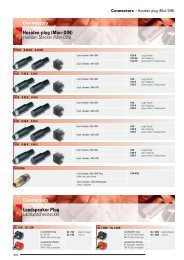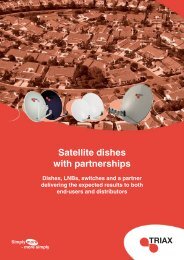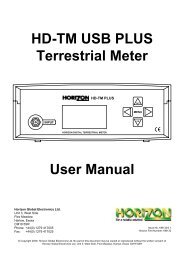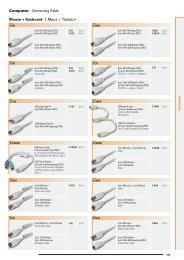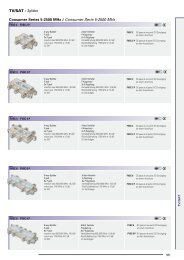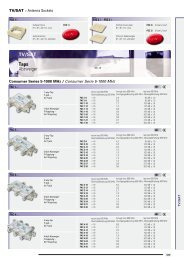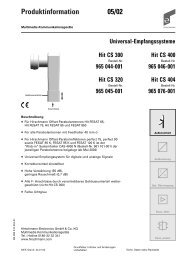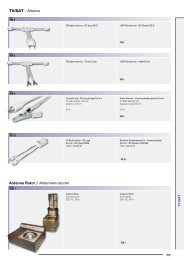Visio-0 Cover User Guide - Horizon Global Electronics Ltd - signal ...
Visio-0 Cover User Guide - Horizon Global Electronics Ltd - signal ...
Visio-0 Cover User Guide - Horizon Global Electronics Ltd - signal ...
You also want an ePaper? Increase the reach of your titles
YUMPU automatically turns print PDFs into web optimized ePapers that Google loves.
Setup menu<br />
OFF<br />
MENU<br />
The HD-CM keypad. All of your meter<br />
functions are accessed from here.<br />
ON<br />
To access the setup menu on your HD-CM while your meter is off press the OFF button once.<br />
Use the up and down keys to scroll through the available options and the left<br />
or right keys to change the value highlighted. Here we can turn the Backlight<br />
or Clicking On or Off and adjust the display Brightness 0 (Minimum) to 15<br />
(Maximum).<br />
By pressing the down key we can scroll down for more options.<br />
Exit<br />
Backlight On<br />
Clicking On<br />
Brightness 10<br />
Use ◄ ► to exit<br />
Here we can adjust the display contrast from 0 (almost transparent) to 63<br />
(totally dark) and set a sleep time for the meter (in minutes) for the meter to<br />
automatically shut down. This can be set to Always on if you do not wish to<br />
have an auto shutdown to a maximum of 30 minutes)<br />
The Squelch function is for setting a level under which <strong>signal</strong>s are ignored<br />
during scanning. This is to prevent accidental identification of cable services.<br />
Contrast 30<br />
Sleep 6M<br />
Squelch 34 dBuV<br />
l<br />
English<br />
Use ◄ ► to alter<br />
The current default language pack is English but other languages<br />
will be included or made available for download on future releases.<br />
The RF option will enable you to select dBuV or dBm<br />
as a preferred method of measurement display.<br />
English<br />
RF dBm<br />
Defaults<br />
0.3Aa-0002<br />
▲For more<br />
The Default option puts the Setup menu back to factory<br />
state; any stored channel plans will remain unaffected.<br />
The last option available 0.3Aa-0002 is for <strong>Horizon</strong> <strong>Global</strong> <strong>Electronics</strong><br />
use only and will have no effect on the meters operation.<br />
Data logging<br />
The log as function enables you to store the values in an incremental table<br />
within your meter for upload to your PC later, so that your installation results<br />
can be documented in a CSV format. Further instructions and the logging<br />
software are available from the www.horizonhge.com web site.<br />
Exit<br />
Scan type<br />
Voltmeter<br />
►Log as 00000<br />
Page 6


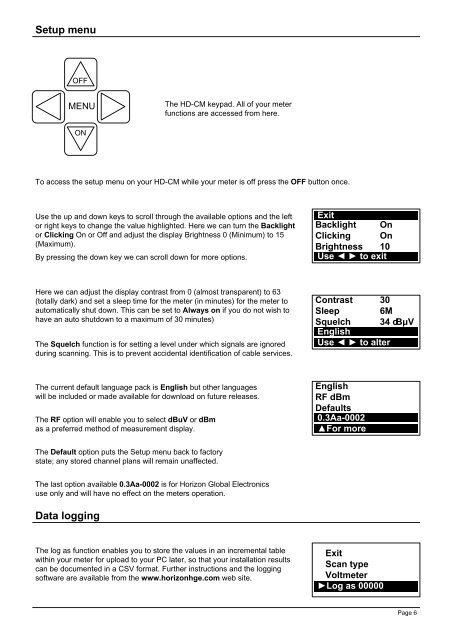
![SCA-TRIAX Electricity cabinets [final].indd - Wisat](https://img.yumpu.com/50874380/1/184x260/sca-triax-electricity-cabinets-finalindd-wisat.jpg?quality=85)