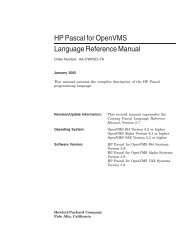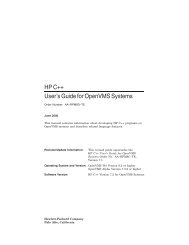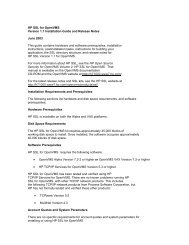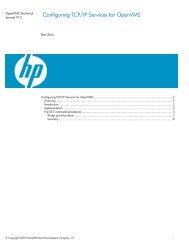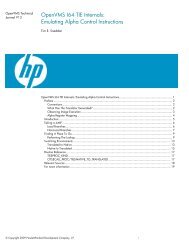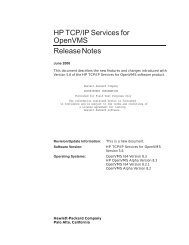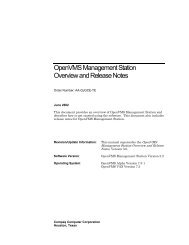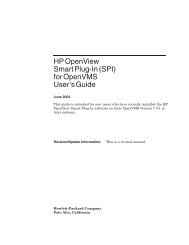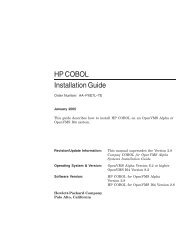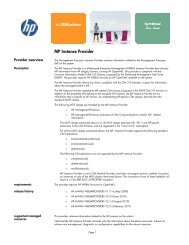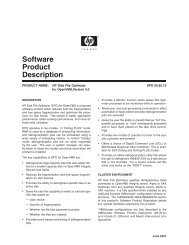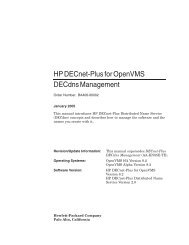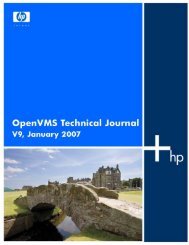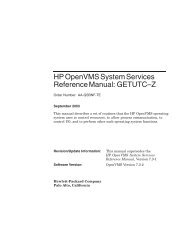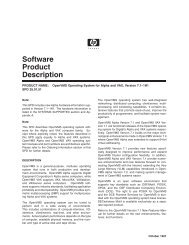HP Archive Backup System for OpenVMS Guide to Operations
HP Archive Backup System for OpenVMS Guide to Operations
HP Archive Backup System for OpenVMS Guide to Operations
You also want an ePaper? Increase the reach of your titles
YUMPU automatically turns print PDFs into web optimized ePapers that Google loves.
Saving and Res<strong>to</strong>ring Data<br />
3.7 Schedules<br />
3.7 Schedules<br />
3.7.1 After Schedule<br />
ABS supports very flexible options <strong>for</strong> scheduling save and res<strong>to</strong>re requests, both using the<br />
internal MDMS scheduling options and using a third part scheduler. The scheduling options can<br />
be divided in<strong>to</strong> three main categories:<br />
• Standard - ABS provides a list of standard options that you can specify, and the scheduling<br />
in<strong>for</strong>mation is applied <strong>to</strong> the schedule object au<strong>to</strong>matically. Standard options are supported<br />
by both internal MDMS scheduling and an external scheduler product. Standard options are<br />
all those that are neither cus<strong>to</strong>m or explicit.<br />
• Cus<strong>to</strong>m - This option allows you <strong>to</strong> cus<strong>to</strong>mize the schedule <strong>for</strong> the request if the standard<br />
options are not sufficient. For example, if you want <strong>to</strong> run the request every second Sunday<br />
in January, April, July and Oc<strong>to</strong>ber, then the cus<strong>to</strong>m option can do this. You specify CUS-<br />
TOM as the frequency, then modify the schedule object <strong>for</strong> the request directly. This option<br />
is applicable <strong>to</strong> internal MDMS scheduling only.<br />
• Explicit - This option also allows you <strong>to</strong> cus<strong>to</strong>mize your schedule, but this time with an<br />
external scheduler product. You specify EXPLICIT as a frequency, then enter a string in<strong>to</strong><br />
the EXPLICIT INTERVAL attribute. This attribute is a string that can be unders<strong>to</strong>od by the<br />
external scheduler product specifying the desired frequency. Alternatively, you can use the<br />
user interface of the external scheduler product <strong>to</strong> specify the frequency of the request. This<br />
option is applicable only <strong>to</strong> external scheduling options.<br />
This section discusses the second option, cus<strong>to</strong>m schedules, which are only applicable <strong>to</strong> internal<br />
MDMS scheduling. To use a cus<strong>to</strong>m schedule, specify CUSTOM as the frequency on the save<br />
and res<strong>to</strong>re request, then modify the attributes of the associated schedule object. The schedule<br />
object always has the name of the save and res<strong>to</strong>re request, followed by “_SAVE_SCHED” or<br />
“REST_SCHED” respectively.<br />
With ABS cus<strong>to</strong>m scheduling, you can actually define one schedule <strong>to</strong> execute after another<br />
schedule has completed. For example, if you want SAVE2 <strong>to</strong> execute immediately after SAVE1<br />
completes, you can modify SAVE2’s schedule object and setting its AFTER SCHEDULE<br />
attribute <strong>to</strong> SAVE1’s schedule object. In this case:<br />
SAVE2_SAVE_SCHED:<br />
After Schedule: SAVE1_SAVE_SCHED<br />
If you specify an after schedule and only want the associated request <strong>to</strong> execute after the after<br />
schedule (and not at any other time), then do not specify any other date or time attributes in the<br />
schedule. If on the other hand you want the associated request <strong>to</strong> execute at regular times AND<br />
after the specified after schedule, then you can associate date and time attributes <strong>to</strong> the schedule.<br />
With after schedule, you can also define conditions upon which the schedule will run after the<br />
other schedule. The conditions are s<strong>to</strong>red in an attribute called after schedule when. Select from<br />
one of the following:<br />
• ALL - Always run the schedule after the dependent schedule completion<br />
• SUCCESS - Run the schedule if the dependent save or res<strong>to</strong>re completed with a successful<br />
status<br />
• WARNING - Run the schedule if the dependent save or res<strong>to</strong>re completed with a Warning,<br />
Error or Fatal status<br />
• ERROR - Run the schedule if the dependent save or res<strong>to</strong>re completed with an Error or<br />
Fatal Status<br />
3-32 Saving and Res<strong>to</strong>ring Data